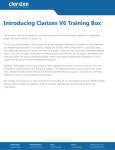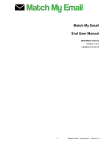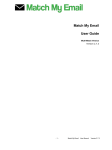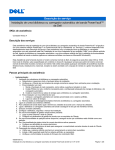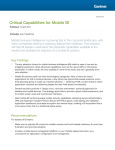Download Dell PartnerDirect App
Transcript
Dell PartnerDirect App User’s Manual Table of Contents Smartphone Instructions iPad Instructions • What is the Dell PartnerDirect App? • What is the Dell PartnerDirect App? • Getting started • Getting started • Logging into the app • Logging into the app • Home page/ Dashboard • Home page/ Dashboard • Searching for your deals • Searching for your deals • Creating a deal • Creating a deal • Adding products to a deal • Adding products to a deal • Reviewing and submitting a deal • Reviewing and submitting a deal • Launch Solutions Pro • Launch Solutions Pro • Solutions Pro menu • Solutions Pro menu • Solutions Pro content categories • Solutions Pro content categories • Sending content from Solutions Pro • Sending content from Solutions Pro • More link • More link • Support for Dell PartnerDirect App • Support for Dell PartnerDirect App 2 Dell - Restricted - Confidential What is the Dell PartnerDirect app? We continually strive to make it easier and faster to do business with Dell. • Solution selling content and deal registration on the go. • The app is optimized for mobile with an intuitive flow that requires less data input. • A platform App for future mobile services to improve Channel Partner productivity 3 Faster Deal Registration Monitor Deal Status Solution Selling Content Easily register a complete deal in just a few clicks with less data input. Save as a draft and submit when ready. Check the status of the deals you created and receive alerts when one is about to expire. Access concise, mobileoptimized content on the go. The guides aid in customer conversations and are easily shared with clients. Dell - Restricted - Confidential Getting started The first step is for you to download the app to your smartphone or tablet. Search any app store for Dell PartnerDirect or use the links below. 4 Dell - Restricted - Confidential Logging into the app After downloading the app to your smartphone or tablet, launch it and log into the app using the same email and password you use for the Dell PartnerDirect web portal or SFDC login (they are the same). If you encounter a problem logging into the app, click on the Login Help link. Select your country from the dropdown menu and an email will be generated. Complete the email with details about your issue and send. Our support staff will help to resolve the issue as quickly as possible. 5 Dell - Restricted - Confidential Home page / Dashboard From the Home page you can: Access menu and additional options View your Drafts View expiring deals View active deals Access Solutions Pro Most recent deals You can click on any of the listed deals to edit or see more details for that deal. 6 Dell - Restricted - Confidential Home page / Dashboard From the menu, you can: Collapse fly out panel Search for a deal Return to Home page Create a new deal View deals by different status types: – – – – – – Drafts Expiring Expiring Soon Active Pending Closing this Month Launch Solutions Pro Contact Dell via phone or email Terms and conditions, link to PartnerDirect. See slide 16 for details 7 Dell - Restricted - Confidential Searching for your deals Use the search box to locate a particular deal. 8 Dell - Restricted - Confidential Creating a deal From the fly out panel, click on Create Deal. - Enter deal information - Select the Add Products button to search and add products to the deal. - Select Save Draft button to save deal as a draft and complete later. 9 Dell - Restricted - Confidential Adding products to a deal To add products to a deal, enter the product name in the search field. For this example we searched “Vostro”. Select the product from the search results by clicking on the > symbol. . 10 Dell - Restricted - Confidential Adding products to a deal Increase or decrease Quantity by using the + or – buttons, or just enter the quantity manually. Enter the Unit Price. Click Add This Product to add the item to your deal. Click Save Draft to save the work you’ve done as a draft deal but don’t want to submit it to Dell at this time. 11 Dell - Restricted - Confidential Adding products to a deal To add more products to a deal, click on the + symbol. If there are no more products to add, select one of the two buttons. Review & Submit Deal – Let’s you review the deal for accuracy and submit. Save Draft – Saves all your deal information and products added to the deal. 12 Dell - Restricted - Confidential Reviewing and submitting a deal Before submitting the deal: - Review deal and product information - Make changes if necessary. To edit click on the pencil icon in the upper right. - Click Submit Deal to send final deal to Dell, or Save Draft. 13 Dell - Restricted - Confidential Launch Solutions Pro To launch Solutions Pro, select the link from the home page menu. 14 Dell - Restricted - Confidential Solutions Pro Menu Select solution domain to see relevant content. Orange numbers indicate content which you have not yet viewed. 15 Dell - Restricted - Confidential Solutions Pro Content Categories Internal content to help you prepare for a customer meeting. Customer facing content which you can easily share via email or social media. 16 Dell - Restricted - Confidential Emailing content from Solutions Pro After selecting the category of interest (eg. Mobility > Talking Points), choose which documents to email, Tweet or post on LinkedIn. Check the radio buttons as shown in the image to the right. Then click Send All 17 Dell - Restricted - Confidential Emailing content from Solutions Pro (cont) Complete the email form and click Send. A confirmation screen will display. 18 Dell - Restricted - Confidential More link Under the More link on the right hand side there are links to the following: Privacy Policy – Dell’s Privacy policy Reseller Terms of Sale – Dell’s term of sales agreement. PartnerDirect Terms – Terms and conditions regarding the PartnerDirect program. Survey – provides a link to a feedback survey to let Dell know what you think about this app. About this App – version details on the app Visit PartnerDirect – Links you to the PartnerDirect portal 19 Dell - Restricted - Confidential Support for Deal Reg App If you need support while using your Dell PartnerDirect app, contact Dell by using the Contact Us link in the app. View a demo video of the Dell PartnerDirect app here. 20 Dell - Restricted - Confidential Dell PartnerDirect App iPad version 21 Dell - Restricted - Confidential Home page / Dashboard (iPad) From the home page you can: Search for a deal Create a new deal View deals by: – – – – – – Drafts Expiring Expiring Soon Active Pending Closing this Month Access Solutions Pro Contact Dell via phone or email 22 Dell - Restricted - Confidential Searching for your deals (iPad) Use the search box on the right to locate a particular deal. 23 Dell - Restricted - Confidential Creating a Deal (iPad) On the right-hand side of the screen, click on Create a Deal link. - Enter deal information - Select the Add Products button to search and add products to the deal. - Select Save Draft button to save deal as a draft and complete later. 24 Dell - Restricted - Confidential Adding products to a deal (iPad) To add products to a deal, click on the Add a Product field. Increase or decrease Quantity by using the + or – buttons, or just enter the quantity manually. Enter the unit price. Click Add. The Total Price will be calculated automatically. 25 Dell - Restricted - Confidential Adding products to a deal (iPad) In this example, Vostro was entered in the search box. Click on Search and several options for Vostro are returned. Select the product to be added by checking the radio button and a green check mark will appear. Click Select and the product will be added to the deal. 26 Dell - Restricted - Confidential Adding products to a deal (iPad) Once you’ve added all the products to your deal, entered quantities and Unit Price, simply select one of the buttons at the bottom of the page. Deal Information – Takes you back to the Deal Information page to complete all necessary fields. Save Draft – Saves all your deal information and products added to the deal. Review Deal – Let’s you review and submit your deal 27 Dell - Restricted - Confidential Reviewing and submitting a deal (iPad) Before submitting the deal: - Review deal and product information - Make changes if necessary - Save as draft or submit final deal to Dell 28 Dell - Restricted - Confidential Launching Solutions Pro To launch Solutions Pro, select the link from the home page menu. 29 Dell - Restricted - Confidential Solutions Pro Menu Select solution domain to see relevant content. Orange numbers indicate content which you have not yet viewed. 30 Dell - Restricted - Confidential Solutions Pro Content Categories Internal content to help you prepare for a customer meeting. Customer facing content which you can easily share via email or social media. 31 Dell - Restricted - Confidential Sending content from Solutions Pro After selecting the category of interest (eg. Mobility > Talking Points), select which documents to email. 32 Dell - Restricted - Confidential Sending content from Solutions Pro Simply check the radio buttons as shown in the screen shot to the right. Choose email, Twitter or LinkedIn. Then click Send All 33 Dell - Restricted - Confidential Emailing content from Solutions Pro In this example we selected to email the content. Complete the email form and click Send. 34 Dell - Restricted - Confidential Emailing content from Solutions Pro A confirmation screen will display. 35 Dell - Restricted - Confidential More link (iPad) Under the More link on the right hand side there are links to the following: Reseller Terms of Sale – Dell’s term of sales agreement. PartnerDirect Terms – Terms and conditions regarding the PartnerDirect program. Survey – provides a link to a feedback survey to let Dell know what you think about this app. About this App – version details on the app 36 Dell - Restricted - Confidential Support for Deal Reg App (iPad) If you need support while using your Dell PartnerDirect app, contact Dell by using the Contact Us link in the app. View a demo video of the Dell PartnerDirect app here. 37 Dell - Restricted - Confidential