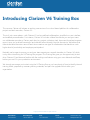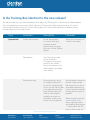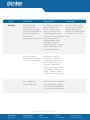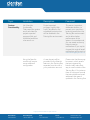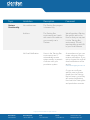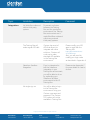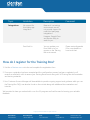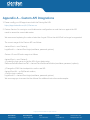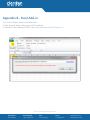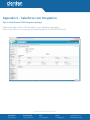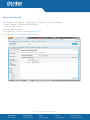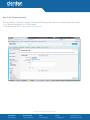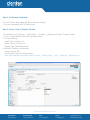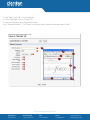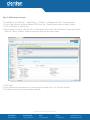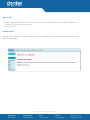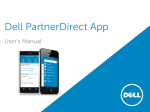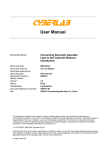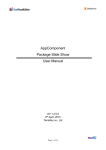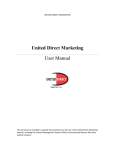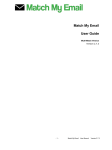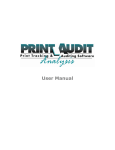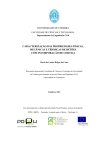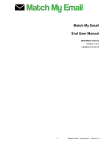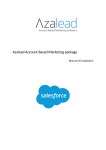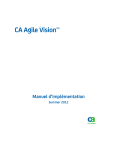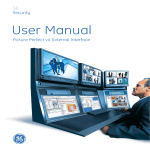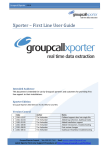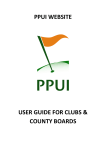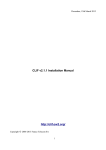Download Introducing Clarizen V6 Training Box
Transcript
Introducing Clarizen V6 Training Box This summer, Clarizen will release an exciting new version of our cloud-based platform for collaborative project and work execution, Clarizen V6. This isn’t just a new release – with Clarizen V6, we’ve redefined collaboration, simplified our user interface, and enabled personalization. For instance, Clarizen V6 includes a News Feed where you and your team can collaborate around any Clarizen work item (e.g. project, milestone, task, document, timesheet, expense report, issue, etc.) and take meaningful and relevant actions directly from the discussions. We believe that these actionable discussions around work items create a new type of collaboration that leads to a much higher level of productivity and employee participation! Naturally, we’re eager to ensure you and your team experience a smooth transition to Clarizen V6, which is why we’re introducing the V6 Training Box program. The Training Box gives you the opportunity to test drive Clarizen V6 and become familiar with the exciting new features using your own data and workflows, before you use V6 in your production environment. We strongly encourage you to start using the V6 Training Box so you have plenty of time to identify internal training needs, prepare any necessary training materials, and plan the upgrade rollout within your organization. Copyright © 2013 Clarizen. All rights reserved United States: United Kingdom: Israel: France: 1.866.502.9813 +44.0.20.3411.2345 +972.9.794.4300 +33.18.28839.66 www.clarizen.com [email protected] Is the Training Box identical to the new release? We want to make sure you feel completely free to play in the Training Box, so we’ve kept it totally separate from your production environment. While Clarizen V6 Training Box offers a great test drive, it’s not the system itself. Therefore, when you use the Training Box, you’ll notice a few necessary limitations. We’ve summarized them in the chart below. Topic Limitation Description Comment Operational Limited performance. It’s not the real deal, so it won’t hold up to the same level of performance you enjoy with your current Clarizen system. When you go live with V6, it will be much faster. Data backup. Your Training Box data will be preserved throughout the training period. In the unlikely event of a data loss, your data is backed up at least once a week. Training Box bugs. We’re putting our focus on readying Clarizen V6 for launch. No doubt that as you use the Training Box you might discover some bugs. Unfortunately, we can’t fix these bugs as regularly as we do our production system, and we ask for your patience. But that doesn’t mean you shouldn’t report bugs! We do want this to be an enjoyable experience for you, so we are committed to fixing them as soon as possible. Report bugs through the success.clarizen.com site by opening a ticket and selecting Environment = ‘Training Box’. We’ll fix them as soon as we can. Copyright © 2013 Clarizen. All rights reserved United States: United Kingdom: Israel: France: 1.866.502.9813 +44.0.20.3411.2345 +972.9.794.4300 +33.18.28839.66 www.clarizen.com [email protected] Topic Limitation Description Comment Security The Training Box environment will maintain our high level of security standards but we will not certify it as SOC2 like our Production environment. The Training environment doesn’t comply with SOC2 – which is more about controls and the methodology for rolling out fixes. Our commitment to the security of our customer data has not changed and we will maintain our high level of security standards in this environment as well. To join our Training Box program, you’ll need to sign the Training Box Terms & Conditions when you sign on for the first time. All files that were uploaded since January 1, 2012 will be available. Because it is a testing environment, we can’t upload your entire history to the Training Box. Files that were uploaded to Clarizen prior to V5.3 won’t be available (in case you forgot, Clarizen 5.3 was released in December 2011). Each update will require down time. We’ll keep you up to date on our maintenance schedule. Just check the microsite for any scheduled maintenance. Copyright © 2013 Clarizen. All rights reserved United States: United Kingdom: Israel: France: 1.866.502.9813 +44.0.20.3411.2345 +972.9.794.4300 +33.18.28839.66 www.clarizen.com [email protected] Topic Limitation Description Comment Feature Functionality No Scheduler functionality. That means the system won’t calculate the project expected progress field, and scheduled workflow rules won’t run. Project expected progress, nightly High Level Calculations, and scheduled business rules will be disabled in the Training Box environment. This was an important, deliberate decision, to prevent your users from receiving emails from the Training Box environment and to allow better performance of the system. As a workaround, you can create a dummy inbox to receive notifications. If you opt to choose this route all email notifications will be sent to [email protected] Using the InterAct module will require some additional configuration. A new domain will be provided for the InterAct feature in the Training Box, separate from the one in your production account. Please note that there may be cases in which emails that are triggered by InterAct may make their way to users outside of the Training Box, if for instance there is a dynamic formula that sets predefined email addresses that weren't updated in the Training Box. Copyright © 2013 Clarizen. All rights reserved United States: United Kingdom: Israel: France: 1.866.502.9813 +44.0.20.3411.2345 +972.9.794.4300 +33.18.28839.66 www.clarizen.com [email protected] Topic Limitation Description Comment Feature Functionality No mobile access. The Training Box program is browser-only. Add-ons. The Training Box environment won’t work with most of the add-ons you currently use in Clarizen. We will provide a Training Box specific add-on for Excel so that you may test it in the Training Box environment. This will require adding a new URL to your Excel software. No Email Notification. Users in the Training Box environment won’t automatically receive system emails, to prevent confusion with your production system. As a workaround, you can create a dummy inbox to receive notifications. If you opt to choose this route all email notifications will be sent to: [email protected] Or, you can configure specific users to receive emails from the Training Box but keep in mind they will receive notifications from both the Training Box and production accounts. Copyright © 2013 Clarizen. All rights reserved United States: United Kingdom: Israel: France: 1.866.502.9813 +44.0.20.3411.2345 +972.9.794.4300 +33.18.28839.66 www.clarizen.com [email protected] Topic Limitation Description Comment Integrations No Workflow outbound calls to third-party systems. To prevent confusion between the Training Box and the production environment, the Training Box environment won’t make Workflow outbound calls to any external third-party systems. The Training Box will make regular API calls. Clarizen has a set of APIs that allow it to integrate with other solutions. Clarizen will continue to make standard API available in the Training Box environment. Please modify your API apps to work with the Training URL: Salesforce Sandbox Integration. If you’re interested to test the Salesforce integration in your Training Box environment, you will be able to do so by redirecting your Salesforce Sandbox environment to the V6 Training Box. Please review Appendix C for more details on how to do that. No single sign on. You will be able to login to the Training Box environment using your Clarizen username and password. The Clarizen SSO option will not be available in Training Box. https://app.clarizentb.com/ v1.0/Clarizen.svc Also, you will need to modify your login code as described in Appendix A Copyright © 2013 Clarizen. All rights reserved United States: United Kingdom: Israel: France: 1.866.502.9813 +44.0.20.3411.2345 +972.9.794.4300 +33.18.28839.66 www.clarizen.com [email protected] Topic Limitation Description Comment Integrations No support for third-party app integration. Because it is a training environment, we will not provide support for most third-party app integrations. However, Google Docs and Box are likely to work for you. Excel Add-in You can update your Excel Add-in to run reports on the Training Box environment. Please review Appendix B for more details on how to do that. How do I register for the Training Box? 1. Visit the v6.clarizen.com mini-site and complete the registration form. 2. Once your registration has been accepted and the configuration process has been completed, you'll receive an email with a link to access your Training Box account along with V6 Training Box documentation and training materials. 3. Your Customer Success Manager will be available to provide ongoing support and guidance while you use the Training Box. FAQ's can also be found on the minisite along with additional documentation and tutorials. We're excited to have you embark with us on the V6 program and look forward to hearing your valuable feedback. Copyright © 2013 Clarizen. All rights reserved United States: United Kingdom: Israel: France: 1.866.502.9813 +44.0.20.3411.2345 +972.9.794.4300 +33.18.28839.66 www.clarizen.com [email protected] Appendix A – Custom API Integrations 1. Please modify your API apps to work with the Training Box URL: https://app.clarizentb.com/v1.0/Clarizen.svc 2. Clarizen Version 6 is moving to a multi data center configuration so code that runs against the API needs to access the correct data center. We recommend replacing the code no later than August 25th as the old API will no longer be supported. The current usage of the Clarizen API is as follows: clarizenClient = new Clarizen(); LoginResult lr = clarizenClient.Login(userName, password, options); Clarizen V6 new API code usage is as follows: clarizenClient = new Clarizen(); //Contact the login server to get the URL of your data center GetServerDefinitionResult srvDef = clarizenClient.GetServerDefinition(userName, password, options); //Change the SOAP client endpoint to use the new URL clarizenClient.Url = srvDef.ServerLocation; //Call the Login method LoginResult lr = clarizenClient.Login(userName, password, options) We encourage you to access the User Manual for additional instructions and examples. Copyright © 2013 Clarizen. All rights reserved United States: United Kingdom: Israel: France: 1.866.502.9813 +44.0.20.3411.2345 +972.9.794.4300 +33.18.28839.66 www.clarizen.com [email protected] Appendix B - Excel Add-in 1. Go to the Clarizen ribbon in the Excel Add-in 2. Open the drop down under Login and Click Settings 3. Input the Custom Clarizen API URL: https://app.clarizentb.com/v1.0/Clarizen.svc Copyright © 2013 Clarizen. All rights reserved United States: United Kingdom: Israel: France: 1.866.502.9813 +44.0.20.3411.2345 +972.9.794.4300 +33.18.28839.66 www.clarizen.com [email protected] Appendix C - Salesforce.com integration Step 1: Install Clarizen SFDC Integration package Install the package “Clarizen V6 Training Box” in your Salesforce organization. (https://login.salesforce.com/packaging/installPackage.apexp?p0=04tA00000007gMZ) Copyright © 2013 Clarizen. All rights reserved United States: United Kingdom: Israel: France: 1.866.502.9813 +44.0.20.3411.2345 +972.9.794.4300 +33.18.28839.66 www.clarizen.com [email protected] Step 2: Set servers URL 1. In Salesforce, go to [Setup] -> [App Setup] -> [Develop] -> [Custom Settings] 2. Select “Manage” on “clarizen Internal Settings” 3. Click the “New” button 4. Set the Name to “default” 5. Set “ApiServer” to: https://api.clarizentb.com/v1.0 6. Set “AppServer” to: https://app.clarizentb.com Copyright © 2013 Clarizen. All rights reserved United States: United Kingdom: Israel: France: 1.866.502.9813 +44.0.20.3411.2345 +972.9.794.4300 +33.18.28839.66 www.clarizen.com [email protected] Step 3: Set “Remote Security” 1. Go to [setup]->[ Security Controls]->[ Remote Site Settings] and click on the “New Remote Site” button. 2. Set “Remote Site Name“ to “V6TrainingBox”. 3. Set Remote Site URL to https://app.clarizentb.com Copyright © 2013 Clarizen. All rights reserved United States: United Kingdom: Israel: France: 1.866.502.9813 +44.0.20.3411.2345 +972.9.794.4300 +33.18.28839.66 www.clarizen.com [email protected] Step 4: Set Clarizen Credentials 1. Go to Clarizen setup page ([All Tabs]->[Clarizen Setup]) 2. Set your credential to the V6 training box. Step 5: Set the “View in Clarizen” Button 1. In Salesforce, go to [Setup] -> [App Setup] -> [Create] -> [Objects] and select “Clarizen Project” 2. Go to “Custom Buttons and Links” and select “New” 3. Set the following: Label: View in Clarizen V6 Name: View_in_Clarizen_V6 Display Type: Detail Page Button 4. Behavior: Display in new window Content Source: URL At the bottom enter the following text: https://app.clarizentb.com/clarizen/View/?id={!clzV5__Clarizen_Project__c.clzV5__Clarizen_ID__c}&type=Project Copyright © 2013 Clarizen. All rights reserved United States: United Kingdom: Israel: France: 1.866.502.9813 +44.0.20.3411.2345 +972.9.794.4300 +33.18.28839.66 www.clarizen.com [email protected] 5. Click “Save” (and “OK” on the message) 6. Click on the label “View in Clarizen V6”. 7. Select the “Window Open Properties” button. 8. Set “Window Position” = “Full Screen” and check all the checkbox there and select “Save”. Copyright © 2013 Clarizen. All rights reserved United States: United Kingdom: Israel: France: 1.866.502.9813 +44.0.20.3411.2345 +972.9.794.4300 +33.18.28839.66 www.clarizen.com [email protected] Step 6: Add button to layout 1. In Salesforce, go to [Setup] -> [App Setup] -> [Create] -> [Objects] and select “Clarizen Project” 2. Go to “Page Layouts” section and select “Edit” near the “ClarizenProject Layout (Hidden)” layout 3. Click on “Buttons” in the left side 4. Drag & drop the “View in Clarizen V6” in to the layout near to the “View in Clarizen” button and drag & drop the “View in Clarizen” button out from the layout to the upper panel. 5. Click “Save” 6. If you have some other layouts you use for project, do steps “6.a”-“6.e” for each of them. 7. Do steps 5 and 6 for issue and milestone objects. Copyright © 2013 Clarizen. All rights reserved United States: United Kingdom: Israel: France: 1.866.502.9813 +44.0.20.3411.2345 +972.9.794.4300 +33.18.28839.66 www.clarizen.com [email protected] Step 7: Test 1. Create a project and select “View in Clarizen V6” and check that this project is indeed created in the Clarizen V6 training box environment. 2. Same for issue Known Issues Clarizen Today tab will no longer load as there is no such page in v6 (where users can now set their own default homepage). Copyright © 2013 Clarizen. All rights reserved United States: United Kingdom: Israel: France: 1.866.502.9813 +44.0.20.3411.2345 +972.9.794.4300 +33.18.28839.66 www.clarizen.com [email protected]