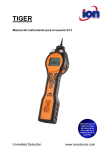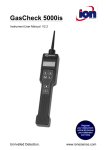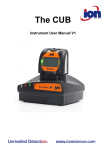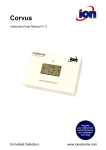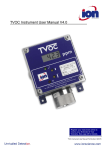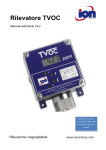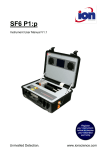Download Tiger PID Manual
Transcript
TIGER Instrument User Manual V3.2 Unrivalled Detection. www.ionscience.com Register your instrument online for extended warranty Thank you for purchasing your Ion Science product. The standard warranty of your instrument can be extended to up to five years on Tiger and two years on other Ion Science product. To receive your extended warranty, you must register your instrument online within one month of purchase (terms and conditions apply.) Visit www.ionscience.com/instrument-registration Part number: 861265 TIGER MANUAL Ion Science Ltd Warnings USER MANUAL: Read and understand this user manual completely before operating the TIGER instrument. Intrinsically Safe: This instrument has been designed and certified intrinsically safe. STATIC HAZARDS: Do not use abrasive or chemical detergents to clean the TIGER instrument as this may reduce the antistatic properties of the materials used, clean it using a damp cloth only. MATERIAL EXPOSURE The TIGER must not be exposed to atmospheres known to have an adverse effect on Thermoplastic polyolefin or Anti-static PC/ABS. SERVICING: No part of the TIGER may be opened in a hazardous area except for replacement of the battery pack. The TIGER must be serviced in a Non Hazardous environment and by Ion Science Ltd authorised service centres only. Do not service the instrument live; Remove the battery pack before servicing. Substitution of components may impair intrinsic safety. BATTERY CHARGING: Charge TIGER and its Lithium ion battery pack in a Non Hazardous environment only. BATTERY REPLACEMENT: Never replace primary Alkaline battery cells while in a potentially explosive or hazardous location. Use only Duracell Procell Alkaline batteries MN1500. BATTERY CONNECTION: The TIGER’s Lithium ion and Alkaline battery packs have been specially designed to allow connection to the TIGER Instrument while in potentially hazardous atmospheres. The TIGER instruments ingress protection rating is reduced to IP 20 when its battery pack is removed so avoid changing batteries in dusty or wet environments. FUNCTIONAL TEST: The TIGER must be functionally checked prior to entering a hazardous area after every occasion when a connection has been made to the USB port. The instrument must complete its start up routine and display legible readings. If the LCD display fails to show an intelligible and uncorrupted display the instrument must not enter a hazardous area. USB CONNECTION: The USB port can only be used in a Non Hazardous environment Special Conditions for safe use If the equipment is used in a manner not specified by the manufacturer, the protection provided by the equipment may be impaired. The TIGER must be functionally checked prior to entering a hazardous area after every occasion when a connection been made to the USB port. The instrument must complete its start up routine and display legible readings. If the LCD display fails to show an intelligible and uncorrupted display the instrument must not enter a hazardous area. Unrivalled Detection. Page 3 of 45 www.ionscience.com TIGER MANUAL Ion Science Ltd Declaration of conformity Manufacturer: Ion Science Ltd, The Way, Fowlmere, Cambridge, UK. SG8 7UJ Product: TIGER Product description: Intrinsically safe photo-ionisation gas detector for detecting volatile organic compounds Directive 94/9/EC Required Coding - II 1 G Ex ia IIC T4 Ga Tamb. = -15ºC to +45 ºC (with Lithium ion Battery pack) Tamb. = -15 ºC to +40 ºC (with Alkaline Battery pack) Certificate Number- ITS09ATEX26890X IECEx ITS 10.0036X Notified body: Intertek, 0359, Chester, UK Report number: 11052972D1 Intertek 3193491 Conforms to UL Std. 913, 61010-1 & Certified to CAN/CSA Std. C22.2 No.61010-1 Standards BS EN 60079-0: 2009 Electrical apparatus for explosive gas atmospheres. General requirements BS EN 60079-11: 2007 Explosive atmospheres. Equipment protection by intrinsic safety "i" BS EN61326-1:2006 Electrical equipment for measurement, control and laboratory use - EMC requirements. Group 1, Class B equipment - (emissions section only) BS EN61326-1:2006 Electrical equipment for measurement, control and laboratory use - EMC requirements. Industrial location immunity - (immunity section only) BS EN50270:2006 Electromagnetic compatibility - Electrical apparatus for the detection and measurement of combustible gases, toxic gases or oxygen. Immunity Type 2 industrial environments. CFR 47:2008 Class A Code of Federal Regulations: 15 Subpart BRadio Frequency Devices - Unintentional Radiators Other Standards BS EN ISO 9001: 2008 BS EN 13980: 2002 Quality Management System - Requirements Potentially Explosive Atmospheres - Application of Quality Systems On behalf of Ion Science Ltd, I declare that, on the date this product accompanied by this declaration is placed on the market, the product conforms to all technical and regulatory requirements of the above listed directives. Name: Mark Stockdale Position: Technical Director Signature: Date: 20th January 2010 Unrivalled Detection. Page 4 of 45 www.ionscience.com TIGER MANUAL Ion Science Ltd Contents Warnings .......................................................................................................................................................... 3 Declaration of conformity ............................................................................................................................... 4 Statements ....................................................................................................................................................... 6 Responsibility for Use .................................................................................................................................... 6 IMPORTANT .................................................................................................................................................. 6 Quality Assurance .......................................................................................................................................... 6 Disposal ......................................................................................................................................................... 6 Calibration Facility .......................................................................................................................................... 6 Legal Notice ................................................................................................................................................... 6 Introduction to Tiger........................................................................................................................................ 7 Getting started ................................................................................................................................................. 8 The Manual .................................................................................................................................................... 8 Inlet Nozzles ................................................................................................................................................... 8 Turn On .......................................................................................................................................................... 8 Turn Off .......................................................................................................................................................... 8 Batteries ......................................................................................................................................................... 8 Select the Gas ................................................................................................................................................ 8 Set Alarm Levels ............................................................................................................................................ 8 TIGER PC ...................................................................................................................................................... 8 Understanding the keypad ............................................................................................................................. 9 General Description ....................................................................................................................................... 9 Keypad Function Descriptions ....................................................................................................................... 9 Understanding the display screen ............................................................................................................... 10 Screen Display ............................................................................................................................................. 10 Status icon ................................................................................................................................................... 10 Main Screen Area ........................................................................................................................................ 11 Soft key areas .............................................................................................................................................. 12 Using your Tiger ............................................................................................................................................ 13 Tiger PC software .......................................................................................................................................... 17 PC Requirements ......................................................................................................................................... 17 Installation of TIGER PC Software ............................................................................................................... 17 Connecting TIGER to a PC .......................................................................................................................... 19 The Features Screen ................................................................................................................................... 21 The Configuration Screen ............................................................................................................................ 22 The Gas Table Screen (including setting alarm levels) ............................................................................... 26 The Firmware Screen................................................................................................................................... 27 Downloading Data Logged Readings .......................................................................................................... 29 The Health Safety Screen ............................................................................................................................ 30 The Snapshots Screen................................................................................................................................. 30 Software Disclaimers ................................................................................................................................... 31 Batteries ......................................................................................................................................................... 32 Recharging Batteries.................................................................................................................................... 32 Replacement / Exchange of Battery Packs.................................................................................................. 33 Replacement of Non-rechargeable Batteries in Battery Pack ..................................................................... 34 Diagnostics .................................................................................................................................................... 35 Maintenance ................................................................................................................................................... 36 Calibration .................................................................................................................................................... 36 Inlet Nozzle .................................................................................................................................................. 37 PTFE Filter Disc (861221)............................................................................................................................ 37 PID Sensor/Lamp Replacement and Cleaning ............................................................................................ 38 Lamp Cleaning ............................................................................................................................................. 39 Tiger parts ...................................................................................................................................................... 40 Tiger main assembly .................................................................................................................................... 40 Front end filter assembly .............................................................................................................................. 40 Accessories .................................................................................................................................................... 41 Instrument warranty and service ................................................................................................................. 42 Warranty ....................................................................................................................................................... 42 Service ......................................................................................................................................................... 42 Contact Details: ............................................................................................................................................ 42 Technical specification ................................................................................................................................. 43 Manual log ...................................................................................................................................................... 44 Unrivalled Detection. Page 5 of 45 www.ionscience.com TIGER MANUAL Ion Science Ltd Statements Responsibility for Use TIGER instruments detect a large range of gases which are potentially dangerous from both a poisoning and/or an explosive perspective. TIGER instruments have many adjustable and selectable features allowing the detector to be used in a variety of ways. Ion Science Ltd can accept no responsibility for the incorrect adjustment of features that cause harm or damage to persons or property. TIGER can be used as a personal safety device. It is the user’s responsibility to respond appropriately to an alarm situation. Inadequate performance of the gas detection equipment described in this manual may not necessarily be self-evident and consequently equipment must be regularly inspected and maintained. Ion Science Ltd recommends that personnel responsible for equipment use a regime of regular checks to ensure it performs within calibration limits, and that a record be maintained which logs calibration check data. The equipment should be used in accordance with this manual, and in compliance with local safety standards. IMPORTANT It is essential that the TIGER is always used with a supplied 0.5 micron PTFE Filter Disc fitted to the front of the instrument. Without a filter, particles of debris and dust can be drawn into the detector inhibiting the function of the instrument. These filters are consumable and should be changed after every 100 hours of use. The frequency of replacement should be increased for dusty or moisture laden environments. Filters are available from your distributor or at www.ionscience.com. Quality Assurance TGER has been manufactured in compliance with ISO9001:2008, which ensures that the equipment supplied to our customers has been designed and assembled reproducibly, from traceable components, and leaves Ion Science Ltd calibrated to stated standards. Disposal Dispose of TIGER, its components and any used batteries in accordance with all local and national safety and environmental requirements. This includes the European WEEE (Waste Electrical and Electronic Equipment) directive. Ion Science Ltd offers a take back service. Please contact us for more information. The TIGER field case material is recyclable polypropylene. Calibration Facility Ion Science Ltd offers a calibration service including the issue of certification confirming calibration with equipment traceable to national standards. A TIGER calibration kit is available from your distributor or service centre or at www.ionscience.com. Ion Science Ltd recommends annual return of all instruments for yearly service and calibration. Legal Notice Whilst every attempt is made to ensure the accuracy of the information contained in this manual, Ion Science Ltd accepts no liability for errors or omissions, or any consequences deriving from the use of information contained herein. It is provided "as is" and without any representation, term, condition or warranty of any kind, either express or implied. To the extent permitted by law, Ion Science Ltd shall not be liable to any person or entity for any loss or damage which may arise from the use of this manual. We reserve the right at any time and without any notice to remove, amend or vary any of the content which appears herein. Unrivalled Detection. Page 6 of 45 www.ionscience.com TIGER MANUAL Ion Science Ltd Introduction to Tiger TIGER is a portable gas detector that uses Photo-ionization technology to detect a large range of Volatile Organic Compounds (VOC's) which can be dangerous from both a poisoning and explosive perspective. The TIGER uses a Photo-Ionization Detector (PID) to measure gas concentrations. The patented fence electrode technology minimises the effects of moisture and contamination, avoiding the need for compensation. Survey is the default mode of operation. This mode is often used in applications such as Head Space Sampling and Leak Detection where several areas (or Zones) are to be monitored and readings data logged. All sensor readings are real time measurements and alarm levels are set manually. Health and Safety (optional) mode is used to check for conformity of short-term exposure levels (STEL) or time-weighted averages (TWA) that are specific for particular hazardous environments (for example EH40 in the UK and OSHA in the USA). In this mode of operation STEL's and TWA's are continually calculated and compared to levels set in the instrument’s gas table. The TIGER can be upgraded from the users own desk top. Additional features can be added without the need to return the instrument to a service centre. Like its predecessor, PhoCheck+, the TIGER also has an intuitive graphical interface allowing easy access to instrument settings. Two soft keys A and B can be configured to suit the user’s application, so many functions can be selected without entering the main menu structure. This improves efficiency of use, particularly with repeatable tasks. TIGER PC (the TIGER's PC Software) maintains the intuitive look and feel by adopting the same graphical symbols. TIGER PC also helps manage logged data files and multiple instrument settings in a clear and concise way. The TIGER uses a Lithium-ion battery pack that not only boasts an impressive running time and short charge time, but also allows the battery pack to be replaced in potentially hazardous environments. Field replaceable alkaline battery packs (non-rechargeable) are also available for when power to recharge is unavailable. The TIGER has true USB capability so the instrument can be connected directly to a PC via a standard USB cable. It also offers fast data download. A loud audio output, vibration and bright LED's indicate alarm conditions. Orange and Red LED's indicate High and Low conditions respectively. This colour scheme is used within TIGER PC to offer clear indication of alarm levels within logged data. Unrivalled Detection. Page 7 of 45 www.ionscience.com TIGER MANUAL Ion Science Ltd Getting started Thank you for choosing TIGER from Ion Science Ltd. We hope that your TIGER will give you many years of active and trouble-free service. The Manual Ion Science Ltd recommend that you familiarise yourself with this manual before using your TIGER. The ‘Statements’ and ‘Introduction to TIGER’ sections contain important information, which should be read before you turn your TIGER on for the first time. Inlet Nozzles Ensure that the inlet nozzle supplied is fitted to your TIGER. Details on how to fit and change inlet nozzles is detailed in the ‘Maintenance’ section. If the supplied inlet nozzle is unsuitable for your application, details of alternative inlet nozzles can be found in the ‘Maintenance’ section as well. Turn On Press the Enter / On/Off key once to turn TIGER on. Turn Off Press and hold the Enter / On/Off key for 3 seconds, indicated by a 3 second countdown, to turn TIGER off. (Note: If the TIGER fails to shut down, press the Escape (Esc) key once or twice to return to the main screen, then press and hold the Enter / On/Off key again.) Batteries Check that your TIGER has sufficient charge for use. The battery icon (see ‘Understanding the display screen’) should show at least two full segments. Rechargeable Batteries TIGER instruments leave the factory with the Rechargeable Battery Pack (A2) fully charged. However prolonged periods of storage may result in the battery pack discharging. We recommend charging the instrument for seven hours before use. See the ‘Batteries’ section of this manual pages 33 to 35. Alkaline Batteries An alkaline AA Battery Pack (A3) is also supplied with the TIGER. For more information please see the ‘Batteries’ section of this manual. Select the Gas TIGER instruments leave Ion Science Ltd pre-set for gas type TVOC (total volatile organic compounds). Instruments are factory calibrated against isobutylene and all response factors are equivalent to this. By changing the gas from the internal gas table all readings will be given using that gas’s response factor. Switch the TIGER on by pressing the Enter / On/Off key once. Press the Information icon (see ‘Using your TIGER’) and check the correct gas alarms are selected. Change the gas (if necessary) as instructed under Gas Selection in the ‘Using your TIGER’ section. Set Alarm Levels We recommend that alarm levels are set to user specifications as soon as possible before the TIGER is used for the first time. Please see the ‘Using your TIGER’ section of the manual for details of how to set alarm levels. TIGER PC. The full functionality of your TIGER can only be realised through the TIGER PC software. Ion Science Ltd recommend that you load the software supplied with your instrument and set up your TIGER according to the instructions in the ‘TIGER PC Software’ section of this manual. Unrivalled Detection. Page 8 of 45 www.ionscience.com TIGER MANUAL Ion Science Ltd Understanding the keypad General Description The keypad comprises two soft keys: A and B, Up and Down arrow keys, an Escape (Esc) key, and an Enter / On/Off button. In general, setup and application settings are selected and adjusted via the soft keys, options are selected by the arrow keys and confirmed by the Enter key. A single press is used as a switching operation. A continuous press is used to adjust numbers or change gas selections by automatically rolling. Keypad Function Descriptions Soft keys A and B rely on graphical prompts on the display to indicate their functionality. Note: Pressing both soft keys together switches the flashlight / torch on and off. Up and Down keys are used to adjust settings and navigate through the menu structure. Enter / On/Off key is used to accept adjustments and select functions; also to turn the TIGER on and off. Escape (Esc) key is used to abort an adjustment or exit from a menu. Unrivalled Detection. Page 9 of 45 www.ionscience.com TIGER MANUAL Ion Science Ltd Understanding the display screen Screen Display The display is divided into four sections. Fixed LCD Status icons fill the top of the screen offering instrument status at a glance. The Icons display only when a function is selected. The main central viewing screen will display readings in large numbers only, 4 digits and decimal place will display 0.001 ppm to 19,999 ppm. Two soft key areas have been set aside as soft key indicators. The area between the soft key indicators displays the measurement units. Left is the default display with no functions active. Right is the display with all functions active. Status icon Health and Safety (optional): The icon consists of a single part and will flash in an alarm condition and when health and safety readings are being collected. Peak Hold: When peak hold is switched on, the icon appears. Memory Status: This icon only appears if the instrument has the data logging functionality. Four sections within the border fill as the data log memory is filled. Empty border = 100% memory available through to full, where all segments are present. USB: The icon will appear when connected to a host device. Battery Status: This icon consists of a border and four segments. The segments fill or empty to indicate 0-25, 26-50, 51-75 and 76-100% full. When discharging, the border will flash for 1 minute before the instrument shuts down. When charging, the segments will successively fill until 100% charge is reached. Unrivalled Detection. Page 10 of 45 www.ionscience.com TIGER MANUAL Ion Science Ltd Understanding the display screen Backlight: Light beam lines appear when the backlight is on. Sound: The main body of the icon is present at all times. The disable lines appear if all 3 alarm sounders are disabled and the volume is at 0%. Three sound projection lines indicate the volume level. However there are four sound levels and the quietest level has no line. Alarm Bell: The icon consists of 2 parts, the Bell and the sound bars. When the instrument reaches a 'Low alarm' the Bell and one sound bar will flash; when a 'High alarm' is reached the Bell and both sound bars flash. Flashlight / Torch: When the flashlight / torch is illuminated the light beams appear. Lock: The Lock icon will appear when the configuration of the TIGER has been locked in TIGER PC. Soft keys in Button A column are enabled and Buttons in column B disabled, see page 13. Main Screen Area During normal operation this area displays the readings in four large numbers, with the units of measurement below. During setup and adjustment, a function bar overlays the main screen. Unrivalled Detection. Page 11 of 45 www.ionscience.com TIGER MANUAL Ion Science Ltd Understanding display screen Soft key areas The following icons will appear in the soft key areas as soft key options. They are selected using the Up and Down keys. Those labelled ‘optional’ will only appear if your TIGER has that functionality. These icons can be reorganised using the TIGER PC software. Button A Button B Information Sleep Zone(s) Zeroing Gas Selection Peak Hold Options Average Health and Safety (optional) Data Log (optional) Multiple Data Log (optional) Stealth Unrivalled Detection. Page 12 of 45 www.ionscience.com TIGER MANUAL Ion Science Ltd Using your Tiger Instrument functionality is broken into two parts; Application and Setup. Application settings are initially selected via the soft keys A and B. Setup functions like Backlight, Sound, Calibration and Alarm setting are adjusted within Options. Many of the screens have a 2 second time out which returns to the main screen if no other keys are pressed. On To switch the TIGER on press the Enter / On/Off key once. Startup screen 1 appears showing the TIGER logo. Startup screen 2 contains variable text sent from the TIGER PC configuration screen. The lower half of the screen contains the instrument IRN (Internal Reference Number) and firmware version. The third screen shows TIGER checking that the lamp has ‘struck’. When ‘OK’ appears, the working screen will follow. If the lamp fails to strike, turn the TIGER off, wait for 30 seconds and try again. If the problem persists, change the lamp or contact Ion Science Ltd or your distributor. Off To switch the TIGER off press and hold the Enter / On/Off key. A 3 second count down takes place before the instrument shuts down. During this count down the instrument activates the upper alarm. viz. Red LED's flash and audible alarm sounds. This is done to alert the user to avoid accidental switch off. Sleep Press and hold the Zzz soft key to send the TIGER to sleep. A 3 second count down takes place before entering sleep mode. This function is not available when the instrument is locked. All peripherals switch off. Only Zzz remains on the screen. Press the Esc key to awaken the instrument. (The instrument can also enter 'Sleep mode' during data logging when the duration between logs exceeds 2 minutes. This is a power saving function which only occurs when a tick box is set in TIGER PC.) Zeroing Pressing the Zero soft key presents two zero options selected with the Up or Down keys. The upper symbol represents an absolute zero. The lower symbol represents a relative zero which follows the drift of the PID detector. Having made your selection, press Esc. If the relative zero has been selected TIGER will zero itself before returning to the main screen. Zones Press the Zone soft key to display the currently selected Zone: The TIGER’s default is 'Zone 1' Zones are set up in TIGER PC only and the name given to the zone(s) will appear on the screen. Use the Up and Down keys to select alternative zones. Single Data Log (optional) Press the Single Data Log soft key to take a single data log reading. The single data log symbol appears with a tick: Press Esc to return to the main screen. Press the Single Data Log soft key again to take another reading. The fixed LCD memory icon flashes off when a single log is taken. Multiple Data Log (optional) Pressing the Multiple Data Log soft key results in the multiple log symbol appearing with a question mark: Press the Enter key to start the data logging process based on TIGER PC setup. A tick appears beside the question mark, confirming that data logging has started. The fixed LCD memory icon flashes at 1 Hz while continuous data logging is in progress. Press Esc to return to the main screen. To stop data logging, press the soft key again. A crossed out data log symbol is presented with a question mark. Press the Enter key to confirm the action. A tick appears beside the question mark, confirming that data logging has stopped and the LCD memory icon ceases to flash. Press Esc to return to the main screen. Unrivalled Detection. Page 13 of 45 www.ionscience.com TIGER MANUAL Ion Science Ltd Using your Tiger Health and Safety (optional) Press the Health and Safety (H&S) soft key to display the H&S symbol with a question mark to ask if the user wishes to proceed: Press Enter to start the calculation. The STEL (Short Term Exposure Level) and TWA (Time Weighted Average) values are shown. The fixed LCD H&S icon will continually flash while calculating. Pressing the Enter key while the values are displayed presents the user with a screen asking if the calculation should stop. Press Enter again to stop the calculation. Press Esc to return to the main screen. If a gas has no STEL and TWA level allocated in the gas table the following symbol will appear: . IMPORTANT: TIGER STEL. While the TIGER calculates the 15 minute STEL the instrument displays the ongoing STEL as it is calculated. This ongoing calculation is for indication purposes only to allow the user to gauge how the calculation is progressing. Only the final reading at the end of the calculation is logged by the instrument and should be referenced by the user. Gas Selection Press the Gas Selection soft key to display an alphabetical letter which can be changed using the Up and Down keys: Press the Enter key to present the gases beginning with that letter. Using the Up and Down keys scroll through the gases starting with that letter to find the subject gas. Press Enter to select the chosen gas. If a tick appears, press Enter again and TIGER will use the relevant data for the chosen gas from the gas table for alarms and response factor etc. Should the selected gas have no numeric response factor then a warning screen will appear. The message can be cleared by pressing the Enter key and the gas will still be selected. An alternative lamp type may then be selected to match the chosen gas. Should an incompatible gas/lamp combination be selected the instrument will show the warning screen again. Peak Hold Press the Peak Hold soft key to present the screen When Peak Hold is selected the sub display will appear and this will continue to display the peak reading until peak hold is no longer required. To deselect the peak hold function press Esc Average Press the Average soft key to display a rolling average over 10 seconds. A tick appears when time is up. Pressing the Average soft key again resets the calculation even if there is an average already running. Press Esc to return to the main screen. Stealth When selected all audible and visual alarms are disabled except for the alarm indicator on the screen. This function may help avoid triggering panic in public places. Options Press the Options soft key to give access to various adjustable features, selected with the Up and Down keys. Press Enter to confirm selection. Backlight Four options are presented: ‘Permanently Off’, ‘Permanently On’, ‘On in low ambient light’ and ‘Timed’ (Set the time in TIGER PC). Select the preferred option with the Up and Down keys and confirm with Enter. Unrivalled Detection. Page 14 of 45 www.ionscience.com TIGER MANUAL Ion Science Ltd Using your Tiger Sound The sound options are presented as set up in TIGER PC. Use the Down key to select either keypad beep, alarm sound, crescendo or percentage volume. Press Enter to turn selection on or off. For percentage volume, press Enter again to confirm selection. The frame will flash. Use Up and Down keys to change the percentage volume and press Enter to confirm the chosen value. Press Esc twice to return to the main screen. Calibration Only two options are presented: Factory Calibration and Custom Calibration. Select the preferred option with the Up and Down keys and confirm with Enter. Whichever calibration standard is selected, the TIGER will operate against that calibration. Readings taken against unsatisfactory calibrations may be unreliable. Factory Calibration Not for operator use. Return to Ion Science Ltd or your distributor for calibration. (see the ‘Maintenance’ section of the manual page 37) Custom Calibration see the ’Maintenance’ section of the manual page 37. Alarms Upper and Lower alarm settings are displayed. Select the subject alarm using the Up and Down keys and press Enter. The arrow(s) on the chosen alarm will flash. Adjust the level using the Up and Down keys and press Enter. Repeat, if necessary for the other alarm. Press Esc twice to return to the main screen. Note: The Lower alarm setting must never be greater than the Higher alarm. Units Select the available units by using the Up and Down keys and then press Enter. Lamp Select the lamp type by pressing the Up and Down keys and then press Enter Information Pressing the Information soft key allows access to a number of other information screens. Use the Down key to scroll through the screens. Press Esc to return to the main screen: Unrivalled Detection. Page 15 of 45 www.ionscience.com TIGER MANUAL Ion Science Ltd Using your Tiger First Screen Gas selected Response Factor Upper alarm Lower alarm Second screen Lamp selected Date of Factory calibration Date of Custom calibration Date of Select tube calibration (optional) Third Screen SPAN 1 (gas concentration set in TIGER PC) SPAN 2 (gas concentration set in TIGER PC) PID detector in units PID sensor A/D reading Fourth Screen Sort Term Exposure Levels (optional) Time Weighted Average (Optional) Internal Reference Number Firmware version Bootloader version Battery type and voltage Fifth Screen Memory available Gas Table Date Date and time Sixth Screen Features. A icon will appear for each feature available Unrivalled Detection. Page 16 of 45 www.ionscience.com TIGER MANUAL Ion Science Ltd Tiger PC software PC Requirements TIGER PC Software must be used in conjunction with a PC or laptop using Windows XP, Windows Vista or Windows 7. The software is supplied on a USB memory stick. Installation of TIGER PC Software When the memory stick is plugged into a USB socket the following screen (below left) should appear. If it doesn’t, view the content of the memory stick and double click the file named: ‘ ion_cd_Tiger.exe ‘. On the ‘TigerPC’ screen (below), select ‘Install TigerPC’ and click OK On the ‘Ion Science’ screen (below), select ‘Install Tiger Software’ On the ‘Welcome’ screen (below), click ‘Next’ to proceed. Unrivalled Detection. On the ‘Select Destination Location’ screen (below), click ‘Next’ to create an ‘Ion Science’ folder on your C drive. Page 17 of 45 www.ionscience.com TIGER MANUAL Ion Science Ltd Tiger PC software On the ‘Setup’ screen (below) click ‘Next’ to create an ‘Ion Science’ start up folder. On the ‘Select Additional Tasks’ screen (below) tick the box and click ‘Next’ to Create a desktop icon On the ‘Ready to Install’ screen (below), click ‘Install’ On the ‘Installing’ screen (below) Click ‘OK’. Click ‘Next’ on the ‘Device Driver’ screen, Unrivalled Detection. ‘Finish’ on the ‘Installation Wizard’ Page 18 of 45 and ‘Finish’ on the ‘Setup Wizard’. www.ionscience.com TIGER MANUAL Ion Science Ltd Tiger PC software Connecting TIGER to a PC 1. Double click the TIGER icon on your desktop and open TIGER PC. The Home page should appear: The Help Screen This screen will show you if a new version of PC software is available. You can then install the upgrade if required. Unrivalled Detection. Page 19 of 45 www.ionscience.com TIGER MANUAL Ion Science Ltd Tiger PC software 2. Click on ‘Instrument(s)’. If your TIGER has previously been connected to your PC your instruments IRN (Internal Reference Number) will appear. Note: If, while using this software your TIGER should inadvertently be turned off or disconnected from your computer, click on ‘Instrument(s) again and proceed as below: 3. Switch TIGER on and when fully booted up connect to a USB socket on your PC using the USB cable supplied. If the ‘Found New Hardware’ screen appears, follow the prompts to install your instrument on your PC. 4. Click on ‘Read’. Your instrument number will appear under ‘instrument(s)’ (if it was not there already) and the Instrument Summary page will appear. Unrivalled Detection. Page 20 of 45 www.ionscience.com TIGER MANUAL Ion Science Ltd Tiger PC software 5. This page gives the current status of your TIGER. If the ‘snapshot’ screen appears click ‘Yes’. You can delete the snapshot later if you wish (see ’TIGER PC Software’). The Features Screen The ‘Features’ screen indicates which of the available updates has been added to your TIGER. Should you wish to purchase additional features, contact Ion Science Ltd or your Distributor. Some updates may be available on the website www.ionscience.com . Once the transaction is complete and confirmed, click on Update to add the relevant features to your TIGER. Unrivalled Detection. Page 21 of 45 www.ionscience.com TIGER MANUAL Ion Science Ltd Tiger PC software The Configuration Screen Use this screen to configure your TIGER. Backlight Choose from ‘Permanently Off’, ‘Permanently On’, ‘On in low ambient Light’, or ‘On For Limited Time’. The Backlight Timeout can be set from 1 to 99 seconds. Sound The three icons represent: key press; alarm; and crescendo. Crescendo increases the sound as the upper alarm is approached. Sound on each of these may be enabled or disabled by ticking or un-ticking the box. Sound volume is adjusted with the slider. Units The units of measurement may be chosen as parts per million (ppm) or milligrams per cubic meter cubed 3 (mg/m ). If you have the high the high sensitivity option / upgrade then Parts Per Billion (ppb) and 3 Micrograms per meter cubed (μg/m ) are also available. Lock The TIGER may be locked in any configuration to avoid unauthorised changes by the operator. A tick in the box locks the instrument. Soft keys in Button A column are enabled and Buttons in column B disabled. Sleep during PC connect will send the instrument into sleep mode while it is connected to the PC software. The instrument will awaken as soon as it is disconnected from the PC software. Soft Menu The various functions may be allocated to the soft buttons in any order of preference by dragging and dropping the icons. Unrivalled Detection. Page 22 of 45 www.ionscience.com TIGER MANUAL Ion Science Ltd Tiger PC software Tiger Select Please refer to the TIGER Select User Manual. Zeroing This function allows either an assumed constant zero or for the zero to be tracked compensating for the shift in the zero of the PID lamp during operation. The function may be enabled or disabled by ticking or unticking the box. Constant or tracked zero is selected by use of the radio buttons associated with the icons. There are various options for zeroing a TIGER or TIGER Select. The symbols below are found on the configuration screen of TIGER PC. Zero at switch on When selected, the TIGER will automatically set its zero reading based on ambient air. When deselected the instrument will use its calibration zero. Fixed zero Zero at switch Fixed zero Zero tracking When selected, TIGER uses the fixed on calibration Zero. If used in conjunction with the ‘Zero at switch on’ feature the instrument will zero at switch on and then remain at that level. Zero tracking When selected, the Zero level will move negative if a cleaner ambient air is detected. This ensures 0.0 ppm is displayed in clean air and ensures sub ppb levels are always detected. Clock Select 24 or 12 hour format using the radial buttons. Set the time and date and tick the box on the right to set the time on your TIGER. Alternatively, tick the lower box to synchronise your TIGER with the time on your computer. Lamp Enables the selection of different lamp types you may have purchased to use with your instrument. Ensure that the lamp selected is the same as that fitted in your TIGER. If not, select the correct lamp from the options provided. IMPORTANT If you have purchased the instrument with the MiniPID Lamp (Argon)11.7eV (LA4SM700), there are a number of things related to applications that you must take into consideration before using the lamp. 1. It is important for the lamps to be stored in their desiccated vials in cool conditions (15-25°C). 2. The lamps should not be used in: Chemically severe environments, i.e. those containing significant concentrations of acids and strong solvents such as dichloromethane. - Conditions of condensing humidity; always pass dry cool air through the instrument before storage. For long storage periods, remove the lamp and return it to the desiccated vial. - Physically severe environments: large temperature changes may initiate lamp failure. Unrivalled Detection. Page 23 of 45 www.ionscience.com TIGER MANUAL Ion Science Ltd Tiger PC software 11.7 eV lamps may not strike/illuminate first time and result in a ‘lamp fail’ alarm on the TIGER instrument, particularly if the lamps are unused for an extended period. If the TIGER instrument raises a lamp fail alarm please switch the instrument off and then switch on again. Several start cycles may be required. 11.7 eV lamps have a relatively short life partly due to the type of lamp window material. Prolonged exposure to airborne moisture slowly degrades the lamp window. Therefore the lamps should be removed from the TIGER and stored in their desiccated vial when not in use. 11.7 eV lamps have quite different characteristics to the standard 10.6 eV lamps. In applications where the detected gas levels are expected to be below 100 ppm then only a two point calibration (Zero and 100 ppm IE) is necessary however in applications that require measurement above 100 ppm (IE) a three point calibration (Zero, 100 ppm and 1,000 ppm IE) should be carried out. When setting up the custom calibration on TIGER PC’s configuration screen select the ‘Zero on Carbon Canister’ option, this will ensure a near zero reading after calibration. The fixed zero option should also be selected on the configuration screen, do not select ‘Zero at switch on’. Datalog Use this area to set the interval between readings. The minimum time permitted is one second. If you wish your TIGER to switch to sleep mode during data-logging, tick or un-tick the sleep box to enable or disable the function. The sleep mode will only operate for datalog intervals of 2 minutes or greater. Log Full If you select the bell symbol your TIGER will alarm when the memory log is full. Alternatively, if you wish new data to overwrite the oldest stored data in the memory and continue to store new data during datalogging, select the recycle symbol. Zones Use this table to define and name up to 128 separate zones. The name field is limited to eight characters including spaces. Vibrate To set your TIGER to vibrate under alarm conditions select the ‘vibrate’ symbol. TWA STEL Select the appropriate regulatory code to which you are working. Unrivalled Detection. Page 24 of 45 www.ionscience.com TIGER MANUAL Ion Science Ltd Tiger PC software Calibration Use this area to define your Custom Calibration parameters. First connect TIGER to your PC as detailed above under ‘Connecting your TIGER to a PC’. If no gas is shown in the drop down box, browse your system to find the gas table for your instrument. Go to the location where the TIGER PC software files are saved. Follow the path: IonScience/TIGER/software/instruments/serial no./gas table Select the appropriate instrument number and open the Gas Table. Select the calibration gas using the drop-down box. TIGER PC offers a two-point calibration (zero + span 1) or three-point (zero + span 1 + span 2) calibration. Enter the SPAN 1 concentration. For two-point calibration ensure that the box is un-ticked. For three-point calibration tick the box and enter the SPAN 2 concentration. Send this information to your TIGER. The calibration procedure is detailed under the ‘Maintenance’ section of this manual. Startup Text Enter the text you wish to appear on the startup screen of your TIGER. Send to Instrument When you have configured your instrument or completed your changes, send them to your TIGER by clicking the ‘Send to Instrument’ box. If the message ‘There was a problem sending to the instrument’ appears, click OK and return to the Home screen. Repeat the procedure under ‘Connecting your TIGER to a PC’ above. If the ‘Summary’ screen for your TIGER appears, visit the configuration screen again. If not, repeat the entire procedure. If your PC still fails to read or write to your TIGER seek advice from your distributor or from Ion Science Ltd. Unrivalled Detection. Page 25 of 45 www.ionscience.com TIGER MANUAL Ion Science Ltd Tiger PC software The Gas Table Screen (including setting alarm levels) Connect your TIGER to your PC as described previously. Any fresh data-logged readings will be down loaded as the software ‘reads’ your TIGER. Select ‘Gas Table’ from the menu to display the Gas Table. You are now able to modify this table and then download it to your instrument. If you wish to add new gases to the table, select the ‘Menu’ tab, and from the drop down menu select ‘Allow Insert/Delete’. This will add an additional line at the bottom of the Gas Table which allows the user to add new gas types as below. Upper and lower alarm levels in Survey mode can be adjusted via the Gas Table. Type the desired alarm level in the appropriate column (either high or low alarm) against the gas you wish to change. Always save modified gas tables under a different file name, keeping the original complete. To send the Gas Table to the instrument, select ‘Send to Instrument’ from the dropdown menu shown above. Unrivalled Detection. Page 26 of 45 www.ionscience.com TIGER MANUAL Ion Science Ltd Tiger PC software The Firmware Screen This screen displays the current firmware version installed on your TIGER. It also provides a facility to download updated versions to your TIGER. At this point you can also check the ‘View Release Notes’ information which is a description of the changes in the new version as shown here. To download a firmware update, connect TIGER to your computer as detailed previously. Ensure that your instrument is in normal Survey mode, is not in an alarm condition and that no datalogging or Health and Safety readings are being collected. Check that the battery pack is sufficiently charged (at least two bars). IMPORTANT: The ‘Firmware’ upgrade process will delete all data from the instrument. To avoid loss of any data during the upgrade process, take a snapshot of the instrument before proceeding. The snapshot can be re-installed after the update process is complete. When you are ready to send the new Firmware to the instrument. Select ‘Send to Instrument’. You will now see a message that will warn you that all the data will be lost on your instrument. If you are happy to continue confirm with ‘Yes’. A ‘WARNING’ message will appear. If you are happy to continue confirm with ‘Yes’. Unrivalled Detection. Page 27 of 45 www.ionscience.com TIGER MANUAL Ion Science Ltd Tiger PC software IMPORTANT: Do not attempt to operate your TIGER during the update process. The firmware on your TIGER will be updated and the new version will be shown on the ‘Firmware’ screen. A bar at the bottom of the screen will indicate the progress of the update. IMPORTANT: Do not disconnect the TIGER at this point. Please follow the next part before disconnecting the TIGER. After the PC Software has completed sending the upgrade to the TIGER the instrument will then have to finish the upgrade process. The TIGER will flash the two torch LED’s and the screen on the Tiger will remain blank for approximately 30 Seconds. A bar will then appear and travel across the screen. A message will be displayed as follows, ‘verifying file system’. The Firmware is now installed on to the instrument and will start up automatically. Unrivalled Detection. Page 28 of 45 www.ionscience.com TIGER MANUAL Ion Science Ltd Tiger PC software Downloading Data Logged Readings Connect your TIGER to your PC as described previously. Any fresh data-logged readings will be downloaded as the software ‘reads’ your TIGER. Go to the datalog screen and a list of the datalog sessions is presented. Expand the datalog folder and select the session of interest. Details of the data collected during that session are presented in numerical and graphical form. Use the menu function at the top right hand corner of the window to print, export or delete the data. CAUTION: The delete function deletes all logged data from your TIGER. Ensure all valuable data is exported to your PC before selecting ‘Delete’. Unrivalled Detection. Page 29 of 45 www.ionscience.com TIGER MANUAL Ion Science Ltd Tiger PC software The Health Safety Screen This screen displays the latest Health and Safety readings held on your TIGER. Click ‘Menu’ then ‘Export’ to save this data to a file on your computer. The next readings will overwrite the data on your TIGER. The Snapshots Screen A snapshot records the settings and calibration data on your TIGER at any particular point in time. The ‘Snapshots’ screen displays a list of all those stored on your PC. Click ‘Delete’ to remove a selected snapshot. To restore the stored settings to your TIGER, first ensure that your instrument is fully booted and connected to your PC as detailed previously. Ensure that your instrument is in normal Survey mode, is not in an alarm condition and that no data logging or Health and Safety readings are being collected. Click ‘Restore’ against the relevant snapshot Be aware that this process will replace all setup and calibration files On the restore screen click ’Yes’. When complete, click ‘Close’ and restart your TIGER. Your TIGER will now be restored to the settings and calibration data stored at the time of that snapshot. The snapshot menu also allows review of stored data when an instrument is not attached. Expand the menu until the latest or relevant snapshot is displayed. Double-click on the snapshot and all the data stored in that snapshot can be accessed. Unrivalled Detection. Page 30 of 45 www.ionscience.com TIGER MANUAL Ion Science Ltd Tiger PC software Software Disclaimers Termination of Software Licence This License is effective until terminated. This License will terminate automatically without notice from Ion Science Ltd if you fail to comply with any provision of this License. Upon termination, you agree to destroy, delete or purge the written materials and all copies of the SOFTWARE, including modified copies, if any. Disclaimer of Warranty The SOFTWARE and accompanying materials (including the user’s manual) are provided “as is” without warranty of any kind including the implied warranties of merchantability and fitness for a particular purpose, even if Ion Science Ltd have been advised of that purpose. Furthermore Ion Science Ltd does not warrant, guarantee, or make any representation regarding the use, or the results of the use, of the SOFTWARE or written materials in terms of correctness, accuracy, reliability, current revision, or otherwise. Ion Science Ltd specifically does not warrant the SOFTWARE after you assume operation. If the SOFTWARE or written materials are defective you, not Ion Science Ltd or its dealers, distributors, agents, or employees, assume the entire risk and costs of all necessary servicing, repair, or correction, except as stated below. Defective CD or Memory Stick As the only warranty under this Agreement, Ion Science Ltd warrants, to the original Licensee only, that the CD(s) or Memory Stick(s) on which the software is recorded is free from defects in materials and workmanship under normal use and service for a period of ninety (90) days from the date of delivery as evidenced by a copy of the Receipt. This limitation will apply where allowed. Replacement of Defective CD or Memory Stick Ion Science Ltd entire liability and the original Licensee’s exclusive remedy under this agreement are at the discretion of Ion Science Ltd, to either (a) return of payment as evidenced by a copy of the Receipt, or (b) replacement of the disk or memory stick that does not meet Ion Science Ltd limited warranty and which is returned to Ion Science Ltd with a copy of the Receipt. If failure of the disk or memory stick has resulted from accident, abuse, or misapplication, Ion Science Ltd will have no responsibility to either replace the item or refund payment. Any replacement disk or memory stick will be warranted for the remainder of the original warranty period or thirty (30) days, whichever is longer. This warranty gives you limited, specific legal rights. You may have other rights in some places. No Right to Reply No oral or written information or advice given by Ion Science Ltd, its dealers, distributors, agents or employees will create a warranty or in any way increase the scope of the obligations of Ion Science Ltd under this agreement, and you may not rely on any such information or advice. Limitation of Liability Ion Science Ltd will not be liable for any direct, indirect, consequential or incidental damages (including damages for loss of business profits, business information, or possibility of such damages). The above limitation will apply where allowed under local laws. Governing Law The laws of the United Kingdom govern this Agreement. Unrivalled Detection. Page 31 of 45 www.ionscience.com TIGER MANUAL Ion Science Ltd Batteries Warnings BATTERY CHARGING: Charge TIGER and its Lithium ion battery packs in a Non Hazardous environment only. BATTERY REPLACEMENT: Never replace primary Alkaline battery cells while in a potentially explosive or hazardous location. Use only Duracell Procell Alkaline batteries MN1500. The TIGER’s Lithium ion and Alkaline battery packs have been specially designed to allow connection to the TIGER Instrument while in potentially hazardous atmospheres. The TIGER instruments ingress protection rating is reduced to IP 20 when its battery pack is removed so avoid changing batteries in dusty or wet environments. BATTERY CONNECTION: Two battery packs are available for use with the TIGER instrument. A lithium ion Rechargeable Battery Pack (A2) and non-rechargeable AA Battery Pack (A3), (that may be fitted with 3 AA Alkaline batteries). The rechargeable pack is recommended for normal operation with the Non-rechargeable pack available when power is not available and the use of the instrument is needed. The rechargeable pack is normally fitted as standard to the instrument when shipped. Recharging Batteries Ensure the TIGER is charged for at least 7 hours before using it for the first time. To ensure optimum charging the TIGER should be switched off during charging. If left on, the TIGER will take longer to charge, but should not suffer any damage. The TIGER should be charged in a non hazardous environment only. To charge your TIGER, first connect the Charger Cradle (A4) to the mains, and switch on. A red light will indicate that the charger is ready. Place the TIGER in the Charger Cradle such that the contacts on the TIGER are aligned with those in the cradle. (There is no need to remove the Instrument Boot (8) from the TIGER during charging.) During charging, the charger will display an orange light. A green light indicates that charging is complete. Discharged The battery icon on the TIGER will display the level of charge. Fully Charged Note: 1. Only use the Charger Cradle supplied with your TIGER to charge your instrument. 2. Ion Science Ltd recommends keeping your TIGER on charge at all times when not in use, as batteries can lose power over time. Unrivalled Detection. Page 32 of 45 www.ionscience.com TIGER MANUAL Ion Science Ltd Batteries Replacement / Exchange of Battery Packs To replace the Rechargeable Battery Pack (A2), proceed as follows: a. Ensure TIGER is switched Off; b. Remove the Instrument Boot (8) from your TIGER (this is most easily achieved by starting at the front end of the instrument (step 4 below)); c. Release the clip at the rear end of the instrument and lift the Rechargeable Battery Pack (A2) away from the Instrument Body (A1), coincidently sliding it slightly backwards; d. e. Reverse the procedure to install the replacement battery pack ensuring that the Boot is a snug fit around the front of the instrument and the lights are not obscured; Charge the TIGER for 7 hours before use. Item numbers in (bold) refer to the illustrations and parts list on page 41. Unrivalled Detection. Page 33 of 45 www.ionscience.com TIGER MANUAL Ion Science Ltd Batteries Replacement of Non-rechargeable Batteries in Battery Pack WARNING BATTERY REPLACEMENT: Never replace primary Alkaline battery cells while in a potentially explosive or hazardous location. Use only Duracell Procell Alkaline batteries MN1500. a. Ensure TIGER is switched Off. b. Remove the AA Battery Pack (A3) as in (b) and (c) on page 34; c. d. e f. g. Remove the screws retaining the battery cover and lift it off. This reveals a set of 3 x AA cells contained in a removable battery holder; Remove the battery holder; Replace the exhausted batteries; Use Duracell PROCELL Alkaline batteries MN1500 Check all batteries have the correct polarity before replacing the battery holder; Assemble the battery holder into the AA Battery Pack (A3), refit the battery cover and fix in place using the securing screws. Replace the Instrument Boot (8) ensuring that it is a snug fit around the front of the Instrument Body (A1) and the lights are not obscured. CAUTION: Fitting batteries or connecting the battery pack with the wrong polarity may result in damage to the instrument! CAUTION: Non-rechargeable batteries must not be replaced in the field. Batteries should be loaded into the battery holder in a safe environment only. Only the assembled AA Battery Pack (A3) may be changed in the field. CAUTION: Do not make any connections to the USB port of this instrument whilst in a hazardous area. Note: When loading batteries check for correct battery polarity before connecting them. Note: Dispose of used batteries in accordance with all local and national safety and environmental requirements. Unrivalled Detection. Page 34 of 45 www.ionscience.com TIGER MANUAL Ion Science Ltd Diagnostics Basic faults or diagnostics are presented as symbols. Should a fault occur most can be corrected by pressing Enter or Esc to clear the fault message. All fault conditions cause the TIGER to alarm. Pump failure Pump blocked or pump failure The flow of gas through the instrument has fallen below 100cc/minute. Check the probe and filter for signs of blockage. Water or dirt in the probe, a bent probe, dirty filter on the inlet or blockage of the exhaust (finger over hole on the back?) can all cause low flow. If the blockage can be removed, press Esc to clear the alarm. If the fault persists send the instrument to your distributor for service. Battery dead Battery low or battery failure The TIGER will shut down when the battery level falls below 2%. Recharge the battery as instructed in the ‘Batteries’ section of this manual ensuring that all connections are sound and the indicator lights on the charger are in order. If the battery fails to charge, fit another battery pack if available. If using alkaline batteries, replace them. If the fault persists send the instrument and charger to your distributor for service. Lamp out Lamp failure The PID lamp has failed to strike (illuminate); this may occur at switch on or during use. Switch the TIGER off and replace the lamp. See the ‘Maintenance’ section. Memory full Memory cannot receive more data The data log memory is full. This will only happen if the Log Full box is set to ‘alarm’ on the TIGER PC configuration screen. Press the Esc key to continue, but the TIGER will no longer continue to log data. Select ‘recycle’ in TIGER PC and the TIGER will overwrite the oldest data and no alarm will be raised. System error Total system failure The instrument’s firmware is corrupted. In the unlikely event of this message appearing, contact Ion Science Ltd or your nearest authorised service centre. Unrivalled Detection. Page 35 of 45 www.ionscience.com TIGER MANUAL Ion Science Ltd Maintenance Calibration Ion Science Ltd recommends an annual service and calibration for users who require a traceable calibration. During this service the lamp and detector are brought back to factory specifications and new Factory Calibration data is stored. Due to the linear output of the Ion Science PID detector, a two-point calibration is often adequate. TIGER scales its linear output across a ZERO level (clean air reference) and the SPAN 1 user defined gas concentration. For more exacting requirements, TIGER offers a three-point calibration with a higher SPAN 2 gas concentration. TIGER offers the options of Factory Calibration or Custom Calibration. ‘Factory Calibration' is set by Ion Science Ltd during instrument manufacture or on re-calibration. 'Custom Calibration' can be set by the instrument user. For Factory Calibration contact Ion Science Ltd or your distributor. 'Factory Calibration’ offers a safe set of three-point calibration data. This should be used if the custom calibration fails and will keep the unit working until a good custom calibration is completed. For Custom Calibration, first set up the parameters in TIGER PC - see the ‘TIGER PC Software’ section of the manual. TIGER allows you to custom calibrate using any gas from the Gas Table at any concentration from 10ppm. You will need a cylinder of the selected gas at each of the chosen concentrations. Each cylinder should be regulated for a flow rate above 250ml/min. Have the cylinder(s) of gas, regulator(s) and the zero carbon filter (included in the Calibration Kit (A-861418) for your TIGER) on hand before starting the procedure. Alternatively a known clean air supply may be used as the ‘zero’ gas. Please ensure you are familiar with the entire calibration procedure before attempting to calibrate your TIGER. Note: The calibration of your TIGER must be carried out in a clean air environment. Ensure all parts of the Calibration Kit are available and ready for use. Never calibrate the zero with the span gas connected. Press the Options soft key on your TIGER to access the adjustable features. Then use the Up or Down key to select calibration. Press Enter to confirm selection. Select Custom Calibration and press Enter to confirm. On confirming the selection, the user is presented with a 15 second count down. Remove both caps from the Carbon Filter Assembly (A-31057) and then fit onto the probe of your TIGER. Press Enter to start the ‘zero’ countdown. At the end of the count down a tick '' will appear, indicating that the Zero has been accepted. Disconnect the Carbon Filter Assembly and replace the cap ends. The useful life of the Carbon Filter Assembly will be shortened if the Carbon Filter Assembly is open to atmosphere for prolonged periods. Unrivalled Detection. Page 36 of 45 www.ionscience.com TIGER MANUAL Ion Science Ltd Maintenance Press Enter again and the gas and concentration for Span 1 (previously set up in TIGER PC) are displayed along with a 15 second countdown. Attach the ‘Span 1’ gas using the Calibration Adaptor (861476) supplied in the Accessory Box (A-861267) (see ’Accessories’) and press Enter to start the Span 1 countdown. At the end of the count down a tick '' will appear, indicating that the Span 1 has been accepted. For two-point calibration, press Enter and the calibration is complete. For three-point calibration, press Enter to display the gas and concentration for Span 2 (previously set up in TIGER PC) along with a 15 second countdown. Attach the ‘Span 2’ gas and press Enter to start the Span 2 countdown. At the end of the count down a tick '' will appear, indicating that the Span 2 has been accepted. Press Enter again and the calibration is complete. Inlet Nozzle Should the Inlet Nozzle become cantaminated or damaged, replacement Inlet Nozzles may be obtained from your distributor or from Ion Science Ltd. Please note that a small O-Ring at the base of the Inlet Nozzle ensures the Inlet Nozzle is sealed, this can bee seen in the transparent Filter Clamp when the Inlet Nozzle is removed. The Inlet Nozzle can be removed for cleaning or replacement by unscrewing it from the transparent Filter Clamp. Refit the Inlet Nozzle using fingers only, avoid using tools as this may damage the filter housing. To ensure the assembly is sealed, place a finger over the Inlet Nozzle to block the flow while the instrument is running. A flow alarm should occur if sealed correctly. PTFE Filter Disc (861221) The Filter Disc should be changed after every 100 hours of use. This frequency should be increased for dusty or moisture laden environments or whenever the filter appears ‘dirty’ when viewed through the transparent upper surface of the Filter Clamp. Filter Disc changing should be conducted in a suitably clean environment, with clean hands and equipment to avoid contamination of the new Filter Disc. To change the Filter Disc, unscrew the Filter Housing Cap, lift off the Filter Clamp and O-Ring and lift the Filter Disc from the Instrument Body. Carefully place a new Filter Disc into the Instrument Body. (Under no circumstances should a Filter Disc be used once it has been removed.) Replace the Filter Clamp, ensuring the locating lugs are correctly positioned in the cut-outs in the Instrument Body and that the O-Ring is correctly seated. Replace the Filter Housing Cap. Do not over-tighten. Unrivalled Detection. Page 37 of 45 www.ionscience.com TIGER MANUAL Ion Science Ltd Maintenance PID Sensor/Lamp Replacement and Cleaning When using your TIGER in conditions of high ambient humidity, the PID may show unexpected readings appearing to increase. This occurs due to dust or other small particles within the detector becoming hydrated with humidity. This causes these particles to conduct a signal between the electrodes. The problem can be resolved by the user in the field using the procedure below and a can of computer duster air. In normal use the lamp should be cleaned after every 100 hours of use (based on 30 ppm for 100 hours). Reduce this if TIGER is used in heavily gas contaminated environments. Please note that some esters, amines and halogenated compounds may accelerate window fouling; in these cases cleaning may be required after every 20 hours of use. Cleaning frequency will also depend upon alarm levels set and prevailing environmental conditions. CAUTION! The TIGER is a sensitive detector. Internal components must be handled with clean hands and clean tools. The TIGER lamp is fragile. Handle with great care. Never touch the window and do not drop!! To remove the MiniPID Sensor for cleaning or lamp replacement, first ensure that the TIGER is turned off and that you are in a clean environment such that the sensor parts will not be contaminated by dust, oil or grease. Remove the Sensor Cover (see image on right). The centre screw may be turned with a small coin or a suitable flat bladed screwdriver. Ensure that the Sensor Seal, on the inside of the Sensor Cover is not disturbed. Carefully lift the MiniPID Sensor from the Instrument Body, ensuring that the two Inlet/Outlet Seals remain in place in the Instrument Body. Using the special Removal Tool MiniPID Stack (846216) provided, locate its ‘prongs’ in the slots in the side of the Mini PID Sensor body. Using the forefinger to restrain the sensor, (the internal parts are spring-loaded and careless disassembly will leave you hunting for the spring!) squeeze the tool to release the lamp housing. The lamp may now be removed. To replace the lamp or install a new one, reverse the procedure, ensuring the seals are all in place. When replacing the Sensor Cover ensure that the markers are aligned correctly and that the cover is a snug fit. The instrument MUST be re-calibrated after fitting a replacement or cleaned lamp. CAUTION! Never refit a damaged lamp! Unrivalled Detection. Page 38 of 45 www.ionscience.com TIGER MANUAL Ion Science Ltd Maintenance Lamp Cleaning The TIGER PID relies on an ultraviolet light source ionising VOC gases as they pass across the lamp window. This process may result in a very fine layer of contamination appearing on the detector window that must be removed on a regular basis. CAUTION! The TIGER is a sensitive detector. Internal components must be handled with clean hands and clean tools. The TIGER lamp is fragile. Handle with great care! First ensure that the TIGER is turned off and that you are in a clean environment such that the sensor parts will not be contaminated by dust, oil or grease. Remove the lamp as detailed on page 39. Inspection of the lamp may reveal a layer of contamination on the detection window that presents itself as a ‘blue hue.’ To check for confirmation, hold the lamp in front of a light source and look across the window surface. Clean the window using the PID Lamp Cleaning Kit (A-31063) supplied. USE of PID Lamp Cleaning Kit A-31063 The container of cleaning compound contains Aluminium Oxide as a very fine power (CAS Number 1344-28-1). A full material safety data sheet MSDS is available on request from Ion Science Ltd. The key issues are listed below: Always replace the lid after using the cleaning compound. Hazard identification: May cause irritation of respiratory tract and eyes. Handling: Do not breathe vapour/dust. Avoid contact with skin, eyes and clothing; Wear suitable protective clothing; Follow industrial hygiene practices: Wash face and hands thoroughly with soap and water after use and before eating, drinking, smoking or applying cosmetics; The Compound has a TVL(TWA) of 10 mg/m3. Storage: Keep container closed to prevent water adsorption and contamination. To clean the lamp: 1. Open the vial of Aluminium Oxide polishing compound. With a clean cotton bud collect a small amount of compound; 2. Use this cotton bud to polish the PID lamp window. Use a circular action applying light pressure to clean the lamp window. Never touch the lamp window with fingers; 3. Continue polishing until an audible “squeaking” is made by the cotton bud with compound moving over the window surface (usually within fifteen seconds); 4. Remove the residual powder with short blast of air from the can of air duster; 5. The instrument MUST now be re-calibrated. Unrivalled Detection. Page 39 of 45 www.ionscience.com TIGER MANUAL Ion Science Ltd Tiger parts Tiger main assembly Front end filter assembly Unrivalled Detection. Page 40 of 45 www.ionscience.com TIGER MANUAL Ion Science Ltd Accessories Ion Science Ltd has developed an exclusive range of high quality accessories to compliment the TIGER. Please see a selection of these below: Part Number Accessory Description 1/jawu-01 2.1mm DC Jack - Cigar Lighter Plug Car Charger Lead – Allows the Charger Cradle (A4) to be powered from a standard vehicle cigar lighter (12 volt only) 861214 PID Sensor Seal (9) – Seal between the MiniPID Sensor (A6) and the Sensor Cover (A5) 846216 Removal Tool MiniPID Stack – Used to remove Stack / Pellet from the MiniPID Sensor (A6) 861205 Protective, Removable Rubber Boot (8) – Supplied with every TIGER, this is a replacement 861219 Filter Clamp (12) – Transparent clamp that covers the PTFE filter and accepts the Inlet Nozzle (14) 861230 USB Cable – Angled B Connector – Supplied with every TIGER, this is a replacement 861266 Leather instrument holster – TIGER can be carried on a belt around the waist allowing hands free operation 861412 Leather instrument harness – TIGER can be carried against upper body allowing hands free operation 861443 Inlet Nozzle (14) A/OV-04 O’ring for use with Inlet Nozzle (14) A-861474 O’rings for use with Inlet Nozzle (14) pack of 5 861476 Calibration Adaptor – Must be used when calibrating using flow regulators A-31057 Carbon Filter – Used during calibration to set a zero A-31063 PID Lamp Cleaning Kit- Contains Alumina powder and 40 cotton buds A-861413 5m Extension Hose – Replaces the standard probe, pipe material: PTFE A-861414 10m Extension Hose – Replaces the standard probe, pipe material: PTFE A-861415 Diluter – Dilutes immediate sample with ambient air A-861406 Flexible Probe Assembly – 300mm, replaces the standard probe, internal pipe material: PTFE A-861240 Lithium ion battery pack, intrinsically safe – Replacement / spare A-861241 Alkaline battery pack, intrinsically safe. 3 x AA batteries included – Replacement / spare A-861267 Accessory box as supplied with the TIGER – Includes carbon filter, lamp cleaning kit, PID Stack / Pellet removal tool, lanyard, calibration adaptor and PID sensor seal A-861472 Pack of 10 PTFE Filter Discs A-861511 Anti vibration charger cradle – Allows wall mounting of vehicle charging, includes charge cradle LA4TM600 MiniPID Lamp 10.6eV ppm LA4SM700 MiniPID Lamp 11.7eV For more information please visit www.ionscience.com/Tiger and select Accessories. Unrivalled Detection. Page 41 of 45 www.ionscience.com TIGER MANUAL Ion Science Ltd Instrument warranty and service Warranty Standard Warranty can be extended to up to 5 years on the TIGER when registering your instrument via our website: www.ionscience.com/instrument-registration To receive your Extended Warranty, you need to register within one month of purchase (Terms and Conditions apply). To register your TIGER instrument, simply fill in the online form. You will need to enter your instrument serial (IRN) number to hand. To find this, switch on your instrument. Using your soft keys, go into the ‘info’ menu and scroll down until you find the IRN number. You will then receive a confirmation email that your Extended Warranty Period has been activated and processed. Full details, along with a copy of our Warranty Statement can be found by visiting: www.ionscience.com/instrument-registration Service Ion Science Ltd also offers a number of service options for your TIGER that allows you to choose the instrument cover to best suits your requirements. At Ion Science Ltd we recommend that all of our gas detection instruments be returned for service and factory calibration once every 12 months. Contact Ion Science Ltd or your local distributor for service options in your area. Find your local distributor by visiting: www.ionscience.com Contact Details: UK Head Office Ion Science Ltd The Way, Fowlmere Cambridge SG8 7UJ UK Tel: +44 (0)1763 207206 Fax: +44 (0) 1763 208814 Email: [email protected] Web: www.ionscience.com USA Office Ion Science LLC 33 Commercial Drive Waterbury VT 05676 USA Tel: +1 802 244 5153 Fax: +1 802 244 8942 Email: [email protected] Web: www.ionscience.com Unrivalled Detection. Page 42 of 45 German Office Ion Science Messtechnik GMBH Laubach 30 Metmann-Neandertal 40822 GERMANY Tel: +49 2104 14480 Fax: +49 2104 144825 Email: [email protected] Web: www.ism-d.de www.ionscience.com TIGER MANUAL Ion Science Ltd Technical specification Response time: Detectable Range: Resolution: Accuracy: Linearity: Battery: Data log: Alarm visual: Alarm audible: Flow Rate: Temperature: Dimensions: Weight: Materials: T90 < 2 second 1 ppb – 10,000 ppm & ppb to 20,000ppm for Specific Gases +/- 1 ppb +/- 5% displayed reading +/- one digit +/- 5% displayed reading +/- one digit Lithium ion: 24 hours Alkaline (Duracell Procell 8.5 hours MN1500): Including date / time: 120,000 Flashing Red and Amber LED 95 dBA @ 30 cm ≥ 220 ml/min in Ambient conditions Operating: -20 to 60 C (-4 to 140 F) Storage: -25 to 60 C (-13 to 140 F) Certified to: -15 to 45 C (-5 to 140 F) Instrument: 340 x 90 x 60 mm Instrument: 0.720 kg (1.6 lb) Instrument: Anti-static PC/ABS (Polycarbonate/ Acrylonitrile Butadiene Styrene) Rubber Boot: Anti-static TPE (Thermoplastic Polyolefin Elastomeric) Unrivalled Detection. Page 43 of 45 www.ionscience.com TIGER MANUAL Ion Science Ltd Manual log Manual version Amendment Issue Date Instrument Firmware PC Software 1.0 First issue 15/01/2010 V 0.3.40 V 1.0.0.18 1.4 Updated filter replacement instructions on page 34. 9/4/2010 V 0.3.49 V 1.0.0.26 1.5 Addition of ATEX information and new probe graphics 11/05/2010 V0.0.57 V 1.0.0.30 1.6 Addition of IECEx number on page 4 17/06/2010 V0.0.63 V 1.0.0.31 21/07/10 V0.0.63 V 1.0.0.31 30/09/10 V0.0.63 V 1.0.0.31 10/10/10 V0.0.74 V 1.0.0.31 1.7 1.8 1.9 Instrument Warranty Information added to page 41 Accessory images added to page 39-40 Images added on pages 33 and 34 Pg 38 – Part Numbers LA4SB600 & LA4SM600 have been deleted and replaced with LA4TM600, LA4TB600 & LA4SM700 Page 21 – New screen shot of PC software. New tick box added for ‘Sleep during PC connect’ mode. Page 33 – carbon filter adaptor added in instructions. Page 33 – Note added, ‘Never calibrate the zero with the span gas connected’ 2.0 Page 41 – Accessory added, Sensor seal . 12/11/10 V0.0.74 V 1.0.0.33 2.1 Page 37 – Part number 5/OV-02 changed from 5/OV-04 13/01/11 V.0.0.77 V 1.0.0.39 2.2 Battery Charging & Proper use added. Page 3 Field replacement of alkaline battery pack note added. Page 8 Information screens updated to include features screen. Page 16 Firmware upgrade screen updated. Page 25 25/02/11 V.0.0.85 V.1.0.0.42 2.3 Battery Charging note added. Page 30 Two battery packs note added. Page 30 11.7eV lamp information and spec added to page 22 Page 4 &7 updated to correct Quality Management System. Page 7 Responsibility for use updated and Legal Notice added 03/03/11 V.0.0.85 V.1.0.0.42 Unrivalled Detection. Page 44 of 45 www.ionscience.com TIGER MANUAL Ion Science Ltd Manual log Manual version Amendment Issue Date Instrument Firmware PC Software 2.4 Front cover, Issue updated to V2.4 Servicing warnings and Intrinsically safe note added to warnings section on page 3 Page 12, Softkey note added Page 15, Stealth mode added Page 19 & 20, PC Software upgrade Updated Page 23, Lock Softkeys mote added Page 26 & 27, TIGER Firmware upgrades updated 29/03/11 V0.3.93 V1.0.0.45 2.5 Lamp information added on page 25 Page 37, Reference to Carbon Filter Adaptor deleted as this is not used. Page 44, A-861229, Carbon Filter Adaptor deleted. 07/06/11 V0.3.93 V1.0.0.45 2.8 Manual part number added (front cover) Option icon updated - ppm & lamp added (p.14) Unit and lamp icons and text added (p. 15) Entire table checked & updated with icons and text (p. 16) Option icon updated ppm & lamp added (p.35) 18/10/2012 V0.4.17 V1.0.0.63 2.9 Outer front cover updated. Instrument registration note added to inside front cover. 29/1/2013 V0.4.17 V1.0.0.63 3.0 Page 15 – Removed temperature icon 19/04/2013 V0.4.20 V 1.0.0.70 3.1 SW & FW upgrade SPAN 2 adjusts to 5,000 ppm. 23/07/2013 V0.4.22 V 1.0.0.73 3.2 Accessory clarification 861443/5/OV-04 and A861474. Page 41 13/02/2014 V0.4.22 V 1.0.0.73 Unrivalled Detection. Page 45 of 45 www.ionscience.com