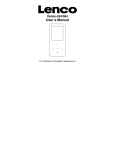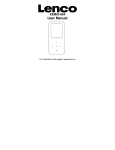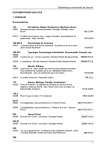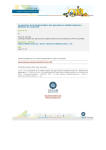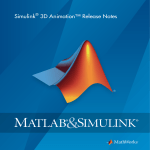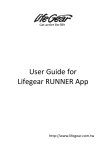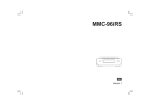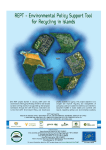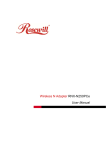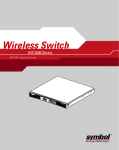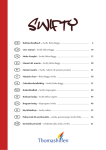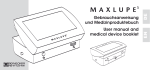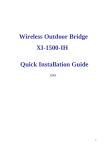Download User Manual
Transcript
MFNodeTrap_SMS, User Manual www.mfnode.com April 2013, Istanbul/Turkiye April,2013 MFNode_TRAP_SMS V1 1 The Team • Design and Implementation – Ates Yurdakul, [email protected], Application and User Interface – Reha Yurdakul, [email protected], IT Architect, IBM Tur Contents • MFNodeTrap_SMS – Device – Capabilities – Additional parts – Important notes • Usage – Charging – Usage of Trap – When “not in use”... • In case of problem – Possible problems • Contact MFNodeTrap_SMS March,2013 MFNode Mini, IBM Internal Use only V1 4 Device • Device is designed to send SMS to “predefined GSM number”, when magnet removed from “marked” area • In order to avoid “in expected activities”, also a “activation key” had been included • Device also contains a charging capability for the internal battery from any USB source, but special cable is required Capabilities • It being activated, when “magnet removes” from marked area on the box • It does not consumes any energy as long as “magnet” is placed or “security key” not inserted • The box itself is water-resistive • The GSM number and message can be changed (by customization) Additional Parts – Security Key • This key had been included, in order to avoid activation of the device when not required • Unless that key inserted, device will never work Additional Parts – Key Magnet • This device had been designed to operate, when this magnet had been removed from marked area • In fact, this item is ordinary magnet • Any kind of magnet can be used to replace this key which is suitable for your needs • But, “very strong” Neodium magnets SHOULD NOT be used and can damage the devices permanently Additional Parts – Charger • Charge device is 2 parts – Charge adapter – Special Charge cable • When needed, any USB source (ie. USB port of notebook) can be used Important Notes • When connection “Charge Cable” or “Security Key”, be carefull to match “index” of both end • Please try to use the charger supplied with device • Please remove the “security key” , when device is not in use • Please monitor the device, when charge process in place Usage of the Device March,2013 MFNode Mini, IBM Internal Use only V1 11 Charging the Device • Device can be charged as shown in photo – Charge cable connected – Key Magnet in place • The Red light will be on, when charging is started • The Green light will be on as long as charge in place • When battery is completely charged, Red light will continute to be ON but, green light wil be OFF • Please monitor the device, when charge process in place Usage of device on Trap • To use device, security key should be inserted. Otherwise, device will not start to work, even “magnet key” removed • When device is ready, there is no Light is ON (in order to preserve energy) Usage of device on Trap -‐2 • When Magnet is removed from Marked area, device starts to work • When device started to work, compination LED will show the process • If everything is OK, device will send predefined SMS to predefined number • Then device goes into “sleep” mode Usage of device on Trap -‐3 • First, White LED will start to blink FAST – It shows that, GSM module is started • First “RED LED” will light – This shows, CPU is started • Second “RED LIGHT” will light – This shows that, device is connected to GSM Network and preparing the SMS • Only 3rd “RED Light” will light – Shows that device sended SMS and in “sleep” mode When “not in use..” • • It is sufficient to remove “security key” from the device It is better to have battery FULL even not in use In case of a problem March,2013 MFNode Mini, IBM Internal Use only V1 17 Possible problems • 1. 1st RED Led is on but White LED is not – Battery is emplty of faulty battery • Please charge the device and try the device • 1st RED LED is on, but WHITE LED is blinking fast and 2nd RED LED is not on sönmeye devam ediyor ve 2. Kırmızı LED yanmıyor – Possible, GSM Network is weak or in valid SIM card • Simplest test is to call the GSM number which is written at the bottom of the device. If device is reachable, GSM Network is OK • 1st RED led is ON, WHITE Led is blinking slowly but 2nd RED Led is OFF – Possible a “program error” in the device. • Please remove and re-insert Security key • 1st RED led is ON, WHITE Led is blinking slowly but 2nd RED Led is ON and stay like this .. – Possible a “program error” in the device. • Please remove and re-insert Security key, also please try again in a place with better GSM Recepsion Contact [email protected] [email protected] March,2013 MFNode Mini, IBM Internal Use only V1 19