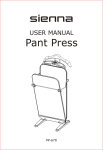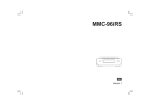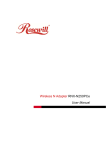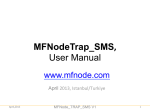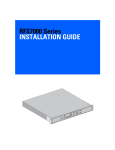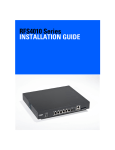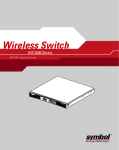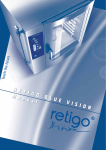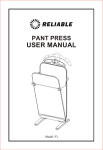Download User Guide for Lifegear RUNNER App
Transcript
User Guide for Lifegear RUNNER App http://www.lifegear.com.tw Contents LifeGear RUNNER App Installation Connect Your Mobile Device to the Specific Bluetooth Fitness Equipment Entering Your Profile Quick Training in Manual Mode Setting Different Target Values of Time, Distance, or Calories in Manual Mode Training in Pre‐set Program Mode Training in Custom User Program Mode Training in H.R.C. (Heart Rate Control) Program Mode Body Fat Calculator Program Mode Error Codes and Troubleshooting 1 2 4 7 12 18 23 26 30 33 35 LifeGear RUNNER App Installation Download the LifeGear RUNNER app through Google Play store. Install the app onto your mobile devices, tablet and/or smartphone to get started. Tap on the Play Store icon. 1. Tap on the Search field. 2. Type in lifegear runner. 3. Tap Enter for searching the app. Tap the Lifegear RUNNER app. 2 Tap INSTALL to download the Lifegear RUNNER app. Tap ACCEPT. The installation is complete. 3 Connect Your Mobile Device to the Specific Bluetooth Fitness Equipment Before you get started, you need to connect your smartphone or tablet to the specific bluetooth fitness equipment. You will need to make sure your workout hardware is compatible with the LifeGear RUNNER app. Go to your mobile device’s settings section and turn on the “Bluetooth” function. After that, turn on your specific bluetooth fitness equipment that is located at the front of the treadmill to the ON position. Ensure that the Safety Tether Key is properly placed onto the Mobile Device Holder. Tap on the Settings icon. Tap on the Bluetooth tab on the left and then turn on Bluetooth. 4 Ensure that the Safety Tether Key is properly placed onto the Mobile Device Holder. SAFETY TETHER KEY Tap on the Lifegear RUNNER icon to open the app. Entering into the Lifegear RUNNER app. Tap Lifegear to connect your mobile device to the specific bluetooth fitness equipment. 5 Bluetooth connecting... Device connects ok, and you’re ready to go. 6 Entering Your Profile 7 Tap the Menu. Tap the Profile. User may tap the arrow to select one of the four profiles. This app can be entered his/her profile data for four different users and saved his/her profile data into the system. Tap on the Name field and type in your profile name. Tap on the year field (1980). 1. Drag the year, month, and day up or down. Swipe to scroll quickly; touch the screen to stop it. 2. Tap Yes to confirm the birthday. Tap the arrow to select the gender. 8 Tap on the Weight field (60.0). 1. Drag the weight up or down. Swipe to scroll quickly; touch the screen to stop it. 2. Tap Yes to confirm the weight. Tap on the Height field (165.0). 1. Drag the height up or down. Swipe to scroll quickly; touch the screen to stop it. 2. Tap Yes to confirm the height. 9 Tap on the Waistline field (70.0). 1. Drag the waistline up or down. Swipe to scroll quickly; touch the screen to stop it. 2. Tap Yes to confirm the waistline. Tap the arrow to select the Metric or Imperial measurements. 10 Tap the arrow to select the Week, Month, or Year for displaying the record on the screen after workout. After you have entered your profile information, tap Menu. Tap the Activity to go to the exercise screen. 11 Quick Training in Manual Mode Before beginning a workout session ensure that the Safety Tether Key is properly placed onto the Mobile Device Holder and the Safety Clip is securely attached to an article of your clothing. NOTE: Always stand on the side rails when you start the treadmill, never start the treadmill while you are standing on the running belt. Tap the Start to begin the quick training mode. The screen will countdown 3 seconds before the running belt starts moving. The running belt will start to move. 12 The running belt starts to move at the lowest speed. During exercise, you may tap Multimedia to use the other app. You may tap one of these apps to open it, or tap the Multimedia again to close the Multimedia window. 13 Tap the up or down Speed arrow to adjust the running speed. Tap one of the INSTANT SPEED numbers (3 / 6) on the screen and the screen will display the speed that you have tapped and the running speed will change to 3 KPH or 6 KPH respectively. Tap the up or down Incline arrow to adjust the incline level. Tap one of the INSTANT INCLINE level numbers (3 / 6 / 9 /12) on the screen and the screen will display the incline level that you have tapped and the incline level will change to 3-level, 6-level, 9-level, or 12-level respectively. 14 Tap Speed to see the speed profile. Tap Incline to see the incline level profile. During workout, you may tap Stop to pause the treadmill running at any time. 15 Tap Start to continute workout. Tap Stop to stop the Manual mode. Manual mode is finish. 1. Tap To Activity to go back to the exercise screen. 2. Tap To Records to record your personal exercise data. 16 You may tap Time, Distance, or Calories to see the exercise record data. You may tap Week, Month, or Year to see the exercise record data. 17 Setting Different Target Values of Time, Distance, or Calories in Manual Mode Setting the Target Values of Time. Tap the up or down Time arrow to set your target values of time. The minimum target values of time is 10:00 minutes. The maximum target values of time is 90:00 minutes. 18 Setting the Target Values of Distance. Tap the up or down Distance arrow to set your target values of distance. The minimum target values of distance is 1.0 kilometer. The maximum target values of distance is 99.0 kilometers. 19 Setting the Target Values of Calories. Tap the up or down Calories arrow to set your target values of calorie. The minimum target values of calorie is 10 calories. The maximum target values of calorie is 990 calories. 20 Tap the Start to begin the countdown mode. The screen will countdown 3 seconds before the running belt starts moving. The running belt will start to move. 21 If you select a target value for time, distance, or calories then the screen will count down from your selection. The treadmill will stop running once the FIRST Target Value has been achieved. 22 Training in Pre‐set Program Mode Tap the black dot to enter into the pre-set program mode. Tap the left or right arrow to select one of the pre-set programs. There are 8 (P01-P08) pre-set programs in the system. Tap the up or down Time arrow to set your target values of time. 23 Tap the Start to begin the pre-set program. The screen will countdown 3 seconds before the running belt starts moving. The running belt will start to move. 24 1. The running speed and incline level will change automatically during the workout. 2. The program is split evenly into 10 intervals. 3. User may tap Speed or Incline to see the speed or incline profile. When the pre-set training time counts down to 00:00, the treadmill will stop automatically. 25 Training in Custom User Program Mode Tap the left or right arrow to select one of the custom user programs. There are 2 (User1 & User2) custom user programs into the system. Drag the first interval of the speed profile up or down. Drag the second interval of the speed profile up or down. Drag all ten intervals of the profile up or down to creat your own speed profile. 26 Tap Incline to set the incline level profile. Drag the first interval of the incline level profile up or down. Drag the second interval of the incline level profile up or down. Drag all ten intervals of the profile up or down to creat your own incline level profile. 27 Tap the up or down Time arrow to set your target values of time. Tap the Start to begin the custom user program. The screen will countdown 3 seconds before the running belt starts moving. 28 The running belt will start to move. The incline level will change automatically according to your own workout program profile. You may tap Speed to see your own speed profile. The running speed will change automatically according to your own workout program profile. When the pre-set training time counts down to 00:00, the treadmill will stop automatically. 29 Training in H.R.C. (Heart Rate Control) Program Mode Tap the black dot to enter into the H.R.C. program mode. Tap the up or down Pulse arrow to set your target heart rate. Tap the up or down Time arrow to set your target values of time. 30 Tap the Start to begin the H.R.C. program. The screen will countdown 3 seconds before the program starts operating. Please put your hands on the pulse sensors. 31 The H. R. C. program is designed to keep your heart at a desired amount of “beats per minute” by automatically adjusting the running speed incline level. For example, you have programmed in a desired heart rate of 111 BPM and your heart rate is only at 100 BPM. The running speed will automatically increase 0.5 km/hr per 30 seconds and incline will increase 1 level per 30 seconds to intensify the work load, causing your heart rate to slowly climb to 111 BPM. In the same respect, if your heart rate is above your programmed amount of BPM’s, the running speed will automatically decrease 0.5 km/hr per 30 seconds and incline will decrease 1 level per 30 seconds to lower your heart rate. When the pre-set training time counts down to 00:00, the treadmill will stop automatically. 32 Body Fat Calculator Program Mode Tap the black dot to enter into the Body Fat Calculator program mode. You may tap Age, Gender, Weight, Height, or Waistline to change settings. Please put your hands on the pulse sensors. 33 When time counts down to 0, the screen will display BMI (Body mass index), BMR (Basal Metabolic Rate), and BFR (Body Fat Rate) in Percentage. You may tap Stop to go back to the Body Fat Calculator screen. Displays the Body Fat Calculator screen. 34 Error Codes and Troubleshooting Er1: The smartphone or tablet does not receive the Bluetooth signal from the specific bluetooth fitness equipment. Troubleshooting: Turn off the Master Power Switch of the fitness equipment to the OFF position, wait 30 seconds, then turn on the Master Power Switch to the ON position. If the screen still shows Er1, please notify your local Customer Service Center. Er2: Over voltage protection trip. Troubleshooting: Turn off the Master Power Switch of the fitness equipment to the OFF position, wait 30 seconds, then turn on the Master Power Switch to the ON position. If the screen still shows Er2, please notify your local Customer Service. Er3: Excessive current from the controller of the fitness equipment. Troubleshooting: Turn off the Master Power Switch of the fitness equipment to the OFF position, wait 30 seconds, then turn on the Master Power Switch to the ON position. If the screen still shows Er3, please notify your local Customer Service. Er4: Excessive current from the drive motor. Troubleshooting: Over the weight capacity for the fitness equipment. Turn off the Master Power Switch of the fitness equipment to the OFF position, wait 30 seconds, then turn on the Master Power Switch to the ON position. If the screen still shows Er4, please notify your local Customer Service. Er5: Driver motor can not work or the motor wire that connects to the controller of the fitness equipment is not connected properly. Troubleshooting: Please notify your local Customer Service. Er6: The specific bluetooth fitness equipment does not receive the Bluetooth signal from the smartphone or tablet. Troubleshooting: Turn off the Master Power Switch of the fitness equipment to the OFF position, wait 30 seconds, then turn on the Master Power Switch to the ON position. If the screen still shows Er6, please notify your local Customer Service. Er7: The Safety Tether Key is not placed onto the Mobile Device Holder. Troubleshooting: Please place the Safety Tether Key onto the Mobile Device Holder. 35