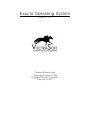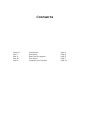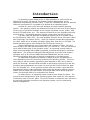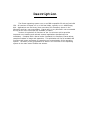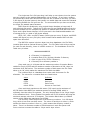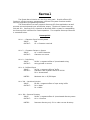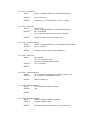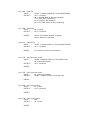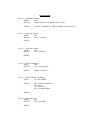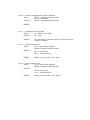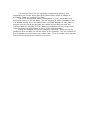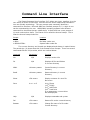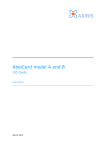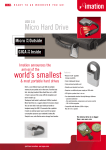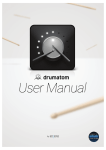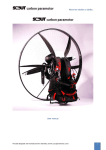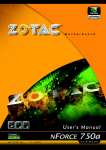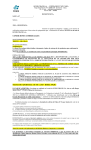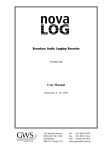Download User Manual - Programmer`s Heaven User Uploaded Files
Transcript
Exacta Operating System Version 4.0 Created By Robert Svec Conceived On June 22, 2005 Copyright 2005-2007 VectraSoft February 18, 2007 Contents Section 1 Part I Part II Part III Part IV Introduction Description Basic Disk File System Core Kernel Command Line Interface Page Page Page Page Page 3 4 5 7 14 Introduction An operating system designed for an IBM compatible PC must include the following four things: I/O Control, File System, Memory Management and an Application Programming Interface (API). These four characteristics are the absolute minimum requirements for a program to be defined as an operating system. As most PC users know, Microsoft Windows the most common operating system. This operating system has advanced I/O Control in the form of being able to use any type of I/O device available on the market (keyboard, mouse, printer, USB devices, CD-ROM drives, etc). The simplest I/O devices are the keyboard input and monitor output. The Exacta operating system utilizes these two I/O functions. The older DOS and Windows 9x operating systems had a file system called the File Allocation Table (FAT). The new Windows 2000/XP uses a file system called New Technology File System (NTFS). These file systems provide data organization on a disk, which can be anything including a floppy disk, hard drive or CD-ROM. The Exacta operating system uses the Basic Disk File System version 16. Memory Management is the organization and utilization of RAM. The most common CPU is the Intel x86 Architecture CPU (ex: Pentium 4). This CPU can access up to 4GBs of RAM using 32-bit operation codes. An operating system needs to make sure this possible 4GB of RAM is organized, protected and properly utilized by applications. The old days of Microsoft DOS had quite a bit of user level memory managers such as drivers like HIMEM.SYS and EMM386.EXE, but the current Microsoft technology takes care of memory management in the background. An Application Programming Interface is simply a way for programmers to write applications that use functions provided by the operating system. There are many ways in which a modern operating system provides an API, one of which is called the Interrupt. Microsoft DOS provided an API through Interrupt 21h and 20h. Functions that programmers can access via interrupt API include Create File, Open File, Run Program, etc. If the operating system does not provide a good API then programmers cannot create applications that utilize the operating system functions. Exacta uses the same interrupt scheme as Microsoft DOS, which allows programs written for Microsoft DOS to be compatible with Exacta. As stated earlier, an operating system needs to have these four parts. The only thing that distinguishes a good operating system from a bad one is the amount of efficiency each of the four parts. The goal of Exacta is to become more efficient in the two most important functions of an operating system: the File System and Memory Management. Description The Exacta operating system runs on an IBM compatible PC with an Intel x86 CPU. All versions of Exacta run in 16-bit Real Mode, typically on a 1.44MB floppy disk. Applications are flat binary linear execution files commonly known in the Microsoft world as .com executables. Exacta will run any Microsoft .com executable as long as all of the interrupts are available in Exacta. Version 4.0 optimizes all functions of the 3.x series as well as provides improved error handling and reduced external applications bundled with the installation. Complete with a Kernel and a Command Line Interface, Exacta allows complete freedom of usage and expansion. This publication will list all available API functions and known processes for complete user customization of the operating system. The ability of any programmer to assist in the evolution of the operating system is the main reason Exacta was written. Basic Disk File System A file system organizes data on a hard drive into files for users to access and modify. Utilizing the most of the hard drive is the ultimate goal of a file system. How well a file system organizes data as well as utilizing the most of the disk possible determines how efficient the file system is. There are a few major file systems that exist today that are used by the common operating systems for IBM compatible PCs such as FAT (Windows 9x), NTFS (Windows XP), HFS+ (Mac OS X/UNIX), and EXT/2 (Linux/UNIX). The file system takes up space on the disk, so the most compact way to store all the information in the database is a large factor of efficiency. Since the operating system kernel will control file routines such as create file, open file, read file and write file the database structure needs to be set up in a way the kernel can easily access the data structures, modify them and create new entries. Disks store data in physical sectors that can hold 512 bytes. The actual geometry of the disk is quite complicated and in turn creates a problem for a file system to accurately manage each and every sector. Here is a diagram of a physical floppy disk: Breakdown Identifiers 18 Sectors Per Track 80 Tracks Per Head 2 Heads 1-18 0-79 0-1 A file system typically uses a logical numeric method to keep track of the physical sectors. This is known as a Logical Sector Number (LSN). An example of a LSN and a physical sector is below: Logical Physical LSN LSN LSN LSN Sector Sector Sector Sector 1 17 18 2879 2, Track 0, Head 0 18, Track 0, Head 0 1, Track 0, Head 1 18, Track 79, Head 1 To make this structure easier to use, a typical file system will group several physical disk sectors into one organizational unit called an allocate block and keep track of each allocation block rather than each individual physical disk sector. Basic Disk File System (BDFS) does not allocate multiple sectors into one allocation unit; it uses each individual sector as one allocation unit. This method wastes less disk space. Comparing BDFS to the other major file systems shows the increased level of efficiency that BDFS brings to the PC platform. NTFS, FAT, HFS+ and EXT/2 group several physical disk sectors into a single unit called a Cluster. Disk Size Cluster Size 1,025 MB – 2 GB 2 GB – 2 terabytes 2 KB 4 KB Physical Disk Sectors 4 8 If a single text file is 50 bytes long it will take up one cluster since the system sees one cluster as the smallest addressable unit of storage. If you have a modern 20 GB hard drive with NTFS and this 50-byte text file is stored on the disk, you have 3,950 bytes (8 physical sectors) that contain no usable data and cannot be allocated to anything besides the 50-byte text file. The more small files you have on the disk, the larger the wasted space becomes. BDFS fixes this problem by using Logical Sector Numbers to keep track of each physical disk sector. Taking the 50-byte text file and 20GB hard drive from the previous example we can compute the amount of wasted space that BDFS will allow. Since each Logical Sector Number is 512 bytes and is the smallest addressable unit of storage there is a total of 462 bytes wasted. NTFS, FAT, HFS+ and EXT/2 waste 3,950 bytes per every 50 bytes, and BDFS wastes 462 bytes per every 50 bytes, which means Exacta wastes 88% less disk space than Microsoft. The BDFS file system is broken down into three databases: the File Table, Location Block and an optional Directory Table. The File Table holds 16 byte entries for each file and directory, hence it is BDFS version 16. The breakdown of the File Table entry is below. AAAAAAAAAAABBCCD A = Filename (11 characters) B = Location Block if file, Directory Number if directory C = Size in bytes if file, FFFFh if directory D = Directory file or directory resides in Since each entry is 16 bytes and the maximum number of Location Blocks usable for files is 65,532 and the maximum number of directories is 254, there is a maximum of 65,786 entries. The maximum number of disk sectors the File Table takes up is 129, which makes the maximum File Table size 66Kb. The Location Block is a database that tracks each disk sector for file allocation. The values for a Location Block are listed below. Value 0000h FFFEh FFFFh 0001h-FFFDh Definition Free Reserved End of entry Pointer to next block Since each block equals one disk sector (512 bytes) and a maximum of 65,532 blocks limits BDFS to a maximum amount of storage 32MB, which is extremely less than other file systems. The only limiting factor is the 2-byte length of the allocation block. Future Exacta file systems will be 32-bit which will bring the maximum storage value over 2 Terabytes. The Location Block takes up 128 disk sectors, which makes the maximum size 65.5Kb. The Directory Table keeps track of the directory numbers. It is 254 bytes long, which is less than one disk sector. The value of each byte is either 0, which means the directory number is free or 1, which means that directory number is taken. There is a maximum number of 254 directories in each file system until future versions increase the table to 2-byte and 4-byte values. Kernel The Exacta Kernel Version 4.0 has four main goals. Provide efficient I/O functions, efficient memory management, efficient file system functions and an efficient application-programming interface. The Exacta Kernel currently supports Interrupt I/O from applications as well as some minute keyboard input and monitor output. The Kernel creates interrupt 20h and 21h. Interrupt 21h is identical to Microsoft DOS in syntax for compatibility, but Interrupt 20h is defined for Exacta operation. The complete Interrupt reference is contained below. Interrupt 21h AH = 1 – Character Input from Keyboard INPUT: N/A OUTPUT: AL = Character received AH = 2 – Character Output to Screen INPUT: AL = ASCII Character OUTPUT: Character on screen AH = 9 – Print String INPUT: DS:DX = segment:offset of $ terminated string OUTPUT: string printed on screen AH = A – Buffered Input INPUT: DS:DX = segment:offset of buffer OUTPUT: Character from keyboard stored in DS:DX DX = Incremented NOTES: Maximum size = 65,536 bytes AH = 30h – Get Kernel Version INPUT: ES:DX = segment:offset of input string buffer OUTPUT: DH = Major DL = Minor AH = 3Ah – Remove Directory INPUT: DS:DX = segment:offset of $ terminated directory name OUTPUT: AX = 0 Success NOTES: Removes directory only if it is under current directory AH = 3Ch – Create File INPUT: DS:DX = segment:offset of $ terminated filename OUTPUT: AX = 0 Success NOTES: Creates file in current directory, size = 0 bytes AH = 3Dh – Open File INPUT: AL=mode (0) DS:DX = segment:offset of $ terminated filename OUTPUT: AX = File handle BP = Segment where file contents are located NOTES: Opens file under current directory only. AH = 39h – Create Directory INPUT: DS:DX = segment:offset of $ terminated directory name OUTPUT: AX = 0 Success NOTES: Creates directory under current directory AH = 40h – Write File INPUT: BX = handle CX = # of bytes to read DS:DX = segment:offset of buffer OUTPUT: AX = 0 Success NOTES: AH = 48h – Allocate Memory INPUT: BX = Number of paragraphs to allocate (bytes / 16) OUTPUT: AX = Segment of allocated memory NOTES: Offset is always 0 AH = 49h – Release Memory INPUT: CX = Number of bytes to release OUTPUT: N/A NOTES: AH = 4Bh – Execute Program INPUT: DS:DX = segment:offset of filename OUTPUT: Jump to program code NOTES: Filename does not need to be in current directory AH = 4Eh – Find File INPUT: DS:DX = segment:offset of $ terminated filename OUTPUT: AX = 0 Success BX = Starting Block or Directory Number CX = Size (FFFF if directory) DH = Directory file located in BP = File Table offset of entry beginning AH = 3Eh – Close File INPUT: BX = Handle OUTPUT: AX = 0 Success NOTES: Kernel: File handle variable is cleared Kernel: Memory is released AH = 41h – Delete File INPUT: DS:DX = segment:offset of $ terminated filename. OUTPUT: AX = 0 Success NOTES: File must be under current directory AH = 25h – Set Interrupt Vector INPUT: DS:DX = segment:offset of new handler code AL = Interrupt number OUTPUT: AX = 0 Success NOTES: AH = 35h – Get Interrupt Vector INPUT: AL = Interrupt number OUTPUT: AX:BX = segment:offset of handler code NOTES: AH = 0Eh – Set Current Drive INPUT: DL = Drive OUTPUT: AX = 0 Success NOTES: AH = 19h – Get Current Drive INPUT: N/A OUTPUT: AL = Drive NOTES: Interrupt 20h AH = 0 – Terminate Program INPUT: N/A OUTPUT: Resets registers and restarts kernel code. NOTES: Use RET command in a COM executable to return to CLI. AH = 1 – Read File system INPUT: N/A OUTPUT: AX = 0 Success NOTES: AH = 2 – Write File system INPUT: N/A OUTPUT: AX = 0 Success NOTES: AH = 3 – Get Free Segment INPUT: N/A OUTPUT: DX = Free segment NOTES: Offset is always 0 AH = 4 – Get File handle information INPUT: AL = File Handle OUTPUT: BX = Starting LSN Block CX = Size DH = Directory BP = File Table Offset NOTES: AH = 5 – Next free LSN INPUT: N/A OUTPUT: DX = Free LSN NOTES: AH = 6 – Convert Hexadecimal to ASCII character INPUT: ES:DI = segment:offset of buffer DX = hex character OUTPUT: ES:DI = $ terminated ASCII string NOTES: AH = 7 – Load Byte From File Table INPUT: SI = Offset in File Table OUTPUT: AL = Byte NOTES: This function will read the next File Table sector into memory if needed AH = 8 – Read Logical Sector INPUT: DX = Logical Sector Number BP:BX = segment:offset of buffer OUTPUT : AX = 0 Successful AX = 1 Disk Read Error NOTES: Make sure your buffer is 512 bytes AH = 9 – Write Logical Sector INPUT: DX = Logical Sector Number BP:BX = segment:offset of buffer OUTPUT: AX = 0 Successful AX = 1 Disk Write Error NOTES: Make sure your buffer is 512 bytes AH = 0Ah – Set Text Color INPUT: AL = Color OUTPUT: N/A NOTES: Color Table: Low 4 bits set foreground color High 4 bits set background color BIN 0000 0001 0010 0011 0100 0101 0110 0111 1000 1001 1010 1011 1100 1101 1110 1111 COLOR black blue green cyan red magenta brown light gray dark gray light blue light green light cyan light red light magenta yellow white Example: 1110000b = White background, black text AH = 0Bh – Reset File Table Sectors INPUT: N/A OUTPUT: First File Table Sector loaded into memory NOTES: AH = 0FFh – Shutdown System INPUT: N/A OUTPUT: Restart kernel code. NOTES: Pressing Enter will restart kernel. This interrupt I/O is also the application-programming interface. Any programmer can use the above interrupt definitions when writing a program to accomplish a task the core kernel provides. The kernel accomplishes memory management in a very simple way since this version runs in 16-bit Real Mode. The first segment of memory available is held in a variable that the kernel will modify when a program attempts to load. When a program exits, the kernel will decrease the variable by the same size that was requested when the program first ran. Memory management will be a larger factor when the Exacta operating system is run in 32-bit Protected Mode. Exacta 4.0 changed the way file handling is controlled. There are four file handles to which an Open File call will assign to the operation. The only contents of this file handle are the File Table entry offset value. There is another kernel function that controls outputting the contents of the entry. Command Line Interface The Exacta Command Line Interface (CLI) takes user input, transfers it to the core kernel in terms of Interrupts, receives the core kernel output and translates it into user friendly terminology. The user prompt most commonly identifies a command line interface. Microsoft DOS has a default prompt of C:\> which in turn can be customized by the user. UNIX/LINUX operating systems have different command line interfaces that are called shells. A Bash shell has a user prompt of @> and various other shells. The Exacta CLI is called the Aurora Prompt. This is what the Aurora Prompt looks like: Prompt #> #:BIN> #:BIN:SYSTEM> Location Root Bin folder under root System folder under Bin The current directory and its path are displayed and always in capital letters. The pound sign (#) shows that this is the Exacta Aurora Prompt. There are several commands that the CLI provides, which are outlined below: Command Parameters Function Ver N/A Displays version info Dir N/A Displays all files and folders In current directory Mkdir <directory name> Create Directory in current Directory Rmdir <directory name> Remove directory in current Directory Show <file name> Display contents of a text file On screen Drive 0 or 1 or 2 0=1s t Floppy 1=2nd Floppy 2=1s t Hard Drive 3=2nd Hard Drive If no parameters, current drive Will be displayed Help N/A Displays commands and syntax Del <file name> Remove file under current directory Rename <file name> Change file name of a file under Current directory Mem N/A Display Free Memory Segment Handles N/A Display File Handle data Label N/A Changes Current Drive Label (NOTE: all commands are in lower case!) The CLI also allows the user to run programs. You can type in the full program name or omit the .com extension to run a specific program. Once the program exits, you will be back into the CLI. Future command line interfaces will display the operating system differently and have different functions as well. The kernel looks for a file named cli.com upon boot and loads that into memory, so you could write your own CLI and replace the Aurora Prompt CLI with your own. There are a few rules that need to be followed by the user since there are no rule-checking procedures in this version. You cannot have two files with the same filename. This will cause a huge problem when it comes time to access them by reading, writing or deleting. Do not create a file with the same name as a CLI command. The internal commands described above have precedence over the external files and applications, so if you created your own program that plays Blackjack and you save it as ‘handles’, you will never be able to run this application because the internal handles command will execute before a search for an external file is performed. The CLI offers the execute.bat function, which is an automatic script that will run a program before the command prompt is displayed. This is the same concept as the MS-MS-DOS autoexec.bat file. You can create the execute.bat file by running edit.com and typing the filename you want to run on boot followed by a carriage return (new line). Save the file as execute.bat, press Escape to exit the operating system and reboot. After the welcome message, the program you listed will execute and when it finishes, the command prompt will appear. To remove this function, just delete the execute.bat file.