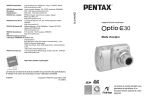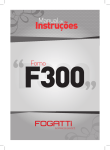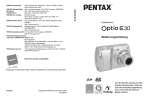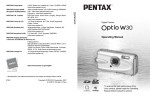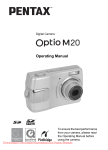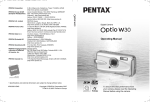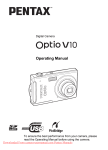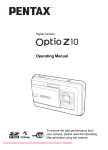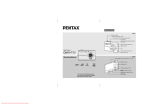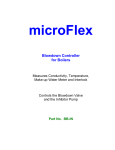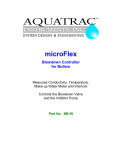Download Pentax Optio E30 User Guide Manual pdf
Transcript
Digital Camera
Operating Manual
To ensure the best performance
from your camera, please read
the Operating Manual before
using the camera.
Downloaded From camera-usermanual.com Pentax Manuals
Thank you for purchasing this PENTAX Digital Camera.
Please read this manual before using the camera in order to get the most out of
all the features and functions. Keep this manual safe, as it can be a valuable tool
in helping you to understand all the camera’s capabilities.
Regarding copyrights
Images taken using this PENTAX Digital Camera that are for anything other than personal
enjoyment cannot be used without permission according to the rights as specified in the
Copyright Act. Please take care, as there are even cases where limitations are placed on
taking pictures even for personal enjoyment during demonstrations, performances or of items
on display. Images taken with the purpose of obtaining copyrights also cannot be used
outside the scope of use of the copyright as laid out in the Copyright Act, and care should be
taken here also.
Regarding trademarks
• PENTAX and Optio are trademarks of PENTAX Corporation.
•
SD logo and SDHC logo are trademarks.
• QuickTime™ and QuickTime logo are trademarks used under license.
The QuickTime logo is registered in U.S. and other countries.
• All other brands or product names are trademarks or registered trademarks of their
respective companies.
To users of this camera
• There is a possibility that recorded data may be erased or that the camera may not function
correctly when used in surroundings such as installations generating strong
electromagnetic radiation or magnetic fields.
• The liquid crystal panel used in the LCD display is manufactured using extremely high
precision technology. Although the level of functioning pixels is 99.99% or better, you
should be aware that 0.01% or fewer of the pixels may not illuminate or may illuminate
when they should not. However, this has no effect on the recorded image.
This product supports PRINT Image Matching III. PRINT Image Matching enabled digital still
cameras, printers and software help photographers to produce images more faithful to their
intentions. Some functions are not available on printers that are not PRINT Image Matching
III compliant.
Copyright 2001 Seiko Epson Corporation. All Rights Reserved.
PRINT Image Matching is a trademark of Seiko Epson Corporation.
The PRINT Image Matching logo is a trademark of Seiko Epson Corporation.
Regarding PictBridge
PictBridge allows the user to connect the printer and digital camera directly, using the unified
standard for the direct printout of images. You can print images directly from the camera
through a few simple operations.
Regarding ImageLink
ImageLink and the ImageLink print system logo are trademarks of Eastman Kodak Company
used under license.
• There is a possibility that the illustrations and the display screen of the LCD monitor in this
manual are different form the actual product.
Regarding Product Registration
In order to better serve you, we request that you complete the product registration, which
can be found on the CD-ROM supplied with the camera or on the PENTAX website. Thank
you for your cooperation.
Refer to the PC Connection Manual (bottom right on page 1) for more information.
Downloaded From camera-usermanual.com Pentax Manuals
USING YOUR CAMERA SAFELY
We have paid close attention to the safety of this product. When using
this product, we request your special attention regarding items marked
with the following symbols.
Warning This symbol indicates that violating this item could
cause serious personal injuries.
Caution
This symbol indicates that violating this item could
cause minor or medium personal injuries, or material
losses.
About the Camera
Warning
• Do not attempt to take the camera apart or remodel the camera. High
voltages are present within the camera, and there is therefore a danger of
electric shocks if the camera is taken apart.
• If the inside of the camera should become exposed as a result of, for
example, the camera being dropped, please do not under any
circumstances touch such exposed portions, as there is a danger of
receiving an electric shock.
• To avoid the risk of it being swallowed by mistake, keep the SD Memory
Card out of the reach of small children. Seek medical attention immediately
if a card is accidentally swallowed.
• Wrapping the strap of the camera around your neck is also dangerous.
Please take care that small children do not hang the strap around their
necks.
• Use an AC adapter that is of the power and voltage specified for exclusive
use with this product. The use of an AC adapter other than that specified
exclusively for use with this product may cause fire or electric shocks.
• If the camera emits smoke or a strange smell, or in the event of any other
irregularity, stop using the camera immediately, remove the batteries or
unplug the AC adapter, and contact your nearest PENTAX Service Center.
Continued use of the camera may result in fire or electric shock.
• During thunderstorms, unplug and discontinue use of the AC adapter.
Continued use could cause equipment failure, a fire, or electric shock.
Downloaded From camera-usermanual.com Pentax Manuals
1
Caution
• Never try to disassemble or short the batteries. Also, do not dispose of the
batteries in a fire, as they may explode.
• Do not charge any batteries other than rechargeable Ni-MH batteries. The
batteries could explode or catch fire. Batteries for use with this camera
other than Ni-MH batteries cannot be charged.
• Do not place your finger on the flash when it is discharging as there is a
risk of burns.
• Do not discharge the flash while it is touching your clothing as there is a
risk of discoloring.
• If any of the battery leakage should come in contact with your eyes, do not
rub them. Flush your eyes with clean water and get medical attention
immediately.
• If any of the battery leakage should come in contact with skin or clothes,
wash the affected areas thoroughly with water.
• Remove the batteries from the camera immediately if it becomes hot or
begins to smoke. Be careful not to burn yourself during removal.
• Some portions of the camera heat up during use, so please take care, as
there is a risk of low temperature burns if such portions are held for long
periods of time.
• Should the LCD be damaged, be careful of glass fragments. Also, be
careful not to allow the liquid crystal to get on your skin or in your eyes or
in your mouth.
Handling Precautions for Batteries
• This camera uses two AA alkaline, AA lithium, AA Ni-MH or AA nickel
manganese batteries. Do not use batteries other than those specified here.
Using some other type of battery may cause the camera to function poorly,
or the batteries may rupture or cause a fire.
• AA alkaline, AA lithium and AA nickel manganese batteries cannot be
recharged. Do not try to take the batteries apart. The batteries may rupture
or leak if you try to charge them or take them apart.
• Do not remove the external seal of the battery. If the seal is removed, the
battery may short and may cause a fire, rupture, leak or heat.
• When replacing the batteries, do not combine different brands, types or
capacities. Also, do not combine old batteries with new ones. Doing so may
cause the batteries to rupture or cause a fire.
• Do not insert the batteries with the positive (+) and negative (–) poles in the
wrong orientation. Doing so may cause the batteries to rupture or cause a fire.
Downloaded
From camera-usermanual.com Pentax Manuals
2
About the AC Adapter
Caution
• Do not place heavy objects on the AC plug cord, allow heavy objects to
drop onto it or allow the AC plug cord to become damaged due to
excessive bending. If the AC plug cord becomes damaged, consult a
PENTAX Service Center.
• Do not short or touch the output terminals of the product while it is still
plugged in.
• Do not plug in the AC plug cord with wet hands. This can cause an
electrical shock.
• Do not subject the product to strong impacts or allow it to drop onto a hard
surface. This can cause a malfunction.
• To reduce the risk of hazards, use only CSA/UL Certified power supply
cord set, cord is Type SPT-2 or heavier, minimum NO.18 AWG copper,
one end with a molded-on male attachment plug cap (with a specified
NEMA configuration), and the other is provided with a molded-on female
connector body (with a specified IEC nonindustrial type configuration) or
the equivalent.
Care to be Taken During Handling
• Take the Worldwide Service Network listing that is included in the package
with you when traveling. This will be useful if you experience problems
abroad.
• When the camera has not been used for a long time, confirm that it is still
working properly, particularly prior to taking important pictures (such as at
a wedding or during traveling). Contents of the recording cannot be
guaranteed if recording, playback or transferring your data to a computer,
etc. is not possible due to a malfunction of your camera or recording media
(SD Memory Card), etc.
• The lens on this camera is not interchangeable. The lens is not removable.
• Do not clean the product with organic solvents such as thinner, alcohol or
benzene.
• Places of high temperature and humidity should be avoided. Particular care
should be taken regarding vehicles, which can become very hot inside.
• Storing the camera where pesticides and chemicals are handled should be
avoided. Remove from case and store in a well-ventilated place to prevent
the camera from becoming moldy during storage.
Downloaded From camera-usermanual.com Pentax Manuals
3
• As this camera is not waterproof, do not use the camera where it may come
in contact with rain, water or any other liquid.
• Ensure that the camera is not subjected to substantial vibrations, shock, or
pressure. Use a cushion to protect the camera when it is subjected to the
vibrations of a motorbike, car, ship, etc.
• The temperature range in which the camera can be used is 0°C to 40°C
(32°F to 104°F).
• The LCD monitor will become black at a high temperature but will return to
normal when normal temperatures are returned to.
• The response speed of the LCD monitor becomes slow at low temperatures.
This is due to the properties of the liquid crystal and is not a fault.
• Periodic checks are recommended every 1 to 2 years in order to maintain
high performance.
• If the camera is subjected to rapid temperature changes, condensation
may form on the inside and outside of the camera. Therefore put the
camera in a bag or plastic bag, and take the camera out when the
difference in temperature has subsided.
• Be careful not to allow dirt, mud, sand, dust, water, toxic gases or salt to
enter the camera as this may damage the camera. Wipe away any
raindrops or water droplets and allow the camera to dry.
• Refer to “Precautions When Using an SD Memory Card” (p.27) regarding
the SD Memory Card.
• Please note that formatting an SD memory card or built-in memory will
delete all data; however it may still be possible to recover that data using
off-the-shelf data recovery software. Please manage your camera’s
memory at your own risk.
• Please do not press forcefully on the LCD monitor. This could cause
breakage or malfunction.
• Be careful not to sit down with the camera in your back pocket as this may
damage the exterior of the camera or the LCD monitor.
• When using a tripod with the camera, be careful not to overtighten the
screw in the tripod socket on the camera.
Downloaded
From camera-usermanual.com Pentax Manuals
4
Contents
USING YOUR CAMERA SAFELY....................................................1
Care to be Taken During Handling ...................................................3
Contents ...........................................................................................5
Composition of the Operating Manual ............................................11
Camera Features................................................................................. 12
Checking the Contents of the Package ..........................................14
Names of Parts............................................................................... 15
Names of Operating Parts .............................................................. 16
Monitor Indications .........................................................................16
Getting Started
19
Attaching the Strap .............................................................................19
Powering the Camera .........................................................................20
Installing the Batteries ....................................................................20
Using the AC Adapter with a Household Power Supply .................23
Installing the SD Memory Card.......................................................... 25
Recorded Pixels and Quality Level of Still Pictures........................28
Recorded Pixels of Movies .............................................................29
Turning the Camera On and Off ........................................................30
Playback Only Mode.......................................................................31
Initial Settings .....................................................................................32
Setting the Display Language.........................................................32
Setting the Date and Time.............................................................. 34
Quick Start
36
Taking Still Pictures............................................................................36
Playing Back Still Pictures.................................................................38
Playing Back Images ......................................................................38
Playing Back the Previous or Next Image ......................................38
Rotating the Displayed Image ........................................................39
Downloaded From camera-usermanual.com Pentax Manuals
5
Common Operations
40
Understanding the Button Functions ...............................................40
A Mode .........................................................................................40
Q Mode ........................................................................................42
Setting the Camera Functions ...........................................................44
Setting with the Menus ...................................................................44
Menu List ........................................................................................47
Setting the Shooting Mode .............................................................49
Setting the Playback Mode.............................................................53
Taking Pictures
55
Taking Pictures ................................................................................... 55
Letting the Camera Choose the Optimal Settings
(Program Mode) .............................................................................55
Taking Pictures in the Basic Mode (Green Mode)..........................56
Taking Pictures of Dark Scenes (Night Scene/Fireworks Mode)....58
Framing Your Pictures (Frame Composite Mode) ..........................59
Taking Pictures of Your Pet (Pet Mode) ......................................... 61
Using the Self-timer ........................................................................62
Taking a Series of Pictures.............................................................63
Using the Zoom ..............................................................................64
Setting the Exposure (EV Compensation)......................................66
Displaying Shooting Information in Capture Mode .........................67
Setting the Shooting Functions.........................................................68
Selecting the Focus Mode .............................................................. 68
Selecting the Flash Mode ...............................................................70
Selecting the Recorded Pixels........................................................72
Selecting the Quality Level .............................................................74
Adjusting the White Balance...........................................................75
Changing the Focusing Area .......................................................... 77
Setting the Sensitivity .....................................................................78
Setting the Instant Review Time (Instant Review)..........................79
Setting the Image Sharpness (Sharpness)..................................... 80
Setting the Color Saturation (Saturation)........................................81
Setting the Image Contrast (Contrast) ............................................82
Setting the Date Imprint..................................................................83
Saving the Settings (Memory) ...........................................................84
Recording Movies ............................................................................... 86
Recording a Movie..........................................................................86
Selecting the Recorded Pixels for Movies ......................................88
Recording Movies in Black and White or Sepia Tones
(Color Mode)................................................................................... 89
Downloaded
From camera-usermanual.com Pentax Manuals
6
Playing Back and Deleting Images
90
Playing Back Images ..........................................................................90
Switching Between A Mode and Q Mode...................................90
Playing Back Still Pictures .............................................................. 90
Nine-Image Display and Folder Display ......................................... 91
Zoom Playback............................................................................... 93
Displaying Shooting Information in Playback Mode .......................95
Slideshow .......................................................................................96
Playing Back Movies ..........................................................................98
Playing Back a Movie .....................................................................98
Connecting the Camera to AV Equipment........................................99
Deleting Images ................................................................................100
Deleting a Single Image/Sound File .............................................100
Deleting Selected Images and Sound Files
(from Nine-Image Display)............................................................ 102
Deleting All Images and Sound Files............................................104
Protecting Images and Sound Files from Deletion (Protect) ........105
Editing and Printing Images
107
Editing Images ..................................................................................107
Changing the Image Size and Quality (Resize)............................107
Cropping Images ..........................................................................109
Copying Images and Sound Files.................................................110
Setting the Printing Service (DPOF)................................................112
Printing Single Images..................................................................112
Printing All Images........................................................................114
Printing Using PictBridge ................................................................115
Connecting the Camera to the Printer ..........................................115
Printing Single Images..................................................................116
Printing All Images........................................................................118
Printing Using the DPOF Settings ................................................119
Disconnecting the Cable from the Printer..................................... 119
Printing Using ImageLink..............................................................120
Downloaded From camera-usermanual.com Pentax Manuals
7
Recording and Playing Back Sound
121
Recording Sound (Voice Recording Mode)....................................121
Playing Back Sound .........................................................................123
Adding a Voice Memo to Images.....................................................124
Recording a Voice Memo .............................................................124
Playing Back a Voice Memo.........................................................125
Settings
126
Camera Settings................................................................................126
Formatting an SD Memory Card or the Built-in Memory .............. 126
Changing the Sound Settings.......................................................127
Changing the Start-up Screen ......................................................129
Changing the Date and Time........................................................ 130
Changing the Display Language ..................................................132
Changing the Image Folder Name ...............................................133
Changing the USB Connection Mode...........................................134
Changing the Video Output Format ..............................................135
Using the Power Saving Function ................................................136
Setting Auto Power Off .................................................................137
Resetting to Default Settings (Reset) ...........................................138
Appendix
139
Default Settings................................................................................. 139
Functions Available for Each Shooting Mode................................142
Optional Accessories .......................................................................143
Messages...........................................................................................144
Troubleshooting................................................................................146
Main Specifications ..........................................................................148
WARRANTY POLICY.........................................................................152
Index...................................................................................................157
Downloaded
From camera-usermanual.com Pentax Manuals
8
The meanings of the symbols used in this Operating Manual are
explained below.
1
Shows reference page number explaining a related operation.
Shows useful information.
Shows precautions to be taken when operating the camera.
A mode
This is the mode for capturing still pictures and recording movies
and sound files. In this manual, the mode for taking still pictures
is referred to as the “Still Picture Capture Mode”, the mode for
recording movies is referred to as the “C mode” and the mode for
recording sound files is referred to as the “O mode”.
Q mode
This is the mode for viewing still pictures and playing back movies
and sound files.
A, R, A, C, The icons above the title show the shooting modes that can
O, Y, q, <, activate the function.
RY
I, i, \, E, y, Ex.
Setting the Image Sharpness (Sharpness)
P, >, D
Downloaded From camera-usermanual.com Pentax Manuals
9
Memo
Downloaded
From camera-usermanual.com Pentax Manuals
10
Composition of the Operating Manual
This Operating Manual contains the following chapters.
1 Getting Started –––––––––––––––––––––––––––––––––––––––––
This chapter explains what you need to do after purchasing the camera
before you start taking pictures. Be sure to read it and follow the
instructions.
2 Quick Start ––––––––––––––––––––––––––––––––––––––––––––
This chapter explains the simplest way to take pictures and play back
images. Use it if you want to start taking pictures or playing back images
straightaway.
1
2
3
3 Common Operations ––––––––––––––––––––––––––––––––––––
This chapter explains common operations such as the functions of the
buttons and how to use the menus. For more details, refer to the respective
chapters below.
4
4 Taking Pictures ––––––––––––––––––––––––––––––––––––––––
5
This chapter explains the various ways of capturing images and how to set
the relevant functions.
5 Playing Back and Deleting Images–––––––––––––––––––––––––
This chapter explains how to view still pictures and movies on the camera
or on a TV and how to delete images from the camera.
6 Editing and Printing Images ––––––––––––––––––––––––––––––
This chapter explains the various ways of printing still pictures and how to
edit images with the camera. Refer to the PC Connection Manual contained
in the CD-ROM that contains this Operating Manual for instructions on
saving images to a computer and installing ACDSee for PENTAX, and refer
to ACDSee for PENTAX Help for instructions on editing and printing images
with a computer.
6
7
8
9
7 Recording and Playing Back Sound –––––––––––––––––––––––
This chapter explains how to record sound files or add sound (a voice
memo) to an image, and how to play back sound files.
8 Settings –––––––––––––––––––––––––––––––––––––––––––––––
This chapter explains how to set the camera-related functions.
9 Appendix––––––––––––––––––––––––––––––––––––––––––––––
This chapter deals with troubleshooting and lists the optional accessories.
Downloaded From camera-usermanual.com Pentax Manuals
11
Camera Features
In addition to basic picture-taking, the Optio E30 has a variety of shooting
modes to suit different situations. This section describes how to make the
most of the key features of your camera. Together with the explanations
of camera operations, it will enable you to enjoy your camera to the full.
Easy-to-Navigate Capture and Playback
Functions!
The user-friendly design of the Optio E30 enables easy operation with
only a few buttons. Simply by choosing the appropriate icon, you can
select Shooting mode (p.49) and choose the optimal settings for the
situation, or Playback mode (p.90, p.107) and enjoy the various playback
and editing functions. Use the Capture Mode Palette in Capture mode to
choose from 15 shooting modes. Capture still images, video and audio of
your frolicky puppy, a beautiful fireworks display and other special
moments.
A guide on the LCD monitor lets you check the functions available in each
mode and how to use them. (p.54)
Let the camera choose the optimal settings.
Use the Green Mode to take pictures easily using
standard settings. (p.56)
Press the Green button while the Mode Palette is
displayed to display the guide. (p.54)
Downloaded
From camera-usermanual.com Pentax Manuals
12
Choose a Frame Before Taking the Picture!
The Optio E30 lets you choose a frame
and display it on the screen before you
take the picture, so you can be sure
that the frame complements your
subject perfectly. (p.59)
For decorating your pictures
with a frame.
Easy Printing without Using a Computer!
By connecting the camera to a printer that supports PictBridge using the
USB/AV cable, you can print images directly from the camera. In
addition, by placing the supplied dock insert onto a Kodak EasyShare
Printer Dock and then placing the camera on the printer dock, anyone
can enjoy easily printing out images with the touch of a single button.
Gone are the days of not being able to print out pictures at home
because operating the computer was too difficult!
Easily print out images without using a computer.
Downloaded From camera-usermanual.com Pentax Manuals
13
Checking the Contents of the Package
Check that your camera comes complete with the items listed below.
Camera
Optio E30
Strap
O-ST62 (*)
Dock insert
O-DI62
Software (CD-ROM)
S-SW62
USB/AV cable
I-UAV62 (*)
Two AA
alkaline batteries
Operating Manual (this
manual) / PC Connection
Manual (CD-ROM)
Quick Guide
Items marked with an asterisk (*) are also available as optional accessories.
For other optional accessories, refer to “Optional Accessories” (p.143).
Downloaded
From camera-usermanual.com Pentax Manuals
14
Names of Parts
Front
Strap lug
Shutter release button
Power switch
Self-timer lamp (red)
Flash
Lens
Microphone
DC coupler cable cover
Back
Speaker
LCD monitor
ImageLink Terminal
(Dock Terminal)
Battery/card cover
Tripod socket
USB/AV terminal
Downloaded From camera-usermanual.com Pentax Manuals
15
Names of Operating Parts
Power switch
Shutter release button
Zoom/w/x/f/y button
Q button
Four-way controller
4/W button
Green/i button
3 button
Refer to Understanding the Button Functions (p.40 - p.43) for an
explanation of the function of each button.
Monitor Indications
Normal Display in Still Picture Capture Mode
The display shows information such as the shooting conditions.
38
1
2
3
4
6
7
8
9
10
5
11
+1.0
03/03/2007
14:25
Downloaded
From camera-usermanual.com Pentax Manuals
16
12
1
2
3
4
5
6
7
Shooting mode (p.49)
Flash mode (p.70)
Drive mode (p.62, p.63)
Focus mode (p.68)
Camera shake icon (p.67)
Digital zoom icon (p.64)
Memory status (p.30)
+ : Built-in memory
(without card)
a : SD Memory Card
r : Card is write-protected
8 Remaining image storage
capacity
9 Battery indicator (p.22)
10 Focus frame (p.36)
11 EV compensation (p.66)
12 Date and time (p.34)
Full Display in Still Picture Capture Mode
(All of the indications are displayed here for explanatory purposes.)
38
7M
1
2
1
2
3
4
1/250
F3.3
Shutter speed
Aperture
Recorded pixels (p.72)
Quality (p.74)
+1.0
ISO 400
03/03/2007
14:25
3
4
5
6
7
5 White balance (p.75)
6 Sensitivity (p.78)
7 Date and time (p.34)
* 1 and 2 appear when the shutter release button is pressed halfway.
Downloaded From camera-usermanual.com Pentax Manuals
17
Full Display in Still Picture Playback Mode
(All of the indications are displayed here for explanatory purposes.)
The display shows information such as the shooting conditions. A1 to
A10 appear when [Normal Display] or [Full Display] is selected. B1 to B6
only appear when [Full Display] is selected. (p.95)
A10
100 - 0038
A1
B1
B2
B3
B4
B5
B6
A1
A2
A3
A4
A5
A6
A7
7M
A2
A3
A4
A5
A6
A7
A8
ISO 400
1/250
F3.3
03/03/2007
14:25
Playback mode (p.53)
Folder number (p.133)
File number
Protect icon (p.105)
Battery indicator (p.22)
Voice memo icon (p.125)
Memory status (p.30)
+ : Built-in memory
(without card)
a : SD Memory Card
r : Card is write-protected
A9
A8 Four-way controller guide
A9 Captured date and time (p.34)
A10 Key lock icon (p.56)
B1 Recorded pixels (p.72)
B2 Quality (p.74)
B3 White balance (p.75)
B4 Sensitivity (p.78)
B5 Shutter speed
B6 Aperture
In Normal Display, A5 and A9 disappear if no operation is performed in
two seconds.
Guide Indications
A guide to available button operations appears on the LCD monitor
during operation.
The buttons are indicated as shown below.
Four-way controller (2)
Four-way controller (3)
Four-way controller (4)
Four-way controller (5)
3 button
2
3
4
5
Zoom button
4/W button
Shutter release button
SHUTTER
Green/i button
|, i
MENU
Downloaded
From camera-usermanual.com Pentax Manuals
18
OK
Getting Started
Attaching the Strap
Attach the strap (O-ST62) supplied with the camera.
1
1
2
Getting Started
2
1
Pass the narrow end of the strap through the strap lug.
Pass the other end of the strap through the loop and
pull tight.
Downloaded From camera-usermanual.com Pentax Manuals
19
Powering the Camera
1
Getting Started
1
2
Installing the Batteries
Install the batteries into the camera. Use two AA alkaline, AA lithium, AA
Ni-MH, or AA nickel manganese batteries.
1
Open the battery/card cover.
Pull the battery/card cover in the direction of 1 and flip the cover open
in the direction of 2.
2
Insert the batteries, making sure the (+) and (–) on the
batteries match the (+) and (–) inside the battery
compartment.
3
Close the battery/card cover and slide it back into
place.
Downloaded
From camera-usermanual.com Pentax Manuals
20
• Use the AC adapter kit K-AC62 (optional) if you intend to use the
camera for a long time. (p.23)
1
Getting Started
• AA alkaline, AA lithium and AA nickel manganese batteries are not
rechargeable.
• Do not open the battery/card cover or remove the batteries while
the camera is turned on.
• If you do not intend to use the camera for a long time, remove the
batteries. If the batteries are left in the camera for a long time, they
may leak.
• If the batteries have been removed from the camera for a long
time, when they are reinserted and the camera is turned on, the
message [Battery depleted] may appear. This can also happen
when using the camera for the first time; however this is not a
malfunction. Wait a minute and then turn the camera on again to
reset the camera. The date and time may also be reset.
• Insert the batteries correctly. If the batteries are incorrectly
oriented, malfunction may result. If the ends of the batteries look
dirty, wipe them before inserting into the camera.
• Image Storage Capacity and Playback Time
(at 23°C with the LCD monitor on and fresh batteries inserted)
The number of recordable images and playback time for AA alkaline batteries.
Image Storage Capacity*1
200 pictures
Playback Time*2
310 min.
*1: Recording capacity shows approximate number of shots recorded during
CIPA-compliant testing (with LCD monitor on, flash used for 50% of the shots,
and 23 degrees centigrade). Actual performance may vary according to
operating conditions.
*2: According to the result of in-house testing.
Downloaded From camera-usermanual.com Pentax Manuals
21
1
Getting Started
• In general, battery performance may temporarily deteriorate as
the temperature decreases. Be sure to take spare batteries when
using the camera in a cold region and keep the batteries warm by
placing them in your pocket or inside your coat. Battery
performance that has deteriorated due to cold temperature will
return to normal performance when the batteries reach room
temperature.
• Due to their characteristics, AA alkaline batteries may not allow
the camera to make full use of its capabilities, and therefore they
are not recommended except for emergency use.
• Due to their characteristics, AA alkaline batteries and nickel
manganese batteries may not allow the camera to make full use
of its capabilities when used at cold temperatures. Use of AA
lithium batteries is recommended when the camera is used at cold
temperatures.
• Be sure to take spare batteries with you when traveling abroad or
to a cold region, or if you intend to take a lot of pictures.
• Battery Level Indicator
You can check the battery level by the w indicator on the LCD monitor.
Screen Display
w (green)
x (green)
y (yellow)
z (red)
[Battery depleted]
Battery Status
Adequate power remains.
Batteries are running low.
Batteries are running very low.
Batteries are exhausted.
The camera will turn off after this message appears.
Due to the characteristics of AA nickel manganese batteries, the
battery level may not be displayed correctly when using these
batteries. # may be displayed for the battery level even if the
batteries are running low. The camera may also turn off without
warning even if # is displayed.
Downloaded
From camera-usermanual.com Pentax Manuals
22
AC plug cord
DC coupler cable cover
6
1
5
3
2
DC coupler
DC coupler cable
DC terminal
1
DC input terminal
Getting Started
4
AC adapter
Using the AC Adapter with a Household Power Supply
Use of the AC adapter kit K-AC62 (optional) with a household power
supply is recommended if you intend to use the camera for a long time
or connect it to a computer.
(The AC adapter kit K-AC62 includes AC adapter D-AC62, DC coupler
D-DC51, and AC plug cord D-CO2.)
1
Connect the DC terminal of the AC adapter to the DC
input terminal of the DC coupler.
2
Make sure that the camera is turned off and open the
battery/card cover.
Pull the battery/card cover in the direction of 1 and flip the cover open
in the direction of 2.
3
Insert the DC coupler into the battery compartment,
making sure the (+) and (–) on the coupler match the (+)
and (–) inside the battery compartment.
4
Open the DC coupler cable cover, pass the DC coupler
cable through the opening, and close the battery/card
cover.
Slide the battery/card cover in the opposite direction of 1. Slide the
battery/card cover all the way in to make sure it is securely closed.
5
6
Connect the AC plug cord to the AC adapter.
Plug the AC plug cord into the power outlet.
Downloaded From camera-usermanual.com Pentax Manuals
23
1
Getting Started
• Make sure that the camera is turned off before connecting or
disconnecting the AC adapter.
• Make sure that the AC plug cord and the power cord connecting
the AC adapter to the camera are inserted securely. The data may
become lost if either cord becomes disconnected while data is
being recorded.
• Use the AC adapter with due care to avoid fire or electric shock.
Be sure to read “USING YOUR CAMERA SAFELY” (p.1) before
using the AC adapter.
• Be sure to read the operation manual accompanying the AC
adapter kit K-AC62 before using the adapter.
Downloaded
From camera-usermanual.com Pentax Manuals
24
Installing the SD Memory Card
SD Memory
Card socket
1
Getting Started
1
2
SD Memory
Card
This camera uses an SD Memory Card. Captured images and sound
files are saved on the SD Memory Card if a card is inserted in the
camera. They are saved in the built-in memory if a card is not inserted.
(p.30)
• Be sure to use this camera to format an SD Memory Card that is
unused or has been used on another camera. Refer to “Formatting
an SD Memory Card or the Built-in Memory” (p.126) for
instructions on formatting.
• Make sure that the camera is turned off before inserting or
removing the SD Memory Card.
The still picture storage capacity varies depending on the capacity
of the SD Memory Card and the selected number of recorded pixels
and quality level. (p.28)
Backing Up Data
The camera may not be able to access data in the built-in memory in the case
of a malfunction. Use a computer or other device to back up important data in
another location.
Downloaded From camera-usermanual.com Pentax Manuals
25
1
Open the battery/card cover.
Pull the battery/card cover in the direction of 1 and flip the cover open
in the direction of 2.
1
2
Getting Started
Insert the SD Memory Card into the SD Memory Card
socket so that the label is facing toward the LCD
monitor.
Push the card in until it clicks. Images and sound may not be recorded
correctly if the card is not inserted all the way.
3
Close the battery/card cover and slide it back into
place.
Removing the SD Memory Card
1
2
Open the battery/card cover.
Push the card into the SD Memory Card socket to eject
it.
Pull the card out.
Downloaded
From camera-usermanual.com Pentax Manuals
26
Precautions When Using an SD Memory Card
Downloaded From camera-usermanual.com Pentax Manuals
1
Getting Started
• The SD Memory Card is equipped with a
write-protect switch. Setting the switch to
LOCK protects the existing data by
prohibiting recording of new data, deletion
of existing data or formatting of the card. Write-protect switch
r appears on the LCD monitor when the
card is write-protected.
• Care should be taken when removing the SD Memory Card immediately after
using the camera, as the card may be hot.
• Do not remove the SD Memory Card or turn the camera off while data is being
saved to the card, images or sound files are being played back, or the camera
is connected to a computer with the USB/AV cable, as this may cause the
data to be lost or the card to be damaged.
• Do not bend the SD Memory Card or subject it to violent impact. Keep it away
from water and store away from high temperature.
• Do not remove the SD Memory Card during formatting as this may damage
the card and render it unusable.
• The data on the SD Memory Card may be deleted in the following
circumstances. PENTAX does not accept any liability for data that is deleted
(1) when the SD Memory Card is mishandled by the user.
(2) when the SD Memory Card is exposed to static electricity or electrical
interference.
(3) when the card has not been used for a long time.
(4) when the card is ejected or the batteries are removed while the data on
the card is being recorded or accessed.
• The SD Memory Card has a limited service life. If it is not used for a long time,
the data on the card may become unreadable. Be sure to regularly make a
backup of important data on a computer.
• Avoid using or storing the card where it may be exposed to static electricity or
electrical interference.
• Avoid using or storing the card in direct sunlight or where it may be exposed
to rapid changes in temperature or to condensation.
• When using an SD Memory Card with a slow recording speed, recording may
stop while you are taking movies even when there is adequate space in the
memory, or shooting and playback may take a long time.
• For information on compatible SD Memory Cards, visit the PENTAX website
or contact your nearest PENTAX Service Center.
27
Recorded Pixels and Quality Level of Still Pictures
1
Getting Started
Choose the number of pixels (size) and quality level (data compression
rate) of still pictures according to how you intend to use the pictures you
have taken.
Higher quality levels and numbers of pixels produce clearer images, but
the resulting increase in data volume reduces the total number of
pictures that can be taken (stored in the camera's built-in memory or on
the SD Memory Card).
The quality of the captured photo or printed picture also depends on the
quality level, exposure compensation, resolution of the printer and a
variety of other factors, so you do not need to select more than the
required number of pixels. As a rough guide, i (1600×1200) is
adequate for making postcard-size prints. Refer to the table below for the
appropriate settings according to use.
Appropriate Number of Recorded Pixels According to Use
Recorded Pixels
Use
For printing high quality photos or A4-size pictures, or
editing images on a PC.
a 3072×2304
g 2304×1728
h 2048×1536
i 1600×1200
Clearer
f 2592×1944
For making postcard-size prints.
l 1024× 768
m
640× 480
For posting on a website or attaching to e-mail.
The default setting is a (3072×2304).
Appropriate Quality Level According to Use
C
Best
D
Better
E
Good
Lowest compression rate. Suitable for photo prints.
Standard compression rate. Suitable for viewing the image
on a computer screen.
Highest compression rate. Suitable for posting on a website
or attaching to e-mail.
The default setting is D (Better).
Choose the appropriate number of recorded pixels and quality level for
still pictures on the [A Rec. Mode] menu.
Selecting the Recorded Pixels 1p.72
Selecting the Quality Level 1p.74
Downloaded
From camera-usermanual.com Pentax Manuals
28
Recorded Pixels, Quality Level and Image Storage Capacity
(Approximate numbers of pictures)
D (Better)
Built-in
128MB
Memory
E (Good)
Built-in
128MB
Memory
a 3072×2304
2 pictures
34 pictures
5 pictures
67 pictures
8 pictures 101 pictures
f 2592×1944
3 pictures
48 pictures
7 pictures
93 pictures 11 pictures 135 pictures
g 2304×1728
4 pictures
60 pictures 10 pictures 121 pictures 15 pictures 174 pictures
h 2048×1536
6 pictures
75 pictures 13 pictures 152 pictures 19 pictures 222 pictures
i 1600×1200 10 pictures 121 pictures 18 pictures 203 pictures 27 pictures 306 pictures
l 1024× 768 21 pictures 244 pictures 37 pictures 408 pictures 48 pictures 533 pictures
1
Getting Started
C (Best)
Built-in
128MB
Memory
m 640× 480 44 pictures 490 pictures 70 pictures 767 pictures 94 pictures 1023 pictures
• The above figures may vary depending on the subject, shooting conditions,
shooting mode and SD Memory Card, etc.
Recorded Pixels of Movies
Choose the recorded pixels according to how you intend to use the
movies you have taken.
The higher the number of recorded pixels, the clearer the details, but the
bigger the file size.
Choose the appropriate number of recorded pixels in [Movie] on the
[A Rec. Mode] menu.
Selecting the Recorded Pixels for Movies 1p.88
Appropriate Number of Recorded Pixels According to Use
m (640×480)
D (320×240)
Suitable for viewing on a TV or computer screen.
Suitable for posting on a website or attaching to e-mail.
The default setting is m (640×480).
Recorded Pixels and Recording Time of Movie and Sound
(Approximate recording time)
Movie
Sound
Built-in
Memory
128 MB
Built-in
Memory
128 MB
m 640×480
13 sec.
D 320×240
27 sec.
2 min.
26 sec.
4 min.
52 sec.
17 min.
19 sec.
3 hr.
5 min.
44 sec.
• The above figures are based on PENTAX standard shooting conditions and
may vary depending on the subject, shooting conditions and type of SD
Memory Card used.
Downloaded From camera-usermanual.com Pentax Manuals
29
Turning the Camera On and Off
1
Power switch
Getting Started
1
2
Press the power switch.
The camera turns on and the LCD monitor turns on.
When you turn the camera on, the lens cover opens and the lens extends.
If the Language Selection screen or Date Adjust screen appears when
you turn the camera on, follow the procedure on p.32 to set the display
language and/or current date and time.
Press the power switch again.
The LCD monitor turns off, the lens closes, and the camera turns off.
Taking Pictures 1p.55
Checking the Memory Card
The memory card is checked automatically
when the camera turns on. + appears on the
LCD monitor when there is no SD Memory Card
inserted in the camera. In this case, images and
sound files will be saved in the built-in memory.
r appears instead of a when the write-protect
switch on the SD Memory Card is in the locked
position. Images and sound cannot be recorded
when the write-protect switch is locked.
Memory status
38
03/03/2007
14:25
If the batteries have been removed from the camera for a long time, when they
are reinserted and the camera is turned on, the message [Battery depleted] may
appear. This can also happen when using the camera for the first time; however
this is not a malfunction. Wait a minute and then turn the camera on again to
reset the camera. The date and time and other settings may also be reset.
Follow the procedure on p.34 to set these settings again.
Downloaded
From camera-usermanual.com Pentax Manuals
30
Power switch
Q button
Playback Only Mode is the Playback Mode when the lens is closed.
Use this mode when you want to play back an image or sound file
straightaway without taking any more pictures. Pressing the shutter
release button does not change the mode to A mode.
1
Getting Started
Playback Only Mode
1
Press the power switch while holding down the Q button.
The LCD monitor turns on while the lens is closed and the camera
turns on in Playback Only Mode.
• To switch from Playback Only Mode to A mode, turn the camera
off and then turn it on again.
• In Capture Mode, press the Q button for more than two seconds.
The camera switches to Playback Mode and the lens closes. This
mode is different than Playback Only Mode, and if you press the
Q button again or press the shutter release button, the camera
switches to Capture Mode.
Playing Back Still Pictures 1p.38
Downloaded From camera-usermanual.com Pentax Manuals
31
Initial Settings
1
Set the language, time, and date after purchasing the camera before you
start taking pictures.
Getting Started
Power switch
Four-way controller
4 button
3 button
The Language/
screen appears when the camera is turned on for
the first time. Perform the operations in “Setting the Display Language”
below to set the language, and in “Setting the Date and Time” (p.34) to
set the current date and time.
Go to “Setting the Date and Time” (p.34) when the Date Adjust screen
appears.
Language, Date, and Time can be changed. Refer to the pages below for
instructions.
• To change the language, follow the steps in “Changing the Display
Language” (1p.132).
• To change the date and time, follow the steps in “Changing the Date
and Time” (1p.130).
Setting the Display Language
1
Use the four-way controller
(2345) to choose the display
language.
MENU Cancel
2
OK
OK
Press the 4 button.
The Date Adjust screen appears.
Next, set the date style and the current date and time using the steps
in “Setting the Date and Time” (p.34-35).
Downloaded
From camera-usermanual.com Pentax Manuals
32
If you accidentally select another language and go to the next
procedure, perform the following operation to set the language back.
5
Press the 4 button.
Press the 3 button.
Press the four-way controller (5).
Use the four-way controller (23) to select
[Language/
].
Press the four-way controller (5).
The Language/
screen appears.
6
Use the four-way controller (2345) to select the
language.
7
Press the 4 button.
1
Getting Started
1
2
3
4
The [u Setting] menu appears in the selected language.
The language is now switched to your desired language.
Date and time are set to correspond to the language mistakenly set previously.
Follow the steps in “Changing the Date and Time” (p.130) to set the current
date and time.
Downloaded From camera-usermanual.com Pentax Manuals
33
Setting the Date and Time
Set the current date and time and the display style.
1
1
Press the four-way controller (5).
Getting Started
The frame moves to [mm/dd/yy].
2
3
Use the four-way controller (23)
to choose the date and time
display style.
Press the four-way controller (5).
The frame moves to [24h].
4
5
Use the four-way controller (23)
to select [24h] (24-hour display) or
[12h] (12-hour display).
Press the four-way controller (5).
Date Adjust
Date Style
mm /dd / yy 24h
Date
01/01/2007
Time
0:00
MENU Cancel
OK
OK
Date Adjust
Date Style
mm /dd / yy 24h
Date
01/01/2007
Time
0:00
MENU Cancel
OK
OK
The frame returns to [Date Style].
6
Press the four-way controller (3).
The frame moves to [Date].
Date Adjust
Date Style
mm /dd / yy 24h
Date
01/01/2007
Time
0:00
MENU Cancel
7
Press the four-way controller (5).
The frame moves to the month.
8
Use the four-way controller (23)
to change the month.
OK
OK
Date Adjust
Date Style
mm /dd / yy 24h
Date
01/01/2007
Time
Change the day and year in the same manner.
MENU Cancel
Next, change the time.
If you selected [12h] in Step 4, the setting
switches between am and pm corresponding to the time.
Downloaded
From camera-usermanual.com Pentax Manuals
34
0:00
OK
OK
9
Press the 4 button.
The camera returns to capture status.
When the 3 button is pressed in the Language/
screen,
the selected language is canceled and the Date Adjustment screen
is displayed in the default language (English). To set to another
language, follow the steps on p. 35.
When the 3 button is pressed in the Date Adjustment screen,
the camera enters Shooting mode without setting the date and time.
Restart the camera to set the date or time. The Date Adjust screen
reappears. Alternatively, you can display the Date Adjustment
screen from the [u Setting] menu. (1p.132)
1
Getting Started
Language, Date and Time can be changed. Refer to the pages below for
instructions.
• To change the language, follow the steps in “Changing the Display
Language” (1p.132).
• To change the date and time, follow the steps in “Changing the Date
and Time” (1p.130).
If you press the 4 button in Step 9, the camera clock is reset to 00
seconds. To set the exact time, press the 4 button when the time
signal (on the TV, radio, etc.) reaches 00 seconds.
The video output format (NTSC/PAL) is automatically set according to the
language selected in [Language/
] on the Initial Setting screen (refer to the
table below). You can change the setting. (p.135)
Language
(French)
(German)
(Spanish)
(Portuguese)
(Italian)
(Swedish)
Video
Out
NTSC
PAL
PAL
PAL
PAL
PAL
PAL
Language
(Dutch)
(Russian)
(Korean)
(traditional Chinese)
(simplified Chinese)
(Japanese)
Downloaded From camera-usermanual.com Pentax Manuals
Video
Out
PAL
PAL
NTSC
PAL
PAL
NTSC
35
Quick Start
Taking Still Pictures
Power switch
Shutter release button
2
Zoom/w/x button
Quick Start
The standard procedure for taking still pictures is described below. The
flash fires automatically depending on the light conditions.
1
Press the power switch.
The camera turns on and is ready to take
still pictures. In this manual, this is called
Still Picture Capture Mode.
2
Confirm the subject and shooting
information on the LCD monitor.
38
03/03/2007
14:25
The focus frame in the middle of the LCD
Focus frame
monitor indicates the zone of automatic
focusing.
You can change the captured area by pressing the Zoom/w/x button
to the left or right.
x : enlarges the subject
w : widens the area that is captured by the camera
3
Press the shutter release button halfway.
The focus frame on the LCD monitor turns green if the subject is in focus.
4
Press the shutter release button fully.
The picture is taken.
The image appears on the LCD monitor for one second (Instant Review)
and is saved to the SD Memory Card or built-in memory. (p.37)
Press the Green button to switch to the Green Mode and let the
camera set all the shooting functions automatically. Using the Green
Mode is the easiest way to ensure that pictures come out well. (p.56)
Downloaded
From camera-usermanual.com Pentax Manuals
36
Using the Shutter Release Button
The shutter release button works in a two-step action as follows.
Press fully
Press the shutter release button all the way down to take the picture.
2
Quick Start
Press halfway
The focus and exposure are locked when the shutter release button is
pressed halfway. The green focus frame lights on the LCD monitor when
the shutter release button is pressed halfway and the subject is in focus.
If the subject is out of focus, the frame will light red.
[Poor focusing conditions]
The camera may not be able to focus under the following conditions.
In these cases, lock the focus on an object the same distance away
as the subject (by pressing the shutter release button halfway), then
aim the camera at your subject and press the shutter release button
fully.
• Objects that lack contrast such as a blue sky or white wall
• Dark places or objects, or conditions that prevent light being reflected
back
• Horizontal lines or intricate patterns
• Fast moving objects
• When there is an object in the foreground and an object in the background
in the same picture
Instant Review
The image appears on the LCD monitor for one second (Instant Review)
immediately after it is captured. You can change the Instant Review time.
(p.79)
You can delete the image during Instant Review by pressing the i button.
Downloaded From camera-usermanual.com Pentax Manuals
37
Quick Start
Playing Back Still Pictures
Shutter release button
2
Q button
Quick Start
Four-way controller
Playing Back Images
1
Press the Q button after taking a
picture.
The image appears on the LCD monitor. In
this manual, this is called Q mode
(Playback mode). Displaying one image in
full in Q mode (Q mode default setting) is
called single-image display.
Press the Q button again in Q mode or
press the shutter release button halfway to
switch to A mode.
Playing Back the Previous or Next Image
1
Press the Q button after taking a picture.
The image appears on the LCD monitor.
2
Press the four-way controller (45).
The previous or next image appears.
Downloaded
From camera-usermanual.com Pentax Manuals
38
File number
100 - 0038
03/03/2007
14:25
Q button
Four-way controller
4 button
Quick Start
3 button
2
i button
Rotating the Displayed Image
1
Press the Q button after taking a picture.
2
Press the four-way controller (3).
3
4
The image appears on the LCD monitor.
The Playback Mode Palette appears.
Use the four-way controller
(2345) to select s (Image
Rotation).
The rotation selection screen (0°, Right 90°,
Left 90°, or 180°) appears.
MENU Cancel
OK
OK
Use the four-way controller (2345) to choose the
rotation direction and press the 4 button.
The rotated image appears.
• Movies cannot be rotated.
• Protected images can be rotated, but they cannot be saved in a
rotated state.
Deleting the Displayed Image
Press the i button while the image is
displayed to display the Delete screen. Use the
four-way controller (2) to select [Delete] and
press the 4 button. (p.100)
100 - 0038
Delete
Cancel
All Images/Sounds
Downloaded From camera-usermanual.com Pentax Manuals
OK
OK
39
Common Operations
Understanding the Button Functions
1
2
3
3
4
Common Operations
5
6
7
8
A Mode
1
Power switch
Turns the camera off. (p.30)
2
Shutter release button
Focuses the camera on the subject when pressed halfway in Still
Picture Capture Mode. (Except in s and \ modes) (p.36)
Takes the still picture when pressed down fully. (p.36)
Starts and stops movie recording in C mode. (p.86)
Starts and stops sound file recording in O mode. (p.121)
3
Zoom/w/x/f/y button
4
Q button
Changes the captured area. (p.64)
Switches to the Q mode. (p.90)
Downloaded
From camera-usermanual.com Pentax Manuals
40
5
Four-way controller
(2)
(3)
(4)
(5)
(23)
:
:
:
:
:
Changes the drive mode. (p.62, p.63)
Displays the Capture Mode Palette. (p.49)
Changes the flash mode. (p.70)
Changes the focus mode. (p.68)
Adjusts \ in \ mode. (p.69)
6
4/W button
7
Green button
Changes the information displayed on the LCD monitor. (p.67)
8
3 button
Displays the [A Rec. Mode] menu. (p.44)
Downloaded From camera-usermanual.com Pentax Manuals
3
Common Operations
Switches to the Green Mode. (p.56)
Displays a guide of the shooting mode selected on the Capture Mode
Palette. (p.54)
41
1
2
3
4
5
3
6
Common Operations
7
8
Q Mode
1
Power switch
2
Shutter release button
Turns the camera off. (p.30)
Switches to A mode when pressed halfway. (p.90)
3
Zoom/f/y button
Switches from single-image display to nine-image display when f is
pressed and to folder display when f is pressed again. Returns to the
previous display when y is pressed. (p.91)
Enlarges the image when y is pressed during single-image display.
Returns to the previous display when f is pressed. (p.93)
Adjusts the volume during playback of movies or sound files. (p.98,
p.123)
4
Q button
Switches to A mode. (p.90)
Downloaded
From camera-usermanual.com Pentax Manuals
42
5
Four-way controller
(2)
6
4/W button
Changes the information displayed on the LCD monitor. (p.95)
Returns zoom display or nine-image display to single-image display.
(p.91, p.93)
Changes to nine-image display of the selected folder during folder
display. (p.92)
7
3
Common Operations
: Plays back and pauses a movie or sound file. (p.98,
p.123)
(3)
: Displays the Playback Mode Palette. (p.54)
Stops a movie or sound file during playback. (p.98,
p.123)
(45)
: Displays the previous or next image and sound file
during single-image display. (p.38)
Frame forwards, frame reverses and reverses a movie
during playback. (p.98)
Fast forwards, reverses, and moves to the index in
sound file playback. (p.123)
(2345) : Moves the display area during zoom display. (p.93)
Selects an image in nine-image display and a folder in
folder display. (p.91)
Green/i button
Switches from single-image display to the Delete screen. (p.100)
Switches from nine-image display to the Select & Delete screen.
(p.102)
Displays a guide of the function selected on the Playback Mode
Palette. (p.54)
8
3 button
Displays the [H Setting] menu during single-image display. (p.44)
Returns to single-image display during Playback Mode Palette display.
(p.53)
Returns zoom display or nine-image display to single-image display.
(p.91, p.93)
Changes to nine-image display of the selected folder during folder
display. (p.92)
Downloaded From camera-usermanual.com Pentax Manuals
43
Setting the Camera Functions
To change the camera settings, press the 3 button to display the
[A Rec. Mode] menu or [u Setting] menu. Menus for playing back and
editing images and sound files are displayed from the Playback Mode Palette.
Setting with the Menus
Pressing the 3 button in A mode displays the [A Rec. Mode] menu.
Pressing the 3 button in Q mode displays the [H Setting] menu.
During recording
3
During playback
Common Operations
38
100-0038
03/03/2007
14:25
03/03/2007
14:25
MENU
Rec. Mode
MENU
Setting
1/3
7 M Recorded Pixels
Quality Level
AWB White Balance
Focusing Area
ISO
AUTO Sensitivity
Format
Sound
Start-up Screen
Date Adjust
MENU Exit
MENU Exit
Rec. Mode
7 M Recorded Pixels
Quality Level
AWB White Balance
Focusing Area
ISO
AUTO Sensitivity
Setting
1/3
Format
Sound
Start-up Screen
Date Adjust
7M
03/03/2007
English
1/3
03/03/2007
English
MENU Exit
MENU Exit
SHUTTER
1/3
MENU
, OK or
Press halfway
38
The setting is
complete and
the camera
returns to
A mode
03/03/2007
14:25
Downloaded
From camera-usermanual.com Pentax Manuals
44
100-0038
03/03/2007
14:25
The setting is
complete and
the camera
returns to
Q mode
A guide to available button operations appears on the LCD monitor
during menu operation.
Ex.) To set the [Quality Level] on the [A Rec. Mode] menu
1
Press the 3 button in A
mode.
The [A Rec. Mode] menu appears.
2
Press the four-way controller (3).
The frame moves to [Recorded Pixels].
3
MENU Exit
Press the four-way controller (3).
The frame moves to [Quality Level].
1/3
Rec. Mode
Common Operations
3
Rec. Mode
7 M Recorded Pixels
Quality Level
AWB White Balance
Focusing Area
ISO
AUTO Sensitivity
1/3
7 M Recorded Pixels
Quality Level
AWB White Balance
Focusing Area
ISO
AUTO Sensitivity
MENU Exit
4
Press the four-way controller (5).
A pull-down menu appears with the items
that can be selected.
The pull-down menu displays only those
items that can be selected with the current
camera settings.
5
Rec. Mode
1/3
7 M Recorded Pixels
Quality Level
AWB White Balance
Focusing Area
ISO
AUTO Sensitivity
MENU Cancel
OK
OK
Use the four-way controller (23)
to change the setting.
The quality level changes each time the four-way controller (23) is
pressed.
Refer to the following page for instructions on saving settings and
canceling changes.
Downloaded From camera-usermanual.com Pentax Manuals
45
To Save the Setting and Start Taking Pictures
6
Press the shutter release button halfway.
The setting is saved and the camera returns to capture status.
When the shutter release button is pressed fully, the picture is taken.
To Save the Setting and Begin Playback of Images
6
Press the Q button.
The setting is saved and the camera returns to playback status.
3
Common Operations
To Save the Setting and Continue with Menu Operations
6
Press the 4 button or the four-way controller (4).
The setting is saved and the screen returns to Step 3.
To Cancel the Changes and Continue with Menu Operations
6
Press the 3 button.
The changes are canceled and the screen returns to Step 3.
The 3 button function differs depending on the screen. Refer to
the guide indications.
MENU Exit
MENU
: Exits the menu and returns to the original screen.
: Returns to Step 3 with the current setting.
MENU Cancel : Cancels the current selection, exits the menu and
returns to Step 3.
Downloaded
From camera-usermanual.com Pentax Manuals
46
Menu List
This displays the items that can be set with the menus and provides
descriptions of each item. See the list of default settings in the Appendix
“Default Settings” (p.139) to decide whether you want the settings saved
when the camera is turned off and whether you want the settings
returned to the defaults when the camera is reset.
[A Rec. Mode] Menu
This menu shows the functions related to taking still pictures and
recording movies.
Item
Quality Level
White Balance
Movie
Focusing Area
Sensitivity
EV Compensation
Recorded
Pixels
Color Mode
Digital Zoom
Instant Review
Memory
Sharpness
Saturation
Contrast
Date Imprint
Page
For choosing the number of recorded pixels of movies
p.88
For choosing a color mode for movies
For choosing whether to use the digital zoom function
For setting the Instant Review time
For choosing whether to save the set values of the
shooting function or return to the defaults when the
camera is turned off
For choosing sharp or soft outlines
For setting the color saturation
For setting the image contrast level
For choosing whether to imprint the shooting date on
the picture when shooting.
p.89
p.65
p.79
p.72
p.74
p.75
p.77
p.78
p.66
3
Common Operations
Recorded Pixels
Description
For choosing the number of recorded pixels of still
pictures
For choosing the quality level of still pictures and
movies
For adjusting the color balance according to the light
conditions
For changing the area of the autofocus
For setting the sensitivity
For adjusting the overall brightness of the picture
p.84
p.80
p.81
p.82
p.83
Use the Green Mode to enjoy easy picture-taking using standard
settings, regardless of the settings in the [A Rec. Mode] menu.
(p.56)
Downloaded From camera-usermanual.com Pentax Manuals
47
[u Setting] Menu
Item
Format
Sound
Start-up Screen
Date Adjust
Language/
3
Folder Name
Common Operations
USB Connection
Video Out
Power Saving
Auto Power Off
Quick Zoom
Reset
Description
For formatting the SD Memory Card or built-in memory
For adjusting the playback volume and setting the
start-up sound, shutter sound, key operation sound
and self-timer sound
For setting the start-up screen
For adjusting the date, time, and date and time styles
For setting the language in which menus and
messages appear
For choosing how names are assigned to folders for
storing images and sound files
For setting the USB/AV cable connection (to PC or
printer)
For setting the output format to the AV equipment
For setting the time until the camera enters powersaving mode
For setting the time until the camera turns off
automatically
For displaying an image at maximum magnification by
pressing y on the Zoom/f/y button during still
picture playback
For returning settings other than the date and time,
language, and video out to their defaults
Downloaded
From camera-usermanual.com Pentax Manuals
48
Page
p.126
p.127
p.129
p.130
p.132
p.133
p.134
p.135
p.136
p.137
p.94
p.138
1, 2
3
Setting the Shooting Mode
3
1
2
Press the four-way controller (3) in A mode.
The Capture Mode Palette appears.
Use the four-way controller
(2345) to choose a shooting
mode.
Choose a shooting mode and press the
Green button to display a guide of the
shooting mode. (p.54)
3
Landscape
MENU
Press the 4 button.
Guide
OK
Common Operations
The Optio E30 has a variety of shooting modes that let you take pictures
or record movies and sound in different situations simply by choosing the
right mode for the particular situation from the Capture Mode Palette.
OK
38
The shooting mode is selected and the
camera returns to capture status.
03/03/2007
14:25
• In shooting modes other than R, C and O, the flash, focus
mode, saturation, contrast, sharpness, white balance, etc. are
automatically set to the optimal settings for each mode.
• Some functions may not be available or may not function fully
depending on the shooting mode. For details, refer to “Functions
Available for Each Shooting Mode” (p.142).
• The Capture Mode Palette does not appear even if you press the
four-way controller (3) when Focus Mode is set to \.
Downloaded From camera-usermanual.com Pentax Manuals
49
There are 15 available shooting modes.
1
R Program
The basic picture-taking mode. You can let the camera set the
functions or choose various functions yourself. (p.55)
2
A Night Scene
Ideal for taking night views. It is best to use a
tripod in this mode. Use the flash if including
people in your picture. (p.58)
3
Common Operations
3
C Movie
Use this mode for taking movies. Sound is recorded at the same time.
(p.86)
4
O Voice Recording
Use this mode to record sound files. Be careful not to cover the
microphone below the lens on the camera with your hand. (p.121)
5
Y Frame Composite
Use this mode to take pictures with a frame.
The number of recorded pixels is fixed at h
and the quality level at D. (p.59)
6
q Landscape
Use this mode for taking landscape views. The
depth of field encompasses a wide area.
7
< Flower
Use this mode for taking bright, colorful
pictures of flowers with soft outlines.
Downloaded
From camera-usermanual.com Pentax Manuals
50
8
I Portrait
Use this mode for taking pictures of people.
Gives your subject a bright, healthy look.
9
i Surf & Snow
For capturing images with dazzling
backgrounds, such as beaches or snowy
mountains.
\ Sport
Ideal for taking fast-moving action shots.
a
E Pet
Common Operations
0
3
Ideal for taking pictures of moving pets. You
can select settings according to the color of
your pet’s fur. (p.61)
b
y Fireworks
Use this mode to take spectacular pictures of
fireworks. It is best to use a tripod as the
shutter speed is fixed at 4 sec. (p.58)
c
P Sunset
For taking beautiful pictures of sunsets. This
mode can also be used to capture sunrises.
Downloaded From camera-usermanual.com Pentax Manuals
51
d
D Food
Use this mode for taking pictures of food. The
increased saturation gives pictures a bright,
vivid finish.
e
3
S Self-portrait
Use this mode to take pictures of yourself or
include yourself in pictures. The camera
adjusts the focus and color.
Common Operations
Downloaded
From camera-usermanual.com Pentax Manuals
52
Setting the Playback Mode
Press the four-way controller (3) in Playback mode to display the
Playback Mode Palette.
You can display the playback function you want to use simply by using
the four-way controller (2345) to choose an icon and pressing the
4 button.
100-0038
3
Common Operations
03/03/2007
14:25
MENU
Resize
Slideshow
MENU
Guide
OK
MENU
OK
Guide
SHUTTER
OK
OK
OK
Press halfway
38
03/03/2007
14:25
Closes the Playback Mode
Palette and goes to A mode.
Recorded Pixels
Quality Level
MENU
Cancel
7M
OK
OK
Goes to the screen for
selected playback function.
Downloaded From camera-usermanual.com Pentax Manuals
53
Playback Mode Palette
u
n
o
p
s
\
3
Item
Slideshow
Resize
Cropping
Image/
Sound Copy
Image Rotation
Voice Memo
Z Protect
Common Operations
r
DPOF
Description
For playing back recorded images one after another
For changing the recorded pixels and quality of images
For deleting the unneeded part of a picture
For copying images and sound files from the built-in
memory to the SD Memory Card and vice versa
For rotating still pictures
For adding a voice memo to still pictures
For protecting images and sound files from
accidental deletion
For setting the DPOF print order data for still pictures
Page
p.96
p.107
p.109
p.110
p.39
p.124
p.105
p.112
Viewing a Guide of the Shooting and Playback Modes
Selecting a mode on the Capture Mode Palette or Playback Mode
Palette and pressing the Green button displays an explanation of the
selected item.
1
Press the four-way controller (3) in A mode.
The Capture Mode Palette appears.
Press the four-way controller (3) in Q mode to display the Playback
Mode Palette.
2
Use the four-way controller
(2345) to choose a shooting
mode.
Landscape
MENU
3
Press the Green button.
A guide of the selected shooting mode
appears.
4
Press the 4 button.
The camera returns to capture status with
the selected shooting mode.
Guide
OK
OK
Landscape
For capturing
landscape views.
The camera
focuses on a
wide range.
OK
OK
Press the Green button while the guide is displayed to return to the
Capture Mode Palette or Playback Mode Palette.
Downloaded
From camera-usermanual.com Pentax Manuals
54
Taking Pictures
Taking Pictures
1
3, 4
R
In R (Program mode), the camera automatically sets the shutter speed
and aperture for taking still pictures. However, you can select other
functions such as the flash mode and recorded pixels.
1
Press the power switch.
4
Taking Pictures
Letting the Camera Choose the Optimal Settings
(Program Mode)
The camera turns on and is ready to take still pictures.
2
Set the functions you want to use.
38
Refer to “Setting the Shooting Functions”
(p.68 - p.82) for details of how to set the
functions.
3
Press the shutter release button
halfway.
03/03/2007
14:25
The focus frame on the LCD monitor turns
green if the subject is in focus.
4
Press the shutter release button fully.
The picture is taken.
If a shooting mode other than R mode has been selected, select
R mode from the Capture Mode Palette. (p.49)
Taking Still Pictures 1p.36
Downloaded From camera-usermanual.com Pentax Manuals
55
2, 3
1
A
Taking Pictures in the Basic Mode (Green Mode)
4
In the Green Mode, you can enjoy easy picture-taking using standard
settings*, regardless of the settings in the [A Rec. Mode] menu.
Taking Pictures
1
Press the Green button in A
mode.
Key lock icon
The camera switches to the Green Mode.
Press the Green button again to return to
the status before the Green Mode was
selected.
2
38
Press the shutter release button
halfway.
The focus frame on the LCD monitor turns green if the subject is in
focus.
3
Press the shutter release button fully.
The picture is taken.
• In Green Mode, you cannot change the information displayed on
the LCD monitor by pressing the 4/W button.
• You cannot use the [A Rec. Mode] menu or Capture Mode
Palette in Green Mode. If you try to display the [A Rec. Mode]
menu or Capture Mode Palette, - (key lock icon) appears.
• If you switched to Q mode from Green Mode, you cannot display
the [H Setting] menu by pressing the 3 button. If you try to
display the [H Setting] menu, - (key lock icon) appears.
• When the camera is turned off in the Green Mode, it turns on in the
Green Mode next time the power switch is pressed.
Downloaded
From camera-usermanual.com Pentax Manuals
56
* The Green Mode settings are as shown below.
, (Auto)
9 (Standard)
= (Standard)
Standard
a
D (Better)
F (Auto)
J (Multiple)
Auto
±0.0
O (On)
1 sec
G (Standard)
G (Standard)
G (Standard)
P (Off)
Downloaded From camera-usermanual.com Pentax Manuals
4
Taking Pictures
Flash Mode
Drive Mode
Focus Mode
Information Display
Recorded Pixels
Quality Level
White Balance
Focusing Area
Sensitivity
EV Compensation
Digital Zoom
Instant Review
Sharpness
Saturation
Contrast
Date Imprint
57
4, 5
1, 2
3
Ay
Taking Pictures of Dark Scenes
(Night Scene/Fireworks Mode)
4
You can choose settings appropriate for taking pictures of dark scenes,
such as nightscapes.
Taking Pictures
A
y
1
2
3
4
5
Use this mode when taking pictures of night views.
Use this mode to take spectacular pictures of fireworks.
Press the four-way controller (3) in A mode.
The Capture Mode Palette appears.
Use the four-way controller (2345) to select A
(Night Scene) or y (Fireworks).
Press the 4 button.
The shooting mode is selected and the camera returns to capture status.
Press the shutter release button halfway.
The focus frame on the LCD monitor turns green if the subject is in focus.
Press the shutter release button fully.
The picture is taken.
• The shutter speed is slower when taking pictures of dark scenes.
• The continuous shooting function is not available in A mode and
y mode.
• To prevent camera shake, use a tripod and the self-timer function.
(p.62)
• The sensitivity is set at 80, the focus mode is set to s, and the
flash mode is set to a in y mode. In addition, the shutter speed
is set at 4 sec. and the aperture is left open, and EV compensation
is not available.
Downloaded
From camera-usermanual.com Pentax Manuals
58
7, 8
1, 2, 4
3, 5, 6
Y
Framing Your Pictures (Frame Composite Mode)
1
Press the four-way controller (3) in A mode.
The Capture Mode Palette appears.
2
Use the four-way controller (2345) to select Y
(Frame Composite).
3
Press the 4 button.
4
Taking Pictures
In Y (Frame Composite mode), you can take pictures using the frames
stored in the camera. There are three frames already stored in the
camera.
The selected frame appears in single-image
display. You can choose another frame
using the four-way controller (45).
4
Press the 4 button.
The frame appears on the screen.
5
MENU
OK
OK
Press the shutter release button
halfway.
The focus frame on the LCD monitor turns green if the subject is in
focus.
6
Press the shutter release button fully.
The picture is taken.
• The number of recorded pixels is fixed at h and the quality level
at D.
• The continuous shooting function is not available in Y mode.
Downloaded From camera-usermanual.com Pentax Manuals
59
To Register a New Frame
To switch to the screen for registering a frame, press the Green button
in Step 3. You can register frames which you have downloaded from the
internet, etc. When you register a new frame, it replaces one of the
existing three frames in the built-in memory. Before you register a new
frame, copy it first to the SD Memory Card.
When a new frame on the SD Memory Card is registered in the builtin memory, it replaces one of the existing frames in the built-in
memory. The replaced frame is deleted from the built-in memory.
1
4
In the frame selection screen, choose the frame you
want to replace and press the Green button.
Taking Pictures
A message appears and the frames on the SD Memory Card that you
can register in the built-in memory appear.
2
Use the four-way controller (45) to choose the frame
you want to register and press the 4 button.
The frame is registered in the built-in memory instead of the frame
selected in Step 1.
Downloaded
From camera-usermanual.com Pentax Manuals
60
6, 7
1, 2, 4
3, 5
E F F (H G G)
Taking Pictures of Your Pet (Pet Mode)
1
2
3
4
5
6
7
Press the four-way controller (3) in A mode.
The Capture Mode Palette appears.
Use the four-way controller (2345) to select E (Pet).
Press the 4 button.
The Pet mode selection screen appears.
4
Taking Pictures
In E (Pet Mode), the camera takes into account the color of your pet's
fur for proper exposure. Choose the appropriate icon depending on what
color your pet’s fur is (closer to black or white or in between).
Use the four-way controller (23)
to select E, F, F, H, G or G.
Choose an icon (white, gray or black) whose
OK OK
tone best matches your pet's coat or fur.
There are two types of icons: a cat and dog
icon. Choosing either the cat or dog icon does not affect the resulting
picture. Choose whichever you prefer.
Press the 4 button.
The Pet mode is selected and the camera
returns to capture status.
Press the shutter release button
halfway.
The focus frame on the LCD monitor turns
green if the subject is in focus.
38
03/03/2007
14:25
Press the shutter release button fully.
The picture is taken.
Downloaded From camera-usermanual.com Pentax Manuals
61
3, 4
1, 2
2
ARACYq<Ii\EyPD>
Using the Self-timer
4
In Self-timer mode, the picture is taken ten seconds or two seconds after
the shutter release button is pressed.
Stabilize the camera with a tripod when taking a picture with the self-timer.
Taking Pictures
g
Z
1
2
3
4
Use this mode when you want to be included in a group picture.
The picture is taken approximately ten seconds after the shutter release
button is pressed.
Use this mode to avoid camera shake. The picture is taken approximately two
seconds after the shutter release button is pressed.
Press the four-way controller (2) in A mode.
Use the four-way controller
(453) to select g or Z and press
the 4 button.
The camera is ready to take the picture
using the self-timer.
Press the shutter release button
halfway.
Drive Mode
Self-timer
OK
OK
The focus frame on the LCD monitor turns green if the subject is in focus.
Press the shutter release button fully.
The picture is taken ten seconds or two seconds later.
Focusing may be compromised if you move the camera while the
self-timer lamp is blinking when taking still pictures.
• In C mode, recording will start after ten seconds (or two seconds).
• Press the shutter release button halfway while the self-timer is engaged
to stop the countdown and press fully to restart the countdown.
• Z cannot be selected while A is in default setting. Select Z in
another shooting mode and then switch the shooting mode to A.
Downloaded
From camera-usermanual.com Pentax Manuals
62
3, 4
1, 2
2
Rq<Ii\EPD>
Taking a Series of Pictures
In this mode, pictures are taken continuously for as long as the shutter
release button is pressed.
1
2
Press the four-way controller (2) in A mode.
Use the four-way controller (45)
to select 1 (Continuous Shooting)
and press the 4 button.
The camera is ready to take a series of
pictures.
3
Press the shutter release button
halfway.
4
Taking Pictures
1
Each time a picture is taken, the image is saved in the memory
Continuous
before the next image is taken. The higher the image quality, the
Shooting
longer the interval between shots.
Drive Mode
Continuous Shooting
OK
OK
The focus frame on the LCD monitor turns green if the subject is in
focus.
4
Press the shutter release button fully.
Pictures are taken continuously for as long as you keep the shutter
release button pressed.
• The flash will not discharge in Continuous Shooting mode.
• The continuous shooting function is not available in A, A, C, O, Y
or y mode.
• You can continue shooting until the memory capacity of the SD
Memory Card or built-in memory is full.
• The interval of continuous shooting will vary according to the
Recorded Pixels and Quality Level settings.
• The focus, exposure and white balance are locked with the first image.
Downloaded From camera-usermanual.com Pentax Manuals
63
1
ARACYq<Ii\EPyD>
Using the Zoom
You can use the zoom to change the captured area.
4
1
Taking Pictures
Press the Zoom/w/x button in A
mode.
38
x Tele : enlarges the subject
w Wide : widens the area that is captured
by the camera
The zoom bar indicates the current level of
magnification.
Zoom bar
When the digital zoom function is set to P
(Off), you can take pictures at up to three
times magnification using the optical zoom.
When the digital zoom function is set to O
(On), you can combine it with the optical
zoom to enlarge the subject to a maximum
magnification equivalent to 12 times.
Press x
38
Optical zoom Digital zoom
range
range
• You are recommended to use a tripod to prevent camera shake
when taking pictures at a high magnification rate.
• Pictures taken in the digital zoom range appear grainier than
pictures taken in the optical zoom range.
Downloaded
From camera-usermanual.com Pentax Manuals
64
Setting the Digital Zoom
The digital zoom is set to O (On) in the default settings. To take pictures
using only the optical zoom, set the digital zoom to P (Off).
1
Press the 3 button in A mode.
The [A Rec. Mode] menu appears.
2
Use the four-way controller (23) to select [Digital
Zoom].
3
Use the four-way controller (45)
to select O (On) or P (Off).
Rec. Mode
0.0 EV Compensation
Movie
Digital Zoom
Instant Review
QUICK
Memory
The selected setting is saved.
4
Press the 3 button.
MENU Exit
Saving the Digital Zoom Function Setting 1p.84
Downloaded From camera-usermanual.com Pentax Manuals
4
Taking Pictures
The setting is complete and the camera
returns to capture status.
2/3
65
Rec. Mode
MENU
2, 3
1/3
7 M Recorded Pixels
Quality Level
AWB White Balance
Focusing Area
ISO
AUTO Sensitivity
MENU Exit
1, 4
RACYq<Ii\EPD>
Setting the Exposure (EV Compensation)
4
Taking Pictures
You can adjust the overall brightness of the picture.
Use this function to take pictures that are intentionally overexposed or
underexposed.
1
Press the 3 button in A
mode.
The [A Rec. Mode] menu appears.
2
Use the four-way controller (23)
to select [EV Compensation].
3
Use the four-way controller (45)
to select the EV value.
Rec. Mode
0.0 EV Compensation
Movie
Digital Zoom
Instant Review
QUICK
Memory
2/3
0.0
MENU Exit
The selected EV value is saved.
To brighten, select a positive (+) value. To darken, select a negative
(–) value.
You can choose the EV setting in the range of –2.0 EV to +2.0 EV in
1/3 EV steps.
4
Press the 3 button.
The setting is complete and the camera returns to capture status.
Saving the EV Compensation Value 1p.84
Downloaded
From camera-usermanual.com Pentax Manuals
66
Displaying Shooting Information in
Capture Mode
The LCD monitor display changes in the following sequence each time
you press the 4/W button: Normal Display, Full Display, No
Icons.
For details of each display mode, refer to “Monitor Indications” (p.16).
S appears if the shutter release button is pressed halfway when
camera shake is likely to occur. To prevent camera shake, use a
tripod and the self-timer function. (p.62)
Normal Display
38
03/03/2007
14:25
OK
Full Display
Taking Pictures
+1.0
4
38
7M
OK
1/250
F3.3
+1.0
ISO 400
03/03/2007
14:25
OK
No Icons
Downloaded From camera-usermanual.com Pentax Manuals
67
Setting the Shooting Functions
1
2
ARAdYq<Ii\EPD>
4
Selecting the Focus Mode
Taking Pictures
Focus Mode
=
Standard
q
Macro
s
Infinity
\ Manual Focus
1
2
Use this mode when the distance to the subject is 40 cm
(15.7 in.) or more. The camera is focused on the subject
in the autofocus area when the shutter release button is
pressed halfway.
Use this mode when the distance to the subject is approx.
15 cm to 60 cm (6.2 in. to 24.6 in.). The camera is focused
on the subject in the autofocus area when the shutter
release button is pressed halfway.
Use this mode for taking distant objects. The flash is set
to a (Flash Off).
This mode lets you adjust the focus manually.
Press the four-way controller (5)
in A mode.
Focus Mode
Standard
The focus mode changes each time the
button is pressed. You can also change the
setting using the four-way controller (23).
Press the 4 button.
The Focus Mode setting is saved and the
camera returns to capture status.
• In y mode, the focus mode is set to s.
• In A mode, you can only select = and q.
Manual Focus 1p.69
Saving the Focus Mode 1p.84
Downloaded
From camera-usermanual.com Pentax Manuals
68
OK
OK
Manual Focus
The procedure for setting the focus manually (\) is described below.
1
Press the four-way controller (5)
in A mode.
2
Use the four-way controller (5) to
select \ and press the 4
button.
Focus Mode
Manual Focus
OK
The central portion of the image is
magnified to fill the screen of the LCD
monitor when focusing.
3
Press the four-way controller
(23).
4
38
3
1m
0.7
0.5
OK
OK
\ indicator
4
Taking Pictures
The \ indicator appears on the LCD
monitor to indicate the approximate
distance to the subject. Use the four-way
controller (23) to adjust the focus using
the indicator as a guide.
2 : for distant focus
3 : for closer focus
OK
Press the 4 button.
The focus is fixed and the camera returns to capture status.
The focus position is fixed five seconds after you remove your finger
from the four-way controller.
After the focus is fixed, you can press the four-way controller (23)
again to display the \ indicator and readjust the focus using the fourway controller (23).
Shooting mode and drive mode cannot be changed while adjusting
\.
Downloaded From camera-usermanual.com Pentax Manuals
69
1
2
ARAYq<Ii\EPD>
Selecting the Flash Mode
Flash Modes
4
Taking Pictures
,
Auto
a
Flash Off
b
Flash On
c
Auto + Red-eye
d
Flash On + Red-eye
The flash discharges automatically depending on the
light conditions.
The flash will not discharge, regardless of the
brightness. Use this mode to take pictures where flash
photography is prohibited.
The flash discharges regardless of the brightness.
This mode reduces the phenomenon of red eyes
caused by the light from the flash being reflected in the
subject’s eyes. The flash discharges automatically.
This mode reduces the phenomenon of red eyes
caused by the light from the flash being reflected in the
subject’s eyes. The flash will discharge regardless of
the light conditions.
• The flash will not discharge a (Flash Off) in C mode or y mode,
or when the drive mode is set to 1, or the focus mode is set to s.
• A pre-flash discharges when using the red-eye reduction function.
• In A mode, you can only select , or a.
1
2
Press the four-way controller (4)
in A mode.
The flash mode changes each time the
button is pressed. You can also change the
setting using the four-way controller (23).
Press the 4 button.
The camera returns to capture status with
the selected flash mode.
Downloaded
From camera-usermanual.com Pentax Manuals
70
Flash Mode
Auto
OK
OK
[About the red-eye phenomenon]
Taking pictures using the flash may cause the subject’s eyes to
appear red in the resulting picture. This phenomenon occurs when
the light from the flash is reflected in the subject’s eyes. It can be
reduced by illuminating the area around the subject or moving closer
to the subject and zooming out to a wider angle. Setting the flash
mode to c (Auto + Red-eye) or d (Flash On + Red-eye) is also an
effective way of reducing red eyes.
Saving the Flash Mode 1p.84
4
Taking Pictures
Downloaded From camera-usermanual.com Pentax Manuals
71
Rec. Mode
MENU
2, 3, 4
5
1/3
7 M Recorded Pixels
Quality Level
AWB White Balance
Focusing Area
ISO
AUTO Sensitivity
MENU Exit
1, 6
RAq<Ii\EPyD>
Selecting the Recorded Pixels
4
Taking Pictures
You can choose from seven recorded pixels settings for still pictures.
The larger your recorded pixels, the clearer the details will appear when
you print your picture. As the quality of the printed picture also depends
on the image quality, exposure control, resolution of the printer and other
factors, you do not need to select more than the required number of
recorded pixels. i (1600×1200) is adequate for making postcard-size
prints. The more pixels there are, the larger the picture and the bigger
the file size. The data volume also varies depending on the quality level
setting (p.74).
Recorded Pixels
Recorded Pixels
Use
For printing high quality photos or A4-size pictures, or
editing images on a PC.
a 3072×2304
g 2304×1728
h 2048×1536
i 1600×1200
Clearer
f 2592×1944
For making postcard-size prints.
l 1024× 768
m
1
640× 480
For posting on a website or attaching to e-mail.
Press the 3 button in A mode.
The [A Rec. Mode] menu appears.
2
Use the four-way controller (23) to select [Recorded
Pixels].
Downloaded
From camera-usermanual.com Pentax Manuals
72
3
Press the four-way controller (5).
A pull-down menu appears.
4
Use the four-way controller (23)
to change the number of recorded
pixels.
5
Press the 4 button.
Rec. Mode
7 M Recorded Pixels
Quality Level
AWB White Balance
Focusing Area
ISO
AUTO Sensitivity
MENU Cancel
1/3
7M
5M
4M
3M
2M
1024
640
OK
OK
The Recorded Pixels setting is saved.
6
Press the 3 button.
The camera returns to capture status with the current setting.
When shooting mode is set to Y, the number of recorded pixels is
set to h.
Downloaded From camera-usermanual.com Pentax Manuals
4
Taking Pictures
Recorded Pixels and Quality Level of Still Pictures 1p.28
73
Rec. Mode
MENU
2, 3, 4
5
1/3
7 M Recorded Pixels
Quality Level
AWB White Balance
Focusing Area
ISO
AUTO Sensitivity
MENU Exit
1, 6
RAq<Ii\EPyD>
Selecting the Quality Level
4
Taking Pictures
You can select the quality (compression rate) of still pictures.
The more stars, the lower the compression rate and the clearer the
picture, but the file size becomes larger. The recorded pixels setting also
affects the file size (p.72).
Quality Level
C Best
1
2
3
4
5
6
D
Better
E
Good
Lowest compression rate. Suitable for photo prints.
Standard compression rate. Suitable for viewing the image on
a computer screen.
Highest compression rate. Suitable for posting on a website or
attaching to e-mail.
Press the 3 button in A mode.
The [A Rec. Mode] menu appears.
Use the four-way controller (23) to select [Quality Level].
Press the four-way controller (5).
1/3
Rec. Mode
A pull-down menu appears.
Use the four-way controller (23)
to change the quality level.
Press the 4 button.
7 M Recorded Pixels
Quality Level
AWB White Balance
Focusing Area
ISO
AUTO Sensitivity
The Quality Level setting is saved.
MENU Cancel
Press the 3 button.
The camera returns to capture status with the current setting.
When shooting mode is set to Y, quality level is set to D.
Recorded Pixels and Quality Level of Still Pictures 1p.28
Downloaded
From camera-usermanual.com Pentax Manuals
74
OK
OK
Rec. Mode
MENU
2, 3, 4
5
1, 6
1/3
7 M Recorded Pixels
Quality Level
AWB White Balance
Focusing Area
ISO
AUTO Sensitivity
MENU Exit
RCY
Adjusting the White Balance
You can take pictures in natural colors by adjusting the white balance
according to the light conditions at the time of shooting.
Auto
The camera adjusts the white balance automatically.
G
H
Daylight
Use this mode when taking pictures outside in sunlight.
Shade
Use this mode when taking pictures outside in the shade.
I
Use this mode when taking pictures under electric or other
Tungsten Light
tungsten light.
J
K
Fluores. Light
Use this mode when taking pictures under fluorescent light.
Manual
Use this mode when adjusting the white balance manually.
F
1
2
3
4
5
6
4
Taking Pictures
White Balance
Press the 3 button in A mode.
The [A Rec. Mode] menu appears.
Use the four-way controller (23) to select [White Balance].
Press the four-way controller (5). White Balance
The White Balance screen appears.
Auto
Use the four-way controller (23)
to change the setting.
Press the 4 button.
The White Balance setting is saved.
MENU Cancel
OK
OK
Press the 3 button.
The camera returns to capture status with the current setting.
Refer to “Manual Setting” (p.76) for instructions on adjusting the white
balance manually.
Saving the White Balance 1p.84
Downloaded From camera-usermanual.com Pentax Manuals
75
Manual Setting
Have a blank sheet of white paper or similar material for White balance
adjustment ready beforehand.
4
1
In the White balance screen, use the four-way controller
(23) to select K (Manual).
2
Point the camera at the blank
sheet of white paper or similar
material for White balance
adjustment so that it fits the frame
at the center of the LCD monitor.
3
Press the shutter release button
fully.
White Balance
SHUTTER
MENU Cancel
Adjust
OK
Taking Pictures
The white balance is automatically adjusted.
4
Press the 4 button.
The setting is saved and the screen returns to the [A Rec. Mode]
menu.
5
Press the 3 button.
The camera returns to capture status.
Downloaded
From camera-usermanual.com Pentax Manuals
76
OK
Rec. Mode
MENU
2, 3, 4
5
1/3
7 M Recorded Pixels
Quality Level
AWB White Balance
Focusing Area
ISO
AUTO Sensitivity
MENU Exit
1, 6
RAYq<IiPD>
Changing the Focusing Area
You can change the autofocus area (Focusing Area).
4
Focusing Area
1
Multiple
Spot
Normal range
The autofocus range becomes smaller.
Taking Pictures
J
K
Press the 3 button in A mode.
The [A Rec. Mode] menu appears.
2
3
Use the four-way controller (23)
to select [Focusing Area].
Press the four-way controller (5).
A pull-down menu appears.
4
Use the four-way controller (23)
to change the setting.
5
Press the 4 button.
Rec. Mode
1/3
7 M Recorded Pixels
Quality Level
AWB White Balance
Focusing Area
ISO
AUTO Sensitivity
MENU Cancel
OK
OK
The Focusing Area setting is saved.
6
Press the 3 button.
The camera returns to capture status with the current setting.
Downloaded From camera-usermanual.com Pentax Manuals
77
Rec. Mode
MENU
2, 3, 4
5
1/3
7 M Recorded Pixels
Quality Level
AWB White Balance
Focusing Area
ISO
AUTO Sensitivity
MENU Exit
1, 6
RACYq<Ii\EPD>
Setting the Sensitivity
4
You can select the sensitivity to suit the brightness of the surroundings.
Sensitivity
Taking Pictures
Auto
80
160
320
400
1
Sensitivity is automatically adjusted to between 80 and 320.
• The lower the sensitivity, the less noise that affects the image. The
shutter speed will be slower in low light conditions.
• Higher sensitivity settings use faster shutter speeds in low light
conditions to reduce camera shake, but the image may be affected by
noise.
Press the 3 button in A mode.
The [A Rec. Mode] menu appears.
2
3
Use the four-way controller (23) to select [Sensitivity].
Press the four-way controller (5).
A pull-down menu appears.
4
Use the four-way controller (23)
to change the sensitivity.
5
Press the 4 button.
The Sensitivity setting is saved.
6
Rec. Mode
7 M Recorded Pixels
Quality Level
AWB White Balance
Focusing Area
ISO
AUTO Sensitivity
MENU Cancel
1/3
Auto
80
160
320
400
OK
OK
Press the 3 button.
The camera returns to capture status with the current setting.
Sensitivity is set at 80 when Shooting mode is set to y. Other values
cannot be set.
Saving the Sensitivity 1p.84
Downloaded
From camera-usermanual.com Pentax Manuals
78
Rec. Mode
MENU
2, 3, 4
5
1/3
7 M Recorded Pixels
Quality Level
AWB White Balance
Focusing Area
ISO
AUTO Sensitivity
MENU Exit
1, 6
RAYq<Ii\EyPD>
Setting the Instant Review Time (Instant Review)
1
Press the 3 button in A mode.
The [A Rec. Mode] menu appears.
2
Use the four-way controller (23) to select [Instant
Review].
3
Press the four-way controller (5).
A pull-down menu appears.
4
Use the four-way controller (23)
to change the display time.
5
Press the 4 button.
The Instant Review setting is saved.
6
Rec. Mode
0.0 EV Compensation
Movie
Digital Zoom
Instant Review
QUICK
Memory
MENU Cancel
4
Taking Pictures
You can choose the Instant Review time (the length of time the image is
displayed immediately after capture) from 0.5sec, 1sec, 2sec, 3sec,
5sec and Off (no display).
2/3
5sec
3sec
2sec
1sec
0.5sec
Off
OK OK
Press the 3 button.
The camera returns to capture status with the current setting.
Instant Review 1p.37
Downloaded From camera-usermanual.com Pentax Manuals
79
Rec. Mode
MENU
2, 3
1, 4
1/3
7 M Recorded Pixels
Quality Level
AWB White Balance
Focusing Area
ISO
AUTO Sensitivity
MENU Exit
RY
Setting the Image Sharpness (Sharpness)
You can give the image sharp or soft outlines.
4
1
Press the 3 button in A mode.
Taking Pictures
The [A Rec. Mode] menu appears.
2
3
Use the four-way controller (23) to select [Sharpness].
Use the four-way controller (45)
to change the sharpness level.
The following setting is saved.
F (Soft)
G (Normal)
H (Hard)
4
Rec. Mode
S
3/3
Sharpness
Saturation
Contrast
Date Imprint
MENU Exit
Press the 3 button.
The Sharpness setting is saved and the camera returns to capture
status.
Downloaded
From camera-usermanual.com Pentax Manuals
80
Rec. Mode
MENU
2, 3
1, 4
1/3
7 M Recorded Pixels
Quality Level
AWB White Balance
Focusing Area
ISO
AUTO Sensitivity
MENU Exit
RY
Setting the Color Saturation (Saturation)
You can set the color saturation.
1
4
Press the 3 button in A mode.
2
3
Use the four-way controller (23) to select [Saturation].
Use the four-way controller (45)
to change the saturation level.
The following setting is saved.
F (Low)
G (Normal)
H (High)
4
Rec. Mode
S
3/3
Sharpness
Saturation
Contrast
Date Imprint
Taking Pictures
The [A Rec. Mode] menu appears.
MENU Exit
Press the 3 button.
The Saturation setting is saved and the camera returns to capture
status.
Downloaded From camera-usermanual.com Pentax Manuals
81
Rec. Mode
MENU
2, 3
1, 4
1/3
7 M Recorded Pixels
Quality Level
AWB White Balance
Focusing Area
ISO
AUTO Sensitivity
MENU Exit
RY
Setting the Image Contrast (Contrast)
You can set the image contrast level.
4
1
Press the 3 button in A mode.
Taking Pictures
The [A Rec. Mode] menu appears.
2
3
Use the four-way controller (23) to select [Contrast].
Use the four-way controller (45)
to change the contrast level.
The following setting is saved.
F (Low)
G (Normal)
H (High)
4
Rec. Mode
S
3/3
Sharpness
Saturation
Contrast
Date Imprint
MENU Exit
Press the 3 button.
The Contrast setting is saved and the camera returns to capture
status.
Downloaded
From camera-usermanual.com Pentax Manuals
82
Rec. Mode
MENU
2, 3
1, 4
1/3
7 M Recorded Pixels
Quality Level
AWB White Balance
Focusing Area
ISO
AUTO Sensitivity
MENU Exit
ARAYq<Ii\EyPD>
Setting the Date Imprint
1
Press the 3 button in A mode.
The [A Rec. Mode] menu appears.
2
Use the four-way controller (23) to select [Date
Imprint].
3
Use the four-way controller (45)
to select O (On) or P (Off).
4
Rec. Mode
S
Press the 3 button.
The camera returns to capture status with
the current setting.
4
Taking Pictures
You can choose whether to imprint the shooting date on the picture when
shooting. When O (On) is set, the date set in the Date Adjust screen
(p.34 and p.130) is imprinted in the bottom-right corner.
3/3
Sharpness
Saturation
Contrast
Date Imprint
MENU Exit
• The date imprinted with the Date Imprint function cannot be
deleted
• The date is imprinted on the picture with the date style set in the
Date Adjust screen.
Downloaded From camera-usermanual.com Pentax Manuals
83
Saving the Settings (Memory)
4
Taking Pictures
The Memory function is for saving the current camera settings when the
camera is turned off.
For some camera settings, the Memory function is always set to O (On)
(the settings are saved when the camera is turned off), while for others
you can choose on or off (to choose whether the settings are saved or
not when the camera is turned off). The items which can be set to O (On)
or P (Off) in the Memory function are shown in the table below. (Items
not listed here will be saved in the selected settings when the camera is
turned off.) If you select O (On), the settings will be saved in the status
they were in immediately before the camera was turned off. If you select
P (Off), the settings will be reset to the defaults when the camera is
turned off. The table below also shows whether the Memory default
setting for each item is on or off.
Item
Description
Flash Mode
The flash mode set with the four-way controller (4) (p.70)
The drive mode set with the four-way controller (2) (p.62,
Drive Mode
p.63)
Focus Mode
The focus mode set with the four-way controller (5) (p.68)
Zoom Position The zoom position set with the Zoom/w/x button (p.64)
The manual focus position set with the four-way controller
MF Position
(23) (p.69)
The [White Balance] setting on the [A Rec. Mode] menu
White Balance
(p.75)
Sensitivity
The [Sensitivity] setting on the [A Rec. Mode] menu (p.78)
EV
The [EV Compensation] setting on the [A Rec. Mode]
Compensation menu (p.66)
The [Digital Zoom] setting on the [A Rec. Mode] menu
Digital Zoom
(p.65)
The LCD monitor information display mode set with the
DISPLAY
4/W button (p.67, p.95)
If a new SD Memory Card is inserted when On has been
File #
selected, file numbers are assigned sequentially.
Downloaded
From camera-usermanual.com Pentax Manuals
84
Default
Setting
O
P
P
P
P
P
P
P
O
P
O
Rec. Mode
MENU
2, 3, 4, 5
6
1, 7
1
1/3
7 M Recorded Pixels
Quality Level
AWB White Balance
Focusing Area
ISO
AUTO Sensitivity
MENU Exit
Press the 3 button in A mode.
The [A Rec. Mode] menu appears.
2
3
Press the four-way controller (23) to select [Memory].
Press the four-way controller (5).
4
4
Use the four-way controller (23)
to choose an item.
5
Use the four-way controller (45)
to select O (On) or P (Off).
6
Press the 4 button.
The Memory setting is saved.
7
Memory
Taking Pictures
The Memory screen appears.
1/2
Flash Mode
Drive Mode
Focus Mode
Zoom Position
MF Position
White Balance
MENU Cancel
OK
OK
Press the 3 button.
The camera returns to capture status with the current setting.
Downloaded From camera-usermanual.com Pentax Manuals
85
Recording Movies
4, 5
1, 2
3
C
4
Recording a Movie
Taking Pictures
This mode enables you to record movies. Sound is recorded at the same time.
1
Press the four-way controller (3) in A mode.
The Capture Mode Palette appears.
2
Use the four-way controller
(2345) to select C (Movie).
3
Press the 4 button.
Movie
MENU
C mode is selected and the camera returns
to capture status.
The following information appears on the
LCD monitor.
1 Movie mode icon
2 Recording indicator (blinks during
recording)
3 Recording time
4 Current date and time (not displayed
during recording)
1
Downloaded
From camera-usermanual.com Pentax Manuals
86
OK
Guide
2
OK
3
07:34
03/03/2007
14:25
4
You can change the captured area by pressing the Zoom/w/x button
to the left or right.
x : enlarges the subject
w : widens the area that is captured by the camera
4
Press the shutter release button fully.
Recording starts.
• The flash will not discharge in C mode.
• The focus is fixed when recording movies in C mode.
• You can use the optical zoom and digital zoom before starting to
record, and the digital zoom while recording.
5
Press the shutter release button fully.
Recording stops.
Keeping the Shutter Release Button Pressed
If you keep the shutter release button pressed for more than one second,
recording will continue for as long as you keep the button pressed.
Shooting stops when you take your finger off the shutter release button.
Downloaded From camera-usermanual.com Pentax Manuals
Taking Pictures
Playing Back Movies 1p.98
4
87
Rec. Mode
2, 3, 4,
5, 6
7
MENU
1, 8
1/3
7 M Recorded Pixels
Quality Level
AWB White Balance
Focusing Area
ISO
AUTO Sensitivity
MENU Exit
C
Selecting the Recorded Pixels for Movies
4
Taking Pictures
You can choose from two recorded pixels settings for movies:
[m 640×480] and [D 320×240].
The more pixels there are, the bigger the file size is.
Recorded Pixels for Movies
m
(640×480)
D
(320×240)
1
2
3
4
5
6
Suitable for viewing on a TV or computer screen.
Suitable for posting on a website or attaching to e-mail.
Press the 3 button in A mode.
The [A Rec. Mode] menu appears.
Use the four-way controller (23) to select [Movie].
Press the four-way controller (5).
The Movie screen appears.
Use the four-way controller (23) to select [Recorded Pixels].
Press the four-way controller (5).
Movie
A pull-down menu appears.
7
Use the four-way controller (23)
to change the number of recorded
pixels.
Press the 4 button.
8
Press the 3 button twice.
Recorded Pixels
Color Mode
640
320
MENU Cancel
The Recorded Pixels setting is saved.
The camera returns to capture status with the current setting.
Recorded Pixels of Movies 1p.29
Downloaded
From camera-usermanual.com Pentax Manuals
88
OK
OK
Rec. Mode
2, 3, 4,
5, 6
7
MENU
1, 8
1/3
7 M Recorded Pixels
Quality Level
AWB White Balance
Focusing Area
ISO
AUTO Sensitivity
MENU Exit
C
Recording Movies in Black and White or Sepia
Tones (Color Mode)
1
Press the 3 button in A mode.
The [A Rec. Mode] menu appears.
2
3
Use the four-way controller (23) to select [Movie].
Press the four-way controller (5).
The Movie screen appears.
4
Use the four-way controller (23) to select
[Color Mode].
5
Press the four-way controller (5).
A pull-down menu appears.
6
Use the four-way controller (23)
to choose a color.
7
Press the 4 button.
The Color Mode setting is saved.
8
4
Taking Pictures
You can set the color mode to Black and White or Sepia, as well as Full
Color, when recording a movie.
Movie
Recorded Pixels
Color Mode
640
Full Color
B&W
Sepia
MENU Cancel
OK
OK
Press the 3 button twice.
The camera returns to capture status with the current setting.
The color mode setting cannot be changed after a movie is
recorded.
Downloaded From camera-usermanual.com Pentax Manuals
89
Playing Back and Deleting Images
Playing Back Images
Switching Between A Mode and Q Mode
In this manual, the capture mode, such as for taking still pictures, is
referred to as “A mode”. The playback mode, such as for displaying
captured images on the LCD monitor, is referred to as “Q mode”. In Q
mode, you can perform simple editing operations on the images that are
played back.
Follow the procedure below to switch between A mode and Q mode.
To Switch from A Mode to Q Mode
1
Press the Q button.
The camera switches to Q mode.
5
Playing Back and Deleting Images
To Switch from Q Mode to A Mode
1
Press the Q button or shutter release button halfway.
The camera switches to A mode.
When an SD Memory Card is inserted, images, movies and sound files
saved in the SD Memory Card are displayed. Remove the SD Memory
Card to display images, movies and sound files saved in the built-in
memory.
Playing Back Still Pictures
Refer to “Playing Back Images” (p.38) for instructions.
Downloaded
From camera-usermanual.com Pentax Manuals
90
Zoom/f/y button
Q button
Four-way controller
4 button
3 button
Nine-Image Display and Folder Display
Nine-Image Display
You can display nine thumbnails of captured images at a time.
1
In Q mode, press f on the Zoom/
f/y button.
Frame
The icons that appear on the images indicate the following:
No icon
: Still picture without sound
O (with image)
: Still picture with sound
C
: Movie (first frame appears)
O (without image) : Sound file only
5
Playing Back and Deleting Images
1
A page consisting of nine thumbnail images
appears. The displayed images change
nine at a time page by page.
Use the four-way controller (2345) to
2
move the frame. When 10 or more images
Select & Delete
100-0010
have been saved, if you choose image 1
and press the four-way controller (24), the previous page appears.
Similarly, if you choose image 2 and press the four-way controller
(35), the next page appears.
Press the 4 button, 3 button or y on the Zoom/f/y button
to switch to single-image display of the selected image.
Press the Q button to switch to A mode.
Downloaded From camera-usermanual.com Pentax Manuals
91
Folder Display
If images and sound files are stored in several folders, follow the
procedure below to find the folder that you are looking for.
1
In Q mode, press f on the Zoom/f/y button.
The screen changes to nine-image display.
2
Press f on the Zoom/f/y
button.
The list of folders appears.
3
5
Use the four-way controller
(2345) to choose a folder.
100
101
103
104
102
100PENTX
Press the 4 button, 3 button or y
on the Zoom/f/y button to display
thumbnails of the images inside the folder.
Next, press the 4 button, 3 button or y on the Zoom/f/y
button to switch to single-image display of a selected image.
Playing Back and Deleting Images
Changing the Image Folder Name 1p.133
Downloaded
From camera-usermanual.com Pentax Manuals
92
2
1, 2
3
Zoom Playback
You can magnify an image up to eight times. A guide showing the center
of the magnified portion of the image appears on the LCD monitor during
zoom playback.
Enter the Q mode and use the four-way controller
(45) to choose the image you want to magnify.
2
Press y on the Zoom/f/y
button.
The image is magnified (×1.1 to ×8).
Holding down y on the Zoom/f/y button
changes the magnification continuously.
You can use the guide at the bottom left of
the screen to check which portion of the
image is magnified.
2.0×
2.0
Guide
The following operations can be performed while the magnified
image is displayed.
Four-way controller (2345) Moves the position to be magnified
Zoom/f/y button (y)
Makes the image bigger (max. ×8)
Zoom/f/y button (f)
Makes the image smaller (min. ×1.1)
3
Press the 4 button.
5
Playing Back and Deleting Images
1
The image returns to single-image display.
• Movies cannot be magnified.
• The guide does not appear if the LCD monitor display mode is set
to “No Icons”.
Downloaded From camera-usermanual.com Pentax Manuals
93
Setting
MENU
4
2, 3
1
Format
Sound
Start-up Screen
Date Adjust
1/3
03/03/2007
English
MENU Exit
Setting the Quick Zoom Function
When the Quick Zoom function is enabled, you can display an image at
maximum magnification (×8) simply by pressing y on the Zoom/f/y
button once.
1
5
Press the 3 button in Q mode.
The [u Setting] menu appears.
Playing Back and Deleting Images
2
Use the four-way controller (23) to select [Quick
Zoom].
3
Use the four-way controller (45)
to select O (On) or P (Off).
O : Jumps to ×8 magnification
P : Pressing y on the Zoom/f/y button
once magnifies the image in stages
from ×1.1 to ×8.0
4
Setting
Quick Zoom
Reset
MENU Exit
Exit
Press the 3 button.
The camera returns to Q mode.
Downloaded
From camera-usermanual.com Pentax Manuals
94
3/3
Displaying Shooting Information in Playback
Mode
Shooting information can be displayed on the LCD monitor in Q mode.
Pressing the 4/W button changes the display mode.
Refer to p.18 for details of each display mode.
Normal Display
100 - 0026
03/03/2007
14:25
OK
Full Display
100 - 0026
ISO 400
1/250
F3.3
03/03/2007
14:25
OK
No Icons
Playing Back and Deleting Images
7M
OK
5
Displaying Shooting Information in Capture Mode 1p.67
Downloaded From camera-usermanual.com Pentax Manuals
95
Slideshow
1, 2, 3
4
MENU
Guide
OK
OK
Slideshow
You can play back recorded images one after another.
1
2
5
Enter the Q mode and use the four-way controller
(45) to choose an image to start the slideshow with.
Press the four-way controller (3).
The Playback Mode Palette appears.
Playing Back and Deleting Images
3
4
Use the four-way controller (2345) to select u
(Slideshow).
Press the 4 button twice.
The slideshow starts.
Pressing the 4 button during the slideshow pauses the slideshow. To
resume the slideshow, press the 4 button while the slideshow is paused.
5
Press any button other than the 4 button or the power switch.
The slideshow stops.
Press the four-way controller (5) while playing back a movie or a picture
with sound to skip to the next image without stopping the slideshow.
Setting the Slideshow Conditions
You can set the playback interval and also a screen effect and sound
effect for when one image changes to the next.
1
2
Press the four-way controller (3) in Q mode.
The Playback Mode Palette appears.
Use the four-way controller (2345) to select u
(Slideshow).
Downloaded
From camera-usermanual.com Pentax Manuals
96
3
4
5
6
7
Press the 4 button.
The screen for setting the slideshow
conditions appears.
Use the four-way controller (23)
to select [Interval].
Press the four-way controller (5).
Interval
Screen Effect
Sound Effect
MENU
3sec
Wipe
OK
Start
A pull-down menu appears.
Use the four-way controller (23) to change the interval
and press the 4 button.
You can choose from 3sec, 5sec, 10sec, 20sec, and 30sec.
Use the four-way controller (23) to select [Screen Effect].
After selecting [Screen Effect], press the four-way controller (5).
A pull-down menu appears with the following items that can be
selected. Use the four-way controller (23) to select an item and press
the 4 button.
Fade
8
9
10
No effect
The next image slides over the previous one from left to right
The next image appears in small square mosaic blocks
The current image gradually fades out and the next image fades
in
Use the four-way controller (23) to select [Sound Effect].
Use the four-way controller (45) to select O (On) or P
(Off).
Except when the screen effect is set to Off, you can choose O (On) or
P (Off) for the sound that is played when one image changes to the next.
Press the 4 button.
The slideshow starts using the selected interval and effect.
• The slideshow will continue until you press any button other than
the 4 button or the power switch.
• Movies or pictures with sound will normally be played through to the
end before the next picture is played back, regardless of the interval
setting. However, pressing the four-way controller (5) while playing
back a movie or a picture with sound skips to the next image.
• Sound files made in Voice Recording mode are not played back in
the slideshow.
5
Playing Back and Deleting Images
Off
Wipe
Checker
Connecting the Camera to AV Equipment 1p.99
Downloaded From camera-usermanual.com Pentax Manuals
97
Playing Back Movies
2
1, 2, 3
Playing Back a Movie
You can play back the movies you have taken. Sound is played back at
the same time.
5
Playing Back and Deleting Images
1
Enter the Q mode and use the
four-way controller (45) to
choose the movie you want to play
back.
2
Press the four-way controller (2).
100 - 0017
00:30
03/03/2007
14:25
Playback starts.
The following operations can be performed during playback.
Four-way controller (4) Reverse playback
Four-way controller (2) Pause
Zoom/w/x button (x) Increases the volume
Zoom/w/x button (w) Reduces the volume
The following operations can be performed while playback is
paused.
Four-way controller (4) Frame reverse
Four-way controller (5) Frame forward
Four-way controller (2) Releases the Pause function (Play)
3
Press the four-way controller (3).
Playback stops.
Downloaded
From camera-usermanual.com Pentax Manuals
98
Connecting the Camera to AV
Equipment
yellow
AUDIO
VIDEO (L)
(R)
white
USB/AV terminal
1
2
3
4
Connect the USB/AV cable to the USB/AV terminal.
Connect the other ends of the USB/AV cable (yellow:
video, white: audio) to the AV device’s video input
terminal and audio input terminal.
When using stereo sound equipment, insert the sound terminal into the
L (white) terminal.
Turn the AV device on.
When the device that the camera is connected to and the device that
plays back images are different, turn both devices on.
When viewing images on AV equipment with multiple video input
terminals (such as a TV), refer to the operation manual of the device
and select the video input terminal to which the camera is connected.
Turn the camera on.
• You are recommended to use the AC adapter kit K-AC62
(optional) if you intend to use the camera for a long time.
• Depending on the country or region, images and sound files may fail to be
played back if the video output format is set different from the one in use
there. If this happens, change the video output format setting. (p.135)
• The camera LCD monitor turns off while the camera is connected
to AV equipment.
• Volume cannot be adjusted with the zoom button while the camera
is connected to AV equipment.
Downloaded From camera-usermanual.com Pentax Manuals
5
Playing Back and Deleting Images
By using the USB/AV cable, you can take pictures and play back
captured images on equipment with a video IN jack, such as a TV. Make
sure the camera and TV are turned off before connecting the camera to
the TV.
99
Deleting Images
Delete images and sounds with mistakes or that are unnecessary.
1, 3
4
2
Deleting a Single Image/Sound File
You can delete a single image and sound file one at a time.
5
Protected images and sound files cannot be deleted. (p.105)
Playing Back and Deleting Images
1
Enter the Q mode and use the four-way controller
(45) to choose the image/sound file you want to
delete.
2
Press the i button.
The confirmation screen appears.
3
Use the four-way controller (23)
to select [Delete].
4
Press the 4 button.
The image or sound file is deleted.
100 - 0038
Delete
Cancel
All Images/Sounds
OK
OK
If you press the i button during Instant Review, the screen in Step 2
appears, enabling you to delete the image you have just taken. (p.39)
Downloaded From camera-usermanual.com Pentax Manuals
100
Deleting a Sound File
If sound has been recorded with an image (p.124), you can delete the
sound without deleting the image.
1
Enter the Q mode and use the four-way controller
(45) to choose an image with sound.
2
Press the i button.
The confirmation screen appears.
3
Use the four-way controller (23)
to select [Delete Sound].
4
Press the 4 button.
The sound file is deleted.
100 - 0038
Delete Sound
Delete
Cancel
All Images/Sounds
OK
OK
5
Downloaded From camera-usermanual.com Pentax Manuals
Playing Back and Deleting Images
Select [Delete] in Step 3 above to delete both the image and sound
file.
101
1
3, 5
3, 6
2, 4
Deleting Selected Images and Sound Files
(from Nine-Image Display)
You can delete several images and sound files selected from the nineimage display at once.
Protected images and sound files cannot be deleted.
5
Playing Back and Deleting Images
1
In Q mode, press f on the Zoom/
f/y button.
Nine thumbnail images appear.
2
Press the i button.
P appears on the images and sound files.
Select & Delete
3
100-0010
Use the four-way controller
(2345) to choose the images
and sound files that you want to
delete and press the 4 button.
O appears on the selected images and
MENU Cancel
OK
Delete
sound files.
If you select an image and press y on the
Zoom/f/y button, the selected image appears in single-image display
for as long as the button is pressed, enabling you to check whether you
really want to delete it or not. (The display returns to the nine-image
display when you release the button.) However, protected images
cannot be displayed in single-image display.
Downloaded From camera-usermanual.com Pentax Manuals
102
4
Press the i button.
A confirmation dialog appears.
5
6
Delete all selected
images/sounds
Use the four-way controller (23)
to select [Select & Delete].
Press the 4 button.
The selected images and sound files are
deleted.
Select & Delete
Cancel
MENU
OK
OK
5
Playing Back and Deleting Images
Downloaded From camera-usermanual.com Pentax Manuals
103
3
4
1, 2
Deleting All Images and Sound Files
You can delete all the images and sound files at once.
Protected images and sound files cannot be deleted. (p.105)
5
1
Press the i button in Q mode.
Playing Back and Deleting Images
A confirmation dialog appears.
2
Press the i button.
A confirmation dialog appears.
3
Use the four-way controller (23)
to select [Delete All].
4
Press the 4 button.
Delete all images/sounds
All the images and sound files are deleted.
Delete All
Cancel
MENU
Downloaded From camera-usermanual.com Pentax Manuals
104
OK
OK
Slideshow
1, 2, 4, 6
3, 5, 7
MENU
Guide
OK
OK
Protecting Images and Sound Files from Deletion
(Protect)
You can protect stored images and sound files from being accidentally
deleted.
1
3
4
The Playback Mode Palette appears.
5
Use the four-way controller (2345) to select Z
(Protect).
Press the 4 button.
The screen for selecting [Select image/
sound] or [All Images/Sounds] appears.
Select image/sound
Use the four-way controller (23)
to select [Select image/sound].
All Images/Sounds
OK
MENU
5
6
7
Press the 4 button.
100 - 0017
The message [Protect this image/sound]
appears. To protect another image or sound
file, use the four-way controller (45) to
select another image or sound file.
Use the four-way controller (23)
to select [Protect].
Press the 4 button.
OK
Protect this image/sound
Protect
Unprotect
MENU Cancel
OK
Playing Back and Deleting Images
2
Press the four-way controller (3) in Q mode.
OK
The selected image or sound file is protected.
• To cancel the Protect setting, select [Unprotect] in Step 6.
• Y appears below the file number on protected images and sound
files during playback.
Downloaded From camera-usermanual.com Pentax Manuals
105
Slideshow
1, 2, 4, 6
3, 5, 7
MENU
Guide
OK
OK
Protecting All Images and Sound Files
1
Press the four-way controller (3) in Q mode.
The Playback Mode Palette appears.
5
2
Use the four-way controller (2345) to select Z
(Protect).
3
Press the 4 button.
Playing Back and Deleting Images
The screen for selecting [Select image/
sound] or [All Images/Sounds] appears.
4
Select image/sound
Use the four-way controller (23)
to select [All Images/Sounds].
All Images/Sounds
OK
MENU
5
OK
Press the 4 button.
The screen for selecting [Protect] or
[Unprotect] appears.
6
Use the four-way controller (23)
to select [Protect].
7
Press the 4 button.
Protect all images/sounds
Protect
Unprotect
MENU Cancel
OK
All the images and sound files are protected.
Protected images and sound files will be deleted when the SD
Memory Card or built-in memory is formatted.
To cancel the Protect setting on all your images and sound files,
select [Unprotect] in Step 6.
Downloaded From camera-usermanual.com Pentax Manuals
106
OK
Editing and Printing Images
Editing Images
Slideshow
1, 2, 3, 5, 7
4, 6, 8
MENU
Guide
OK
OK
Changing the Image Size and Quality (Resize)
By changing the size and quality of a selected image, you can make the file size
smaller than the original. You can use this function to continue taking pictures
when the SD Memory Card or built-in memory is full, by making the images
smaller and overwriting the original images to make more space available.
1
2
Enter the Q mode and use the four-way controller
(45) to choose the image you want to resize.
Press the four-way controller (3).
The Playback Mode Palette appears.
3
Use the four-way controller (2345) to select n
(Resize).
4
Press the 4 button.
The screen for choosing the size and quality
appears.
5
Select [Recorded Pixels] and
[Quality Level].
Recorded Pixels
Quality Level
MENU
6
Editing and Printing Images
• Movies cannot be resized.
• You cannot select a larger resolution or higher quality than that of
the original image.
7M
OK
Cancel
OK
Use the four-way controller (45) to choose
the size and quality.
Use the four-way controller (23) to switch between [Recorded Pixels]
and [Quality Level].
Downloaded From camera-usermanual.com Pentax Manuals
107
6
Press the 4 button.
A confirmation screen for overwriting the image appears.
If the image is protected, a confirmation screen does not appear. The
image is automatically saved with a new file name.
7
Use the four-way controller (23)
to select [Overwrite] or [Save as].
8
Press the 4 button.
Overwrite
original image?
The resized image is saved.
Overwrite
Save as
MENU Cancel
6
Editing and Printing Images
Downloaded From camera-usermanual.com Pentax Manuals
108
OK
OK
Slideshow
5
1, 2, 3, 5
4, 6
5
MENU
Guide
OK
OK
Cropping Images
You can delete the unwanted part of a picture and save the cropped
image as a separate image.
1
2
3
5
The Playback Mode Palette appears.
Use the four-way controller (2345) to select o
(Cropping).
Press the 4 button.
The Cropping screen appears.
Choose the cropping conditions.
Zoom/f/y button
Changes the size of the
MENU
OK
cropped section
OK
Cancel
Four-way controller (2345)
Moves the cropping position up, down, left and right
Green button
Rotates the cropping frame
6
Press the 4 button.
The cropped image is saved with a new file name.
The cropped image is saved in the same quality as the original image.
The number of recorded pixels is selected automatically according to
the size of the cropped section.
6
Editing and Printing Images
4
Enter the Q mode and use the four-way controller
(45) to choose the image you want to crop.
Press the four-way controller (3).
Movies cannot be cropped.
Downloaded From camera-usermanual.com Pentax Manuals
109
Slideshow
1, 2, 4, 6
3, 5, 7
MENU
OK
Guide
OK
Copying Images and Sound Files
You can copy images and sound files from the built-in memory to the SD
Memory Card and vice versa. This function can only be selected when
an SD Memory Card has been inserted in the camera.
Make sure that the camera is turned off before inserting or removing
the SD Memory Card.
1
6
Press the four-way controller (3) in Q mode.
The Playback Mode Palette appears.
Editing and Printing Images
2
Use the four-way controller (2345) to select p
(Image/Sound Copy).
3
Press the 4 button.
The copying method selection screen appears.
Copying Files from the Built-in Memory to the SD Memory Card
All the images and sound files in the built-in memory are copied to the
SD Memory Card at once. Before copying the images, make sure that
there is enough space in the SD Memory Card.
4
Use the four-way controller (23)
to select [f}{].
5
Press the 4 button.
All the images and sound files are copied.
SD
SD
Cancel
OK
Downloaded From camera-usermanual.com Pentax Manuals
110
OK
To Copy Files from the SD Memory Card to the Built-in Memory
Selected images and sound files from the SD Memory Card are copied
to the built-in memory one at a time.
4
Use the four-way controller (23)
to select [{}f].
5
6
Press the 4 button.
7
Use the four-way controller (45)
to select the file you want to copy.
100 - 0017
Copy this image/sound
MENU Cancel
OK
OK
Press the 4 button.
The selected image/sound file is copied.
• If sound has been recorded with the image, the sound file is copied
with the image.
• When a file is copied from the SD Memory Card to the built-in
memory, it is assigned a new file name.
6
Editing and Printing Images
Downloaded From camera-usermanual.com Pentax Manuals
111
Setting the Printing Service (DPOF)
DPOF (Digital Print Order Format) is the format for storing print order
data on still pictures captured with a digital camera. Once the print order
data has been stored, the pictures can be printed according to the DPOF
settings using a DPOF-compatible printer or photo processing lab.
You cannot store print order data for movies or sound-only files.
Slideshow
1, 2, 4, 6
3, 5, 8
7
MENU
Guide
OK
OK
Printing Single Images
6
Set the following items for each image.
Editing and Printing Images
Copies
Date
1
Choose the number of copies up to 99.
Specify whether you want the date inserted on the print or not.
Press the four-way controller (3) in Q mode.
The Playback Mode Palette appears.
2
Use the four-way controller (2345) to select r
(DPOF).
3
Press the 4 button.
The screen for selecting [Select image] or
[All Images] appears.
4
Single Image
Use the four-way controller (23)
to select [Select image].
All Images
MENU
Downloaded From camera-usermanual.com Pentax Manuals
112
OK
OK
5
Press the 4 button.
The message [DPOF setting for this image]
appears. To make DPOF settings for
another image, use the four-way controller
(45) to select another image.
If DPOF settings have already been made
for an image, the previous number of copies
and date setting (O or P) will be displayed.
100 - 0017
DPOF setting for
this image
Copies
Date
00
Date
MENU Cancel
OK
OK
6
Use the four-way controller (23) to choose the number
of copies.
7
Use the Green button to choose
whether to insert the date or not.
O (On) : The date will be imprinted.
P (Off) : The date will not be imprinted.
To continue setting DPOF print order data,
use the four-way controller (45) to choose
another image and repeat Steps 6 and 7.
8
100 - 0017
DPOF setting for
this image
Copies
Date
Date
MENU Cancel
01
OK
OK
Press the 4 button.
Depending on the printer or printing equipment at the photo
processing lab, the date may not be imprinted on the pictures even
if O (On) was selected in the DPOF settings.
To cancel DPOF settings, set the number of copies to [00] in Step 6
and press the 4 button.
Downloaded From camera-usermanual.com Pentax Manuals
6
Editing and Printing Images
The DPOF settings are saved and the screen returns to the DPOF
menu.
113
Slideshow
1, 2, 4
1, 3, 5
4
MENU
Guide
OK
OK
Printing All Images
When you choose the number of copies and whether or not to insert the
date, the settings are applied to all the images stored in the camera.
1
Display the screen for DPOF settings in Q mode.
Refer to Steps 1 to 3 on p.112.
2
3
Use the four-way controller (23) to select [All Images].
Press the 4 button.
The message [DPOF setting for all images]
appears.
6
Editing and Printing Images
4
Choose the number of copies and
whether to insert the date or not.
Refer to Steps 6 and 7 in “Printing Single
Images” (p.113) for details of how to make
the settings.
5
DPOF setting for
all images
Copies
Date
Date
MENU Cancel
01
OK
OK
Press the 4 button.
The DPOF settings for all the images are saved and the camera
returns to the DPOF setting screen.
The number of copies specified in the DPOF settings applies to all
the images. Before printing, check that the number is correct.
Settings for single images are canceled when settings are made for
all images.
Downloaded From camera-usermanual.com Pentax Manuals
114
Printing Using PictBridge
By connecting the camera to a printer that supports PictBridge using the
USB/AV cable (I-UAV62) provided, you can print images directly from
the camera without using a PC. Connect the camera to the printer and
select the images you want to print and the number of copies on the
camera.
• You are recommended to use the AC adapter kit K-AC62 when the
camera is connected to the printer. The printer may not work
properly or the image data may be lost if the batteries run out of
power while the camera is connected to the printer.
• Do not disconnect the USB/AV cable during data transfer.
• Depending on the type of printer, not all the settings made on the
camera (such as print settings and DPOF settings) may be valid.
• A printing error may occur if the selected number of copies
exceeds 500.
• Printing the index of the images (printing multiple images on a single
sheet) cannot be performed directly from the camera. Make the
settings on a printer supporting index printing function or use a PC.
1
Select [PictBridge] for the [USB Connection] mode on
the [u Setting] menu.
Refer to “Changing the USB Connection Mode” (p.134).
2
3
Turn off the camera.
4
5
Turn the printer on.
Connect the camera to the printer using the USB/AV
cable provided.
When the printer is ready to print,
turn the camera on.
The printing mode selection screen
appears.
Select printing mode
All Images
Single Image
DPOF AUTOPRINT
OK
Downloaded From camera-usermanual.com Pentax Manuals
Editing and Printing Images
Connecting the Camera to the Printer
6
OK
115
Printing Single Images
1
2
In the printing mode selection
screen, use the four-way
controller (23) to select [Select
image].
Select printing mode
All Images
Single Image
DPOF AUTOPRINT
Press the 4 button.
OK
The setting screen appears.
3
Use the four-way controller (45)
to choose an image to print.
4
Use the four-way controller (23)
to choose the number of copies.
You can print up to 99 copies.
5
Use the Green button to choose
whether to insert the date or not.
OK
100 - 0017
Print this image
Copies
01
Date
MENU Cancel
Date
OK
Print
O (On) : The date will be imprinted.
P (Off) : The date will not be imprinted.
6
Editing and Printing Images
6
Press the 4 button.
A confirmation dialog appears.
To print the pictures according to the print
settings on the printer, press the 4
button.
To change the print settings, go to Step 7.
7
Press the Green button.
The screen for changing the print settings
appears.
8
Select [Paper Size] and press the
four-way controller (5).
The Paper Size screen appears.
Print with this setting?
Paper Size
Setting
Setting
Paper Type
Setting
Quality
Setting
Border Status
MENU
Change
OK
Print
PictBridge
Paper Size
Paper Type
Quality
Border Status
MENU
Downloaded From camera-usermanual.com Pentax Manuals
116
Setting
Setting
Setting
Setting
9
Use the four-way controller
(2345) to choose the paper
size.
You can only choose a size that is
supported by your printer.
10
Paper Size
Setting
Card
L
100×150
Postcard
4”×6”
Press the 4 button.
MENU Cancel
2L
8”×10”
A4
Letter
11”×17”
A3
OK
OK
The Paper Size setting is saved, and the
screen returns to the print settings screen.
11
Use the four-way controller (23) to select [Paper Type]
and press the four-way controller (5).
A pull-down menu appears.
12
Use the four-way controller (23) to select the paper
type and press the 4 button.
13
Press the 3 button.
The screen returns to the confirmation dialog.
14
Press the 4 button.
The image is printed according to the settings.
Press the 3 button to cancel printing.
• The self-timer lamp lights while the camera is communicating with
the printer, and blinks while the card is being accessed and during
printing. Do not disconnect the USB/AV cable while the self-timer
lamp is blinking.
• The [Paper Size], [Paper Type], [Quality] and [Border Status]
settings are reset to the defaults when the camera is turned off.
6
Editing and Printing Images
The Paper Type setting is saved, and the screen returns to the print
settings screen. Set [Quality] and [Border Status] in the same way as
in Steps 11 and 12.
If you select [_ Setting] for each print setting, images are printed
according to the settings made on the printer.
Paper Type with more E supports higher quality paper.
Quality with more E indicates higher print quality.
The screen for changing the print settings appears after each item has
been set.
Disconnecting the Cable from the Printer 1p.119
Downloaded From camera-usermanual.com Pentax Manuals
117
Printing All Images
1
In the printing mode selection
screen, use the four-way
controller (23) to select [All
Images].
Select printing mode
All Images
Single Image
DPOF AUTOPRINT
OK
2
Press the 4 button.
100 - 0017
The setting screen appears.
3
Choose the number of copies and
whether to insert the date or not.
Print all images
Copies
Total
Date
The number of copies and date setting that
MENU Cancel
you choose apply to all the images.
Refer to Steps 4 and 5 in “Printing Single
Images” (p.116) for details of how to make the settings.
4
OK
01
28
Date
OK
Print
Press the 4 button.
A confirmation dialog appears.
Refer to Steps 7 to 11 of “Printing Single Images” (p.116 and p.117) for
details of changing print settings.
6
Editing and Printing Images
5
Press the 4 button on the print settings confirmation
screen.
All the images are printed according to the settings.
Press the 3 button to cancel printing.
Downloaded From camera-usermanual.com Pentax Manuals
118
Printing Using the DPOF Settings
1
In the printing mode selection screen, use the four-way
controller (23) to select [DPOF setting].
2
Press the 4 button.
The DPOF settings you have made appear.
Use the four-way controller (45) to check
the number of copies for each picture,
whether to insert the date or not, and the
total number of copies. Refer to p.112 for
instructions on how to make the DPOF
settings.
3
100 - 0017
Print with DPOF setting
Copies
Total
MENU Cancel
01
10
Date
OK
Print
Press the 4 button.
A confirmation dialog appears.
Refer to Steps 7 to 11 of “Printing Single Images” (p.116 and p.117) for
details of changing print settings.
4
Press the 4 button on the print settings confirmation
screen.
Disconnecting the Cable from the Printer
Disconnect the USB/AV cable from the camera and printer when you
have finished printing.
1
2
Turn off the camera.
Disconnect the USB/AV cable from the camera and
printer.
Downloaded From camera-usermanual.com Pentax Manuals
6
Editing and Printing Images
The images are printed according to the settings.
Press the 3 button to cancel printing.
119
Printing Using ImageLink
This camera is compatible with the ImageLink print system. Instead of
using a USB/AV cable, connect the supplied O-DI62 dock insert and
Kodak EasyShare Printer Dock and place the camera on the dock insert
to connect the camera to the printer dock. You can print images by
simply pressing a button on the printer dock.
Refer to the Operating Manual that came with your printer dock for
information on how to print images and other details.
• Some printer functions may not work when using the camera with
a printer dock.
• The camera cannot be connected to another printer or PC via
USB/AV cable while connected to the printer dock.
6
Editing and Printing Images
Downloaded From camera-usermanual.com Pentax Manuals
120
Recording and Playing Back Sound
Recording Sound (Voice Recording Mode)
You can record sound with the camera. The microphone is located below
the lens on the camera. When recording sound, aim the camera to obtain
the best conditions.
Program
Four-way controller
4 button
3 button
MENU
OK
Guide
OK
Speaker
Microphone
1
Press the four-way controller (3) in A mode.
The Capture Mode Palette appears.
2
Press the 4 button.
The remaining recordable time and the
recording time of the current file appear on
the LCD monitor.
1 Recording time
2 Remaining recordable time
4
1
2
01:31:44
00:00:00
SHUTTER REC Start
Press the shutter release button
fully.
Recording starts. The self-timer lamp blinks
during recording.
When the Green button is pressed during
recording, an index can be added to the
current sound file.
7
03/03/2007
14:25
14
:25
01:30:22
00:01:22
SHUTTER REC Stop
Downloaded From camera-usermanual.com Pentax Manuals
Index
03/03/2007
14:25
14
:25
Recording and Playing Back Sound
3
Use the four-way controller (2345) to select O
(Voice Recording).
121
5
Press the shutter release button fully.
Recording stops.
• If you press and hold down the shutter release button for more
than one second in Step 4, recording continues until you take your
finger off the button.
• Sound is saved in WAVE monaural files.
7
Recording and Playing Back Sound
Downloaded From camera-usermanual.com Pentax Manuals
122
Playing Back Sound
You can play back the sound files you made in O mode.
3
1
2, 3, 4
1
2
3
Use the four-way controller (45)
to choose a sound file to play
back.
Press the four-way controller (2).
1
2
100 - 0025
00:00:00
The sound file is played back.
00:01:30
1 Total file recording time
03/03/2007
14:25
:25
14
2 Playback time
The following operations can be
performed during playback.
Four-way controller (2) Pauses playback
Zoom/w/x button (x) Increases the volume
Zoom/w/x button (w) Reduces the volume
If there are no recorded indexes:
Four-way controller (4) Reverses playback
Four-way controller (5) Fast forwards playback
If there are recorded indexes:
Four-way controller (4) Plays back starting from the previous index
Four-way controller (5) Plays back starting from the next index
The following operations can be performed while playback is paused.
Four-way controller (2) Resumes playback
Four-way controller (4) Rewinds approx. 5 seconds
Four-way controller (5) Advances approx. 5 seconds
Press the four-way controller (3).
Playback stops.
Downloaded From camera-usermanual.com Pentax Manuals
7
Recording and Playing Back Sound
4
Press the Q button.
123
Adding a Voice Memo to Images
You can add a voice memo to your still pictures.
Slideshow
1, 2, 3
4, 5
MENU
Guide
OK
OK
Recording a Voice Memo
1
Enter Q mode and use the four-way controller (45) to
choose the still picture to which you want to add a voice
memo.
2
Press the four-way controller (3).
Voice Memo
The Playback Mode Palette appears.
3
Use the four-way controller
(2345) to select \ (Voice
Memo).
4
Press the 4 button.
7
Recording and Playing Back Sound
MENU
Guide
OK
OK
Recording starts. You can record until the SD Memory Card or built-in
memory is full.
5
Press the 4 button.
Recording stops.
• A voice memo cannot be added to an image that already has a
voice memo. Delete the old voice memo and record a new one.
(p.101)
• A voice memo cannot be added to protected (Z) images
(p.105).
Downloaded From camera-usermanual.com Pentax Manuals
124
2
1, 2, 3
Playing Back a Voice Memo
1
Enter the Playback mode and use
the four-way controller (45) to
choose the still picture with the
voice memo that you want to play
back.
U appears on images with voice memos in
single-image display.
2
100 - 0038
03/03/2007
14:25
Press the four-way controller (2).
Playback starts.
3
Press the four-way controller (3).
Playback stops.
Deleting a Sound File 1p.101
Downloaded From camera-usermanual.com Pentax Manuals
7
Recording and Playing Back Sound
The following operations can be performed during playback.
Zoom/w/x button (x) Increases the volume
Zoom/w/x button (w) Reduces the volume
125
Settings
Camera Settings
How to display the [u Setting] menu
MENU
Four-way controller
4 button
3 button
Setting
Format
Sound
Start-up Screen
Date Adjust
1/3
03/03/2007
03/25/2006
English
MENU Exit
Exit
Formatting an SD Memory Card or the Built-in
Memory
Formatting will delete all the data on the SD Memory Card.
All the data in the built-in memory will be deleted if no SD Memory Card
is inserted in the camera.
• Do not remove the SD Memory Card during formatting as this may
damage the card and render it unusable.
• Formatting will delete protected images and any data recorded on
the card with a camera other than this camera.
• SD Memory Cards formatted on a PC or device other than the
camera cannot be used. Be sure to format the card with the camera.
8
1
Settings
Use the four-way controller (23) to select [Format] on
the [u Setting] menu.
2
Press the four-way controller (5).
The Format screen appears.
3
Use the four-way controller (23)
to select [Format].
4
Press the 4 button.
Format
Formatting starts. When formatting is
completed, the camera returns to Capture
mode or Playback mode.
Downloaded From camera-usermanual.com Pentax Manuals
126
All data deleted
Format
Cancel
OK
OK
How to display the [u Setting] menu
MENU
Four-way controller
4 button
3 button
Setting
Format
Sound
Start-up Screen
Date Adjust
1/3
03/03/2007
English
MENU Exit
Changing the Sound Settings
You can adjust the volume of operation sounds and change the type of
sound.
1
Use the four-way controller (23) to select [Sound] on
the [u Setting] menu.
2
Press the four-way controller (5).
The Sound screen appears.
Sound
Volume
Start-up Sound
Shutter Sound
Operation Sound
Self-timer Sound
1
1
1
On
MENU
Changing the Operation Volume
Use the four-way controller (23) to select [Volume].
Use the four-way controller (45) to adjust the volume.
The selected volume is saved.
Set the volume to 0 to mute the start-up sound, shutter sound,
operation sound, and self-timer sound.
8
Settings
3
4
Changing the Sound Type
5
Use the four-way controller (23) to select [Start-up
Sound].
6
Press the four-way controller (5).
A pull-down menu appears.
Downloaded From camera-usermanual.com Pentax Manuals
127
7
Use the four-way controller (23) to select [1], [2], [3] or
[Off] and press 4 button.
The selected sound type is saved.
8
Set [Shutter Sound] and [Operation Sound] in the same
way as in Steps 5 to 7.
Use the four-way controller (45 ) to select O (On) or P (Off) for selftimer sound.
9
Press the 3 button.
The screen returns to the [B Setting] menu with the changed setting.
8
Settings
Downloaded From camera-usermanual.com Pentax Manuals
128
How to display the [u Setting] menu
MENU
Four-way controller
4 button
3 button
Setting
Format
Sound
Start-up Screen
Date Adjust
1/3
03/03/2007
English
MENU Exit
Changing the Start-up Screen
You can set the start-up screen to be displayed when the camera is
turned on. Choose from three images. You can also set the start-up
screen to not be displayed.
1
Use the four-way controller (23) to select [Start-up
Screen] on the [H Setting] menu.
2
Press the four-way controller (5).
The image selection screen appears.
3
Use the four-way controller (45)
to choose the start-up screen.
100 - 0017
Select [Off] to not display the start-up screen.
4
Press the 4 button.
The Start-up Screen setting is saved.
MENU Cancel
OK
Downloaded From camera-usermanual.com Pentax Manuals
8
Settings
The Start-up Screen setting is displayed as O when an image is
selected for the start-up screen or P when [Off] is selected.
OK
129
How to display the [u Setting] menu
MENU
Four-way controller
4 button
3 button
Setting
Format
Sound
Start-up Screen
Date Adjust
1/3
03/03/2007
English
MENU Exit
Changing the Date and Time
You can change the initial date and time settings. You can also set the
style in which the date appears on the camera.
1
2
Use the four-way controller (23) to select [Date
Adjust] on the [u Setting] menu.
Press the four-way controller (5).
Date Adjust
The Date Adjust screen appears.
Date Style
mm /dd / yy 24h
Date
01/01/2007
Time
0:00
MENU Cancel
3
8
Settings
4
Press the four-way controller (5).
The frame moves to [mm/dd/yy].
Depending on the initial setting or previous
setting, [dd/mm/yy] or [yy/mm/dd] may be
displayed.
Use the four-way controller (23)
to choose the date display style.
OK
OK
Date Adjust
Date Style
mm /dd / yy 24h
Date
01/01/2007
Time
0:00
MENU Cancel
OK
OK
Choose [mm/dd/yy], [dd/mm/yy] or [yy/mm/dd].
5
Press the four-way controller (5).
The frame moves to [24h].
6
Use the four-way controller (23)
to select [24h] (24-hour display) or
[12h] (12-hour display).
Date Adjust
Date Style
mm /dd / yy 24h
Date
01/01/2007
Time
MENU Cancel
Downloaded From camera-usermanual.com Pentax Manuals
130
0:00
OK
OK
7
Press the four-way controller (5).
The frame returns to [Date Style].
8
Press the four-way controller (3).
The frame moves to [Date].
Date Adjust
Date Style
mm /dd / yy 24h
Date
01/01/2007
Time
MENU Cancel
9
Press the four-way controller (5).
0:00
OK
OK
Date Adjust
The frame moves to one of the following
Date Style
mm /dd / yy 24h
items depending on the date style set in
Date
01/01/2007
Step 4.
For [mm/dd/yy] month (Example: [01])
Time
0:00
For [dd/mm/yy] day (Example: [01])
MENU Cancel
OK OK
For [yy/mm/dd] year (Example: [2007])
The following operations and screens use [mm/dd/yy] as an example.
The operations are the same even if another date style has been
selected.
10
11
Use the four-way controller (23) to change the month.
Press the four-way controller (5).
The frame moves to the day field. Use the four-way controller (23) to
change the day. After changing the day, change the year in the same
manner.
12
Change the time in the same way as in Steps 7 to 10.
13
Press the 4 button.
The date and time settings are saved.
8
Settings
If you selected [12h] in Step 6, the setting switches between am and
pm corresponding to the time.
When you finish the settings and press the 4 button, the camera
clock is reset to 00 seconds. To set the exact time, press the 4 button
when the time signal (on the TV, radio, etc.) reaches 00 seconds.
Downloaded From camera-usermanual.com Pentax Manuals
131
How to display the [u Setting] menu
MENU
Four-way controller
4 button
3 button
Setting
Format
Sound
Start-up Screen
Date Adjust
1/3
03/03/2007
English
MENU Exit
Changing the Display Language
You can change the language in which the menus, error messages, etc.
are displayed.
You can choose from English, French, German, Spanish, Portuguese,
Italian, Swedish, Dutch, Russian, Korean, Chinese (traditional and
simplified) and Japanese.
1
Use the four-way controller (23) to select [Language/
] on the [u Setting] menu.
2
Press the four-way controller (5).
The Language/
8
screen appears.
3
Use the four-way controller
(2345) to select the language.
4
Press the 4 button.
Settings
The selected language is set to be
displayed.
MENU Cancel
Downloaded From camera-usermanual.com Pentax Manuals
132
OK
OK
How to display the [u Setting] menu
MENU
Four-way controller
4 button
Setting
Format
Sound
Start-up Screen
Date Adjust
1/3
03/03/2007
English
MENU Exit
3 button
Changing the Image Folder Name
You can change the image folder name from the standard name to the
date that pictures were taken. When the name is changed to the date,
pictures are saved in separate folders by the date they were taken.
Folder Name
Standard
Date
XXXPENTX (where XXX is the 3-digit folder number)
XXX_mmdd (3-digit folder number_month day)
Picture taken with
standard folder name
(Example: March 25)
DCIM
Folder name changed to
date setting
(Example: March 25)
DCIM
DCIM
100
100PENTX
Next time a picture
is taken
(Example: April 1)
100
100PENTX
101
101_0325
100
100PENTX
101
101_0325
1
2
3
4
Use the four-way controller (23) to select [Folder
Name] on the [u Setting] menu.
Press the four-way controller (5).
Settings
102
102_0401
8
A pull-down menu appears.
Use the four-way controller (23) to select [Standard]
or [Date].
Press the 4 button.
The Folder Name setting is saved.
Downloaded From camera-usermanual.com Pentax Manuals
133
How to display the [u Setting] menu
MENU
Four-way controller
4 button
3 button
Setting
Format
Sound
Start-up Screen
Date Adjust
1/3
03/03/2007
English
MENU Exit
Changing the USB Connection Mode
Choose the appropriate USB connection mode depending on whether
you are going to connect the USB/AV cable to a PC or a PictBridgecompatible printer.
Refer to the PC Connection Manual contained in the CD-ROM that
contains this Operating Manual for instructions on connecting the
camera to a computer.
1
Use the four-way controller (23) to select [USB
Connection] on the [u Setting] menu.
2
Press the four-way controller (5).
A pull-down menu appears.
3
8
Use the four-way controller (23)
to select [PC] or [PictBridge].
[PC]
Settings
: Select this option when
transferring image data to a
computer
[PictBridge] : Select this option when
connecting the camera to a
PictBridge-compatible printer
4
Setting
Folder Name
USB Connection
Video Out
Power Saving
Auto Power Off
MENU Cancel
2/3
Standard
PC
PictBridge
5sec
3min
OK
OK
Press the 4 button.
The USB Connection setting is saved.
Do not connect the camera to your PC while [PictBridge] is selected
for the USB Connection mode. And do not connect the camera to
your printer while [PC] is selected.
Downloaded From camera-usermanual.com Pentax Manuals
134
How to display the [u Setting] menu
MENU
Four-way controller
4 button
3 button
Setting
Format
Sound
Start-up Screen
Date Adjust
1/3
03/03/2007
English
MENU Exit
Changing the Video Output Format
When you connect the camera to AV equipment, choose the appropriate
video output format (NTSC or PAL) for taking and playing back images.
1
Use the four-way controller (23) to select [Video Out]
on the [u Setting] menu.
2
Press the four-way controller (5).
A pull-down menu appears.
3
Use the four-way controller (23)
to select [NTSC] or [PAL].
Choose the video output format to match
the output format of the AV equipment.
4
Press the 4 button.
The Video Out setting is saved.
Setting
Folder Name
USB Connection
Video Out
Power Saving
Auto Power Off
MENU Cancel
2/3
Standard
PC
NTSC
PAL
3min
OK
OK
8
Settings
Depending on the country or region, images and sound files may fail
to be played back if the video output format is set different from the
one in use there. If this happens, change the video output format
setting.
Connecting the Camera to AV Equipment 1p.99
Downloaded From camera-usermanual.com Pentax Manuals
135
How to display the [u Setting] menu
MENU
Four-way controller
4 button
3 button
Setting
Format
Sound
Start-up Screen
Date Adjust
1/3
03/03/2007
English
MENU Exit
Using the Power Saving Function
You can save battery power by setting the LCD monitor to turn off
automatically when no operation is performed for a fixed time. After the
power saving function has been activated, you can turn the LCD monitor
on again by pressing any of the buttons.
1
Use the four-way controller (23) to select [Power
Saving] on the [H Setting] menu.
2
Press the four-way controller (5) .
A pull-down menu appears.
8
3
Use the four-way controller (23)
to select [2min], [1min], [30sec],
[15sec], [5sec] or [Off].
4
Press the 4 button.
Setting
Folder Name
USB Connection
Video Out
Power Saving
Auto Power Off
MENU Exit
The Power Saving setting is saved.
Settings
Power Saving does not function in the following situations:
• when using the AC adapter
• while recording a movie
Downloaded From camera-usermanual.com Pentax Manuals
136
2/3
2min
1min
30sec
15sec
5sec
Off
OK
OK
How to display the [u Setting] menu
MENU
Four-way controller
4 button
3 button
Setting
Format
Sound
Start-up Screen
Date Adjust
1/3
03/03/2007
English
MENU Exit
Setting Auto Power Off
You can set the camera to turn off automatically when no operation is
performed for a fixed time.
1
Use the four-way controller (23) to select [Auto Power
Off] on the [u Setting] menu.
2
Press the four-way controller (5).
A pull-down menu appears.
3
4
Use the four-way controller (23)
to select [5min], [3min] or [Off].
Press the 4 button.
The Auto Power Off setting is saved.
Setting
Folder Name
USB Connection
Video Out
Power Saving
Auto Power Off
MENU Exit
2/3
Standard
PC
NTSC
5min
3min
Off
OK
OK
Downloaded From camera-usermanual.com Pentax Manuals
8
Settings
Auto Power Off does not function while the camera is connected to
a PC or printer.
137
How to display the [u Setting] menu
MENU
Four-way controller
4 button
3 button
Setting
Format
Sound
Start-up Screen
Date Adjust
1/3
03/03/2007
English
MENU Exit
Resetting to Default Settings (Reset)
You can reset the camera settings to their defaults. Refer to “Default
Settings” (p.139) for the reset settings.
1
Use the four-way controller (23) to select [Reset] on
the [u Setting] menu.
2
Press the four-way controller (5).
The Reset screen appears.
3
Use the four-way controller (23)
to select [Reset].
4
Press the 4 button.
Reset
Reset to initial setting
The settings return to the defaults.
Reset
Cancel
OK
8
Settings
The following settings are not affected by resetting:
Date Adjust, Language/
and Video Out.
Downloaded From camera-usermanual.com Pentax Manuals
138
OK
Appendix
Default Settings
The table below lists the factory default settings.
The meaning of the indications for menu items with a default setting is
explained below.
Last Memory Setting
Yes : The current setting (last memory) is saved when the camera
is turned off.
No
: The setting returns to the default setting when the camera is
turned off.
*
: The setting depends on the [Memory] setting (p.84).
Reset Setting
Yes : The setting returns to the default setting with the Reset
function (p.138).
No
: The setting is saved even after reset.
[A Rec. Mode] Menu Items
Item
Memory
Reset
Setting
Yes
Yes
Yes
Yes
Yes
Yes
Yes
Yes
Yes
Yes
Yes
Drive Mode
Off
—
Yes
Focus Mode
Zoom Position
Off
Off
—
—
Yes
Yes
Downloaded From camera-usermanual.com Pentax Manuals
Page
p.72
p.74
p.75
p.77
p.78
p.66
p.88
p.89
p.65
p.79
p.70
p.62,
p.63
p.68
p.64
9
Appendix
Recorded Pixels
Quality Level
White Balance
Focusing Area
Sensitivity
EV Compensation
Recorded Pixels
Movie
Color Mode
Digital Zoom
Instant Review
Flash Mode
Last
Memory
Setting
a (3072×2304)
Yes
D (Better)
Yes
F (Auto)
*
J (Multiple)
Yes
Auto
*
*
±0.0
m (640×480)
Yes
Full Color
Yes
On
*
1 sec
Yes
On
—
Default Setting
139
MF Position
White Balance
Sensitivity
EV Compensation
Digital Zoom
Off
Off
Off
Off
On
Last
Memory
Setting
—
—
—
—
—
DISPLAY
Off
—
Yes
On
Normal
Normal
Normal
Off
—
Yes
Yes
Yes
Yes
Yes
Yes
Yes
Yes
Yes
Item
Memory
File #
Sharpness
Saturation
Contrast
Date Imprint
Default Setting
Reset
Setting
Yes
Yes
Yes
Yes
Yes
Page
p.69
p.75
p.78
p.66
p.65
p.67,
p.95
—
p.80
p.81
p.82
p.83
[u Setting] Menu Items
Item
Volume
Start-up Sound
Sound
Shutter Sound
Operation Sound
Self-timer Sound
Start-up Screen
Date Style (date)
9
Date
Adjust
Date Style (time)
Date
Appendix
Time
Language/
Folder Name
USB Connection
Video Out
Last
Memory
Setting
Yes
3
1
Yes
Yes
1
Yes
1
On
Yes
Optio Logo screen
Yes
According to
Yes
initial setting
According to
Yes
initial setting
According to
Yes
initial setting
According to
Yes
initial setting
According to
Yes
initial setting
Standard
Yes
Yes
PC
According to
Yes
initial setting
Default Setting
Downloaded From camera-usermanual.com Pentax Manuals
140
Reset
Setting
Yes
Yes
Yes
Yes
Yes
Yes
Page
p.127
p.129
No
No
p.34
No
No
No
p.32
Yes
Yes
p.133
p.134
No
p.135
Item
Default Setting
Power Saving
Auto Power Off
Quick Zoom
5 sec
3 min
Off
Last
Memory
Setting
Yes
Yes
Yes
Reset
Setting
Page
Yes
Yes
Yes
p.136
p.137
p.94
Reset
Setting
Page
Yes
Yes
Yes
p.96
Reset
Setting
Page
—
—
p.64
Playback Mode Palette Items
Item
Default Setting
Interval
Slideshow Screen Effect
Sound Effect
3 sec
Wipe
On
Last
Memory
Setting
Yes
Yes
Yes
Key Operation
Item
Function
Default Setting
Q button
Zoom/w/x
button
Operation Mode
Q mode
Last
Memory
Setting
—
Zoom Position
Wide
*
Yes
2
Drive Mode
9 (Normal)
*
Yes
3
4
5
Shooting Mode
Flash Mode
Focus Mode
R (Program)
, (Auto)
= (Standard)
Capture mode:
[A Rec. Mode]
menu
Playback mode:
[B Setting] menu
Yes
*
*
Yes
Yes
Yes
p.62,
p.63
p.49
p.70
p.68
—
—
p.44
Yes
p.67,
p.95
Four-way
controller
Menu Display
4/W
button
Information
Display
Normal
Downloaded From camera-usermanual.com Pentax Manuals
9
*
Appendix
3 button
141
Functions Available for Each Shooting
Mode
Yes: Can be set and function is available.
–: Fixed setting. Cannot be changed.
#: Can be set but function is not available.
No: Cannot be set.
9
Appendix
, (Auto)
a (Flash Off)
b (Flash On)
c (Auto + Red-eye)
d (Flash On + Red-eye)
g (Self-timer)
Z (2 Sec. Self-timer)
1 (Continuous Shooting)
= (Standard)
q (Macro)
s (Infinity)
\ (Manual Focus)
Recorded Pixels
Quality Level
White Balance
Focusing Area
Sensitivity
EV Compensation
Movie
Digital Zoom
Instant Review
Memory
Sharpness
Saturation
Contrast
Date Imprint
*1
*2
*3
*4
*5
*6
A
R
A
Yes
Yes
No
No
No
Yes*1
Yes*1
No
Yes
Yes
No
No
–
–
–
–
–
No
No
–
–
No
No
No
No
Yes
Yes
Yes
Yes
Yes
Yes
Yes
Yes
Yes
Yes
Yes
Yes
Yes
Yes
Yes
Yes
Yes
Yes
Yes
#
Yes
Yes
Yes
Yes
Yes
Yes
Yes
No
Yes
Yes
No
Yes
Yes
Yes
No
Yes
Yes
Yes
Yes
Yes
Yes
–
Yes
Yes
No
#
Yes
Yes
Yes
No
No
No
Yes
C
O
No
No
–
No
No
No
No
No
No
No
Yes No
Yes No
No
No
–
No
–
No
–
No
–
No
Yes*2 No
Yes*2 No
Yes No
#
No
–
No
Yes*3 No
Yes No
Yes*4 No
Yes No
Yes Yes
No
No
No
No
No
No
#
#
Y
Yes
Yes
Yes
Yes
Yes
Yes
Yes
No
Yes
Yes
Yes
Yes
–*5
–*6
Yes
Yes
Yes
Yes
#
Yes
Yes
Yes
No
No
No
Yes
q<I
i\
E
Yes
Yes
Yes
Yes
Yes
Yes
Yes
Yes
Yes
Yes
Yes
Yes
Yes
Yes
–
Yes
Yes
No
#
Yes
Yes
Yes
No
No
No
Yes
The setting in a shooting mode other than Green Mode is available.
Follows setting for [Movie]
Not available during recording
Only digital zoom is available while recording
Fixed at h (2048×1536)
Fixed at D
Downloaded From camera-usermanual.com Pentax Manuals
142
y
P
D>
No
–
No
No
No
Yes
Yes
No
No
No
–
No
Yes
Yes
–
#
–
No
#
Yes
Yes
Yes
No
No
No
Yes
Yes
Yes
Yes
Yes
Yes
Yes
Yes
Yes
Yes
Yes
Yes
Yes
Yes
Yes
–
Yes
Yes
No
#
Yes
Yes
Yes
No
No
No
Yes
Optional Accessories
A number of dedicated accessories are available for this camera.
AC adapter kit K-AC62
This kit includes the DC coupler D-DC51, the AC adapter D-AC62
and the AC plug cord D-CO2.
The ending of the AC plug cord name differs depending on the
country.
USB/AV cable I-UAV62 (*)
Strap
O-ST62 (*)
O-ST24
Genuine leather strap
O-ST8
Silver chain strap
O-ST30
Plastic coated strap
Camera case
O-CC58
Products marked with an asterisk (*) are the same as those supplied with
the camera.
9
Appendix
Downloaded From camera-usermanual.com Pentax Manuals
143
Messages
Messages such as the following may appear on the LCD monitor during
camera operation.
The batteries are exhausted. Replace with new batteries. If
using rechargeable batteries, charge the batteries. (p.22)
The SD Memory Card is full and no more images can be
saved.
Insert a new SD Memory Card or delete unwanted images.
Memory card full
(p.25, p.100)
Change the quality level or recorded pixels of recorded
images and try again. (p.107)
Shooting and playback are impossible due to a problem
Memory card error
with the SD Memory Card. You may be able to display or
copy the images on the card using a PC.
The SD Memory Card you have inserted is unformatted or
Card not formatted
has been formatted on a computer or other device and is
not compatible with this camera. (p.126)
Card locked
The SD Memory Card is write-protected. (p.27)
This message appears when you have exceeded the
Compression error
capacity limit of the SD Memory Card while taking pictures.
No image/sound
There are no image/sound files on the SD Memory Card.
This message appears when the internal temperature of the
Movie recording stopped camera has exceeded normal operating limits while
recording a movie.
This message appears when deleting an image or sound
Deleting
file.
You are trying to play back an image or sound in a format
Camera cannot play this
not supported by this camera. You may be able to play it
image and sound
back on another brand of camera or your computer.
The largest file number (9999) has been assigned to an
Image folder could not image in the largest folder number (999) and no more
be created
images can be saved. Insert a new SD Memory Card or
format the card. (p.126)
Protected
The image or sound file you are trying to delete is protected.
This message appears when you try to switch to Q mode
while an image is still being recorded, or when the protect
Data being recorded
setting or DPOF setting is being changed. It disappears
after the image is recorded or the setting is changed.
Battery depleted
9
Appendix
Downloaded From camera-usermanual.com Pentax Manuals
144
Data being processed
This message appears when the camera takes more than
five seconds to display an image due to image processing,
or when the SD Memory Card or built-in memory is being
formatted.
Messages such as the following may appear on the LCD monitor when
using the PictBridge function.
No paper in the printer
No ink in the printer
Printer error
Data error
Paper stuck in the
printer
Low ink level in the
printer
There is no paper in the printer.
There is no ink in the printer.
An error message has been sent from the printer.
A data error message has been sent from the printer.
The paper is stuck in the printer.
The ink is running low in the printer.
9
Appendix
Downloaded From camera-usermanual.com Pentax Manuals
145
Troubleshooting
Problem
Cause
Remedy
Batteries are not
installed
Check if batteries are installed. If not,
install batteries.
Check orientation of batteries.
Camera will not
Battery is installed
Reinsert batteries according to the +turn on
incorrectly
symbols on the battery compartment.
(p.20)
Insert new batteries or use the AC adapter.
Battery power is low
Camera is connected LCD monitor is off when camera is
to a PC
connected to a computer.
Camera is connected LCD monitor is off when camera is
No image on LCD
to a AV equipment
connected to a AV equipment.
monitor
Image on LCD monitor may be hard to
Image is displayed but
see when taking pictures outside in
is hard to see
sunlight.
Pictures cannot be taken while the flash is
Flash is charging
charging. Wait until charging is finished.
No available space on Insert SD Memory Card with available
Shutter will not
SD Memory Card or in space or delete unwanted images. (p.25,
release
the built-in memory
p.100)
Recording
Wait until recording is finished.
Subject is too far away
Picture becomes dark if subject is too far
Picture is dark
in a dark environment,
away. Take picture within range of flash.
such as a night scene
9
Appendix
Downloaded From camera-usermanual.com Pentax Manuals
146
Problem
Subject is not in
focus
Flash does not
discharge
USB connection
with computer
does not work
properly
USB connection
with printer does
not work properly
Cause
Remedy
Lock focus on another object located at
Subject is difficult to
same distance (press shutter release
focus on with
button halfway), then aim at target and
autofocus
press shutter release button fully (p.37),
or use Manual Focus mode. (p.69)
Position subject in focus frame in middle of
LCD monitor. If the subject is outside the
focusing area, aim the camera at the subject
Subject is not in
and lock the focus (press shutter release
focusing area
button halfway), then compose picture and
press the shutter release button fully.
Subject is too close
Set focus mode to q. (p.68)
Normal pictures will be out of focus if
Focus mode is set to q
taken with focus mode set to q.
Flash mode is set to a
Set to Auto or b (Flash On). (p.70)
(flash off)
Drive mode is set to 1
Focus mode is set to
s
Flash will not discharge in these modes.
Shooting mode is set
to C or y
USB connection mode Change the USB connection mode to
is set to [PictBridge]
[PC]. (p.134)
USB connection mode Change the USB connection mode to
is set to [PC]
[PictBridge]. (p.115)
Static electricity may occasionally prevent the camera from operating correctly. If this
should occur, try removing and then reloading the batteries. If the camera turns on and
operates properly, this indicates that there is no malfunction. You can use the camera
as usual.
9
Appendix
Downloaded From camera-usermanual.com Pentax Manuals
147
Main Specifications
Type
Fully automatic compact digital still camera with built-in zoom lens
Effective Pixels
7.1 megapixels
Sensor
7.38 megapixels (total pixels)
1/2.5 inch interline transfer CCD with a primary color filter
Recorded Pixels
Still Picture
a (3072×2304 pixels), f (2592×1944 pixels)
g (2304×1728 pixels), h (2048×1536 pixels)
i (1600×1200 pixels), l (1024×768 pixels)
m (640×480 pixels)
Movie
m (640×480 pixels), D (320×240 pixels)
Sensitivity
Auto, manual (ISO 80/160/320/400*: Standard Output Sensitivity)
*ISO 400 can be available only when setting manually.
File Format
Still Picture
JPEG (Exif 2.2), DCF, DPOF, PictBridge,
PRINT Image Matching III
Movie
AVI (Motion JPEG), streaming video, approx.
28fps(m), 30fps(D), PCM system, monaural
sound, full color/sepia/black and white
Sound
Voice memo, voice recording: WAVE (PCM) system,
monaural
Quality Level
Still Picture
C “Best”, D “Better”, E “Good”
Storage Medium
Built-in memory (approx. 11MB), SD Memory Card
Approximate Image Storage Capacity and Recording Time
Still Picture
C (Best)
D (Better)
Built-in
Built-in
128MB
128MB
Memory
Memory
9
E (Good)
Built-in
128MB
Memory
a 3072×2304
2 pictures
34 pictures
5 pictures
67 pictures
f 2592×1944
3 pictures
48 pictures
7 pictures
93 pictures 11 pictures 135 pictures
g 2304×1728
4 pictures
60 pictures 10 pictures 121 pictures 15 pictures 174 pictures
h 2048×1536
6 pictures
75 pictures 13 pictures 152 pictures 19 pictures 222 pictures
8 pictures 101 pictures
Appendix
i 1600×1200 10 pictures 121 pictures 18 pictures 203 pictures 27 pictures 306 pictures
l 1024× 768 21 pictures 244 pictures 37 pictures 408 pictures 48 pictures 533 pictures
m 640× 480 44 pictures 490 pictures 70 pictures 767 pictures 94 pictures 1023 pictures
The image storage capacity is for reference only. The actual image storage capacity
may vary depending on the SD memory card and the subject.
Downloaded From camera-usermanual.com Pentax Manuals
148
Movie/Sound
Movie
Sound
Built-in
Memory
128 MB
Built-in
Memory
128 MB
m 640×480
13 sec.
D 320×240
27 sec.
2 min.
26 sec.
4 min.
52 sec.
17 min.
19 sec.
3 hr.
5 min.
44 sec.
The recording time is for reference only. The actual recording time may vary depending
on the SD memory card and the subject.
White Balance
Lens
Digital Zoom
LCD Monitor
Playback
Functions
Focus Modes
Downloaded From camera-usermanual.com Pentax Manuals
9
Appendix
Exposure
Mechanism
Auto, Daylight, Shade, Tungsten Light, Fluorescent Light, Manual
Focal Length
6 mm - 18 mm
(equivalent to 36 mm - 108 mm in 35 mm format)
Aperture
f/2.7 - f/4.8
Lens Composition 7 elements in 6 groups (two aspherical elements)
Zoom Type
Electrically driven
Picture Range
Approx. 157 mm × 118 mm (screen is filled)
(Macro mode)
Lens Cover
Electrically driven
Capture Mode
Max. ×4 (combines with ×3 optical zoom to give
zoom magnification equivalent to ×12)
2.4-inch low-reflection TFT color LCD monitor (with backlight),
approx. 110,000 pixels
Single-frame, 9-frame index, enlargement (max. ×8, scroll), folder
display, rotating, sound playback, voice memo playback, select &
delete, slideshow, movie playback, image/sound copying,
cropping, resizing, protect, DPOF
Autofocus, Macro, Infinity, Manual Focus
Type
TTL contrast detection system by sensor
3-point autofocus (multiple/spot AF
changeable)
Still Picture
Normal
: Approx. 0.5 m - ∞
(from lens front)
(full zoom range)
Macro
: Approx. 0.15 m - 0.6 m (Wide)
Landscape : ∞ (full zoom range)
Manual focus : Approx. 0.15 m - ∞ (Wide),
approx. 0.5 m - ∞ (Tele)
Focus Lock
By half-pressing shutter release button
AE metering
TTL metering by sensor (multi-segment
metering)
EV
±2 EV (can be set in 1/3 EV steps)
Compensation
149
Shooting Modes
Movie
Shutter
Flash
Drive Modes
Self-timer
Power Supply
Battery Life
9
Appendix
In/Out Port
Video Output
Format
PictBridge
ImageLink
Green, Program, Night Scene, Movie, Voice Recording, Frame
Composite, Landscape, Flower, Portrait, Surf & Snow, Sport, Pet,
Fireworks, Sunset, Food, Self-portrait
Continuous
Approx. 1 second - until built-in memory or SD
Recording Time Memory Card is full*
*There is a limitation of max. 182min. for movie
recording time regardless of SD memory card
capacity.
Type
Electronic/mechanical shutter
Speed
Approx. 1/2000 sec. - 4 sec.
Type
Auto flash with red-eye reduction function
Flash Modes
Auto (at low illumination), Flash Off, Flash On,
Auto + Red-eye, Flash On + Red-eye, (Slow
synchronization is possible only in Night Scene
mode)
Effective Range Wide: Approx. 0.5 m - 4.4 m
(ISO Auto)
Tele: Approx. 0.6 m - 2.5 m
(ISO Auto)
Single-frame, Self-timer (approx. 10 sec., approx. 2 sec.),
Continuous
Electronic control type, control time: Approx. 10 sec., 2 sec.
Two AA (alkaline, lithium, nickel manganese or Ni-MH) batteries,
AC adapter kit (optional)
Number of Recordable Images
200 pictures (AA alkaline batteries)*1
Playback Time
310 min. (AA alkaline batteries)*2
* 1 Recording capacity shows approximate number of shots
recorded during CIPA-compliant testing (with LCD monitor on,
flash used for 50% of the shots, and 23 degrees centigrade).
Actual performance may vary according to operating conditions.
* 2 According to the result of in-house testing. Actual time may
differ depending on usage conditions.
USB/AV terminal, Dock terminal, DC input terminal
NTSC/PAL (monaural)
Printer
Print Modes
Paper Size
Paper Type
Quality
Border Status
Supported
PictBridge-compatible printer
Print One, Print All, DPOF AUTOPRINT
Card, L, 2L, Postcard, 100 mm×150 mm, 4"×6",
8"×10", Letter, 11"×17", A4, A3, printer setting
C, D, E, printer setting
C, D, E, printer setting
With/without, printer setting
Downloaded From camera-usermanual.com Pentax Manuals
150
Size
Weight
Weight When
Shooting
Accessories
94.5 (W) × 61.5 (H) × 35.4 (D) mm (excluding operating or
protruding parts)
137.5 g (excluding batteries and SD Memory Card)
185 g (including batteries and SD Memory Card)
Two AA alkaline batteries, USB/AV cable, software (CD-ROM),
Operating Manual/PC Connection Manual (CD-ROM), strap, dock
insert, Quick Guide
9
Appendix
Downloaded From camera-usermanual.com Pentax Manuals
151
WARRANTY POLICY
All PENTAX cameras purchased through authorized bona fide photographic
distribution channels are guaranteed against defects of material or workmanship
for a period of twelve months from date of purchase. Service will be rendered, and
defective parts will be replaced without cost to you within that period, provided the
equipment does not show evidence of impact, sand or liquid damage,
mishandling, tampering, battery or chemical corrosion, operation contrary to
operating instructions, or modification by an unauthorized repair shop. The
manufacturer or its authorized representatives shall not be liable for any repair or
alterations except those made with its written consent and shall not be liable for
damages from delay or loss of use or from other indirect or consequential
damages of any kind, whether caused by defective material or workmanship or
otherwise; and it is expressly agreed that the liability of the manufacturer or its
representatives under all guarantees or warranties, whether expressed or
implied, is strictly limited to the replacement of parts as hereinbefore provided. No
refunds will be made on repairs by non-authorized PENTAX service facilities.
9
Appendix
Procedure During 12-month Warranty Period
Any PENTAX which proves defective during the 12-month warranty period should
be returned to the dealer from whom you purchased the equipment or to the
manufacturer. If there is no representative of the manufacturer in your country,
send the equipment to the manufacturer, with postage prepaid. In this case, it will
take a considerable length of time before the equipment can be returned to you
owing to the complicated customs procedures required. If the equipment is
covered by warranty, repairs will be made and parts replaced free of charge, and
the equipment will be returned to you upon completion of servicing. If the
equipment is not covered by warranty, regular charges of the manufacturer or of
its representatives will apply. Shipping charges are to be borne by the owner. If
your PENTAX was purchased outside of the country where you wish to have it
serviced during the warranty period, regular handling and servicing fees may be
charged by the manufacturer’s representatives in that country. Notwithstanding
this, your PENTAX returned to the manufacturer will be serviced free of charge
according to this procedure and warranty policy. In any case, however, shipping
charges and customs clearance fees to be borne by the sender. To prove the date
of your purchase when required, please keep the receipt or bills covering the
purchase of your equipment for at least a year. Before sending your equipment
for servicing, please make sure that you are sending it to the manufacturer’s
authorized representatives or their approved repair shops, unless you are
sending it directly to the manufacturer. Always obtain a quotation for the service
charge, and only after you accept the quoted service charge, instruct the service
station to proceed with the servicing.
Downloaded From camera-usermanual.com Pentax Manuals
152
• This warranty policy does not affect the customer’s statutory rights.
• The local warranty policies available from PENTAX distributors in some
countries can supersede this warranty policy. Therefore, we recommend
that you review the warranty card supplied with your product at the time
of purchase, or contact the PENTAX distributor in your country for more
information and to receive a copy of the warranty policy.
9
Appendix
The CE Mark is a Directive conformity mark of the European
Union.
Downloaded From camera-usermanual.com Pentax Manuals
153
For customers in USA
STATEMENT OF FCC COMPLIANCE
This device complies with Part 15 of the FCC Rules. Operation is subject
to the following two conditions: (1) This device may not cause harmful
interference, and (2) this device must accept any interference received,
including interference that may cause undesired operation.
Changes or modifications not approved by the party responsible for
compliance could void the user’s authority to operate the equipment.
This equipment has been tested and found to comply with the limits for
a Class B digital device, pursuant to part 15 of the FCC Rules.
These limits are designed to provide reasonable protection against
harmful interference in a residential installation. This equipment
generates, uses and can radiate frequency energy and, if not installed
and used in accordance with the instructions, may cause harmful
interference to radio communications. However, there is no guarantee
that interference will not occur in a particular installation.
If this equipment does cause harmful interference to radio or television
reception, which can be determined by turning the equipment off and on,
the user is encouraged to try to correct the interference by one or more
of the following measures:
• Reorient or relocate the receiving antenna.
Increase the separation between the equipment and receiver.
Connect the equipment into an outlet on a circuit different from that to
which the receiver is connected.
* Consult the dealer or an experienced radio/TV technician for help.
For customers in Canada
This Class B digital apparatus complies with Canadian ICES-003.
9
Appendix
Pour les utilisateurs au Canada
Cet appareil numérique de la classe B est conforme à la norme NMB003 du Canada.
Downloaded From camera-usermanual.com Pentax Manuals
154
Declaration of Conformity
According to 47CFR, Parts 2 and 15 for
Class B Personal Computers and Peripherals
We:
PENTAX Imaging Company
A Division of PENTAX of America, Inc.
Located at: 600 12 th Street, Suite 300
Golden, Colorado 80401 U.S.A.
Phone: 303-799-8000 FAX: 303-790-1131
Declare under sole responsibility that the product identified herein
complies with 47CFR Parts 2 and 15 of the FCC rules as a Class B digital
device. Each product marketed is identical to the representative unit
tested and found to be compliant with the standards. Records
maintained continue to reflect the equipment being produced can be
expected to be within the variation accepted, due to quantity production
and testing on the statistical basis as required by 47CFR §2.909.
Operation is subject to the following two conditions: (1) This device may
not cause harmful interference, and (2) This device must accept any
interference received, including interference that may cause undesired
operation. The above named party is responsible for ensuring that the
equipment complies with the standards of 47CFR §15.101 to §15.109.
Product Name: PENTAX Digital Still Camera
Model Number: Optio E30
Contact person: Customer Service Manager
Downloaded From camera-usermanual.com Pentax Manuals
Appendix
Date and Place: January, 2007, Colorado
9
155
Information on disposal for users
1. In the European Union
If your product is marked with this symbol, it means that
used electrical/electronic products should not be mixed with
general household waste. There exists a separate collection
system for these products.
Used electric/electronic equipment must be treated
separately and in accordance with legislation that requires
proper treatment, recovery and recycling of these products.
Following the implementation by member states, private
households within the EU states may return their used
electrical/electronic equipments to designated collection
facilities free of charge*. In some countries your local retailer
may also take back your old product free of charge if you
purchase a similar new one.
*Please contact your local authority for further details.
By disposing of this product correctly you will help ensure
that the waste undergoes the necessary treatment, recovery
and recycling and thus prevent potential negative effects on
the environment and human health which could otherwise
arise due to inappropriate waste handling.
2. In other countries outside the EU
9
If you wish to discard this product, please contact your local
authorities and ask for the correct method of disposal.
Appendix
For Switzerland: Used electrical/electronic equipment can
be returned free of charge to the dealer, even when you
don't purchase a new product. Further collection facilities
are listed on the home page of www.swico.ch or
www.sens.ch.
Downloaded From camera-usermanual.com Pentax Manuals
156
Index
Symbols
A
AC adapter ............................23
Adding sound
(Voice Memo) .....................124
Auto , ...................................70
Auto F ............................75
Auto Power Off ...................137
Autofocus .............................. 77
AV equipment ...................... 99
B
B&W ...................................... 89
Basic mode ........................... 56
Batteries ................................ 20
Battery level indicator w ... 22
C
Camera shake ................ 64, 67
Capture Mode Palette ......... 49
Changing volume ...... 123, 127
Checking the memory
card ........................................ 30
Color Mode ........................... 89
Computer ............................ 134
Connecting to a printer ..... 115
Continuous shooting 1 ..... 63
Contrast ................................ 82
Copy .................................... 110
Cropping ............................. 109
D
Date and time ............... 34, 130
Daylight G ............................ 75
Default setting ...................... 32
Delete i ....................... 39, 100
Deleting sounds ................. 101
Digital Zoom ......................... 65
Dock insert .......................... 120
DPOF printing .................... 119
DPOF settings .................... 112
F
9
Appendix
[A Rec. Mode] menu ..........47
A mode ............................9, 90
Q button ........................40, 42
Q mode ...........................9, 90
[H Setting] menu .................48
A Green Mode ...................56
| Green Button .............41, 43
i Delete .......................39, 100
x Tele ...................................64
w Wide ................................64
y Magnify ............................93
f Nine-image display .........91
gSelf-timer ...........................62
R Program .....................50, 55
A Night Scene ..............50, 58
C Movie ................................50
O Voice Recording ......50, 121
q Landscape ......................50
< Flower ..............................50
I Portrait ..............................51
i Surf & Snow ...................51
\ Sport .................................51
EFHG Pet ..................51, 61
Y Frame Composite ....50, 59
y Fireworks ....................51, 58
P Sunset ..............................51
D Food ...................................52
S Self-portrait .....................52
File # ...................................... 84
Flash ...................................... 70
Flash Off a .......................... 70
Downloaded From camera-usermanual.com Pentax Manuals
157
Flash On b ...........................70
Fluorescent Light J ............75
Focus Mode ..........................68
Focusing ................................68
Focusing Area ......................77
Folder display .......................92
Format .................................126
Four-way controller ........41, 43
Frame Composite ..........50, 59
G
Green Button | .............41, 43
Green Mode A ...................56
I
ImageLink ............................120
Infinity s ...............................68
Installing batteries ................20
Instant Review ................37, 79
L
Language ......................32, 132
M
3 button .................41, 43
Macro q ................................68
Magnify y ............................93
Manual Focus \ ...............68
Manual K .............................75
Memory ..................................84
9
N
Appendix
Nine-image display f .........91
NTSC ...................................135
Number of pixels ..................72
Number of recordable
images ...................................29
O
4/W button ....41, 43
Optional accessory ............143
P
PAL ...................................... 135
Photo processing lab ........ 112
PictBridge ........................... 115
Playback
.................... 38, 90, 98, 123, 125
Playback Mode Palette ....... 53
Playback Only Mode ........... 31
Playing back movies ........... 98
Playing back sounds ......... 123
Power Saving ..................... 136
Power supply .................. 20, 30
Power switch ............ 30, 40, 42
Press fully
(shutter release button) ...... 37
Press halfway
(shutter release button) ...... 37
Printing ................................ 115
Protect Z ......................... 105
Q
Quality Level .................. 28, 74
Quick Zoom .......................... 94
R
Recorded Pixels
.............................. 28, 29, 72, 88
Recording movies ................ 86
Recording sounds ............. 121
Red-eye reduction
cd .................................. 70, 71
Resetting settings .............. 138
Resize ................................. 107
Rotating ................................. 39
S
Saturation ............................. 81
Saving by date ................... 133
Saving settings .................... 84
SD Memory Card ................. 25
Downloaded From camera-usermanual.com Pentax Manuals
158
Self-timer g ..........................62
Sensitivity ..............................78
Sepia ......................................89
Setting the exposure ...........66
Shade H ...............................75
Sharpness .............................80
Shooting information .....67, 95
Shooting mode .....................49
Shutter release
button .........................37, 40, 42
Slideshow ..............................96
Sound settings ....................127
Sound types ........................127
Standard = ........................68
Start-up Screen ..................129
Strap .......................................19
T
Tungsten Light I ................75
TV ...........................................99
U
USB connection mode ......134
V
Video output format ...........135
Viewing a guide ....................54
Voice Memo ........................124
W
White Balance ......................75
Z
Downloaded From camera-usermanual.com Pentax Manuals
Appendix
Zoom xw ...........................64
Zoom button ....................40, 42
9
159
Memo
Downloaded From camera-usermanual.com Pentax Manuals
Memo
Downloaded From camera-usermanual.com Pentax Manuals
PENTAX Corporation
PENTAX Europe GmbH
(European Headquarters)
PENTAX U.K. Limited
PENTAX France S.A.S.
PENTAX (Schweiz) AG
PENTAX Scandinavia AB
2-36-9, Maeno-cho, Itabashi-ku, Tokyo 174-8639, JAPAN
(http://www.pentax.co.jp/)
Julius-Vosseler-Strasse, 104, 22527 Hamburg, GERMANY
(HQ - http://www.pentaxeurope.com)
(Germany - http://www.pentax.de)
PENTAX House, Heron Drive, Langley, Slough, Berks
SL3 8PN, U.K.
(http://www.pentax.co.uk)
112 Quai de Bezons, B.P. 204, 95106 Argenteuil
Cedex, FRANCE
(http://www.pentax.fr)
Widenholzstrasse 1, 8304 Wallisellen, Postfach 367
8305 Dietlikon,SWITZERLAND
(http://www.pentax.ch)
P.O. Box 650, 75127 Uppsala, SWEDEN
(http://www.pentax.se)
PENTAX Imaging Company
A Division of PENTAX of America, Inc.
(Headquarters)
600 12th Street, Suite 300 Golden, Colorado 80401, U.S.A.
(PENTAX Service Department)
12000 Zuni Street, Suite 100B Westminster, Colorado
80234, U.S.A. (http://www.pentaximaging.com)
1770 Argentia Road Mississauga, Ontario L5N 3S7, CANADA
PENTAX Canada Inc.
(http://www.pentax.ca)
http://www.pentax.co.jp/english
• Specifications and external dimensions are subject to change without notice.
57829EN
Downloaded From camera-usermanual.com
Copyright © PENTAX Corporation 2006
01-200611
Pentax Manuals