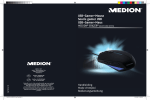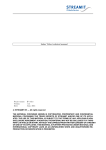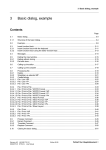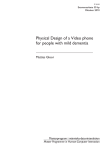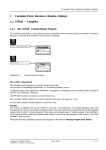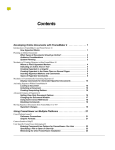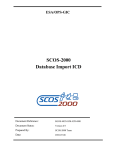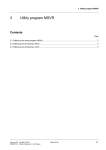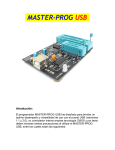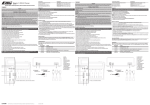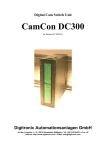Download 1 Basic Dialog
Transcript
2 Basic Dialog 1 Basic Dialog The basic dialog incorporates the ‘ ‘ Framework’ ’program for working with STRUC G. The task of the basic dialog is primarily to create, select, process and document projects, master programs, macros and function packets. The user files and libraries, required by the STRUC editors, are saved in a data bin. 1.1 Start and End of STRUC G STRUC G is started by a double click of the STRUC icon using the left-hand mouse key. STRUC G M V4.2.3 Diagram 1/1: STRUC Icon After invoking STRUC, the basic dialog screen window displays the same state as it had when the previous STRUC session was terminated: the previously processed project is in the project line, the previously processed master program or the macro directory is in the master program line and the previously processed function packet or macro is selected in the function packet area. The closing of the basic dialog is started by invoking ’ FILE / Close STRUC’ . FILE " Delete Straighten up selected MP List " Print to File " Plot " Extract Comment... Replace Comment... Exit STRUC... Subsequently a question window is popped onto screen: Exit STRUC ? Do you want to exit STRUC? Yes Siemens AG 465 981.7101.23 SIMADYN D STRUC G User manual No Edition 02.96 2---3 2 Basic Dialog If you receipt with ’ Yes’ , then the basic dialog is quitted. If you receipt with ’ No’ , then the basic dialog is activ further on. 1.2 The Basic Dialog Screen Window Screen Window Showing the Function Packets 2/2 indicates the basic dialog screen window that is popped onto screen, after invoking STRUC G, when a master program is selected. 2---4 Edition 02.96 Siemens AG 465 981.7101.23 SIMADYN D STRUC G User manual 2 Basic Dialog SIEMENS 1 23 FILE Basic Dialog STRUG G 4.2.3 MP 4 FP --- EDIT MP --- EDIT 1001 0 MP --- COMP MP 1 001 0 FP --- COMP FP LIBS PN--- COMP PROG. P32/P16 SIMADYN D MP N E W FP PN PN.BIN AUTOCOMP . Projects: create Masterprogr. create pjv400 p2 handmp mp2 O L D VERSION 1) A BC LIBRARIES OPTIONS 2) p3 3) macros 3a) 4) files: Processors: D01_P1 D04_P2 D09_P3 D08_P4 erzeugen mr fp21 fp31 fp41 MP --- file. spock fp22 fp32 beam fp23 5) D10_P5 D15_P6 D16_P7 D20_P8 ?????? Function packets: handmp 6) me up message process graph. editors 8) g 19 message server started 1) 2) 3) 3a) 4) 5) 6) 7) 8) - message output Basic Dialog 7) - Message files--- PATH /scours04/rupprech/struc/struc/mds Library --- PATH /scousr04/rupprech/struc/ver/v400/ Temporary --- PATH /scousr04/rupprech/struc/ver/v400/ Static Menu Project Line Master Program Line Button for Macros Files Line Processor Line Functions Packet Line Basic Dialog and STRUC---Compiler Message Process MP/FP---Editors Message Process Diagram 1/2: STRUC Basic Dialog Window --- Funktions Packet Overview Siemens AG 465 981.7101.23 SIMADYN D STRUC G User manual Edition 02.96 2---5 2 Basic Dialog SIEMENS 1 23 DATEI Grunddialog STRUG G 4.2.1 MP 4 FP --- EDIT MP --- EDIT 1001 0 MP --- COMP MP 1 001 0 FP --- COMP FP LIBS PN--- COMP PROG. P32/P16 SIMADYN D MP N E W FP PN PN.BIN AUTOCOMP . Projekte: erzeugen Masterprogr. erzeugen pjv400 p2 handmp mp2 O L D 1) A BC VERSION BIB’ THEK OPTIONEN 2) p3 3) makros 3a) 4) Dateien: Prozessoren: D01_P1 D04_P2 D09_P3 D08_P4 erzeugen mr fp21 fp31 fp41 MP. spock fp22 fp32 beam fp23 5) D10_P5 D15_P6 D16_P7 D20_P8 ?????? Funktionspakete: handmp 6) me up Meldeprozess graf. Editoren g19 Start Meldeprozess 1) 2) 3) 3a) 4) 5) 6) 7) 8) 2---6 8) - Meldeausgabe Grunddialog Meldedatei --- PFAD Bibliotheks--- PFAD Temporaer--- PFAD 7) - /scours04/rupprech/struc/struc/mds /scousr04/rupprech/struc/ver/v400/ /scousr04/rupprech/struc/ver/v400/ Statisches Menü Projektzeile Masterprogrammzeile Auswahlbutton fü r Makros Dateienzeile Prozessorenzeile Funktionspaketbereich Meldeprozeß des Grunddialogs und der STRUC---Compiler Meldeprozeß des MP/FP---Editors Edition 02.96 Siemens AG 465 981.7101.23 SIMADYN D STRUC G User manual 2 Basic Dialog SIEMENS 1 23 DATEI Grunddialog STRUG G 4.2.1 MP 4 FP --- EDIT MP --- EDIT 1001 0 MP --- COMP MP 1 001 0 FP --- COMP FP LIBS PN--- COMP PROG. P32/P16 SIMADYN D MP N E W FP PN PN.BIN AUTOCOMP . Projekte: erzeugen Masterprogr. erzeugen pjv400 p2 handmp mp2 O L D VERSION 1) A BC BIB’ THEK OPTIONEN 2) p3 3) makros 3a) 4) Dateien: Prozessoren: D01_P1 D04_P2 D09_P3 D08_P4 erzeugen mr fp21 fp31 fp41 MP. spock fp22 fp32 beam fp23 5) D10_P5 D15_P6 D16_P7 D20_P8 ?????? Funktionspakete: handmp 6) me up Meldeprozess graf. Editoren g19 Start Meldeprozess 1) 2) 3) 3a) 4) 5) 6) 7) 8) 8) - Meldeausgabe Grunddialog Meldedatei --- PFAD Bibliotheks--- PFAD Temporaer--- PFAD 7) - /scours04/rupprech/struc/struc/mds /scousr04/rupprech/struc/ver/v400/ /scousr04/rupprech/struc/ver/v400/ Statisches Menü Projektzeile Masterprogrammzeile Auswahlbutton fü r Makros Dateienzeile Prozessorenzeile Funktionspaketbereich Meldeprozeß des Grunddialogs und der STRUC---Compiler Meldeprozeß des MP/FP---Editors Siemens AG 465 981.7101.23 SIMADYN D STRUC G User manual Edition 02.96 2---7 2 Basic Dialog Screen Window with Macro Overview 2/3 shows the basic dialog screen window, when the macro directory of a project is selected. SIEMENS 1 23 FILE Masterprogr. create STRUG G 4.2.3 MP 4 MP --- EDIT Projects: create Basic Dialog PN FP --- EDIT pjv400 p2 handmp mp2 1001 0 FP --- COMP FP PN.BIN AUTOCOMP PROG. O L D N E W VERSION P32/P16 SIMADYN D - A BC LIBRARIES OPTIONS 2) p3 3) macros 3a) 4) Dateien: Macro --subdirectories std proj 5) misc Macros: create ms1 mp1 mm1 ms2 mp2 mm2 ms3 mp3 6) ms4 ms5 message process graph. editors 8) g19 message server started 1) 2) 3) 3a) 4) 5) 6) 7) 8) Diagram 1/3: 2---8 - message output Basic Dialog 7) - Message files--- PATH /scours04/rupprech/struc/struc/mds Library --- PATH /scousr04/rupprech/struc/ver/v400/ Temporary PATH /scousr04/rupprech/struc/ver/v400/ Static Menu Project Line Master Program Line Button for Macros Files Line Macro Sub---directory Line Macro Area Basic Dialog and der STRUC---Compiler Message Process MP/FP---Editor Message Process STRUC --- Basic Dialog ---Window --- Macro Overview Edition 02.96 Siemens AG 465 981.7101.23 SIMADYN D STRUC G User manual 2 Basic Dialog General Basic Dialog Operations Each basic dialog function must be selected via the cursor. Selecting with the cursor Selection is implemented by placing the cursor on top of the desired function button using the mouse. A sub-menu is popped onto screen when the left-hand mouse key is pressed and held. The desired sub-menu function is selected with pressed and held left-hand mouse key. This function is selected when the mouse key is released. Remove the cursor pointer from the sub-menu and then release the mouse key if no function in the sub-menu is to be executed. This type of function selection is valid for all functions in the basic dialog. Certain processing phases exist in which not all functions of a sub-menu can be executed, since they are either not possible, not practical or not permitted. These functions are then disabled by STRUC. This is indicated to the user by ghosting the text of this menu line on the screen. 1.3 Basic Dialog Screen Layout and File Functions The individual sub-sections of the screen window (2/2 or 2/3) show an overview of the configuring data. The displayed objects simultaneously represent function buttons that are layed over further sub-menus containing the functions to process the object. 1.3.1 Project Line All user projects are indicated here. The currently selected project is color emphasized. All project names simultaneously represent function buttons, overlaying sub-menus which contain functions necessary for processing the projects. Project -- Selection The selected project name is color emphasized and the corresponding master program is inserted into the master program line. No master program has yet been selected and therefore the processor lines and function packet area are empty. projects: create Diagram 1/4: pjv 400 pjv 420 Select Project Project -- Create A form is popped onto screen, after selecting this function, in which the name of the new project must be inserted (2/5). The project name consists of one to six characters (lower case letters, numbers and underscores), whereby the first character must be a letter. Clicking the ‘ OK’button with the left-hand mouse key creates the project; the function is aborted with the ‘ Cancel’ button, i.e. no project is created.’ Siemens AG 465 981.7101.23 SIMADYN D STRUC G User manual Edition 02.96 2---9 2 Basic Dialog Projekte: erzeugen pjv 400 pjv 420 Projekt erzeugen Projektname eingeben: OK Projects: Create Abbrechen pjv 420 pjv 400 Create Project Enter project name: OK Diagram 1/5: 1.3.2 Cancel Sub-Menu for ‘ ‘ Project Create’ ’ Master Program Line All master programs as well as the macro directory ‘ ‘ Macros’ ’of the selected project are displayed here. The currently selected master program is color emphasized. All master program names and the macro directory are simultaneously function buttons which overlay sub-menus containing functions required for their processing. Masterprogram -- Selection Master prog.: create Diagram 1/6: handmp mpv400 v4_mp1 v4_mp2 v4_mp3 macros Select Master Program Clicking the button for the master program names with the left---hand mouse key (2/6) selects the master program. The selected master programm is color emphasized. The processors, projected in the master program, are entered in the processor line and the function packets are entered in the function packet column of those processors, where they are projected. 2---10 Edition 02.96 Siemens AG 465 981.7101.23 SIMADYN D STRUC G User manual 2 Basic Dialog Masterprog.: create handmp mpv400 v4_mp1 v4_mp2 v4_mp3 files: Processors: D01_P1 Function packets: mr create spock MP --- file: handmp. Diagram 1/7: beam me up Selected Master Program File If a masterprogram is selected, then the functions for the master program compiler in the Static menu can be selected. Siemens AG 465 981.7101.23 SIMADYN D STRUC G User manual Edition 02.96 2---11 2 Basic Dialog Master Program -- Create A form is popped onto screen when this function is selected, in which the name of the new master program must be inserted (2/8). The syntax of the MP name is an analogous to that of the project name, i.e. one to six characters (lower case letters, numbers and underscore), whereby the first character must be a letter. Masterprog.: handmp erzeugen mpv400 v4_mp1 v4_mp2 v4_mp3 makros v4_mp2 v4_mp3 macros Masterprog. erzeugen Masterprogrammname eingeben: OK Master prog.: Abbrechen handmp create mpv400 v4_mp1 Create Masterprogram Enter name of Master Program: OK Diagram 1/8: Cancel Sub-Menu for ‘ Create Master Program’ Clicking the ‘ OK’button with the left-hand mouse key creates the master program; the function is aborted with the ‘ Cancel’button, i.e. no master program is created. First the function ’ Create Master Program’creates the master program directory and an ”empty”master program file. The names of the master program file and its directory are identical. Direct MP-- Editor respectively MP-- Compiler -- Invoke The pop---menu is popped onto screen by clicking and keeping the right hand mouse key pushed in the master program: Selected MP Compile Configuring The MP---COMP function is invoked for the current selected master program by positioning the cursor at projecting and letting the right---hand mouse key loose. The MP---EDIT function is invoked for the current selected master program by positioning the cursor at projecting and letting the right---hand mouse key loose. Macro Directory -- Select 2---12 Edition 02.96 Siemens AG 465 981.7101.23 SIMADYN D STRUC G User manual 2 Basic Dialog Clicking the makro directory name ‘ Macros’with the left-hand mouse key selects the makro directory. The macro directory is color emphasized. The basic dialog image changes to the makro view (2/3). The macros of the selected projects are displayed in individual sub---directories columns. If the macro directory is selected, then the functions for macro compiler in the Static menu can be selected. Macro Sub-- Directory and Macro -- Select Clicking the macro sub---menu name with the left-hand mouse key displays the currently selected macro sub---directory color emphazised (2/9). Dateien: Makrounter--verzeichnisse std proj misc std proj misc files: macro --subdirectories: Diagram 1/9: 1.3.3 Select Macro Sub ---Directories Files Line If a master program is selected in the master program line, then the master program file as well as the processors and function packets, configured in this master program, are displayed in the files line (2/10). Siemens AG 465 981.7101.23 SIMADYN D STRUC G User manual Edition 02.96 2---13 2 Basic Dialog Dateien: Prozessoren: D01_P1 D04_P2 D09_P3 D08_P4 fp41 D10_P5 D15_P6 D16_P7 D20_P8 ?????? Funktionspakete: MP. handmp mr fp21 fp31 spock fp22 fp32 beam fp23 me up nicht mehr benoetigte STRUC Dateien loeschen (*.obj,*.o, *.lst, ... ) loesche Dateien files: Processors: D01_P1 D04_P2 D09_P3 D08_P4 mr fp21 fp31 fp41 spock fp22 fp32 beam fp23 D10_P5 D15_P6 D16_P7 D20_P8 ?????? Function packets: MP --- file. handmp me up Diagram 1/10: 2---14 Processing Files --- Function Packets Overview Edition 02.96 Siemens AG 465 981.7101.23 SIMADYN D STRUC G User manual 2 Basic Dialog If the macro directory is selected in the master program line, then the macro sub-directories and the macros , contained in there, are displayed in the files line (2/11). Dateien: Makrounter--verzeichnisse Makros: erzeugen std proj misc ms1 mp1 mm1 ms2 mp2 mm2 ms3 mp3 ms4 ms5 files: macro --subdirectories: macros: create std proj misc ms1 mp1 mm1 ms2 mp2 mm2 ms3 mp3 ms4 ms5 Diagram 1/11: Processing Files --- Macros Overview The names displayed in the project and master program line are path names according to the UNIX file structure. The name of the selected master program is displayed in the basic dialog on two function buttons. The master program name is located in the master program line (2/6) and represents the sum of all the STRUC files assigned to a rack, whereas this name in the files line (2/7) represents only the master program file. 1.3.4 Processors Line All processors of the selected master programs are displayed here in the function packet overview. The currently selected processor is displayed color emphasized. All processor names simultaneously represent function buttons, overlaying sub-menus containing the functions required for processing the processor programs. The macro overview displays the macro sub-directories of the selected project in the processors line. The currently selected directory is displayed color emphasized. Processor Program -- Select Siemens AG 465 981.7101.23 SIMADYN D STRUC G User manual Edition 02.96 2---15 2 Basic Dialog Clicking the processor program name with the left---hand mouse key selects the processor program. The selected processor program is color emphasized on screen. Dateien: D04_P2 D01_P1 Prozessoren: D06_P3 D08_P4 files: D04_P2 D01_P1 Processors: Diagram 1/12: D06_P3 D08_P4 Select Processor Program Direct FP-- Editor respectively FP-- Compiler -- Invoke The pop---menu is popped onto screen by clicking and keeping the right hand mouse key pushed in the master program: Selected FP Compile Configuring The FP---COMP function is invoked for the currently selected function packet by positioning the cursor at projecting and letting the right---hand mouse key loose. The FP---EDIT function is invoked for the currently selected function packet by positioning the cursor at projecting and letting the right---hand mouse key loose. 1.3.5 Function Packet Area All function packets of a selected master program are displayed, sorted into columns according to processors, in the function packet overview. The selected function packet is displayed color emphasized. All function packet names simultaneously represent function buttons, overlaying sub-menus containing the functions required for processing the function packet. All macros of a selected project are displayed, sorted into columns according to sub---directories, in the macro overview. The selected macro is displayed color emphasized. Function Packet -- Select The selected macro is displayed color emphasized by clicking the function packet name with the left---hand mouse key. Function packets: mr create spock beam me up Diagram 1/13: Select Function Packet The functions for the function packet processing can be selected in the Static menu and its sub-menus, as soon as the function packet is selected. 2---16 Edition 02.96 Siemens AG 465 981.7101.23 SIMADYN D STRUC G User manual 2 Basic Dialog Function Packet -- Create After selecting this function, the user must initially specify whether the function packet is to be created for a 16 bit or 32 bit processor. A form is subsequently popped onto screen in which the function packet name of the new function packet must be entered. Funktionspakete: mr erzeugen spock beam me up Funktionspaket erzeugen fuer P16 Prozessor fuer P32 Prozessor Funktionspaketname eingeben: OK Function packets: mr create spock Abbrechen beam me up for P16 Processor .. for P32 Processor .. Create function packet Enter name of function packet: OK Diagram 1/14: Cancel Create Function Packet The syntax of the FP name is an analogous to that of the project name, i.e. one to six characters (lower case letters, numbers and underscore), whereby the first character must be a letter (or a ‘ @’for special function packets). Click on the ‘ OK’button with the left-hand mouse key to create the function packet. The ‘ Cancel’button aborts the function, i.e. no function packet is created. The newly created function packet is entered into the ‘ ??????’column in the basic dialog, if it has not yet been allocated to a processor program. The allocation of the function packets to processors is implemented in the module parameter drawing of the master program editor. If function packets, without function packet files yet, are attached to a processor in the master program, then these function packets are color emphasized differently on screen. Additionally they must be installed with the function ’ Create function packet’ . If you enter the name of such a function packet as a name in ’ Create function packet’ , then its color changes and it can now be compiled. Siemens AG 465 981.7101.23 SIMADYN D STRUC G User manual Edition 02.96 2---17 2 Basic Dialog Macro -- Select The selected macro is displayed color emphasized by clicking the macro name with the left---hand mouse key. macros: ms1 create ms2 ms3 Makros: ms1 ms4 erzeugen ms2 ms5 ms3 ms4 ms5 Diagram 1/15: Select Macro Macro -- Create Selecting this function causes the form shown in 2/16 to be popped onto screen. The name of the new macro is entered at this location. The macro sub-directory, in which the macro is to be created, must also be selected. The syntax of the macro name is analogous to that of the project name, i.e. one to six characters (lower case letters, numbers and underscore), whereby the first character must be a letter. Click on the ‘ OK’button with the left-hand mouse key to create the macro. The ‘ Cancel’button aborts the function, i.e. no macro is created. If the basic dialog detects that a macro with the desired name already exists in one of the macro sub-directories, then an error window is popped onto screen; a new macro is then not created. 2---18 Edition 02.96 Siemens AG 465 981.7101.23 SIMADYN D STRUC G User manual 2 Basic Dialog Makros: ms1 erzeugen ms2 ms3 ms4 ms5 Makro Makro erzeugen Makroname eingeben Makrounterverzeichnis auswaehlen std proj misc OK macros: ms1 create ms2 Abbrechen ms3 ms4 ms5 macro ... Create macro Enter macro name Select macro subdirectory: std proj misc OK Diagram 1/16: Cancel Create Sub ---menu Siemens AG 465 981.7101.23 SIMADYN D STRUC G User manual Edition 02.96 2---19 2 Basic Dialog 1.4 Configuring Functions in the Static Menu The static menu differs only slightly between the function packets overview (2/2) and the macros overview (2/3). The following text describes only the function packets overview. Deviations in the macros overview are flagged with ‘ ‘ : Macros Overview’ ’ . FILE: Compile Basic Dialog MP---EDIT: Process Master Program FP---EDIT: Process Functions Packet MP---COMP: Compile Master Program FP---COMP: Compile Function Packet PN---COMP: Compile Processor Program PROG.: Load Program Memory Sub-Module AUTOCOMP: Compile Selected Master or Processor Program VERSION: Update User Data Version LIBRARIES: Select Libraries OPTIONS: Address Book, Disable Retro-Documentation, Save Error Image, Internal Graphics Editor (not available in : macro overview) (not available in : macro overview) 1.5 Configuring Data Structure 2/17 indicates the structure of the user data ‘ lnk_awd’as well as the various levels of the projects PJ, master programs MP and function packets FP (see also chapter ‘ ‘ Overview’ ’of this manual). The temporary data bin ‘ lnk_tmp’ , that holds the function packet / master program files during the editor processing, exists in addition to the user data. The temporary data bin is allocated to the corresponding user. The area ‘ ver’holds the libraries corresponding to a particular STRUC L version. The processed function packet / master program files are saved from the temporary data bin ‘ lnk_tmp’to the user data area ‘ lnk_awd’after exiting the editor. 2---20 Edition 02.96 Siemens AG 465 981.7101.23 SIMADYN D STRUC G User manual 2 Basic Dialog Homedirectory struc lnk_awd lnk_tmp pj_1 Projektebene pj_2 mp_1 ... makros mp_1 mp_1.cmp fp_1.cfp fp_2.cfp ... ver ... makros Masterprogrammebene Funktionspaketebene Home Directory struc lnk_awd lnk_tmp pj_1 ... macros mp_1 mp_1.cmp fp_1.cfp fp_2.cfp ... Diagram 1/17: Project Level pj_2 mp_1 ver ... macros Master Program Level Function Packet Level User Data Structure Each project contains the macro directory ‘ ‘ Macros’ ’ , next to a series of master programs, into which the project allocated macro files are inserted (2/18). The macro directory contains (up to 8) macro sub-directories, into which the actual macro files are saved. Three macro sub-directories with the names ‘ ‘ std’ ’ ,‘ ‘ proj’ ’and ‘ ‘ misc’ ’are already created when a project is generated (see page 3--- page 8 ). Further macro sub-directories can be created with the UNIX command mkdir. Their names must correspond to the STRUC name convention, i.e. one to six characters (lower case letters, numbers and underscore), whereby the first character must be a letter. Siemens AG 465 981.7101.23 SIMADYN D STRUC G User manual Edition 02.96 2---21 2 Basic Dialog Makroverzeichnis eines Projektes makros std proj misc ... ms1.cmk ms2.cmk ms3.umk ms4.umk Makrounterverzeichnisse ... Project’ s Macro Directory macros std proj misc ... ms1.cmk ms2.cmk ms3.umk ms4.umk Diagram 1/18: 2---22 Makroebene Macro Sub-- Directories ... Macro Level Macro Directory Structure Edition 02.96 Siemens AG 465 981.7101.23 SIMADYN D STRUC G User manual 2 Basic Dialog Configuring Files -- P16 mpname.ump mpname.ump mpname.ump mpname.cmp MP --- EDIT mpname.cmp Nmpname.gpn mpname.omp Nmpname.mp2 MP --- COMP mpname.nmp fpname.ufp fpname.ufp fpname.cfp fpname.ufp FP --- COMP fpname.mfp FP --- EDIT Baustein--Bibliotheken fpname.cfp fpname.ofp PN --- COMP Nmpname.bin Nmpname.eln PROG fpname.gfp cfpname.obj Nmpname.mpn fpname.ufp fpname.ufp fpname.cfp Baustein--Bibliotheken fpname.ufp fpname.cfp FP --- COMP fpname.mfp FP --- EDIT fpname.ofp Nmpname.err Nmpname.el1 fpname.gfp cfpname.obj Nmpname.el2 N=1,..,8 (Prozessornummer) Siemens AG 465 981.7101.23 SIMADYN D STRUC G User manual Edition 02.96 2---23 2 Basic Dialog mpname.ump mpname.ump mpname.ump mpname.cmp MP --- EDIT mpname.cmp Nmpname.gpn mpname.omp Nmpname.mp2 MP --- COMP mpname.nmp fpname.ufp fpname.ufp fpname.cfp fpname.cfp fpname.ufp FP --- COMP fpname.mfp FP --- EDIT Block Libraries fpname.ofp PN --- COMP Nmpname.bin Nmpname.eln PROG fpname.gfp cfpname.obj Nmpname.mpn fpname.ufp fpname.ufp fpname.cfp Block Libraries fpname.cfp fpname.ufp FP --- COMP fpname.mfp FP --- EDIT Nmpname.err Nmpname.el1 fpname.gfp fpname.ofp cfpname.obj Nmpname.el2 N=1,..,8 (Processor number) Diagram 1/19: 2---24 Configuring Files --- P16 Edition 02.96 Siemens AG 465 981.7101.23 SIMADYN D STRUC G User manual 2 Basic Dialog Configuring Files -- P32 mpname.ump mpname.ump mpname.cmp MP --- EDIT mpname.cmp Nmpname.gpn mpname.ump mpname.omp Nmpname.mp3 MP --- COMP mpname.nmp fpname.ufp fpname.ufp fpname.cfp mkname.umk mkname.cmk fpname.ufp FP --- EDIT mkname.umk fpname.ofp Baustein--Bibliotheken, Makros mkname.umk mkname.cmk FP --- COMP mkname.cmk PN --- COMP Nmpname.br3 Nmpname.eln PROG fpname.gfp cfpname.o Nmpname.mpn fpname.ufp fpname.ufp fpname.cfp fpname.cfp fpname.ufp FP --- EDIT mkname.umk fpname.ofp Baustein--Bibliotheken, Makros fpname.cfp FP --- COMP mkname.cmk fpname.gfp cfpname.o Nmpname.err Nmpname.el1 Nmpname.el2 N=1,..,8 (Prozessornummer) Siemens AG 465 981.7101.23 SIMADYN D STRUC G User manual Edition 02.96 2---25 2 Basic Dialog mpname.ump mpname.ump mpname.cmp MP --- EDIT mpname.cmp Nmpname.gpn mpname.ump mpname.omp Nmpname.mp3 MP --- COMP mpname.nmp fpname.ufp fpname.ufp fpname.cfp mkname.umk mkname.cmk fpname.ufp FP --- EDIT mkname.umk fpname.cfp FP --- COMP mkname.cmk fpname.ofp cfpname.o mkname.cmk Nmpname.mpn fpname.ufp fpname.ufp mkname.umk Nmpname.eln PROG fpname.gfp Block Libraries, Macros fpname.cfp PN --- COMP Nmpname.br3 fpname.cfp fpname.ufp FP --- EDIT mkname.umk FP --- COMP mkname.cmk fpname.gfp fpname.ofp Block Libraries, Macros cfpname.o Nmpname.err Nmpname.el1 Nmpname.el2 N=1,..,8 (Processor number) Diagram 1/20: 2---26 Configuring Files --- P32 Edition 02.96 Siemens AG 465 981.7101.23 SIMADYN D STRUC G User manual