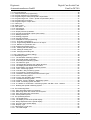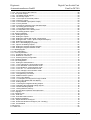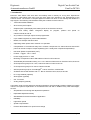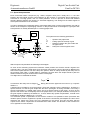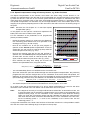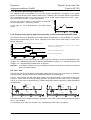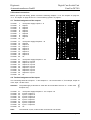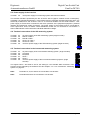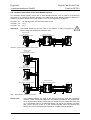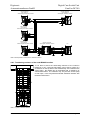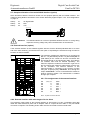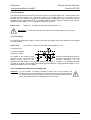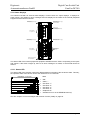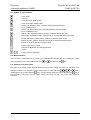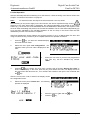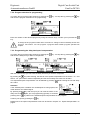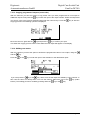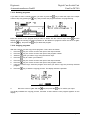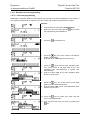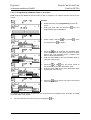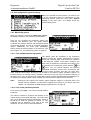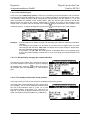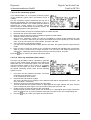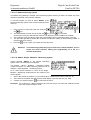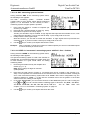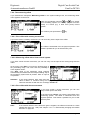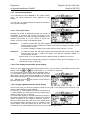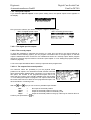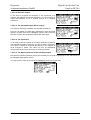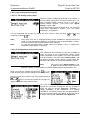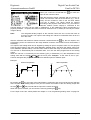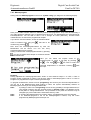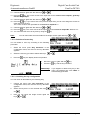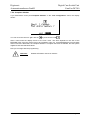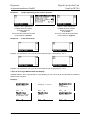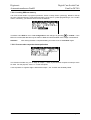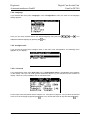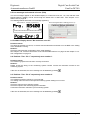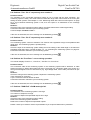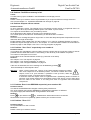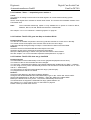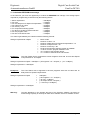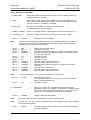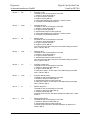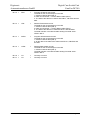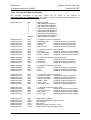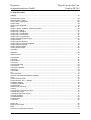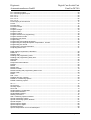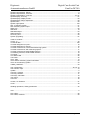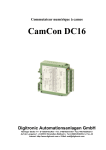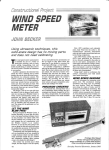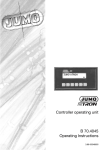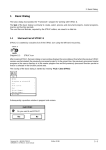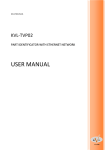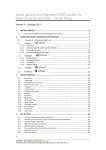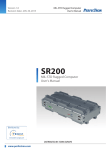Download Digi DC-300 Instruction manual
Transcript
Digital Cam Switch Unit CamCon DC300 for Siemens S7 300 PLC Digitronic Automationsanlagen GmbH Auf der Langwies 1 • D - 65510 Hünstetten-Wallbach • Tel. +49 6126 9453-0 • Fax -42 Internet: http://www.digitronic.com • E-Mail: [email protected] Digitronic Automationsanlagen GmbH Digital Cam Switch Unit CamCon DC300 For your attention This instruction manual relates to the CamCon DC300 from 11/2011 and the S7 DC300 software version 1.20. The CamCon DC300 run on all S7 300 CPU (not S7-318 with extended I/O range) and IM153 device state 6/2002. Note the restrictions with F-devices and the IM153 device. The company Digitronic Automationsanlagen GmbH reserves the right to make changes which present an improvement of the quality or functionality of the device without prior notice. The instruction manual was created with great care, although it may not be error-proof. We would be grateful for any communication relating to any errors you may have found. Update You can also obtain this instruction manual on the Internet at http://www.digitronic.com in the latest version as PDF file. Qualified personnel This device may only be started and operated by qualified staff. By qualified we mean personnel who are entitled to handle, to earth and to lable devices, systems and power circuits in accordance with the technology safety standards. Liability (1) The supplier is liable for damages caused by himself or by the owner of the rights up to the sum of the sales price. He is not liable for loss of profits, forfeited savings, intermediate and successive damages. (2) The above mentioned limits to liability do not apply to insurance of named characteristics and damages which were caused deliberately or through negligence. Protection The CamCon DC300 and this instruction manual are protected by copyright. All rights are reserved. Neither the CamCon DC300, nor this document may be copied as a whole or partially, photocopied, reproduced, translated or transferred to electronic media of any kind or into machine readable format without prior written permission by the company Digitronic Automationsanlagen GmbH. Note: Note: Note: We have examined the devices of the CamCon series for year 2000 compatibility and have not found any adverse effects on any functions. CamCon is a registered trademark of the company Firma Digitronic Automationsanlagen GmbH. The devices of the CamCon series comply with the standards for electromagnetic compatibility: EN 55011, EN 55022, EN 55024 Part 2, EN 50082 Part 2, ENV 50140, VDE 0843 Part 2, VDE 0843 Part 4, VDE 0871, VDE 0875 Part 3 ("N"), VDE 0875 Part 11, VDE 0877 Part 2, IEC 801 Part 3, IEC 801 Part 2, IEC 801 Part 4, IEC 801 Part 5 and RoHS 2 (2011/65/EU). (c) Copyright 1992 - 2014 / File: DC300_E.DOC Digitronic Automationsanlagen GmbH Auf der Langwies 1 D-65510 Hünstetten - Wallbach Tel. (+49)6126/9453-0 Fax. (+49)6126/9453-42 Internet: http://www.digitronic.com E-Mail: [email protected] Version: 25.02.2014 Page: 2 Digitronic Automationsanlagen GmbH Digital Cam Switch Unit CamCon DC300 Table of Contents 1. Introduction .......................................................................................................................................... 7 2. Operating Pinciples .............................................................................................................................. 8 2.1. Speed Compensation ....................................................................................................................... 9 2.1.1. Measuring delay time for Speed Compensation .......................................................................... 11 2.1.1.1. Measuring delay time through actual differences ..................................................................... 11 2.1.1.2. Measuring delay time by means of different measuring points................................................. 11 2.1.2. Speed Compensation using off-centre pressure, e.g. brake functions ........................................ 12 2.1.3. Not linear Speed Compensation (NLT)........................................................................................ 13 2.1.4. Separate delay time for Speed Compensation of switch-ON and switch-OFF points ................. 13 2.2. Time - Cam ..................................................................................................................................... 13 3. Assembly............................................................................................................................................ 14 3.1. Measurements ................................................................................................................................ 15 4. Electrical connections ........................................................................................................................ 16 4.1. Terminal assignment of the outputs................................................................................................ 16 4.2. Terminal assignment of the inputs .................................................................................................. 16 4.3. Power supply of the CamCon ......................................................................................................... 17 4.4. Terminal connections of the SSI measuring system....................................................................... 17 4.5. Terminal connections in the incremental measuring system .......................................................... 17 4.6. Terminal connections of the serial RS485 interface ....................................................................... 18 4.6.1. Terminating resistors of the serial RS485 interface..................................................................... 19 4.7. Clampinc allocation of the serial RS232 interface (option) ............................................................. 20 4.8. External interface (option) ............................................................................................................... 20 4.8.1. Pin assignments of the external interface .................................................................................... 20 4.8.2. External interface with cable length of 0.4 to 300m ..................................................................... 20 4.9. The measuring system.................................................................................................................... 21 4.9.1. SSI Measuring system input ........................................................................................................ 21 4.9.2. Parallel measuring system input .................................................................................................. 21 4.9.3. Incremental measuring system input ........................................................................................... 22 4.9.3.1. Incremental measuring system input with 5V RS422 level ....................................................... 22 4.9.3.2. Incremental measuring system input with 24V PNP level......................................................... 22 4.9.3.3. Incremental Hiperface measuring system input with SINCOS level ......................................... 23 4.9.4. Analog measuring system input................................................................................................... 23 4.9.5. PLL measuring system input........................................................................................................ 24 4.9.6. Timer as a measuring system...................................................................................................... 24 4.9.7. RS232 as a measuring system .................................................................................................... 24 4.10. The outputs ................................................................................................................................... 25 4.11. The inputs ..................................................................................................................................... 25 4.12. Precautionary measures for welding work .................................................................................... 25 4.13. Status displays .............................................................................................................................. 26 4.13.1. Status LED ................................................................................................................................. 26 5. General programming information ..................................................................................................... 27 5.1. Outline of key functions................................................................................................................... 28 5.2. Menu selection ................................................................................................................................ 28 5.3. Selection of a menu point ............................................................................................................... 28 5.4. Text input ........................................................................................................................................ 29 6. Initial Operation .................................................................................................................................. 30 6.1. Projecting the S7 CPU for CamCon DC300 ................................................................................... 31 6.1.1. Project the S7 CPU via TIA Portal ............................................................................................... 32 7. Operation of the CamCon .................................................................................................................. 33 7.1. The main menu ............................................................................................................................... 33 7.2. The standard display....................................................................................................................... 33 7.2.1. Changing the display.................................................................................................................... 33 7.2.2. Program change .......................................................................................................................... 34 7.2.3. Program name ............................................................................................................................. 34 Version: 25.02.2014 Page: 3 Digitronic Automationsanlagen GmbH Digital Cam Switch Unit CamCon DC300 7.3. Cam programming .......................................................................................................................... 35 7.3.1. Output selection for programming ............................................................................................... 35 7.3.2. Program selection for programming ............................................................................................ 36 7.3.3. Programming the delay time/speed compensation...................................................................... 36 7.3.4. Programming a Not - Linear - Speed compensation (NLT) ......................................................... 37 7.3.5. Programming Time-Cams............................................................................................................ 37 7.3.6. Programming the output name .................................................................................................... 38 7.3.7. Cam Input .................................................................................................................................... 38 7.3.8. Adding cams ................................................................................................................................ 39 7.3.9. Cam Teach - In ............................................................................................................................ 39 7.3.10. Cam Search ............................................................................................................................... 39 7.3.11. Cam deletion .............................................................................................................................. 40 7.3.12. Output (cam track) deletion........................................................................................................ 40 7.3.13. Copying programmed outputs (cam tracks)............................................................................... 41 7.3.14. Shifting cam tracks..................................................................................................................... 41 7.3.15. Deleting programs...................................................................................................................... 42 7.3.16. Copying programs...................................................................................................................... 42 7.3.17. Examples for cam programming................................................................................................ 43 7.3.17.1. First cam programming........................................................................................................... 43 7.3.17.2. Programming additional cams on an output ........................................................................... 44 7.3.17.3. Deletion of a particular cam .................................................................................................... 45 7.3.18. Programming analog cams ........................................................................................................ 46 7.3.18.1. Creating the first analog cam .................................................................................................. 47 7.3.18.2. Adding an analog cam ............................................................................................................ 47 7.3.18.3. Changing the analog cam ....................................................................................................... 47 7.4. Unit configuration (system setting).................................................................................................. 48 7.4.1. Measuring system ........................................................................................................................ 48 7.4.1.1. The standard measuring systems............................................................................................. 48 7.4.1.2. The actual position hysteresis................................................................................................... 48 7.4.1.3. Controlling the measuring system............................................................................................. 49 7.4.1.4. The electronic gear ................................................................................................................... 50 7.4.1.4.1. Electronically changing the rotation direction......................................................................... 50 7.4.1.5. The display format of the actual position .................................................................................. 50 7.4.1.6. Configuration of a special measuring system ........................................................................... 51 7.4.1.6.1. SSI - measuring system ......................................................................................................... 51 7.4.1.6.2. Parallel - Gray measuring system .......................................................................................... 52 7.4.1.6.3. Incremental - measuring system............................................................................................ 52 7.4.1.6.4. Multiturn measuring system with electronic gear ................................................................... 53 7.4.1.6.5. PLL measuring system .......................................................................................................... 54 7.4.1.6.6. Timer way simulation (time emitter) ....................................................................................... 54 7.4.1.6.7. RS232 measuring system ...................................................................................................... 55 7.4.1.6.8. AG615 - Single - Multiturn - Measuring system ..................................................................... 55 7.4.1.6.9. SIM - measuring system simulator......................................................................................... 56 7.4.1.6.10. HIPER i.e. incremental - measuring system with Roll - Over - funktion.............................. 56 7.4.1.7. Deleting the special measuring system .................................................................................... 57 7.4.2. The measuring offset ................................................................................................................... 58 7.4.2.1. Zero offset with rotatory movements......................................................................................... 58 7.4.2.2. Measuring offset with a linear moved system ........................................................................... 58 7.4.2.3. Zero offset with linear movements ............................................................................................ 58 7.4.2.4. Actual position preset................................................................................................................ 59 7.4.3. The speed adjustment ................................................................................................................. 60 7.4.3.1. The speed factor ....................................................................................................................... 60 7.4.3.2. The display format of the speed display.................................................................................... 60 7.4.3.3. Range adjustment of the speed display.................................................................................... 60 7.4.3.4. Accuracy of the speed display .................................................................................................. 61 7.4.3.5. Display, Type............................................................................................................................. 61 7.4.4. Cable length / Cycle time ............................................................................................................. 62 7.4.4.1. The cable length........................................................................................................................ 62 Version: 25.02.2014 Page: 4 Digitronic Automationsanlagen GmbH Digital Cam Switch Unit CamCon DC300 7.4.4.2. The cycle time of the CamCon.................................................................................................. 62 7.4.5. The special outputs ...................................................................................................................... 63 7.4.5.1. The digital special outputs......................................................................................................... 63 7.4.5.2. The security output.................................................................................................................... 63 7.4.5.2.1. The output of the actual position............................................................................................ 63 7.4.5.2.2. Direction output ...................................................................................................................... 64 7.4.5.2.3. The standstill output (Move output)........................................................................................ 64 7.4.5.2.4. The hysteresis........................................................................................................................ 64 7.4.5.2.5. The Move hysteresis of the standstill output .......................................................................... 64 7.4.5.3. The analog special outputs ....................................................................................................... 65 7.4.5.3.1. The analog speed output ....................................................................................................... 65 7.4.5.3.2. Configuration of the analog cams .......................................................................................... 65 7.4.5.4. The analog position output........................................................................................................ 67 7.4.6. System upgrading ........................................................................................................................ 67 7.4.6.1. Setting the inputs ...................................................................................................................... 67 7.4.6.2. Setting the outputs .................................................................................................................... 67 7.4.6.3. Setting the outputs with speed compensation .......................................................................... 67 7.4.6.4. Setting the Not - Linear - Speed compensation(NLT)............................................................... 67 7.4.6.5. Setting the keyboard lock.......................................................................................................... 67 7.4.6.6. Error - aknowledging Input (EQ) ............................................................................................... 67 7.4.6.7. Input for enableling Outputs ...................................................................................................... 67 7.4.6.8. Setting the external program selection ..................................................................................... 68 7.4.6.9. Setting the program selection mode ......................................................................................... 68 7.4.7. Masterprogram............................................................................................................................. 69 7.5. Unit configuration ............................................................................................................................ 70 7.5.1. User key allocation....................................................................................................................... 70 7.5.1.1. Creating a new user key ........................................................................................................... 70 7.5.1.2. Deletion of a user key ............................................................................................................... 71 7.5.1.3. Checking the key configuration................................................................................................. 71 7.5.2. Complete deletion ........................................................................................................................ 72 7.5.3. Unit configuration ......................................................................................................................... 73 7.5.3.1. Setting the serial interface......................................................................................................... 73 7.5.3.1.1. The "Cam-BUS" communication mode.................................................................................. 73 7.5.3.1.2. The "Standard" communication mode ................................................................................... 73 7.5.3.1.3. The "Multiuser" communication mode ................................................................................... 73 7.5.3.1.4. The "S5 - L1" communication mode ...................................................................................... 73 7.5.3.1.5. The "3964(R)" communication mode..................................................................................... 73 7.5.3.1.6. Input of the unit number ......................................................................................................... 74 7.5.3.1.7. Programming via remote........................................................................................................ 74 7.5.3.2. Additional device options .......................................................................................................... 74 7.5.3.2.1. PLC Logic Module.................................................................................................................. 74 7.5.3.2.1.1. Examples for using the PLC logic module .......................................................................... 74 7.5.3.2.2. PLC Logic Module with text display........................................................................................ 75 7.5.3.3. Analog outputs .......................................................................................................................... 76 7.5.3.3.1. Clearing the integrated analog outputs .................................................................................. 76 7.5.3.3.2. Adjusting the integrated analog outputs................................................................................. 76 7.5.3.3.3. External analog outputs ......................................................................................................... 76 7.5.3.4. Locking EEProm memory ......................................................................................................... 77 7.5.3.5. Process alert respective Interruptfunction................................................................................. 77 7.5.4. Language ..................................................................................................................................... 78 7.5.5. Configure user ............................................................................................................................. 78 7.5.5.1. User text.................................................................................................................................... 78 7.5.5.2. User-Menu/OP-functions .......................................................................................................... 79 7.5.6. Configure Hardware ..................................................................................................................... 79 7.5.6.1. Simple Hardware Configure...................................................................................................... 79 7.5.6.2. Enhanced Hardware Configure ( I/O - Routing )....................................................................... 79 7.5.6.3. CP16 Module ............................................................................................................................ 80 8. Device info ......................................................................................................................................... 81 8.1. Stack Info ........................................................................................................................................ 83 Version: 25.02.2014 Page: 5 Digitronic Automationsanlagen GmbH Digital Cam Switch Unit CamCon DC300 9. Error messages and removal of errors (FAQ) ................................................................................... 84 9.1. Problem: Display shows "No contact to unit: XX". .......................................................................... 84 9.2. Problem: "Pos - Err:1" respectively error number 1. ....................................................................... 84 9.3. Problem: "Pos - Err:2" respectively error number 2. ....................................................................... 84 9.4. Problem: "Pos - Err:3" respectively error number 3. ....................................................................... 85 9.5. Problem: "Pos - Err:5" respectively error number 5. ....................................................................... 85 9.6. Problem: An "Pos-Error:" occurs during operation.......................................................................... 85 9.7. Problem: "RAM-Full" = RAM memoryis full..................................................................................... 85 9.8. Problem: The EEProm memory is full............................................................................................. 86 9.9. Problem: Outputs will not activate................................................................................................... 86 9.10. Problem: "Out - Error" respectively error number 4. ..................................................................... 86 9.11. Problem: Error in the EEPROM respectively error number 255. .................................................. 86 9.12. Problem: "Error ???" ..................................................................................................................... 86 9.13. Problem: "Clear...." respectively error number 3........................................................................... 87 9.14. Problem: The S7 CPU goes into Stop or invokes OB121............................................................. 87 9.15. Problem: The S7 CPU does not go into RUN ............................................................................... 87 10. Menu outline..................................................................................................................................... 88 11. Calculation EEPROM cam storage.................................................................................................. 89 12. Calculation the RAM storage-requirement for CamCon .................................................................. 90 13. Communication between S7 and CamCon DC300.......................................................................... 91 13.1. Installation of the S7 Software ...................................................................................................... 91 13.2. Required Blocks and Networks..................................................................................................... 91 13.3. OB1 ............................................................................................................................................... 92 13.4. FB51 - Main Module...................................................................................................................... 92 13.4.1. Parameter of the FB51............................................................................................................... 93 13.5. FC51 - I/O Copy Program ............................................................................................................. 96 13.6. FC52, 53, 54 and 55 - Subroutines of FB51 ................................................................................. 96 13.7. OB100 - Startup block................................................................................................................... 96 13.8. OB40 - Process Interrupt Function or Interrupt Function .............................................................. 96 13.9. DBxx - Data block for cam data .................................................................................................... 97 13.9.1. DBxx range 1 = Status ............................................................................................................... 97 13.9.2. DBxx range 2 = Cams table ....................................................................................................... 98 13.9.3. DBxx range 3 = Delay Times ..................................................................................................... 98 13.9.4. DBxx range 4 = RK512 Table .................................................................................................... 99 13.10. High-speed Actual Value and Speed Value Transmission ....................................................... 100 14. CamCon data transfer generall...................................................................................................... 101 14.1. Question sequence ..................................................................................................................... 101 14.1.1. Answer sequence, related to questions ................................................................................... 101 14.2. Command sequence................................................................................................................... 101 14.2.1. Command acknowledgement .................................................................................................. 101 14.3. Acknowledgement for unknown question or command .............................................................. 101 15. Possible commands....................................................................................................................... 102 15.1. Request on 0x01 ........................................................................................................................ 102 15.2. Error-reset of the CamCon camswitch 0x02............................................................................... 102 15.3. Programmchangel of the CamCon camswitch 0x03 .................................................................. 102 15.4. Reading a CamCon camswitches' camtrack 0x04 ..................................................................... 103 15.5. Programing the Cam-track of a CamCon camswitch 0x05......................................................... 103 15.6. Reading the CamCon camswitches' delay time 0x06................................................................. 104 15.7. Programming a CamCon camswitches' delay time 0x07 ........................................................... 104 15.8. RK512 Commands...................................................................................................................... 105 15.8.1. RK512 Reading a command.................................................................................................... 105 15.8.2. RK512 Writing commands ....................................................................................................... 105 15.8.3. List of possible RK512 commands .......................................................................................... 106 16. Technical data of the CamCon ...................................................................................................... 108 17. Key word table................................................................................................................................ 109 Version: 25.02.2014 Page: 6 Digitronic Automationsanlagen GmbH Digital Cam Switch Unit CamCon DC300 1. Introduction Electronic Cam Switch Units have been successfully used in industry for a long time. Experiences collected in close liaison with users over the years have been included in the development of the CamCon series. The result is a compact digital cam switch unit which is user friendly and reliable to a high degree. The following characteristics testify the excellence of the CamCon: * Tested and reliable hardware * Short-circuit-proof outputs * Graphic liquid crystal display with 128x64 pixels in the CamCon DC50,51. * Large and clearly visible 7-Segment display for program, position and speed on CamCon DC30,33 and 40. * Any number of cams per output can be programmed. * Up to 32000 Programs for product administration * Master, for example: machine cams * Optimising switch points when machine is in operation * Compensation of mechanical delay time of switch components for switch-ON and switch-OFF points can be set in steps of 100µs separately (DTC = delay time or Speed Compensation). * Not linear Speed Compensation (NLT). * Position - Triggert - Time - Cams * Power supply 24V DC +/- 20% * Mounting of suspension rails to EN 50022 on CamCon DC16 and 90 * Switchboard panel standard casing 144 x 144 x 63mm to DIN 43700 on CamCon DC33,40 and 51 * S5 Components group for S5 115U, 135U and 155U on CamCon DC115 * S7 Components group for S7 300 on CamCon DC300 * AB Components group for ControlLogix 1756 on CamCon 1756-DICAM * S5 Switch-ON via PG interface with L1 - Bus on CamCon DC16,40,50,51 and 90 * PLC Logic Module (optional) * Shift register (optional) * OP - Functions * Analog outputs (optional) Cam switch units are used wherever switching operations are periodically repeated. Digital cam switch units are an optimum replacement of mechanical units and offer in addition many other advantages, such as: * Simplification of mounting and adjustment operations * Repeatable adjustment facility * Standardised for almost all areas of application * Reliability * High switch speed * Speed Compensation * Product administration for quick format change Version: 25.02.2014 Page: 7 Digitronic Automationsanlagen GmbH Digital Cam Switch Unit CamCon DC300 2. Operating Pinciples Diagram: Principles of a Cam Switch Unit A principle for better comprehension of the function of a Cam Switch Unit is here presented. It has 3 outputs with the following cams: Output 1: Output 2: Output 3: Cam Cam Cam Cam Cam Cam 1: 2: 3: 1: 2: 1: Switch-ON position Switch-ON position Switch-ON position Switch-ON position Switch-ON position Switch-ON position 60° 95° 325° 5° 95° 30° Switch-OFF position Switch-OFF position Switch-OFF position Switch-OFF position Switch-OFF position Switch-OFF position 85° 145° 355° 20° 145° 85° The positions of the output signals, here presented as three tracks, occur when the three cam disks turn anti-clockwise past a sensor, which scans the cams on the 0°-axis. In a mechanical cam switch unit, the switch interval, i.e. the range between switch-ON and switch-OFF position are determined by the length of the cam. The length and the position of the cam can only be varied marginally and this is mechanically highly demanding and time consuming. With CamCon such adjustments can be realised in a fraction of time; in addition, there can be any number of tracks. A measuring system which is fitted to the device reports the position to the CamCon. The CamCon compares it with the programmed switch-ON and Switch-OFF positions of all outputs. If the position lies in the range of a programmed switch-ON / switch-OFF position (cam), then the respective outputs are active. Version: 25.02.2014 Page: 8 Digitronic Automationsanlagen GmbH Digital Cam Switch Unit CamCon DC300 2.1. Speed Compensation Each mechanical switch component (e.g. shield, magnetic valve) has a delay time, i.e. the time between the start signal and the actual switching of the contacts. In processes where positioning is executed on a moving system, this can cause problems. If such a process is driven with different speeds, different positions are caused. To avoid this happening, new timings for the switch signals of each speed would have to be calculated. In order to ilustrate the complicated issues surrounding delay time or speed compensation, this will be shown on the example of a packaging machine. In the process shown in the diagram, a glue point has to be placed in an exactly defined spot on a moving paper track. magnetic valve The system has the following parameters: CamCon vp vT d glue nozzle - encoder drop TMV paper Speed of the paper track Falling speed of the drop of glue Distance between the glue nozzle and the paper track Delay time of the magnetic valve paper track Points where the glue hits the paper at the different speeds . Without speed compensation the following would happen: As soon as the measuring system has reached a certain position, the CamCon sends a signal to the magnetic valve. The glue nozzle opens for a short time during which a drop of glue ejects. Between the start of the impulse and the exit of the drop time passes, which is mainly caused by the delay time of the magnetic valve TMV.. A further delay is caused by the time which the droplet needs to pass the distance between the glue nozzle and the surface of the paper. This flight time is calculated as follows: d tFlight = v T In total there the delay time is tFlight+TMV. During this time the paper track moves on by a specific distance x. It would now be possible to move the position, where the magnetic valve is switched on, forward by a specific amount, so that the glue droplet hits the same spot again as during standstill. In this way a speed compensation is created which works only at a specific speed of the paper. As soon as the speed of the device and consequently that of the paper track is, for example, doubled, the hit point of the glue droplet is shifted by the distance x, so that, without any speed compensation, it would move backward by double the distance (2 ⋅ x) in total. The automatic speed compensation of the CamCon makes it now possible to drive processes with variable speed; CamCon registers the speed of the device continuously and adjusts the cams which determine the switch time points "On Line" depending on the speed. This has the effect that the outputs for the switch components are switched ON or OFF earlier. The direction of the movement is of no significance in this instance. Version: 25.02.2014 Page: 9 Digitronic Automationsanlagen GmbH Digital Cam Switch Unit CamCon DC300 A small example in figures was designed to eludicate: Supposing the drive cylinder with the measuring system has a circumference of 360mm, so that one millimeter of the circumference corresponds to exactly one angle degree of the measuring system. The device has the following parameters: vdroplet d TMV = = = 20m/s 20cm 20ms This results in the following flight time of the droplet: d 0,2m tFlight = = 10ms vT 20m/s = The total delay time is then Tdead, altogether = TMV + tFlight = 20ms + 10ms = 30ms During this time the paper track moves on by the distance x = vpaper ⋅ Ttotal delay. = 1m/s ⋅ 30ms = 30mm. In order to compensate the delay time, the switch point for the magnetic valve must be moved forward by 30°. If the speed of the device and consequently that of the paper is doubled vpaper, then the distance x is also doubled by the speed of the paper track. In this case the switch point must be moved by 60°. Note: Please take into account in these explanations that delay time is of a fixed size, which is determined by the mechanical constants of the set and switch components and by the dimensions of the construction and therefore does not change! If the total delay time of 30ms was programmed into the respective output of CamCon, then the glue droplet would always hit the right spot, regardless of the speed. Version: 25.02.2014 Page: 10 Digitronic Automationsanlagen GmbH Digital Cam Switch Unit CamCon DC300 2.1.1. Measuring delay time for Speed Compensation Several ways of measuring delay time of a relay or valve are available. 2.1.1.1. Measuring delay time through actual differences First the switch-ON point of a valve or relay is programmed. We assume that the programmed switch point lies at 200 degrees in this case. If the machine is driven with a speed of for example 40 rpm, a shift occurs due to delay time. This shift is then measured and, in this example, will amount to 40 degrees. Warning: For the calculation of the shift the programmed delay time in the cam switch unit must be set to zero! The delay time of the switch component is now calculated as follows: ∆ way (in °) * 60 (sec./min.) Delay time ( in sec. ) = speed (in rpm) * 360 (°/turn) 40 * 60 Delay time ( in sec. ) = 40 * 360 = 0.1667 sec. The resultant delay time is then entered into the cam switch unit. See Chapter "7.3.3. Programming the delay time" an page 36. 2.1.1.2. Measuring delay time by means of different measuring points First the switch point is calculated at a speed of, for example, 50 rpm. We assume that the programmed switch point lies at 200° in this case. The second measurement is taken at a speed of 80 rpm The necessary switch point must be set to 160°, if the exact switch point is to be also achieved at 80 rpm. Warning: For the calculation of the two switch points the programmed delay time in the cam switch unit must be set to zero! The delay time of the switch component is then calculated with the following formula: Delay time ( in sec. ) = ∆ way (in °) * 60 (sec./min.) ∆ speed (in rpm) * 360 (°/turn) 40 * 60 Delay time ( in sec. ) = 30 * 360 = 0.222 sec. The resultant delay time is then entered into the cam switch unit. See Chapter "7.3.3. Programming the delay time" an page 36. Since the entered delay time shifts the switch point, the previously programmed cam must be changed. For the calculation of the exact switch-ON position, the difference to the speed O rpm (here using 50 rpm) must be added to the first measured switch-ON point (here 200°). The difference is calculated with the following formula: ∆ way (in degrees) = dead time ( in sec. ) * ∆ time (in min-1) * 360 (degrees/rotations) 60 (sec./min.) ∆ way (in degrees) = 0.222 * 50 * 360 = 66.6 degrees 60 The switch-ON point of the cam is now shifted from 200° by approx. 67° to 267°. Version: 25.02.2014 Page: 11 Digitronic Automationsanlagen GmbH Digital Cam Switch Unit CamCon DC300 2.1.2. Speed Compensation using off-centre pressure, e.g. brake functions The Speed Compensation of the CamCon Cam switch unit works using a linear function. If, for example, the speed doubles, then the shift of the compensated cam changes and also moves forward by twice the amount. If the ram on an eccentric press should be brought to a standstill at the exact upper stop point, the brake action of the press under different speeds results in a quadratic function. The Speed Compensation can therefore only find an approximation of the exact switch point for the stopping of the press by adjusting the line of the cam lines to the brake curves in the working range of the press. Note: See also the next chapter "2.1.3. Not linear Speed Compensation (NLT)". In the graphic on the right the curved line represents the brake point of the ram in relation to the speed. For the calculation of the parameters to be programmed please proceed as follows: - Define the working range (e.g. 20-50 rpm) and determine two measuring points which have to be specified in the working process (e.g. 30 and 40 rpm). - Now let the machine run at 30 rpm and program or optimise a cam without Speed Compensation so that, at switch-OFF, the ram comes to a halt in top stop. Note the switch-ON point of the cam (e.g. 340°). - Now let the maching work with 40 rpm and program or optimise one cam without Speed Compensation so that, at switch-OFF, the ram comes to a halt in top stop. Once again, note the switch-On point of the cam. (e.g. 332°). - U/min Verlauf Nocke 1 Nocke 2 Now calculate the delay time, taking into account the distance and speed difference, using this formula: Delay time ( in sec. ) = ∆ way (in °) * 60 (sec./min.) 340-332 * 60 = 40-30 * 360 = 0.133 sec. ∆ Speed (in rpm.) * 360 (°/turn) - The calculated delay time is now entered into the cam switch unit. - Since the switch-OFF point has shifted through the entered Speed Compensation, the previously programmed cam must be changed first. For the calculation of the exact switch-ON position, the difference to the speed 0 rpm (here 30 rpm) must be added to the first measured switch-ON point (first measuring point here 340°) The difference is calculated with the following formula: ∆ way (in °) = - delay time ( in sec. ) * ∆ Speed (in rpm.) * 360 (°/turn) 0.133 * 30 * 360 = = 23.94° 60 (sec./min.) 60 The switch-ON point of the cam has now shifted from 340° by approx. 24° to 364°. As a result a cam with a switch-ON point of 4° and a speed compensation of 0.133 sec has been calculated. This is entered in the cam switch unit as switch-OFF cam of the press. Note: If the degree of accuracy is no longer sufficient when switch-OFF is done with one cam, two or several outputs can be switched in parallel and the cam of those is then adjusted to the required working range. For the calculation of two switch-OFF cams divide the working range in 5 parts with 4 measuring points and then calculate the delay time value and the cam value with the same formula as described above. For the calculation of the first cam, use the measuring points 1 + 2 and for the calculation of the second cam use the measuring point 3 + 4. Through this association of the linear cam functions to the brake functions it is now possible to switch OFF the cam via the entire working range of the press in the top stop. Version: 25.02.2014 Page: 12 Digitronic Automationsanlagen GmbH Digital Cam Switch Unit CamCon DC300 2.1.3. Not linear Speed Compensation (NLT) The method for the compensation of a not linear Speed Compensation, descriptive in the chapter before can with devices with a software starting from 11/2004 by the non linear Speed Compensation (NLT) simplified be entered. You need only one cam or a shift register output of the SPS - logic becomes module with NLT - speed compensation. For this you have to define in the CamCon a table with speed compensation - and velocity values. To the right you see a characteristic curve with 5 base points. TZK (ms) 80 60 40 20 90 180 V (U/min) 2.1.4. Separate delay time for Speed Compensation of switch-ON and switch-OFF points For CamCon devices of Software from 3/2002 Speed Compensation is now available for separate switch-ON and switch-OFF points. This is necessary since some valves need longer to switch OFF than to switch ON. Switching attitude of a cam programs from 140° to 200° with 60 min -1. Cam with 111ms Speed compensation for switch on point and 166ms compensation for switch off point. Cam with 111ms Speed compensation. Cam without Speed compensation. For the calculation of both delay times the same formuli are used as for a normal compensation. See Chapter "2.1.1. Measuring delay time for Speed Compensation" on page 11 for entering delay time see Chapter "7.3.3. Programming the delay time" on page 36. Attention: If the switch-off-point of a Cam overtakes the switch on point at rising speed, the result will be an non-defined signal. 2.2. Time - Cam With nomale cam becomes with increasing plant speed switch-on time ever more briefly. If controlling a glueing-station, the result would be an insufficent ammount of spreaded glue. A Time - cam however has with each plant speed a firm temporal length, so that excactly the same ammount of glue could be spread at changing speeds. The switch-on point of the Cam on a normal as well as on a Time-Cam is appointed by a position-dependent Position value and a delay-time/speed compensation. Normal - cam 60min-1 30min-1 Time - cam 60min-1 30min-1 For CamCon devices of software releases after 3/2002 Time Cam is also available for devices without PLC - Logic - Module. For entering a Time - Cam see Chapter "7.3.5. Programming Time-Cams" on page 37. Version: 25.02.2014 Page: 13 Digitronic Automationsanlagen GmbH Digital Cam Switch Unit CamCon DC300 3. Assembly * All assembly work and cable connections are to be done in an idle state! * Refer to the manual, "S7-300 Automatiion System, Set-up and CPU Data ", order no.: 6ES7 3988AA01-8AA0. * Switch the S7 CPU to Stop and disconnect the power supply of the sub-rack, in which you wish to install the CamCon DC300. * A maximum of 8 S7 subassemblies (SM, FM, CP or CamCon DC300) may be inserted in an S7 BUS to the right of the S7 CPU or in an expansion rack. * The current consumption (5V) of all subassemblies on an S7 sub-rack may not exceed the maximum current delivery of the S7 CPU or of the IM module. You must refer to the manual for the S7. The current consumption of the CamCon DC300 is typically 450mA. * A bus connector is attached to the DC300 subassembly. You plug these into the backplane bus port of the subassembly left of the DC300. If other subassemblies are supposed to be assembled to the right of the CamCon DC300 Module, plug the bus connector of these into the connector of the DC300. * ! If using errorproof F - subassemblys in your 7, the CamCon DC300 must not be placed between the F-CPU and an F-subassembly. * ! If using the DC 300 at an IM153 - ET200M - switching, the Cam outputs 33-48 can only be used, if the CamCon's PLC-Logic module is activated, for an enableling of the outputs by the S7 is impossible. * ! If you are programming the S7 via the TIA portal, a specially programmed DC300 module must be ordered, (Ordercode: "DC300 XXXXXXTI") or the DC300 must adjust online via the PC programming software Digisoft 2000 (call the Digitronic service). * Mount the DC300 on the mounting rail and screw the device tightly with the cylinder screw to the bottom part of the casing in the mounting rail. * The DC300 subassembly is grounded through the grounded sub-rack of the S7. * The connecting cable for the measuring system and the serial interface must be laid shielded and the shield must be connected to earth on both ends. For this, you need the shield termination element of S7, order no.: 6ES7 390-5AA00-0AA0, and the shield connection clamp, order no.: 6ES7 3905CA00-0AA0. These are not included with the CamCon DC300. Secure the shield termination element with the two M5 screws to the mounting rail directly underneath the DC300 subassembly. Guide the connecting cable of the measuring system from behind under the termination element and clamp the uncovered shield braiding of the connecting cable with the shield connection clamp. * Now, insert the 40-pole connector plug with the order no.: 6ES7 392 - 1AM00-0AA0 (Note: not included with the CamCon DC300) into the subassembly and wire the CamCon DC300 according to the pin configuration Chapter "4. Electrical connections" on page 16. * After all the cable connections have been made, the initial operation can proceed. See Chapter "6. Initial Operation" on page 30. Version: 25.02.2014 Page: 14 Digitronic Automationsanlagen GmbH Digital Cam Switch Unit CamCon DC300 Note: For the installation of the DC300 in Step 7, programming interface, please see the Chapter "6.1. Projecting the S7 CPU for CamCon DC300" on page 31. Note: You may order the shield termination element, the shield connection clamp and the 40 pole connector plug as a complete set from Digitronic under Order No.: DC300/ZB. 3.1. Measurements The diagram shows a CamCon DC300, a Siemens output module SM321 with shield termination element and shield connection clamp. Version: 25.02.2014 Page: 15 Digitronic Automationsanlagen GmbH Digital Cam Switch Unit CamCon DC300 4. Electrical connections Before you begin with wiring, please consult the following chapters: "4.10. The outputs" on page 25, "4.11. The inputs" on page 25 and "4.9. The measuring system" on page 21. 4.1. Terminal assignment of the outputs Terminal Terminal Terminal Terminal Terminal Terminal Terminal Terminal Terminal Terminal 1: 2: 3: 4: 5: 6: 7: 8: 9: 10: +24V power supply outputs 1 - 8 Output 1 Output 2 Output 3 Output 4 Output 5 Output 6 Output 7 Output 8 0V Terminal Terminal Terminal Terminal Terminal Terminal Terminal Terminal Terminal Terminal 11: 12: 13: 14: 15: 16: 17: 18: 19: 20: +24V power supply Outputs 9 - 16 Output 9 Output 10 Output 11 Output 12 Output 13 Output 14 Output 15 Output 16 0V Terminal Terminal Terminal Terminal Terminal Terminal Terminal Terminal Terminal Terminal 31: 32: 33: 34: 35: 36: 37: 38: 39: 40: +24V power supply Outputs 17 - 24 Output 17 / Input 8 Output 18 / Input 7 Output 19 / Input 6 Output 20 / Input 5 Output 21 / Input 4 Output 22 / Input 3 Output 23 / Input 2 Output 24 / Input 1 0V 4.2. Terminal assignment of the inputs The connecting terminals of inputs 1 - 8 and outputs 17 - 24 are used twice. If, for example, output 24 is set, input 1 is also active. Attention: The powersupply at terminal 31 must also be connected if the outs 17 - 24 are used as inputs only. Terminal Terminal Terminal Terminal Terminal Terminal Terminal Terminal Terminal Terminal Note: 31: 32: 33: 34: 35: 36: 37: 38: 39: 40: F +24V power supply Outputs 17 - 24 or inputs 1-8 Input 8 / Output 17 Input 7 / Output 18 Input 6 / Output 19 Input 5 / Output 20 Input 4 / Output 21 Input 3 / Output 22 Input 2 / Output 23 Input 1 / Output 24 0V The terminals 10, 20, 24 and 40 are connected to one another. Version: 25.02.2014 Page: 16 Digitronic Automationsanlagen GmbH Digital Cam Switch Unit CamCon DC300 4.3. Power supply of the CamCon Terminal 30: +24V power supply for measuring system and internal hardware. The CamCon DC300 is powered by the bus of the S7 with 5V (approx. 350mA current consumption). In addition, the peripheral equipment of the DC300 must be externally supplied with power since it is electrically isolated from the S7 BUS. There is no electrical isolation for the serial interface. +24V power supply at Terminal 30 is needed for the basic operation of the peripheral equipment (external interface and measuring system (encoder)). The power supply of the outputs must be connected for each output block, since, for better current distribution, these are not connected to one another. 4 status LEDs indicate contact with each individual distribution voltage. 4.4. Terminal connections of the SSI measuring system Terminal Terminal Terminal Terminal Terminal Terminal 24: 25: 26: 27: 28: 29: 0V power supply of the SSI measuring system (angle encoder) Data A or Data + Data B or Data Clock A or Clock + Clock B or Clock +24V DC power supply of the SSI measuring system (angle encoder) 4.5. Terminal connections in the incremental measuring system Terminal Terminal Terminal Terminal Terminal Terminal 24: 25: 26: 27: 28: 29: 0V power supply of the incremental measuring system (angle encoder) A impulse B impulse Clear 1 Clear 2 +24V DC power supply of the incremental measuring system (angle encoder) The signals Clear 1 and Clear 2 are for the setting to 0 as standart AND connected. Their function can be changed by the software. See also chapter "7.4.1.6.3. Incremental - measuring system" on page 52. Note: Terminals 10, 20, 24 and 40 are connected to one another. Note: Terminals 29 and 30 are connected to one another. Version: 25.02.2014 Page: 17 Digitronic Automationsanlagen GmbH Digital Cam Switch Unit CamCon DC300 4.6. Terminal connections of the serial RS485 interface The CamCon DC300 usually comes with a serial RS485 interface. This is used for programming through a PC or a CamCon DC50/51 terminal. The cable length for this RS485 interface is limited to a maximum of 1000m. Please refer to the chapter "7.5.3. Unit configuration" on page 73. Terminal Terminal Terminal 21: 22: 23: Important: 0V Signal ground, also internal ground S7 bus. A (+) B (-) The RS485 interface to the S7 CPU is not isolated. A wrong connection or wrong voltage may destroy the entire S7 SPS. CamCon DC300 Unit number 0 with bridged closedown resistors Interface converter with bridged closedown resistors PC Illustration : Point to point operation, DC300 and PC CamCon DC300 Unit number 0 with bridged closedown resistors CamCon DC16 Unit number 1 without bridged closedown resistors CamCon DC16 Unit number 2 without bridged closedown resistors Interface converter with bridged closedown resistors PC Illustr..: Mixed operation, DC300, DC16 and PC Please note: In the RS485 interface, the ends of the data line must be wired with closedown resistors. There are two DIP switches in the CamCon DC300 for this purpose that are to be set before starting. These may be closed only at the start and at the end of a cross-linked chain or an individual device, as well as an interface converter (Pin 1 with 2 and Pin 3 with 4). In the CamCon DC300, these are closed at the factory; they must consequently be opened for multiple machine operation. Version: 25.02.2014 Page: 18 Digitronic Automationsanlagen GmbH Digital Cam Switch Unit CamCon DC300 CamCon DC50/T4 Unit number 60 with bridged closedown resistors CamCon DC300 Unit number 0 without bridged closedown resistors CamCon DC16 Unit number 1 without bridged closedown resistors CamCon DC16 Unit number 2 without bridged closedown resistors Interface converter with bridged closedown resistors PC Illustr.: Mixed operation, DC300, DC16, DC50/T4 and PC 4.6.1. Terminating resistors of the serial RS485 interface To be able to switch the terminating resistors of the CamCon DC300 on or off, a two-pole DIP switch can be set by means of a screwdriver on the top side of the subassembly. If the switches are closed (ON) , the RS485 line is terminated with a resistance of 390/150/390 Ohms. The switches may only be both closed (ON) or both open, or the assymetrical load will otherwise interfere with the data transmission. Illustr.: Top side of CamCon DC300 Version: 25.02.2014 Page: 19 Digitronic Automationsanlagen GmbH Digital Cam Switch Unit CamCon DC300 4.7. Clampinc allocation of the serial RS232 interface (option) Since december 2002 the CamCon DC300 can be equiped optionaly with an RS232 interface. The maximum wiring distance is limited to 10m. Please absolutely regard chapter "7.5.3. Unit configuration" on page 73. Clamp: Clamp: Clamp: 21: 22: 23: 0V Signal GND RxD TxD CamCon DC300 RS232 0V RxD TxD Attention: The RS232 interface is not free of potentials towards the CPU. A wrong wiring respective a wrong voltage may cause the destruction of the entire S7. 4.8. External interface (option) If the external interface is also ordered together with the CamCon DC300 (indicated with an X at the end of the order number), you will later have the option of expanding the CamCon through a CamCon DC16/IO or DAC16 module. external Interface The extension modules are clipped on to a mounting rail NS 35 / 7.5 (DIN 50022) NS 35 / 15 (DIN 50022)NS 32 (DIN 50035) in the control box and are connected with the DC300 through a 10-pole flat twin cable. This cable is not included, and must be ordered separately. The CamCon expansion module must be built in right next to the S7 because the maximum cable length of 40cm may not be exceeded. The external interface of the CamCon DC300 is connected to the CamCon module using the 10-pole pin plug "ext.Int.IN", and, through the output "ext.Int.OUT", can be connected at this module to another CamCon module. The data transfer is isolated through opto-couplers. 4.8.1. Pin assignments of the external interface Pin Pin Pin Pin Pin Pin Pin 1,4,7,10: 2: 3: 5: 6: 8: 9: earth TxD TxD + CLK CLK + RxD RxD + Illustr.: top side of CamCon DC300 4.8.2. External interface with cable length of 0.4 to 300m The maximum cable length of the external interface is 300 metres. For this, a shielded 6-pole data cable with lead stranded in pairs and an adapter cable of 10-pole flat twin cable on a 9-pole DSUB connector is required. The shielding of this cable must be connected to earth on both sides. Version: 25.02.2014 Page: 20 Digitronic Automationsanlagen GmbH Digital Cam Switch Unit CamCon DC300 4.9. The measuring system The measuring system is designed to record the necessary actual values (positions) for the Cam Switch Unit. Many different measuring system can be linked with the CamCon. See chapter "4. Electrical connections" on page 16 and for adjustment of the measuring system to the software of the CamCons please also consult Chapter "7.4.1. Measuring system" on page 48. Note: Please also consult the instruction manual for your measuring system. 4.9.1. SSI Measuring system input Systems with a synchronous series interface = SSI. The SSI interface is widely used in industry for absolute single and multi-turn angle encoder. At this interface the CamCon supplies the measuring system with 24Volt. For the purpose of data reading the CamCon sends a stroke signal (clock) with RS422 level to the measuring system. This answers synchronously with the data output of the position in the grey code. The frequency of the pulse signal depends on the length of the cable to the measuring system and can be set in the CamCon. Note: The data record corresponds to the Stegmann SSI Standard! Clock Tp Data Tmono = clock impulse max. 1MHz to min. 66kHz. (adjustable through the cable length) = Mono flop time 25µs Encoder CamCon +24V DC 0V Clock + Clock - Please note: Use a screened dual strand connection cable. Do not place the cable parallel to a high voltage cable. If possible, lay the screening down on both sides. Data + Data - 4.9.2. Parallel measuring system input Systems with parallel 24V data leads, e.g. single turn - angle encoder or via a transformer with parallel data output. In this instance a gray or binary encoded value is attached to the free inputs of the CamCon and this will be read as actual value. Since the connection cable are quite expensive and the EMV compatibility is limited, this interface type is rarely used in industry nowadays. Note: Since the outputs are partly switched parallel to the inputs in CamCon DC16, DC115, DC300 and CamCon 1756-DICAM, these must not be programmed under any circumstances and this reduces the number of available outputs. Warning: Reading a binary encoded value into the CamCon is only permitted after consultation with the Service department of the company Digitronic. Version: 25.02.2014 Page: 21 Digitronic Automationsanlagen GmbH Digital Cam Switch Unit CamCon DC300 4.9.3. Incremental measuring system input Systems with 90° phase shift signals such as turning angle encoders, glass measuring rods or flow measuring devices. At the present time incremental measuring inputs for the CamCon DC16/50/51/115/300 and DC1756 are available as an option. We differentiate between three signal levels: Note: 24V PNP Signal inputs 5V RS422 Signal inputs Hiperface Signal inputs (Order number Option: J) (Order number Option: I) (Order number Option: H) For the CamCon DC16 and DC300 only the version with 24V PNP signal is available. For the CamCon 1756-DICAM the version with 24V PNP signal and Hiperface Signal is available. If a different signal level is necessary, this can be converted externally with the INCDRV converter. In all cases the CamCon supplies the measuring system with 24Volt/DC or in CamCon DC115 optionally with 5 or 24Volt/DC. As a counting signal the measuring system gives out two impulses at a time shifted by 90° (A + B). These are counted in the CamCon and are evaluated as position values. In addition, for each rotation another zero impulse (Clear 1) is given out for synchronisation purposes. In order to stop synchronisation (zero setting) of the counter, a further clear signal (Clear 2) is available on the CamCon. The signals Clear 1 and Clear 2 are to standard AND linked and can be changed in their function with the software. See Chapter "7.4.1.6.3. Incremental - measuring system" on page 52 A Imp. B Imp. Clear 1 4.9.3.1. Incremental measuring system input with 5V RS422 level Clear 2 If the 5V RS422 system is used, all signals of the measuring system input must be active, otherwise the input conditions are undefined. If no signal is available for one of the two Clear inputs, then this input must be switched to mass on the (+) signal in order to switch the input to low. The inputs of the measuring system can be activated with a maximum voltage of 5V. Please pay attention to the power supply of the angle encoder which can be 5Volt as well as 24Volt. Only the CamCon DC115 can at present provide a voltage of 5Volt for the supply of the angle encoder. 4.9.3.2. Incremental measuring system input with 24V PNP level If a 24V PNP signal is used for data input, then only the (+) signals of the inputs may be connected. The (-) signals must stay inactive in this case. The connection of such a measuring system requires a change of the interal switch system and must therefore be stated on the order form. Note: Version: 25.02.2014 At the incremental input of the CamCon DC16, DC300 and DC1756 no (-) signals are available. Page: 22 Digitronic Automationsanlagen GmbH Digital Cam Switch Unit CamCon DC300 4.9.3.3. Incremental Hiperface measuring system input with SINCOS level The Hiperface measuring system is a feedback system for servo-motors of the company Stegmann. It is a mixed system and consists of an absolute measuring system and an incremental measuring system. The absolute measuring system sends its values via RS485 interface to the counter. The incremental measuring system works with analog sine - and cosine interface with a resolution of 512 or 1024 impulses per revolution. The CamCon with the Hiperface signal input (option: H) reads only the incremental sine - and cosine signal. The signals are converted and counted in the CamCon into normal incremental measuring system signals. CamCon Since the absolute measuring system of the Hiperface interface is not used and no clear signals are available, the CamCon must be initialized after each restart. controller SINCOS This must be done by the preset input of the CamCon. See for this to chapter 7.4.2.4. Actual position preset on page 59. Note: The maximum number of revolutions per minute is 3000 min-1 with 512 Impulse per revolution. The maximum number of revolutions per minute is 1500 min-1 with 1024 Impulse per revolution. 4.9.4. Analog measuring system input These are systems which receive their actual value through conversion of current or voltage signal, such as temperature or pressure sensors. For the recording of analog signals the analog to SSI conversion module AWA/SSI in 8 and 12 bit resolution is available for the CamCon. This module is connected to the SSI of the CamCon and is switched ON through the selection of the analog measuring system in the menu ”Measuring system”. Version: 25.02.2014 Page: 23 Digitronic Automationsanlagen GmbH Digital Cam Switch Unit CamCon DC300 4.9.5. PLL measuring system input Systems with Phase - Lock - Loop data recording. In these systems the actual value is found through interpolation of initiator impulses. This measuring system is applied to machines with constant speed and with a cyclic pulse. = Initiator impulse = Found actual value The Initiator can be connected to any free input of the CamCon. Note: For CamCon DC115 a special input is available on the 25pol. SUB-D plug. See also chapter "7.4.1.6.5. PLL measuring system" on page 54. 4.9.6. Timer as a measuring system Systems which are controlled by elapsed time. In this case the CamCon makes a time available with a time basis of minimum 1 ms as actual value. Through laying on of input signals it is possible to influence the elapsed time. This measuring system is applied to machines with a fixed time scanner as a control feature, e.g. washing machines. See also chapter "7.4.1.6.6. Timer way simulation" on page 54. 4.9.7. RS232 as a measuring system Systems, receiving their actual position through the RS232 interface, e.g. for a junction of a Stegmann POMUX linear scale to a RS232 data output. Warning The activation of this measuring system blocks the RS232 interface for programming. This measuring system is only reasonable with a CamCon DC50/51. Version: 25.02.2014 Page: 24 Digitronic Automationsanlagen GmbH Digital Cam Switch Unit CamCon DC300 4.10. The outputs The CamCon DC300 has 24 short circuit-proof outputs. They supply 24Volt high - active signals to the S7 BUS and are isolated. The +24V power supply of the output blocks 1-8, 9-16 and 17-24 are separate from one another for purposes of load sharing; consequently, each output block must be supplied from the outside with +24V. The outputs supply a constant current of 0.5A for each channel. Please read the chapter, "7.4.6.2. Setting the outputs" on page 67. Please note: Outputs 17 - 24 share the terminals with the inputs 1 - 8. Important: For inductive loads, the inductance must be wired with a recovery diode. 4.11. The inputs The CamCon DC300 has 8 inputs. These inputs work with highly active 24V signals and are isolated from the S7 BUS. Please note: The inputs 1 - 8 share the terminals with the outputs 17 -24. The input wiring: The input resistance is about 5.7 KOhm. The inputs of the CamCon have not been covered with functions by the factory. The user would have to do this himself in the process of setting system data of the CamCon depending on his requirements. See chapter "7.4.6. System upgrading" on page 67, chapter "7.4.1. Measuring system" on page 48, chapter "7.4.6.8. Setting the external program selection" on page 68 and chapter "7.4.6.5. Setting the keyboard lock" on page 67. 4.12. Precautionary measures for welding work Attention: For the duration of welding operations carried out at the machine, the connecting wires concerning the data exchange from the measuring system to the CamCon and the power supply as well as the grounding connections and inputs and outputs have to be separated from the CamCon. Version: 25.02.2014 Page: 25 Digitronic Automationsanlagen GmbH Digital Cam Switch Unit CamCon DC300 4.13. Status displays The CamCon DC300 has several status displays. These include: 24 output displays, 4 displays for power supply, one display for error messages and one display for the status of the internal peripheral equipment of the CamCon DC300. Status display power supply for outputs 1-8. Status display power supply for encoder and internal hardware. Status LED for error messages (see chapter "Status LED"). Status display for outputs 1-8. Status display power supply for outputs 9-16. Status display power supply for outputs 17-24. Status display for outputs 17-24 or for inputs 1-8. Status display for outputs 9-16. Status LED for DC300 internal peripheral The status LED of the internal peripheral equipment indicates that the CPU is responding to the inputs and outputs. If this does not light up, there is an error message or a restart, or the DC300 cannot be started. 4.13.1. Status LED The status LED of the CamCon shows the different blinking intervalls of the the device state. This way, the operation state of the device can be seen without a PC or a terminal. total time: 3.2 seconds State = = = = = = = = "OK" "Clear..." "Pos.Error: 1" "Pos.Error: 2" "Pos.Error: 3" "Pos.Error: 5" "Output Error" "indicates an error in the EEPROM memory" See also chapter "9. Error messages and removal of errors (FAQ)" on page 84. Version: 25.02.2014 Page: 26 Digitronic Automationsanlagen GmbH Digital Cam Switch Unit CamCon DC300 5. General programming information To program CamCon units without integrated input devices (CamCons DC16/90 and CamCon DC115) you can use any IBM or compatible PC as well as the DIGISOFT programingset order number Best.Nr.: PC/SET/WIN. This set includes all necessary cables and an RS232-RS485 level-transformer (Comuca). There is also the possibility to do the programming with a CamCon DC50/51 or a CamCon CT10 terminal. All of the following operations and functions have references to the inputs made with the PC software or the CamCon DC50/51 (CT10) terminal, i.e. the key commands of the PC or the CamCon DC50/51 terminal are transmitted to the CamCon unit via the serial interface. As a return, the display of the CamCon unit is sent to the PC or the CamCon DC50/51 terminal. The programming through the S7 300 CPU is described in the chapter, "13. Communication between S7 and CamCon DC300" on page 91. The programming of the parameters and the cams is possible through the S7 BUS as well as through the serial interface. It therefore makes no difference whether the data is programmed through the serial interface or through the S7 CPU. Note: Through the function block FB51 and its subcomponents FC52,53,54 and 55 of the S7, it is possible to program the CamCon DC300 without having to connect a PC or a CamCon terminal to the RS485 interface. However, the programming of the optional SPS logic module of the CamCon is still currently not included. Version: 25.02.2014 Page: 27 Digitronic Automationsanlagen GmbH Digital Cam Switch Unit CamCon DC300 5.1. Outline of key functions cursor down cursor up cursor to the left, shifting cams cursor to the right, shifting cams choose cam activation point, character selection during text input, (or PC 'PageUp' key) choose cam deactivation point, character selection during text input (or PC 'PageDown' key) input of cams, special measuring systems, character during text input place holder for display formats, reset during error messages, special functions Escape: leaving the current menu, returning to the next higher menu deletion of cams, outputs, programs and single characters during text input deletion of single characters during text input confirm input and save data changes the algebraic sign during data input comma ... numeric keys for data input 5.2. Menu selection You can select a desired menu by pressing the corresponding numeric key or by moving the cursor (the black beam) on the menu name with keys and and pressing the key. 5.3. Selection of a menu point The input in the single menus issubdevided into menu points. These are active (or selected), if the display is inverted. The selection of these menu points is made with keys , , and and a confirmation of your choice with the key. You can always cancel an input by pressing the key. If you pressed a wrong key, the unit shows a hint of the keys you can use in this menu and their functions. Version: 25.02.2014 Page: 28 Digitronic Automationsanlagen GmbH Digital Cam Switch Unit CamCon DC300 5.4. Text input With menu points, in which texts have to be implemented, the the and using the and keys function together with keys like a coordinate control. You select the desired position for the first character, and keys. Then you can choose the character with the and keys, by going up and down through the alphabet or the ASCII characters. If you move the cursor to the right with the key, character entered prior to this will appear in the new position of the cursor, simplifying making repeated inputs of the same character. If you have made an error you can go back to the wrong character to correct it, using the key or the key. This will cause the other characters to become erased. To abandon the input press the key. Attention: The software for the text input at the CamCon has changed since EPROMS of 1/97. The selection of desired characters is now realized with keys and . With keys and you can now position the cursor anywhere in the previously entered text. You can overwrite characters, insert characters by pressing the keys Note: or key or delete characters with . The text input is also possible directly via PC. Version: 25.02.2014 Page: 29 Digitronic Automationsanlagen GmbH Digital Cam Switch Unit CamCon DC300 6. Initial Operation After the assembly and before switching on for the first time, check the wiring of the device. Please see Chapter "4. Electrical connections" on page 16. Note: For inductive loads, the outputs must be wired with a recovery diode. After switching on the power supply on the S7 sub-rack, the device responds through a short flickering of the LED status (Stat.). Afterwards, the internal examination and startup of the system follows (e.g., the check sum of the EEPROMs and of the EPROMs is determined). This requires a few seconds. After terminating this process, the S7 BUS is initialized. The S7 CPU waits independently (up to 65 seconds, adjustable in the hardware definition of the S7 CPU) in the STOP state until this initialization process of the DC300 is completed. After first activating the supply voltage, the program memory is not in a defined state. So when first using the CamCon unit you have to put a complete deletion into operation as follows: 1. Press the key, you leave the standard display and enter the main menu: 2. Select the menu point "Unit configuration" , the request to enter your user code is displayed on the LCD: 3. 4. Enter your user code. If you have not programmed your own key, use the standard key number "5693"! Press the key to confirm your user code. If a false code is entered, "Wrong user code!" is shown on the display. In this case, press any key, and reenter the code. The display returns to the main menu after about 30 sec., if no numbers are entered or the input is not confirmed with the key. After the correct user code is entered, the display shows the configuration menu. 5. Select the menu point "Format unit" , the following question is displayed: Version: 25.02.2014 6. Move the cursor to "yes" with the 7. Press the key. key. Page: 30 Digitronic Automationsanlagen GmbH Digital Cam Switch Unit CamCon DC300 After about 5 sec. the display returns to the configuration menu. This waiting time depends on the size of the used EEPROM, since the memory has to be formatted. With the use of a 32k - EEPROM it is increased to approximately 2 min. After this time the complete deletion is finished. All cams are erased, all system registers have the standard value. Now you can begin with the system setting. To make your device operable, you have to set a minimum number of parameters on your CamCon. This is the recommended order of the parameterization. You can find the neccessary information in the corresponding chapters. 1) 2) 3) 4) System setting, System upgrading See chapter "7.4.6. System upgrading" on page 67. System setting, Cable length See chapter "7.4.4.1. The cable length" on page 62. System setting, Measuring system See chapter "7.4.1. Measuring system" on page 48. Unit configuration, hardware configuration, See chapter "7.5.6. Configure Hardware" on page 79. If you have adjusted the inputs according to the corresponding chapters, the CamCon is ready and no more error messages should occur. Of course we recommend to go through the whole system setting menu to receive a maximum of user ability and comfort. After the system setting you can begin with the cam programming. 6.1. Projecting the S7 CPU for CamCon DC300 For the process described in the previous chapter for deleting and parameterizing the CamCon subassembly, a PC with RS485 interface must first be connected. However, this can be omitted if the data is programmed through the S7 communication program. For this purpose, the CamCon DC300 with the S7 hardware configuration must first be inserted into the configuration table of the S7 CPU. Caution: If you are using the TIA Portal for programming S7 please the next chapter. Start the the S7 software and open the project you want. Open the file Hardware, and afterwards, the hardware catalogue. In the hardware catalogue, select the menu item "S7 300" and open it by double-clicking on it. From the heading FM300, select "FM352 CAM MODULE", order number: 6ES7 352-1AH00-0AE0, and insert this into the sub-rack of your CPU. In this case, the assembly or card slot of the DC300 must be noted (see also the manual of your S7 CPU). The CamCon DC300 displays an analog representation of the subassembly for the S7 300 CPU; this always requires a 16-byte peripheral range. If you installed the DC300 directly to the right of the S7 CPU on the support, the FM352 module must be filed in line 4 and the base address is at 256. The further to the right the card slot of the DC300 is in the BUS, the further up in the table the module must be filed and the higher the base address. You must now open the subassembly by double-clicking on the appropriate line. Note this address for future input in the parameter "ADR" when invoking the FB51 and FC51 of the communication software. The input and output addresses must always be the same. If you transferred the hardware table to your S7 CPU, there should no longer be any error messages on the CPU. Note: Starting with version 6 of the DC300 software, the IM153 of the ET200M series will also be supported. Here, the "FM352 CAM MODULE" will also be inserted into the decentralized sub-rack as a hardware component. Please regard that the Cam outputs 33 - 48 can not be enabled via the S7 in the IM153. For this purpose switch off the enableling function by switching on the CamCon's PLC-Logic-module. After the successful configuration, the communication software must now be inserted into your project and be parameterized. In this regard, please see the chapter 13. Communication between S7 and CamCon DC300" on page 91. Version: 25.02.2014 Page: 31 Digitronic Automationsanlagen GmbH Digital Cam Switch Unit CamCon DC300 6.1.1. Project the S7 CPU via TIA Portal If you are programming the S7 via the TIA portal, a specially programmed DC300 module must be ordered, (Ordercode: "DC300 XXXXXXTI") or the DC300 must adjust online via the PC programming software Digisoft 2000 (call the Digitronic service). Chooos in the hardware configuration of the S7 not the described FM352 module as before but the module "SIWAREX U-2" with the Code: 7MH4950-2AA01 and put this in the Rack definition of your CPU. Version: 25.02.2014 Page: 32 Digitronic Automationsanlagen GmbH Digital Cam Switch Unit CamCon DC300 7. Operation of the CamCon . 7.1. The main menu The programming always starts at the main menu. No matter in which state of programming you are, you can always reach the main menu by pressing the (several times, if necessary). key By pressing the corresponding number or by selection with keys and and a verification with the you can enter the submenus. key, 7.2. The standard display You reach the submenu for the display for normal operation of the cam controller via the main menu point "Visual mode" or by pressing the key (at the main menu). In the display menu, the active program number, the relative speed as a bar (e.g. for an analog speed output) and the current actual position, respectively the absolute speed (with higher rotational numbers), are displayed.If the measuring system is put into a slow motion the respective actual position is shown on the display. With increasing rotation velocity the device switches at a defined point (5%) to a display showing the current speed in the desired representation; a negative direction in the rotation is shown through a negative sign in front of the displayed value. The configuration of the speed display is done in the system setting menu. Here you can e.g. disable the automatic change of the display, by selecting a certain display type (see chapter "7.4.3. The speed adjustment" on page 60). 7.2.1. Changing the display If you want to receive status information of in- and outputs during operation, you can switch through the several status displays, using keys inputs and outputs: Output display and . The display then shows an outline of operation for Input display As soon as an in- or output activates, its field on the display turns black. In the lower righthand corner of the display, you can see the current position or the absolute speed at a faster movement. Version: 25.02.2014 Page: 33 Digitronic Automationsanlagen GmbH Digital Cam Switch Unit CamCon DC300 7.2.2. Program change With the CamCon you are capable of storing several programs. To choose one of these programs you have to be in the standard display. The selection of a desired program is done as follows: 1. 2. Press the key, the display shows the request for your user code. Enter your user code. 3. Press the 4. Enter program number with the numeric keys 5. Press the key, the cursor goes to the menu field of the program number. key to complete your input The CamCon will change programs according to the program selection parameters you entered. If the process takes longer that one second, the display will blink until the selection is complete see chapter "7.4.6.9. Setting the program selection mode" on page 68. 7.2.3. Program name With the CamCon you can assign a text to the stored programs. This is recommended when important information needs to be linked to the program number (e.g. a toolnumber or the name of a product). The input of the program name is done as follows: 1. 2. Press the key, the display shows the request for your user code Enter your user code 3. Press the key, the cursor goes to the menu field of the program number 4. Press the key, the cursor goes to the text input of the program number Here you can enter a name for your program (see chapter "5.4. Text input" on page 29). 5. Confirm your input with the key The presentation of the program name changes with the length of the input text. 2 lines with 21 characters each or 1 line with 10 characters can be displayed. Version: 25.02.2014 Page: 34 Digitronic Automationsanlagen GmbH Digital Cam Switch Unit CamCon DC300 7.3. Cam programming To get to the actual cam programming select "Cam programming" in the main menu. The display switches to the programming menu: The upper part shows the current actual position, the switched state of the selected output and the chosen program. The lower part displays an output with programmed cams and their activation and their deactivation points. If no input is made within two minutes the CamCon automatically returns to the main menu for reasons of safety. 7.3.1. Output selection for programming You can select the desired output by pressing the By pressing the and keys. key you reach the direct input of the output number. With the numeric keys you can select the number of the output you want to select. Confirm your selection with the Version: 25.02.2014 key. Page: 35 Digitronic Automationsanlagen GmbH Digital Cam Switch Unit CamCon DC300 7.3.2. Program selection for programming You reach the input of the output number by pressing the and enter the program selection for the programming. key. You skip this by pressing the key Enter the number of the desired program by using the numeric keys. Confirm your input with the key. A change in the program number does not lead to a change in the momentarily active cam program. This means: You can program a program while another program operates the outputs. 7.3.3. Programming the delay time/speed compensation You reach the input of the output number by pressing the and enter the delay time you want to compensate. key. You skip this by pressing the key With the numeric keys you can enter the delay time that you need to compesate. By pressing the key while entering, the effects of the speed compensation for the switch - on - and switch - off - point will be switched separately and the second delay time value can be fed in. This seperated speed compensation can be deleted by pressing time value. while entering the second delay Attention: If the offswitchpoint overtakes the onswitchpoint at rising speed, the result will be a non-defined signal. By pressing the key with the input you can limit the effect of the delay time to the program you are programming (private). A renewed pressing of the key takes on the standard speed compensation for this program. Confirm your input by pressing the key. References to the speed compensation works can be found in chapter "2.1. Speed Compensation" on page 9. Version: 25.02.2014 Page: 36 Digitronic Automationsanlagen GmbH Digital Cam Switch Unit CamCon DC300 7.3.4. Programming a Not - Linear - Speed compensation (NLT) With the NLT - Speed compensation you are able to compensate a not linear movement like acceleration or brake ramps. The NLT can activate by press the compensation value. key if the cursor is at the menu point to enter the speed Note: The NLT is not possible on a seperated speed compensation with "on" - and "off" - switch point. + = + = To insert a new base point for a speed value in the NLT table you press the key . If you press the on a already existing speed base point, the value of the speed and speed compensation can change. If you press the key on a existing base point, this base point will delete. If the last base point is delete the NLT function is switch off. If you press the key the NLT - menu can quit. Attention: To programme a NLT Speed Compensation, the NLT have to switch on globally. See chapter "7.4.6.3. Setting the outputs with speed compensation" and chapter "7.4.6.4. Setting the Not - Linear - Speed compensation(NLT)" on page 67. 7.3.5. Programming Time-Cams By pressing you get to enter the starting number, which can be adopted by confirming with key After that, you are put forward to entering the delay time. . Attention: When programing a Cam, the specific output must have a switched speed compensation. Also see chapter "7.4.6.3. Setting the outputs with speed compensation" on page 67. Using the numeric keys you can enter the delay time. Press while entering followed by pressing to switch on your way-Cam, so that you are able to enter the switching time in steps of 0.1 ms. Pressing while entering the switching time will switch of the Time Cam. Attention: If the next Cam switching point reaches a Cam that is not yet switched off, both Cams will be summed up as one. Pressing while entering delay time or switching-time values can limit the efffects of these values on the program that is worked on (private). A second key will switch off the private input. This function can be switched on or off separately for delay- and switching time. A key will confirm these values and quit the input-section. Version: 25.02.2014 Page: 37 Digitronic Automationsanlagen GmbH Digital Cam Switch Unit CamCon DC300 7.3.6. Programming the output name You reach the input of the output number by pressing the and enter the input of the output name of this output. key. You skip this by pressing the key Here you can enter the output name via text input see chapter "5.4. Text input" on page 29. 7.3.7. Cam Input key you start the input of a cam. On the display the field for the cam activation By pressing the point (left bar) is underlayed in black, while a stylized cam blinks in the range of the two bars. With the numeric keys you enter the position for the cam activation point. After you confirm your selection with the key, the field for the cam deactivation point is underlayed in black. Simultaneously, the dropping flank of the stylized cam starts to blink. Enter the value for the cam deactivation point with the numeric keys and finish your input with the pressing of the key. Remember: The maximum expansion of a cam can never reach a full rotation. For the programming of such a cam you have to program a security output (see chapter "7.4.5. The special outputs" on page 63. Version: 25.02.2014 Page: 38 Digitronic Automationsanlagen GmbH Digital Cam Switch Unit CamCon DC300 7.3.8. Adding cams In case you want to program additional cams on this output, you have to use the press this key the following is displayed on the display: key. When you Here you can enter the positions for the activation and the deactivation point for the cam, as is described in the chapter "7.3.7. Cam Input". If you enter a cam that overlaps with an already existing cam, you create a single, greater cam. Example: The previously configured cam lies between 50 and 120 degrees. If you now create a new cam between 90 and 180 degrees, these two cams are combined into a new cam from 50 to 180 degrees. 7.3.9. Cam Teach - In If you are in an input field of an activation or deactivation point during cam programming, you can assume the current actual position for the field by pressing the and brought up to date until the input. , , or key. The actual position is displayed key is pressed to confirm the value or to abort the 7.3.10. Cam Search With the and keys you can call up and control the programmed cams. With each activation a single cam is displayed, and its neighbouring cams are shown as their flanks on the edges of the display. The increasing course of the cam curvature on the right edge of the display points to another cam that is positioned between the cam deactivation point (180°) and the higher border of the measurement range (e.g.:359°). The left flank hints to the presence of additional cams between the cam activation point (45°) and the lower border of the measurement range (e.g.:0°). With the and Version: 25.02.2014 keys you can determine wether there are other programmed cams. Page: 39 Digitronic Automationsanlagen GmbH Digital Cam Switch Unit CamCon DC300 7.3.11. Cam deletion If you want to completely erase a cam, select the cam using the key, causing the following question to be displayed: To delete the cam, move the cursor to "yes" with the choice. and key, and press the keys and press the key to confirm your 7.3.12. Output (cam track) deletion If you want to completely erase an output (cam track), you have to press the of the output number. key to enter the input Now you can enter the number of the output you want to delete with the numeric keys. Press the key and the following question is displayed: Move the cursor to "yes" with the Version: 25.02.2014 key and press the key to confirm your input. Page: 40 Digitronic Automationsanlagen GmbH Digital Cam Switch Unit CamCon DC300 7.3.13. Copying programmed outputs (cam tracks) With the CamCon you have the option to copy all the cams you have programmed on one output to additional outputs. First press the key to enter the input of the output number. Select the output that you want to copy to the previous selected output with the numeric keys. Press the copying process. The following question is displayed: key to start the Move the cursor to "yes" with the key and press the key to confirm your input. This starts the copying process. After a short while the new output will appear on the display. 7.3.14. Shifting cam tracks With the CamCon you have the option to shift all the programmed cams of one output, using the and the Press the key. or the If you now press the key to enter the input of the activation or the deactivation point. key or the key, all the cams of this output are shifted by one increment. In this case the cams are directly taken over into the memory without the use of the before). The shifting process is ended by pressing either the Version: 25.02.2014 key or the key (unlike key. Page: 41 Digitronic Automationsanlagen GmbH Digital Cam Switch Unit CamCon DC300 7.3.15. Deleting programs If you want to erase a whole program, you have to press the number. Skip it by pressing the key to enter the input of the output key, and you enter the program selection for programming. Enter the number of the program that you want to delete with the numeric keys. Press and the display shows the security precaution question for the deletion of programs. Move the cursor to "yes" with the key, and press the key to delete the program. 7.3.16. Copying programs With the CamCon you also copy whole programs. This is done as follows: 1. Press the 2. 3. key, the cursor moves to the input of the program number. Press the Select the program you want to copy using the numeric keys. 4. Press the key to confirm your selection. 5. Press the key, the cursor moves to the input of the output number. 6. 7. Press the key, the cursor moves to the input of the program number. Using the numeric keys, select the program onto which you want to copy the previously selected program. 8. Press the 9. key, the cursor moves to the input of the output number. key, to start the copying process. The display shows the question: Move the cursor to "yes" with the key and press the key to confirm your input. This finally initializes the copying process, and after a short while the new program appears on the display. Version: 25.02.2014 Page: 42 Digitronic Automationsanlagen GmbH Digital Cam Switch Unit CamCon DC300 7.3.17. Examples for cam programming . 7.3.17.1. First cam programming Task: After a complete deletion of the program memory and a successful initialization of the system, a cam shall be programmed for output 4 from 100° to 200° with a speed compensation of 100ms Solution: 1. Choose the main menu point "Programming". 2. Enter your user code and press the the programming menu displayed. 3. Press the 4. Press the key, the cursor moves to the field for speed compensation. Enter the value "1000" with the numeric keys. 5. 6. 7. 8. 9. key, to have key and enter "4". Press the key to enter the cam activation point. The cursor moves to the input field for the cam activation point. Simultaneously, a stylized cam starts blinking. Enter the value "100" for the cam activation point with the numeric keys. Press the key. The cursor moves to the input field for the cam deactivation point. Enter the value "200" for the cam deactivation point with the numeric keys. 10. Press the key to confirm your input. The first cam is now programmed. 11. You can leave this menu any time by pressing the key. Version: 25.02.2014 Page: 43 Digitronic Automationsanlagen GmbH Digital Cam Switch Unit CamCon DC300 7.3.17.2. Programming additional cams on an output Task: Program an additional cam from 300° to 330° in program 0, on output 4 with the cam from 100° to 200°. Solution 1. Select the menu point "programming" in the main menu. 2. Enter your user code and press the programming menu is displayed: 3. Select output 4 with the "4" and press the 4. 5. 6. 7. 8. key or press key. The , enter key again. key to enter the cam activation point Press the for an additional cam. The cursor moves to the input field for the cam activation point; a stylized cam starts to blink simultaneously. Enter the value "300" for the cam activation point by using the numeric keys. Press the or the key. The cursor moves to the input field for the cam deactivation point. Enter the value "330" for the cam deactivation point by using the numeric keys. Press the key to confirm your input. The second cam is programmed. The display shows the newly programmed cam as well as the cam between 100° and 200° as a flank on the left edge of the display. 9. You can leave this menu at any time by pressing the Version: 25.02.2014 key. Page: 44 Digitronic Automationsanlagen GmbH Digital Cam Switch Unit CamCon DC300 7.3.17.3. Deletion of a particular cam Task: In program 0 the inserted cam between 300° and 330° shall be erased. Solution: 1. Select the menu point "cam programming" in the main menu. 2. Enter your user code and press the programming menu is displayed. 3. Select output 4 with the "4" and press the key or press , enter key again. 4. Select the inserted cam with the 5. Press the question: key. key. The display shows the following 6. Using the key, move the cursor to "yes". 7. Press the key to confirm your input. The cam between 300° and 330° is erased. Version: 25.02.2014 key. The Page: 45 Digitronic Automationsanlagen GmbH Digital Cam Switch Unit CamCon DC300 7.3.18. Programming analog cams If your CamCon is equipped with analog outputs, and you have activated the option of analog cams (see chapter "7.4.5.3.2. Configuration of the analog cams" on page 65), the last "normal" output will be displayed as the first analog output after pressing the you can choose the next output number by pressing the + . If several analog outputs are programmed, key. => The output numbers of the analog cam outputs are always added to the numbers of "normal" outputs and this number can be selected directly from the programming menu. If you have configured e.g. 32 cam outputs, the number of the first analog cam starts at the output 33. The output number of the analog cam changes automatically when you change the number of "normal" outputs (see chapter "7.4.6.2. Setting the outputs" on page 67). The programming of the analog cam is mostly done as described in the chapters for "normal" cam programming (see chapter "7.3. Cam programming"). For analog outputs, you do not program a position as a deactivation point, but an analog value. If several such values are programmed at different positions and the measuring system starts to move, CamCon controlls the analog output in such a fashion, that a curve is done, corresponding with the drawing below. without interpolation with interpolation +10V 0° +10V 90° -10V 180° 270° 360° 0° 90° 180° 270° 360° -10V Through interpolation of the definition points, CamCon can adjust the values and present a curve, corresponding to the above right drawing. Version: 25.02.2014 Page: 46 Digitronic Automationsanlagen GmbH Digital Cam Switch Unit CamCon DC300 7.3.18.1. Creating the first analog cam To program your first analog cam, choose the program and the desired output for programming (see chapters: "7.3.2. Program selection for programming" and "7.3.1. Output selection for programming"). Press the key and enter the position value for the first definition point. Now press the analog value and confirm your input with the Note: , enter the key. As long as only one cam is programmed on a cam track, the programmed analog value is emitted for the whole way of the measuring system. 7.3.18.2. Adding an analog cam To add another definition point, choose a desired output, press the value. Press the key key and enter a new position , enter the analog value and confirm your input with the key. Further cams are added with the same procedure. 7.3.18.3. Changing the analog cam To change or delete an analog cam, proceed as described in chapters "7.3.10. Cam Search", "7.3.11. Cam deletion" and "7.3.12. Output (cam track) deletion". Note: The programming of a delay time, the copying of an analog cam track and the shifting of the complete cam track is not possible at the time. Version: 25.02.2014 Page: 47 Digitronic Automationsanlagen GmbH Digital Cam Switch Unit CamCon DC300 7.4. Unit configuration (system setting) Before you are able to use this device, you have to give it all the information about the parameters of your measuring system. Select the menu point "System setting" in the main menu. The display shows the system setting menu: 7.4.1. Measuring system When you select the menu point "Measuring system", the display changes to the measuring system menu: Here you can configure the measuring system, the resolution, the electronic gear, the actual position hysteresis, the rotation direction and the display format of the actual position, as well as a special measuring system. Additionally, the menu point "Position:" always shows the actual position of the CamCon. See also chapter "4.9. The measuring system" on page 21. 7.4.1.1. The standard measuring systems The display gives the resolution of the measuring system in steps per rotation. Generally the CamCon works with a rotation angle coder that has a resolution of 360 steps per rotation. In this case a change in the input value is superfluous. Otherwise the CamCon can be adjusted to the measuring system with the and keys. You can choose between the following predefined resolutions, that are all in accordance with common rotation encoders: 256, 360, 512, 1000, 1024, 2048, 4096 and 8192 steps. Should you not be able to set values in higher resolution ranges, it is because there is not enough memory available. If this is the case you have to extend the memory of the device. Also, you can configure two analog SSI changer modules, AWA/SSI/8 and AWA/SSI/12, for the gathering of analog signals. These modules are connected to the SSI port of the CamCon. Note: Should you not be able to set values in higher resolution ranges, it is because there is not enough memory available. You will need to upgrade the memory of your device. See also chapter "12. Calculation the RAM storage-requirement for" on page 90. 7.4.1.2. The actual position hysteresis At the menu point "Hyst." you enter the actual position hysteresis. This value is needed to suppress the flashing of the outputs during uneven data gathering. The exact value can only be determined through experiments, though it should be as small as possible or always "0". The hysteresis can be between 0 and 1/4th of the total resolution, but can never exceed 255 impulses. Version: 25.02.2014 Page: 48 Digitronic Automationsanlagen GmbH Digital Cam Switch Unit CamCon DC300 7.4.1.3. Controlling the measuring system The option "Vmax" of the menu enables entering the tolerated steps per cycle of the actual value.. This enables controlling a measure-system. The required value is calculated of the CamCon's actual cycle-time, the measuring system's physical resolution und the device's Speed. Note: The resolution needs to be a physical measure, e.g. if for a measuring system 4096 Impulses are calculated to 3600 by a (3600/4096)gear, the resolution must be set to 4096. Example: Cycle time = 0.5ms / resolution = 360 / speed of machine = 180 min -1. Value = resolution * plant speed * Cycle time + margin 60 * 1000 360 * 180 60 * 1000 * 0.5 + 5 = 5.54 ≈ 6 The result is rounded and filled in "Vmax" If the CamCon detects a step of more than 6 impulses at the actual value an error report "Ist-Err:5" is shown. If a zero is filled in here, the controll is deactivated, and a maximum of 9999 is possible. Version: 25.02.2014 Page: 49 Digitronic Automationsanlagen GmbH Digital Cam Switch Unit CamCon DC300 7.4.1.4. The electronic gear In the menu point "Measuring system" a factor for a measuring range transformation can be entered. Through this the physical measuring range e.g. of a rotation encoder is transformed into a new, for the user effective visible measuring range. Generally this transformation has the relation 1:1. The first value represents the multiplier of the actual position, while the second value stands for the divisor through which the result of the previous multiplication is divided. The result of this operation is the display value. A negative value in the field of the multiplier changes the direction of the rotation of the measuring system. To switch the algebraic sign press the Example: key during the input of the multiplier. At a full rotation of a rotation encoder with 360 steps per rotation a machine proceeds for 1000mm. If the display of the position is to be shown is mm rather than in angular lines, you have reset the gear with the factor 1000 / 360. The display will no longer change in single steps, since the resolution remains unaffected. If you choose e.g. 100 / 360, the actual position is calculated down to a proceeding range of 100. The position display is carried out in cm, but a floating point representation is not possible. 7.4.1.4.1. Electronically changing the rotation direction The direction of the rotation of the measuring system is set at the multiplier of the electronic gear by changing its algebraic sign. Press the key during the input of the multiplier. See the chapter "7.4.1.4. The electronic gear". 7.4.1.5. The display format of the actual position In this menu point you can set the format for the display of the actual position. The three # are the place holders for the number value of the display. You can enter additional comments and the unit of the measured value, e.g. mm, cm or inch with linear systems. See chapter "5.4. Text input" on page 29. If you want to display a decimal point, you can insert one between the place holders (e.g.: ###.#mm). Version: 25.02.2014 Page: 50 Digitronic Automationsanlagen GmbH Digital Cam Switch Unit CamCon DC300 7.4.1.6. Configuration of a special measuring system You have the possibility with CamCon to configure a special measuring system, according to the following steps: 1. 2. To configure the special measuring system press the key. The menu for the input of a new measuring system appears on the the display. Enter the measuring system description. See chapter "5.4. Text input" on page 29. 3. 4. Presss the key to end the input of the first line. The cursor moves to the next line. Enter additional text (if desired). 5. Press the system". 6. Select the type of the measuring system with the key to end the text input. The cursor moves to the next menu point, "Measuring and keys. 7. Press the key to confirm your input. Now the menu for the measuring system chosen by you is created. The following chapters discribe the different measuring systems and their settings. 7.4.1.6.1. SSI - measuring system If you selected "SSI" for your special measuring system in the measuring system input, the following menu is created: 1. 2. 3. 4. 5 Enter the bit number of the resolution of the SSI measuring system A resolution of e.g. 500 impulses corresponds with 9 bits. Now enter the position of the lowest-situated bit (LSB). In our example the LSB would be on 9th position. You can get more specific information from the manufacturer of your measuring system. Now enter the cut of the measuring system code. In our example this would be ( 512 - 500 ) / 2 = 6. Finally you have to enter the position of the SSI - errorbit of the measuring system. With standard rotation encoders of the firm Stegmann this position is 14. Always transfer a 0 to this position. Press the key to confirm your inputs and exit this menu. Attention: The position of the data bits can be seen in the graphic in the upper part of the display. You can determine the positions of the LSB, HSB and errorbits quite easily by moving the measuring system. Version: 25.02.2014 Page: 51 Digitronic Automationsanlagen GmbH Digital Cam Switch Unit CamCon DC300 7.4.1.6.2. Parallel - Gray measuring system If you selected "PARAL." for your special measuring system in the measuring system input, the following menu is created: 1. 2. 3. Enter the resolution of the parallel gray measuring system. Here e.g. 500 impulses. Now declare the input of the lowest-situated bit (LSB). In our example the position of the LSB would be at input 7. With a resolution of 500 impulses 9 bits of resolution are needed. The CamCon automatically determines the position of the remaining inputs once it knows the position of the LSB; they are determined in increasing order. In our example inputs 7 to 16 would be allocated with the bits of the rotation encoder. With Mode you can choose the encoding of an parallel meassure system by pressing you can choose betweenGray = Gracode and Bin. = Binarycode zur Verfügung. and : Attention: Parallel binary encodings shall only be used as an exception. Please implicitly contact your custoimers service. 4. Press the key to confirm your inputs and exit this menu. 7.4.1.6.3. Incremental - measuring system If you selected "INC" for your special measuring system in the measuring system input, the following menu is created: 1. 2. 3. Enter the value of the prescaler (predivisor) with the and keys. The prescaler divides or multiplies the incoming impulses from the measuring system with the defined value. The following scalers can be entered: "*4", "*2", "*1", "/2", "/4", "/8", "/16", "/32", "/64", "/128", "/256", "/512". Here the prescaler is set to "*4". This means that a measuring system with a resolution of 500 impulses supplies the device with 2000 impulses. Now you enter in the field of the resolution the maximum number of needed impulses. This value is the maximum resolution, that can be evaluated by the CamCon. If more impulses than this maximum resolution are counted, the CamCon reports the error message "Pos Err:3". In this case the maximum resolution has to be reset with a higher value or the actual position has to be set to zero through a clear signal. In the field "Clear mode" you set the functions for the two extra inputs C1 and C2 with the and the key. Here you have the choice between eight possible functions. "C1 & C2" If input C1 is high and C2 is high, the counter is set to zero. "/C1 & C2" If input C1 is low and C2 is high, the counter is set to zero. "C1 & /C2" If input C1 is high and C2 is low, the counter is set to zero. "/C1 & /C2" If input C1 is low and C2 is low, the counter is set to zero. "C1 : W" If input C1 is high, the counter is set to zero. If input C2 is high, the impulses of the measuring system are no longer counted. "/C1 : W" If input C1 is low, the counter is set to zero. If input C2 is high, the impulses of the measuring system are no longer counted. "C1 : /W" If input C1 is high, the counter is set to zero. If input C2 is low, the impulses of the measuring system are no longer counted. "/C1 : /W". If input C1 is low, the counter is set to zero. If input C2 is low, the impulses of the measuring system are no longer counted (W = Wait). Version: 25.02.2014 Page: 52 Digitronic Automationsanlagen GmbH Digital Cam Switch Unit CamCon DC300 "C1 or áC2" Counter is set to 0, If input C1 is high or a signal at input C2 changes from low to high. "C1 or âC2". Counter is set to 0, If input C1 is high or a signal at input C2 changes from high to low. 7.4.1.6.4. Multiturn measuring system with electronic gear If you selected "MULTI" for your special measuring system in the measuring system input, the following menu is created: This measuring system is needed when using a multiturn encoder with a non-binary number of rotations. Example 1: You have a rotation plate with an electronic gear rate of 3 to 1, i.e. the encoder rotates 3 times for every rotation of the plate. These three rotations correspond with 360 impulses (360 degrees). You need to make the following inputs: 1. 2. 3. 4. Enter the total resolution needed. Here 360 impulses (360 degrees). Enter the total number of rotations. Here 3 turns. Enter the divisor for uneven translation rates. Here 1. Press the the menu. key to confirm your inputs and leave Example 2: You have a rotation plate with an electronic gear rate of 12.5 to 1, whereas the encoder turns 12.5 times for every rotation of the plate. These 12.5 rotations correspond with 3600 impulses (360.0 degrees). The following inputs are necessary: 1. 2. 3. 4. Enter the total resolution needed. Here 3600 impulses (360.0 degrees). Enter the total number of rotations. Here 25 turns. Enter the divisor for uneven translation rates. Here 2. Press the the menu. key to confirm your inputs and leave Attention: This measuring system only works in connection with multiturn encoders with a resolution of 4096 x 4096 impulses (Type: AAG66107 or AAG626). Note: With this measuring system the encoder may not be moved more than 512 rotations in a cold state. Version: 25.02.2014 Page: 53 Digitronic Automationsanlagen GmbH Digital Cam Switch Unit CamCon DC300 7.4.1.6.5. PLL measuring system If you selected "PLL" for your special measuring system in the measuring system input, the following menu is created: The PLL measuring system determines the way out of temporal interpolation of a measuring impulse. If you e.g. have installed an initiator on a rotation plate and want to determine the current position at a constant velocity without having to install another measuring system, the PLL measuring system is the right choice. 1. 2. 3. 4. 5. 6. Enter the number of steps from initiator impulse to initiator impulse. Now enter the input of the initiator impulse. Now you have to enter the number of initiator impulses per total rotation. Select the input for the clear impulse. With the PLL measuring system you have the possibility to incase several initiators per total rotation. To receive a zero point you need a zero initiator that can be hooked up to the selected input. If you do not want to use a zero initiator, just enter a "0" here. Then you enter the synchronous window. If a step error is determined that is larger than the set value, the system enters the asynchronous mode. Now you have to enter the output for the synchronous window that signalizes the synchronous state. If you do not want such an output, just enter a "0" in this line. This output becomes active after the PLL measuring system has been in the synchronous mode for 16 cycles. Press the key to confirm your inputs and exit this menu. 7.4.1.6.6. Timer way simulation (time emitter) The timer way simulation makes it possible to generate ways (or time related actual positions) time based and without the use of a measuring system. The cam switch unit then behaves similar to the control of a washing machine. For this option you have to select "TIMER" in the special measuring system menu and the following system is set up: 1. 2. 3. 4. 5 First enter the time between the steps. The finest resolution of the CamCon is 1ms. In our example we chose 20 ms. Now enter the total number of steps. We chose 100 steps for our example, so the whole process will be repeated after 2 seconds (20 ms x 100 steps = 2 seconds). After this you have to enter the input for the stop signal. This will enable the time emitter system. A high signal at this input releases the timer, and the timer is stopped by a low signal. If you do not want a stop input just enter a "0". Finally you have to enter the input for the clear signal. With this signal the time emitter system can be reset to 0. A high signal at this output causes the timer to remain at "0". If you do not want a clear input, just enter a "0" in the corresponding line. Press the key to confirm your inputs and exit this menu. Version: 25.02.2014 Page: 54 Digitronic Automationsanlagen GmbH Digital Cam Switch Unit CamCon DC300 7.4.1.6.7. RS232 measuring system The RS232 way gathering is needed, if the measuring system used by you does not contain any of the interfaces described in the previous chapters. To use this system you have to select "RS232" in the special measuring system menu and the following menu is set up: 1. First you have to enter the baud rate using the and 2. 3. 4. 5. keys. The data transfer protocol can be set with the key and the key as before. At the moment only the data transfer protocol of a Stegmann Pomux 203BCD is available. The resolution gives the value in which the actual position of the measuring system is moving. The prescaler (predivisor) divides the resolution to enable the setting of the measuring system in devices with lower memory. Press the key to confirm your inputs and exit this menu. Attention: This measuring system may only be used on a CamCon DC50/51, since it blocks the serial interface, making the programming via a PC or a terminal impossible! 7.4.1.6.8. AG615 - Single - Multiturn - Measuring system Having selected "AG615" in the special measuring system-menu, the following menu appears. The AG615 - Single - Multiturn - measuring system creates a multiturn- i.e. ultility measuring system out of an AAG615 - 8192 Singleturn - measuring system. As a result several rotations i.e, turns at the Single Multiturn - Measuring systemCamCon per rotation of the AG615 appear. 1. 2. Give in the number of rotations i.e. turns that shall be created at the CamCon first (e.g. 3). Then enter the resolution that the CamCon shall display or process per turn (e.g. 360). 3. Confirm your inputs using the key and leave the menu. Excample: For a value of 3 * 360 the CamCon will count thrice from 0 to 359 if the AAG615 encoder does one rotation along the shaft. Version: 25.02.2014 Page: 55 Digitronic Automationsanlagen GmbH Digital Cam Switch Unit CamCon DC300 7.4.1.6.9. SIM - measuring system simulator Having selected "SIM" in the measuring system menu, the following menu appears: The SIM - measuring system - simulator enables crearting ways or time actual values without measuring system, i.e. on time-basis. On the contrary to timer measuring systems a higher speed is possible. 1. 2. 3. 4. 5. First enter the speed i.e. number of impulses per second (e.g. 16384). Now enter the complete number of steps (e.g. 8192). Now select an input for the "Stop" signal. Thereby, the simulator may be enabled. A high signal at this input sets the simulator to run, a low signal stops the simulator. If you do not want an Stop - input, simply enter a "0" here. Finally enter the clear signal's input. With this function, you are able to enable the simulator. A "high" signal at this input leaves the simulator at "0". If you do not want a clear-input, simply enter a "0" here. Use the Example: key to confirm youre inputs and leave the menu. With a resolution of 8192 and a speed of 16384 impulses per second a simulated speed of 120 revolutions per minute is set. 7.4.1.6.10. HIPER i.e. incremental - measuring system with Roll - Over - funktion Having selected "HIPER" in the measuring system menu, the following menbu appears. This special measuring system is used if the CamCon is equiped with an incremental measuring system input and an odd resolution of a gear would cause an adding measuring failure. 1. Enter the gear realtion first by the multiplier and devisor (e.g. 5 / 7). Note: Every change of edges is counted = quadruplication 2. Now enter the total number of steps i.e. increments that can be counted by the CamCon (e.g. 360). If more impulses are counted than set as resolution here, the CamCon restarts counting at zero. If the movement measuring system was set to "linear" at the menu configuration way, the CamCon switches to "Clear....". In this case the resolution has to be set greater or the actual value is set to zero, setting a clear signal. In the filed "Clear mode" you can set the functions of the additional inputs C1 and C2 using the 3. keys and . You can choose between 8 different types of functions: "C1 & C2", "/C1 & C2", "C1 & /C2", "/C1 & /C2", "C1 : W", "/C1 : W", "C1 or áC2" und "C1 or âC2". Seee also chapter "7.4.1.6.3. Incremental - measuring system" on page 52. 4. Use the key to confirm youre inputs and leave rthe menu. Version: 25.02.2014 Page: 56 Digitronic Automationsanlagen GmbH Digital Cam Switch Unit CamCon DC300 7.4.1.7. Deleting the special measuring system The special configuration of the measuring system can be removed as follows: 1. Select the menu point "Measuring system" in the configuration menu. The following menu is displayed: 2 Select the special measuring system with the and keys. 3. Press the displayed: key, and the following question is 4. Move the cursor to "yes" with the confirm your choice by pressing the key and key. This deletes all settings of the special measuring system. Version: 25.02.2014 Page: 57 Digitronic Automationsanlagen GmbH Digital Cam Switch Unit CamCon DC300 7.4.2. The measuring offset If you selected the menupoint "Measuring offset" in the system setting menu, the measuring offset menu appears on the menu: Here you can indicate, using the and keys, wether your controlling system is a rotatory (e.g. an eccentric press) or a linear (e.g. a knee lever press) moved system. You confirm your input with the key. 7.4.2.1. Zero offset with rotatory movements If you have chosen a rotatory movement, you can now carry out the input of the offset The offset is subtracted from the physical position. This makes it possible for you to shift the zero point. 7.4.2.2. Measuring offset with a linear moved system If you have chosen a linear movement, you can now carry out the input of the moving range and the offset. At the menu point "Start" you enter the desired begin of the proceeding range. You even have the possibility to enter negative values. The "End" value of the measuring range changes automatically and determines the total proceeding way of the measuring system with its position. Here an input is not possible. Attention: If the range between start value and end value is under- or overshot during the way gathering of the measuring system, the CamCon switches off with the error message "Pos.Err 3". 7.4.2.3. Zero offset with linear movements If you have chosen a linear movement, you can now carry out the input of the offset. In the menu point "Offset" you enter the zero offset of the measuring system. The offset is subtracted from the physical position. This makes it possible for you to shift the zero point. Note: If the rotation direction of the electronic gear is negative, the offset must be set to a value samller than zero (e.g. -359). See chapter "7.4.1.4.1. Electronically changing the rotation direction" on page 50. Version: 25.02.2014 Page: 58 Digitronic Automationsanlagen GmbH Digital Cam Switch Unit CamCon DC300 7.4.2.4. Actual position preset In the measuring offset menu you have the possibility with the rotary system and the linear system to set the actual position to a new value by creating a new input (preset). By setting the preset value to zero, you can generate an external zero signal, e.g. to synchronize the cycle of the machine and the actual position of the CamCon. When you have entered the preset value, the device requests the input number of the preset signal with which the preset is supposed to be initiated. Enter the number next to the "P-In"-put line. Afterwards select, using the keys and in the input field "type", the mode of storage of the preset value. Here you have two possibilities: - "RAM" storage. Here the preset value is copied into the RAM memory of the device. This means that after switching the device off and on again, the shifting of the actual position equals the zero offset or the offset is no longer available. - "EEPROM" storage. Here the shifting of the actual position is copied into the RAM and into the EEPROM memory of the device, making it safe to shut off the device without loosing your data. Attention: You should only store your data in the EEPROM memory, if the triggering of the preset just occurs rarely and is absolutely required. This is because of the fact that an EEPROM only has a limited number of writing cycles: 100000). Shooting over this maximum number of writing cycles leads to the destruction of the EEPROM and the loss of the program data of the CamCon. Note: The preset input will be read in real-time since the software of the 21.5.2002. Therefore, a synchronisation of a device already running is impossible. Pressing you can leave the menu. Version: 25.02.2014 Page: 59 Digitronic Automationsanlagen GmbH Digital Cam Switch Unit CamCon DC300 7.4.3. The speed adjustment If you selected the menu "Speed" in the system setting menu, the speed adjustment menu appears on the display: You can use it to optimally adjust the speed of the device to the speed of the gear. 7.4.3.1. The speed factor Normally the speed is displayed through the number of increments or impulses per second, an output of the measuring system. If you want the speed displayed e.g. in rotations per minute or in the number of pieces per minute, you have to enter a randomizing factor. Example 1: A rotation encoder with 512 steps supplies 512 increments per minute, which means that the gear runs with 1 rotation per minute. The CamCon measures 512/60 = 8,533 increments per second. To receive a display in rotations per minute enter the factor 1/8,533 = 0,1172. Example 2: A rotation encoder with 360 steps supplies 360 increments per minute, which means that the gear runs with 1 rotation per minute. The CamCon measures 360/60 = 6 increments per second. Enter a factor of 1/6 = 0,16666 to have the display remain in rotations per second. Note: The speed factor is influenced by inputs in an electronic gear. Also see chapter "7.4.1.4. The electronic gear" on page 50. 7.4.3.2. The display format of the speed display When you have adjusted the speed range with the factor, you can enter the presentation format of the display, using the and keys (see chapter "5.4. Text input" on page 29). The # symbols are place holders for the displayed value. If e.g. the highest value is lower than 1000 and only has three digits, you only enter three # symbols. If you want a decimal point displayed, just insert it between the symbols (e.g. : ###.##). Press the the next menu point. key, and the curser moves to 7.4.3.3. Range adjustment of the speed display In this menu point you enter the maximum speed of your gear or the speed of your movement. This input is used to adjust the speed display. An input of e.g. 1000 rotations per minute means that at +/-1000 rotations per minute the maximum analog output voltage, (100%) +/-10V, is reached. This scale also applies to the speed bar that is shown in the middle of the standard display. Its length is the current speed compared to the entered reference speed in percent. Furthermore this is the point of the speed where the standard display switches from the position to the current speed. This point always lies at 5% of the here entered value, for 1000 rotations per minute it lies at 50 rotations per minute. Version: 25.02.2014 Page: 60 Digitronic Automationsanlagen GmbH Digital Cam Switch Unit CamCon DC300 7.4.3.4. Accuracy of the speed display During operations the speed display usually fluctuates by a certain value. These fluctuations are accounted for in the measuring priciple for the speed, since it is a scanning system. In the menu point "Exact" you can limit these fluctuations to a maximum value. It is a damping through a low pass that results in a smoothing of the display, which means that an averaging process is put into operation. The lower the input value is, the quieter is the speed display. In practice, you will always find a compromise between the dynamics of the display and its readability. Note: The "Exact" value also corresponds to the speed value, which is provided by an CP16 or CamCon DC115 of an PLC. 7.4.3.5. Display, Type If you want to prevent the automatic switching at the 5% of the maximum speed in the "Display" menu point, you can select one of the three different display types with the key and the "Automatic" "Speed" "Position" key. At the 5% point the display is switched from the position display to the speed display. This bar display shows the speed in percent. Only the speed is shown on the display. The bar display shows the speed in percent. Only the position is shown on the display. The bar display does not show the speed, but it displays the position between 0% and 100% e.g. 0% = 0 Degree / 50% = 180 Degrees / 99% = 359 Degrees. In addition to the three display types, you can also select the desired display type through an input. The display type has to be set to either "Speed" or "Position", and the number of the input has to be entered in the field behind. When input is passive, the set display type is displayed. When you supply a signal, the display changes from "speed" to position or from "position" to "speed". Press the menu. key to confirm your inputs and exit this Version: 25.02.2014 Page: 61 Digitronic Automationsanlagen GmbH Digital Cam Switch Unit CamCon DC300 7.4.4. Cable length / Cycle time If you selected the menu "Cable length/Cycle time" in the system setting menu, the following menu is set up on the display: 7.4.4.1. The cable length In this menu point you can set the conduction length between the SSI measuring system and the CamCon, as well as between external input or output extensions and the CamCon, in meters. This is necessary, since the cable length determines the maximum possible speed of serial data transmission. The larger the set cable length, the larger is the cycle time of the transmission and the slower is the data traffic. The cable length can be set to a maximum of 1000m. Attention!! With cables exceeding 300m in length use a corresponding measuring system as well as extensions with a changed mono-flop-time. 7.4.4.2. The cycle time of the CamCon Normally the CamCon operates with the shortest possible cycle time. It is displayed as long as the cursor is not on the menu field "Cycle time". With an input in the menu field "Cycle time" this time value can be changed. This might become necessary, if e.g.: you are programming a large number of outputs with delay time or with a high measuring system resolution and need longer single delay times. These depend on the available memory and the cycle time ( see chapter "12. Calculation the RAM storage-requirement for" on page 90). A noticable change occurs only when the set value lies above the current cycle time. For this reason the display also shows the maximum possible speed compensation. you connect a measuring system that allows the readout of the data only once in a given time. Press the key to end your input and exit the menu. Version: 25.02.2014 Page: 62 Digitronic Automationsanlagen GmbH Digital Cam Switch Unit CamCon DC300 7.4.5. The special outputs If you selected "Special outputs" in the system setting menu, the special outputs menu appears on the display: First you have to select if you need to configure a digital or analog output. Menu for digital special output Menu for analog special output 7.4.5.1. The digital special outputs . 7.4.5.2. The security output To have the possibility to supervise the CamCon e.g. after short circuits on the output channels or mistakes in the measuring system, you can program a circulation cam for a single output, so that this output is switched off at the occurence of a mistake and serves as a security output. With a program change, the security output is reset for a short time (see chapter "7.4.6.9. Setting the program selection mode" on page 68). A "0" in the input field defines that no security output has been programmed.. 7.4.5.2.1. The output of the actual position The CamCon offers the possibility to put the physical actual position out to outputs. It is used when several CamCon need the same actual position (Master Slave connection). To be able to use this option, the number of the programmed outputs has to be lower than the number of the actually available ones (see chapter "7.4.6.2. Setting the outputs" on page 67. The output of the bit with the lowest value will occur after the last programmed output. The other bits follow in increasing order. With the and "No" "Gray" "Bin." "Exp." keys you can choose 4 possible output formats: = = = = Confirm your input with the Version: 25.02.2014 No output of the actual position. Output of the actual position in the gray code. Output of the actual position in the binary code. Output of the actual position in the gray code only for CamCon DC115. key. Page: 63 Digitronic Automationsanlagen GmbH Digital Cam Switch Unit CamCon DC300 7.4.5.2.2. Direction output To be able to recognize the direction of the movement of a machine with different movement directions, you can program an output that switches on at a positive and off at a negative movement. 7.4.5.2.3. The standstill output (Move output) The CamCon offers the possibility of a standstill surveilance. Here you can define an output that is switched on when the actual speed is greater than the at "Dir.hyst." entered value and that switches off when the speed drops below that value again. 7.4.5.2.4. The hysteresis To be able to use the options of movement direction surveilance and standstill surveilance correctly, you have to set the hysteresis. This value is needed to suppress the jittering of the outputs at small changes in speed. This value can only be determined through experiments, but it should be as small as possible. 7.4.5.2.5. The Move hysteresis of the standstill output New with the CamCon software version from 3/2006 you can enter a hysteresis for the switch point of the standstill output (Move output). You can enter the value in percent of the "Dir.hyst" value from 0 upto 99%. Version: 25.02.2014 Page: 64 Digitronic Automationsanlagen GmbH Digital Cam Switch Unit CamCon DC300 7.4.5.3. The analog special outputs . 7.4.5.3.1. The analog speed output CamCon emitts a voltage (proportional to the speed) on the first analog output (pin 2 at CamCon DC50), 0 to -10V with a negative rotation direction and 0 to +10V with a positive rotation direction, if the menu point "Speed Analog" is set to "yes". The output voltage reaches its maximum of 10V, when the 100% value, described in chapter "7.4.3. The speed adjustment", is surpassed. You can deactivate this function by setting the menu point to "no" with keys confirming it with the key. Note: Note: and , and At the time, there are no integrated analog outputs available for CamCon DC16 and DC90. You can add analog outputs by connecting a CamCon DAC16 digital - analog converter module to the external interface of the CamCon. To clear the integrated analog outputs please see chapter "7.5.3.3.1. Clearing the integrated analog outputs" on page 76. 7.4.5.3.2. Configuration of the analog cams With a CamCon cam controller you have the possibillity to make an output of free programmable analog values (cams) dependent on the position. You enter the number of analog outputs in the menu point "Analog cams", that you want to program via the CamCon. In most cases, this will also be the number of your analog hardware outputs. Note: If the menu point "Speed Analog" is set to "yes", the first analog output is used to display the speed, and the number of possible analog outputs is decreased by one. When you enter the number and press the key, you enter the input of the specific settings for the analog cams: First you choose the number of the nalog output with keys and . Press the key to confirm the number and change the display to the input of the display format. Here you enter your desired format, as described in chapter "5.4. Text input" on page 29. It is e.g. possible to make the input in percent "####.##%" (standard), in voltage "###.###V", in bar "#.###mbar" or in Ampere "##.###mA". The double-crosses are just placeholders for the real numerical values. The skaling of the input values is done in menu points "Minimum" and "Maximum". Version: 25.02.2014 Page: 65 Digitronic Automationsanlagen GmbH Digital Cam Switch Unit CamCon DC300 When you confirm the format with the input for the minimum value. , you enter the Note that CamCon always calculates with an accuracy of 16 Bit. The minimum value is the bit value 0 (e.g. -10V or 4mA) and the maximum value is the bit value 65535 (e.g.+10V or 20mA). The values should be entered according to the purpose of the device. If e.g. an CamCon DAC16/I module (current output) is connected to the external display, the input can be made in milliampere, or the milliampere value corresponds to a physical preassure - or speed, this value can also be entered in bar or meters per second (see values in figure above). Note: The integrated analog outputs of the CamCon DC40, 50 and 115 all work with an accuracy of 8 Bit. The output of the analog cam values is recalculated from 16 bit to 8 bit in this case. After the minimum and maximum values have been confirmed with the key, the com inputs in the programming menu are restricted to the range between minimum and maximum and recalculated, if necessary. The output of the analog value can be stopped by setting an input to a specific value. For this purpose enter the input number in the menu point "Dis.inp." (Disable Input), with which the analog value is set to the "Dis.val." (Disable Value). The "Dis.value" must be within the range of minimum and maximum. The "Dis.val." is automatically set as a default value, if no cam has been programmed on the analog output. When the "Dis.val." is confirmed you can activate ("yes") or deactivate ("no") the interpolation of the analog value with the keys and in the menu point "Interpol.". If this value is set to "yes", CamCon interpoles the programmed values from definition point to definition point. Example: without interpolation with interpolation +10V +10V 0° 90° -10V 180° 270° 360° 0° 90° 180° 270° 360° -10V By pressing the key, the input of the interpolation is confirmed, and you move back to the selection of the number of the analog oiutput. Here you can choose the number of the next analog output with the keys and and proceed with the input of the values as before. When the input is finished, you can leave the menu by pressing the key. For the input of the cam values please see chapter "7.3.18. Programming analog cams" on page 46. Version: 25.02.2014 Page: 66 Digitronic Automationsanlagen GmbH Digital Cam Switch Unit CamCon DC300 7.4.5.4. The analog position output The analog position output of the CamCon can be programmed with a software version of at least DC50.20, by the input of an analog cam. Herefore you program an analog cam, that emitts -10V at an actual position of 0 degrees and +10V at an actual position of 359 degrees (see chapter "7.3.18. Programming analog cams" on page 46). 7.4.6. System upgrading If you selected the menupoint "System upgrading", the following menu appears on the display: 7.4.6.1. Setting the inputs Here you can enter the number of inputs available to the CamCon. This number of inputs should always be exactly the same as the number of electrical inputs, since the short circuit detection of the CamCon reacts to the number of inputs. 7.4.6.2. Setting the outputs Here you can enter the number of outputs available to the CamCon. This number of outputs should not be greater than the number of electrical outputs, since this only results in a waste of memory and cycle time. If you want to make an output of the actual position at the outputs, you have to decrease the number of outputs by the corresponding number of bits (see chapter "7.4.5.2.1. The output of the actual position" on page 63. 7.4.6.3. Setting the outputs with speed compensation Here you can enter the number of outputs with speed compensation available for the CamCon. The number of outputs should not be greater than the maximum number of the absolute necessary outputs; otherwise only memory and cycle time are wasted. 7.4.6.4. Setting the Not - Linear - Speed compensation(NLT) Here you have to enter the number of NLT tables you need. The maximal value is 246. Do not enter here more the necessary tables because each of the tables need memory and cycle time. The bracketed value shows you the number of given/used NLT tables. 7.4.6.5. Setting the keyboard lock Assigning a +24VDC level to the programmed input pin will disable the keyboard. After this it is not possible to program or initialize the device any more. Resetting the value to "0" will enable the keyboard again. 7.4.6.6. Error - aknowledging Input (EQ) A positive edge (+24V DC)at the inputnumber shown here leads to aknowledgeing an error-notice at the CamCon "Pos-Error": 1,2,3 and 5 but not an output error" 7.4.6.7. Input for enableling Outputs A signal (+24V DC) at the input-number shown here enables Cam-outputs, an 0 signal locks Camoutputs. If this value is set to "0", the "enableling function is inactive and the Cam-outputs are permanentely enabled. Note: Note: If a PLC-Logic-module is switched on, this effects rather the "0"-outputs but the Camoutputs "N". Using a CamCon with direct PLC-attachement via CP16 or CP340 respective a CamCon DC300 and 1756-DICAM, these enableling-functions should be switched off (0), for the PLC-enableling-function takes on their function. Version: 25.02.2014 Page: 67 Digitronic Automationsanlagen GmbH Digital Cam Switch Unit CamCon DC300 7.4.6.8. Setting the external program selection With the CamCon you have the possibility to externally select the desired program number through the inputs. Here you enter the number of programs that can be selected externally, and this simultaneously predefines how many inputs will be used for this purpose. Then the input for the take over impulse is stated. The program number is created as a binary number at the inputs after the take over impulse. The bit with the lowest value is the input after the take over impulse, all others then follow it in an increasing order. Because of this the inputs for program selection are completely relocatable.. With an impulse (+24V) the program is selected at the input of the take over impulse. This impulse has to be created at least 20 ms after the program number and has to be at least 20 ms long. 7.4.6.9. Setting the program selection mode You can change programs in several ways. Here you have the possibility to determine the desired way to change the programs with keys "slow" "direct" "on position" and . You can select between: Here the selected program is built up cam after cam. This type of program changing requires the least memory, but a complete change of programs during a full run can lead to complication with the machine. In this case the security output of the CamCon is switched off for a short time. Here the selected program is built up cam after cam in an intermediate memory and changes the full program at once. This type of program changing requires the double amount of memory for the cam build up, but the outputs are always defined in every cycle. The security output of the CamCon will not be switched off in this case. The program is built up in the same way as in the "direct" type, but here the CamCon waits with the program change until the machine has passed a certain position and then makes a complete program change. This type of program changing also requires the double amount of memory for the cam build up, but the outputs are always defined in every cycle. The security output of the CamCon will not be switched off in this case. Version: 25.02.2014 Page: 68 Digitronic Automationsanlagen GmbH Digital Cam Switch Unit CamCon DC300 7.4.7. Masterprogram Having selected "Masterprogram" in the menu "system config" you will get to the following display. . or. Here you are able to define Cams for different products and programms. They could be necessary if your plant produces different types of products that have only very little differences concerning their Cam-adjustement. You are able to save a lot of storage for Cams (EE-Prom), because these mastercams do not need to be programmed multiple. If you wish to use this funktion, at first the "Mastermodule" must be switched "on" using key confirmed by pressing , that has to be . Now enter the masterprogramnumber by wich the Mastercams will be saved. You can use every programnumber from 0 to 32767. Having confirmed the masterprogramnumber by pressing , you have to define which Output or Camtrack shall be used as Mastercam. Here you can switch the outputs acess to the masterprogram on (YES) or off (NO) by pressing and The keys and are used to select the favoured Outputmuber or Camtrack. Pressing the input. quits Example: Having adjusted the masterprogramnumber 32767 on and switched output 1 on YES, a Cam in Program 32767 programed for output 1 will be also editet, if automaticprogram is set to 0. Cams in Programm 0 programed for output 1 will be ignored though. To program a Mastercam, switch to menu "programing" and choose your favoured outputnumber. If you are not in the Masterprogram while putting in Cams, the system automatically switches to Masterprogram so that you can change a Mastercam. Note: In putting in Cams in the "Programing"-menu the only posibility to change Mastercams, if your logged in with an user key, that has acess to "System config". This disables a user at the plant to change MasterCams. The procedure of the plant can therefore only be changed by a person that has the essential acess-key-code. Note: If choosing the Masterprogram to program Cams, only MasterCams may be changed. Note: If an automatic-program is set on the Masterprogram's number, only the Cams programed by Masterprogram will be put out. Version: 25.02.2014 Page: 69 Digitronic Automationsanlagen GmbH Digital Cam Switch Unit CamCon DC300 7.5. Unit configuration At the first activation of the CamCon, you should initiate a complete deletion and, if desired, allocate the user keys for associates. To do this, select the main menu point "Unit configuration". The display changes to display the configuration menu: 7.5.1. User key allocation You can assign different user keys to your associates, each with different access rights. Attention: As long as no key is created, you can enter every menu with the key code "5693". When you create your first key, this master key is automatically deleted. If you forget to create at least one key that allows access to the configuration menu, you have locked yourself out of the configuration menu as soon as you leave it. This can be overcome by sending the unit back to Digitronic or with the entry of a special supervisor number. You can aquire this number with a phonecall to Digitronic Automationsanlagen. 7.5.1.1. Creating a new user key Follow these steps to create a new user key: 1. Select the menu point "Key allocation" in the configuration menu; the display changes to the key allocation menu: 2. Press the key, and the input field for the name is underlayed in black. Enter a name. See chapter "5.4. Text input" on page 29. 3. 4. 5. 6. End the text input with the key, and the cursor moves to the input field "Key number". Enter the key code with the numeric keys (up to 5 numbers). Press the key. The cursor moves to the input field for the access to the program selection. 7. Choose between "yes" and "no" with keys and . 8. 9. Choose between "yes" and "no" with keys 10. Press the and . key. The cursor moves to the input field for the access to the system menu 11. Choose between "yes" and "no" with keys 12. Press the Press the key. The cursor moves to the input field for the access to the cam programming. and . key. The cursor moves to the input field for the access to the configuration menu. Version: 25.02.2014 Page: 70 Digitronic Automationsanlagen GmbH Digital Cam Switch Unit CamCon DC300 13. Choose between "yes" and "no" with keys and . 14. Press the key. The cursor moves to the input field for the access to the outputs, generally and for every output. 15. Choose between "yes" and "no" with keys and . 16. Press the key. If you chose "no" in the previous input field, you can now assign the access to each output one by one. The cursor moves to the input field for the access to output No. 1. 17. Choose between "yes" and "no" with keys 18. Press the and key. The cursor moves to the input field for the access to output No. 2 and so on... 19. You can leave this menu at any time by using the Note: . key. You can also select the menu fields for the single access rights with keys and . 7.5.1.2. Deletion of a user key You can delete a user key according to the following procedure: 1. Select the menu point "Key allocation" in the configuration menu; the menu for the key allocation appears: 2. Select the user key you want to delete with keys 3. Press the and . key; the display shows the question: 4. Move the cursor to "yes" with the 5. Press the Additionally: key. key, and the key is deleted. If you happen to delete every key in this menu, the standard key code "5693" is automatically generated. 7.5.1.3. Checking the key configuration You can check an allocated key the following way: 1. Choose the menu point "Key allocation" in the configuration menu; the menu for the key allocation appears: 2. Select the key that is to be checked with keys and 3. . Now you can check the single access rights mit keys and Version: 25.02.2014 . Page: 71 Digitronic Automationsanlagen GmbH Digital Cam Switch Unit CamCon DC300 7.5.2. Complete deletion If you selected the menu point"Complete deletion" in the "Unit configuration" menu, the display shows : You can move the cursor to "yes" with the key and confirm it with . After a short while the display returns to the main menu. This time depends on the size of the EEPROM used, since the memory has to be formatted. Using e.g. a 32k EEPROM the process takes about 2 minutes. Afterwards, the complete deletion is complete. All cams are deleted, and the system registers have their standard values. Now you can begin with the programming. Attention: Version: 25.02.2014 Deleted information cannot be restored. Page: 72 Digitronic Automationsanlagen GmbH Digital Cam Switch Unit CamCon DC300 7.5.3. Unit configuration If you selected the menu point "Configure unit" in the "Unit configuration" menu, configuration menu appears on the display: 7.5.3.1. Setting the serial interface You can select the mode of the serial interface with keys and in the input field "Ser.mode", confirming your selection with the .key afterwards There are five different types of operation available : 1. = "Cam-BUS", 2. = "Standard", 3. = "Multiuser", 4. = "S5-L1" and 5. = "3964R". When you select a specific communication mode, you have to make sure, that every connected device you want to make contact with supports this communication mode. Please note also, that you can specify the type of serial interface with your order of the CamCon. You can choose between an RS232 or an RS485 interface. All four "Ser.Modes" operate with the RS232 point to point communication as well as with the RS485 BUS communication. See also chapter "4.6. Terminal connections of the serial RS485 interface" on page 18 and chapter "7.5.3.1.6. Input of the unit number" on page 74. Note: As a standard, the device comes with Ser.Mode set to "Multiuser" and the unit number set to "0" . 7.5.3.1.1. The "Cam-BUS" communication mode Select this mode, if you want to be able to program or display CamCon cam controllers from different places, e.g. you want the CamCon, the daughter display CD10 and the PC via the RS485 BUS. Attention: Using the configuration above or similar requires that all CamCon devices, as well as any connected PC be equipped with an RS485 serial interface and a software of at least December 1996. 7.5.3.1.2. The "Standard" communication mode The standard mode operates with point to point communication, i.e. you can only connect 2 devices, e.g. a CamCon to a PC or a CamCon to a CamCon DC50/51 Terminal. Since this communication mode does not use any protocol security, its usage is only allowed for testing purposes. 7.5.3.1.3. The "Multiuser" communication mode Contrary to the "Cam-BUS" mode, it is "not" possible to operate several devices, e.g. CamCon Terminal DC51/T4, the daughter display CD10 and the PC, on the RS485 BUS. (PRESET) 7.5.3.1.4. The "S5 - L1" communication mode This setting is neccessary, if you want to program the CamCon device via a Siemens S5 CPU. The process is a point to point communication, i.e. you can only connect the CamCon and the Siemens S5 CPU. If you want to store the data of your CamCon on a PC, you have to brake your connection to the S5 CPU. For the S5 - L1 communication mode, you can order a connection set compsed of : a TTY cable, function segments and a handbook (Ordering.No.: PCXX/S5-L1 XX=CamCon Type). 7.5.3.1.5. The "3964(R)" communication mode This setting is neccessary, if you want to program the CamCon device via a seriell interface with the RK512 prozedur. The process is a point to point communication. Version: 25.02.2014 Page: 73 Digitronic Automationsanlagen GmbH Digital Cam Switch Unit CamCon DC300 7.5.3.1.6. Input of the unit number In the Multiuser and in the Cam-BUS operation, you need to set a unit number for every device on the BUS. This number can be set under the menu point "UnitNo:" and is then displayed in the main menu in the highest line on the display. You may only allocate each unit number once for a single linked RS485 BUS operation. Because of this, you need to set the "UnitNo" and the "Multiuser" or "CamBUS" mode for every device separatly, before connecting the serial interfaces. 7.5.3.1.7. Programming via remote If you want to program the CamCon from a separat control, you can order a handbook with a description of the programming sequences (Ordering.no.: H-DC50/PROTO). 7.5.3.2. Additional device options At the time, the CamCon has the options "PLC", SPS/INFO/HSR and "PLC/INFO" available. If want your CamCon to be equipped with one of these options, please specify with your order : ("PLC" = S) ("PLC/INFO" = M) ("SPS/INFO/HSR" = C). These options are described in an extra handbook (H-PLC), which is not in the supply package of the CamCon. 7.5.3.2.1. PLC Logic Module The firm Digitronic Automationsanlagen GmbH is an accomplished and well-known supplier and developper of electronic cam controllers for the industry. The experiences of connecting PLC controlls and cam controllers, collected in years of close cooperation with the users, have been regarded during the creation of the PLC Logic Module. The result is a PLC software for the CamCon, that works parallel to the cam controller. The in- and outputs of the cam controller are linked without external logics or hardware, e.g. Timers (Way - Time - Cams), Set - Reset - Functions, and registers and can so be operated within the cycle time of the cam controller. This combination guarantees the best possibility of using the advantages of the CamCon speed compensation and the logic of the PLC, without the loss of switching speed because of slow external switching elements (e.g. relays, timers and central PLC controlls with high cycle time). 7.5.3.2.1.1. Examples for using the PLC logic module Example 1: Output deactivation. Output 1 of the CamCon is cleared if inputs 1 and 8 are active. Version: 25.02.2014 Page: 74 Digitronic Automationsanlagen GmbH Example 2: Output depending on the rotation direction. Output 1 of the CamCon is enabled when the rotation direction output 32 is active. This is the case when the direction of the rotation is positive. Example 3: Digital Cam Switch Unit CamCon DC300 Output 1 of the CamCon is enabled when the rotation direction output 32 is not active. This is the case when the direction of the rotation is negative. Flank assessment. Register 2 is activated for one cycle when the signal at input 1 changes from 0 to 1. Register 2 is activated for one cycle when the signal at input 2 changes from 1 to 0. 7.5.3.2.2. PLC Logic Module with text display Available with the PLC Logic Module is a text display you can use to show and describe the different states of your machine. Example: Version: 25.02.2014 Page: 75 Digitronic Automationsanlagen GmbH Digital Cam Switch Unit CamCon DC300 7.5.3.3. Analog outputs The electronic cam controllers of the CamCon series are equipped with analog outputs (CamCon DC40/50/51 optionally, CamCon DC115 as a standard), via which speed, position or the cam values can be emitted as analog signals. Note: With units CamCon DC16, DC90 and DC300 you can only use the analog outputs by connecting a CamCon DAC16 digital - analog - converter to the external interface. 7.5.3.3.1. Clearing the integrated analog outputs At the time, units CamCon DC40/50/51 (optionally) and CamCon DC115 (as a standard) are supplied with integrated analog outputs. The outputs are cleared by setting their number in the menu point "Int.Anlg". The possible numbers are 0,1 and 2. A value of 0 deactivates the integrated outputs. Note: Not possible with CamCon DC16 and DC90. If the value is greater than 0, a line for adjustments appears below the menu point "Int.Anlg". 7.5.3.3.2. Adjusting the integrated analog outputs Note: With units of increment DC51/S5.., DC51/J5.. or DC40/S5.. this feature is neither necessary nor possible. The integrated analog outputs of the CamCon have to be regulated from time to time and after the first activation. Offset and amplification can be adjusted. The maximum analog output voltage is ±10V with a resolution of 8Bit. Should you wish for a smaller voltage range, you can edit the maximum voltage via the amplification factor. Offset output 1 Amplification factor output 1 With keys and you can set the amplification and the offset through repeated ajustments with the keys and measuring the analog output voltage. From analog output 1 to analog output 2 and to switch between offset and amplification factor, press keys made, the input is ended with the , or . When all 4 adjustments are key and the menu is left. See also chapters "7.4.5.3.1. The analog speed output" on page 65, chapter "7.3.18. Programming analog cams" on page 46 and chapter "7.4.5.3.2. Configuration of the analog cams" on page 65. 7.5.3.3.3. External analog outputs Additional external analog outputs can be connected to a CamCon through a CamCon DAC16 digital analog - converter module at the external interface. Version: 25.02.2014 Page: 76 Digitronic Automationsanlagen GmbH Digital Cam Switch Unit CamCon DC300 7.5.3.4. Locking EEProm memory If an PLC-controll writes or programs parameter, Cams or Delay-Times cyclical (eg. DC300 or CP16) the unit's EEProm-Memory will be destroyed after a short time. If cyclical programming is, for a certain reason, necessary, you therefore have to lock the EEProm. Therefore select S-EE in menu "unit configuration" and change it by pressing to "locked". If the EEProm is locked, all data will only be written to RAM and will be deleted if the voltage is switched off. Attention: After having finished a complete deleting, this value is set to "unlocked" again. 7.5.3.5. Process alert respective Interruptfunction The CamCon DC300 may, for an edge at output 1, cause a process alert respective interrupt at the S7-CPU. For this purpose, enter a "1" in this menupoint. If now a positive or negative edge is detected at output 1, the S7-CPU calls imideatly OB40. Version: 25.02.2014 Page: 77 Digitronic Automationsanlagen GmbH Digital Cam Switch Unit CamCon DC300 7.5.4. Language If you selected the menu point "Language" in the "Configuration" menu, the menu for the language setting appears: Here you can move the dark field to the desired language using the keys adapt the selected language by pressing the , , and . You key. 7.5.5. Configure user If you choose the menu-point "Configure User" in the menu "Unit Configuration", the following menu appears on your display. 7.5.5.1. User text If you selected the menu point "User text" in the "Configuration menu", the following menu appears on the display. Here you can enter general information about e.g. your machine for the CamCon to display. There are 7 lines available, with 21 characters each. For the input of the text please see the chapter "5.4. Text input" on page 29. You can store the text and move on to the next page by pressing the key. You can exit this menu at any time with the key. Version: 25.02.2014 Page: 78 Digitronic Automationsanlagen GmbH Digital Cam Switch Unit CamCon DC300 7.5.5.2. User-Menu/OP-functions If you choose the menu-point "Configure User" in the menu "User menu", the following menu appears on your display. Here you are able to feed in own input - or display functions into the CamCons Standart - Display. This helps the final customer to change or controll Cams, delay - times (speed compensation) and Variables of the PLC - Logic - Module without having access to the units submenus. For informations about the definition of this feature please read chapter "User's menu/ OP-Functions" in the PLC - Logic - Module's manual (Order nmb.: H-SPS). 7.5.6. Configure Hardware . 7.5.6.1. Simple Hardware Configure Fill in the physical inputs and outputs here. Using e.g. a CamCon DC90 this would be 16 inputs and 24 outputs, using a DC16 8 inputs and 16 Outputs, using a CamCon DC300 8 inputs and 24 outputs or using a CamCon 1756-DICAN 0 inputs and 24 outputs. 7.5.6.2. Enhanced Hardware Configure ( I/O - Routing ) To enter the Enhanced Hardware Configure, press the following "Modul" definition menu appears: Here you can select with the keys hardware (e.g. DC51/.........). and key and the your CamCon basic After you press you can now enter the device depending hardware selection. If the CamCon basic hardware already defined you can enter the device depending hardware selection by press . Select now with the keys , and your CamCon hardware in reference to the CamCon order number (Ausbaust.). For example "DC51/...24G..." if you have a CamCon DC51 with 16 digital inputs, 32 digital outputs, 1 analog input and 1 analog output. If you press at the last position the menu appears to assignment (routing) the hardware to the software. and . you menupoints. can First you select with the keys , assign secondly by pressing the jump between the and the inputs and then you key the outputs. With the keys You can quit the menus by press the keys or (Note: dit´n save the last value). Then you are back in the "Modul" definition. Here you can now insert a additional hardware module who are connected to the "External Interface" of the CamCon by press the key or scrolling down with the key . Note: "Nocke 33" mean here "1. Analog Cam" after digital output 32. Select like before the Hardware (order number) and assignment the hardware to the software (start enter input with ). Note: A hardware modul can easily remove by pressing the "Simple Hardware Configure" is active again. Version: 25.02.2014 key. If all modules are erased, the Page: 79 Digitronic Automationsanlagen GmbH Digital Cam Switch Unit CamCon DC300 7.5.6.3. CP16 Module If a CP16 Profibus (CP16/P) or Interbus (CP16/I) Module gets connected to your CamCon, you can switch the CP-type by pressing to "Profibus" respective "Interbus"-press key . Using a Profibus-DP-Module you can now enter your favoured Profibus-DP-adresse and confirm by pressing . Additional to the CamCon's physical In - or Outputs the CP16 module is able to simulate In - or Outputs, that can be evaluated or controlled by an PLC Attention: Note: Simulated Inputs, controlled by PLC must not be directly frequented in Cam-switch or PLC-Logic-module, forbeeing not defined for an accurate establishing of comunication between CamCon CP16 and CamCon Cam-switch. The Inputs therefore have to be connected with special-input 5 of the PLC-Logic-module AND, which will be set to 1 if sucessfully establishing comunication to CP 16. For more information about the features of an CP16 Module please read the CP16 manual. Version: 25.02.2014 Page: 80 Digitronic Automationsanlagen GmbH Digital Cam Switch Unit CamCon DC300 8. Device info If you want to get an overview of whole configuration of the CamCon, you should select the information menu of the unit configuration. Select the main menu point "Unit configuration", and press the key during the input of the user code (the input of the user key is not required here) or you press the key in the "configuration menu". The first page of the information menu appears on the display. With the help of the arrow keys or the all times by pressing the key you can view the other pages. You can exit this menu at key. - User text inputs - - Software version Number of free cams / number of programmed cams Maximum delay time setting Maximum setting for the physical resolution of the measuring system Size of the RAM in bytes Size of the EEPROM/FRAM storage in byte - Configured measuring system Actual position hysteresis (Hy.) Encoder controlling (Vmax) Rotation direction and gear factor Display format of the actual position Display of actual Value - detailed configuration of the measuring system - Configured moving system Activation point of the linear moved system Offset (shifting of the zero point) Value of the actual position preset Input number of the actual position preset / Memory of the actual position preset - Version: 25.02.2014 Page: 81 Digitronic Automationsanlagen GmbH Digital Cam Switch Unit CamCon DC300 - Factor of the speed display Display format of the speed display 100% value for the speed display Accuracy of the speed display Display menu of the display type / Input for the display change. - Cable length of the measuring system and the external upgrade Set planned value of the cycle time Cycle time need by CamCon Temperature in the encasement of CamCon - - Output number of the security output Format of the displayed actual value Output number of the F / R output Output number of the stand still output Hysteresis for the recognition of the stand still speed - Analog speed output "yes/no" Number of analog cam outputs - Number of inputs and outputs Number of outputs w. speed compensation Input number for keyboard locking Input number of error aknowledgement Input number for output enable Number of externally selectable programs Input number of the first input for the external program selection Change mode of the program selection - Version: 25.02.2014 - Configuration of physcial hardware in- and outputs - Configuration towards the CP-16-module (Profibus, Interbus, Can-Bus). Page: 82 Digitronic Automationsanlagen GmbH Digital Cam Switch Unit CamCon DC300 - PLC logic module configuration PLC-Logic-module ON/OFF Number of M-Registers Number of X-Registers Number of counters and times Number of virtual inputs Number of special inputs. Number of shift registers with speed compensation - Mode of the serial interface Unit number additional options of the e.g. PLC option or PLC option with text display Number of internal analog outputs CPU - Speed (clock) 16 or 25 Mhz Hardware PLC - acceleration (on/off) - Configuration of the analog cam 1,2, up to 13. Input and display format Minimal input value ( - 10V) Maximum input value ( + 10V) Input number for switch to dis.value Output value if switch off Interpolation yes/no For each of the analog cam the CamCon displays one more information menu. A maximum of 13 analog cam are possible. - Adjustements for OP-functions. For each line of a menu-page information-menus are shown. 8.1. Stack Info If a non-defined error happens while the CamCon is in operation, the user is able to controll the stackvariables' allocation which helps the software developers detection of effects. Use to stack-informationmenu for this purpose. Please note the information shown on screen. At the moment, we are able to show a maximum of 6 stackinformnation menus. Please note their content and send it by fax to. +49/6126/945342. Note: Using a CamCon DC16; 40; 50/51 and DC90 only 4 stack-menus are shown. these are called iotask, rs232task, dc40task and main A CamCon DC 115 also shows tasks called DC115_0, DC115_1; a CamCon DC300 also shows DC300. Version: 25.02.2014 Page: 83 Digitronic Automationsanlagen GmbH Digital Cam Switch Unit CamCon DC300 9. Error messages and removal of errors (FAQ) The error messages appear on the standard display or in CamCon DC16, 90, 115, 190, 300 and 1756DICAM without a display of their own through the status LED or status bits. See Chapter 4.13.1. Status LED on page 26. The drawings below shows the error message appearing. Device with LC - Display (e.g.Pos-Err:3) Device via Digisoft 2000 or WEB (e.g.Pos-Err: 2) 9.1 Problem: Display shows "No contact to unit: XX". Possible causes: The wiring is probably not correct, no device with the selected unit number is on the BUS or the setting of the 'Ser.Mode' is wrong. Solution: Check the wiring and the configuration of the serial interface. See chapter "4.6. Terminal connections of the serial RS485 interface" on page 18 and chapter "7.5.3. Unit configuration" on page 73. 9.2. Problem: "Pos - Err:1" respectively error number 1. Possible causes: The measuring system has not been correctly connected. Solution: Please check the wiring to the measuring system. Please consult the instruction manual to the measuring system. If the error is eliminated, the error-message can be deleted by pressing 9.3. Problem: "Pos - Err:2" respectively error number 2. Possible causes: The measuring system is faulty or not connected. The setting of the error bits in the special measuring system setting is not correct. Solution: Check the wiring to the measuring system. Check the inputs of the measuring system resolution. Consult the instruction manual of your measuring system. If the error is eliminated, the error-message can be deleted by pressing Version: 25.02.2014 Page: 84 Digitronic Automationsanlagen GmbH Digital Cam Switch Unit CamCon DC300 9.4. Problem: "Pos - Err:3" respectively error number 3. Possible causes: The resolution of the connected measuring system is not in accord with the input resolution. The measuring system is faulty. The actual value is outside the range which was entered in the menu path setting for linear systems. See Chapter "7.4.2.2. Measuring offset with a linear moved system" on page 58. If an incremental measuring system is set, then this report is an alternative for the message "Clear...". Solution: Check the input of the measuring system setting, the offset value and the cable length setting. Consult the instruction manual of your measuring system. Consult Chapter "Problem: Clear...". If the error is eliminated, the error-message can be deleted by pressing 9.5. Problem: "Pos - Err:5" respectively error number 5. Possible causes: The measuring system control is activated. The CamCon has registered a large unacceptable actual value jump. The measuring system is possibly faulty. Solution: Check the input of the measuring system setting and of the setting of the cable length or increase the permitted actual value jump. Consult Chapter "7.4.1.3. Controlling the measuring system" on page 49. Consult the instruction manual of your measuring system. If the error is eliminated, the error-message can be deleted by pressing 9.6. Problem: An "Pos-Error:" occurs during operation. The monitor displays "Pos-Err:1", "Pos-Err:2", "Pos-Err:3" or "Pos-Err:5". Possible causes: The connection cable of the measuring system or the measuring system itself is defective. A cable without screening or without dual strand was used. The laying of a connection cable in the vicinity of a strong electromagnetic source of interference (e.g. high voltage cable, motor cable) can lead to an pos error. Solution: Check the wiring to the measuring system. Replace the measuring system. Take measures for screening. Lay the connection lead in another location. Consult the instruction manual of your measuring system. If the error is eliminated, the error-message can be deleted by pressing 9.7. Problem: "RAM-Full" = RAM memoryis full. Possible causes: The resolution of the measuring system is too large. The number of outputs is too high. The number of Speed Compensated outputs is too high. Solution: Check the input of the measuring system setting. Reduce the measuring system resolution. Reduce the number of Speed Compensated outputs. Please contact your customer service representative if you require a RAM memory extension. Version: 25.02.2014 Page: 85 Digitronic Automationsanlagen GmbH Digital Cam Switch Unit CamCon DC300 9.8. Problem: The EEProm memory is full. Cause: Too little memory space available in the EEPROM for the storage process. Solution: Please contact your customer service representative if you require an EEProm storage extension. Also consult Chapter "11. Calculation EEPROM cam storage on page 89. 9.9. Problem: Outputs will not activate Possible causes: An error message is active. The outputs are not connected to power supply. A programed Cam is to short or gets to short by increasing rotation speed. The enable - Input is not set. The outputs of the DC300 are not yet enable by the S7. At an IM153 device the outputs 33-48 may not be enabled by the S7. The control inputs of the CamCon are blocked by an S5 via the S5-L1 interface. Solution: Check the error message.Program a longer Cam. A Cam with delay-time/speed-compensation must at least have the length of two steps. Enable Outputs at the enable-Input, see also chapter 7.4.6.7. Input for enableling Outputs on page 67 Enable the outputs through the S7 PLC. See chapter 13. Communication between S7 and CamCon DC300 on page 91 and chapter 13.5. FC51 - I/O Copy Program on page 96. 9.10. Problem: "Out - Error" respectively error number 4. Possible causes: Your outputs are overloaded or short-circuited. Check the wiring and the connection output as well as possible inductive loads which have no zero setting or are driven by a cancellation component. The number of set inputs is not correct. Power failure at an external interface module (e.g. DC91/IO or DC16/IO). Solution: See chapter "4.10. The outputs" on page 25. See chapter "7.4.6. System upgrading" on page 67. See chapter "7.5.6. Configure Hardware" on page 79. If the error is eliminated, the error-message can be deleted by pressing Here the attempt to reset outputs is done Warning: Wires crossing behind the outputs, if the cables leading towards the switchOFF of the outputs are in an awkward position, can lead to a switch-OFF of the outputs, since in an open situation a potential is built up which, when the contacts are closed, is led back into the outputs. In inductive loads the outputs must be organised with a flywheeling diode. Protection or induction in the switch cabinet in the immediate vicinity of the device or due to their wiring have an effect on the device or its wiring and must be organised with cancellation components. 9.11. Problem: Error in the EEPROM respectively error number 255. Possible causes: The data of the EEPROM was changed or destroyed by interference. One of the existing data carriers (EEPROM or EPROM) was renewed or is defective. The power supply was switched OFF during alteration of the data. Solution: Press for yes and then the key. All data will be erased and must be re-entered. Should these errors occur repeatedly, please contact your customer service. 9.12. Problem: "Error ???" Possible causes: An unpredictable error has occurred. Solution: Please contact your customer service. Version: 25.02.2014 Page: 86 Digitronic Automationsanlagen GmbH Digital Cam Switch Unit CamCon DC300 9.13. Problem: "Clear...." respectively error number 3 Cause: The CamCon is waiting for the arrival of the Clear signal in an incremental measuring system. Solution: Set the Clear signal ON or activate an actual value Preset. The result is the immediate release of the Cam Switch Unit. Note: The incremental measuring system is only available as an option for CamCon DC16, DC50/51, DC115, DC190, DC300 and CamCon 1756-DICAM. See chapter "7.4.1.6.3. Incremental - measuring system" on page 52. 9.14. Problem: The S7 CPU goes into Stop or invokes OB121. Possible Causes: The structure of the data component is incorrect (cycle time overflow or access error in the DB). The overall current consumption of the sub-rack from the S7 CPU is too large. A process interrupt through an edge on output 1 of the CamCon does not find the OB40. Solution: Check the structure of the data DBs also with respect to the data. Apportion the sub-rack to several lines through the IM modules. Set up the OB40 (interrupt) or switch of the process-alert-function at the DC300. See also chapter "7.5.3.5. Process alert respective Interruptfunction" on page 77. 9.15. Problem: The S7 CPU does not go into RUN Possible Causes: The base address of the subassembly is not correct (peripheral equipment access error). The revision of the S7 CPU firmware has been changed. You are using a parametering software of the FM352 subassembly installed at your Step 7 - software. You are using an error proof F-subassembly and have set the CamCon DC300 between the F - CPU and an F - subassembly. You are using an S7-300 CPU with extended I/O range (>256 I/O Byte). You program the S7 with the TIA Portal. Solution: Check the base address in the Step7 hardware definition. Change at the hardwaredefinition the FM subassembly's type on No.: "6ES7 352-1AH01-0AE0". Set the FM-subassembly to "FM 351 FIX. SPEED" = order No.:"6ES7 351-1AH00-0AE0". Build up the DC300 at an error proof F - CPU at the subassembly carrier's end. The DC300 does not support the extended E/A range, please switch it off. See chapter "6.1.1. Project the S7 CPU via TIA Portal" on page 32. Please contact your after-sales service. Version: 25.02.2014 Page: 87 Digitronic Automationsanlagen GmbH Digital Cam Switch Unit CamCon DC300 10. Menu outline Version: 25.02.2014 Page: 88 Digitronic Automationsanlagen GmbH Digital Cam Switch Unit CamCon DC300 11. Calculation EEPROM cam storage In the CamCon you have the opportunity to extend the EEPROM Cam storage. The storage space required for programming is influenced by the following factors: 1. Basic requirement 2. Per cam 3. Per set delay time for Speed Compensation 4. Per name for an output 5. Per set key / code 6. For a special measuring system 7. For direct or ”actual” program selection 8. Per set program name 9. Per line of the OP function = 256 Bytes = 12 Bytes = 12 Bytes = 24 Bytes = 66 Bytes = 66 Bytes = 12 Bytes = 48 Bytes = 72 Bytes The value is generated by the CamCon with the following formula: Storage requirements in Bytes Example 1: = + + + + + + + + Basic needs Number of cams * 12 Number of delay times for Speed Compensation * 12 Number of output names * 24 Number of user keys * 66 66 when the special measuring system is available. 12 when "on Pos" program selection is set. 48 * number of set program names. 72 * number of set lines of the OP function. The Cam Switch Unit is supposed to have 8 Programs each with 16 cams and Speed Compensation for 16 outputs. Storage requirement in Bytes = 256 Bytes + ( 8 Programs * 16 * 12 Bytes ) + ( 16 * 12 Bytes ) Storage requirement = 1984 Bytes Example 2: The Cam Switch Unit is supposed to have 20 programs each with 16 cams and 16 delay times for Speed Compensation. Storage requirement in Bytes = + + + + 256 Bytes ( 20 Programs * 16 * 12 Bytes ) ( 16 TZK * 12 Bytes ) ( 16 Output names * 24 Bytes ) ( 1 User keys * 66 Bytes ) Storage requirement = 4738 Bytes Warning: Through alterations in the storage structure of the CamCon software, the extent to which storage capacity is used up can differ from software version to software version! Version: 25.02.2014 Page: 89 Digitronic Automationsanlagen GmbH Digital Cam Switch Unit CamCon DC300 12. Calculation the RAM storage-requirement for CamCon The required RAM-main storage (not similar to the constand value - Camstorage or the EEPROM) depends on 7 factors: 1. Standard consumption 2. Number of outputs 3. Cycle time 4. Actual value/measuring system resolution 5. Maximal Speed-compensation 6. Mode of program selection (approximately 100000 Byte) ( 8 to 200 in steps of 8 outputs). (displayed in miliseconds). (displayed in impulses) ( 0 to 9999.9 in steps of 100 microseconds). (the double ammount of storage is required ). ( See also chapter "7.4.6.9. Setting the program selection mode" on page 68). ( EE-Prom - storage size in Byte for Cache ). 7. Size of the EE-Prom storage The RAM - storage requirement is calculated by the following formula: storage requirement in Bytes = standard consumption + Number of outputs * IActual value resolution.* ( 2 If program Mode not slow ) + 8 max. delay-time * 4 + EE-Prom size cycletime Example 1: The camswitch with a resolution of 360°, an EE-Promstorage of 32kByte, 16 outputs, a speed-compensation of 1000ms and a cycletime of 250µs needs: Storage requirement in Bytes = 100000 + 16 * 360 1000 * 4 + 0.250 + 32768 8 Storage requirement in Bytes = 100000 + 720 + 16000 + 32768 Storage requirement in Bytes = 149488 = ca. 150kByte Example 2: The camswitch with a resolution of 8192°, an EE-Promstorage of 48kByte, 64 outputs, a speed-compensation of 500ms and a cycletime of 250µs, needs: 64 * 8182 500 * 4 + 0.250 + 49152 8 Storage requirement in Bytes = 100000 + 65536 + 8000 + 49152 Storage requirement in Bytes = 100000 + Storage requirement in Bytes = 222688 = ca. 220kByte Note: If the required RAM - storage requirement greater than the CamCons total ammount of storage, you need to reduce the measuring system's resolution. Attention: Changings in the storage-structure of the CamCon software the storage requirement can alternate at different software-versions! Version: 25.02.2014 Page: 90 Digitronic Automationsanlagen GmbH Digital Cam Switch Unit CamCon DC300 13. Communication between S7 and CamCon DC300 The communication between the S7 CPU and the CamCon DC300 is handled through the backplane bus of the S7. For this purpose, you need a function block, which you may obtain under Order No.:DC300/HB-S7. Required at the S7 are 10kB of working storage and 13kBof loading storage. Attention: If parameter, Cams or delay-times are written or programed cyclicaly the EEProm data storage will be deletd shortly after. 13.1. Installation of the S7 Software In an S7 Project V5, the software is on a diskette, which must be dearchived for installation. The project name is "DC300". You may verify the software version in the block header of the OB1 or FB51. - - - After dearchiving, open the "DC300" project and copy the blocks FB51, FC51,52,53,54,55, DB50 and DB61 from the "DC300" project into your application. Copy the network 1 of the OB100 from the "DC300" project into the OB100 of your application. Set up the OB40 for process interrupt processing. For reference, please see the example network in the OB40. Change the block parameter when invoking FB51 in your entire program (OB100 and the main call) to your desired parameter. define the data block DB50. The data was summarized in structures for a better overview. determine the number of the administered outputs (cam tables) and enter them in the OB100 in the DB50. DBW36. Define the cams table in the DB50 (please refer to Chapter "13.9.2. DBxx range 2 = Cams table" on page 98 and the example in the DC300 project). The storage location for the output number, the number of cams, and the activation or deactivation points must be available for each output. There should be no gaps or overlaps. If an output is not in the table, it is deleted in CamCon in a programming command. A maximum of 13 cams can be programmed for each output. Define the delay time table in the DB50 (please refer to the chapter "13.9.3. DBxx range 3 = Delay Times" on page 98 and to the example in the DC300 project). One data element for each output. Enter the cams and delay time values in the table. Define the RK512 command table. The RK512 commands are used to parameterize the CamCon DC300 (please refer to the chapter "13.9.4. DBxx range 4 = RK512 Table" on page 99 and to the example in the DC300 project). For example, it is possible to change the zero offset or the direction of rotation of the CamCon. Again, there should be no gaps or overlaps. Enter in the DB50 the starting points (data word number) of the cam, delay time and RK512 table in the OB100. The position of the cams table is in the DW0, that of the delay time in the DW2 and that of the RK512 table is in the DW4. 13.2. Required Blocks and Networks The following blocks or networks are necessary for operating the software: FB51 main program. FC51 reloading program for the outputs and the release. FC52 evaluation of received data (Subroutine of FB51). FC53 structure of the transmittal data (Subroutine of FB51). FC54 sending the data to the DC300 via the S7 BUS (Subroutine of FB51). FC55 receiving the data from the DC300 via the S7 BUS (Subroutine of FB51). DBxx entity DB for FB51. DBxx DB for cams - , delay time - RK512 - and status data. OB1 one network each for invoking the FB51 and FC51. OB40 for process interrupt processing, the invocation takes place through an edge at output 1 of the CamCon DC300. OB100 a network for initializing the software (DB50). Version: 25.02.2014 Page: 91 Digitronic Automationsanlagen GmbH Digital Cam Switch Unit CamCon DC300 13.3. OB1 Most of the networks of the OB1 are intended as examples for testing the software and may be deleted or revised. The networks with the FB51 and FC51 invocation must, however, be cyclically invoked. The parameters (markers, timers and data blocks) of these two can be adjusted to the conventions of the application, but must also be changed in the OB100 (Startup OB)! 13.4. FB51 - Main Module The FB51 is the main module of the software and must be invoked cyclically in the OB1. The FB51 and the communication are released through the ENABLE Bit 0.0 in the parameter word IN_COMMANDS. If the FB is blocked since no data should be read or programmed (cams, delay times, etc.), about 3 ms cycle time can be saved in a CPU 315/DP. Note: If the ENABLE Bit 0.0 is reset, the last command still in progress is still terminated. Note: If the ENABLE Bit 0.0 is not set, the command bits from FB51 are immediately reset without a command being triggered. The communication to the cam control mechanism is started by the release of the FB51. If there are no commands, a status query (command 0x01) is sent to the CamCon and the data received by the CamCon is stored in the DB data. Please refer to the chapter "13.9. DBxx - Data block for cam data" on page 97. The status information that has been read is evaluated through the FB51. First, it is examined whether an error was entered in the status byte (DB16) of the cam control mechanism. If this is the case, an error reset (command 0x02) is automatically sent to the CamCon cam control mechanism. Subsequently, the current program number (DW14) is compared with the desired program number (DW26). If these are not the same, a program change (command 0x03) is sent with the requested program number. This means that, to change the program, it is enough to specify the data word 26 with the desired number. It is now verified whether a command for cams - , delay time, or RK512 programming or for Cams - , delay time, or RK512 read should be started. This is controlled by setting the bits in the parameter word IN_COMMANDS. The data for the appropriate commands must first be entered in the data DB. In this connection, refer to the next chapter. If the command was executed without error, the error bit is reset through the FB51. Important: The status information of the communication and of the CamCon cam control mechanism is stored in the STATUS_OUT word of the FB51. These should be evaluated in the user program, and in case of error, lead to a disconnection of the automatic functions of your machine and to an error message. Version: 25.02.2014 Page: 92 Digitronic Automationsanlagen GmbH Digital Cam Switch Unit CamCon DC300 13.4.1. Parameter of the FB51 1. Instance DB = Static data of FB51. This DB must be set up in the S7 software (offline) by inserting the FB51 in the OB1. 2. ADR = Base address of the DC300 in the S7 BUS, e.g. 256. If this address is not correct, the S7 CPU with peripheral equipment access error goes into Stop mode or the OB121, if available, is activated. 3. DATE_DB = Number of the data block, in which the data will be filed. The DB must be set up and initialized. 4. TIMER_TIMEOUT = number of a duration which is used internally for timeout monitoring (e.g., 0). 5. STATUS_OUT = Bit 0.0 = Note: Flag word, in which the status of the CamCon is stored (e.g., MW0). ERROR = DC300 has an error message This bit is also specified if the FB51 does not have a release (ENABLE). As a result, it is possible to save about 3 ms cycle time through the communication and nevertheless recognize an error message of the DC300. Bit 0.1 Bit 0.2 Bit 0.3 Bit 0.4 = = = = INIT BEF_IA BEFERR TIMEOUT = = = = Bit 0.5 Bit 0.6 Bit 0.7 Bit 1.0 Bit 1.1 Bit 1.2 = = = = = = res res res ISTERR1 ISTERR2 ISTERR3 = = = = = = Bit 1.3 = Bit 1.4 = Bit 1.5 = AUSERR ISTERR5 UNBEKA = = = Note: DC300 connected and started. Command in process. Error when sending a command, e.g., memory of the CamCon is full. A timeout occurred during data transmission. An attempt is made to resend the command. Currently not used. Currently not used. Currently not used. CamCon reports actual value Error 1. CamCon reports actual value Error 2. CamCon reports actual value Error 3 or Clear for incremental transmitter. CamCon reports output error. CamCon reports actual value Error 5. Error message of CamCon unknown. The error messages 1.0 to 1.5 try to automatically quit the program. Bit 1.6 = EE-Error = Bit 1.7 = res = Error message EE-Prom. The checksum in the EE-Prom memory is not OK. Execute the RK512 command [”delete all”]. Currently not used. 6. IN_BEFEHLE = Flag word, in which the commands (bits) must be set by the application program (e.g., MW2). If a command is executed, this bit is reset. If a read command is completed, the values of the cams, delay time, or RK512 that have been read are in the DB. Bit 0.0 = = release FB and ask about status. ENABLE Note: If this bit is reset, the last command still in progress is still terminated. Note: If this bit is not set, the following command bits are immediately reset by FB51 without a command being triggered. Bit 0.1 = RESET Version: 25.02.2014 = The entire communication is reset with the increasing edge and a restart is attempted. Page: 93 Digitronic Automationsanlagen GmbH Digital Cam Switch Unit CamCon DC300 Bit 0.2 = NP = Program a cam. The data for this must already be in the DB. 1. Offset on cams table (DW 0). 2. Program number (DW 38). 3. Output number (DB 40). 4. Cams table starting from data word = offset in DW 0. 5. Activation and deactivation points. Bit 0.3 = NAP = Program all cams. The data for this must already be in the DB. 1. Offset on cams table (DW 0). 2. Program number (DW 38). 3. Administered output number (DW 36). 4. Cams table starting from data word = offset in DW 0. 5. Activation and deactivation points. Bit 0.4 = NL = Read a cams. The data for this must already be in the DB. 1. Offset on cams table (DW 0). 2. Program number (DW 38). 3. Output number (DB 40). The cams that have been read are in the table starting from data word = offset in DW 0. Bit 0.5 = NAL = Read all cams. The data for this must already be in the DB. 1. Offset on cams table (DW 0). 2. Program number (DW 38). 3. Administered output number (DW 36). The cams that have been read are in the table starting from data word = offset in DW 0. Bit 0.6 = TP = Program a delay time. The data for this must already be in the DB. 1. Offset on delay time table (DW 2). 2. Output number (DB 40). 3. Delay time value in 0.1ms steps in the table starting from data word = offset in DW 2. Bit 0.7 = TAP = Program all delay times. The data for this must already be in the DB. 1. Offset on delay time table (DW 2). 2. Administered output number (DW 36). 3. Delay time value in 0.1ms steps in the table starting from data word = offset in DW 2. Bit 1.0 = TL = Read a delay time. The data for this must already be in the DB. 1. Offset on delay time table (DW 2). 2. Output number (DW 40). The delay time read is in the table starting from data word = offset in DW 2. Bit 1.1 = TAL = Read all delay times. The data for this must already be in the DB. 1. Offset on delay time table (DW 2). 2. Administered output number (DW 36). The delay times read are in the table starting from data word = offset in DW 2. Version: 25.02.2014 Page: 94 Digitronic Automationsanlagen GmbH Digital Cam Switch Unit CamCon DC300 Bit 1.2 = PRK = Program an RK512 data record. The data for this must already be in the DB. 1. Offset on RK512 table (DW 4). 2. Data record number = 1.DW of RK512 table (DW 4). 3. The data of the table to be written with DB no., DB offset and the data. Bit 1.3 = LRK = Read an RK512 data record. The data for this must already be in the DB. 1. Offset on RK512 table (DW 4). 2. Data record number = 1.DW of RK512 table (DW 4). 3. The data of the table to be read with DB no. and DB offset. The data read are in the RK512 table starting from data word = offset in DW 4. Bit 1.4 = PARK = Program all RK512 data records. The data for this must already be in the DB. 1. Offset on RK512 table (DW 4). 2. All the data of the table to be written with DB no., DB offset and the data. Bit 1.5 = LARK = Read all RK512 data records. The data for this must already be in the DB. 1. Offset on RK512 table (DW 4). The data read are in the RK512 table starting from data word = offset in DW 4. Bit 1.6 = Bit 1.7 = res res = = Currently not used. Currently not used. Version: 25.02.2014 Page: 95 Digitronic Automationsanlagen GmbH Digital Cam Switch Unit CamCon DC300 13.5. FC51 - I/O Copy Program Since the CamCon DC300 modules on the S7 BUS can allocate only peripheral addresses and not E/A addresses, the FC51 copies the status of the DC300 outputs and its release through two ANY pointers from the peripheral range into the user program and back again. The FC51 requires about 1.2 ms cycle time for a CPU 315/DP. Note: The FC51 copies the data of the DC300 directly (high-speed I/O). This way, you yourself have the capability, by invoking this FC in the OB1 several times, to bring the response time of the S7 SPS under that of the cycle time of the SPS. The parameters of the FC51 are: 1. BASADR = Base address of the DC300 in the S7 BUS, e.g., 256. If this address is not correct, the S7 CPU with peripheral equipment access error goes into Stop or the OB121, if available, is activated. 2. OUTPUT = This parameter is an ANY pointer, which points to the range to which the status of the DC300 outputs is copied. A maximum of 8 bytes can be copied, and the range, through the ANY pointer, may be as desired (e.g., P#M10.0 BYTE 3). 3. RELEASE = This parameter is an ANY pointer, which points to a range that releases the outputs of the DC300. A maximum of 8 bytes can be copied, and the range, through the ANY pointer, may be as desired (e.g., P#M13.0 BYTE 3). Tip: The release bits are linked with the AND gate (output disconnection). In a connected SPS logic module, the release bits are made available to the SPS logic module as V-inputs. Please see the manual of the SPS Logic Module concerning this (order no.: H-SPS). 13.6. FC52, 53, 54 and 55 - Subroutines of FB51 These FC blocks are invoked through the FB51 and may not be invoked from another location. 13.7. OB100 - Startup block The data DB is initialized and the communication is reset in this OB. 13.8. OB40 - Process Interrupt Function or Interrupt Function Starting with software version DC300.6 dated June 20, 2000, the CamCon DC300 will support the process interrupt function or the interrupt function of the S7 300. See also chapter "7.5.3.5. Process alert respective Interruptfunction" on page 77 A process interrupt is always triggered with an edge at Output 1 of the CamCon DC300. The S7 program is interrupted in a positive as well as a negative edge and branched off into the OB40. Here, verify the variable "OB40_MDL_ADDR" of the OB40 for sameness of base address of the DC300 in order to determine whether the interrupt was triggered by the cam control mechanism. If this is the case, you may now execute the desired function. Version: 25.02.2014 Page: 96 Digitronic Automationsanlagen GmbH Digital Cam Switch Unit CamCon DC300 13.9. DBxx - Data block for cam data The cam, delay time, or RK512 parameter data are stored in a data block, which is delivered to the FB51 as parameter. Data, such as actual value, speed, output status, status of the cam control mechanism, current program number and desired program number are also stored in this data. The DB is subdivided into 4 ranges: 1.Status, 2.Cams, 3.Delay times and 4.RK512 parameter. The position of these ranges, with the exception of the status range, is stored as offset in the first three data words. TIP: This DB can also be created with the Windows programing-software DIGISOFT 2000, V2.19 or alter by data export. By this, all parameter and networks of the CamCon PLC-logic-module be asved in the S7, so that in case of exchange only the DC300 has to be changed and the RK512 - parametersheet must be re-written. 13.9.1. DBxx range 1 = Status DW 0 DW 2 DW 4 DW 6 DW 8 DW 10 DW 12 DW 14 DB 16 DB 17 DW 18 DW 20 DW 22 DW 24 DW 26 DW 28 DW 30 DW 32 DW 34 DW 36 DW 38 DB 40 DB 41 OFFSET OFFSET OFFSET res res ACTUAL VALUE SPEED PROG NSWSTATUS AUSANZIST AUSSTAT1 AUSSTAT2 res res GPROG res res res res AUSANZV PROGPRG AUSGNR res Offset for range 2 = cams data. Offset for range 3 = delay times. Offset for range 4 = RK512 data or parameter data. Reserve. Reserve. current actual value (only reading possible). current speed value (only reading possible). current program number (only reading possible). NSW Status (only reading possible). number of outputs of the CamCon (only reading possible). Status Outputs 1-16 (only reading possible). Status Outputs 17-32 (only reading possible). Reserve. Reserve. desired program number (only writing possible). Reserve. Reserve. Reserve. Reserve. Administered output number (only writing possible). Program for programming (only writing possible). Current output number (only writing possible). Reserve. The data words DW10 to 20 are filled by the response to a status query. If the data words 16 and 26 are different, a program change command is sent to the CamCon. This means that to change the program, it is enough to specify the DW26 with the desired number. The number of the administered outputs for cam and delay times must be entered in DW36. In the OB100, this is done at every start. When reading or programming cams or delay times, the data word DW38 and the data byte DB40 must be adjusted to the desired program and output number before the release of the command bit. Version: 25.02.2014 Page: 97 Digitronic Automationsanlagen GmbH Digital Cam Switch Unit CamCon DC300 13.9.2. DBxx range 2 = Cams table The offset pointer (DW0) of the DB data must point to the starting point of the cams table, which is supposed to be used to read or program the cams. You have the opportunity to store several tables in the data DB, and by changing the DW0, to send another program to the cam control mechanism. Important: The offset may only be changed if there is no cam command active. The cams table is divided into structures, with the table itself representing a structure and each cam track (output) representing a sub-structure. A cams table has the following structure: At the start, there is always an output number (byte) for identification, then the number of cams (byte) for the output (currently a maximum of 13), and then the data words with the activation and deactivation points. If the number of cams is set to 2, a total of 4 data words (DW) must follow before a new output number may follow. The program now searches the table starting from the first output number until it has found the desired output number and then programs or reads its cam. A data word with the content FFFF must be attached to the end of the cams so that the program can recognize the end of the table. xx = Offset from DW0 DBxx + DBxx + DWxx + DWxx + DWxx + DWxx + DBxx + DBxx + DWxx + DWxx + DWxx + 0 1 2 4 6 8 10 11 12 14 16 AUSG_NR ANZ_NOCKEN EIN_0001 AUS_0001 EIN_0002 AUS_0001 AUSG_NR ANZ_NOCKEN EIN_0001 AUS_0001 ENDE = e.g., 1 = e.g., 2 = Cam value = Cam value = Cam value = Cam value = e.g., 2 = e.g., 1 = Cam value = Cam value = FFFF st 1 output number. number of cams for this output. activation point 1. deactivation point 1. activation point 2. deactivation point 2. next output number. number of cams for this output. activation point 1. deactivation point 1. end identifier. The table described above would program or read two cams for output number 1 and one cam for output number 2. Important: No gaps or overlaps may emerge in the definition in the structure or the S7 CPU will otherwise go into Stop or will invoke the OB121 with cycle time overflow or access error in the DB. 13.9.3. DBxx range 3 = Delay Times The offset pointer (DW2) of the DB data must point to the starting point of the delay time table, which is supposed to be used to read or program the delay times. If the DW2 is set to 0, no delay time may be relayed. A delay time table has the following structure: DWxx = Offset from DW2 DWxx + 0 TZK1 DWxx + 2 TZK2 " DWxx + 62 TZK32 = e.g., 10 = e.g., 15 Delay time for output 1 (10 => 1.0ms). Delay time for output 2. = e.g., 0 Delay time for output 32. Important: A data word (DW) must be defined for each administered output. Version: 25.02.2014 Page: 98 Digitronic Automationsanlagen GmbH Digital Cam Switch Unit CamCon DC300 13.9.4. DBxx range 4 = RK512 Table The electronic cam control mechanisms of the CamCon series of the company DIGITRONIC Automationsanlagen GmbH support the RK512 computer link procedure. In this case, the CamCon simulates an SPS contol and provides its data (parameter, status, cams and delay times) in data blocks as data - double - words. The data records, which set the access to the parameters, are now stored in the RK512 table. The offset pointer (DW4) of the DB data must point to the starting point of the RK512 table, which is used to read or program parameters. If the DW4 is set to 0, no parameters may be relayed. The RK512 table is divided into structures, with the table itself representing a structure and each parameter data record representing a sub-structure. The RK512 table has the following format: At the start, there is always a current data record number (DW), which is being processed or is supposed to st be processed. The identification character of the 1 data record through the data record number (DW) follows. Afterwards, the number (byte) (currently a maximum of 11) of the data-double-words that are defined in the data record. The next two bits (DBxx.DBy.z) determine whether the data record may be read and/or written. Then a byte for the simulated DB number and a byte for the offset in the DB of the DC300 follow. Then the exact number of data-double-words that were previously defined. The identification character for the next data record can follow after this. Starting with the first data record, the program searches the table until the desired data record has been found, and then programs or reads its data. A data word with the content FFFF must be attached to the end of the RK512 table so that the program can recognize the end of the table. Important: No gaps or overlaps may emerge in the definition in the structure or the S7 CPU will otherwise go into Stop or will invoke the OB121 with cycle time overflow or access error in the DB xx = Offset from DW4 DWxx + DWxx + DBxx + DXxx + DXxx + DBxx + DBxx + DDxx + DDxx + DDxx + DDxx + DWxx + 0 2 4 5.0 5.1 6 7 8 12 16 20 24 RK_AKT_SATZ RK_SATZ_NR RK_DATA_LEN RK_DATA_L RK_DATA_P RK_DBNR RK_DBOFFSET WERT_00 WERT_01 WERT_02 WERT_03 RK_SATZ_NR = e.g., 1 = e.g., 0 =4 = TRUE = FALSE = 203 =1 = Wert = Wert = Wert = Wert = e.g., 0 DBxx + DXxx + DXxx + DBxx + DBxx + DDxx + DDxx + DWxx + 26 27.0 27.1 28 29 30 34 38 RK_DATA_LEN RK_DATA_L RK_DATA_P RK_DBNR RK_DBOFFSET WERT_00 WERT_01 ENDE =2 = FALSE = TRUE = 204 = 15 = Wert = Wert = FFFF current data record identification character for first data record. Number of data - double - words (max.11). Read data record on or off. Write data record on or off. DB no. in the CamCon. Offset in the DB starting at which there is data. st 1 value of the data. nd 2 value of the data. rd 3 value of the data. th 4 value of the data. Identification character for the next data record. Number of data - double - words (max.11). read data record on or off. Write data record on or off. DB no. in the CamCon. Offset in the DB starting at which there is data. st 1 value of the data. nd 2 value of the data. End identifier. The above described table would read out the RK512 data record 0 from the CamCon DB203 starting at offset 1. The programming of the data record would not be allowed and would return an error message. The second data record can program only 2 values in the DB 204 starting at offset 15. The reading of the second data record would not be allowed and would return an error message. Note: For the definition of the DC300 data blocks, please see chapter "15.8. RK512 " on page 105 and the example in the DC300 project. Version: 25.02.2014 Page: 99 Digitronic Automationsanlagen GmbH Digital Cam Switch Unit CamCon DC300 13.10. High-speed Actual Value and Speed Value Transmission The CamCon cam control mechanism has the capability to provide the actual value and the speed value of the S7 SPS as a peripheral input word. Note: The integrated analog outputs must be switched off. To do this, use the CamCon menu "System setup ", go to the submenu "special outputs", and set the actual value output to "Bin." and the speed analog to "yes". The cam control mechanism now sends the speed and the actual value to the peripheral range of the PLC directly through the S7 BUS. Through the FC51, the peripheral range is copied, e.g., into a flag area, and can be processed further. In the process, it must be noted that 1x16Bit speed and 1x16Bit actual value are read out additionally as outputs. Since only a maximum of 8 bytes can be handled by the FC5 in the DC300 as I/O transfer, the number of the set physical outputs may not exceed the value of 32. The transmitted values, before being used in the SPS program, must still be rotated byte by byte because high- and low bytes are interchanged. In addition, the scaling of the speed value must be computed from this since this will be transmitted signed as a 15Bit value. Note: Please see the example in OB1. The scaling of the speed value is determined by the 100% input in the "Speed" submenu in the "System set-up" menu. This value is converted to 15Bit in the cam control mechanism. This means that at an rpm of 512, a value of 32768 is output, which must then recomputed by dividing in the SPS. To calculate the speed value through simple shift instructions, the input should be done only in binary units. Example: For a 100% value of 512 rpm, the divisor must be 64, corresponding to a shift instruction of SRW 6. 100% 32 64 128 256 512 1024 Version: 25.02.2014 Divisor / 1024 / 512 / 256 / 128 / 64 / 32 = = = = = = Shift value 10 9 8 7 6 5 Page: 100 Digitronic Automationsanlagen GmbH Digital Cam Switch Unit CamCon DC300 14. CamCon data transfer generall The CamCon sends all information on enquirery-sequences and executes commands on certain command-sequences, that are acknowledged later. The data is stored in the "Send - and recieve compartement" of the PLC. A data record is built up as follows: 14.1. Question sequence 1. question mark: 2. command number: 3. necessary data: '?'. currently 0x01, 0x04 und 0x06. a maximum of aditional 62 Byte (31 data words). 14.1.1. Answer sequence, related to questions 1. acknowledgeing mark: 2. setting back a questions number 3. data: ':'. currently 0x01, 0x04 und 0x06. a maximum of aditional 62 Byte (31 data words). 14.2. Command sequence 1. command sign: 2. command number: 3. possibly necessary data: '!'. currently 0x02, 0x03, 0x05 und 0x07. a maximum of aditional 62 Byte (31 data words). 14.2.1. Command acknowledgement 1. acknowledgeing mark: 2. setting back a orders number 3. acknowledgeing OK: ':'. currently 0x02, 0x03, 0x05 und 0x07. 'OK' = 2 Byte. 3. acknowledgeing Error: 'ER' = 2 Byte. or 14.3. Acknowledgement for unknown question or command 1. acknowledgeing mark: 2. sign for unknown command: Version: 25.02.2014 ':'. 'Z'. Page: 101 Digitronic Automationsanlagen GmbH Digital Cam Switch Unit CamCon DC300 15. Possible commands A description of all currently possible commands for CamCon camswitches follows. 15.1. Request on 0x01 Necessary data in the PLC's send-compartement, for reading the staus-data of the camswitch: 1. DW 0x06 / 0x00 Length of the "send-data" / target-number must always be 0. 2. DW 0x3F / 0x01 Mark of a question-command "?" / number "1" for request on status. 3. DW 0xXXXX virtual inputs 1-16. 4. DW 0xXXXX virtual inputs 17-32 (without V-inputs the send-length is 2). " (send-length corresponding to the number of virtual inputs). If the length of the send-data is setz to greater than 2 also adtawords after DW1 (virtual inputs) will be transferred. If so, these additional data-words will be connected to the outputs AND and therefore cause their switching of, if the PLC demmands it. If only zerobytes are send, all of the CamCon's outputs switch off. As an answer the following data can be found in the recieve-compartement: 1. 2. 3. 4. 5. 6. DW DW DW DW DW DW 0x0C / 0x00 Length of the recieve-data / sourcenumber has to be 0. 0x3A / 0x01 Acknowledgeing sign ":" / Number "1" for a request on status. 0xXXXX Actual value. 0xXXXX Speed. 0xXXXX active program. 0xXX,0xXX CamCon status, number of outputs. CamCon status 0 = OK / status 1-3 = "Ist-Err: 1-3" / status 4 = "Aus-Err". 7. DW 0xXXXX Output 1-16. 8. DW 0xXXXX Output 17-32. " (Recievelength corresponding to the number of outputs). 15.2. Error-reset of the CamCon camswitch 0x02 Necessary data in the PLC's send compartement, for setting back an "I-Err:x" or "Out-Err": 1. DW 2. DW 0x02 / 0x00 0x21 / 0x02 Length of the send-data / target number has to be 0. Command sign "!" / number "2" for error-reset. As an answer the following data can be found in the recieve compartement: 1. DW 2. DW 3. DW 0x04 / 0x00 0x3A / 0x02 'O','K' Length of recieve-data / sourcenumber has to be 0. Acknowledgeing sign ":" / Number "2" for error reset. "OK" = done or "ER" = error. 15.3. Programmchangel of the CamCon camswitch 0x03 Necessary data in the PLC's send compartent for the change of program number. 1. DW 2. DW 3. DW 0x04 / 0x00 0x21 / 0x03 0xXXXX Length of the send-data / target number has to be 0. Command sign "!" / number "2" for program change. new programing. As an answer the following data can be found in the recieve-compartement: 1. DW 2. DW 3. DW 0x04 / 0x00 0x3A / 0x03 'O','K' Version: 25.02.2014 Length of recieving data / sourcenumber must always be 0. Acknowledgeing sign ":" / number "3" for program change.. "OK" = done or "ER" = error. Page: 102 Digitronic Automationsanlagen GmbH Digital Cam Switch Unit CamCon DC300 15.4. Reading a CamCon camswitches' camtrack 0x04 Required data in the send-compartement for reading of a camtrack. 1. 2. 3. 4. DW DW DW DW 0x06 / 0x00 0x3F / 0x04 0xXXXX 0xXX / 0x00 Length of the send-data / target number has to be 0. Mark of a question-command "?" / number "4 for reading Cams. Programnumber. outputnumber/empty Byte. As an answer the following data can be found in the recieve compartement: 1. 2. 3. 4. 5. 6. 7. 8. " DW 0xXX / 0x00 Length of the recieve-data / sourcenumber has to be 0. DW 0x3A / 0x04 Acknowledgeing sign ":" / number "4 for reading Cams. DW 0xXXXX Programnumber. DW 0xXX / 0xXX Ouput number, number of Cams. DW 0xXXXX Switching on point 1. Cam. DW 0xXXXX Switching off point 1. Cam. DW 0xXXXX Switching on point 2. Cam. DW 0xXXXX Switching on point 2. Cam. (Recieve length correspoinding to Cams at the output). 15.5. Programing the Cam-track of a CamCon camswitch 0x05 Required data in the send-compartement for programing of a camtrack. 1. DW 0x16 / 0x00 Length of the send-data / targetnumber has to be 0. 2. DW 0x21 / 0x05 Sign for command "!" / Number "5" for cam-programing. 3. DW 0xXXXX Programnumber. 4. DW 0x01 / 0x01 Output number / Number of Cams for output 1. 5. DW 0xXXXX Switching on point for Cam output 1 6. DW 0xXXXX Switching off point for Cam output 1 7. DW 0x02 / 0x02 Ouput number, number of Cams for output 2. 8. DW 0xXXXX Switching on point for 1st Cam output 2 9. DW 0xXXXX Switching off point for 1st Cam output 2 10. DW 0xXXXX Switching on point for 2nd Cam output 2 11. DW 0xXXXX Switching off point for 2nd Cam output 2 12. DW 0xFFFF End detection must be FFFF. " (Sende length corresponds to number of Cams). Note: All Cams which have ben programed for an output before, will be deleted. This results in a maximum number of 14 programable Cams per output. As an answer the following data can be found in the recieve compartement: 1. DW 2. DW 3. DW 0x04 / 0x00 0x3A / 0x05 'O','K' Version: 25.02.2014 Length of recieve-data / sourcenumber has to be 0. Acknowledgeing sign ":" / number 4 for programing Cams. "OK" = done or "ER" = error. Page: 103 Digitronic Automationsanlagen GmbH Digital Cam Switch Unit CamCon DC300 15.6. Reading the CamCon camswitches' delay time 0x06 Required data in the send-compartement of the PLC for to read a delay-time: 1. DW 2. DW 0x04 / 0x00 0x3F / 0x06 3. DW 0xXX / 0x00 Length of send-data / targetnumber must always be 0. Mark of a question-command "?" / number "6" for reading delaytimes. Output number / empty Byte As an answer the following data can be found in the recieve compartement: 1. 2. 3. 4. DW DW DW DW 0x06 / 0x00 0x3A / 0x06 0xXX / 0xXX 0xXXXX Length of recieve-data / sourcenumber must always be 0. Acknowledgeing sign ":" / number 6 for reading delay-times. Output number / empty Byte Delay-time in 100us steps. 15.7. Programming a CamCon camswitches' delay time 0x07 Required data in the send-compartement of the PLC for to program a delay-time: 1. 2. 3. 4. DW DW DW DW 0x06 / 0x00 0x21 / 0x07 0xXX / 0x00 0xXXXX Length of send-data / targetnumber must always be 0. Sign for command "!" / Number "7" for delay-time-programing. Output number / empty Byte. Delay-time in 100us steps. As an answer the following data can be found in the recieve compartement: 1. DW 2. DW DW 0x04 / 0x00 0x3A/ 0x05 'O','K' Version: 25.02.2014 Length of recieve-data / sourcenumber must always be 0. Acknowledgeing sign ":" / number 7 for programing delay-times.3. "OK" = done or "ER" = error. Page: 104 Digitronic Automationsanlagen GmbH Digital Cam Switch Unit CamCon DC300 15.8. RK512 Commands The RK512 command is a special feature for the programing of a CamCon's parameter and does not obey the data-protocoll described in chapter "14. CamCon data transfer generall". 15.8.1. RK512 Reading a command Necessary data in the PLC's send compartement for the reading of an RK512 data record: 1. 2. 3. 4. 5. 6. DW DW DW DW DW DW 0x0A 0x00 0x45 0xYY 0xYY 0xFF / / / / / / 0x00 0x00 0x44 0xZZ 0xYY 0xFF Length of send-data / targetnumber must always be 0. Identification for RK512 Telegramm. Identification type of job "ED" (E = read / D = data). YY = DB Nr. / ZZ = Offset in the DB. YY = number of datawords (currently from 2 to a maximum of 22). Coordinating flag always 0xFFFF. As an answer the following data can be found in the recieve compartement: 1. DW 0xXX / 0x00 XX = Length of recieve-data / sourcenumber must always be 0. 2. DW 0x00 / 0x00 Identification for RK512 Telegramm. 3. DW 0x00 / 0xYY always 0 / YY = error message if not 0. 4. DW 0xXXXX XXXX = 1. half data double-word. 5. DW 0xYYYY YYYY = 2. half data double-word. " Recieve-length corresponding to the number of datawords (11 double data-words = 22 datawords). 15.8.2. RK512 Writing commands Necessary data in the send compartement of the PLC for the programing of an RK512 data record: 1. 2. 3. 4. 5. 6. 7. 8. " DW 0xXX / 0x00 XX = Length of the send-data / targetnumber has to be 0. DW 0x00 / 0x00 Identification of a RK512 telegram. DW 0x41 / 0x44 Identification kind of job "AD" (A = writing / D = data). DW 0xYY / 0xZZ YY = DB Nr. / ZZ = Offset at the DB. DW 0xYY / 0xYY YY = number of datawords (currently from 2 to a maximum of 22). DW 0xFF / 0xFF Coordinating flag always 0xFFFF. DW 0xXXXX XXXX = 1. half data double-word. DW 0xYYYY YYYY = 2. half data double-word. Send length corresponding to the number of datawords (11 double data-words = 22 datawords). As an answer the following data can be found in the recieve compartement: 1. DW 0x04 / 0x00 XX = Length of recieve-data / sourcenumber must always be 0. 2. DW 0x00 / 0x00 Identification of a RK512 telegram. 3. DW 0x00 / 0xYY always 0 / YY = error message (0 = OK). Version: 25.02.2014 Page: 105 Digitronic Automationsanlagen GmbH Digital Cam Switch Unit CamCon DC300 15.8.3. List of possible RK512 commands The complete description of all data records can be found on the internet at http://www.digitronic.com/ftp/rk512.pdf. The function of specific parameter can be looked after in the corresponding chapters of the CamCon's manual. DB Nummer 203 DD0 0 1 2 3 4 5 6 7 0xffffffff measuring system = 256 Impulse SSI Singelturn. = 360 Impulse SSI Singelturn. = 512 Impulse SSI Singelturn. = 1000 Impulse SSI Singelturn. = 1024 Impulse SSI Singelturn. = 2048 Impulse SSI Singelturn. = 4096 Impulse SSI Singelturn. = 8192 Impulse SSI Singelturn. = Special measuring system DB Nummer 203 DB Nummer 203 DB Nummer 203 DB Nummer 203 DB Nummer 203 DD1 DD2 DD3 DD4 DD5 = 0 = Special measuring system SSI. = Resolution in Bit at Special measuring system = Offset in Bit at Special measuring system = Clipping at Special measuring system = SSI - Errorbit at Special measuring system DB Nummer 203 DB Nummer 203 DB Nummer 203 DB Nummer 203 DD1 DD2 DD3 DD4 = 1 = Special measuring system parallel. = Resolution at Special measuring system Parallel. = from inputnumber. at Special measuring system Parallel. = 0=Gray / 1=Binär at Special measuring system Parallel. DB Nummer 203 DB Nummer 203 DB Nummer 203 DB Nummer 203 DD1 DD2 DD3 DD4 = 2 = Special measuring system incremental. = Resolution at Special measuring system Ink. = Pre-divisor at Special measuring system Ink. = Clearmode at Special measuring system Ink. DB Nummer 203 DB Nummer 203 DB Nummer 203 DB Nummer 203 DD1 DD2 DD3 DD4 = 3 = Special measuring system Multi. = Resolution at Special measuring system Multi. = Turn at Special measuring system Multi. = Divisor at Special measuring system Multi. DB Nummer 203 DB Nummer 203 DB Nummer 203 DB Nummer 203 DB Nummer 203 DB Nummer 203 DB Nummer 203 DD1 DD2 DD3 DD4 DD5 DD6 DD7 = 4 = Special measuring system PLL. = Impulse per Initiator at Special measuring system = Number of Initiators at Special measuring system = Synchrone window at Special measuring system = Initiator - input at Special measuring system = Clear - input at Special measuring system = Synchrone output at Special measuring system PLL PLL PLL PLL PLL PLL DB Nummer 203 DB Nummer 203 DB Nummer 203 DB Nummer 203 DB Nummer 203 DD1 DD2 DD3 DD4 DD5 = 5 = Special measuring system Timer. = Resolution at Special measuring system = time per step in ms at Special measuring system = Halt - input at Special measuring system = Clear - input at Special measuring system TIMER TIMER TIMER TIMER DB Nummer 203 DB Nummer 203 DB Nummer 203 DB Nummer 203 DB Nummer 203 DB Nummer 203 DD8 DD9 DD10 DD11 DD12 DD13 Actual value - hysteresis Controll of the special measuring system. Gear multiplier. Gear divisor. Measuring system type (0=rot; 1=lin). Starting value for lin. measuring system. Version: 25.02.2014 SSI. SSI. SSI. SSI. Page: 106 Digitronic Automationsanlagen GmbH DB Nummer 203 DB Nummer 203 DB Nummer 203 DB Nummer 203 DB Nummer 203 DB Nummer 203 DB Nummer 203 DB Nummer 203 DB Nummer 203 DB Nummer 203 DB Nummer 203 DB Nummer 203 DB Nummer 203 DB Nummer 203 DB Nummer 203 DB Nummer 203 DB Nummer 203 DB Nummer 203 DB Nummer 203 DB Nummer 203 DB Nummer 203 DB Nummer 203 DB Nummer 203 DB Nummer 203 DB Nummer 203 DB Nummer 203 DB Nummer 203 DB Nummer 203 Version: 25.02.2014 DD14 DD15 DD16 DD17 DD18 DD19 DD20 DD21 DD22 DD23 DD24 DD25 DD26 DD27 DD28 DD29 DD30 DD31 DD32 DD33 DD34 DD35 DD36 DD37 DD53 DD54 DD55 DD56 Digital Cam Switch Unit CamCon DC300 Offset = zero-point shift. Preset - value Preset - input number. Preset - Type (RAM/EEProm). Speed factor. 100%-speed value. Speed accuracy Display switch-mode (0=auto;1=spped;2=pos). Input for display switching. Cable length Cycle time in µs. Safety output. Actual value output (0=aus;1=Gray;...). Rotation-direction output. Standstill-output. Speed hysteresis. Number of camswitch-input. Number of camswitch-output. Number of speed compensated outputs. Input for keyboard-lock. Number of inputs for external program selection. Number for external program selection. Program selection mode Actual value for program selection mode 2. Master - Program function ON = 1 OFF = 0. Master - Program Number (0 to 32767). Master - Programm outputs 1-32. Master - Programm outputs 33-64. Page: 107 Digitronic Automationsanlagen GmbH Digital Cam Switch Unit CamCon DC300 16. Technical data of the CamCon Display ................................................................ 24 * Status LED per output, 4 * status LED for power supply, 1 * status LED for error messages and 1 * status LED for DC300 internal peripheral equipment. Interfaces ............................................................ RS485 and S7 300 BUS. No. of outputs...................................................... 24, electrically isolated from S7 of these, Output 17 - 24 are connected with Input 1 - 8 (optionally expandable to 200 through external interface). No. of inputs ........................................................ 8, electrically isolated from S7 of these, Input 1 - 8 are connected with Output 17 - 24 (optionally expandable to 200 through external interface). No. of programmable cams ................................ up to 10000 cams. Data security / Storage........................................ EEPROM No. of programs .................................................. 32768 Cycle time, (switching speed) ............................. from 0.1 ms, adjusted as required (optimized). Delay time compensation (DTC)......................... individually adjustable for each output, depending on the measuring system and storage location. Setting range of the DTC .................................... 0 to max. 9999.9ms, depending on the measuring system and storage location. Accuracy of the DTC........................................... +0 to -1 step Measuring system input ...................................... synchronous serial (SSI), gray coded, optional incremental data input, PLL data input, time-controlled data input. Resolution of the measuring system .................. 360 steps (Standard), otherwise adjustable depending on the measuring system and storage location. Measuring systems (SSI) .................................... AAG60007, AAG612-2048, AAG612-4096, AAG612-8192, AAG615, AAG626 or AAG66107. Measuring systems (incremental) ....................... ADG60/24/500. Limiting frequency of the incremental input ........ approx. 100kHz Input level of the incremental input ..................... 24V PNP. Zero offset compensation of the measuring system will be programmed in the CamCon. Direction of rotation of the measuring system will be programmed in the CamCon. Length of connection cable between the measuring system and CamCon.................. for SSI, up to a max. 300m (optional up to 1000m) Distribution voltage.............................................. 24V DC ±20 % measuring system - distribution voltage............. with 24V DC through the distribution voltage of the peripheral equipment (terminal 30). current consumption from S7 BUS ..................... typically 450mA current consumption peripheral equipment ........ typically 100mA w/o measuring system and outputs Output voltage..................................................... 24V DC, positive switching Fan-out current ................................................... 0,5A per output, short circuit-proof Programming ...................................................... through PC w/ software DIGISOFT for CamCon DC16/40/50/90/115/300 or CamCon DC50/51 and CT10 Terminal as well as through the S7 BUS. Storage requirement for S7 components ............ working storage ca. 10kB, loading storage ca 13 kB. Connections for Power supply, RS485 interface, measuring system and cam outputs .................. through plug-in terminal screw, 40-pole, Siemens order no.: 6ES7 392 - 1AM00-0AA0 (not included with the DC300). Assembly............................................................. see Chapter "3. Assembly" on page 14. Work temperature ............................................... 0°C ... + 55° C Weight................................................................. approx. 430g with connector plug. Version: 25.02.2014 Page: 108 Digitronic Automationsanlagen GmbH Digital Cam Switch Unit CamCon DC300 17. Key word table 3964(R) .................................................................................................................................................. 73 Actual position preset............................................................................................................................. 59 Actual position, Output ........................................................................................................................... 63 Actual value, High-Speed..................................................................................................................... 100 Adding cams .......................................................................................................................................... 39 Adding cams, Example .......................................................................................................................... 44 ADR.................................................................................................................................................. 31; 93 AG615 - Single - Multiturn - Measuring system ..................................................................................... 55 Analog cam, Adding ............................................................................................................................... 47 Analog cam, Changing........................................................................................................................... 47 Analog cam, Configuration..................................................................................................................... 65 Analog cam, First creation ..................................................................................................................... 47 Analog cams, Programming .................................................................................................................. 46 Analog measuring system input............................................................................................................. 23 Analog outputs ....................................................................................................................................... 76 Analog outputs, adjusting....................................................................................................................... 76 Analog outputs, Clearing integrated....................................................................................................... 76 Analog outputs, External ........................................................................................................................ 76 Analog, Position output .......................................................................................................................... 67 Analog, Speed output............................................................................................................................. 65 Assembly................................................................................................................................................ 14 BASADR ................................................................................................................................................ 96 brake functions....................................................................................................................................... 12 Cable length ........................................................................................................................................... 62 Cam data ............................................................................................................................................... 97 Cam deletion .......................................................................................................................................... 40 Cam input............................................................................................................................................... 38 Cam programming ................................................................................................................................. 35 Cam search............................................................................................................................................ 39 Cam track, Deletion ............................................................................................................................... 40 Cam-BUS............................................................................................................................................... 73 Cams table............................................................................................................................................. 98 CE ............................................................................................................................................................ 2 centre pressure ...................................................................................................................................... 12 Clampinc allocation,serial RS232 interface ........................................................................................... 20 Clear....................................................................................................................................................... 87 Communication mode ............................................................................................................................ 73 Communication, S7 <-> DC300 ............................................................................................................. 91 Complete deletion .................................................................................................................................. 72 Configure Hardware. .............................................................................................................................. 79 configure user. ....................................................................................................................................... 78 Connections, electrical ........................................................................................................................... 16 Controll................................................................................................................................................... 49 Controlling the measuring system.......................................................................................................... 49 Copying cam tracks ............................................................................................................................... 41 Copying programmed outputs................................................................................................................ 41 Copying programs.................................................................................................................................. 42 CP Inputs/Outputs.................................................................................................................................. 80 CP16 Module ......................................................................................................................................... 80 Cycle time .............................................................................................................................................. 62 DATE_DB............................................................................................................................................... 93 DB40, Process alert ............................................................................................................................... 77 DBxx....................................................................................................................................................... 97 Delay time compensation, Effects............................................................................................................ 9 Version: 25.02.2014 Page: 109 Digitronic Automationsanlagen GmbH Digital Cam Switch Unit CamCon DC300 Delay time data ...................................................................................................................................... 97 delay time for Speed Compensation, separate for switch-ON and switch-OFF points.......................... 13 Delay time table ..................................................................................................................................... 98 Delay time, Calculation .......................................................................................................................... 11 Deleting programs.................................................................................................................................. 42 Deletion of a particular cam, Example ................................................................................................... 45 Device info ............................................................................................................................................. 81 Direction output ...................................................................................................................................... 64 Dis.input. with analog cams ................................................................................................................... 66 Dis.value with analog cams.................................................................................................................... 66 Display format, Actual position............................................................................................................... 50 Display, Change..................................................................................................................................... 33 Display, Standard................................................................................................................................... 33 Display, Type.......................................................................................................................................... 61 DP adresse ............................................................................................................................................ 80 EEPROM cam storage, Calculation....................................................................................................... 89 EEProm storage is full ........................................................................................................................... 86 EEPROM, Error...................................................................................................................................... 86 ENABLE ................................................................................................................................................. 93 Enable, outputs ...................................................................................................................................... 67 Encoder-controll ..................................................................................................................................... 49 Error - aknowledging, intput ................................................................................................................... 67 Error messages...................................................................................................................................... 84 ET200M.................................................................................................................................................. 31 Examples for cam programming............................................................................................................ 43 Export..................................................................................................................................................... 97 External Interface................................................................................................................................... 20 External program selection, Setting ....................................................................................................... 68 FB51....................................................................................................................................................... 92 FB51 Parameter..................................................................................................................................... 93 FC51 Parameter .................................................................................................................................... 96 FC51, I/O Copy program........................................................................................................................ 96 Gear, Electronic ..................................................................................................................................... 50 Hardware catalogue ............................................................................................................................... 31 High - Speed I/O .................................................................................................................................... 96 HIPER - measuring system.................................................................................................................... 56 Hiperface................................................................................................................................................ 23 Hysteresis .............................................................................................................................................. 64 Hysteresis, Actual position ..................................................................................................................... 48 IM153 ..................................................................................................................................................... 31 IN_BEFEHLE ......................................................................................................................................... 93 incremental ............................................................................................................................................ 56 Incremental - measuring system, Configuration .................................................................................... 52 Incremental measuring system input ..................................................................................................... 22 Initial Operation ...................................................................................................................................... 30 Input of text ............................................................................................................................................ 29 Input wiring............................................................................................................................................. 25 Inputs, general ....................................................................................................................................... 25 Inputs, Setting ........................................................................................................................................ 67 Inputs, Status display ............................................................................................................................. 33 Installation, S7 Software ........................................................................................................................ 91 Instance DB............................................................................................................................................ 93 Interbus .................................................................................................................................................. 80 Interpol. with analog cams ..................................................................................................................... 66 Interrupt............................................................................................................................................ 77; 96 Version: 25.02.2014 Page: 110 Digitronic Automationsanlagen GmbH Digital Cam Switch Unit CamCon DC300 Key functions, Outline ............................................................................................................................ 28 Keyboard lock, Setting ........................................................................................................................... 67 Keys, Checking ...................................................................................................................................... 71 Language ............................................................................................................................................... 78 Linear system, Measuring offset ............................................................................................................ 58 Locking EEProm memory ...................................................................................................................... 77 MachineCams ........................................................................................................................................ 69 Machineprogram .................................................................................................................................... 69 Main menu ............................................................................................................................................. 33 MasterCams........................................................................................................................................... 69 Masterprogram....................................................................................................................................... 69 Measuring offset .................................................................................................................................... 58 Measuring system .................................................................................................................................. 48 Measuring system, General information ................................................................................................ 21 Measuring system, Selection ................................................................................................................. 48 Menu outline........................................................................................................................................... 88 Menu point, Selection............................................................................................................................. 28 Menu, Selection ..................................................................................................................................... 28 millenium .................................................................................................................................................. 2 Mounting instructions ............................................................................................................................. 14 Move hysteresis ..................................................................................................................................... 64 Move output ........................................................................................................................................... 64 Movement direction, Change ................................................................................................................. 50 Multiturn measuring system with electronic gear ................................................................................... 53 Multiuser................................................................................................................................................. 73 NLT ............................................................................................................................................ 13; 37; 67 No contact to unit XX ............................................................................................................................. 84 OB1 ........................................................................................................................................................ 92 OB100 .................................................................................................................................................... 96 OB40 ...................................................................................................................................................... 96 Offset ..................................................................................................................................................... 58 OP - Function ......................................................................................................................................... 79 Options, Additional ................................................................................................................................. 74 Out - Error .............................................................................................................................................. 86 OUTPUT ................................................................................................................................................ 96 Output disconnection ............................................................................................................................. 96 Output name, Programming .................................................................................................................. 38 Output release........................................................................................................................................ 96 Output selection for programming ......................................................................................................... 35 Output status.......................................................................................................................................... 96 Output, Deletion ..................................................................................................................................... 40 Outputs with DTC, Setting...................................................................................................................... 67 Outputs, additional ................................................................................................................................. 80 Outputs, general..................................................................................................................................... 25 Outputs, lock .......................................................................................................................................... 67 Outputs, Setting ..................................................................................................................................... 67 Outputs, Status display .......................................................................................................................... 33 Parallel - Gray special measuring system.............................................................................................. 52 Parallel measuring system input ............................................................................................................ 21 Parameter data ................................................................................................................................ 97; 99 PC software............................................................................................................................................ 27 PDF - File ................................................................................................................................................. 2 PLC Logic Module.................................................................................................................................. 74 PLC Logic Module with text display........................................................................................................ 75 PLC Logic Module, Examples ................................................................................................................ 74 Version: 25.02.2014 Page: 111 Digitronic Automationsanlagen GmbH Digital Cam Switch Unit CamCon DC300 PLL measuring system .......................................................................................................................... 54 PLL measuring system input.................................................................................................................. 24 Pos - Err 1 .............................................................................................................................................. 84 Pos - Err 2 .............................................................................................................................................. 84 Pos - Err 3 .............................................................................................................................................. 85 Pos - Err 5 .............................................................................................................................................. 85 Power supply of the CamCon ................................................................................................................ 17 Preset..................................................................................................................................................... 59 Process alert .......................................................................................................................................... 77 Process interrupt.................................................................................................................................... 96 Profibus .................................................................................................................................................. 80 Program change .................................................................................................................................... 34 Program name ....................................................................................................................................... 34 Program number .................................................................................................................................... 34 Program selection for programming ...................................................................................................... 36 Program selection mode ........................................................................................................................ 68 Programing way-Cams .......................................................................................................................... 37 Programming ......................................................................................................................................... 35 Programming and reading parameter .................................................................................................... 95 Programming the delay time/speed compensation , Private.................................................................. 36 Programming via remote........................................................................................................................ 74 Programming, General information........................................................................................................ 27 Projecting the S7 CPU ........................................................................................................................... 31 RAM, storage requirement, calculation.................................................................................................. 90 RAM-Full ................................................................................................................................................ 85 Reaction time ......................................................................................................................................... 96 Reading and programming cams........................................................................................................... 94 Reading and programming delay time ................................................................................................... 94 RELEASE............................................................................................................................................... 96 Release .................................................................................................................................................. 93 Required functional blocks..................................................................................................................... 91 Restart.................................................................................................................................................... 93 RK512 .................................................................................................................................................... 99 RK512 data ............................................................................................................................................ 97 RK512 Prozedur..................................................................................................................................... 73 RK512 Reading and programming data record ..................................................................................... 95 RK512 Table .......................................................................................................................................... 99 RoHS........................................................................................................................................................ 2 Roll - Over .............................................................................................................................................. 56 Rotation direction, Change..................................................................................................................... 50 RS232 as a measuring system .............................................................................................................. 24 RS232 measuring system ...................................................................................................................... 55 S5 - L1.................................................................................................................................................... 73 S7 Program ............................................................................................................................................ 91 Security output ....................................................................................................................................... 63 Ser.mode ............................................................................................................................................... 73 Serial interface, Configuation ................................................................................................................. 73 serial RS232 interface............................................................................................................................ 20 Serial RS485 interface ........................................................................................................................... 18 Shifting cam tracks................................................................................................................................. 41 SIM - measuring system simulator......................................................................................................... 56 Special measuring system ..................................................................................................................... 51 Special measuring system, Deletion...................................................................................................... 57 Special outputs....................................................................................................................................... 63 special outputs, analog .......................................................................................................................... 65 special outputs, digital............................................................................................................................ 63 Speed adjustment .................................................................................................................................. 60 speed compensation for on-/off-switchpoint .......................................................................................... 36 Version: 25.02.2014 Page: 112 Digitronic Automationsanlagen GmbH Digital Cam Switch Unit CamCon DC300 Speed Compensation, Effects ................................................................................................................. 9 Speed Compensation, not linear............................................................................................................ 13 Speed compensation, not linear ...................................................................................................... 37; 67 Speed display, Accuracy........................................................................................................................ 61 Speed display, Display format................................................................................................................ 60 Speed display, Range adjustment ......................................................................................................... 60 Speed factor........................................................................................................................................... 60 Speed, High-Speed.............................................................................................................................. 100 SSI - measuring system ......................................................................................................................... 51 SSI measuring system input .................................................................................................................. 21 Stack Info ............................................................................................................................................... 83 Standard................................................................................................................................................. 73 Standstill output...................................................................................................................................... 64 Status displays ....................................................................................................................................... 26 STATUS_OUT ....................................................................................................................................... 93 System upgrading .................................................................................................................................. 67 Table of contents ..................................................................................................................................... 3 Teach - In............................................................................................................................................... 39 Technical data...................................................................................................................................... 108 Terminal assignment, inputs .................................................................................................................. 16 Terminal assignment, outputs................................................................................................................ 16 Terminal connections, incremental measuring system.......................................................................... 17 Terminal connections, SSI measuring system....................................................................................... 17 Terminal connections,serial RS485 interface ........................................................................................ 18 Terminating resistors, serial RS485 interface........................................................................................ 19 Text input ............................................................................................................................................... 29 The status LED ...................................................................................................................................... 26 TIA Portal ............................................................................................................................................... 32 Time -Cam ............................................................................................................................................. 13 Time emitter measuring system simulation ........................................................................................... 54 Timer as a measuring system................................................................................................................ 24 TIMER_TIMEOUT.................................................................................................................................. 93 Unit configuration ....................................................................................................................... 48; 70; 73 Unit number, Input ................................................................................................................................. 74 Update...................................................................................................................................................... 2 User key, Creation ................................................................................................................................. 70 User key, Deletion.................................................................................................................................. 71 User keys, Allocation.............................................................................................................................. 70 user menu .............................................................................................................................................. 79 User text................................................................................................................................................. 78 Version, S7 Software ............................................................................................................................. 91 Vmax ...................................................................................................................................................... 49 Welding operations, Safety precautions ................................................................................................ 25 Y2K .......................................................................................................................................................... 2 Zero offset.............................................................................................................................................. 58 Zero offset, External............................................................................................................................... 59 Version: 25.02.2014 Page: 113