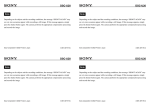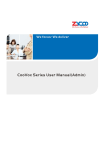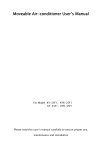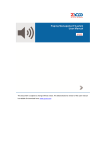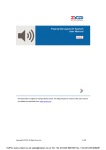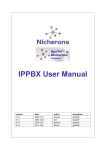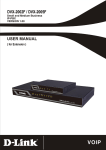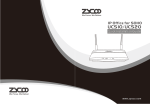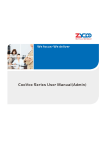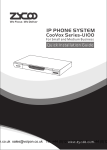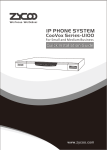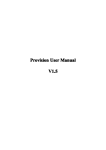Download CooVox Series User Manual (Ext.User)_V1.1.1
Transcript
Copyright ©ZYCOO All rights reserved. V1.1.1
Table of Contents
Chapter 1 Changelog ...................................................................................................... 1
Chapter 2 Feature Codes .................................................................................................. 5
2.1 Blacklist ........................................................................................................................... 5
2.2 Pickup Call ....................................................................................................................... 5
2.3 Call Parking...................................................................................................................... 6
2.4 Call Transfer..................................................................................................................... 6
2.5 Conference ....................................................................................................................... 7
2.6 Voicemail ......................................................................................................................... 7
Chapter 3 Before Leaving Office ................................................................................. 9
3.1 Extension User Login System .......................................................................................... 9
3.2 Web Dial .......................................................................................................................... 9
3.3 Call Logs ........................................................................................................................ 10
3.4 Call Forward .................................................................................................................. 10
3.5 Follow Me ...................................................................................................................... 11
3.6 User Settings .................................................................................................................. 11
Chapter 4 Fax ............................................................................................................... 12
4.1 Send Fax......................................................................................................................... 12
4.2 Receive Fax .................................................................................................................... 13
4.3 Fax List .......................................................................................................................... 13
Chapter 5 Management of Record List and Voicemail List .................................... 14
Copyright ©ZYCOO All rights reserved. V1.1.1
Chapter 1
Changelog
CooVox V1.0.5 Changelog
1. Persian voice prompts. (U20/U50/U100)
2. Call Transfer outbound cid acquisition. (U20/U50/U100)
3. Arabic voice prompts. (U20/U50/U100)
4. Custom option on IVR page, allowing to select a DialPlan for IVR. (U20/U50/U100)
5. Detection for illegal characters on Global SIP of Options. (U20/U50/U100)
6. New and improved Phonebook for user login. (U20/U50/U100)
7. Phonebook is related with extensions. (U20/U50/U100)
8. Phonebook is related with Call Logs , through which the contact can be added directly.
(U20/U50/U100)
9. Call Forward in Advanced menu. (U20/U50)
10. Do Not Disturb in Inbound Control menu. (U20/U50)
11. Peer mode for SIP in SIP trunk . (U20/U50)
12. Operator login with default password “password” (only available after setting to factory
default). (U20/U50/U100)
13. Backup for MOH music file in system backup. (U20/U50)
14. A number is not in the range when adding or editing, adding the link for where to add or edit .
(U20/U50)
15. SIP Allowed Address in security page . (U20/U50/U100)
16. Call Duration Limit in DialRule page. (U20/U50/U100)
17. TimeRule in DialRule. (U20/U50)
18. Matching for (+) in calling number matching. (U20/U50)
19. Option for auto closing after organizer quitting on conference page. (U20/U50/U100)
20. Italian language. (U20/U50/U100)
21. Advanced Protocol File options in E1/T1/R2 settings.(U50/U100)
22. TE_PTP & TE_PTMP options in BRI settings. (U50/U100)
23. VGA login for super users.( U100)
24. Followme outbound cid acquisition(call transfer error through E1/VoIP trunk). (U100)
25. Accept IP of PPTP in VPN server. (U100)
1
Copyright ©ZYCOO All rights reserved. V1.1.1
26. Plug and Play (PNP) feature. (U100)
27. Fool-proofing detection on Global SIP page. (U100)
28. “Office closed” feature code. (U100)
29. Call Transfer config in administrator config page. (U100)
30. Merged improved Phonebook & Speeddial page (former phonebook & speeddial data will get
lost after updating) . (U100)
CooVox V1.0.5 Patch1 Changelog
1.
Follow me and call forward configuration are automatically deleted when deleting the
extension. (U20/U50)
2.
Static route setting of virtual interface address. (U20/U50)
3.
Batch upload & download for Callgroup and pickupgroup on User Extentions page. (U20/U50)
4.
French system language (Cache cleaning required). (U20/U50/U100)
5.
Spanish system language (Cache cleaning required). (U20/U50/U100)
6.
Options for more local network config in global SIP configuration . (U20/U50)
7.
“Allow Guest” option in global SIP variables. (U20/U50/U100)
8.
Added PPI(P-Preferred-Identity) in outbound SIP signaling; it is one way of the outbound
callerid of sip trunk. (U60/U100)
9.
Add 3G driver loading process in rc.local file. (U60)
10. Add “hardware echo cancellation” option in “Global Analog Settings” page. (U60)
11. Added “Refresh” button for DHCP Client List. (U60)
12. Add Call Group and Pickup Group in Download Extensions Template. (U60)
13. Added options for “Remote HTTP/SSH Administration” on “Service” of GUI.(U100)
14. Multiple local networks can be configured on Global SIP Settings page. (U100)
CooVox-U20 V1.0.5 Patch2 Changelog
1. System voice prompts can be recognized automatically and can be downloaded online.
(U20/U50)
2. Support Auto-Provision feature for Akuvox and Escene phones. (U20/U50)
3. Added search method based on caller/callee number on record list page. (U20/U50)
4. Recording list can be paged. (U20/U50)
5. Group members’ extensions in ring group can be configured as the “Ring group number”.
(U20/U50)
6. System will remind “whether to delete the recording files” when deleting the monitored
extension from Call Recording page. (U20/U50)
7. Added fax list page for both admin and extension user web GUI. (U20/U50)
8. Added PPI(P-Preferred-Identity) in outbound SIP signaling; it is one way of the outbound
2
Copyright ©ZYCOO All rights reserved. V1.1.1
callerid of sip trunk. (U20/U50)
9. Added tcpdump command for capturing packet. (U20/U50)
10. Added macros in Custom options of PNP function, ${MAC} = MAC address. (U20/U50)
11. When adding new BRI trunk on the page of BRI Trunk, it can be active after system reboot.
(U50)
CooVox V.1.1.0 Changelog
1.
2.
3.
4.
5.
6.
7.
8.
9.
10.
11.
12.
13.
Added “call duration” on “Record List” page (Administrator & Extension User GUI).
(U20/U50/U60/U100)
Added Russian language option in the GUI. (U20/U50/U60/U100)
Added “Timeout” on IVR page(The maximum interval time for prompt playback).
(U20/U50/U60/U100)
Added the extension number in destination ID field and also the ring-group or queue the
extension is associated with on Call Logs page. E.g.: Extension 806 which belongs to
ring-group 640 receives a call from caller 801. (U20/U50/U60/U100)
Added DST(daylight saving time) to Tehran Time. (U20/U50/U100)
Added the option “Keep the current network settings” when reset to factory default.
(U20/U50)
Added the option “Ring Timeout” in Global Analog Settings page, which is used to define the
time to hang up the call when there isn’t a ring signal before the FXO answers.
(U20/U50/U60/U100)
Added the option “Enable Attended Transfer Caller ID” in Options page. Once enabled, the
Caller ID will be sent to the transferred destination when transferring the call.
(U20/U50/U60/U100)
Added more brands to Auto Provision: (U20/U50/U60/U100)
1) Support auto-provision of Cisco IP Phone SPA303 (TFTP(DHCP Option66) only, DOES NOT
support PnP);
2) Support auto provision of MOCET IP Phone IP3032E (Default is PnP, also support
TFTP(DHCP Option66));
3) Support auto provision of Hanlong IP Phone UC860P, UC842, UC802P, UC840P, UC804P,
UC806P (Default is PnP, also support TFTP(DHCP Option66)).
Added PPTP client watch process.(U60/U100)
Fax files can be displayed on list. (Administrator & Extension User GUI). (U60/U100)
Added calling and called retrieval in recording list. (Administrator & Extension User GUI).
(U60/U100)
Strengthen the recovery function of backup files; it’s available to choose recovery PBX or
network settings when restore backup. (U60/U100)
CooVox V1.1.1 Changelog
1.
2.
Added UserAgent option on Global SIP Settings page. (U20/U50/U60/U100)
Added One Number Stations function(One number for all stations; please learn details from
the user manual), function of switch station will take effect after factory reset.
3
Copyright ©ZYCOO All rights reserved. V1.1.1
3.
4.
5.
6.
7.
8.
9.
14.
15.
16.
17.
18.
19.
20.
(U20/U50/U60/U100)
Added Report info menu on the Operator page. (U20/U50/U60/U100)
Support 3G network as backup when WAN fails to access internet. (U20/U50/U60/U100)
Added CooBill Plug-in. (U20/U50/U60/U100)
Added CooCall Plug-in. (U20/U50/U60/U100)
Added Auto Provision function for iSpeaker C20. (U20/U50/U60/U100)
Added Label function for Number DID. (U20/U50/U60/U100)
Add Turkish language option in the GUI. (U20/U50/U60/U100)
Added synchronization button for NTP time setting in case of failure of auto-synchron
ization. (U20/U50/U60/U100)
Added Web Dial function on the Extension User GUI. (U20/U50/U60/U100)
Support auto-provision for Fanvil IP Phone. (U20/U50/U60/U100)
Added 3G voice module driver.(U50/U100)
Added the privileges for super user to recover root password and check IP address
of WAN and LAN .(U60/U100)
Added VLAN static route setting. (U60/U100)
Backup hot_standby configurations and display them on System Backup page.(U100)
For more information please go and download the changelog to each model respectively
on our website. http://zycoo.com/html/Download.html
V1.1.1 CooVox Series User Manual is the latest version, updated based on V1.1.1 Changelog.
4
Copyright ©ZYCOO All rights reserved. V1.1.1
Chapter 2
Feature Codes
The feature codes introduced below are factory default. This chapter will introduce the
commonly used feature codes such as Blacklist, Pickup Call, Call Parking, Call Transfer,
Conference, and Voicemail.
If operation with feature codes failed, please contact administrator to check the feature codes
settings.
2.1
Blacklist
You can intercept the specified number after this number is added to Blacklist.
Please learn from the following diagram:
2.2
Pickup Call
If an extension user is away from his/her desk, other extension users can pickup the call by
function key on the phone. Please learn from the following diagram:
5
Copyright ©ZYCOO All rights reserved. V1.1.1
2.3
Call Parking
If you picked up a call at your seat, but you couldn’t answer the call for some reasons; now
you can input 700 to park this call, the system will tell you a parking number 701 which you or
someone else can input for continuing conversation later. Please learn from the diagram as
below.
2.4
Call Transfer
If an incoming call asked to speak to your colleague, you can transfer the call directly to your
colleague or transfer the call after being agreed by your colleague. Please learn from the
diagram as below.
6
Copyright ©ZYCOO All rights reserved. V1.1.1
2.5
Conference
If you want to create a conference room for some extension users or with external lines, you
can input conference room number 900, input conference room password 1234 (Admin's
password is 2345), then enter conference room. CooVox Series IP PBX support 3 conference
rooms.
Learn how to enter the conference from the following diagram:
In the conference, the administrator can invite new guest (extension user or external number)
into the conference. (Default password for admin is 1234)
Learn how to invite new guest in the conference from the diagram as below:
2.6
Voicemail
This feature must be enabled and configured by administrator from the admin management
panel.
If no answer from the incoming call, when the default ring time is over, the system will play:
“please leave your message and press the “#” key”. Then voicemail will be sent to the
specified mailbox by email.
7
Copyright ©ZYCOO All rights reserved. V1.1.1
Please learn how to leave the message and listen to the message from diagrams as below:
Leave a Message:
Listen to the message:
8
Copyright ©ZYCOO All rights reserved. V1.1.1
Chapter 3
Before Leaving Office
This chapter will introduce you how to configure Call Forward and Follow Me.
3.1
Extension User Login System
Enter IP address in the browser (Default IP is http://192.168.1.100:9999)
Login Web Interface:
Enter extension number and password, click "login”, you will see the following extension’s
management panel.
Note: password is your voicemail password
Extension’s Management Panel:
3.2 Web Dial
Users can dial directly on the website. Input the contact number, then click Call button, the
9
Copyright ©ZYCOO All rights reserved. V1.1.1
call will go out to the contact.
3.3 Call Logs
Call Logs will display the records of all incoming and/or outgoing calls. You can check the
related information by searching the date or caller ID. And you can download the call logs if
necessary.
3.4 Call Forward
If you don’t want to miss any call, please configure this function, and all incoming calls will be
forwarded to the specified number. Click【Call Forward】:
Reference
Item
Explanation
Always
Status
All incoming calls will be forwarded.
Busy
Incoming calls will be forwarded when extension is
busy.
No Answer
Incoming calls will be forwarded when no answer
from extension.
10
Copyright ©ZYCOO All rights reserved. V1.1.1
3.5
Follow Me
If no answer from extension, when the ring times out, the calls will be forwarded one by one
to the number listed in <Follow Me List>.
Click【Follow Me】:
Format of Follow Me List: Extension Number, Ring Duration(sec)
E.g.:
806,30
808,20
After30 seconds ringing, the call will be forwarded from extension 806 to 808.
3.6
User Settings
Users can set Call Waiting, Do not Disturb and VM Password on Setting page. Please
configure as below.
Reference
Item
Call Waiting
Explanation
Enable/ Disable Call Waiting
Do Not Disturb
Enable/ Disable Do Not Disturb
VM Password
Set Password for Voicemail
11
Copyright ©ZYCOO All rights reserved. V1.1.1
Chapter 4
Fax
This chapter will introduce you how to receive/ send fax by CooVox IP PBX.
4.1
Send Fax
The fax can be sent by WEB and Email. Fax format must be .tif or .tiff.
Send Fax by WEB
Upload the fax file from WEB to send fax, click【Send Fax】:
Enter the receiver’s fax number in【Destination】, click【browse】to select the fax file, then
【Upload】.
Send Fax by Email
Operation Example:
Send fax to 85337096, add prefix “9” based on the dial rule, so the subject of the email is
“985337096”, and send the fax as attachment.
If there is extension, e.g.: fax number 85337096 ext.800, the subject of email should be
985337096-800
If fax failed, email will receive the failure message.
Fax Log
Here will display all the sent fax records. You can check the related information by
searching the date or destination.
12
Copyright ©ZYCOO All rights reserved. V1.1.1
4.2
Receive Fax
It can work after administrator configures the email and relative mailbox of extension.
Received fax will be sent to specified mailbox.
4.3
Fax List
Here will display all the received fax records. You can check the related information by
searching the date or caller ID.
13
Copyright ©ZYCOO All rights reserved. V1.1.1
Chapter 5
Management of Record List and Voicemail List
【Record List】:
Caller ID, Destination ID, Date will be displayed in the list.
【Voicemail List】:
Click【Move to】to move the voicemail to another field.
Check one voicemail file, click【Delete Selected】to delete the selected voicemail file; or click
【Delete】after the voicemail file to delete the voicemail.
14