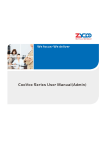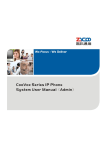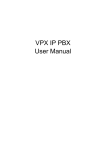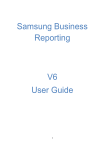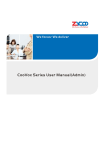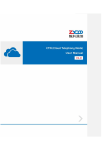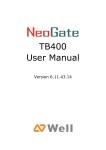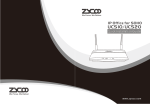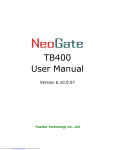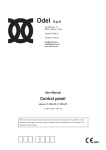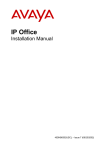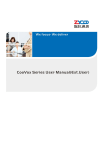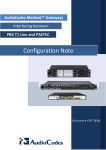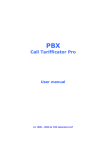Download CTMC User Manual
Transcript
-1- Contents Chapter 1 BRIEF INTRODUCTION....................................................................................... 4 Chapter 2 SYSTEM INSTALLATION ..................................................................................... 5 2.1 Obtain CTMC System Image ........................................................................................ 5 2.2 Install CTMC ................................................................................................................. 5 2.3 Free Trial & License Purchase ...................................................................................... 5 2.4 Hardware Requirement for CTMC Installation ............................................................ 6 Chapter 3 QUICK START GUIDE.......................................................................................... 7 3.1 Quick START Guide....................................................................................................... 7 3.2 Detailed Steps .............................................................................................................. 7 Chapter 4 NODE MANAGEMENT ..................................................................................... 12 4.1 Node List .................................................................................................................... 12 4.1.1 Node Detail ..................................................................................................... 13 4.1.2 Status of Nodes............................................................................................... 14 4.1.3 Node Configurations ....................................................................................... 17 4.1.4 Delete Nodes .................................................................................................. 17 4.2 Operation ................................................................................................................... 17 4.3 Numbering Plan ......................................................................................................... 18 4.4 Package List................................................................................................................ 19 Chapter 5 LOGS................................................................................................................ 20 5.1 Operation Logs........................................................................................................... 20 5.2 System Logs ............................................................................................................... 20 5.3 Call Logs ..................................................................................................................... 21 Chapter 6 NETWORK SETTINGS ....................................................................................... 22 6.1 Network Settings ....................................................................................................... 22 6.2 VPN Settings .............................................................................................................. 22 6.3 Static Routings ........................................................................................................... 23 6.4 DDNS Settings ............................................................................................................ 24 6.5 Troubleshooting ......................................................................................................... 24 Chapter 7 SYSTEM SETTINGS ........................................................................................... 26 7.1 Change Password ....................................................................................................... 26 7.2 Reset & Reboot .......................................................................................................... 26 7.3 Upgrade ..................................................................................................................... 27 7.4 Backup ....................................................................................................................... 27 7.5 Time Settings ............................................................................................................. 28 7.6 License Upload ........................................................................................................... 29 Chapter 8 NODES CONFIGURATION ................................................................................ 31 8.1 Extensions .................................................................................................................. 31 8.3 Outbound Routes....................................................................................................... 38 8.4 Inbound Control......................................................................................................... 40 8.4.1 Inbound Routes .............................................................................................. 40 -2- 8.4.2 IVR................................................................................................................... 42 8.4.3 IVR Prompts .................................................................................................... 43 8.4.4 Call Queue ...................................................................................................... 44 8.4.5 Ring Groups .................................................................................................... 48 8.4.6 Time Based Rules............................................................................................ 49 8.5 Advanced ................................................................................................................... 50 8.5.1 Options ........................................................................................................... 50 8.5.2 Voicemail ........................................................................................................ 52 8.5.3 SMTP Settings ................................................................................................. 53 8.5.4 Conference...................................................................................................... 54 8.5.5 Music Settings................................................................................................. 56 8.5.6 DISA ................................................................................................................ 58 8.5.7 Follow Me ....................................................................................................... 59 8.5.8 Paging & Intercom .......................................................................................... 60 8.5.9 PIN Sets ........................................................................................................... 61 8.5.10 Feature Codes ............................................................................................... 61 8.5.11 Phone Provisioning ....................................................................................... 64 8.6 System ....................................................................................................................... 67 8.6.1 Management .................................................................................................. 67 8.6.2 Backup ............................................................................................................ 67 -3- Chapter 1 BRIEF INTRODUCTION CTMC (Cloud Telephony Management Center) is a network node management center which has been independently developed by ZYCOO, and can be utilized by VoIP service providers and enterprises users to manage multiple CooVox CTNs (Cloud Telephony Nodes). CTMC provides a multitude of features for CTN’s including auto-provision, software/firmware upgrade management, status/performance monitoring, warning log diagnosis etc. CMTC is a powerful solution that delivers the features and functionality required to manage and maintain a highly dispersed telephony environment through the use of a single centralized management system. CTMC comprises of the following major features: Centralized monitoring/configuration and upgrading of CTN Cost-savings for calls between each CTN via Numbering Plan Monitor system information, configuration and service status View and backup of system log, operation log and call log of each CTN Manage configuration for individual or multiple devices based on user groups Flexible upgrading control strategy allowing for convenient software and firmware upgrades Adopting B/S managing mode, multi-language GUI, humanized management process, and easy operation Based on TR069 protocol, allowing nodes to pass through private networks Manage multi-service and user groups based on template Based on Linux which ensures the device is secure and reliable -4- Chapter 2 SYSTEM INSTALLATION 2.1 Obtain CTMC System Image Download the latest CTMC firmware (CTMC_Install_Package.iso) on ZYCOO website: http://www.zycoo.com/files/upload/CTMC_Install_Package.iso, or request ZYCOO to provide you with an installation disk. 2.2 Install CTMC Install CTMC system by CD or USB drive. During the installation, you will be required to configure language, input keyboard, time zone, password to root user. The default IP is eth0:192.168.1.100. Notice: Before using CTMC, you need to upgrade your current CooVox IP PBX to CTN. Download the latest CTN firmware (CTN_Upgrade_Package.zip) on ZYCOO website: http://www.zycoo.com/files/upload/CTN_Upgrade.Package.zip, unzip and use respective firmware to upgrade U20, U50 or U100 to the node mode. 2.3 Free Trial & License Purchase A lifetime free trial can be available for Three (3) CTNs on CTMC; more than Three (3), you will need to purchase formal license. Purchase license for: * Expansion number for CTNs: 5 CTNs/ 10 CTNs/ 20 CTNs/ 30 CTNs Once purchased, the license gets the lifetime effectiveness. -5- 2.4 Hardware Requirement for CTMC Installation 1. PC Requirements CPU: Intel(R) Atom(TM) CPU or higher RAM: 512MB or higher HDD: 10GB free space at least Graphic Card: VGA compatible or higher CD Driver: CD-ROM/DVD-ROM Others: Audio Card, Network, Modem and so on 2. System Requirements Linux OS installed by formal installation process Default IP is DHCP 3. Bandwidth Requirements CTMC operating bandwidth is the sum of bandwidth of all managed nodes. Respective bandwidth as below: Model Amount Bandwidth CooVox-U20 1 100 Kbps CooVox-U50 1 100 Kbps CooVox-U100 1 100 Kbps For example, there are 10pcs U20 managed by CTMC, the bandwidth of CTMC is: 10 × 100Kbps × 2 > 2Mbps (uplink & downlink), which is the minimum bandwidth in the case of full concurrent calls is 2Mbps. 4. Port Requirements Port Functionality 8505 Port for CTMC background monitoring nodes 8506 Port CTMC download 9998 Port for Web access to CTMC 9898 Port for nodes configuration on CTMC 1194 Port for VPN Note: If CTMC is in public network, 8505 / 8506 / 1194 must stay open. -6- Chapter 3 QUICK START GUIDE 3.1 Quick START Guide This Quick Start Guide includes a few simple examples that will introduce you to how CTMC manages the CTN. For detailed information, please refer to the respective chapters. 3.2 Detailed Steps CTMC is a simple and easy-used Web GUI, which can be easily accessed by IP address on a Linux server. To access the CMTC GUI for the first time, go to the default address http://192.168.1.100:9998. The default username is admin, and the default password is admin. -7- Once logged in you will see the following page: Step 1: VPN settings on server VPN settings is a basic and necessary application in CTMS for network construction. This step can be skipped; please just use the default VPN settings. To configure the VPN server, select 【Network Settings】【VPN Settings】: Reference: Item Enable Port Protocol Remote Network Routings Explanation Enable/Disable VPN 1194 by default UDP/TCP Default Default Note: Port number 9998, 8505, 9898, 1194 must be open if CTMC is in public network. Step 2: Check Node List To check the Node list, select【Node Management】【Node List】: -8- In this list there are 20 nodes registered to CTMC. Reference: Item Name Model Last Update Time Version Status Options Explanation Name of node Model of node Last update time Version of node Connection status for node to CTMC (online/offline) Detail:Details of node Status:Monitor status of node, such as memory usage, port operation status Edit:Edit configuration of node, such as DialRule, trunks, outbound routes, etc. similar functions of PBX. Delete:Delete node Step 3: Configure node We will use “Chengdu” as an example: First we need to configure the Numbering Plan of the node, select【Node Management】-> 【Numbering Plan】: -9- Select “Edit”: We need to add a prefix in front of the extension number and also define the length of the following extension number. Click “Save” when completed. Next we need to configure detailed settings, please click【Node Management】->【Node List】 , then click “Edit”: For detail information, please refer to Chapter 8. Finally, click “Submit” to save. - 10 - Step 4: Push Configure File After configuration has completed, you are required to push the configuration file to the CTN: Service Reload or Restart, System Reboot or Upgrade, Obtain System Log or Call Log, all of these configuration files can be pushed here. Click【Node Management】【Operation】: For example, set the Push Conf option to “Yes” and the Command option to “Service Reload”, and select the check box at the end of the line as shown below. Finally select “Apply”, and the CTN will reboot and become active. Finally the Result option will show “success”. - 11 - Chapter 4 NODE MANAGEMENT This chapter is about how to manage nodes, including Edit Configuration, Status Check, Command Order, Numbering Plan, Package List and so on. 4.1 Node List From this list of nodes, you can check the status, detail configurations of each node, edit or delete nodes. To check the node list, click【Node Management】【Node List】: Reference: Item Name Model Last Update Time Version Status Options Explanation Name of node Model of node Last update time Version of node Connection status for node to CTMC (online/offline) Detail:Details of node - 12 - Status:Monitor status of node, such as memory usage, port operation status Edit:Edit configuration of nodes, such as DialRule, trunks, outbound routes, etc., similar functions of PBX Delete:Delete node Reference: Item Online Offline Alarm Explanation This node can be monitored, managed and operated by CTMC when the node is online. It cannot be deleted . This node cannot be monitored, managed or operated by CTMC when the node is offline. It can be deleted. When VPN connection fails, this node cannot be monitored, managed and operated remotely. It can be deleted. 4.1.1 Node Detail To check details of a node, click【Node List】【Options】【Detail】: - 13 - Reference: Item Name MAC ID Local Address VPN Address Abstract Contact Location Model Version Register Time Last Update Time Version Status FXO Port(s) FXS Port(s) GSM Port(s) E1 Port(s) BRI Port(s) Explanation Name of node. It can be edited when node is online. MAC of node, the sole identifier of device Network Address of node VPN address of node Abstract of node Contacts of node Location of node Model of node Version of node The first time node is registered to CTMC Last update time Version of node Connection status of node with CTMC (online/offline) Number of FXO on nodes Number of FXS on nodes Number of GSM on nodes Number of E1 on nodes Number of BRI on nodes 4.1.2 Status of Nodes To check node status, memory usage, port operation status, click【Node List】【Options】 【Status】: - 14 - Reference: Item MAC ID Storage Time Zone Host Name Run Time Reload Time Version Bytes sent on ETH0 Bytes received on ETH0 Bytes sent on ETH1 Bytes received on ETH1 Registration Status Registration Count Explanation MAC address of node, the sole identifier of device Storage usage status Time zone of node Host name of node Run time of node Asterisk reload time of node Version of node Bytes sent on ETH0 of node Bytes received on ETH0 of node Bytes sent on ETH1 of node Bytes received on ETH1 of node Registration status of node on CTMC (Online/Offline/Alarm) Reconnection count of offline node Check FXO instant status: Reference: Item Port Connection Status Call Status Explanation Port of FXO Connected/ Disconnected Idle/ Busy Check GSM instant status: Reference: Item Port Connection Status Explanation Port of GSM Signal strength of SIM card - 15 - Call Status No SIM card Idle/ Busy Check E1/T1 instant status: Reference: Item Port Mode Protocol Physical Port Protocol Status Explanation Port of E1/T1 E1, T1 NET, CPE, MFC Connected/ Disconnected UP/ DOWN Check BRI instant status: Reference: Item Port Connection Status BRI Model Explanation Port of BRI Connected/ Disconnected TE/ NT - 16 - 4.1.3 Node Configurations 【Node Management】【Edit】 For detail configuration of node, please refer to Chapter 8. 4.1.4 Delete Nodes 【Node Management】【Delete】 When the node is offline or alarm, it’s able to be deleted. 4.2 Operation Every node is under control by CTMC; configure file need to be pushed via remote operation, including service reload & restart, system reboot & upgrade, obtain system log & call log. Operation menu for nodes: Reference: Item Name Version Push Conf. Explanation Name of node Version of node Push Configure file or not - 17 - Status Operation Firmware Result □ APPLY Connection status of node with CTMC (online/offline) Service Reload Service Restart System Reboot System Upgrade Obtain System Log Obtain Call Log Firmware of node Results for APPLY (Query/Executing/Success/Fail) Check item Click to apply 4.3 Numbering Plan Numbering Plan is the most featured functionality for enterprises to achieve cost-savings. Each node will be assigned a numbering plan from CTMC centrally. To check node’s Numbering Plan, click【Node Management】【Numbering Plan】: We will take node “Chengdu” as an example: The device has been configured with a Prefix of 16 and following with 2 digits-extension, to confirm this click “Save”. After creating the extensions, please dial 6500 to test. Note: If this node has been configured Numbering Plan, the system will remind “CTN has - 18 - been configured extensions through numbering plan; please configure again after deleting extensions”; the “Edit” button is grey and not available. 4.4 Package List All the package will be listed here. If you want to upgrade the node, please upload the relative firmware or patch package here; after uploaded the package, you need to push this configuration file from “Operation” . Of cause, it’s allowed to be deleted if necessary. To check the package of nodes, click【Node Management】【Package List】: To upload a package or update a file, click “Choose File”: - 19 - Chapter 5 LOGS As the central management system, all the logs of each node are monitored by CTMC. This is much helpful for enterprises to manage and monitor the branch offices’ operations remotely. System logs, operation logs and call logs are included. 5.1 Operation Logs Check the operation history by operation logs. Click【Logs】 【Operation Logs】, select the node you want to check and start date & end date, then click【Filter】: 5.2 System Logs Check the system logs of each node. It’s allowed to be downloaded to the local to analyze and debug. To check system logs of each node, click【Logs】【System Logs】: Reference: Item Name Log Status Explanation Name of node Not Existing:No logs, get system log on【Node Management】 【Operation】 Existing:Node system log obtained - 20 - Options Download:Download to browse or backup Delete:Delete uploaded logs 5.3 Call Logs Check the call logs of nodes. Call logs allow you to run a report of calls on your node. As the management center, CTMC can check all the call logs of each node by filtering the device. Select the start date & end date, and node device, then click【Filter】: - 21 - Chapter 6 NETWORK SETTINGS This chapter is about how to make local network settings of CTMC. 6.1 Network Settings Local network settings, including WAN settings & LAN settings. It’s necessary to configure this to ensure the CTMC is connected to the public network. To configure network settings of CTMC, click【Network Settings】【Network Settings】: WAN Settings: Item IP Address Subnet Mask Gateway Primary DNS Alternative DNS LAN Settings: Item IP Address Subnet Mask Explanation Set a static IP address Default Default Default Default Explanation Set a static IP address Default 6.2 VPN Settings The interactive communication between CTMC and its CTNs must be passed through VPN. The default is OpenVPN. Here is OpenVPN server settings of CTMC, including port, protocol, IP segment and so on. - 22 - To configure the VPN server, click【Network Settings】【VPN Settings】: Reference: Item Enable VPN Port Protocol Remote Network Routings Explanation Enable/Disable VPN Default 1194 UDP/TCP Default Default 6.3 Static Routings Local static routings management. There is default static routing; if you need more static routings, please add by the following instructions. To configure static address routings, click【Network Settings】【Static Routings】【Edit】: Click【Add Static Routing】 Reference: Item Remote Network Subnet Mask Gateway Explanation Network (IP segment) of remote network Subnet mask of remote network Gateway of remote network - 23 - Click【Network Settings】【Static Routings】【Routing Table】to check status of current routing: 6.4 DDNS Settings DDNS allows dynamic addresses to be mapped and tracked to a host name. To configure DDNS, Click【Network Settings】【DDNS Settings】 : The device supports Dyndns.org/No-ip.com/zoneedit.com for now. 6.5 Troubleshooting Troubleshooting section allows you to confirm the status of the network by performing simple diagnostics including, ping to other network devices or Traceroute command to trace network routings, click【Network Settings】【Trouble Shooting】: - 24 - Note: Port 9998, 8505, 8506, 1194 must be open when CTMC is in the public network. - 25 - Chapter 7 SYSTEM SETTINGS This chapter is about how to make system settings of CTMC. 7.1 Change Password Change password of CTMC. To change CTMC’s login password, click【System Settings】【Password】 7.2 Reset & Reboot Manage CTMC, to reset to factory default, or reboot. To reset to factory default, click【System Settings】 【Reset & Reboot】【Reset to factory Default】: Note: All the configuration data will be lost when the system is reset to factory default. Please confirm that you have already backed up the configuration before reset. To reboot CTMC, click【System Settings】【Reset & Reboot】【Reboot】: Note: All the active calls will be terminated when the system reboots. - 26 - 7.3 Upgrade Upgrade CTMC to latest firmware, to make the system working under the best condition. Before upgrading, you need to download the latest firmware of CTMC from ZYCOO official website: www.zycoo.com. To upgrade CMTC firmware, click【System Settings】【Upgrade】 Note: Please backup the CTMC before upgrade, and save backup files in your computer. 7.4 Backup Backup is important for any enterprise in case you need restore the system. The backup includes the settings of CTMC and function configuration of its nodes. Here you need backup the CTMC system manually, or upload to the local for restoration purpose. To backup the configuration and logs files of CTMC or nodes, click【System Settings】 【Backup】 - 27 - 7.5 Time Settings Time settings of CTMC. Time can be synchronized via setting the NTP server, or set manually. To set the time zone & time of CTMC, click【System Settings】【Time Settings】 Synchronize via NTP Server: Manual Setting: Note: The system will reboot after the time changes. - 28 - 7.6 License Upload With expanding of the enterprise business, you need to increase the number of nodes on CTMC then you will need to buy the license and upload a new license, click【System Settings】 【License】【Apply】: After click “Apply”, you will see: Note: License is provided by ZYCOO directly. Item Contact Company Name Explanation The Contact who applies license (* mandatory field) Provide company name that the contact comes from (*mandatory field) Telephone The Contact’s telephone number (*mandatory field) E-Mail The email of the applicant (*mandatory field). Note: applicant cannot receive the license file if email is incorrect) Address The company address City The city where the company is located(*mandatory field) Country The country where the company is located (*mandatory field) Use Description General description of your idea to use the CTMC system Apply Number Select the PBX numbers you need to manage (*mandatory field) Note: Before apply license, you need to confirm that CTMC is in network connectivity (please refer to chapter 6.5) . Fill in the whole information above to apply, you will receive the email from ZYCOO CTMC License Production Center which means ZYCOO CTMC Production team - 29 - has already received your application. Please waiting for the license release, and the license file will be sent to your email(which is filled in the above application form). After receive license file, you can upload it. To upload CTMC license, please click【System Settings】【License】【Upload】: If license upload was successful then you will receive the following notification: If license upload failed then you will receive the following notification: - 30 - Chapter 8 NODES CONFIGURATION 8.1 Extensions This device supports SIP/ IAX2 and analog extensions. It supports batch add users by selecting Extension Start & Extension End, or by uploading extensions file. Click【Basic】【Extensions】to configure: Click【New User】to see the extension configuration interface as below: - 31 - Extension Settings Reference: Item Explanation SIP/IAX2 Choose extension protocol. Name Extension Name (English Character Only), e.g.: Tom. Extension Extension Number connected to the phone, e.g.: 888. Password Same password as voicemail. (4-16 digits, e.g.:123456) Outbound CID Override the caller ID when dialing out with a trunk. Dial Plan Please choose the Dial Plan which is defined in the menu “Outbound Routes”. Analog Phone Please choose the relative FXS port for your analog phone. Voicemail Check this option to enable the voicemail account. VM Password Set password for Voicemail, for security reasons, do not use the extension number or any easy combination like "1234" Delete VMail Check this option to delete voicemail from the PBX after it’s sent by email. Email Extension user’s email address to receive email messages with (FAX/Voicemail) attached fax or voicemail (you need configure the fax to email/voicemail options), e.g.: [email protected] Web Manager Allow this user to login to the Extension Management Panel to manage extension options including voicemail, call recording, call transfer, etc when you select this option. Agent Check this option to set this extension user as agent. Call Waiting Enable call waiting Pickup Group Select the Pickup Group which the extension user belongs to. NAT Check this option if extension user or the phone is located outside the NAT(Network Address Translation) available gateway. Transport Select the Transport Protocol: UDP, TCP, TLS SRTP Enable SRTP (Secure Real-time Transport Protocol) DTMF Mode Default DTMF is rfc2833. It can be changed if necessary.. Permit IP Set device IP address or subnet permitted to register to this extension with the IP PBX, e.g.:192.168.1.77 or 192.168.10.0/255.255.255.0. Devices with other IP addresses are not permitted to register to this extension. Video Call Check to enable video calling for this extension. And select the video codecs you need to use. Audio Codecs Select what audio codecs you need to use. Batch Add Users It’s available to batch add users, please click【Batch Add Users】to see the following window: - 32 - Input the extension number to start and end to define the extension range, select the dialplan for the extension; password can be random for each extension or defined to the same Notice: 1. The quantity of extension numbers for each node is determined by the node device model. E.g.: Node Chengdu is CooVox-U50, CooVox-U50 supports max.100 extensions then 100 extensions can be added to the node maximumly. 2. The admin can set the extension rule for each node to distinguish the node. E.g.: Node Chengdu is 8xx, Node NewYork is 7xx, Node Doncaster is 6xx… 8.2 Trunks If you wish to configure an outbound trunk to connect to the PSTN (Public Switch Telephone Network) or VoIP provider then you need to configure it here:【Basic】【Trunks】 The device supports a choice of two types of trunk, customized VoIP/SIP trunk or FXO/GSM/BRI/PRI trunk. VoIP trunk can be configured here, but FXO/GSM/BRI/PRI trunk have to be configured from each CTN separately for different module settings. The instructions below detail how to configure VoIP trunk type: - 33 - VoIP Trunks Click【VoIP Trunk】【New VoIP Trunk】: VoIP Trunks Reference: Item Explanation Description Description of SIP trunk. Protocol Select protocol for outbound route, SIP or IAX2. Host Maximum Channels Prefix Set host address (provided by VoIP Provider). Set maximum channels for simultaneous call. (Only for outbound call; “0” = no limitation). The prefix will be added in front of your dialed number automatically when the trunk is in use. Caller ID This Caller ID will be displayed when user make outbound call. Note: This function must be supported by local provider. Without If your trunk is static IP based and does not require a registration Authentication string when connecting the CooVox IP PBX, select this option. Username Username provided by VoIP Provider. Password Password provided by VoIP Provider. Advanced Options Advanced options for this trunk, e.g.: codecs, dialplan, etc. The outbound trunk can be viewed in the list of VoIP Trunks when the trunk has been added successfully. FXO/GSM Trunk The following page is for CooVox-U20 only; FXO /GSM trunk settings on CooVox-U50/U100 will be similar as this. Click【FXO/GSM Trunk】->【New FXO/GSM Trunk】: - 34 - FXO/GSM Trunk Reference: Item Explanation Description Description for this trunk. Lines Check one or more channels (FXO or GSM) to be included in this trunk group Prefix The prefix will be added to the dialed number automatically when this trunk is in use. Advanced Options Advanced Options for this trunk, e.g.: Call Method, Busy Detection, etc. E1/T1 Trunk Click【E1/T1Trunks】【New E1/T1 Trunk】: - 35 - E1/T1 Trunk Reference: Item Explanation Description Define description for the trunk Channels Individual channel of the trunk Prefix The prefix will be added to the dialed number automatically when this trunk is used. Caller ID Specify the caller ID to use when making outbound calls over this trunk. The caller ID set in the 'VoIP Trunks' screen will override the caller ID set in the 'Extensions' screen. Please note that aren't all service providers support this feature. Contact your service provider for more information. Advanced Options Call Method Call Method: It’s used for how to use analog ports for this trunk. Order -- Order to select the non-busy analog channel. Reverse Order -- Reverse order to select the non-busy analog channel . Order Cycle -- Use round-robin search, starting at the next channel of the one that worked last time. Reverse Circulation -- Use round-robin search, starting at the previous channel of the one that worked last time. Resetinterval sets the time in seconds between restart of unused channels, defaults to 3600 minimum 60 seconds Overlapdial Whether Asterisk can dial this switch using overlap digits. Default: no. Preindication Tells how Asterisk should indicate Busy and Congestion to the switch/user. Default: inband. - 36 - Language Context Switchtype Auto Fax Detection Define voice prompt language for the trunk. Select the dialplan for this trunk Set the switchtype of PRI: National ISDN 2; dms100(Nortel DMS100) ; 4ess (AT&T 4ESS) ; 5ess (Lucent 5ESS) ; euroisdn (EuroISDN , common in Europe) ; ni1 (Old National ISDN 1) ; qsig (Q.SIG) Default is National ISDN type 2. Detect the fax automatically BRI Trunk Click【BRI Trunks】【New BRI Trunk】 BRI Trunk Reference: Item Description Lines Prefix Caller ID Advanced Options Echo Cancel Overlapdial Method Context Explanation Define description for the trunk Individual channel of the trunk The prefix will be added to the dialed number automatically when this trunk is used. Specify the caller ID to use when making outbound calls over this trunk. The caller ID set in the 'VoIP Trunks' screen will override the caller ID set in the 'Extensions' screen. Please note that aren't all service providers support this feature. Contact your service provider for more information. Echo cancellation Overlap dialing mode (sending overlap digits) Set the method to use for channel selection: Standard - Use the first free channel starting from the lowest number. Standard is default value! ReverseOrder – (standard_dec) Use the first free channel starting from the highest number. RoundRobin - Use the round robin algorithm to select a channel. Use this if you want to balance your load. Select the dialplan of this trunk - 37 - Language Define voice prompt language for the trunk. Select one or more of the available channels to be used for the trunk group. Note: each channel can only be included in one trunk group. If no channels appear then all available channels are already defined. 8.3 Outbound Routes Outbound Routes are used to define and control how outbound calls are made and controlled. If you do not allow an extension user to place external calls, please ignore this section. Please configure on this page: 【Basic】【Outbound Routes】 You can configure a basic match pattern of outbound routes and create different dial plans on this page. Dialplans are assigned to extensions and determine what types of calls an extension can make. For example, create “InternalDialPlan” to include all Internal Calling Rules but do not select any outbound dial rules. Select “InternalDialPlan” for all extension users that do not need the ability to make external calls. Select【DialPlans】【New DialPlan】: DialRules Dialrules defines patterns that will be used by the system to determine how to route a call. These are particularly useful if you have multiple trunks and you want to control how these trunks should be used. - 38 - Reference: Item Rule Name Pin Set Call Duration Limit Time Rule Place this call through Custom Pattern Delete[ ]digits prefix Auto-add digit[ ] Explanation Define the name for the dial rule. Input this Pin when you use this dial rule (security feature). Set the duration limit for a call, beyond which the call will be auto hung up Set the time interval for this DialRule, beyond which the call based on this DialRule won’t work (security feature) Select one of the trunk groups that have been set up to use for this dial rule N any digit from 2 to 9 Z any digit from 1 to 9 X any digit from 0 to 9 . One or more digits How many digits will be deleted from what the user dialed to what is actually sent over the trunk. For example, user dialed 94166445775 and you selected to delete 1 digit, then 4166445775 is sent out the trunk. If add digit “9”, when dial 12345, 912345 will be sent. - 39 - 8.4 Inbound Control 8.4.1 Inbound Routes Inbound Routes are used by the system to determine how external call should be routed, e.g. to an extension, IVR etc. Select【Inbound Control】【Inbound Routes】 (This page differs when the device model is different) General Distinctive Ring Tone:mapping the custom ring tone file, e.g.: Set distinctive ring tone as “External”, the phone will play this ring tone when receiving the call. Note: The phone must support this feature as well. Select all calls coming in on a specific port (FXO/GSM/VOIP…) and select which destination (Extension User, IVR, Queue, Conference Bridge, IVR, etc) should answer those calls. Setting the label will assign this label to be displayed. Port DIDs To have incoming calls from a PSTN trunk port (FXO/GSM trunk) answered by a specific extension user, call queue, conference bridge, or IVR, please configure here: Select【Port DIDs】【New Port DIDs】: - 40 - 1. 2. 3. Port Label Select the trunk group port Set a label for this port. Incoming calls from this port will display the specified label. Destination Incoming calls will be answered by the specified destination (extension user, call queue, conference bridge, or IVR) Number DIDs If you want to select the destination(matches callee ID) of inbound calls on PRI/BRI or VoIP Trunks based on the incoming DNIS (dialed number or DID). You can specify the DID and destination (user extension, queue, conference bridge, or IVR: Select【 Number DID】【New Number DID】: 1. 2. DID Number Destination Set DID Number Select the extension for access directly(Extension User/ Call Queue/ conference/ IVR) DOD If you want to select the destination(matches caller ID) of inbound calls on PRI/BRI or VoIP Trunks based on the incoming DNIS (dialed number or DID). You can specify the DID and destination (user extension, queue, conference bridge, or IVR: Select【 DOD Settings】【New DOD】: - 41 - 1. 2. DID Number Destination Set DID Number Select the extension for access directly(Extension User/ Call Queue/ conference/ IVR) 8.4.2 IVR IVR (Interactive Voice Response) or Automated Attendant will allow callers to select from a specific set of options by pressing the selected digit on their telephone dial pad. Select【Inbound Control】【IVR】: Select【New IVR】to create a new IVR: - 42 - IVR Reference: Item Name Extension Custom Please Select Repeat Loops Dial Other Extension Keypress Event Explanation Enter a descriptive name for the IVR Enter a unique extension or IVR number. This number is used to access the IVR from an internal extension Click “Custom” to choose a DialPlan for IVR Select the IVR prompt that will provide the caller with instructions on what options are available. To configure the prompt in this page:【IVR Prompt】 Loop times to repeat playing the IVR prompt if the caller does not select an option Allow user to dial other extensions besides the listed options Select the available options beside the designated digit 8.4.3 IVR Prompts IVR prompts can be recorded by using any extension registered to the PBX or they can be uploaded from the “Upload IVR Prompt” section below. IVR Prompts 【IVR Prompts】 Upload IVR prompt 【Upload IVR prompt】 - 43 - Notice: The device supports custom audio file with wav,gsm,ulaw,alaw format. Recordings must be smaller than 15MB. 8.4.4 Call Queue Create Agent To allow a user to be considered an agent in a Call Center queue, please select the “Agent” option for the specific user extension. Select【Basic】【Extension】【Edit】the extension you want to configure: Step1: Tick【Agent】and【Save】 - 44 - Tick 【Agent】 and save. Step2: Select【Inbound Control】【Call Queues】 - 45 - Reference: Item Queue Number Label Ring Strategy Explanation Define an extension number to identify the queue. Define the label for the queue. RingAll--Ring all available agents until one answers( default) RoundRobin – Starting with the first agent, ring the extension of each agent in turn until the call is answered. LeastRecent – ring the extension of the Agent who has least recently received a call FewestCalls – ring the extension of the Agent who has taken the fewest number of calls. Random – ring the extension of a random Agent. RRmemory -- RoundRobin with Memory, like RoundRobin above, except instead of the next call starting with the first agent, the system remembers which extension was called last and begins the round robin with the next agent . Agent Check each agent that is to be a member of this specific Call Center Queue. Queue Options & Announcements: - 46 - Reference: Item Agent TimeOut(sec) Auto Pause Wrap-Up-Time(sec) Max Wait Time(sec) Max Callers Join Empty Leave When Empty Auto Fill Report Hold Time Frequency(sec) Announce Hold Time Explanation Specify the number of seconds to ring an agent’s extension before sending the call to the next Agent (based on Ring Strategy). If an Agent’s extension rings and the Agent fails to answer the call, automatically pause that agent so they stop receiving calls from the queue. This is the amount of time in seconds that an agent has to complete work on a call after the call is disconnected. (Default is 0, which means no wrap-up time.) Calls that have been waiting in the queue for this number of seconds will be sent to the “”If not answered” destination. Max number of the callers who are allowed to wait in the queue. (Default is 0, which means no limitation.). With this number of callers in the queue already, subsequent callers will be sent to the “”If not answered” destination. Allow callers to enter the Queue when no Agents are available. If this option is not defined, callers will not be able to enter Queues with no available agents - callers will be sent to the ”If not answered” destination. If this option is selected and calls are still in the queue when the last agent logs out, the remaining callers in the Queue will be transferred to ”If not answered” destination. This option cannot be used with Join Empty simultaneously. Callers will be distributed to Agent automatically. Report the hold time of the next caller for Agent when the Agent is answering the call. Repeat frequency to announce the hold time for callers in the Queue.(“0” means no announcement). Announce the hold time. Announce (yes), do not announce (no) or announce once (once), it will not be announced when the hold time - 47 - Repeat Frequency(sec) Announcement Prompt is less than 1 minute. Interval time to play the voice menu for callers.(“0” mean not to play). Select a prompt as the Announcements Prompt from the IVR Prompts. 8.4.5 Ring Groups A Ring Group (sometimes called a Hunt Group) is a way to ring a collection of extensions by dialing a single extension number. The methodology used to ring that collection of extensions is called the ring strategy. Once the timeout (number of seconds) is reached, the call will then be directed to the “if not answered” or failover destination. To configure a Ring Group select【Inbound Control】 【Ring Groups】【New Ring Group】: Item Name Strategy Ring Group Members Explanation Define a name for the Ring Group Select “Ring All” or “Ring in order” Select the Ring Group Member from “the Available Channels”, click If not answered to add. You can choose to forward the call to extension, voicemail, ring - 48 - group, IVR or hang up if not answered. 8.4.6 Time Based Rules Create a Time Rule. For example, BusinessHours. Select the start & end time, start & end days of the week, specific start & end dates and start & end month of the year. When an inbound call is processed, if the current time of the PBX is within these parameters, then the “if time matches” destination will be used for the call. If the current time of the PBX is outside these parameters, then the “if time does not match” destination will be not used for the call. Please configure a new time based rules from this page:【Time Based Rule】【New Time Rule】: New Time Rule: Item Rule Name Time&Date Conditions Destination Explanation Define the name for this Time Rule. Set parameters for Time/Day/ Date/ Month. Select destination if time matches or does not match the conditions set. For example for BusinessHours, “if time matches”, select operator extension during BusinessHours. If outside business hours, select “if time does not match” destination of Operator voicemail - 49 - 8.5 Advanced 8.5.1 Options General Default settings for local extensions and new extensions. Select【Advanced】【Options】【General】: Reference: Item Operator Extension Global RingTime Set Enable Transfer Enable Music On Ringback Record Format Defaut Setting for New User Extension Preferences Explanation Set extension number for Operator. Set RingTime for every extension. Select to enable Transfer. Select to enable Music On Ringback. Set the format for recording files. (GSM/WAV only) Select to enable the default settings. Set the rule for extensions. - 50 - Global Analog Settings Select【Advance】【Options】【Global Analog Settings】 : Reference: Item Caller ID Detection Caller ID Signaling Caller ID Start CID Buffer Length Opermode ToneZone Relax DTMF Send Caller ID After Echo Cancel Echo Training Busy Detection Busy Count Explanation Enable/Disable Caller ID Detection Select the mode of Caller ID Signaling. Ring--Caller ID start before ring. Polarity--Caller ID start when polarity reversal starts. Default CID Buffer Length Set the Opermode for FXO/GSM Ports. Select the ToneZone in your country. Enable/Disable Relax DTMF inspection. Some countries (UK) have ring tones with different ring tones (ring-ring), which means the caller ID needs to be set later on, and not just after the first ring Enable/Disable Echo Cancel Set Echo Training (default unit: ms) Enable/Disable Busy Detection. Count the Busy Detection. It will be active when enable Busy Detection. - 51 - Global SIP Settings 【Global SIP Settings】is designed for advanced administrators. Please contact our technical support department before modifying anything in this section. 8.5.2 Voicemail Select【Advanced】【Voicemail】【General】 : Reference: Item MaxGreeting Time(sec) Dial "0" for Operator Message Format Maximum Messages Max Message Time(min) Min Message Time(sec) Say Message CallerID Explanation Maximum recording length for voicemail greetings Select this option to allow callers to dial "0" to transfer out of voicemail to the Operator. Save the voice message as this format, WAV(16-bit) or Raw GSM. Maximum voicemail messages to be allowed to leave. Maximum Time for each message to be allowed to leave. MinimumTime for each message. The message will be deleted automatically if the time is less than the min message time. Play the Caller ID of the caller before playing the voice message. - 52 - Say Message Duration Play Envelope Allow Users to Review Play the message duration before playing the voice message. Play the date, time and caller ID for the voicemail message. Check this option to allow users to review the voice message. Select【Advance】【Voicemail】【Email Settings】: Reference: Item Attach voicemail to Email Sender Name From Subject Message Explanation The voicemail will be sent as attachment to the user’s Email. The sender’s name will be displayed when you receive the Email. Mailbox to send email Subject of the Email. Input the Email template. 8.5.3 SMTP Settings In order to allow email messages to be sent to users with attached voicemail and faxmail messages, the SMTP settings must to be configured. - 53 - Select【Advance】【SMTP Settings】 : Reference: Item SMTP Server Port SSL/TLS Enable SMTP Authentication Username Password Explanation You must set SMTP Server address or domain connected to the CooVox IP PBX, which is used for sending the voice message to Email. Port number for SMTP server. Default is 25, and it will be changed to 465 when you enable SSL/TLS. Enable SSL/TLS. If your SMTP server needs authentication, please enable this option, and configure the following. Input username of your Email. Input password of your Email. 8.5.4 Conference A conference bridge is a virtual meeting room that allows multiple callers to hear and speak to each other. The conference bridge can be protected with a password so only callers with the password can access the conference. The software supports up to three conference rooms. To configure a conference bridge, go to 【Advanced】【Conference】: - 54 - Reference: Item Conference Number Conference Password Administrator Password Conference DialPlan Play hold music for the first participant Enable caller menu Announce callers Record conference Quiet Mode Leader Wait Explanation The number that internal callers use to access the conference room, the default number is“NP+900”; each node will be set different NP for conference number to achieve the free conference calls in the whole CTMS. Password for users to access the conference, e.g.:"1234". Password for administrator to access the conference. Use this dialplan to invite other participants. Check this option to play the hold music for the first participant in the conference until another participant enters in this conference. Check this option to allow the participant to access the Conference Bridge menu by pressing “*” on the dialpad. Check this option to announce to all Bridge participants that new participant is joining the conference. Recorded conference format is WAV. If check this option, all the participants in the conference can hear only, but it is not allowed to speak. Wait until the conference leader(administrator) entering the - 55 - conference before starting the conference. To join a conference, refer to the diagram as below: While in a conference, the administrator can invite new guests (extension user or external number) into the conference. (Default password for admin is 2345) As an administrator, to invite a new guest to the conference, refer to the diagram as below: 8.5.5 Music Settings Management of Music on Hold, Music on Ringback, Music on Queue. 【Music Settings】: - 56 - Select the different music file for different Music. 【Music Management】 Reference: Item Select Music Directory File Select Music Directory Please choose file to upload Explanation Select which Music Directory you wish to load. Display music name under the music file, you can delete it. Select the file where you want to save your uploaded music. Select the music you want to upload. Note: music file must be WAV(16bit/8000Hz/Single), GSM, ulaw or alaw, and less than 15MB. - 57 - 8.5.6 DISA This feature allows an authorized user to call into the PBX and then place an outbound call using another trunk. For example, an employee working out of the office who needs to make an international call using trunks connected to the PBX. By calling the DISA number, and after entering the user PIN as authentication, the caller will hear a dial tone and can make a call as if they were an extension on the PBX. Especially in the CTMS, DISA is a powerful feature to save long distance call cost for companies. Please configure as below. Select【Advance】【DISA】【New DISA】 Reference: Item Name PIN Set Record in CDR Response Timeout(sec) Digit Timeout(sec) Extension for this DISA(Optional) Select DialPlan Explanation Define a name for DISA. User will be prompted to input this number when PIN Authentication is needed. Select to record. The maximum time for waiting before hanging up if the dialed number is incomplete or invalid. Default is 10 seconds The maximum interval time between digits when typing extension number. Default is 5 seconds. If you want to access DISA by dialing an extension, you can define an extension number for this DISA. Select the DialPlan for this DISA. - 58 - 8.5.7 Follow Me This feature allows callers to define a list of numbers (internal and external) where they can be reached and have their calls automatically forwarded when the call is not answered at their primary extension. It is suitable for employees who are out of office. Please configure as below: Select【Advanced】【Follow Me】【New Follow Me】: Select an extension, set the ring duration, and add the numbers in the Follow Me List; 【Save】and 【Activate】. List Format: Extension Number, Ring Duration E.g.: 9431,30 9433,20 9431 rings, after 30 seconds, the call is going to 9433 【Follow Me Options】 - 59 - 8.5.8 Paging & Intercom This feature allows setting up a Paging group so that when the Paging extension is dialed, the listed extensions allows the caller to speak through the external speaker phone of the extension. The extensions in the Paging group must use phones that support this feature. If the Duplex option is selected, and the listed extensions use phones that support Duplex, then all the phones in the paging group will be able to have two-way conversations. Select【Advanced】【Paging and Intercom】【New Paging Group】: Reference: Item Paging Extension Description Paging Group Members Explanation Define an extension for this Paging Group. Define a name for this Paging Group. Selected devices in this Paging Group. - 60 - Device List Duplex Select device(s) here to Paging Group. Paging is typically one way for announcements only. Checking this will make the paging duplex, allowing all phones in the paging group to be able to talk and be heard by all. This makes it look like an "instant conference". 8.5.9 PIN Sets This feature allows an administrator to specify a list of PIN codes in a PIN Set. The PIN can be set on Outbound Routes to ensure only an authorized user is making the call. Please configure as below. Select【Advanced】【PIN Sets】【New PIN Set】: Item PIN Set Name PIN List Explanation Define the name for this PIN Set Define PIN codes in this list 8.5.10 Feature Codes Select【Advanced】【Feature Codes】 and you can view or edit the feature codes listed below. - 61 - Reference: Item Extension to Dial for Parking Calls Extension Range to Park Calls Explanation Define an extension for parking calls. Define the extension range for parking calls. (e.g.: 701-720) - 62 - Call Parking Time(sec) Pickup Extension Pickup Specified Extension Blind Transfer Attended Transfer Disconnect Call Timeout for answer on attended transfer(sec) One Touch Recording Call Forward Do Not Disturb Spy Blacklist Define the time for parking calls. CooVox IP PBX will return the call to the extension after this time limit has expired. This feature code will pick up a call given that the callers extension and the ringing extension are in the same pickup group and call group. This feature code allows a caller to Pickup a call ringing on the specified extension. Default: Dial**+extension number to pickup the specified extension. To Allow unattended or blind transfer while on a call based on the following steps: 3. While on a call with caller “A”, the user dials the blind transfer key sequence (in this case “#”). The system places the original call with “A” on hold, says "Transfer" then gives a dial tone. 4. dial the transferee extension or phone number you wish to transfer the call to “B” and hangup the phone. 5. The original caller “A” is transferred immediately to the transferee “B” and “B” see the callerid of “A”. To Allow attended or supervised transfer while on a call based on the following steps: 6. While on a call with caller “A”, the user dials the supervised transfer key sequence (in this case “*2”). The system places the original call with “A” on hold, says "Transfer" then gives a dial tone. 7. dial the transferee extension or phone number you wish to transfer the call to “B” and wait for “B” to answer the phone and talk to “B” to introduce the call. 1. If “B” does not wish to take the call, “B” can hang up the call and you are returned to your call with “A”. 2. If “B” wishes to accept the call, you hang up the phone and caller “A” is transferred to the transferee “B”. 3. If the call goes to voicemail or you wish to abort the transfer, simply press the “disconnect call” key sequence (in this case “*”) and the transfer will be aborted and you will be back on the call with the original caller “A”. Disconnect the current transfer call (for Attended transfer). Set the timeout value for answer on attended transfer Configure the function key for One Touch Recording Enable/Disable Call Forward and the settings of function keys for different forward modes. Enable/Disable “Do Not Disturb” Configure the function keys for spy modes. Add/Delete blacklist number. - 63 - Voicemail Invite Participant Create Conference Return to conference with participant Return to conference without participant Pause Queue Member Extension Unpause Queue Member Extension Others Configure the function keys for entering voicemail and check extension voicemail. In conference, the administrator can invite people into the conference by dialing “0”. After pressing “0”, you will get dialtone, and you can dial to invite people. After the call is connected, please press ** to direct the people into the conference, or *# to hang up the current call and return to the conference. During the call, you can dial *0 to forward to the conference with the callee. In conference, the administrator can dial “0” to invite people into the conference. After pressing “0”, you will get dialtone, and you can dial to invite the participant; when the call is connected, dial “**” to return to the conference with invited participant. In conference, the administrator can dial “0” to invite people into the conference. After pressing “0”, you will get dialtone, and you can dial to invite the participant. When the call is connected, you can dial “*#” to hang up and return the conference yourself. Pause the agent, and the agent cannot receive the call. Unpause the agent, and the agent can receive the call. Function key for Intercom/ Paging/ Directory 8.5.11 Phone Provisioning When deploying large numbers of IP Phones, it is time consuming to have to configure each extension manually. CooVox allows certain IP Phones to be auto-provisioned, then all the phones can be auto-provisioned via CTMC, how it is amazing for enterprise! To achieve this, please record the MAC, extension number, and username of each phone in the required format (please take reference of the auto provision script file model for details) , then import the formatted file, once the phone is connected to the local network, it will get the extension number and password automatically. There are two operation methods to fulfill this function: DHCP & PnP . Please see details as below: Method 1: PnP Settings via CTN Login the CTN, select 【Advanced】 【Phone Provisioning】【PnP Settings】to enable PnP Settings, the default will be shown as below: - 64 - Note: Custom URL is the path for some users to get the phone configuration files specially. Method 2: Enable DHCP service via CTN Note: Before using this method, please notice it will cause IP conflict in your network. Login the CTN, select【Network Settings】【DHCP Server】to enable DHCP Server in the following diagram: Then select【Advanced】【Phone Provisioning】【New Phone】: - 65 - Enable and select the IP Phone manufacture, input the relative MAC address of the IP Phone; then select the extension number from the line. Notice The device supports IP Phones from ZYCOO/Akuvox/ Escene/ Yealink/ Grandstream now. - 66 - 8.6 System 8.6.1 Management To change the password of a node and select the voice prompt language, please select 【System】【Management】: 8.6.2 Backup Backup or upload configuration file of nodes, select【System】【Backup】【Backup】: Select “Take a Backup”, create the backup file of current system. To restore the system from a backup file, please select【System】【Backup】【Upload Backup File】: - 67 - Select the configuration file to restore and select “Upload”. After the operation has completed, go back to【Node Management】【Operation】, the updated status is now shown. Note: Reboot is necessary after being restored <The End> - 68 -