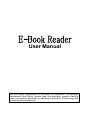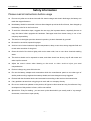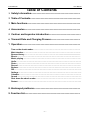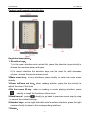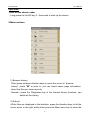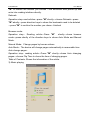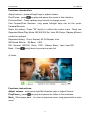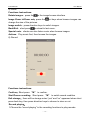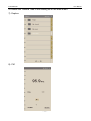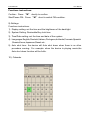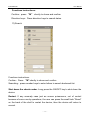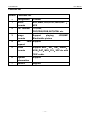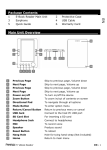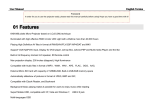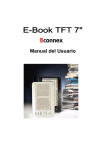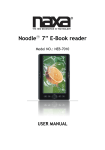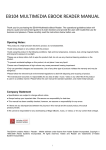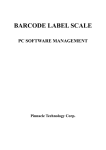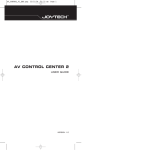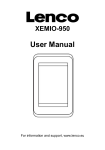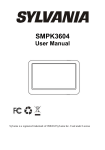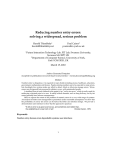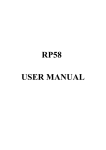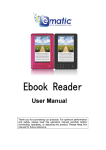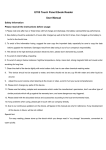Download the manual
Transcript
User Manual You are highly appreciated to purchase our products. For optimum performance and safety, please read this operation manual carefully before connecting, operating, or adjusting the product. Please keep this manual for future reference. E-Book Reader User Manual Safety Information Please read all instructions before usage Pls note only after two or three times with full electric charge and electric discharge, the battery can reach the top performance. New battery should be extended 3-4 hours after charged up well at the first 3 times, then charged up the battery to be full in the fourth time. To avoid the information drops, suggest the user copy the important datum, especially be care to copy the datum before upgrade the hardware. Damages result from datum losing is out of our company responsibility. This device is the higher precision electronic product, pls don't dismantle by yourself. Be careful to avoid fall, impact this player. Avoid to use in below instances: high/low temperature, damp, mass dust, strong magnetic field and reveal under sunshine for long time. Clean the shell of the device lightly with moist cotton cloth, ban to use other chemical washing water. This device should not be exposed to water, and there should not be any cup fill with water and other liquid be around. Adjust the sound volume when listening to the music or video. avoid to injure your aural comprehension. Pls don't change any parts of this device. Pls use the battery, adapter and accessories which the manufacturer permit to use other type of similar products will go against the warranty details,and some dangerous may triggered. Pls deal with the discarded device and accessories according to the local environmental rules. If any problems arose when using,pls get in touch with our company directly. Due to our continuous updates on the product, all figures in this manual are only for reference.If any development of this product in future, will be not notified. Special hint:Easy for reading,you can store up the ebook which you usually read in “my storage” documents, convenient to open quickly. --1-- E-Book Reader User Manual Table of Contents 1. Safety Information~~~~~~~~~~~~~~~~~~~~~~~~~~~~~~~~~~~~~ 2. Table of Contents~~~~~~~~~~~~~~~~~~~~~~~~~~~~~~~~~~~~~~ 3. Main functions~~~~~~~~~~~~~~~~~~~~~~~~~~~~~~~~~~~~~~~~ 4. Accessories~~~~~~~~~~~~~~~~~~~~~~~~~~~~~~~~~~~~~~~~~~ 5. Confour and keysroke introduction~~~~~~~~~~~~~~~~~~~~~~~~ 6. Transmit Date and Charging Process~~~~~~~~~~~~~~~~~~~~~~ 7. Operation~~~~~~~~~~~~~~~~~~~~~~~~~~~~~~~~~~~~~~~~~~~~ Turn on the ebook reader…………………………………………………………………… Main interface…………………………………………...…………………………………….. Browse history……………………………………………………....................................... Ebook…………………………………………………………………………………………… Music playing………………………………………………………………………………….. Vedio………………………………………………………..……………………………………. Photo…………………………………………………………………………………………….. Record…………………………………………………………………………………………… Explore………………………………………………………..…..…………………………….. FM……………………………………………………………….………………………………... Settings…………………………………………………………...……………………………... Calendar………………………………………………………….……………………………… Search……………………………………………………………………………………………. Shut down the ebook reader……………….………………………………………………… Restart……………………………….…………………………………………………………... 8. Hackneyed problems~~~~~~~~~~~~~~~~~~~~~~~~~~~~~~~~~~~ 9. Function list~~~~~~~~~~~~~~~~~~~~~~~~~~~~~~~~~~~~~~~~~~ --2-- E-Book Reader User Manual Main Features: Display: 7"c-paper LCD screen resolution:800*480 RAM: 256MB Extension slot: SD card Image : JPG,BMP Text : TXT、EPUB、FB2、HTML、PDB、PDF、DOC formats Music : MP3,WMA,OGG,FLAC,WAV,AAC,APE Vedio : MKV、AVI、RM、RMVB、VOB、DAT、MP4、FLV、3GP with 720P Accessories: Power Adapter User Manual Earphone USB Cable Leather Case --3-- E-Book Reader User Manual Contour and keystoke introduction: Keystoke description: 1. Direction keys: 1) In the main interface and content list: press the direction keys shortly to choose the sections down and upon. 2) In music interface the direction keys can be used for add/ decrease volume, choose the previous/next music. 2.Main menu key:in any interfaces, press shortly to enter into main menu directly. 3.Zoom in/Zoom out key:when reading articles, press the key shortly to adjust the size of the fonts 4.On line menu M key:when in reading or music playing interface, press shortly to recall the functions online menu. 5.Back/cancel:press shortly to go back to previous menu step by step or cancel the current settings. 6.Number keys:on the right side with serial numbers interface, press the right number shortly to jump to the corresponding interface 7.Rotate: --4-- E-Book Reader User Manual 1) in reading interface, press shortly can rotate the article 2) in Search interface, press shortly to change Input Method Editor. 3) in reading article/music list interfaces, press shortly to sort order the files list again by the document name or phonetic transcription. 8.Up/down keys: In the menu interface, press shortly to chose the menu up and down; in the reading article menu interface, turn pages to be previous and next. 9.Play/pause: in music playing interface, press to switch play and pause. Transmit Data、charging process: Transmit Data: Connect with the PC by USB cable in the package, copy files, music, vedio, documents, which you need in hard disks of your PC, switch to your ebook reader memory to put down these files. Charging process: 1.Use the standard USB cable Firstly,connect ebook reader with computer by USB cable. Secondly, there will be icon indicator on screen to show connecting well after connect computer. Click twice the icon “delete hardware safely” to move away the device on the corner of right side. Don’t pull out the USB cable, keep further connect with computer, and the device is charging. 2.Charge by the adapter: Special note:the Adapter which you choose must meet the following requirements ,otherwise any damages will be due to human influence. input:AC110V~240V 50/60Hz Max:150mA output:DC5.0~5.5V 1000mA(USB) 1500mA(DC) --5-- E-Book Reader User Manual Operation: 1.turn on the ebook reader Long press the On/Off key 3~5seconds to start up the device. 2.Main interface: 1).Browser history: Short press up/down direction keys to move the cursor to“ browser history”, press "M" to enter in, you can check name, page information. about the files you open recently. Remark:press the Play/pause key in the browse history interface, can delete all the history. 2).E-book All the files are displayed in the interface, press the direction keys to let the cursor move to the right article,short press the Main menu key to enter the --6-- E-Book Reader User Manual reading interface. Functions introduction briefly: in the reading interface, press "M" shortly to enter the online menu interface, include below functions: Page jump: Operation step: reading articles---press "M" shortly—chose page jump---press direction keys to choose the page numbers ---after make sure then press "M" to choose the page. Save mark: Operation step:reading articles---press "M" shortly—chose save mark---press "M" key---press direction keys shortly to chose number---press "M" to confirm the number you chose---the bookmark was stored with name. Loadmark: Operation step:reading articles---press "M" shortly—chose Loadmark---press "M" shortly---press direction keys to chose the bookmark you need ---press --7-- E-Book Reader User Manual "M" to confirm the number you choose ---the bookmark was picked up and enter into reading interface directly. Delmark: Operation step: read articles---press "M" shortly—choose Delmark---press "M" shortly---press direction keys to chose the bookmark need to be deleted ---press "M" to confirm the number you chose---finished Browser mode: Operation step : Reading article---Press "M" shortly---chose browser mode---press shortly of the direction keys to chose Auto Mode and Manual Mode. Manual Mode:Change pages by human actions. Auto Mode:The device will change pages automatically in reasonable time Auto change pages: Operation step:reading article---Press "M" shortly—chase Auto changing pages---choose Flip Time to chose the time of changing pages. Table of Contents: Shows the information of the article. 3).Music playing --8-- E-Book Reader User Manual Functions introduction: Adjust volume:press left/right keys to adjust volume. Play/Pause:press can play and pause the music in this interface. Previous/Next:Press up/down keys shortly to change music. Fast Forward/Fast Reverse:long press left/right keys can let the music Forward/Reverse Music list setting:Press "M" shortly to callout the online menu. There are Repeated Mode,Play Mode, MS EQ,EQ Sel, User EQ Setup, Display different modes for optional. Repeated setting:Once, Repeat, All, All Repeat, Intro MS Sound Effects:3D,Bass,LEQ。 EQ:Normal,MS EQ,Rock,POP,Classic, Bass,Jazz, User EQ。 Back:Press shortly back to previous music list. 4).Vedio Functions instructions: Adjust volume:short press right/left direction keys to adjust Volume. Play/Pause:press can play and pause the Video in this interface. Back:Short press back to return to previous menu; long press back to main menu. --9-- E-Book Reader User Manual 5).Photo Functions Instructions: Rotate images:press the in the image browse interface Image Zoom in/Zoom out:press the out keys when browse images can change the size of the pictures. Image switch:press direction keys to switch images. Back/Exit:short press to retreat to last menu. Special note:clients can also listen music when browse images. Actions:Play music first, then browse the images. 6).Record Functions instructions: Confirm:Short press "M" to confirm. Start/Pause recording:Short press "M" to switch record condition Exit storage:there will be storage notes “yes” and “no” appeared when short press back key, then press direction keys to choose to store or not. Record playing: 1:Choose the “record playing” in the recording functions to play records. - - 10 - - E-Book Reader User Manual 2:Choose the “Record” files in the catalog list of the main menu. 7). Explore 8). FM - - 11 - - E-Book Reader User Manual Functions instructions: Confirm:Press "M" Start/Pause FM:Press shortly to confirm. "M" short to switch FM condition. 9).Settings Functions instructions: 1) Display setting: set the time and the brightness of the backlight. 2) System Setting: Restorable/Key lock time. 3) Time/Date setting: set the time and date of the system. 4) Languages:English,Deutsch,Italiano,Portugues,hollands,Francais,Spanish ,Russia,Korea,Japanese,Dansk etc. 5) Auto shut time:the device will Auto shut down when there is no other procedure running。For example: when the device is playing music,the Auto shut down function will be futile. 10). Calendar - - 12 - - E-Book Reader User Manual Functions instructions: Confirm:press "M" shortly to chose and confirm Direction keys:Press direction keys to search dates. 11).Search Functions instructions: Confirm:Press "M" shortly to chose and confirm. Searching:press number keys to enter letters to search bookmark list. Shut down the ebook reader: Long press the ON/OFF key to shut down the device. Restart: If any anomaly case just as screen quiescence, out of control because of some unruly operations, the user can press the small hole “Reset” on the back of the shell to restart the device, then the device will return to normal. - - 13 - - E-Book Reader User Manual Hackneyed problems ①The ebook reader can start normally. ·Pls check the battery, if there is enough electric quantity in the battery. ·Check again after connect with the adapter. ·If still cant start after charge well,pls contact with us engineer team. ②No sounds from the earphone. ·Pls have a check if the volume was set to be “0”. ·Pls check the connection of the earphone with the device. ③Severe Noise ·Pls make sure the plug of the earphone is clean, Noise maybe arose because of dirt. ·Pls test the files,try to play other music to check. If the file was damaged, serious noise will arose. ④Keys cant operated normally. ·Pls make sure the electronic lock is locked or not,if it is locked, pls press play shortly to unlock.. - - 14 - - E-Book Reader User Manual Function list Numbe Functions list r Designation Content 1 Music MP3,WMA,OGG,FLAC,WAV,AAC , formats APE TXT formats TXT,FB2, 2 PDF,PDB,EPUB,SKT,HTML etc. 3 4 Image Support formats Black/white picture SD playing JPG,BMP card Support expand 5 Video Support MKV、AVI、RM、RMVB、 formats VOB、DAT、MP4、FLV、3GP etc with 720P vedio. 6 System Support information 7 Record support - - 15 - -