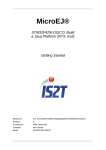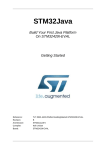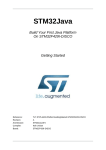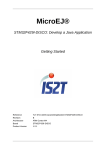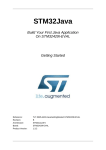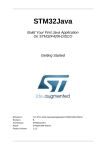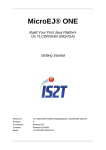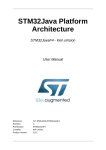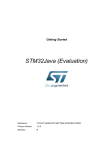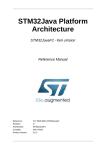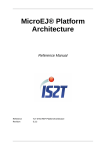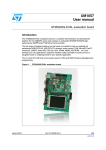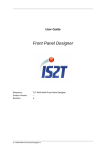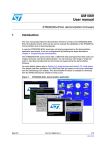Download "user manual"
Transcript
MicroEJ® ONE Build Your First Java Platform On STM3220G-EVAL Getting Started Reference: Revision: Architecture: Compiler: Board: TLT-0673-MAN-PlatformGettingStarted-STM3220G-EVAL B ARM Cortex-M3 Keil uVision STM3220G-EVAL MicroEJ® ONE: Build Your First Java Platform On STM3220G-EVAL [Getting Started] Confidentiality & Intellectual Property All right reserved. Information, technical data and tutorials contained in this document are confidential, secret and IS2T S.A. Proprietary under Copyright Law. Without any written permission from IS2T S.A., copying or sending parts of the document or the entire document by any means to third parties is not permitted including but not limited to electronic communication, photocopies, mechanical reproduction systems. Granted authorizations for using parts of the document or the entire document do not mean they give public full access rights. IceTea®, IS2T®, MicroJvm®, MicroEJ®, S3™, SNI™, SOAR®, Drag Emb'Drop™, IceOS®, Shielded Plug™ and all associated logos are trademarks or registered trademarks of IS2T S.A. in France, Europe, United States or others Countries. Java™ is Sun Microsystems' trademark for a technology for developing application software and deploying it in crossplatform, networked environments. When it is used in this documentation without adding the ™ symbol, it includes implementations of the technology by companies other than Sun. Java™, all Java-based marks and all related logos are trademarks or registered trademarks of Sun Microsystems Inc, in the United States and other Countries. Other trademarks are proprietary of their authors. 2 MicroEJ® ONE: Build Your First Java Platform On STM3220G-EVAL [Getting Started] Table of Contents 1. Introduction ............................................................................................................................ 5 1.1. Intended Audience ....................................................................................................... 5 1.2. Scope .......................................................................................................................... 5 1.3. Prerequisites ................................................................................................................. 5 1.4. Terminology ................................................................................................................ 5 2. Product Registration ................................................................................................................ 7 3. Overview ................................................................................................................................ 8 3.1. Platforms ..................................................................................................................... 8 3.2. ARM Cortex-M3 ARMCC ........................................................................................... 8 4. Create and Use Your First Java Platform ................................................................................. 9 5. Run an Example on the Simulated Java Platform (SimJPF) ..................................................... 11 5.1. Create Example .......................................................................................................... 11 5.2. Run Example ............................................................................................................. 12 6. Run the Example on the STM3220G-EVAL Board (EmbJPF) ................................................. 13 6.1. Compile Java Application ........................................................................................... 13 6.2. Link and Deploy Java Application .............................................................................. 13 7. Appendix .............................................................................................................................. 15 7.1. STM3220G-EVAL Technical Specifications ................................................................ 15 7.2. Board Setup ............................................................................................................... 15 7.3. Keil μVision .............................................................................................................. 16 7.4. Demos Installation ...................................................................................................... 17 8. Document History ................................................................................................................. 18 3 MicroEJ® ONE: Build Your First Java Platform On STM3220G-EVAL [Getting Started] List of Figures 1.1. 2.1. 3.1. 4.1. 4.2. 4.3. 5.1. 5.2. 5.3. 6.1. 6.2. 7.1. 7.2. 7.3. Platforms Flow .................................................................................................................... 6 MicroEJ Welcome Page ....................................................................................................... 7 Available Platforms .............................................................................................................. 8 Java Platform Configuration (page 1) .................................................................................... 9 Java Platform Configuration (page 2) .................................................................................. 10 Platform Configuration File ................................................................................................ 10 New MicroEJ Example Project (page 1) .............................................................................. 11 New MicroEJ Example Project (page 2) .............................................................................. 12 MVC Example on the Simulator ......................................................................................... 12 Keil µVision Project File .................................................................................................... 13 C IDE ................................................................................................................................ 14 Serial Cable ....................................................................................................................... 15 Board configuration ............................................................................................................ 16 ULINK Probe Configuration ............................................................................................... 17 List of Tables 7.1. STM3220G-EVAL Technical Specifications ........................................................................ 15 4 MicroEJ® ONE: Build Your First Java Platform On STM3220G-EVAL [Getting Started] 1 Introduction 1.1 Intended Audience The intended audience for this document are developers who wish to develop their first Java application with MicroEJ. Notes: • This document is for STM3220G-EVAL board. • This document is not a user guide for the C development environment used for the final application link. Please consult the supplier of the C development environment for more information. • Please visit the website http://www.is2t.com/get-started for more information about MicroEJ® ONE products (platforms, videos, examples, application notes, etc.). 1.2 Scope This document describes, step by step, how to start your development with MicroEJ: • Register your product. • Understand the package. • Create your own platform. • Run a Java application on the simulation platform (SimJPF) and on the embedded platform (EmbJPF). 1.3 Prerequisites • PC with Windows XP or later. • The MicroEJ® ONE environment must be installed. • STM3220G-EVAL board. • The ST-LINK utility (normally installed as part of the MicroEJ installation). • Keil µVision 4.60 or higher. The Keil µVision evaluation version is 32Kb code size limited. To get a Keil µVision evaluation license for MicroEJ, please visit the website https://is2t.microej.com. Keil µVision 4.5x is sufficient except for deploying your application on the board using a ST-LINK/V2. Refer to the appendix to use a ULINK probe instead of using the integrated ST-LINK/V2. 1.4 Terminology A Java platform (JPF) is a library that, at a minimum, embeds a JVM (the MicroJvm® virtual machine from IS2T), some native libraries (also called firmware, or drivers, or BSP), and some Java libraries that characterize an application domain. Depending on these libraries, some specific tools are provided too. Every embedded JPF (EmbJPF) has a sibling platform that simulates it on a PC, called the SimJPF. The SimJPF exactly mimics the semantics of the JPF. The SimJPF can be extended with Mocks to simulate the native (C, Ada, asm, ...) code of the JPF, such as drivers, or to connect hardware to the workstation. Mocks can feed the SimJPF with real external stimuli, so that the Java application can behave as if it was running on the EmbJPF. SimJPF allows the design and functional testing of an embedded Java application in a development environment. 5 MicroEJ® ONE: Build Your First Java Platform On STM3220G-EVAL [Getting Started] Figure 1.1. Platforms Flow 6 MicroEJ® ONE: Build Your First Java Platform On STM3220G-EVAL [Getting Started] 2 Product Registration The development version of MicroEJ uses hardware activation keys. • Open MicroEJ. • Open welcome page: Help > Welcome. Figure 2.1. MicroEJ Welcome Page • Insert your USB dongle. • Press the Manage Licenses button. Hardware dongles are automatically detected when the MicroEJ preferences main page is shown. • Click on Refresh when a new hardware dongle is plugged in. Note The MicroEJ preferences page is also accessible from the menu Window > Preferences > MicroEJ. 7 MicroEJ® ONE: Build Your First Java Platform On STM3220G-EVAL [Getting Started] 3 Overview 3.1 Platforms Several Java platforms (JPF) are pre-installed in MicroEJ. • Open MicroEJ. • Open the welcome page: Help > Welcome. • Press the Manage Platforms button. Figure 3.1. Available Platforms This Available Platforms page shows all platforms installed in MicroEJ. Each platform has its own characteristics and specific behavior. Note • The Available Platforms page is automatically populated by the work-in-progress JPFs. • The Available Platforms page is also accessible from the menu Window > Preferences > MicroEJ > Available Platforms. 3.2 ARM Cortex-M3 ARMCC This Java platform architecture has been designed to be extended to run on any board with a CORTEX-M3-based CPU. The Section 4, “Create and Use Your First Java Platform” uses this platform to run your first Java application on your first extended platform. This platform requires the Keil µVision C compiler to create the final binary file for a Java application. 8 MicroEJ® ONE: Build Your First Java Platform On STM3220G-EVAL [Getting Started] 4 Create and Use Your First Java Platform The aim of this chapter is to create a platform from a Java platform architecture. The platform will then be used to run a Java application in subsequent chapters. Although it is possible to use MicroEJ to create every aspect of a platform in accordance with specific requirements, in this chapter we will use a pre-packaged example of a platform that is already configured for the STM3220G-EVAL. • Open MicroEJ. • Open the Java Platform Example wizard: File > New > Java Platform. • Select the Java platform architectue ARM Cortex-M3 ARMCC from the combo box. A list of examples is available: Figure 4.1. Java Platform Configuration (page 1) • Select the example configuration Full in menu STM3220G-EVAL. • Click on Next. Give a name which be used as prefix for all platform projects. For instance: MyPlatform. 9 MicroEJ® ONE: Build Your First Java Platform On STM3220G-EVAL [Getting Started] Figure 4.2. Java Platform Configuration (page 2) • Click on Finish. The selected example is imported as several projects prefixed by the given name: • [example]-bsp contains a ready-to-use package for Keil µVision on STM3220G-EVAL board. • [example]-configuration contains some files to configure the platform automatically. • [example]-microuiGeneratorExtension contains some files to extend the MicroUI Image Generator tool. A README file and a platform configuration file are automatically opened. The README file explains the aim of the projects and how to launch an example. We recommend you follow the steps described in this document, and refer to the README file for more detail and latest changes. The platform needs to be built with several additional modules (Java and natives libraries, scripts etc.). • From the platform configuration file, click on the link Build Platform Figure 4.3. Platform Configuration File The build starts. This step can take several minutes. You can see the progress of the build steps in the Eclipse console. Please wait for the final message BUILD SUCCESSFUL. At the end of the execution the platform is fully built for the STM3220G-EVAL board and is ready to be linked into the Keil µVision project. The name of this platform is STM3220GEVAL-MyPlatform-CM3_ARMCC. The platform is now ready for use and available in the Platforms list of your MicroEJ repository (Windows > Preferences > MicroEJ) 10 MicroEJ® ONE: Build Your First Java Platform On STM3220G-EVAL [Getting Started] 5 Run an Example on the Simulated Java Platform (SimJPF) The aim of this chapter is to create a simple Java application from a built-in example. This example will initially be run on the simulator (SimJPF) of the platform created in the previous chapter. Then, in the next chapter, this application will be compiled and deployed on the STM3220G-EVAL board using the EmbJPF. 5.1 Create Example • Open MicroEJ. • Open the welcome page: Help > Welcome. • Press the Try out Java Examples button to open the New Java Example Project wizard. • Select the Java platform STM3220GEVAL-MyPlatform-CM3_ARMCC from the combo box. • Select the example Examples > MicroUI > MVC. Figure 5.1. New MicroEJ Example Project (page 1) • Click on Next. The next page suggests a name for the new project. 11 MicroEJ® ONE: Build Your First Java Platform On STM3220G-EVAL [Getting Started] Figure 5.2. New MicroEJ Example Project (page 2) • Click on Finish. The selected example is imported into a project with the given name. The main class (the Java class which contains the main() method, here: MVCDemo.java) is automatically opened. Note Note: The New Java Example Project wizard is also accessible from the menu File > New > Java Example. 5.2 Run Example • Open the run dialog (Run > Run configurations...) and select the MicroEJ launcher MyMVCSample SimJPF. • Click on Run: the application starts. It is executed on the simulator (SimJPF) of the selected JPF (STM3220GEVAL-MyPlatform-CM3_ARMCC). A picture of the board appears. The result of the execution is shown on the display of the board. The touchscreen can be used to adjust the division of the screen areas. Figure 5.3. MVC Example on the Simulator 12 MicroEJ® ONE: Build Your First Java Platform On STM3220G-EVAL [Getting Started] 6 Run the Example on the STM3220G-EVAL Board (EmbJPF) 6.1 Compile Java Application • Open the run dialog (Run > Run configurations...) and select the MicroEJ launcher MyMVCSample EmbJPF. • Click Run: the application is compiled, and the compilation result (an ELF file) is copied into a wellknown location in the workspace. The Keil µVision BSP project will look for it there when it performs the final link. 6.2 Link and Deploy Java Application The aim of the final step is to: • Compile the BSP project (such as drivers). • Link the BSP and the others libraries (MicroJvm Virtual Machine, native stacks, Java application). • Deploy the full application on the STM3220G-EVAL board. Note This final step uses Keil µVision. • In MicroEJ, expand the project [example]-bsp and the folder Project/MicroEJ/MDK-ARM. A Keil µVision project file (Project.uvproj) is available. Figure 6.1. Keil µVision Project File • Double-click on this file to open Keil µVision. The remaining steps are performed within Keil µVision. 13 MicroEJ® ONE: Build Your First Java Platform On STM3220G-EVAL [Getting Started] Figure 6.2. C IDE • Build the Keil µVision project by clicking on the menu Project > Build target. The project is compiled and linked. • Deploy the link result on the STM3220G-EVAL board by clicking on the menu Flash > Download. The application starts. The result of the execution is shown on the display of the board. Congratulations, you have built the Java application on your own platform! 14 MicroEJ® ONE: Build Your First Java Platform On STM3220G-EVAL [Getting Started] 7 Appendix 7.1 STM3220G-EVAL Technical Specifications The following table illustrates some board features used by the Java platform. It doesn't list all board features (such as all available memories on the board). MCU architecture Cortex-M3 (STM32F207IGH6) MCU Clock speed 120MHz (150 DMIPS) Internal Flash 1 MBytes Internal RAM 128 KBytes External RAM 2 MBytes (SDRAM) Table 7.1. STM3220G-EVAL Technical Specifications 7.2 Board Setup This section explains how to configure and connect the STM3220G-EVAL board. 7.2.1 Jumpers and Switches Set all jumpers and switches to their default settings: please refer to the STM3220G-EVAL documentation (STMicroelectronics documentation: UM1461 User manual STM3220G-EVAL evaluation board). 7.2.2 Power Supply Select your power supply mode: please refer to the STM3220G-EVAL documentation (STMicroelectronics documentation: UM1461 User manual STM3220G-EVAL evaluation board). 7.2.3 PC-Board Connection Plug a serial cable between the PC and the board USART 3 connector (CN16). Note the PC's COM port, it will be used later in the application launcher. This allows all traces to be received from the board and printed on the console. Use a simple serial cable with only data lines (crossed) and signal ground. See the illustration below : Figure 7.1. Serial Cable 15 MicroEJ® ONE: Build Your First Java Platform On STM3220G-EVAL [Getting Started] 7.2.4 Summary Figure 7.2. Board configuration 7.3 Keil μVision 7.3.1 Project Compatibility The µVision projects available as Java platform examples are compatible Keil µVision [4.60, 5.0[. Several options have to be updated manually to be compatible with Keil µVision 5.x (such as the choice of the microprocessor). 7.3.2 Probe Configuration This chapter explains how to use a ULINK probe instead of using the ST-LINK/V2. This step is useful if you use Keil μVision 4.5.x, as older versions of Keil μVision do not manage the ST-LINK/V2 probe well. • Open a Keil μVision project. • Open the menu Project > Options for Target '(your target)'. • Open the tab Utilities. • Select the item ULINK2/ME Cortex Debugger in the combo box of the menu Use Target Driver for Flash Programming. 16 MicroEJ® ONE: Build Your First Java Platform On STM3220G-EVAL [Getting Started] Figure 7.3. ULINK Probe Configuration • Click on OK. 7.4 Demos Installation This chapter explains how to install extra demos and application notes. They have to be imported as a standard Eclipse project archive file: • Go to the website http://www.is2t.com/download. • Download zip files containing one or more demos. • Open MicroEJ. • Open the wizard Import: File > Import. • Select the item General > Existing Projects into Workspace. • Click on Next. • Select the downloaded zip file. 17 MicroEJ® ONE: Build Your First Java Platform On STM3220G-EVAL [Getting Started] 8 Document History Date Revision Description November 4th 2013 A First release May 22th 2014 B MicroEJ 3.0 compatibility 18