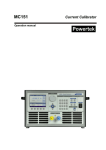Download Transmission3D User Manual
Transcript
TRANSMISSION3D User’s Manual Advanced Numerical Solutions CONTRIBUTORS Sandeep Vijayakar Ph.D., Hilliard OH Karthikeyan Marambedu, Hilliard OH Brett Baker, Hilliard OH August 14, 2015 i CONTENTS List of Figures ix List of Tables xxi Preface xxv 1 Introduction 1 2 Transmission3D Software Package 5 2.1 2.2 2.3 5 8 9 3 4 Transmission3D analysis package Installation of the software package on Windows Installation of the software package on Linux Preliminaries 13 3.1 3.2 3.3 3.4 System of units Bodies Reference frames The main menu 13 13 14 15 The Graphical User Interface 17 4.1 4.2 4.3 4.4 4.5 4.6 4.7 17 17 17 19 19 19 20 Menu command items Integer menu items Floating point menu items Boolean menu items String menu items Switch type menu items Commonly occurring buttons iii iv CONTENTS 4.8 5 Graphics Rotors 5.1 5.2 5.3 5.4 5.5 5.6 5.7 5.8 5.9 Rotors Rotor menu Modeling the Shafts Shaft segment Modeling the Sun and Ring gear 5.5.1 Sun and ring gear base 5.5.2 Modeling the tooth profile for sun and ring 5.5.3 Surface modifications 5.5.4 Tooth numbering 5.5.5 Spacing errors for sun/ring gear 5.5.6 Modeling the Rim Modeling Bevel gears 5.6.1 The Simple Bevel Gear Tooth 5.6.2 The Webbed Bevel Gear Tooth 5.6.3 The Point Cloud Bevel Gear Tooth Profile 5.6.4 The Bevel gear rim Modeling Hypoid Gears 5.7.1 FACMILLED and FACEHOBBED Tooth Types 5.7.1.1 Common Design and Blank Data 5.7.1.2 Concave and Convex Side Data 5.7.1.3 Surface Modifications 5.7.2 CALYXMESH Tooth Type 5.7.3 The Hypoid gear rim 5.7.4 Hypoid Assembly Errors Modeling the Carrier 5.8.1 Rigid Carrier 5.8.2 Flexible Carrier created outside Transmission3D: The COMMANDFILE Option 5.8.3 Flexible Carrier created outside Transmission3D: The FECARRIER Option 5.8.3.1 The File Menu 5.8.3.2 The Pairs Menu 5.8.3.3 The RACE Menu 5.8.3.4 The INTERNALRACE Menu 5.8.3.5 The CONTACTSURFACE Menu 5.8.3.6 The CONTACTPAIRS Menu Pinions 5.9.1 Helical Pinions 5.9.1.1 Carrier Pin Hole Races 5.9.1.2 Pinion Decks 5.9.1.3 Modeling the Pinion tooth 5.9.1.4 Modeling the Pinion Rim 5.9.1.5 Modeling Pinion Washers 5.9.1.6 The Pin and Pinion Shafts 5.9.1.7 Modeling a Pinion Bearing 20 21 21 21 24 24 31 34 35 39 47 47 48 66 66 74 79 82 85 88 88 96 112 116 118 118 119 126 127 129 131 131 131 133 133 136 137 137 137 138 143 146 146 146 152 CONTENTS 5.9.1.8 Pinion, Pin, and Gear Errors 5.9.2 Bevel Pinions 5.9.2.1 The Bevel Pinion TOOTH Submenu 5.9.2.2 The Bevel Pinion PINRACE Submenu 5.9.2.3 The Bevel Pinion CLEARANCE PIN CARRIER Submenu 5.9.2.4 The Bevel Pinion PINIONSHAFT and BEARING 5.9.2.5 The RIM and WASHER for Bevel Pinions 5.9.3 Pinion groups 5.9.4 Permissible Angular Locations of Pinion Groups 5.9.4.1 Simple planetary system 5.9.4.2 One pinion with two decks 5.9.4.3 Two pinions with one deck 6 v 152 153 155 158 158 159 160 160 165 165 166 167 Connectors 169 6.1 6.2 169 177 181 184 187 189 192 195 199 200 200 200 200 202 204 206 207 210 215 6.3 6.4 6.5 6.6 Stiffness bearings Roller bearings 6.2.1 General Roller Bearings 6.2.2 Tapered Roller Bearings 6.2.2.1 Tapered Roller Bearing Calcualtions 6.2.3 Double Tapered Roller Bearings 6.2.4 Spherical Roller Bearings 6.2.5 Ball Bearings 6.2.6 Roller Bearing Modifications 6.2.6.1 End Crown Modification 6.2.6.2 Logarithmic Modification 6.2.6.3 Aero Modification 6.2.6.4 Modification Table Roller bearing cage Journal Bearings Thrust Bearings 6.5.1 Thrust Stiffness Bearing 6.5.2 Thrust Roller Bearing Spline connection 7 Gear pairs 219 8 Modeling Manufacturing Errors 225 8.1 8.2 227 229 231 233 235 236 238 242 8.3 8.4 Rotor Errors Gear Errors 8.2.1 Tooth Spacing Error 8.2.2 Runout Error 8.2.3 Out of Round Error 8.2.4 Skew Carrier Pin Errors Bearing Errors vi 9 10 CONTENTS Running an Analysis 243 9.1 9.2 9.3 9.4 9.5 9.6 9.7 243 244 247 248 252 252 253 Pre- and Post-processing 255 10.1 10.2 10.3 10.4 10.5 10.6 10.7 10.8 10.9 10.10 10.11 10.12 10.13 10.14 10.15 Selecting bodies View parameters The DRAWBODIES command The NUMBER command The TOOTHLOAD command The CONTACT command The TOOTHLDHIST command The SUBSURFACE command The GRIDLDHIST command The GRIDPRHIST command The SEPBEFHIST command The SEPAFTHIST command The SEARCHSTRESS command The POINTSTRESS command The PATTERN command 10.15.1 Contact Pattern 10.15.2 Flash Temperature 10.15.3 Film Thickness 10.15.4 Wear The AUDIT command The BODYDEFLECTION command The BODYREACTION command The BRGDEFORMN command The BRGREACTION command The BRGPATTERN command The BRGCONTACT command The SHAFTDEFORMN command 257 258 262 264 266 268 271 271 275 275 279 279 283 283 290 290 290 292 293 297 299 299 303 303 303 309 313 Pre and Post processing using IglassViewer 315 11.1 11.2 315 318 318 318 318 318 321 10.16 10.17 10.18 10.19 10.20 10.21 10.22 10.23 11 Surface gages Finite element probes Load sensors Specifying a contact grid The setup menu Other output files Restarting an Analysis 11.3 Generating an Iglass file for preprocessing View menu 11.2.1 Finite element mesh 11.2.2 Cutting plane 11.2.3 Selecting the time step 11.2.4 Reference frames The Bodies menu CONTENTS 11.4 11.5 A Post processing using iglass Features specific to iglass post processing Tooth Mesh Templates References vii 322 322 329 335 LIST OF FIGURES 1.1 Schematic of an automotive rear axle differental. 3 2.1 The computer programs in the Transmission3D analysis package 6 2.2 The menu presented to the user by Guide 7 2.3 Uninstalling an Old Version of Transmission3D on Windows 7. 8 2.4 Sentinel USB Hardlock/Dongle. 9 2.5 The License Key Dialog Box. 10 3.1 A multi-body system 14 3.2 Reference frame degrees of freedom 14 3.3 The main menu. 15 4.1 Transmission3D user interface 18 4.2 An integer data entry box 19 4.3 An floating point data entry box 19 4.4 An boolean data entry box 19 4.5 An string data entry box 19 4.6 An switch type data entry box 19 5.1 The EDIT menu. 22 5.2 A simple planetary system 22 5.3 The Rotor menu. 23 ix x LIST OF FIGURES 5.4 The Rotor menu with shaft, sun, ring, bevel, hypoid and carrier options turned on. 25 5.5 The global reference fram displacement type. 26 5.6 The Shaft menu 29 5.7 Positioning a shaft on a rotor. 29 5.8 A rotor containing one hypoid gear and one shaft with 8 segments 30 5.9 The Segment menu 32 5.10 Positioning a sun gear on a rotor. 33 5.11 Positioning a ring gear on a rotor. 33 5.12 The Sun gear menu. 34 5.13 The Ring gear menu. 35 5.14 The Sun gear base menu. 35 5.15 The tooth data menu for the sun gear. 36 5.16 The tooth data menu for the ring gear. 37 5.17 The tooth modification menu. 40 5.18 Linear tip modification 41 5.19 Linear root modification 42 5.20 Quadratic tip modification 43 5.21 Quadratic root modification 44 5.22 Crown modification 45 5.23 The tabular profile modifications menu. 45 5.24 Tabular tip modification 46 5.25 The tabular lead modifications menu. 47 5.26 Tabular lead modification 48 5.27 The topographical modifications menu. 49 5.28 The tooth and side numbering scheme for the sun gear 49 5.29 The tooth and side numbering scheme for an ring gear 50 5.30 The spacing error menu. 51 5.31 The menu for specifying rim data. 51 5.32 The menu for a simple rim 53 5.33 A Sun gear with a simple rim 54 5.34 A ring gear with a simple rim 55 5.35 The menu for a webbed rim 56 5.36 A Sun gear with a webbed rim, showing segment i located ahead of segment i − 1 58 LIST OF FIGURES xi 5.37 A Sun gear with a webbed rim, showing segment i located behind segment i − 1 59 5.38 A Sun gear with a webbed rim, showing segment i located inside segment i − 1 60 5.39 A Sun gear with a webbed rim, showing segment i located outside segment i − 1 61 5.40 A ring gear with a webbed rim, showing segment i located ahead of segment i − 1 62 5.41 A ring gear with a webbed rim, showing segment i located behind segment i − 1 63 5.42 A ring gear with a webbed rim, showing segment i located inside segment i − 1 64 5.43 A ring gear with a webbed rim, showing segment i located outside segment i − 1 65 5.44 The Bevel gear menu. 66 5.45 Positioning of the bevel gear with respect to the rotor when AXISDIRECTION=SAME. 67 5.46 Positioning of the bevel gear with respect to the rotor when AXISDIRECTION = OPPOSITE. 67 5.47 The Simple Bevel gear tooth menu. 68 5.48 The Simple Bevel gear blank dimensions. 71 5.49 The simple bevel gear FE model. 72 5.50 The Bevel gear tooth side menus. 72 5.51 The Bevel gear cutter blade dimensions. 73 5.52 The Bevel gear tooth and side numbering conventions 73 5.53 The Webbed Bevel gear tooth menu. 74 5.54 The Webbed Bevel gear blank dimensions. 75 5.55 The Webbed Bevel gear FE model. 78 5.56 The webbed bevel gear rim parameters. 78 5.57 The tooth menu with the point cloud profile type. 79 5.58 The bevel tooth slot. 80 5.59 The Point Cloud menus. 81 5.60 The Bevel gear rim dimensions. 82 5.61 The Bevel gear rim menu. 83 5.62 A rotor with an attached hypoid gear. 85 5.63 The hypoid model 86 5.64 The hypoid gear tooth mesh 86 5.65 The hypoid rim mesh, showing the ‘Base’ and ‘Race’ surfaces of the hypoid model. 86 5.66 The Hypoid gear menu. 86 5.67 Positioning of the bevel gear with respect to the rotor when AXISDIRECTION is set to SAME. 87 5.68 Positioning of the bevel gear with respect to the rotor when AXISDIRECTION is set to OPPOSITE. 87 5.69 The hypoid pinion data menu. 88 xii LIST OF FIGURES 5.70 The hypoid gear data menu. 89 5.71 The common design and blank data menu. 89 5.72 Thickness measurement at an arbitrary point. 92 5.73 Tooth thickness and measuring addendum information in Gleason summary sheet. 92 5.74 The Pinion Common Parameters. 94 5.75 The Gear Common Parameters. 95 5.76 The Concave tooth side data menu. 96 5.77 The Convex tooth side data menu. 96 5.78 Machine parameters 96 5.79 Machine parameters for formate gear 98 5.80 Cutter specifications for the pinion 101 5.81 Cutter specifications with USENWCUTTER flag checked 102 5.82 Cutter description for Straight Blade with Straight Toprem (New Cutter) 102 5.83 Cutter description for Straight Blade with Blended Toprem (New Cutter) 103 5.84 Cutter description for Straight Blade with Straight Flankrem (New Cutter) 103 5.85 Cutter description for Straight Blade with Blended Flankrem (New Cutter) 104 5.86 Cutter description for Curved Blade with Straight Toprem (New Cutter) 104 5.87 Cutter description for Curved Blade with Blended Toprem (New Cutter) 105 5.88 Cutter description for Curved Blade with Straight Flankrem (New Cutter) 105 5.89 Cutter description for Curved Blade with Blended Flankrem (New Cutter) 106 5.90 Cutter description for Concave side (Old Cutter) 108 5.91 Cutter description for Convex side (Old Cutter) 109 5.92 Curved cutter description for Concave side (Old Cutter) 110 5.93 Curved cutter description for Convex side (Old Cutter) 110 5.94 Cutter specifications for the formate gear 112 5.95 Surface Modification menu 113 5.96 Angle Modifications 113 5.97 Linear Tip Relief menu 114 5.98 Surface Modification applied on the gear concave side 115 5.99 Hypoid tip relief input parameters. 115 5.100 Hypoid menu for CALYXMESH tooth type. 116 5.101 Common menu for CALYXMESH tooth type. 117 5.102 Concave menu for CALYXMESH tooth type. 117 LIST OF FIGURES xiii 5.103 Convex menu for CALYXMESH tooth type. 117 5.104 The Hypoid gear RIM menu. 118 5.105 Calculation of E, P, G, α values. 120 5.106 Locating the assembly error output file. 120 5.107 Format of the assembly error output file. 121 5.108 Left-handed gear sign convention for E assembly error parameter. 121 5.109 Left-handed gear sign convention for P, G, and α assembly error parameters. 122 5.110 Right-handed gear sign convention for E assembly error parameter. 122 5.111 Right-handed gear sign convention for P, G, and α assembly error parameters. 122 5.112 The carrier menu shown when TYPE is RIGID. 124 5.113 The carrier menu as seen when TYPE is set to COMMANDFILE. 125 5.114 A rigid carrier and its races. 126 5.115 A carrier created outside of Transmission3D and imported using the CMDFILETYPE. 128 5.116 The carrier menu inputs when the FECARRIER NASTRAN type is selected. 129 5.117 The file submenu of the FE carrier menu. 131 5.118 The gear pairs submenu of the FE carrier menu. 131 5.119 The race submenu for the cylindrical race type. 132 5.120 The race submenu for the conical race type. 132 5.121 The race submenu for the cylindrical internal race type. 133 5.122 The race submenu for the conical internal race type. 134 5.123 The contact surface menu when the surface type is set to plane. 135 5.124 The contact surface menu when the surface type is set to cylinder. 135 5.125 The FE carrier contact pairs menu. 136 5.126 The menu for specifying the helical pinion data. 137 5.127 A planetary system schematic showing a carrier with two pinions each with a single deck. 140 5.128 A planetary system schematic showing a carrier with one pinion consisting of 2 decks 140 5.129 A planetary system schematic showing a carrier with one pinion consisting of 3 decks 141 5.130 The menu for specifying the deck data. 141 5.131 A pinion with 2 decks. 142 5.132 Two pinions with 1 deck. 142 5.133 The helical pinion tooth menu. 143 5.134 The Simple type pinion rim menu. 146 5.135 The Webbed type pinion rim menu. 147 xiv LIST OF FIGURES 5.136 Example of a pinion with a webbed rim for each deck. 147 5.137 The washers menu for helical pinions. 148 5.138 The helical pinion pinshaft menu. 149 5.139 The helical pinion/pin shaft segment menu for the DEFINEGEOMETRY segment type. 150 5.140 The helical pinion/pin shaft segment menu for the FEMESH segment type. 150 5.141 The helical pinion/pin shaft segment file menu. 151 5.142 The pinion spacing error menu. 152 5.143 The location AXIALPOSN and orientation PHIPOSN of a bevel pinion in a carrier. 153 5.144 The bevel pinion menu. 154 5.145 The simple bevel pinion tooth menu. 155 5.146 The simple bevel pinion schematic. 156 5.147 The webbed bevel pinion tooth menu. 156 5.148 The webbed bevel pinion schematic. 157 5.149 The bevel pinion PINRACE menu. 158 5.150 The CLEARANCEPINCARRIER menu. 158 5.151 The Spherical type rim. 160 5.152 The Spherical type rim menu. 161 5.153 The spherical washer menu. 162 5.154 The menu for specifying the group data. 163 5.155 Two pinions with 2 groups. 163 5.156 Two pinions with 3 groups. 164 5.157 The angular position of pinions in a planetary system. 165 5.158 One pinion with two decks. 167 5.159 Two pinions with one deck. 168 6.1 The edit menu with the connector command. 170 6.2 The menu for a stiffness type connector 171 6.3 Bearing races 171 6.4 Bearing deformation 172 6.5 Bearing reaction 172 6.6 Bearing race dimensions 174 6.7 The additional menu items for a stiffness bearing with the unloaded deformation and load option turned on175 6.8 The menu for a stiffness type connector when MEMBER1TYPE is PINION 176 6.9 CONNECTOR Menu for Roller Bearing Connector TYPE 178 LIST OF FIGURES xv 6.10 The GENERAL roller GEOMETRY menu. 181 6.11 The GENERAL roller bearing schematic. 183 6.12 The TAPERED roller GEOMETRY menu. 184 6.13 The TAPERED roller bearing schematic. 186 6.14 The TAPERED roller bearing calculations. 187 6.15 The TAPERED roller bearing calculations. 188 6.16 The DOUBLETAPERED roller GEOMETRY menu. 189 6.17 The DOUBLETAPERED roller bearing schematic (face to face). 190 6.18 The DOUBLETAPERED roller bearing schematic (back to back). 191 6.19 The SPHERICAL bearing GEOMETRY menu. 192 6.20 The SPHERICAL bearing bearing schematic (face to face). 193 6.21 The BALL bearing GEOMETRY menu. 195 6.22 The BALL bearing bearing schematic (roller center). 196 6.23 The BALL bearing bearing schematic (thrust center). 197 6.24 The roller bearing MODIFICATIONS menu. 199 6.25 The ROLLER modifications menu. 199 6.26 The roller end crown modification. 200 6.27 The roller logarithmic modification. 200 6.28 The roller aero modification. 201 6.29 The roller MODIFICATIONTABLE menu 201 6.30 The Roller bearing cage menu 203 6.31 The JOURNAL bearing CONNECTORS menu. 205 6.32 The THRUSTSTIFFNESS bearing CONNECTOR menu. 208 6.33 The THRUSTSTIFFNESS bearing MATRIX menu. 209 6.34 The THRUSTROLLER bearing CONNECTOR menu. 211 6.35 The THRUSTROLLER bearing GEOMETRY menu. 212 6.36 The THRUSTROLLER bearing schematic. 214 6.37 The Spline connection menu 216 6.38 The Internal spline parameters 217 6.39 The External spline parameters 218 7.1 The EDIT menu with the ENABLEPAIRS menu turned on 220 7.2 The menu for SUN-SUN gear pair type 220 7.3 The menu for SUN-PINION gear pair type 222 xvi LIST OF FIGURES 8.1 The rotor manufacturing errors. 227 8.2 The rotor menu. 228 8.3 The sun and ring menus. 229 8.4 The pinion deck menu. 230 8.5 Tooth spacing error for external gears. 231 8.6 Tooth spacing error for internal gears. 232 8.7 Runout error for external gears. 233 8.8 Runout error for internal gears. 234 8.9 Runout error for pinions. 234 8.10 Out of round error. 235 8.11 Skew error. 236 8.12 Skew error. 237 8.13 PINPOSNERROR menu and tangential misalignment. 238 8.14 Pin position error angle and magnitude. 239 8.15 Tangential and radial pinion misalignment. 240 8.16 Tangential pinion misalignment. 241 8.17 Bearing Runout Error. 242 9.1 The surface gage menu 245 9.2 The finite element probe menu 246 9.3 The load sensor menu 247 9.4 Computational grid in the contact zone of the gears 249 9.5 Contact pressure distribution across the width of contact obtained when the contact grid is too wide.250 9.6 Contact pressure distribution across the width of contact obtained when the contact grid is too narrow.250 9.7 Contact pressure distribution across the width of contact obtained when the contact grid is correct.250 9.8 An example of a contact grid set up on a pair of contacting teeth. 251 9.9 The setup menu 253 9.10 The main menu showing the RESTARTANALYSIS command. 254 10.1 The pre-processing menu. 255 10.2 The post-processing file name dialog box. 256 10.3 The post-processing menu. 256 10.4 The body selection menu. 257 10.5 The view menu in pre-processing mode. 259 10.6 The view menu in post-processing mode with the LOADS option disabled. 260 LIST OF FIGURES xvii 10.7 The view menu in post-processing mode with the LOADS option enabled. 261 10.8 An example of a drawing made in post-processing mode. 262 10.9 An example of a drawing made in post-processing mode. 263 10.10 The NUMBER menu. 264 10.11 Tooth numbering superimposed on a pinion drawing, using the NUMBER command. 265 10.12 The TOOTHLOAD menu. 266 10.13 The tooth load vs. time graph generated by the TOOTHLOAD menu. 267 10.14 The CONTACT menu. 268 10.15 The tooth contact pressure vs. time graph generated by the CONTACT menu. 269 10.16 The tooth contact pressure vs. time graph generated by the CONTACT menu with the search range limited to 20 ≤ sprof 10.17 The TOOTHLDHIST menu. 271 10.18 The tooth load histogram generated by the TOOTHLDHIST menu. 272 10.19 The SUBSURFACE menu. 273 10.20 The sub-surface shear graph generated by the SUBSURFACE menu. 274 10.21 The GRIDLDHIST menu. 275 10.22 The grid load histogram generated by the GRIDLDHIST menu. 276 10.23 The GRIDPRHIST menu. 277 10.24 The grid pressure histogram generated by the GRIDPRHIST menu. 278 10.25 The SEPBEFHIST menu. 279 10.26 The histogram of grid separation before contact, generated by the SEPBEFHIST menu. 280 10.27 The SEPAFTHIST menu. 281 10.28 The histogram of grid separation after contact, generated by the SEPAFTHIST menu. 282 10.29 The SEARCHSTRESS menu 284 10.30 The graph of root stress vs. time, generated by the SEARCHSTRESS menu. 285 10.31 The graph of root stress vs. profile, generated by the SEARCHSTRESS menu. 286 10.32 The graph of root stress vs. face, generated by the SEARCHSTRESS menu. 287 10.33 The POINTSTRESS menu. 288 10.34 The graph of root stress vs. face, generated by the POINTSTRESS menu. 289 10.35 The PATTERN menu. 295 10.36 The contact pattern generated by the PATTERN menu. 296 10.37 The AUDIT menu. 298 10.38 The BODYDEFLECTION menu. 299 10.39 The graph generated by the BODYDEFLECTION menu. 300 xviii LIST OF FIGURES 10.40 The BODYREACTION menu. 301 10.41 The graph generated by the BODYREACTION menu. 302 10.42 The BRGDEFORMN menu. 303 10.43 The graph generated by the BRGDEFORMN menu. 304 10.44 The BRGREACTION menu. 305 10.45 The graph generated by the BRGREACTION menu. 306 10.46 The BRGPATTERN menu. 307 10.47 The bearing contact pattern. 308 10.48 The BRGCONTACT menu. 309 10.49 Contact pressure vs. length plot. 310 10.50 Contact pressure vs. roller plot. 311 10.51 Roller load plot. 312 10.52 Shaft Deformation Menu. 313 11.1 The generate Iglass file menu 316 11.2 An example of an Iglass preprocessing window. 317 11.3 Iglass preprocessing view menu 318 11.4 Finite element mesh model of the gear bodies 320 11.5 The cutting plane switch. 320 11.6 The position slider. 320 11.7 The time menu. 321 11.8 The reference frame switch. 321 11.9 Iglass preprocessing Bodies menu 321 11.10 The generate iglass file menu for post processing. 322 11.11 An example of an iglass post processing window. 323 11.12 The position slider. 323 11.13 The deformation slider. 323 11.14 The load slider. 324 11.15 The bearing forces and moments sliders. 324 11.16 The iglass postprocessing attribute menu. 324 11.17 The attribute switch. 324 11.18 The palette switch. 325 11.19 Picking the stress value at a nodal point of the finite element mesh 325 11.20 The background color popup window switch. 326 LIST OF FIGURES xix 11.21 The Contact pattern menu. 326 11.22 Example of a contact pattern on a gear tooth 327 A.1 The MEDIUM.TPL template file. 330 A.2 The FINEROOT.TPL template file. 331 A.3 The FINEST.TPL template file. 332 A.4 The THINRIM.TPL template file. 333 A.5 Element orientation for the rim sector 334 LIST OF TABLES 1.1 Examples of planetary systems that can be modeled using the Transmission3D package 2 4.1 Common buttons 20 5.1 The Rotor menu 27 5.2 The Rotor menu (Continued) 28 5.3 The Shaft menu 30 5.4 The Segment menu 31 5.5 Sun/Ring lumped parameters 34 5.6 Parameters common to sun and ring teeth 38 5.7 Parameters for defining an sun tooth 38 5.8 Parameters for defining ring tooth 39 5.9 Linear tip modification parameters 41 5.10 Linear root modification parameters 41 5.11 Quadratic tip modification parameters 42 5.12 Quadratic root modification parameters 43 5.13 Crown modification parameters 44 5.14 Tabular profile modification parameters 46 5.15 Tabular lead modification parameters 47 5.16 Topographical surface modification parameters 50 xxi xxii LIST OF TABLES 5.17 Simple rim parameters 52 5.18 Webbed rim parameters 57 5.19 Simple bevel design and blank parameters 69 5.20 Simple bevel design and blank parameters (Continued) 70 5.21 Webbed bevel design and blank parameters 76 5.22 Webbed bevel design and blank parameters (Continued) 77 5.23 The bevel gear rim parameters 84 5.24 Common design and blank parameters 90 5.25 Common design and blank parameters 91 5.26 Machine parameters for concave and convex tooth side for the pinion 97 5.27 Machine parameters for concave and convex tooth side for the generated type gear 99 5.28 Machine parameters for the formate gear 100 5.29 Cutter specifications for concave and convex tooth side of a pinion 107 5.30 Cutter specifications for concave and convex tooth side of a generated type gear 111 5.31 Cutter specifications for concave and convex tooth side of a formate type gear 112 5.32 Angle Modification Descriptions 114 5.33 The hypoid gear rim parameters 119 5.34 The Carrier menu 127 5.35 The carrier menu inputs for the FECARRIER type. 130 5.36 The Pinion menu for Helical Pinions 138 5.37 The Carrierholes Menu Inputs 139 5.38 Pinion tooth menu (1 of 2) 144 5.39 Pinion tooth menu (2 of 2) 145 5.40 Pin/Pinion Shaft Segment Race Menu Inputs 151 6.1 The stiffness type bearing menu 173 6.2 Stiffness bearing menu specific to the UNLOADEDDEFM option being turned on 174 6.3 Stiffness bearing menu specific to the LOAD option being turned on 175 6.4 Stiffness bearing menu specific to Pinion member type 176 6.5 CONTACT GRID Menu for Roller Bearing Connectors 177 6.6 FEMODEL Menu for Roller Bearing Connectors 179 6.7 MATERIAL Menu for Roller Bearing Connectors 179 6.8 RUNOUT Menu for Roller Bearing Connectors 180 6.9 Additional items for a GENERAL roller bearing TYPE connector. 182 LIST OF TABLES xxiii 6.10 Additional items for a TAPERED roller bearing TYPE connector. 185 6.11 Additional items for a SPHERICAL roller bearing TYPE connector. 194 6.12 Additional items for a BALL bearing TYPE connector. 198 6.13 Roller bearing cage menu 202 6.14 Additional items for a THRUSTROLLERBRG TYPE connector. 213 6.15 The items that pertain to the spline option in the connector menu. 215 7.1 The SUN-SUN gear pair menu 221 7.2 The SUN−PINION gear pair menu 223 8.1 The Manufacturing Errors 226 10.1 The BRGCONTACT menu inputs. 310 10.2 The SHAFTDEFORMN menu inputs. 313 11.1 Common buttons in Iglass pre and postprocessing window 319 PREFACE The Transmission3D computer program is the culmination of many years of work, During this time, we have received active support and encouragement from many people. We would especially like to thank Timothy Krantz of the Army Research Laboratory at the NASA Glenn Research Center for his support and encouragement. We are grateful for the support of the U.S. Army’s SBIR program, without which the development of this program would not have been possible. xxv xxvi CHAPTER 1 INTRODUCTION The capabilities of the Transmission3D software package form a superset of those of the Planetary3D package. While Planetary3D is capable of analyzing planetary systems of arbitrary complexity, it is limited to those comprised of spur and helical gears with parallel axes. Transmission3D removes these restrictions, and can analyze systems with non-parallel axes. These systems may have arbitrary three-dimensional gearing, including hypoid, spiral bevel, crossed helicals, or even straight bevel gears. Transmission3D can analyze all the variations of three-dimensional planetary systems (Table 1.1) that the Planetary3D package is capable of analyzing, but can also handle system such as vehicle automotive rear axles which may contain hypoids and straight bevel differentials (Figure 1.1), and a helicopter gearbox which contains a planetary reduction stage coupled with a spiral bevel set. The analytical technique used in the software package combines a unique, semi-analytical finite element approach with detailed contact modeling at the tooth mesh. This approach was specifically developed to examine the mechanics of precisely machined, contacting elastic bodies such as gears. The semi-analytical finite element approach does not require a highly refined mesh at the contacting tooth surfaces which substantially reduces the computational time. The Transmission3D analysis package provides a more accurate and comprehensive study of planetary gear static analysis than is reasonably possible, or has been conducted, with conventional finite element analysis. Contact pair analysis geared systems poses many technical difficulties for general purpose finite element software: Size of the contact zone: The width of the contact zone in typical gearing applications is two orders of magnitude smaller than the dimensions of the gear teeth themselves. In order to model the contact conditions with sufficient accuracy, a general purpose non-linear finite element program needs to have a large number of nodes (a very fine mesh) inside the contact zone. To run such a contact model, the fine mesh in the contact zone has to transition into a much coarser mesh over the rest of the gear. The location of the contact zone, however, changes as the gears move. This means that either the gear finite element model should be re-meshed for each time instant, or that the finite element mesh be highly refined over its entire surface area. Both these alternatives lead to unacceptably high computational costs. Our approach has been to use the finite element models only to compute relative deformation Transmission3D User’s Manual. c 2015 Advanced Numerical Solutions, LLC By Advanced Numerical Solutions Copyright 1 2 INTRODUCTION Table 1.1 Examples of planetary systems that can be modeled using the Transmission3D package 3 Figure 1.1 Schematic of an automotive rear axle differental. and stresses for points that are away from the contact zones. For points within the contact zone, we use semi-analytical techniques to compute the relative deformations and stresses. The ‘near field semianalytical solution and the ‘far field finite element solutions are matched at a ‘matching surface. Such a model is significantly difficult to program on a computer, but once implemented, can provide much better resolution without using a highly refined finite element mesh. Rigid body degrees of freedom in the system: In multi-mesh gear systems like planetary transmissions, there are many rigid body degrees of freedom or mechanisms that are constrained only by the contact conditions. This means that if a non-linear finite element code with gap elements is used, then the incremental stiffness matrices become singular. Most commercial codes don’t work when this happens. Some manupalations are commonly used, such as adding imaginary linear and torsional springs to make the system stiffness matrices non-singular. The spring stiffness can be made small, but the accuracy of results computed by such almost singular stiffness matrices is questionable. Our approach has been to attach a reference frame to each individual component, and to carry out the finite element computations for each individual component separately in its own reference frame. As long as each finite element mesh is sufficiently well constrained to its reference frame, the stiffness matrices are well behaved. The free mechanisms in the system can be modeled by allowing the reference frames to move freely. The contact solver used is based on the Revised Simplex Solver. This Solver is commonly used to solve quadratic programming problems. It can take into account any free mechanisms in the system while computing the contact loads. Large number of degrees of freedom: For a typical transmission system models, the total number of finite element degrees of freedom can be extremely large. This is so even with the finite element model refined only as much as is necessary for the far field solution. The total number of finite element degrees of freedom is approximately proportional to the total number of teeth. The amount of CPU time and memory needed to run a finite element analysis with such a large degree of freedom would make it impractical. We have resorted to using a hierarchical representation of the system, in which the system is built from many substructures, with each substructure in turn being composed of many substructures. The processes of stiffness decomposition and load vector back-substitution now become very complex, and involve multiple recursive traversals of the substructure hierarchy. However, it is now possible to keep CPU requirements within practical limits. Convergence of conditions at contact interfaces: Poor convergence of contact conditions at interfaces is one of the biggest problems caused by using a general non-linear solver to solve a problem with contact constraints. The constraints imposed by the contact between mating surfaces are essentially linear inequality constraints. When a general-purpose non-linear solver is used to solve this problem, convergence is not guaranteed, and if it does occur, it is usually very slow. The Revised Simplex solver that 4 INTRODUCTION we use provides a guarantee of convergence within a predetermined number of iterations. Furthermore, ill-posed contact problems can be detected even before the solution process is started. The solver is specifically designed for the linear inequality type constraints found in contact problems. System Kinematics: The nominal position of each individual gear in the system changes with time. The nominal positions of the components are determined by the kinematics of the system. The kinematics of the system affects the nominal sliding velocities and inertial loads. It is very difficult to include this kinematic information into the finite element programs currently available. We have built a special purpose programming language into the software in order to specify the details of the kinematics of each component in the system. Important details such as the kinematic effect of assembly errors, runout and misalignments are easy to apply using this approach. CHAPTER 2 TRANSMISSION3D SOFTWARE PACKAGE This chapter explains the various features of the Transmission3D software package. 2.1 Transmission3D analysis package The Transmission3D package is based upon the Calyx, Multyx and Guide computer programs. Calyx is a powerful contact analysis code capable of analyzing a variety of contact problems, including 2D and 3D dynamic and static analysis of systems such as gears, compressors, and brakes. Because Calyx has to be capable of handling a variety of problems, it communicates with the outside world through a programming language. The programming language interface of Calyx brings flexibility at the expense of ease of use. Such an interaction is appropriate for an advanced Calyx user, but not for a gear design engineer. In order to address this issue, the program Multyx is used. Multyx is capable of communicating through an easy to use menu-based interface. It translates user commands into the appropriate programming language statements and sends them on to Calyx. A typical user does not even need to know that Calyx is running in the background. In addition to the user interface, Multyx also has built-in model generators. The Planetary models described in this manual are all generated by Multyx. It also has post-processing software called Iglass and data extraction code, to help you extract the results of analysis from Calyx. Multyx and Calyx are designed as portable code, and can run on any system that supports standard C++. In order to keep it portable, Multyx’s menu system is command line based, and does not use any of the GUI features such as buttons, windows or mouse interaction. The following dialog shows some of the command line interface of Multyx. E:>multyx MultyX v.1.06, Copyright Advanced Numerical Solutions Dec 21 2000 MultyX>pre view MultyX.PreProc.View>? MENU Show menu Transmission3D User’s Manual. c 2015 Advanced Numerical Solutions, LLC By Advanced Numerical Solutions Copyright 5 6 TRANSMISSION3D SOFTWARE PACKAGE Figure 2.1 The computer programs in the Transmission3D analysis package ? Show menu HELP Show menu EXIT Accept changes and return. QUIT Discard changes and return. WINDOW Adjust Window. AUTOWINDOW Size window automatically. VIEWPORT Adjust Viewport. XPROJECTION Project on Y-Z plane along X axis. YPROJECTION Project on X-Z plane along Y axis. ZPROJECTION Project on X-Y plane along Z axis. ISOMETRIC Use an Isometric-Projection. LEFTROTATE Rotate to left as seen in window. RIGHTROTATE Rotate to right as seen in window. UPROTATE Rotate upward as seen in window. DOWNROTATE Rotate downward as seen in window. CWROTATE Rotate clockwise as seen in window. CCWROTATE Rotate counter-clockwise. REFFRAME (FIXED) Reference frame to be used for drawing HIDDENREMOVE (TRUE ) Whether to enable hidden line removal. OUTLINE (TRUE ) Whether to draw the model outline. ELEMENTS (FALSE) Whether to draw individual finite elem COLORS (FALSE) Whether to render the model in color RESOLUTION 2 Graphics resolution level. TIME 0.000000E+000 Time at which to draw system. MultyX.PreProc.View> Guide is a program that provides a Graphical User Interface (GUI) to Multyx. Guide translates each of Multyx’s dialogs and presents them to you in a graphical form. The command line menu described above is presented as shown in Figure 2.2. TRANSMISSION3D ANALYSIS PACKAGE Figure 2.2 The menu presented to the user by Guide 7 8 TRANSMISSION3D SOFTWARE PACKAGE Figure 2.3 Uninstalling an Old Version of Transmission3D on Windows 7. Although Guide enhances the friendliness of Multyx, it is not required. All the features of Multyx can be accessed without Guide. The connection between Guide and Multyx is based on the TCP/IP telnet protocol when they are running on different computers. When running on the same computer, they communicate through named pipes. Guide is a heavy user of advanced operating system features including GUI support, multi-threading support, and inter-process communication support. Guide now runs on 32 and 64 bit versions of Windows XP, Windows Vista and Windows 7. 2.2 Installation of the software package on Windows The procedure for installing the software analysis package on windows 95/98/NT platforms is as follows: If you have an older version installed, first uninstall it using ControlPanel/Add Or Remove Programs/Transmission3D on Vista or ControlPanel/Programs and Features/Transmission3D on Windows 7 (Figure 2.3). Get the installer file (Transmission3DWin32.msi for 32 bit Windows or Transmission3Dx64.msi for 64 bit Windows) from Ansol(Advanced numerical solutions) either by email, ftp or on a CD. If you are using an ftp client, make sure that the file is downloaded with ftp in binary mode. Double-click on the .msi file to start the installation process. It will ask you questions about where to install the program and where to keep the working directory. INSTALLATION OF THE SOFTWARE PACKAGE ON LINUX Figure 2.4 9 Sentinel USB Hardlock/Dongle. If you have been provided with a Sentinel Hardlock (Figure 2.4), then double-click and install the Sentinel device driver installer Sentinel Protection Installer.msi. Now insert the hardlock. The LED on the hardlock will light up. Use the shortcut Start/Programs/Transmission3D/Install License Key/For All Users to go to the license key dialog box (Figure 2.5). Paste the license key that has been provided to you into this Dialog box, and press the Update button. If the license key is valid, the correct license expiry date will be shown in this dialog box. Hit Exit. Now you are all set to run the analysis. Start the program by using the icon Start/ Programs/ Transmission3D/ Guide. 2.3 Installation of the software package on Linux The installation will be provided to you as a tarball T3DDistrib.tar.gz. Extract all files from this tarball and copy the files to a convenient installation directory (e.g. /opt/ansol/T3D). gunzip T3DDistrib.tar.gz tar -xvf T3DDistrib.tar mkdir /opt/ansol mkdir /opt/ansol/T3D cp -R T3DDistrib/* /opt/ansol/T3D/ Allow read privilege to all files for all users. Allow execute privilege to the files calyx, multyx, cvtbdf, chmod -R o+r /opt/ansol/T3D chmod o+x /opt/ansol/T3D/calyx chmod o+x /opt/ansol/T3D/multyx 10 TRANSMISSION3D SOFTWARE PACKAGE Figure 2.5 The License Key Dialog Box. INSTALLATION OF THE SOFTWARE PACKAGE ON LINUX 11 chmod o+x /opt/ansol/T3D/cvtbdf If you run the program calyx, it will display a computer ID which you can send to us by e-mail. We will generate a license key based on the computer ID and send it back to you: calyx Environment variable "AnsolCalyx_1_0_LicenseKey" is undefined. Computer ID=000E0C37CD14A8C00701 Get a valid license key and set the value of the environment variable "AnsolCalyx_1_0_LicenseKey". Cmd>End; Add following environment variable definitions and aliases for all users. For bash: export PATH=$PATH:/opt/ansol/T3D export CalyxInstallDir=/opt/ansol/T3D alias Transmission3D=’multyx Transmission3Dcr.sdf’ export Transmission3D=<LicenseKey> For c shell: setenv PATH $PATH:/opt/ansol/T3D setenv CalyxInstallDir /opt/ansol/T3D alias Transmission3D ’multyx Transmission3Dcr.sdf’ setenv Transmission3D <LicenseKey> Here <LicenseKey> should be replaced by the license key that we send you. Use the alias Transmission3D to start up Transmission3D: Transmission3D ‘04 MultyX Rev 8.2.17.1276 Copyright ANSol 2010/06/18 14:20:54 License Target ID : 00219B8DC0F3007F0100 Feature : 3D Transmission System Model Current SDF Version : 0.1128 License : Perpetual Saving Session File : Licensed Static Modeling : Licensed Dynamic Modeling : Licensed 2D FE Modeling : Licensed 3D FE Modeling : Licensed Package Option 1 : Licensed Package Option 2 : Licensed Maximum number of Bodies : 2000 Maximum Contact Constraints : 20000 Maximum no. of CPUs Licensed : 16 Did not find session file: multyx.ses ‘ MultyX> CHAPTER 3 PRELIMINARIES The previous chapter gave an overview of the software architecture. This chapter provides some information to help you get up and running with the program. 3.1 System of units Any system of units can be used provided that all the inputs provided by you are consistent with this system of units. You are free to choose any units for force, time and length. All the inputs should then be in units that are consistent with this choice. For example, if you choose Kgf as the unit for force, seconds as the unit for time, and cm as the unit for length, then the input torque should be in Kgf.cm, the Youngs modulus in Kgf /cm2 , the Diametral pitch in 1/cm and the mass density in Kgf.s2 /cm4 . Outputs will also appear in consistent units. 3.2 Bodies In multi-body contact analysis, the term ‘body’ is used to refer to an object that is capable of rigid body motion, and interacts with other bodies through surface contact and bearing connections. There is a special body called the ‘fixed body’ which refers to ground. Figure 3.1 shows a typical multi body system. For example, in a Transmission3D model of a planetary gear set, the sun, pinions, carrier, shafts and the ring gear are all treated as separate bodies. The sun-pinion, sun-sun and the pinion-ring interaction is through contact. The spider or the carrier supports the planet shafts. The pinions revolve around the central axis while rotating along their own axes at the same time, much like planets revolve around the sun. The interaction between the carrier and the pinion shafts is also through contact. Transmission3D User’s Manual. c 2015 Advanced Numerical Solutions, LLC By Advanced Numerical Solutions Copyright 13 14 PRELIMINARIES Figure 3.1 Figure 3.2 3.3 A multi-body system Reference frame degrees of freedom Reference frames Each of the bodies in the system has a reference frame to which it is rigidly attached. The reference frame has 6 rigid body type degrees of freedom, three translation components Ux , Uy and Uz , and three rotation components θx , θy and and θz (Figure 3.2). In addition to the body reference frames, there is a special reference frame called the fixed reference frame that is considered as ‘ground’, and does not move. It is used as the reference for defining the locations of all other reference frames. THE MAIN MENU Figure 3.3 3.4 15 The main menu. The main menu The Transmission3D package is started by clicking on an icon created during the installation process. After the Transmission3D package is started, the main menu shown in Figure 3.3 comes up. All user provided data is saved in a file called the session file. The name of this session files can be changed by typing the name in the SESFILENAME box. Changing the files name does not actually write the data to the new file, nor does it read data from the new file. Data is written to the session file through the SAVESESSION command. Data can be loaded from an existing session file using the LOADSESSION command. The QUIT command terminates the program without saving any data in the session file. The EXIT command first writes data to the session file, and then terminates the program. All data entry occurs in a hierarchy of submenus accessed through the EDIT command on this main menu. After data entry is completed, the GENERATE command may be used to generate the model. At this point, a consistency check is carried out. If any errors or inconsistencies are detected in inputs, then error messages are displayed, and the model is not generated. If the program detects something that it thinks is questionable, but is still able to proceed, then it displays warning messages, but proceeds with generating the model. The REPORT command is used to generate an ASCII file called report.txt, describing all the inputs supplied to the program. 16 PRELIMINARIES The PREPROC command allows you to graphically inspect the latest model. If you have changed some parameters after the last GENERATE action, then the PREPROC command detects this and calls the GENERATE command itself.You can select the bodies for which you want to check for results in the SELECT menu in the PREPROC panel. The selected bodies can be visualized in the graphics region by clicking on the DRAWBODIES button. The SETUP command is used to set up an analysis. The SEPTOL, DSPROF and NPROFDIVS menu can be accessed through the SETUP panel. The FEPROBES, SURFGAGES, and LOADSENSORS commands are used to control the data created by the analysis. STARTANAL command is used to start the analysis and the IGLASS.dat command is used to create a postprocessing file after the analysis is done. IGLASS command is used to graphically inspect the results of the analysis. CHAPTER 4 THE GRAPHICAL USER INTERFACE Transmission3D’s user interface is presented by Guide in graphical form, as shown in Figure 4.1. Transmission3D sends out a stream of informational, error and warning messages. These messages are separated by Guide, and presented in separate windows as shown. You can activate these message windows by hitting the appropriate “Error”, “Information” or “Warning” tab. Graphical information sent by Transmission3D is directed to a graphics window. 4.1 Menu command items In the example shown in Figure 4.1, the large buttons such as those labeled EXIT ,QUIT, OPTIONS, LOADSESSION, EDIT send commands to Transmission3D when hit. In response to the command, Transmission3D might carry out an action, as in the case of the LOADSESSION command, or lead you to a different menu, as in the case of the EDIT command. Moving the mouse over a button without depressing it will cause Guide to momentarily pop up a balloon (a tool tip) containing a short description of the use of that button. The tool tips can be disabled by the View|DisableToolTips item in the Guide main menu. 4.2 Integer menu items Integer data items are entered through a dialog box of the kind shown in Figure 4.2. The current value appears in a box in the dialog box. If the value of the data item is undefined, then the box appears blank. 4.3 Floating point menu items Floating point data is entered through the dialog box shown in Figure 4.3. Transmission3D User’s Manual. c 2015 Advanced Numerical Solutions, LLC By Advanced Numerical Solutions Copyright 17 18 THE GRAPHICAL USER INTERFACE Figure 4.1 Transmission3D user interface BOOLEAN MENU ITEMS Figure 4.2 Figure 4.3 4.4 19 An integer data entry box An floating point data entry box Boolean menu items Figure 4.4 An boolean data entry box Boolean data items are those that can only take a YES/NO or TRUE/FALSE type of value. Their value is set by checking or clearing the box as shown in Figure 4.4. 4.5 String menu items Figure 4.5 An string data entry box String data items contain ASCII strings. The dialog box shown in Figure 4.5 allows you to enter string type data. 4.6 Switch type menu items Figure 4.6 An switch type data entry box The last kind of data item is of the ‘switch’ type. This item can be switched between a fixed set of valid choices. The choice is made through a drop down list as shown in Figure 4.6. 20 4.7 THE GRAPHICAL USER INTERFACE Commonly occurring buttons The data entry dialog boxes use a few small buttons as short cuts for common tasks as shown in the Table 4.1. Some of these buttons may be disabled depending upon the particular item and its value. Table 4.1 Button Common buttons Purpose Select the minimum allowable value Decrement the value by 1 Select the default value Increment the value by 1 Select the maximum allowable value Browse for file name Accept the value just typed in Discard the value just typed in Get additional information Change the current graphics page Change the zoom level Refresh the graphics page 4.8 Graphics Guide directs the graphical output from Transmission3D to a graphics window. The graphics are stored as separate pages. A new page is started when Transmission3D clears the graphics screen. You can move between screens using the buttons on the toolbar. Double clicking anywhere in the graphics window with the left mouse button or dragging the mouse in the graphics window with the left button depressed lets you zoom in. To zoom out, double-click with the right buttons on the toolbar can also be used to zoom in, zoom out and to return to mouse button. The the original view. By default, the graphics are refreshed automatically when necessary. However, this behaviour can be undesirable if the graphics are very complex. This auto-refresh behavior can be toggled using the View|EnableAutoRefresh and View|DisableAutoRefresh commands. If auto-refresh is disabled, then you can ask to refresh the graphbutton. ics using the It is possible to save a sequence of graphics pages in a metafile (a .MET file) using the File|SaveReplayFile command. This file can later be replayed in Guide using the File|ReplayGraphicsFile command. The graphics currently displayed can be saved in Windows Metafile format (a .WMF file) by using the File|SaveWindowsMetafile command. This .WMF file can subsequently be loaded by another application such as a word processor. An encapsulated PostScript file (a .EPS file) can be created by using the File|CreateEPSFile command. This command creates an .EPS file containing only the visible part of the current graphics page. Parts of the page that are not visible because of the zoom level will be cropped from the .EPS file. The Edit|Copy command will copy the graphics in Windows Metafile format onto the clipboard. Graphics pages can be printed by using the File|Print command on Guide’s main menu. CHAPTER 5 ROTORS All data describing the model is entered in sub-menus of the EDIT menu. Figure 5.1 shows the EDIT menu. In this EDIT menu, and in all sub-menus under it, the QUIT command will take you back to the parent menu after discarding all changes made in the sub-menu and all sub-menus under it. The EXIT command takes you back to the parent without discarding changes. 5.1 Rotors A Transmission3D model is built from three different physical entities: ‘Rotors’, ‘Connectors’ and ‘Housings’. A ‘rotor’ refer to an entity that rotates about a fixed axis. Each rotor may have a number of concentric external gears, internal gears, carriers and shafts rotating together about the fixed axis. Transmission3D does not count bodies that are on moving axes, such as planetary pinions and straight bevel pinions as ’rotors’. These are assigned to the rotor that includes their carrier for the purpose of inputting data. For instance the planetary system shown in Figure 5.2 has 3 rotors. The sun gear, carrier and the ring gear are attached to their respective rotors. The pinions are grouped along with their carrier, and are not assigned a sparate rotor. The number of rotors in a system is entered in the NROTORS menu in Figure 5.1. Again, the individual pinions are not counted when figuring out the total number of rotors. 5.2 Rotor menu Click on the ROTOR command in Figure 5.1 to access the the ROTOR menu. The Rotor menu is shown in Fig 5.3. The number of rotors used to model the Planetary system is entered in the NROTORS menu. This number is same as the number you have entered in the NROTORS menu in the EDIT menu (Fig 5.1), and is just redisplayed for convenience. The data for a rotor can be accessed by typing in its rotor number into the ROTOR item and hitting a return. Transmission3D User’s Manual. c 2015 Advanced Numerical Solutions, LLC By Advanced Numerical Solutions Copyright 21 22 ROTORS Figure 5.1 Figure 5.2 The EDIT menu. A simple planetary system ROTOR MENU Figure 5.3 23 The Rotor menu. The first entry in the ROTOR menu is NAME. An alphanumeric name should be assigned to each rotor. The name should have no spaces. The position in space of the rotor is specified by providing the coordinates of a point on the rotor axis XPOSN, YPOSN, ZPOSN. This point on the rotor axis will be called the ’rotor origin’. The orientation of the rotor axis is specified by providing the components of a unit vector AX, AY and AZ that passes through this point and is oriented along the axis or rotation of the rotor. This orientation vector will be called the ’rotor axis’, or the ’rotor Z axis’. The rotor rotates about this axis. For each rotor, it is possible to specify either the angular speed, or the externally applied torque. If one is specified, the other must be calculated during analysis. Transmission3D classifies all the rotors accordingly. The type of rotor is specified using the TYPE switch. The TYPE of the rotor can be INPUT, OUTPUT, IDLER, INACTIVE or ATTACHEDTOHOUSING. If the INPUT type is selected for the rotor then the rotor input speed is entered in the RPM item. ATTACHEDTOHOUSING rotors are similar to INPUT rotors, but it is assumed that the RPM value associated with them is zero. If the rotor is an OUTPUT member then the externally applied torque load on that rotor is specified in the TORQUE item. IDLER rotors are similar to OUTPUT rotors, but the torque value associated with IDLER rotors is assumed to be zero. INACTIVE rotors are ignored during analysis, this option is simply provided as a convenient way to ignore rotors whose data has been entered, but are not needed for analysis. The total number of INPUT members must be equal to the number of degrees of freedom in the system, otherwise the system will be indeterminate. A procedure to calculate the number of input members is described later. As discussed earlier a rotor may consist of a number of shafts, suns (external helical gears), rings(internal helical gears), straight bevels, hypoids and carriers. You can attach any of these body members to the rotors by turning on the ENABLESHAFTS, ENABLESUNS, ENABLERINGS, ENABLEBEVELS, ENABLEHYPOIDS and ENABLECARRIERS menus respectively in Figure 5.3. 24 ROTORS If the ENABLESHAFTS menu is turned on in Figure 5.3, a SHAFT command appears in the Rotor menu as shown in Figure 5.4. The number of shafts attached to the rotor is specified in the NSHAFTS menu. Similarly, if you turn on the ENABLESUNS, ENABLERINGS, ENABLEBEVELS, ENABLEHYPOIDS or ENABLECARRIERS items in Figure 5.3 then Suns, rings, bevels, hypoids and carriers can be attached to the rotor. SUN, RING, BEVEL, HYPOID and CARRIER commands appear on the Rotor menu as shown in Figure 5.4. Their submenus can be accessed by clicking on their respective commands. The number of suns, rings, bevels, hypoids and carriers are specified in the NSUNS, NRINGS, NBEVELS, NHYPOIDS and NCARRIERS menus respectively. The BODYFRAME displacement type allows you to independently control the 5 linear and angular displacement components within the body reference frame. If you turn on the UXCONSTRAINT flag, the Ux displacement component of the reference frame of the rotor body is constrained. A displacement value can then be specified in the UX item. If it is not turned on then a load value can be specified in the FX item. This prespecified external force is applied on to the reference frame of the rotor body. This force will be transmitted through the parts of the rotor that are constrained to its reference frame. The same thing applies to UYCONSTRAINT, UZCONSTRAINT, THETAXCONSTRAINT and THETAYCONSTRAINT menus. These items are activated only if the rotor type is either INPUT, OUTPUT, IDLER or INACTIVE. The GLOBALFRAME displacement type allows you to specify the rotor diplacement in the global reference frame, but you can only release or constrain all 3 linear degrees of freedom, and/or both rotational degrees of freedom. The ROTOR menu when this DISPL TYPE is selected is shown in Figure 5.5. Tables 5.1 and 5.2 explain all the terms described in the Rotor menu. 5.3 Modeling the Shafts The SHAFT command in Figure 5.4 leads to the shaft menu shown in Fig 5.6. A rotor can have many shafts. The NSHAFTS item is the number of shafts attached to the rotor. The SHAFT item allows you to select one of these shafts. The TYPE item selects the type of inputs to be used to build the shaft model. Presently DEFINEGEOMETRY is the only type implemented. A shaft of this type consists of many contiguous ’segments’. The segments of a shaft are numbered along the direction of the rotor axis (Figure 5.7). The axial distance of the start of the first segment from the rotor origin is the AXIALPOSNSHAFT, as shown in Figure 5.7. This value may be positive or negative. If the UNIFORMMATERIAL flag is turned on, then all the segments in the shaft are assumed to have the same material properties. These material properties are specified through YOUNGSMOD, POISSON, DENSITY, RALEIGHALPHA and RALEIGHBETA. If UNIFORMMATERIAL is turned off, then these material properties are specified individually for each shaft segment in the SEGMENT submenu. The total number of segments is specified in NSEGMENTS. There should be at least 1 segment. Figure 5.8 shows an example of a rotor with one hypoid and one shaft. The shaft has 8 segments. Table 5.3 explains the terms used in the shaft menu. 5.4 Shaft segment The SEGMENT command in Figure 5.6 leads to the segment menu shown in Figure 5.9. The item NSEGMENTS is the same as in the SHAFT menu, and is repeated for convenience. The SEGMENT item can be used to select the individual segment for which data needs to be entered. Each shaft segment has a constant inner and outer diameter throughout its length. This length is specified in the LENGTH item. The inner and outer diameter for each segment is specified in the INNERDIA and OUTERDIA menus respectively. The finite element type used for a shaft segment is selected using the ELEMTYPE switch. A segment can be modeled using either the QUADRATIC type elements or CUBIC elements. The number of finite elements in the radial, axial and circumferential directions are controlled by the NRADIAL, NAXIAL and NCIRC menus. In the axial direction if cubic elements are used, then even one element for a segment can model the beam modes of the shaft adequately. If the ODCONSTRAINED item is turned on, then the outer diameter of that segment is constrained to the rotor reference frame. Similarly, if the IDCONSTRAINED menu in the segment menu is turned on, then the SHAFT SEGMENT Figure 5.4 The Rotor menu with shaft, sun, ring, bevel, hypoid and carrier options turned on. 25 26 ROTORS Y UY_GLOBAL THETAY_GLOBAL Angle, in Radians Rotation Center is Rotor Origin UX_GLOBAL SUN’s ROTOR MENU THETAX_GLOBAL Angle, in Radians Rotation Center is Rotor Origin X Figure 5.5 The global reference fram displacement type. SHAFT SEGMENT Table 5.1 Item The Rotor menu Description NROTORS Integer, Number of rotors in the system ROTOR Integer, Rotor number for the system NAME String, Name of the rotor XPOSN Float, The X coordinate of the rotor origin YPOSN Float, The Y coordinate of the rotor origin ZPOSN Float, The Z coordinate of the rotor origin AX Float, The X component of the vector that defines the orientation of the rotor Axis. AY Float, The Y component of the vector that defines the orientation of the rotor Axis. AZ Float, The Z component of the vector that defines the orientation of the rotor Axis. TYPE Switch, Type of rotor (choices are INPUT, OUTPUT, IDLER, ATTACHEDTOHOUSING and INACTIVE) RPM Float, Angular velocity in RPM for the input rotor (Active if rotor type is INPUT) TORQUE Float, The torque at the output rotor (Active if rotor type is OUTPUT) ENABLESHAFT Boolean, Whether to allow shafts on the rotor NSHAFTS Integer, Number of shafts in a rotor ENABLESUNS Boolean, Whether to allow sun gears on the rotor NSUNS Integer, Number of suns in a rotor ENABLERINGS Boolean, Whether to allow ring gears on the rotor NRINGS Integer, Number of rings in a rotor ENABLEBEVELS Boolean, Whether to allow bevel gears on the rotor NBEVELS Integer, Number of bevels in a rotor 27 28 ROTORS Table 5.2 The Rotor menu (Continued) Item Description ENABLEHYPOIDS Boolean, Whether to allow hypoid gears on the rotor NHYPOIDS Integer, Number of hypoids in a rotor ENABLECARRIER Boolean, Whether to allow carriers on the rotor NCARRIERS Integer, Number of carriers in a rotor UXCONSTRAINT Boolean, Whether the rotor Ux is to be constrained UX Float, Specified displacement Ux for the rotor (Active if UXCONSTRAINT = TRUE) FX Float, Specified load Fx for the rotor (Active if UXCONSTRAINT = FALSE) UYCONSTRAINT Boolean, Whether the rotor Uy is to be constrained UY Float, Specified displacement Uy for the rotor (Active if UYCONSTRAINT = TRUE) FY Float, Specified load Fy for the rotor (Active if UYCONSTRAINT = FALSE) UZCONSTRAINT Boolean, Whether the rotor Uz is to be constrained UZ Float, Specified displacement Uz for the rotor (Active if UZCONSTRAINT = TRUE) FZ Float, Specified load Fz for the rotor (Active if UZCONSTRAINT = FALSE) THETAXCONSTRAINT Boolean, Whether the rotor θx is to be constrained THETAX Float, Specified displacement θx for the rotor (Active if THETAXCONSTRAINT = TRUE) MX Float, Specified load Mx for the rotor (Active if MXCONSTRAINT = FALSE) THETAYCONSTRAINT Boolean, Whether the rotor θy is to be constrained THETAY Float, Specified displacement θy for the rotor (Active if THETAYCONSTRAINT = TRUE) MY Float, Specified load My for the rotor (Active if MYCONSTRAINT = FALSE) SHAFT SEGMENT Figure 5.6 Figure 5.7 The Shaft menu Positioning a shaft on a rotor. 29 30 ROTORS Figure 5.8 A rotor containing one hypoid gear and one shaft with 8 segments Table 5.3 The Shaft menu Item Description NSHAFTS Integer, Number of shafts in the rotor SHAFT Integer, Shaft number TYPE Switch, Type of model to be used for the shaft (Default type is Define Geometry) ZSHAFT Float, Z-coordinate for the shaft UNIFORMGEOMETRY Boolean, Whether entire shaft has one material YOUNGSMOD Float, Young’s modulus for the shaft POISSON Float, Poisson’s ratio for the shaft DENSITY Float, Density for the shaft RAYLEIGHALPHA Float, Damping constant alpha for the shaft RAYLEIGHBETA Float, Damping constant beta for the shaft NSEGMENTS Integer, Number of shaft segments MODELING THE SUN AND RING GEAR Table 5.4 31 The Segment menu Item Description NSEGMENTS Integer, Number of shaft segments SEGMENT Integer, Segment number LENGTH Float, Length of the shaft segment TYPE Switch, Type of model to be used for the shaft INNERDIA Float, Inner diameter of the shaft segment OUTERDIA Float, Outer diameter of the shaft segment ELEMTYPE Switch, Type of finite element used NRADIAL Integer, No. of finite elements in the radial direction of the segment NAXIAL Integer, No. of finite elements in the axial direction of the segment NCIRC Integer, No. of finite elements in the circular direction of the segment ODCONSTRAINED Boolean, Whether the OD is constrained ODRACE Boolean, Whether the OD is a part of race CIRCORDEROUTER Integer, Fourier order in the circular direction AXIALORDEROUTER Integer, Fourier order in the axial direction IDCONSTRAINED Boolean, Whether the ID is constrained IDRACE Boolean, Whether the ID is a part of race YOUNGSMOD Float, Young’s modulus of the shaft segment POISSON Float, Poisson’s ratio for the shaft segment DENSITY Float, Density of the shaft segment RAYLEIGHALPHA Float, Damping constant alpha for the shaft segment RAYLEIGHBETA Float, Damping constant beta for the shaft segment inner diameter of this segment is constrained to the rotor reference frame. Normally the ODCONSTRAINED or the IDCONSTRAINED menu is turned on for a segment if it is connected to the power input or output. Reference frame reaction forces and moments will flow to the shaft through these constraints. If the ODRACE switch is turned on for a shaft segment, then the outer diameter of this segment can act as a race. A “Race” is a cylindrical surface where the shaft can be connected with other components like bearings, suns, rings and carriers. Similarly, if the IDRACE switch is turned on then inner diameter of this shaft segment acts as a race. The races can be connected to matching races on the bearing, carrier, sun, ring, hypoid, bevel, or even to a race on another shaft of the rotor. Races will be matched only if their diameters are identical and their axial ranges overlap. The order of the Fourier series used for displacement interpolation in the circular direction and the axial direction at the diameter of the shaft segment is controlled by the CIRCORDEROUTER and AXIALORDEROUTER menus respectively. If the UNIFORMGEOMETRY flag in Figure 5.6 is not checked, then the material properties YOUNGSMOD, POISSON, DENSITY, RALEIGHALPHA and RALEIGHBETA show up in the segment menu, where each segment can be provided its own materal properties. Table 5.4 explains each item used in the segment menu. 5.5 Modeling the Sun and Ring gear The SUN command in Figure 5.4 leads to the sun gear menu shown in Figure 5.12. The RING command in Figure 5.4 leads to the ring gear menu shown in Figure 5.13. The AXIALPOSN parameter defines the axial position (Z-coordinate) of the gear tooth. This is the distance of the midface cross-section of the gear from 32 ROTORS Figure 5.9 The Segment menu MODELING THE SUN AND RING GEAR Figure 5.10 Positioning a sun gear on a rotor. Figure 5.11 Positioning a ring gear on a rotor. 33 34 ROTORS Figure 5.12 Table 5.5 The Sun gear menu. Sun/Ring lumped parameters Item Description LUMPMASS Float, Lumped mass added at the center of the sun/ring in addition to the mass of the tooth and rim model LUMPMOMINERTIA Float, Lumped polar moment of inertia Jz added at the center of the sun/ring in addition to the Jz of the tooth and rim model LUMPALPHA Float, The damping constant for the lumped mass and moment of inertia the rotor origin, measured along the rotor axis, as shown in Figures 5.10 and 5.11. It may be either positive or negative. The number of suns or rings attached to a rotor is entered in NSUNS or NRINGS, respectively. The sun and the ring lumped parameters are explained in Table 5.5. There are 4 submenus (BASE, SPACEERR, TOOTH and RIM) under the sun and RING menus, as shown in Figure 5.12 and Figure 5.13. 5.5.1 Sun and ring gear base The BASE command in Figure 5.12 leads to the sun gear base menu shown in Figure 5.14. The ring gear base menu is same as that of the sun. The sun or ring gear base is the cylindrical surface where the gear can be attached to a shaft, carrier, or another gear in the rotor. It can also attach to a ’connector’. At this cylindrical surface, the finite element nodal degrees of freedom are replaced by the coefficients of fourier series in the circular direction and a MODELING THE SUN AND RING GEAR Figure 5.13 Figure 5.14 35 The Ring gear menu. The Sun gear base menu. polynomial series in the axial direction. The circular order and the axial order of the fourier series are CIRCORDER and AXIALORDER, respectively. The CIRCORDER and AXIALORDER values for the base of the gear should be equal to the corresponding values applied at the races of all other shafts, gears and connectors which attach to it. 5.5.2 Modeling the tooth profile for sun and ring The TOOTH command in Figures 5.12 and 5.13 leads to the tooth data menu for the sun and ring gear respectively. Figure 5.15 shows the Sun tooth menu and Figure 5.16 shows the Ring tooth menu. Table 5.6 describes the parameters common to the sun and ring tooth menus. Table 5.7 describes the parameters specific to the sun tooth menu and Table 5.8 describes the parameters specific to the ring tooth menu. 36 ROTORS Figure 5.15 The tooth data menu for the sun gear. MODELING THE SUN AND RING GEAR Figure 5.16 The tooth data menu for the ring gear. 37 38 ROTORS Table 5.6 Item Parameters common to sun and ring teeth Description Condition NTEETH Integer, The number of teeth on gear NFACEELEMS Integer, The number of elements across face COORDORDER Integer, Limit on order of coord axodes DISPLORDER Integer, Limit on displ. order of axodes. PLANE Switch, The plane used to define DP., P.A. and thickness. This switch can be set to one of the two options: NORMAL or TRANSVERSE NORMALDIAMPITCH Float, The normal gen. diametral pitch if(PLANE=NORMAL) NORMALPRESSANGLE Float, The normal gen. press. angle (Deg) if(PLANE=NORMAL) NORMALTHICK Float, Normal thickness of the gear tooth if(PLANE=NORMAL) XVERSEDIAMPITCH Float, The xverse gen. diametral pitch if(PLANE=NORMAL) XVERSEPRESSANGLE Float, The xverse gen. press. angle (Deg) if(PLANE=NORMAL) XVERSETHICKNESS Float, Transverse thickness of the gear tooth if(PLANE=NORMAL) FACEWIDTH Float, The face width of the gear HAND Switch, The (Left/Right) HELIXANGLE Float, The helix angle of the gear hand of the gear ROOTDIA Float, Root dia.of the gear RIMDIA Float, Rim diameter of the gear YOUNGSMOD Float, Young’s modulus for the gear POISSON Float, Poisson’s ratio for the gear DENSITY Float, Density for the gear TPLFILE String, Template file name for gear Table 5.7 if(RIMTYPE=NONE) Parameters for defining an sun tooth Item Description RACKTIPRAD Float, Rack tip radius for the gear OUTERDIA Float, Outer dia. of the gear INNERDIA Float, Inner dia. of the gear Condition if(RIMTYPE = NONE) MODELING THE SUN AND RING GEAR Table 5.8 5.5.3 39 Parameters for defining ring tooth Item Description FILLETRAD Float, Fillet radius for the gear INNERDIA Float, Inner dia. of the gear OUTERDIA Float, Outer dia. of the gear Condition if(RIMTYPE = NONE) Surface modifications The MODFN command in the tooth data menus (Figures 5.15 and 5.16) leads to the menu shown in Figure 5.17. This menu is used to specify surface modifications. Five simple surface modifications can be specified directly in this menu: linear and quadratic tip relief, linear and quadratic root relief and crown lead modification. If the SAMEMODS item is checked, then the same modifications is applied on both sides of the tooth. 40 ROTORS Figure 5.17 The tooth modification menu. Linear tip relief is applied using the parameters shown in Table 5.9 and Figure 5.18. The modification magnitude is a linear function of the involute roll angle. MODELING THE SUN AND RING GEAR Table 5.9 41 Linear tip modification parameters Item Description LINEARTIPMOD Boolean, Whether to apply the linear tip modfn. ROLLLINEARTIPMOD Float, Roll angle at start of the linear tip modfn. MAGLINEARTIPMOD Float, Magnitude of the linear tip modfn. LINEAR TIP MODIFICATION Modification +ve: Material removed MAGLINEARTIPMOD 0 Roll Angle Root Tip TIP ROLLLINEARTIPMOD Figure 5.18 Linear tip modification Linear root relief is applied using the parameters shown in Table 5.10 and Figure 5.19. The modification magnitude is a linear function of the involute roll angle. Table 5.10 Linear root modification parameters Item Description LINEARROOTMOD Boolean, Whether to apply the linear flank modfn. ROLLSTARTLINEARROOTMOD Float, Roll angle at start of the linear flank modfn. ROLLENDLINEARROOTMOD Float, Roll angle at the end of the linear flank modfn. MAGLINEARROOTMOD Float, Magnitude of the linear flank modfn. 42 ROTORS LINEAR ROOT MODIFICATION Modification +ve: Material removed MAGLINEARROOTMOD 0 Roll Angle Root Tip ROLLSTARTLINEARROOTMOD TIP ROLLENDLINEARROOTMOD Figure 5.19 Linear root modification Quadratic tip relief is applied using the parameters shown in Table 5.11 and Figure 5.20. The modification magnitude is a quadratic function of the involute roll angle. Table 5.11 Quadratic tip modification parameters Item Description QUADTIPMOD Boolean, Whether to apply the quadratic tip modfn. ROLLQUADTIPMOD Float, Roll angle at start of the quadratic tip modfn. MAGQUADTIPMOD Float, Magnitude of the quadratic tip modfn. MODELING THE SUN AND RING GEAR 43 QUADRATIC TIP MODIFICATION Modification +ve: Material removed MAGQUADTIPMOD 0 Roll Angle Root Tip TIP ROLLQUADTIPMOD Figure 5.20 Quadratic tip modification Quadratic root relief is applied using the parameters shown in Table 5.12 and Figure 5.21. The modification magnitude is a quadratic function of the involute roll angle. Table 5.12 Quadratic root modification parameters Item Description QUADROOTMOD Boolean, Whether to apply the quadratic flank modfn. ROLLSTARTQUADROOTMOD Float, Roll angle at start of the quadratic flank modfn. ROLLENDQUADROOTMOD Float, Roll angle at the end of the quadratic flank modfn. MAGQUADROOTMOD Float, Magnitude of the quadratic root modfn. 44 ROTORS Table 5.13 Crown modification parameters Item Description LEADCROWN Boolean, Whether to apply the lead crowning. MAGLEADCROWN Float, Magnitude of the lead crown. QUADRATIC ROOT MODIFICATION Modification +ve: Material removed MAGQUADROOTMOD 0 Roll Angle Root Tip ROLLSTARTQUADROOTMOD TIP ROLLENDQUADROOTMOD Figure 5.21 Quadratic root modification Crown modifcation is applied using the parameters shown in Table 5.13 and Figure 5.22. The modification magnitude is a quadratic function the surface coordinate ζ. ζ varies from −1 to +1 along the face width of the tooth. MODELING THE SUN AND RING GEAR 45 LEAD CROWN MODIFICATION Modification +ve: Material removed MAGLEADCROWN 0 Zeta Zeta=-1.0 Zeta=+1.0 Figure 5.22 Crown modification The PROFILETABLE command in the tooth data menu of Figure 5.17 leads to the menu shown in Figure 5.23. This menu is used to specify an arbitrary profile modification in tabular form. Table 5.14 and Figure 5.24 show the meaning of the parameters in this menu. The modification is specified at an arbitrary number of roll angle values. In between these roll angle values, the profile modification is linearly interpolated. Figure 5.23 The tabular profile modifications menu. Similarly, an arbitrary lead modification can be specified in tabular form. The LEADTABLE command in the tooth data menu of Figure 5.17 leads to the menu shown in Figure 5.25. Table 5.15 and Figure 5.26 show the meaning of the parameters in this menu. The modification is specified at an arbitrary number of ζ values. The surface coordinate ζ varies from −1 to +1 along the face width of the tooth. In between these ζ values, the lead modification is linearly interpolated. 46 ROTORS Table 5.14 Tabular profile modification parameters Item Description TABLEPROFMOD Boolean, Whether to use a profile modfn table. NROLLS Integer, The number of roll angles used in the profile modfn. table IROLL Integer, The roll angle number in the profile modfn. table ROLLANGLE Float, Vector, indexed by IROLL, Roll angle in the profile modfn. table MAGNITUDE Float, Vector, indexed by IROLL, Magnitude of modification in the profile modfn. table TABULAR PROFILE MODIFICATION Modification +ve: Material removed MAGNITUDE 0 Roll Angle Root Tip ROLLANGLE Figure 5.24 Tabular tip modification Finally, a surface modification that is an arbitrary function of both the roll angle and ζ can be specified using the topographic modification option. The TOPOMOD command in the tooth data menu of Figure 5.17 leads to the menu shown in Figure 5.27. Table 5.16 shows the meaning of the parameters in this menu. The modification is specified at an arbitrary number of ζ and roll angle values. The magnitude is specified for each pair of these values. Bilinear interpolation is used between them. MODELING THE SUN AND RING GEAR 5.5.4 Figure 5.25 The tabular lead modifications menu. Table 5.15 Tabular lead modification parameters Item Description TABLELEADMOD Boolean, Whether to use a lead modfn table. NZETAS Integer, The number zetas used in the lead modfn. table IZETA Integer, The zeta number in the lead modfn. table ZETA Float, Vector indexed by IZETA, Zeta value in the lead modfn. table MAGNITUDE Float, Vector indexed by IZETA, Magnitude of modification in the lead modfn. table 47 Tooth numbering Each individual tooth of the sun and ring gear is assigned a tooth number. Figures 5.28 and 5.29 show the numbering schemes used for external and internal gears, respectively. In these figures, the Z axis is pointing out of the plane of the drawing. Additionally, the two sides of each tooth are also labeled, SIDE1 and SIDE2 as shown in Figures 5.28 and 5.29. 5.5.5 Spacing errors for sun/ring gear The SPACEERR command in Figures 5.12 and 5.13 leads to the spacing error menu shown in 5.30. The spacing error is an angular amount by which the two surfaces of individual teeth on the sun/ring gear can be rotated from their nominal positions. A positive rotation always follows the right hand rule about the Z axis. The spacing error can be entered for any tooth in this menu. 48 ROTORS TABULAR LEAD MODIFICATION Modification +ve: Material removed MAGNITUDE 0 Zeta Zeta=-1.0 Zeta=+1.0 ZETA Figure 5.26 5.5.6 Tabular lead modification Modeling the Rim The purpose of including a rim model is to apply the correct boundary condition to the tooth model. This is important because the boundary conditions can have a significant effect on the load and stress distribution [17]. The RIM command in Figures 5.12 and 5.13 leads to the rim data menu shown in Figure 5.31. The default rim type is NONE. For this default case, no data is necessary. The other rim options are SIMPLE and WEBBED. Figure 5.32 shows the sun and ring gear rim menus as they appear for the SIMPLE rim. Table 5.17 and Figures 5.33 and 5.34 explain the meaning of the input parameters. MODELING THE SUN AND RING GEAR Figure 5.27 Figure 5.28 The topographical modifications menu. The tooth and side numbering scheme for the sun gear 49 50 ROTORS Table 5.16 Topographical surface modification parameters Item Description TOPOMOD Boolean, Whether to use topographic modfns. NZETAS Integer, The number zetas used in the topographic modfn. table IZETA Integer, The zeta number in the topo modfn. table ZETA Float, Vector indexed by Zeta value in the topo. modfn. table NROLLS Integer, The number roll angles used in the topo. modfn. table IROLL Integer, The roll angle number in the topo. modfn. table ROLL Float, Vector indexed by IROLL, Roll angle in the topo. modfn. table MAGNITUDE Float, Array indexed by IZETA and IROLL, Magnitude of modification in the topo. modfn. Figure 5.29 The tooth and side numbering scheme for an ring gear MODELING THE SUN AND RING GEAR Figure 5.30 Figure 5.31 The spacing error menu. The menu for specifying rim data. 51 52 ROTORS Table 5.17 Simple rim parameters Item Description RIMDIA Float, Rim diameter of the gear Condition INNERDIA Float, Inner dia. of the gear only for sun gear OUTERDIA Float, Outer dia. of the gear only for ring gear WIDTH Float, Width in the axial direction of rim. OFFSET Float, Offset in the axial direction of rim. CIRCORDER Integer, Fourier series order in the circular direction AXIALORDER Integer, Polynomial order in the face direction ELEMTYPE Switch, Type of finite element. Available options are LINEAR, QUADRATIC and CUBIC NDIVSRADIAL Integer, Number of elements in the radial direction NTHETA Integer, Number of elements in the circular direction NDIVSWIDTH Integer, Number of elements in the axial direction MODELING THE SUN AND RING GEAR (a) Sun gear (b) Ring gear Figure 5.32 The menu for a simple rim 53 54 ROTORS RIM WIDTH Front Back OUTERDIA ROOTDIA TOOTH RIM RIMDIA INNERDIA RIM OFFSET Y Z Figure 5.33 A Sun gear with a simple rim MODELING THE SUN AND RING GEAR RIM WIDTH Front Back RIM OUTERDIA RIMDIA ROOTDIA TOOTH RIM OFFSET INNERDIA Y Z Figure 5.34 A ring gear with a simple rim 55 56 ROTORS (a) Sun gear (b) Ring gear Figure 5.35 The menu for a webbed rim Figure 5.35 shows the menus as they appear for the WEBBED rim, for external and internal gears, respectively. Table 5.18 explains the meaning of the input parameters. The WEBBED rim is composed of an arbitrary number of ‘segments’. The position of the first segment cannot be changed. Each of the remaining segments can be placed in four different positions relative to the previous segment, as shown in Figures 5.36 through 5.43 MODELING THE SUN AND RING GEAR Table 5.18 Webbed rim parameters Item Description RIMDIA Float, Rim diameter of the gear NTHETA Integer, Number of elements in the circular direction ELEMTYPE Switch, Type of finite element. Available options are LINEAR, QUADRATIC and CUBIC CIRCORDER Integer, Fourier series order in the circular direction AXIALORDER Integer, Polynomial order in the face direction NSEGMENTS Integer, Number of segments used to define the rim SEGMENT Integer, Segment number for which data is being displayed RA Float, Vector indexed by SEGMENT, Radial coordinate at side A. RB Float, Vector indexed by SEGMENT, Radial coordinate at side B. ZA Float, Vector indexed by SEGMENT, Z coordinate at side A. ZB Float, Vector indexed by SEGMENT, Z coordinate at side B. POSITION Switch, Vector indexed by SEGMENT, Relative position of the rim segment. NETA Integer, Vector indexed by SEGMENT, Number of elements in the η direction direction NZETA Integer, Vector indexed by SEGMENT, Number of elements in the ζ direction direction 57 58 ROTORS TOOTH ζ B Seg. 1 A Seg. I η Seg. 2 R Seg. I-1 Z Segment I Positioned ’AHEAD’ of Segment I-1 Figure 5.36 A Sun gear with a webbed rim, showing segment i located ahead of segment i − 1 59 MODELING THE SUN AND RING GEAR TOOTH Seg. 1 Seg. 2 R Seg. I-1 ζ B Seg. I Z η Segment I Positioned ’BEHIND’ Segment I-1 Figure 5.37 A A Sun gear with a webbed rim, showing segment i located behind segment i − 1 60 ROTORS TOOTH Seg. 1 Seg. 2 ζ R Seg. I-1 B Seg. I Z η A Segment I Positioned ’INSIDE’ Segment I-1 Figure 5.38 A Sun gear with a webbed rim, showing segment i located inside segment i − 1 MODELING THE SUN AND RING GEAR TOOTH B ζ A Seg. I Seg. I-1 Seg. 1 η Seg. 2 R Z Segment I Positioned ’OUTSIDE’ Segment I-1 Figure 5.39 A Sun gear with a webbed rim, showing segment i located outside segment i − 1 61 62 ROTORS Seg. I-1 Seg. I Seg. 2 B η ζ Seg. 1 A R TOOTH Z Segment I Positioned ’AHEAD’ of Segment I-1 Figure 5.40 A ring gear with a webbed rim, showing segment i located ahead of segment i − 1 MODELING THE SUN AND RING GEAR 63 B Seg. I A ζ η Seg. I-1 Seg. 2 Seg. 1 R TOOTH Z Segment I Positioned ’BEHIND’ Segment I-1 Figure 5.41 A ring gear with a webbed rim, showing segment i located behind segment i − 1 64 ROTORS Seg. 2 Seg. I-1 Seg. 1 Seg. I ζ η R A B TOOTH Z Segment I Positioned ’INSIDE’ Segment I-1 Figure 5.42 A ring gear with a webbed rim, showing segment i located inside segment i − 1 MODELING THE SUN AND RING GEAR A B ζ Seg. I η Seg. I-1 Seg. 2 Seg. 1 R TOOTH Z Segment I Positioned ’OUTSIDE’ Segment I-1 Figure 5.43 A ring gear with a webbed rim, showing segment i located outside segment i − 1 65 66 ROTORS Figure 5.44 5.6 The Bevel gear menu. Modeling Bevel gears Transmission3D has a built-in mesh generator for any combination of two bevel tooth types and two tooth profile types. The simple tooth type models the tooth using the theoretical straight bevel form. The webbed tooth type is suitable for forged gears with major tooth truncations. The two profile types include the ‘Octoid’ and ’Point Cloud’ options. The ‘Octoid’ surface form is described by Buckingham [18]. The Point Cloud option can be used to generate a bevel tooth profile with a point cloud file consisting of the surface x, y, and z-coordinates. Each rotor may have any number of bevel gears mounted on it. To include bevels in a rotor, check the ENABLEBEVELS flag in the ROTOR menu (Figure 5.4), and hit the BEVELS button to move to the BEVEL menu shown in Figure 5.44. NBEVELS controls the number of bevel gears in the rotor and the BEVEL item selects the individual bevel gear for which the rest of the data is displayed. The AXIALPOSN and AXISDIRECTION items control the positioning of the bevel gear with respect to the rotor, as depicted in Figures 5.67 and 5.68. CIRCORDER and RADIAL order control the orders of the interpolation at the gear race surface, in the circular and face width directions, respectively. The gear race is the surface at which the bevel gear can attach to other components of the rotor. All components of the rotor that attach to bevel gear must share the same value for the interpolation order. 5.6.1 The Simple Bevel Gear Tooth The TOOTH command leads to the TOOTH menu containing the data needed to describe the tooth finite element mesh, gross tooth geometry and blank dimensions for the bevel gear tooth. The TOOTH menu for a simple type bevel tooth is shown in Figure 5.47. The inputs of this menu are described individually in Tables 5.19 and 5.20. Figure 5.48 depicts the important blank dimensions of the simple tooth geometry. The simple bevel gear tooth menu allows the user to model a toe web by selecting the ISTOEWEB boolean box. The toe web input parameters: TOEWEBDIA, TOEWEBFILLETRAD, and TOEWEBANGLE, are also described in Tables 5.19 and 5.20. When the DOSECONDARYFACECONE boolean box is checked, the secondary face cone input fields OUTERDIAMETER and OUTERANGLE become available. The OUTERDIAMETER specifies the diameter of the outermost point of the gear, while the OUTERANGLE sets the angle between the rotational axis at the OUTERDIAMETER and the outside surface of the gear. A zero OUTERANGLE creates a cylindrical outer surface about the rotational axis. The An example 3-dimensional FE model of a simple bevel gear is shown in Figure 5.49. MODELING BEVEL GEARS Figure 5.45 Figure 5.46 Positioning of the bevel gear with respect to the rotor when AXISDIRECTION=SAME. Positioning of the bevel gear with respect to the rotor when AXISDIRECTION = OPPOSITE. 67 68 ROTORS Figure 5.47 The Simple Bevel gear tooth menu. If the BASESURFACETYPE switch is set to CONE, then the bevel gear race is conical, and the two parameters BASECONEANGLE and BASECONEAPEX are used to specify this cone. If BASESURFACETYPE is set to CYLINDER, then the value of BASECYLINDERDIAMETER has to be specified. The cylindrical base surface is useful when connecting the bevel gear to a race of a shaft segment. The conical race is useful for connecting the bevel gear to a carrier structure. The SIDE1 and SIDE2 commands in the TOOTH menu (Figure 5.47) lead to menu like the one shown in Figure 5.50. This allows us to specify different values for the BLADEANGLE and EDGERADIUS (Figure 5.51) for the two sides of the bevel gear tooth. Each side can also have a different ROOTANGLE (Figure 5.48). The two sides of the bevel gear tooth are numbered as shown in Figure 5.52. MODELING BEVEL GEARS Table 5.19 Simple bevel design and blank parameters Item Description NTEETH Integer, Number of teeth on the pinion/gear NFACEELEMS Integer, Number of elements across the face width of the pinion/gear COORDORDER Integer, Limit on the order of coordinate axodes for the pinion/gear DISPLORDER Integer, Limit on displ order of axodes TOOTHTYPE Switch, Controls the type of tooth used for the bevel tooth PROFILETYPE Switch, Controls the type of profile used to generate the bevel tooth THICKNESS Float, Mean transverse tooth thickness OUTERCONEDIST Float, Distance from the apex of the pitch cone to the outer ends of the tooth FACEWIDTH Float, Face width of the tooth FACEANGLE Float, Angle between the element of the face cone and axis(Deg) BACKANGLE Float, Angle between the element of the back cone and the plane perpendicular to the axis of rotation(Deg) FRONTANGLE Float,Angle between the element of the front cone and the plane perpendicular to the axis of rotation(Deg) PITCHANGLE Float, Angle between the element of the pitch cone and axis(Deg) FACEAPEX Float, Face apex beyond crossing point distance ISTOEWEB Boolean, Enables the toe web feature TOEWEBDIA Float, Diameter of the toe web 69 70 ROTORS Table 5.20 Simple bevel design and blank parameters (Continued) Item Description TOEWEBFILLETRAD Float, Magnitude of fillet radius of surface between toe web, tooth profile, and tooth root surfaces TOEWEBANGLE Float, Angle between toe web and rotational axis at the toe web diameter (zero angle = cylindrical web) DOSECONDARYFACECONE Boolean, Truncates the outermost portion of the tooth with the secondary face cone OUTERDIAMETER Float, Diameter of secondary face cone OUTERANGLE Float, Angle between outer tooth surface and rotational axis at the outer diameter of the face cone BASESURFACEETYPE Switch, Kind of surface to be used as the base surface(CYLINDER/CONE) BASECYLINDERDIAMETER Float, Diameter of the cylinder used as the base of the tooth mesh(IF BASESURFACETYPE=CYLINDER) BASECONEANGLE Float, Angle(Deg) between the element of the base cone and the axis(IF BASESURFACETYPE=CONE) BASECONEAPEX Float, Inner cone apex beyond crossing point distance(IF BASESURFACETYPE=CONE) YOUNGSMOD Float, Youngs modulus for the pinion/gear POISSON Float, Poisson’s ratio for the pinion/gear DENSITY Float, Density of the pinion/gear ALPHA Float, Damping constant alpha for the pinion/gear BETA Float, Damping constant beta for the pinion/gear TPLFILE Switch, Template file for the pinion/gear(Refer to appendix for details) MODELING BEVEL GEARS 71 BACK ANGLE SIMPLE BEVEL PINION R β Toe Web Angle rT Toe Web Fillet Radius E ER GL AN T OU DIM C FACEAPEX Z PITCHANGLE FACEANGLE CP Figure 5.48 OUTER DIAMETER BASECYLINDER DIAMETER DIM D TOE WEB DIAMETER β FRONT ANGLE rT The Simple Bevel gear blank dimensions. 72 ROTORS Figure 5.49 The simple bevel gear FE model. Figure 5.50 The Bevel gear tooth side menus. MODELING BEVEL GEARS Figure 5.51 Figure 5.52 The Bevel gear cutter blade dimensions. The Bevel gear tooth and side numbering conventions 73 74 ROTORS Figure 5.53 5.6.2 The Webbed Bevel gear tooth menu. The Webbed Bevel Gear Tooth Figure 5.53 shows the bevel TOOTH input menu for a bevel gear with TOOTHTYPE = WEBBED. This menu contains data needed to describe the tooth finite element mesh, gross tooth geometry and blank dimensions for a webbed tooth bevel gear. The webbed tooth type is suitable for forged gears with major tooth truncations and allows for specification of the MOUNATINGDIST and BEVELDEPTH parameters, rather than the OUTERCONEDIST and FACEWIDTH parameters specified for the SIMPLE bevel gear. In addition to the toe web feature described for the simple bevel gear, the webbed tooth type includes the heel web feature. The blank dimensions for the webbed gear tooth are pictured in Figure 5.54. Tables 5.21 and 5.22 describe the tooth menu inputs for the webbed type bevel gear and an example of a 3-dimensional webbed bevel gear is shown in Figure 5.55. The webbed bevel gear rim must join to the base surface of the gear. Doing so requires 2 shafts, one with two segments and one with a single segment. The two-segment shaft must contain one cylindrical segment and one conical segment two join to the cylindrical and conical base surface segments, respectively. The second shaft is required to join to the outer surface of the gear. The shaft menu’s ENABLEFRONTINTERFACE or ENABLEBACKINTERFACE feature must be used to do so. The information window outputs the R and Z values shown in Figure 5.56 in order to determine the required shaft segment parameters. 75 MODELING BEVEL GEARS WEBBED BEVEL GEAR R MOUNTING DISTANCE BEVEL DEPTH α β Toe Web Angle E Toe Web Diameter TR Toe Web Fillet Radius θ HR Outer Angle α Heel Web Angle HR Heel Web Fillet Radius FACEAPEX BASE DIAMETER E β FRONTANGLE TR Z PITCHANGLE FACEANGLE OUTER DIAMETER θ HEEL WEB THICKNESS CP Figure 5.54 The Webbed Bevel gear blank dimensions. 76 ROTORS Table 5.21 Webbed bevel design and blank parameters Item Description NTEETH Integer, Number of teeth on the pinion/gear NFACEELEMS Integer, Number of elements across the face width of the pinion/gear COORDORDER Integer, Limit on the order of coordinate axodes for the pinion/gear DISPLORDER Integer, Limit on displ order of axodes TOOTHTYPE Switch, Controls the type of tooth used for the bevel tooth PROFILETYPE Switch, Controls the type of profile used to generate the bevel tooth THICKNESS Float, Mean transverse tooth thickness MOUNTINGDIST Float, Axial distance of the back face of the gear from the crossing point BEVELDEPTH Float, Axial distance from mounting distance measuring point on the back face (heel) to front face (toe) of the bevel gear FACEANGLE Float, Angle between the element of the face cone and axis(Deg) BACKANGLE Float, Angle between the element of the back cone and the plane perpendicular to the axis of rotation(Deg) FRONTANGLE Float,Angle between the element of the front cone and the plane perpendicular to the axis of rotation(Deg) PITCHANGLE Float, Angle between the element of the pitch cone and axis(Deg) FACEAPEX Float, Face apex beyond crossing point distance HEELWEBTHICKNESS Float, Thickness of the heel web measured in the axial direction from the mounting distance measuring surface HEELWEBFILLETRAD Float, Fillet radius of the surface at the tooth profile, tooth root, and heel web intersecting surfaces MODELING BEVEL GEARS Table 5.22 Webbed bevel design and blank parameters (Continued) Item Description HEELWEBANGLE Float, Angle between the heel web surface and the radial axis (zero angle = cylindrical about radial axis) ISTOEWEB Boolean, Enables the toe web feature TOEWEBDIA Float, Diameter of the toe web TOEWEBFILLETRAD Float, Magnitude of fillet radius of surface between toe web, tooth profile, and tooth root surfaces TOEWEBANGLE Float, Angle between toe web and rotational axis at the toe web diameter (zero angle = cylindrical web) DOSECONDARYFACECONE Boolean, Truncates the outermost portion of the tooth with the secondary face cone OUTERDIAMETER Float, Diameter of secondary face cone OUTERANGLE Float, Angle between outer tooth surface and rotational axis at the outer diameter of the face cone BASESURFACEETYPE Switch, Kind of surface to be used as the base surface(CYLINDER/CONE) BASECYLINDERDIAMETER Float, Diameter of the cylinder used as the base of the tooth mesh(IF BASESURFACETYPE=CYLINDER) BASECONEANGLE Float, Angle(Deg) between the element of the base cone and the axis(IF BASESURFACETYPE=CONE) BASECONEAPEX Float, Inner cone apex beyond crossing point distance(IF BASESURFACETYPE=CONE) YOUNGSMOD Float, Youngs modulus for the pinion/gear POISSON Float, Poisson’s ratio for the pinion/gear DENSITY Float, Density of the pinion/gear ALPHA Float, Damping constant alpha for the pinion/gear BETA Float, Damping constant beta for the pinion/gear TPLFILE Switch, Template file for the pinion/gear(Refer to appendix for details) 77 78 ROTORS Figure 5.55 The Webbed Bevel gear FE model. R (r4, z4) (r3, z3) (r2, z2) (r1, z1) Z Figure 5.56 The webbed bevel gear rim parameters. MODELING BEVEL GEARS Figure 5.57 5.6.3 79 The tooth menu with the point cloud profile type. The Point Cloud Bevel Gear Tooth Profile The alternative to using the ’Octoid’ tooth profile geometry is defining an arbitrary tooth profile with a user defined ’Point Cloud’ file. The TOOTH menu with the POINTCLOUD PROFILETYPE selected is shown in Figure 5.57. Selecting the point cloud tooth profile option does not change the remaining inputs of the tooth menu. Figure 5.58 shows a bevel gear with a tooth slot surface shaded in red. The point cloud file contains a matrix with the positions of each of the tooth slot surface points. The matrix size is entered into the POINTCLOUD menu (Figure 5.59) fields NCOLS and NROWS. NCOLS and NROWS represent the number of points in the tooth slot profile and facewidth directions, respectively. The surface point x, y, and zcoordinates are entered into the DATA menu (Figure 5.59) from the point cloud file. These coordinates are expressed in the bevel gear reference frame oriented as shown in Figure 5.58 with its origin coincident with the crossing point crossing point. ROTORS x z CP iRow 80 iCol Figure 5.58 The bevel tooth slot. y MODELING BEVEL GEARS Figure 5.59 The Point Cloud menus. 81 82 ROTORS R C.P. FACE A1 ROOT A2 A3 AN BASE 1 2 3 N B1 B2 B3 BN Z Figure 5.60 5.6.4 The Bevel gear rim dimensions. The Bevel gear rim The RIM command in Figure 5.44 leads us to the Rim data menu for the bevel as shown in Figure 5.61. The RIMTYPE item can be either NONE or WEBBED. If it is set to NONE, then the base of the tooth finite element model will be constrained as the race surface. The WEBBED rim is specified by sequence of segments as shown in Figure 5.60. The first segment is closest to the tooth, and the last segment is the farthest. Each segment ‘i’ has two endpoints. Depending on the POSITION of the rim segment, there are four different ways in which it attaches to the previous segemt (Figures 5.36 to 5.39) Table 5.23 shows the meaning of the parameters in this menu. MODELING BEVEL GEARS Figure 5.61 The Bevel gear rim menu. 83 84 ROTORS Table 5.23 The bevel gear rim parameters Item Description RIMTYPE Switch, Options WEBBED ELEMTYPE Switch, Type of finite element. Available options are LINEAR, QUADRATIC and CUBIC YOUNGSMOD Float, Youngs modulus for the bevel gear are NONE and POISSON Float, Poisson’s ratio for the bevel gear DENSITY Float, Density of the bevel gear RALEIGHALPHA Float, Damping constant alpha for the bevel gear RALEIGHBETA Float, Damping constant beta for the bevel gear NTHETA Integer, The is the number of finite elements used in the circular direction of the rim NSEGS Integer, Number of segments used to define the rim ISEG Integer, Segment number for which data is being displayed NDIVSETA Integer, Vector indexed by ISEG, Number of elements along the η direction of the segment. NDIVSZETA Integer, Vector indexed by ISEG, Number of elements along the ζ direction of the segment. POSITION Switch, Vector indexed by SEGMENT, Relative position of the rim segment. RA Float, Vector indexed by ISEG, Radial coordinate at side A. ZA Float, Vector indexed by ISEG, Z coordinate at side A. RB Float, Vector indexed by ISEG, Radial coordinate at side B. ZB Float, Vector indexed by ISEG, Z coordinate at side B. MODELING HYPOID GEARS Figure 5.62 5.7 85 A rotor with an attached hypoid gear. Modeling Hypoid Gears Transmission3D can include models of Hypoid gears by selecting the ENABLEHYPOIDS option within the ROTOR menu. Figure 5.62 shows a rotor with an attached hypoid gear model. This hypoid model, shown by itself in Figure 5.63, consists of two parts, a gear tooth model (Figure 5.64) and a rim mesh (Figure 5.65). The HYPOID menu (Figure 5.66) is used to model the hypoid gear tooth and rim. NHYPOIDS is the number of hypoid gears on the rotor. The HYPOID item selects the individual hypoid gear for which the remaining data is displayed. AXIALPOSN and AXISDIRECTION position the hypoid gear with respect to the rotor origin and axis, as shown in figures 5.67 and 5.68. A typical hypoid gear tooth can be modeled using one of the two following methods:(1) By modeling the gears directly within the Guide menus similar to those found within the HypoidFaceMilled or HypoidFaceHobbed packages, or (2) By importing a mesh file generated by the HypoidFaceMilled or HypoidFaceHobbed packages. 86 ROTORS Figure 5.63 Figure 5.64 Figure 5.65 The hypoid model The hypoid gear tooth mesh The hypoid rim mesh, showing the ‘Base’ and ‘Race’ surfaces of the hypoid model. Figure 5.66 The Hypoid gear menu. MODELING HYPOID GEARS Figure 5.67 Positioning of the bevel gear with respect to the rotor when AXISDIRECTION is set to SAME. Figure 5.68 Positioning of the bevel gear with respect to the rotor when AXISDIRECTION is set to OPPOSITE. 87 88 ROTORS Figure 5.69 5.7.1 The hypoid pinion data menu. FACMILLED and FACEHOBBED Tooth Types The FACEMILLED and FACEHOBBED tooth types allows us to model the hypoid pinion and gear within the menu structure. Figure 5.69 shows the HYPOID menu for the face milled or face hobbed types. The menu has 5 submenus- SPAFILE (file name and unit system), COMMON(common design and blank data), CONCAVE(concave side data), CONVEX(convex side data) and RIM(rim data). Selecting the FACEMILLED GEAR or FACEHOBBED GEAR allows us to model a hypoid gear, while FACEMILLED PINION and FACEHOBBED PINION options are available for modeling the pinion. The gear menus are similar to the pinion menus except for the feature TYPE input, which decides whether the gear type is Generated or Formate. For a Formate gear the ratio of rolls(ratio of number of teeth on the imaginary gear to the number of teeth on the gear being cut) is zero in the Special Analysis File. For a Generated type this value is non-zero. The COMMON command in Figure 5.69 leads to the common design and blank data menu shown in Figure 5.71. The common design and blank data for the gear is similar to that of the pinion. The various parameters for this menu are explained in Table 5.24 & Table 5.25 By default the thickness will be assumed to be defined at the ‘mean point’ (the intersection of the mid-face cone) with the pitch cone. This is the normal chordal tooth thickness (measured along the normal plane). The normal chordal tooth thickness is related to the transverse thickness by the following relationship. 5.7.1.1 Common Design and Blank Data Normal chordal tooth thickness = Transverse chordal tooth thickness × cos(spiral angle) If the SPECIFYMSRPT item is turned on, then the thickness can be specified at a point at an arbitrary ‘measuring addendum’ distance from the tip at mid-face as shown in Figure 5.72. The special analysis file does not include the measuring addendum or tooth thickness information. These inputs can be obtained from the Gleason summary sheet. Figure 5.73 shows how the data looks in the summary sheet. The face angle, back angle, front angle, spiral angle and pitch angle values are given in radians in the Special Analysis File. The user should convert them in to degrees before entering them in their respective menus. If the ISRACERIGID flag is set, then the inner diameter of the pinion/gear is assumed to behave like a rigid cylinder. If it is not rigid then the bearing race is modelled using Fourier shape function in the circular direction. The Rayleigh damping model assumes that the damping matrix C for a finite element is related to the mass matrix M and stiffness matrix K by the linear relationship C= alpha*M + beta*K. The MODELING HYPOID GEARS Figure 5.70 Figure 5.71 The hypoid gear data menu. The common design and blank data menu. 89 90 ROTORS Table 5.24 Common design and blank parameters Item Description Special Analyis File Details NTEETH Integer, Number of teeth on the pinion/gear Pinion-Record#1,Item#1 & GearRecord#1,Item#2 NFACEELEMENTS Integer, Number of elements across the face width of the pinion/gear COORDORDER Integer, Limit on the order of coordinate axodes for the pinion/gear DISPLORDER Integer, Limit on displ order of axodes SPIRALANGLE Float, Angle between the tooth trace and an element of the pitch cone(Deg) SPECIFYMSRPT Boolean, Whether to specify the thickness measuring point MEASADDENDUM Float, The measuring addendum THICKNESS Float, Mean transverse tooth thickness Pinion-Record#47,Item#7 & GearRecord#47,Item#8 OUTERCONEDIST Float, Distance from the apex of the pitch cone to the outer ends of the tooth Pinion-Record#3,Item#9 & GearRecord#3,Item#10 FACEWIDTH Float, Face width of the tooth Pinion-Record#1,Item#6 & GearRecord#1,Item#5 FACEANGLE Float, Angle between the element of the face cone and axis(Deg) Pinion-Record#5,Item#6 & GearRecord#7,Item#6 BACKANGLE Float, Angle between the element of the back cone and the plane perpendicular to the axis of rotation(Deg) Pinion-Record#5,Item#9 & GearRecord#7,Item#9 FRONTANGLE Float,Angle between the element of the front cone and the plane perpendicular to the axis of rotation(Deg) Pinion-Record#5,Item#10 & GearRecord#7,Item#10 PITCHANGLE Float, Angle between the element of the pitch cone and axis(Deg) Pinion-Record#5,Item#5 & GearRecord#7,Item#5 PITCHAPEX Float, Pitch apex beyond crossing point distance Pinion-Record#5,Item#15 & GearRecord#7,Item#15 FACEAPEX Float, Face apex beyond crossing point distance Pinion-Record#4,Item#3 & GearRecord#4,Item#4 ROOTAPEX Float, Root apex beyond the crossing point distance Pinion-Record#5,Item#12 & GearRecord#7,Item#12 Pinion-Record#1,Item#10 & GearRecord#8,Item#4 MODELING HYPOID GEARS Table 5.25 Common design and blank parameters Item Description BASESURFACETYPE Switch, Kind of surface to be used as the base surface(CYLINDER/CONE) BASECYLINDERDIAME Float, Diameter of the cylinder used as the base of the tooth mesh(IF BASESURFACETYPE=CYLINDER) BASECONEANGLE Float, Angle(Deg) between the element of the base cone and the axis(IF BASESURFACETYPE=CONE) BASECONEAPEX Float, Inner cone apex beyond crossing point distance(IF BASESURFACETYPE=CONE) ISRACERIGID Boolean, Whether the bearing race is a rigid surface AXIALORDER Integer, Polynomial order in the face direction CIRCORDER Integer, Fourier series order in the circular direction YOUNGSMOD Float, Youngs modulus for the pinion/gear POISSON Float, Poisson’s ratio for the pinion/gear DENSITY Float, Density of the pinion/gear ALPHA Float, Damping constant alpha for the pinion/gear BETA Float, Damping constant beta for the pinion/gear TPLFILE Switch, Template file for the pinion/gear(Refer to appendix for details) MESHFILE String, Mesh file name for the pinion/gear Special Analyis File Details 91 92 ROTORS Figure 5.72 Figure 5.73 Thickness measurement at an arbitrary point. Tooth thickness and measuring addendum information in Gleason summary sheet. MODELING HYPOID GEARS 93 variables ALPHA and BETA in the common data menu are the values of alpha and beta respectively in the above equation.The MESHFILE which contains the element connectivity and the geometrical information is created by the program. Figure 5.74 shows the Pinion common parameters. Figure 5.75 shows the Gear common parameters. Z Figure 5.74 The Pinion Common Parameters. ADDENDUM MEASURING BACKANGLE ADDENDUM MEAN FACEWIDTH MEAN POINT THICKNESS MEASURING POINT FRONTANGLE OUTERCONEDIST C.P. R BASEANGLE ROOTANGLE PITCHANGLE FACEANGLE FACEAPEX PITCHAPEX ROOTAPEX BASEAPEX 94 ROTORS Figure 5.75 MEAN ADDENDUM BACKANGLE MEASURING ADDENDUM THICKNESS MEASURING POINT MEAN POINT FACEWIDTH FRONTANGLE R OUTERCONEDIST C.P. BASEANGLE ROOTANGLE PITCHANGLE FACEANGLE Z BASEAPEX ROOTAPEX PITCHAPEX FACEAPEX MODELING HYPOID GEARS The Gear Common Parameters. 95 96 ROTORS Figure 5.76 The Concave tooth side data menu. Figure 5.77 The Convex tooth side data menu. Figure 5.78 Machine parameters The CONCAVE and CONVEX command in the pinion menu leads to the concave and convex side data menus shown in Figures 5.76 & 5.77 . There are four submenusMACHINE, CUTTER, MODIFICATIONS, and SPACEERR. All four data submenus are similar for both the concave and convex side data except that the data comes from a different part of the Special Analysis File. For the generated type gear the data menus for concave and convex side gear tooth are similar to those for the pinion. They are slightly different for the formate type gear. 5.7.1.2 Concave and Convex Side Data The MACHINE command in Figures 5.76 & 5.77 leads to the details of the face milling operation settings used for the manufacturing of the hypoid pinion/gear shown in Figure 5.78. Table 5.26 explains all the machine parameters in this menu. Machine Settings for the Pinion MODELING HYPOID GEARS Table 5.26 Machine parameters for concave and convex tooth side for the pinion Item Description Special Analyis File Details RADIALSETTING Float, Distance between the cradle axis and the cutter axis when they are parallel Concave side-Record#15,Item#1 & Convex side-Record#18,Item#1 TILTANGLE Float, Tilt of the cutter axis with respect to the direction of the cradle axis(Deg) Concave side-Record#15,Item#2 & Convex side-Record#18,Item#2 SWIVELANGLE Float, Direction of the cutter spindle tilt with respect to the gear being generated(Deg) Concave side-Record#15,Item#3 & Convex side-Record#18,Item#3 BLANKOFFSET Float, Offset between the work spindle axis and the cradle axis Concave side-Record#15,Item#4 & Convex side-Record#18,Item#4 ROOTANGLE Float, Angle between the element of the root cone and its axis(Deg) Concave side-Record#15,Item#5 & Convex side-Record#18,Item#5 MACHCTRBACK Float, Axial distance from the root apex of the gear to the spindle mounting surface Concave side-Record#15,Item#6 & Convex side-Record#18,Item#6 SLIDINGBASE Float, Position of the sliding base with respect to the machine plane Concave side-Record#15,Item#7 & Convex side-Record#18,Item#7 CRADLEANGLE Float, Angular position of the cradle axis with respect to the gear generated Concave side-Record#16,Item#9 & Convex side-Record#19,Item#9 RATIOROLL Float, Ratio of the number of teeth on the imaginary gear to the number of teeth on the gear being cut Concave side-Record#15,Item#13 & Convex side-Record#18,Item#13 2C Float, Modified roll 2nd order coefficient Concave side-Record#15,Item#14 & Convex side-Record#18,Item#14 6D Float, Modified roll 3rd order coefficient Concave side-Record#15,Item#15 & Convex side-Record#18,Item#15 24E Float, Modified roll 4th order coefficient Concave side-Record#16,Item#1 & Convex side-Record#19,Item#1 120F Float, Modified roll 5th order coefficient Concave side-Record#16,Item#2 & Convex side-Record#19,Item#2 H1 Float, Helical motion 1st order coefficient Concave side-Record#16,Item#3 & Convex side-Record#19,Item#3 H2 Float, Helical motion 2nd order coefficient Concave side-Record#16,Item#4 & Convex side-Record#19,Item#4 H3 Float, Helical motion 3rd order coefficient Concave side-Record#16,Item#5 & Convex side-Record#19,Item#5 V1 Float, Vertical motion 1st order coefficient Concave side-Record#16,Item#6 & Convex side-Record#19,Item#6 V2 Float, Vertical motion 2nd order coefficient Concave side-Record#16,Item#7 & Convex side-Record#19,Item#7 V3 Float, Vertical motion 3rd order coefficient Concave side-Record#16,Item#8 & Convex side-Record#19,Item#8 97 98 ROTORS Figure 5.79 Machine parameters for formate gear The values for Tiltangle, Swivelangle, Rootangle, and the Cradleangle are given in radians in the Special Analysis File. The user should convert them in to degrees before entering them in to their respective menus. All the parameters for the machine details specifications for the generated type gear are similar to those of the pinion (Figure 5.78), except for the record numbers in the Special Analyis File. Table 5.27 explains all the parameters for the Machine menu for the generated type gear. Again,the values for Tiltangle, Swivelangle, Rootangle, and the Cradleangle are given in radians in the Special Analysis File. The user should convert them in to degrees before entering them in to their respective menus. Machine Settings for the Generated Type Gear Figure 5.79 shows the machine parameters for the concave side of the formate type gear. The parameters for the convex side are similar to those of the concave side. The Root angle value is given in radians in the Special Analysis File. The user should convert it in to degrees before entering it in the Rootangle menu. Table 5.28 explains all the machine parameters associated with the manufacturing of the formate gear. Machine Settings for the Formate Type Gear MODELING HYPOID GEARS Table 5.27 Machine parameters for concave and convex tooth side for the generated type gear Item Description Special Analyis File Details RADIALSETTING Float, Distance between the cradle axis and the cutter axis when they are parallel Concave side-Record#25,Item#1 & Convex side-Record#21,Item#1 TILTANGLE Float, Tilt of the cutter axis with respect to the direction of the cradle axis(Deg) Concave side-Record#25,Item#2 & Convex side-Record#21,Item#2 SWIVELANGLE Float, Direction of the cutter spindle tilt with respect to the gear being generated(Deg) Concave side-Record#25,Item#3 & Convex side-Record#21,Item#3 BLANKOFFSET Float, Offset between the work spindle axis and the cradle axis Concave side-Record#25,Item#4 & Convex side-Record#21,Item#4 ROOTANGLE Float, Angle between the element of the root cone and its axis(Deg) Concave side-Record#25,Item#5 & Convex side-Record#21,Item#5 MACHCTRBACK Float, Axial distance from the root apex of the gear to the spindle mounting surface Concave side-Record#25,Item#6 & Convex side-Record#21,Item#6 SLIDINGBASE Float, Position of the sliding base with respect to the machine plane Concave side-Record#25,Item#7 & Convex side-Record#21,Item#7 CRADLEANGLE Float, Angular position of the cradle axis with respect to the gear generated Concave side-Record#26,Item#9 & Convex side-Record#22,Item#9 RATIOROLL Float, Ratio of the number of teeth on the imaginary gear to the number of teeth on the gear being cut Concave side-Record#25,Item#13 & Convex side-Record#21,Item#13 2C Float, Modified roll 2nd order coefficient Concave side-Record#25,Item#14 & Convex side-Record#21,Item#14 6D Float, Modified roll 3rd order coefficient Concave side-Record#25,Item#15 & Convex side-Record#21,Item#15 24E Float, Modified roll 4th order coefficient Concave side-Record#26,Item#1 & Convex side-Record#22,Item#1 120F Float, Modified roll 5th order coefficient Concave side-Record#26,Item#2 & Convex side-Record#22,Item#2 H1 Float, Helical motion 1st order coefficient Concave side-Record#26,Item#3 & Convex side-Record#22,Item#3 H2 Float, Helical motion 2nd order coefficient Concave side-Record#26,Item#4 & Convex side-Record#22,Item#4 H3 Float, Helical motion 3rd order coefficient Concave side-Record#26,Item#5 & Convex side-Record#22,Item#5 V1 Float, Vertical motion 1st order coefficient Concave side-Record#26,Item#6 & Convex side-Record#22,Item#6 V2 Float, Vertical motion 2nd order coefficient Concave side-Record#26,Item#7 & Convex side-Record#22,Item#7 V3 Float, Vertical motion 3rd order coefficient Concave side-Record#26,Item#8 & Convex side-Record#22,Item#8 99 100 ROTORS Table 5.28 Machine parameters for the formate gear Item Description Special Analyis File Details HORIZONTAL Float, Horizontal setting of the cutter Concave side-Record#28,Item#2 & Convex side-Record#24,Item#2 VERTICAL Float, Vertical setting of the cutter Concave side-Record#28,Item#1 & Convex side-Record#24,Item#1 ROOTANGLE Float, Angle between the element of the root cone and its axis(Deg) Concave side-Record#28,Item#4 & Convex side-Record#24,Item#4 MACHCTRBACK Float, Axial distance from the root apex of the gear to the spindle mounting distance Concave side-Record#28,Item#3 & Convex side-Record#24,Item#3 MODELING HYPOID GEARS Figure 5.80 101 Cutter specifications for the pinion The CUTTER command in Figures 5.76 & 5.77 leads to the cutter menu shown in Figure 5.80. Table 5.29 gives the Special Analysis File details for the Cutter menu. Cutter point radius is the radius of the cutter in a plane perpendicular to the cutter axis of rotation and passing through the tips of the blades. The special analysis file gives the blade angle(angle between the cutting edge of the cutter and the cutter axis of rotation) in radians. The user should convert that value in to degrees before entering it in to the BLADEANGLE menu. The value to be entered should always be positive. The sign for this item in the Special Analysis File can be disregarded. Cutter Specifications for the Pinion Use new cutter If the USENEWCUTTER flag in Figure 5.80 is checked, then the menu will update to display the new cutter options, Figure 5.81. The new cutter menu has three sets of options: Type, Toprem Option and Flankrem Option. The default type of cutter is the STRAIGHT type and the default type of Toprem and Flankrem is NONE. A cutter can have any combination of Toprem and Flankrem options. For both the choices are NONE, STRAIGHT and BLENDED. If a STRAIGHT Toprem or Flankrem is chosen then two new parameters (TOPREM DEPTH or FLANKREM DEPTH and TOPREMANGLE or FLANKREM ANGLE) are added to the cutter menu. Figures 5.82 and 5.84 show the concave side cutter profile for STRAIGHT Toprem and Flankrem on a STRAIGHT blade type. If a BLENDED Toprem or Flankrem is chosen then two new parameters (TOPREM DEPTH or FLANKREM DEPTH and TOPREM BLEND RADIUS or FLANKREM BLEND RADIUS) are added to the cutter menu. Figures 5.83 and 5.85 show the concave side of the cutter profile with the appropriate parameters on a STRAIGHT blade type. If the CURVED type cutter is selected then a parameter called RHO is added to the cutter menu. RHO is the spherical radius of the blade. If the STRAIGHT Toprem or Flankrem option is selected then a new parameter called DEDENDUM is added to the cutter menu. DEDENDUM is the distance from the mean point to the cutter tip, measured along the cutter axis (Z) direction. Figures 5.86 and 5.88 show the concave side cutter profile for STRAIGHT Toprem and Flankrem on a CURVED blade type. Figures 5.87 and 5.89 show the concave side of the cutter profile for BLENDED Toprem and Flankrem on a CURVED blade type. 102 ROTORS Figure 5.81 Cutter specifications with USENWCUTTER flag checked Z POINT RADIUS R TOPREM DEPTH EDGE RADIUS TOPREM ANGLE BLADE ANGLE Figure 5.82 Cutter description for Straight Blade with Straight Toprem (New Cutter) 103 MODELING HYPOID GEARS Z POINT RADIUS R TOPREM BLEND RADIUS EDGE RADIUS TOPREM DEPTH BLADE ANGLE Figure 5.83 Cutter description for Straight Blade with Blended Toprem (New Cutter) Z POINT RADIUS R EDGE RADIUS FLANKREM DEPTH FLANKREM ANGLE BLADE ANGLE Figure 5.84 Cutter description for Straight Blade with Straight Flankrem (New Cutter) 104 ROTORS Z POINT RADIUS R EDGE RADIUS FLANKREM DEPTH FLANKREM BLEND RADIUS BLADE ANGLE Figure 5.85 Cutter description for Straight Blade with Blended Flankrem (New Cutter) O Z RHO POINT RADIUS R EDGE RADIUS BLADE ANGLE TOPREM DEPTH BLADE DEDENDUM TOPREM ANGLE Figure 5.86 Cutter description for Curved Blade with Straight Toprem (New Cutter) RHO MODELING HYPOID GEARS 105 O Z RHO POINT RADIUS R TOPREM DEPTH EDGE RADIUS TOPREM BLEND RADIUS RHO BLADE ANGLE Figure 5.87 Cutter description for Curved Blade with Blended Toprem (New Cutter) O Z RHO POINT RADIUS R EDGE RADIUS BLADE DEDENDUM RHO BLADE ANGLE FLANKREM DEPTH FLANKREM ANGLE Figure 5.88 Cutter description for Curved Blade with Straight Flankrem (New Cutter) 106 ROTORS O Z RHO POINT RADIUS R EDGE RADIUS BLADE ANGLE Figure 5.89 RHO FLANKREM DEPTH FLANKREM BLEND RADIUS Cutter description for Curved Blade with Blended Flankrem (New Cutter) MODELING HYPOID GEARS Table 5.29 107 Cutter specifications for concave and convex tooth side of a pinion Item Description Special Analyis File Details POINTRADIUS Float, Radius of the cutter Concave side-Record#17,Item#5 & Convex side-Record#20,Item#5 BLADEANGLE Float, Cutter blade angle(Deg) Concave side-Record#17,Item#4 & Convex side-Record#20,Item#4 EDGERADIUS Float, Radius of the cutter edge(Tip radius) Concave side-Record#16,Item#15 & Convex side-Record#19,Item#15 TYPE Switch, Type of ter(STRAIGHT/TOPREM) Concave side-Record#17,Item#1 & Convex side-Record#20,Item#1 cut- Use old cutter The default type of cutter is the STRAIGHT type, but if the TOPREM type is used then two more parameters (TOPREMANGLE and TOPREMLENGTH) are added to the cutter menu. TOPREMANGLE (Special Analysis File Record#17, Item#1 for Concave side and Record#20, Item#1 for Convex Side) is the angle that the modified part of the cutter makes with the unmodified part. When it is zero modification has no effect. A positive angle implies that the material is being added to the tip of the cutter. The value of this angle given in the Special Analysis File is in radians. The user should convert in to degress before entering it in the TOPREMANGLE menu. TOPREMLENGTH(Record#17, Item#2 for Concave side and Record#20, Item#2 for Convex side) is the distance from the cutter point of the start of the modified part of the cutter. If the Special Analysis File Record shows a non-zero value for the TYPE item(Refer to the Table 5.29 for details) then the Cutter type is TOPREM or else it is STRAIGHT type or CURVED type. Figures 5.90 and 5.91 show the various terms associated with the modified cutter for Concave side and Convex side respectively. If the CURVED type cutter is selected then a parameter called RHO ( Special Analysis File Record#15, Item#12 for Concave side and Record#18, Item#12 for Convex Side) is added to the cutter menu. RHO is the spherical radius for the curved blade. If the Special Analysis File Record shows a non-zero value for the RHO item then the cutter type is CURVED or else it is STRAIGHT. A CURVED type cutter for concave and convex side tooth is shown in Figure 5.92 and Figure 5.93 respectively. 108 ROTORS Figure 5.90 Cutter description for Concave side (Old Cutter) MODELING HYPOID GEARS Figure 5.91 Cutter description for Convex side (Old Cutter) 109 110 ROTORS Figure 5.92 Curved cutter description for Concave side (Old Cutter) Figure 5.93 Curved cutter description for Convex side (Old Cutter) MODELING HYPOID GEARS 111 The CUTTER menu for the generated type gear is similar to that of the pinion cutter menu (Figure 5.80) except for the Special Analysis File details. Table 5.30 explains all the parameters associated with the Cutter menu for the generated type gear. Cutter Specifications for the generated type gear Table 5.30 Cutter specifications for concave and convex tooth side of a generated type gear Item Description Special Analyis File Details POINTRADIUS Float, Radius of the cutter Concave side-Record#25,Item#8 & Convex side-Record#21,Item#8 BLADEANGLE Float, Cutter blade angle(Deg) Concave side-Record#27,Item#4 & Convex side-Record#23,Item#4 EDGERADIUS Float, Radius of the cutter edge(Tip radius) Concave side-Record#26,Item#15 & Convex side-Record#22,Item#15 TYPE Switch, Type of ter(STRAIGHT/TOPREM) Concave side-Record#27,Item#1 & Convex side-Record#23,Item#1 cut- The special analysis file gives the blade angle(angle between the cutting edge of the cutter and the cutter axis of rotation) in radians. The user should convert that value in to degrees before entering it in to the BLADEANGLE menu. The default type of cutter is the STRAIGHT type, If the TOPREM type is used then two more parameters (TOPREMANGLE and TOPREMLENGTH) are added to the cutter menu. TOPREMANGLE (Special Analysis File Record#27, Item#1 for Concave and Record#23, Item#1 for Convex Side) is the angle that the modified part of the cutter makes with the unmodified part. When it is zero, modification has no effect. A positive angle implies that the material is being added to the tip of the cutter. The value of this angle given in the Special Analysis File is in radians. The user should convert it in to degrees before entering it in the TOPREMANGLE menu. TOPREMLENGTH(Record#27, Item#2 for Concave side and Record#23, Item#2 for Convex side) is the distance from the cutter point of the start of the modified part of the cutter. If the Special Analysis File Record shows a non-zero value for the TYPE item(Refer to the Table 5.30 for details) then the Cutter type is TOPREM or else it is STRAIGHT type or CURVED type. If the CURVED type of cutter is used then a parameter called RHO pops up in the cutter menu. RHO (Special Analysis File Record#25, Item#12 for Concave and Record#21, Item#12 for Convex Side) is the spherical radius for the curved blade. If this value is zero then the cutter type is STRAIGHT or else it is CURVED. 112 ROTORS Figure 5.94 Table 5.31 Cutter specifications for the formate gear Cutter specifications for concave and convex tooth side of a formate type gear Item Description Special Analyis File Details POINTRADIUS Float, Radius of the cutter Concave side-Record#25,Item#8 & Convex side-Record#21,Item#8 BLADEANGLE Float, Cutter blade angle(Deg) Concave side-Record#27,Item#4 & Convex side-Record#23,Item#4 EDGERADIUS Float, Radius of the cutter edge(Tip radius) Concave side-Record#26,Item#15 & Convex side-Record#22,Item#15 POINTWIDTH Float, Difference between the point radii of the outside and inside blades of an alternate blade cutter Concave side-Record#28,Item#10 & Convex side-Record#24,Item#10 TYPE Switch, Type of ter(STRAIGHT/TOPREM) Concave side-Record#27,Item#1 & Convex side-Record#23,Item#1 cut- If you select the gear type as formate gear then the CUTTER command in the Concave/Convex menus leads to the menu shown in Figure 5.94. Table 5.31 explains all the terms associated with this menu. Cutter Specifications for the formate type gear MODIFICATIONS command in Figure 5.76 leads to the Surface modification menu shown in Figure 5.95. The modifications for Spiral, Pressure and Cone angles all lead to increases in the their respective angles, shown in Figure 5.96. The sign convention for each of the angles is positive as shown in the figure. Note, the DELTA CONE ANGLE parameter is dependent upon the the DELTA PRESSURE ANGLE and DELTA SPIRAL ANGLE inputs, therefor a DELTA CONE ANGLE value should not be input if also entering values for the remaing two parameters. Table 5.32 provides a more detailed description of each of the 3 angle modifications. The LINEARTIPRELIEF flag controls whether or not linear tip relief will be applied and expands the menu to Figure 5.97. Tip relief is specified in three locations and for each location the Magnitude, Tip Distance and Distance from the face cone axis must be specified. The QUADRATICTIPRELIEF flag controls whether or not quadratic tip relief will be applied and has similiar menu and inputs to linear tip relief. A graphical depiction of the inputs is shown in Figure 5.99. 5.7.1.3 Surface Modifications MODELING HYPOID GEARS Figure 5.95 113 Surface Modification menu Figure 5.96 Angle Modifications The DOTOPOMODFN flag controls whether or not surface modifications based on numerical data (such as from CMM) will be applied. If you check the DOTOPOMODFN box then the Surface Modifications menu applied on the Gear Concave side shown in Figure 5.98 becomes available. The Surface Modifications menu applied on the Convex side of the tooth is similar to that on the Concave side. The TOPOMODTYPE specifies which type of modification file is to be used. The data file name containing the surface modifications should be entered in the ZEISSFILE textbox. SCALEFACTOR allows for the data points within the modification file to by multiplied by this scale factor. If the file is in inches and your analysis is in mm, you can provide a scale factor of 25.4. The order of this polynomial in the profile direction is PROFORDER and that in the face width direction is FACEORDER. The Surface Modifications menu for the gear tooth is similar to that of the pinion. 114 ROTORS Table 5.32 Angle Modification Descriptions Item Description DELTA SPIRAL ANGLE Increase in spiral angle. This angle is in Degrees. Provide a non-zero value to this variable to indtroduce a surface modification which will increase the effective spiral angle. DELTA PRESSURE ANGLE Increase in pressure angle. This angle is in Degrees. Provide a non-zero value to this variable to indtroduce a surface modification which will increase the effective pressure angle. DELTA CONE ANGLE Increase in cone angle. This angle is in Degrees. Provide a non-zero value to this variable to indtroduce a surface modification which will increase the effective cone angle. Figure 5.97 Linear Tip Relief menu MODELING HYPOID GEARS Figure 5.98 Surface Modification applied on the gear concave side MAG TIPDIST APEXDIST (Distance from Pitch Apex, along pitch Cone) APEX DIST Figure 5.99 Hypoid tip relief input parameters. 115 116 ROTORS Figure 5.100 5.7.2 Hypoid menu for CALYXMESH tooth type. CALYXMESH Tooth Type Selecting the CALYXMESH tooth TYPE within the HYPOID menu allows us to import a calyx mesh file (.msh) generated by HypoidFaceMilled or HypoidFaceHobbed. Figure 5.100 shows the HYPOID menu with this tooth type selected. The HYPOID menu is identical to the HYPOID menu for the FACEMILLED PINION or FACEHOBBED PINION, with the exception of the SPAFILE menu being absent in the CALYXMESH case. The COMMON menu is shown in Figure 5.101. All of the COMMON menu parameters shown are also present in the COMMON menu for the FACEHOBBED and FACEMILLED types, with the exception of the MESHFILENAME input and REGENERATE flag. MESHFILENAME is simply the filename of the .msh file to be imported. When the REGENERATE flag is turned ON, the mesh will be regenerated.This allows you to have different material properties and base cone definition than that used in the originalpinion mesh file. If it is turned OFF, then the originalmesh will be used directly. The CONCAVE and CONVEX menus do not contain the MACHINE and CUTTER submenus, but are otherwise identical to those of the FACEMILLED and FACEHOBBED types. The menues are shown in Figures 5.102 and 5.103. MODELING HYPOID GEARS Figure 5.101 Common menu for CALYXMESH tooth type. Figure 5.102 Concave menu for CALYXMESH tooth type. Figure 5.103 Convex menu for CALYXMESH tooth type. 117 118 ROTORS Figure 5.104 5.7.3 The Hypoid gear RIM menu. The Hypoid gear rim Thr RIM command in the HYPOID menu (Figure 5.66) leads to the RIM menu shown in Figure 5.104. This is very similar to the bevel rim menu. The RIMTYPE item can be either NONE or WEBBED. If it is set to NONE, then the base of the tooth finite element model will be used as the race surface. The WEBBED rim is specified by sequence of segments as shown for the bevel gear in Figure 5.60. The first segment is closest to the tooth, and the last segment is the farthest. Each segment ‘i’ has two endpoints. Depending on the POSITION of the rim segment, there are four different ways in which it attaches to the previous segemt (Figures 5.36 to 5.39) Table 5.33 shows the meaning of the parameters in this menu. 5.7.4 Hypoid Assembly Errors MODELING THE CARRIER Table 5.33 119 The hypoid gear rim parameters Item Description RIMTYPE Switch, Options WEBBED ELEMTYPE Switch, Type of finite element. Available options are LINEAR, QUADRATIC and CUBIC YOUNGSMOD Float, Youngs modulus for the hypoid gear POISSON Float, Poisson’s ratio for the hypoid gear DENSITY Float, Density of the hypoid gear RALEIGHALPHA Float, Damping constant alpha for the hypoid gear RALEIGHBETA Float, Damping constant beta for the hypoid gear NTHETA Integer, The is the number of finite elements used in the circular direction of the rim NSEGS Integer, Number of segments used to define the rim ISEG Integer, Segment number for which data is being displayed NDIVSETA Integer, Vector indexed by ISEG, Number of elements along the η direction of the segment. NDIVSZETA Integer, Vector indexed by ISEG, Number of elements along the ζ direction of the segment. POSN Switch, Vector indexed by SEGMENT, Relative position of the rim segment. RA Float, Vector indexed by ISEG, Radial coordinate at side A. ZA Float, Vector indexed by ISEG, Z coordinate at side A. RB Float, Vector indexed by ISEG, Radial coordinate at side B. ZB Float, Vector indexed by ISEG, Z coordinate at side B. are NONE and The hypoid assembly errors are available as an output from the model analysis. Figure 5.105 shows the methodology used in determining the magnitude of the assembly errors E, P, G, and α. The output file EPGALPHA.DAT is automatically created in the calyxtmp subfolder of the working directory as shown in Figure 5.106. The file format of the assembly error file is shown in Figure 5.107. Figures 5.108 through 5.111 show the definition and sign convention of the E, P, G and α assembly errors for both left-hand and right-hand gears. 5.8 Modeling the Carrier 120 ROTORS Figure 5.105 Figure 5.106 Calculation of E, P, G, α values. Locating the assembly error output file. MODELING THE CARRIER Figure 5.107 Figure 5.108 Format of the assembly error output file. Left-handed gear sign convention for E assembly error parameter. 121 122 ROTORS Figure 5.109 Left-handed gear sign convention for P, G, and α assembly error parameters. Figure 5.110 Figure 5.111 Right-handed gear sign convention for E assembly error parameter. Right-handed gear sign convention for P, G, and α assembly error parameters. MODELING THE CARRIER 123 The CARRIER command in the rotor menu of Figure 5.4 leads to the carrier menu shown in Figure 5.112. A carrier is a structure meant for carrying pinions in a planetary system or bevel differential system. The carrier attaches to other components in the rotor through ’Shaft Races’. It connects to pinions trough ’Pinion Races’. Each rotor can carry any number of such carriers. The number of carriers is specified in the NCARRIERS item. The CARRIER item selects the particular carrier for whic the remaining data is displayed. The TYPE item can be set to either RIGID or COMMANDFILE. The RIGID type of carrier assumes a rigid connection between the pinion races and the shaft races of the carrier. Figure 5.112 shows the CARRIER menu when TYPE is RIGID, and Figure 5.113 shows it when TYPE is COMMANDFILE. 124 ROTORS Figure 5.112 The carrier menu shown when TYPE is RIGID. MODELING THE CARRIER Figure 5.113 The carrier menu as seen when TYPE is set to COMMANDFILE. 125 126 ROTORS Figure 5.114 5.8.1 A rigid carrier and its races. Rigid Carrier Figure 5.114 shows a schematic of a rigid carrier. It has a number of cylindrical ’race’ surfaces where it connects with the other omponents in the rotor. The number of these races used is entered in NRACE. The RACE item selects the race for which the remaining data is displayed. The axial position of the race is specified by AXIALPOSN1 and AXIALPOSN2. The diameter is specified by DIARACE. Each race has a small elastic annular region for connecting the rigid carrier to the flexible shaft race. The material properties YOUNGSMOD, POISSON, DENSITY, RALEIGHALPHA and RALEIGHBETA are used there. The order of Fourier series used for displacement interpolation at the interface between the carrier race and the shaft segment model is given by CIRCORDERRACE parameter and the order of the polynomial series used for displacement interpolation in the axial direction is given by AXIALORDERRACE parameter. Table 5.34 gives a brief summary of the various terms used in the CARRIER menu. LUMPMASS and LUMPMOMINERTIA are the lumped mass and polar moment of inertia of the carrier. Viscous damping proportional to the mass cann be introduced through the LUMPALPHA term. MODELING THE CARRIER Table 5.34 Item 127 The Carrier menu Description NCARRIERS Integer, Number of carriers in the rotor CARRIER Integer, Carrier number TYPE Switch, Type of model to be used for the carrier. It may be RIGID or COMMANDFILE NRACES Integer, Number of shaft races on the carrier (Active if TYPE=RIGID) RACE Integer, Carrier race (Active if TYPE=RIGID) DIARACE Float, Diameter of the race (Active if TYPE=RIGID) AXIALPOSN1RACE Float, Axial position of the race (Active if TYPE=RIGID) AXIALPOSN2RACE Float, Axial position of the race (Active if TYPE=RIGID) CIRCORDERRACE Integer, Fourier series order in the circular direction (Active if TYPE=RIGID) AXIALORDERRACE Integer, Polynomial order in the axial direction (Active if TYPE=RIGID) YOUNGSMOD Float, Young’s modulus of the flexible region where the rigid carrier connects the flexible shafts (Active if TYPE=RIGID) POISSON Float, Poisson’s ratio of the flexible region where the rigid carrier connects the flexible shafts (Active if TYPE=RIGID) DENSITY Float, Density of the flexible region where the rigid carrier connects the flexible shafts (Active if TYPE=RIGID) LUMPMASS Float, Lumped mass at the carrier center (Active if TYPE=RIGID) LUMPMOMINERTIA Float, Lumped polar moment of inertia Jz at the center (Active if TYPE=RIGID) LUMPALPHA Float, Damping constant alpha for the lumped mass (Active if TYPE=RIGID) CMDFILENAME String, the name of the command file that contains a definition of the carrier.(Active if TYPE=COMMANDFILE) AXIALSHIFT Float, The axial shift to be applied to the model defined in the command file.(Active if TYPE=COMMANDFILE) ENABLEPINIONS Boolean. Whether or not the carrier has pinions The ENABLEPINIONS flag, when turned on, allows the carrier to have pinions. 5.8.2 Flexible Carrier created outside Transmission3D: The COMMANDFILE Option This option is OUTDATED and NOT RECOMMENDED. A description of the process for using this option however is provided below for user’s who may still need it. Refer to the following section for details on the recommended method for importing an externally created FE carrier model. When a detailed model of the Carrier is created outside of Transmission3D, it can be imported by specifying the COMMANDFILE type. The carrier shown in Figure 5.115 was created as a NASTRAN bulk data file, and then converted to a Calyx command file using cvtbdf utility. This carrier contains several races and a set of straight bevel pinions. Figure 5.113 shows the CARRIER menu as it appears when using a COMMANDFILE type of carrier. CMDFILENAME is the name of the Calyx command file that contains all the information regarding the 128 ROTORS Figure 5.115 A carrier created outside of Transmission3D and imported using the CMDFILETYPE. carrier. A further shift in the axial direction can be applied to the entire carrier through the AXIALSHIFT item. The ENABLEPINIONS flag should be turned on if the carrier has pinions. MODELING THE CARRIER Figure 5.116 5.8.3 129 The carrier menu inputs when the FECARRIER NASTRAN type is selected. Flexible Carrier created outside Transmission3D: The FECARRIER Option The recommended method for importing a carrier model created using an external FEA software package is the FECARRIER carrier TYPE. There are two choices when using this method: FECARRIER NASTRAN and FECARRIER ABAQUS. The two methods differ only in the file extensions allowed. The acceptable file extentions for each type are the Nastran (.bdf) and Abaqus (.inp) extensions. The CARRIER menu for the FECARRIER type is shown in Figure 5.116 and a description of each of the menu items is provided in Table 5.35. The carrier submenus specific to the FECARRIER type are the FILE, PAIRS, RACE, INTERNALRACE, CONTACTSURFACE, and CONTACTPAIRS menus. 130 ROTORS Table 5.35 The carrier menu inputs for the FECARRIER type. Item Description CARRIER Integer, Carrier number TYPE Switch, Type of model to be used for the carrier NFECARRIERFILES Integer, The number of FE files to import for the carrier REMOVEOPTIONALNODES Boolean, Removes mid nodes of quadratic elements NODETOLERANCE Float, Sets the tolerance for compatible nodes on race surfaces BALANCECUTS Boolean, Balances the substructure heirarchy so that each terminal branch has roughly the same number of elements CUT MAXELEMS Integer, Sets the maximum number of elements for any single substructure MAXJOINTANGLE Float, Maximum angle for smoothing sharp edges. Any edges angles less than this angle will be smoothed AXIALSHIFT Float, The distance along the rotor axis to shift the carrier DELTA TEMPERATURE Float, The change in temperature to be applied to the carrier for thermal analysis ENABLEPINIONS Boolean, Enables pinions on the carrier USESECTORALSYMMETRY Boolean, Enables the user to utilize an axialsymmetric FE carrier model by importing a single sector NPINIONS Integer, The number of pinions NGROUPS Integer, The number of groups. This is also the number of sectors if USESECTORALSYMMETRY is enabled THETASTARTSECTOR Float, The angle where the first surface of the sector is located following the RH rule about the rotational axis NRACES Integer, The number of axialsymmetric races to include ENABLEINTERNALRACES Boolean, Enables the ability to include races not axially symmetric NINTERNALRACES Integer, The number of non-axialsymmetric races to model ENABLECONTACTSURFACES Boolean, The axial shift to be applied to the model defined in the command file.(Active if TYPE=COMMANDFILE) NCONTACTSURFACES Integer, The number of contact surface pairs, not including gear pairs ENABLEPAIRS Boolean, Whether or not the carrier has pinions NPAIRS Integer, The number of gear contact pairs MODELING THE CARRIER Figure 5.117 Figure 5.118 131 The file submenu of the FE carrier menu. The gear pairs submenu of the FE carrier menu. The FILE menu, shown in Figure 5.117, is where the FE model file information is entered. The FILENAME is the filename of the FE file with the appropriate file extension for the selected type. SUBTREENAME sets the name of the FE mesh file component to be used for naming mesh files and within the model tree in iGlass. The preferred cutting direction sets the axis to use to break up the component mesh for importing. The most efficient axis to select is always the axis of symmetry. The FILE field sets the file index. If multiple housing files are being imported, changing the FILE number shows the menu inputs for the specified file number. 5.8.3.1 The File Menu The PAIRS menu (Figure 5.118) is active only when the ENABLEPAIRS box is selected. The menu allows the user to model the carrier gear pair contact inputs differently for each pinion group by unselecting the SAMEGRID ALLGROUPS check box. If the contact grids will be identical for all groups, the pair information can be entered into either the EDIT>PAIRS menu or this menu with the SAMEGRID ALLGROUPS box selected. Refer to the ’Pairs’ section for a description of each input. 5.8.3.2 The Pairs Menu The RACE submenu appears automatically if either FECARRIER NASTRAN or FECARRIER ABAQUS is selected for the carrier type. The race menu is used to input the race informa- 5.8.3.3 The RACE Menu 132 ROTORS Figure 5.119 Figure 5.120 The race submenu for the cylindrical race type. The race submenu for the conical race type. tion for any races that are axially symmetric (i.e. cylindrical or conical races with the same rotational axis as the rotor). NRACES sets the number of races to be included. Each carrier must contain at least one race. Figures 5.119 and 5.120 show the menu inputs for each race type. To define a cylindrical race surface on the carrier, the DIA of the race surface, AXPOSN1, and AXPOSN2 must be defined. To define a conical race surface, the ZAPEX (position of cone apex relative to the carrier origin), CONEDIST1, CONEDIST2, and CONEANGLE must be defined. The cone angle is the half cone angle from the rotational axis. CIRCORDER and AXIALORDER set the circular and axial Fourier series orders for interpolation between elements. MODELING THE CARRIER Figure 5.121 133 The race submenu for the cylindrical internal race type. Selection of the ENABLEINTERNALRACE box activates the INTERNALRACE submenu of the carrier menu. Internal races are surfaces on the carrier where the user would like to attach a component, but the race surface axis of symmetry with the carrier rotational axis. Often this need arises when the carrier is made up of multiple components which are not connected to each other prior to exporting from the external FEA software. The internal race menus are similar to the RACE menu inputs mentioned above, with the exception that the race reference frame origin and orientation must be defined since it is different from the carrier reference frame. The X, Y, & Z inputs position the reference frame origin, while the AX, AY, and AZ inputs define the unit vector in the direction of the rotational axis. All remaining inputs are as described in the previous section. 5.8.3.4 The INTERNALRACE Menu Contact surfaces can be modeled on the carrier by selecting the ENABLECONTACTSURFACE box. When enabled, the CONTACTSURFACE submenu appears within the carrier menu. Two types of contact surfaces are able to be modeled: a planar surface, or a cylindrical surface. The contact surface menu arrangements for each of the two types is shown in Figures 5.123 and 5.124. The SOLIDID is the component ID exported from the FEA software on which the contact surface is being modeled. To model contact between two components within the same FE file, each component must have a separate ID so that the surfaces are distinguishable. If only one component exists, or if only one contact surface is being modeled on the carrier then the INCLUDEALLSOLIDS box may be selected. The origin of the contact surface is set for both surface types with the XPOS, YPOS, and ZPOS inputs. The planar contact surface is modeled by defining a vector in the direction normal to the plane surface and a vector in the direction the plane’s x-axis. The plane size is then set along the defined x-axis and the y-axis, which is perpendicular to both the normal and x-axis. The normal vector is described by the 3 component 5.8.3.5 The CONTACTSURFACE Menu 134 ROTORS Figure 5.122 The race submenu for the conical internal race type. MODELING THE CARRIER Figure 5.123 Figure 5.124 135 The contact surface menu when the surface type is set to plane. The contact surface menu when the surface type is set to cylinder. inputs AXNORMAL, AYNORMAL, and AZNORMAL, and the x-axis vector is similarly described by the AX XAXIS, AY XAXIS, and AZ XAXIS. The minimum and maximum distances of the plane from the origin along the x and y axis are determined by the XMIN, YMIN, XMAX, and ZMAX inputs. The cylindrical contact surface is modeled by entering the RADIUS of the cylindrical surface, as well as defining the z-axis of symmetry and x-axis in a similar manner to the planer surface. The cylindrical surface also requires the user to select whether to model the contact on the inside (CYLINDERTYPE=INTERNAL) or outside (CYLINDERTYPE=EXTERNAL) of the cylinder. Lastly, the length of the cylinder is set by entering the axial position of each end relative to the origin (AXPOS1 and AXPOS2). 136 ROTORS Figure 5.125 The FE carrier contact pairs menu. The contact pairs menu becomes active when the ENABLECONTACTPAIRS box is selected. This menu is used to define contact between two contact surfaces created within the CONTACTSURFACES menu. The contact pair menu inputs are shown in Figure 5.125. The surfaces to pair are SURFACE1 and SURFACE2. The maximum distance between the two surfaces to be considered ’in contact’ is set by the SEPTOL input. NCONTACTDIVS sets the contact grid resolution from 1 to 4 and EXTRA CLEARANCE is an additional clearance applied to the two surfaces. A negative clearance can be applied if a preload is desired. 5.8.3.6 The CONTACTPAIRS Menu PINIONS Figure 5.126 5.9 137 The menu for specifying the helical pinion data. Pinions If the ENABLEPINIONS flag is checked, then the carrier can carry pinions. Within the carrier menu (Figure 5.112), NPINIONS is the number of different types of pinions. The PINION button in the carrier menu leads to the pinion menu. The item PINION selects the individual pinion for which the remaning data is displayed. The TYPE of the pinion can be either HELICAL or BEVEL. The details for modeling each of these types are provided in the subsequent sections. 5.9.1 Helical Pinions The PINION menu for the HELICAL pinion type is shown in Figure 5.126. With the CARRIERTYPE set to FECARRIER, the CARRIERHOLES submenu is visible. This menu is used to model the races for the carrier-pin interfaces. The TYPE PIN and TYPE PINIONSHAFT inputs should be set to compound, as the SIMPLE pin and pinion shaft types are obsolete. With the compound pin and pinion shaft options are selected, the PINSHAFT and PINIONSHAFT submenus appear within the pinion menu. The BEARING menu also appears under this condition, and this should be used to model the pinion bearing instead of the connectors menu. Washers can be modeled to provide a contact surface between the carrier and side(s) of the pinion by selecting the ENABLEFRONTWASHER or ENABLEBACKWASHER boxes. Selection of one or both of these options results in the corresponding washer submenu(s) becomming active. The DECK submenu contains the inputs for the pinion decks, rim, tooth, and pinion errors. Table 5.36 provides a description of each of the helical pinion menu inputs. The CARRIERHOLES submenu of the pinion menu is active when the carrier type is FECARRIER. This menu allows the user to define the race surfaces on the carrier holes for either a cantilevered pin or a pin supported on both ends. The hole radii are entered into the FRONTRADIUS and BACKRADIUS fields, and the hole front/back sides are defined with the Z1, Z2, Z3, and Z4 inputs. The race interface can be modeled as rigid, or flexible. If flexible, the circular and axial orders of the the Fourier series coefficients are entered. A brief description of each of the carrierholes menu inputs, as well as the condition for which each is active, is provided in Table 5.37. 5.9.1.1 Carrier Pin Hole Races 138 ROTORS Table 5.36 The Pinion menu for Helical Pinions Item Description PINION Integer, Pinion number RADPOSN Float, Radial position of the pinion on the carrier THETAPOSN Float, Angular postion of the pinion group TYPE PIN Switch, The type of pin shaft (Use Compound) NPINSHAFTS Integer, The number of pin shafts TYPE PINIONSHAFT Switch, The type of pinion shaft (Use Compound) NPINIONSHAFTS Integer, The number of pinion shafts ENABLEFRONTWASHER Boolean, Allows for modeling of washer on the back (-z) side of pinion ENABLEBACKWASHER Boolean, Allows for modeling of washer on the front (+z) side of pinion NDECKS Integer, Number of decks in the pinion NBEARINGS Integer, Number of pinion bearings LUMPMASS Float, Lumped mass at the pinion center LUMPMOMINERTIA Float, Lumped polar moment of inertia Jz at the pinion center LUMPALPHA Float, Damping constant alpha for the lumped mass A helical pinion can be built from a number of decks stacked in the axial direction. Each deck has its own involute geometry, but all decks move together as a single component. A carrier with two pinions, each with one deck is shown in Figure 5.127. For this system, NPINIONS is 2, and NDECKS is 1 for each of those two pinions. An example of a 2 deck pinion is shown in Figure 5.128. For this carrier, NPINIONS is 1, but NDECKS is 2. Figure 5.129 is an example of a pinion with 3 decks arranged in the axial direction. Again, NPINIONS is 1 and NDECKS is 3. The DECK command in Figure 5.126 leads to the pinion deck menu as shown in Figure 5.130. The DECK item in this menu selects the individual deck for which subsequent data and sub-menus are displayed. CIRCORDER and AXIALORDER are the Fourier series orders for the base surface of the deck. ENABLEFRONTDORSET and ENABLEBACKDOFSET allow the user to model a race surface on the front and/or back of the pinion deck, respectively. Selecting one or both of these activates the FRONTSHOULDERDIA/BACKSHOULDERDIA inputs. These diameters define the maximum diameter of the race interface on the respective deck surface. There are 6 submenus in the DECK menu: TOOTH, RIM, SPACEERR, RUNOUT, SKEW, and LEADERROR. Figure 5.131 shows a pinion with 2 decks. Figure 5.132 shows two pinions with 1 deck. 5.9.1.2 Pinion Decks PINIONS Table 5.37 The Carrierholes Menu Inputs Item Description ISCANTILEVEREDPINPINION Boolean, If enabled, a pin supported on only one side will be modeled CANTILEVEREDSIDEPINPINION Switch, Side of pinion pin supported. It may be FRONT or BACK. (Active if ISCANTILEVEREDPINPINION=TRUE) BACKRADIUS Float, Radius of the back (-z) side of the pin. (Active if (ISCANTILEVEREDPINPINION=TRUE & CANTILEVEREDSIDEPINPINION=BACK) or ISCANTILEVEREDPINPINION=FALSE) FRONTRADIUS Float, Radius of the front (+z) side of the pin. (Active if (ISCANTILEVEREDPINPINION=TRUE & CANTILEVEREDSIDEPINPINION=FRONT) or ISCANTILEVEREDPINPINION=FALSE) Z1 Float, The axial distance from the carrier origin to the back of the back carrier hole. If cantilevered, z1 is to back side carrier pin hole. Z2 Float, The axial distance from the carrier origin to the front of the back carrier hole. If cantilevered, z1 is to front side of carrier pin hole. Z3 Float, The axial distance from the carrier origin to the back of the front carrier hole. (Active if ISCANTILEVEREDPINPINION=FALSE) Z4 Float, The axial distance from the carrier origin to the front of the front carrier hole.(Active if ISCANTILEVEREDPINPINION=FALSE) RIGIDINTERFACE Boolean, Models the carrier-pin interface as a rigid connection. CIRCORDERBACK Integer, Circular order of the back carrier hole race. (Active if RIGIDINTERFACE=FALSE) AXIALORDERBACK Integer, Axial order of the back carrier hole race. (Active if RIGIDINTERFACE=FALSE) CIRCORDERFRONT Integer, Circular order of the front carrier hole race. (Active if RIGIDINTERFACE=FALSE) and ISCANTILEVEREDPINPINION=FALSE) AXIALORDERFRONT Integer, Axial order of the front carrier hole race. (Active if RIGIDINTERFACE=FALSE) and ISCANTILEVEREDPINPINION=FALSE) 139 140 ROTORS Figure 5.127 Figure 5.128 A planetary system schematic showing a carrier with two pinions each with a single deck. A planetary system schematic showing a carrier with one pinion consisting of 2 decks PINIONS Figure 5.129 A planetary system schematic showing a carrier with one pinion consisting of 3 decks Figure 5.130 The menu for specifying the deck data. 141 142 ROTORS Figure 5.131 Figure 5.132 A pinion with 2 decks. Two pinions with 1 deck. PINIONS Figure 5.133 143 The helical pinion tooth menu. The TOOTH command in Figure 5.130 leads to the Pinion tooth menu as shown in Figure 5.133. An axial position for each deck is specified in the AXIALPOSN item. It is measured at the mid face cross section of the deck of the pinion, relative to the rotor origin. In a multiple deck pinion each deck can be placed at a different phase angle with respect to the pinion axis. This angle is specified in PHASEANGLE. When it is zero for all decks, the tooth center lines at the mid-face cross sections of tooth no. 1 of all decks line up with one another. Tables 5.38 and 5.39 explains all the parameters associated with the Pinion tooth menu. The tooth modification menu for the pinion tooth is similar to that of the sun/ring gear tooth modification menu. 5.9.1.3 Modeling the Pinion tooth 144 ROTORS Table 5.38 Pinion tooth menu (1 of 2) Item Description AXIALPOSN Integer, Axial position of the pinion deck, measured at the midface cross section PHASEANGLE Float, The phase angle (Deg) of the various decks in the multiple decks pinion NTEETH Integer, The number of teeth on deck of the pinion NFACEELEMS Integer, The number of elements across the face width of the pinion deck COORDORDER Integer, Limit on order of coord axodes for the pinion deck DISPLORDER Integer, Limit on displ. order of axodes for the pinion deck PROFILETYPE Switch, Type of profile to use for the pinion. SIMPLE creates a simple hobbed involute geometry, NUMERICAL allows the user to specify the profile through a data file. FORMGROUND is similar to simple, but the edge radius is applied to the grinding wheel instead of to the hob. SYMMETRICTOOTH Boolean, Makes basic tooth geometry symmetric. Disabling activates the TOOTHSIDE submenu, where the tooth menu inputs related to tooth symmetry can be entered separately for each side. Tooth modifications can be assymetric regardless of this input. PLANE Switch, The plane used to define DP., P.A. and thickness. This switch can be set to one of the two options: NORMAL or TRANSVERSE Condition NORMALDIAMPITCH Float, The normal gen. diametral pitch if(PLANE=NORMAL) NORMALPRESSANGLE Float, The normal gen. press. angle (Deg) if(PLANE=NORMAL) if(SYMMETRICTOOTH=TRUE) NORMALTHICK Float, Normal thickness of the gear tooth if(PLANE=NORMAL) XVERSEDIAMPITCH Float, The xverse gen. diametral pitch if(PLANE=NORMAL) XVERSEPRESSANGLE Float, The xverse gen. press. angle (Deg) if(PLANE=NORMAL) if(SYMMETRICTOOTH=TRUE) XVERSETHICK Float, Transverse thickness of the gear tooth if(PLANE=NORMAL) FACEWIDTH Float, The face width of the pinion deck PINIONS Table 5.39 Item 145 Pinion tooth menu (2 of 2) Description HAND Switch, The hand of the pinion deck (Left/Right) HELIXANGLE Float, The helix angle of the pinion deck Condition RACKTIPRAD Float, Rack tip radius for the pinion deck if(SYMMETRICTOOTH=TRUE) PROTUBERANCE Boolean, If this flag is enabled, then a protuberance can be specified on the hob. if(SYMMETRICTOOTH=TRUE) OUTERDIA Float, Outer dia. of the pinion deck ROOTDIA Float, Root dia.of the pinion deck RIMDIA Float, Rim dia. of the pinion deck if(RIMTYPE=NONE) INNERDIA Float, Inner dia of the pinion deck if(RIMTYPE=NONE) DOCHAMFER Boolean, If this flag is enabled, then chamfer will be generated at the tooth tip. if(SYMMETRICTOOTH=TRUE) YOUNGSMOD Float, Young’s modulus for the pinion deck POISSON Float, Poisson’s ratio for the pinion deck DENSITY Float, Density of the pinion deck ALPHA Float, The Raleigh damping model assumes that the damping matrix C for a finite element is is related to the Mass matrix M and stiffnes matrix K by the linear relationship C=alpha*M+beta*K The variable ALPHA is the value of alpha. BETA Float, The Raleigh damping model assumes that the damping matrix C for a finite element is is related to the Mass matrix M and stiffnes matrix K by the linear relationship C=alpha*M+beta*K The variable BETA is the value of beta. THERMAL EXPANSION Float, DELTA TEMPERATURE Float, TEMPLATE String, Template file name for pinion deck 146 ROTORS Figure 5.134 The Simple type pinion rim menu. The RIM command in Figure 5.130 leads to the Pinion rim menu. Figures 5.134 and 5.135 show the SIMPLE and WEBBED type rim menus respectively. The rim parameters for both the SIMPLE and WEBBED rim menus are similar to those used for the Sun gears. Figure 5.136 shows webbed rims for the 2 decks of a pinion. 5.9.1.4 Modeling the Pinion Rim Washers can be included on the front or back side of the pinion by selecting the ENABLEFRONTWASHER or ENABLEBACKWASHER boxes in the pinion menu, respectively. The front and back washer menu inputs appear as shown in Figure 5.137. The AXIALPOSN input sets the axial distance from the carrier origin to the washer-carrier interface. The THICKNESS, INNERDIA, and OUTERDIA inputs define the washer geometry. The race at the washer-carrier interface is automatically created when the interface location is defined within the washer menu. The washer-pinion shaft contact pair must be defined within the pairs menu to model the contact. 5.9.1.5 Modeling Pinion Washers The carrier pin and pinion shaft are modeled within the PIN and PINIONSHAFT submenus respectively. We provide the details for modeling both within this section since both processes are nearly identical. The PIN and PINIONSHAFT menu inputs are shown in Figure 5.138. The AXIALPOSNSHAFT input sets the starting point for the first segment of the shaft. NSEGMENTS defines the number of segments to use to model the shaft. ENABLEBACKINTERFACE and ENABLEFRONTINTERFACE enable race surfaces on the back and/or front end(s) of the shaft, respectively. If enabled, the CIRCORDER and RADIALORDER Fourier series coefficients are specified for the race surface within the shaft menu. The SEGMENT menu for TYPESEG=DEFINEGEOMETRY is shown in Figure 5.139. The menu structure for this pin or pinion shaft type is identical to the segment menu for a typical rotor shaft segment. For a description of the inputs, refer to the rotor shaft menu section. An FE pin or pin shaft segment can be imported by selecting FEMESH NASTRAN or FEMESH ABAQUS from the TYPESEG dropdown menu. Doing so changes the SEGMENT menu structure so that it appears similar to the one shown in Figure 5.140. The front and back diameter inputs set the inside and outside diame- 5.9.1.6 The Pin and Pinion Shafts PINIONS Figure 5.135 Figure 5.136 The Webbed type pinion rim menu. Example of a pinion with a webbed rim for each deck. 147 148 ROTORS Figure 5.137 The washers menu for helical pinions. PINIONS Figure 5.138 149 The helical pinion pinshaft menu. ters of the front/back of the shaft segment so that a race surface can be created to connect the segment to other segments/shafts. CIRCORDER and RADIALORDER sets the Fourier series coefficients for front/back race interfaces. The front side inputs are hidden when the segment is the last of a shaft and the back side inputs are hidden similarly when the segment is the first. If the ENABLEBACKINTERFACE option is enabled in the PINSHAFT/PINIONSHAFT menu, the back side diameter inputs are shown for the first segment. Similarly, if ENABLEFRONTINTERFACE is enabled, the front side diameter inputs are visible for the last segment. When ENABLEFRONTINTERFACE or ENABLEBACKINTERFACE are enabled, the orders are entered within the shaft menu, so the CIRCORDER and RADIALORDER inputs corresponding to these connecting surfaces are hidden within the segment menu. Races can be added to the inner and outer surfaces of the shaft segment by selecting ENABLERACES. The number of races the user would like to add is then entered within the NRACES input field. The RACE submenu contains the inputs for desribing the additional races. These inputs are described in Table 5.40. The FILE submenu (Figure 5.141) contains the inputs related to the Nastran or ABAQUS finite element files. The FE file is entered within the FILENAME input field. For Nastran files, the .bdf file extension should be used, while the .inp extension is accepted for ABAQUS files. SUBTREENAME is the label used for creating subfolders within the calyxtmp folder inside the model working directory. 150 ROTORS Figure 5.139 The helical pinion/pin shaft segment menu for the DEFINEGEOMETRY segment type. Figure 5.140 The helical pinion/pin shaft segment menu for the FEMESH segment type. PINIONS Table 5.40 Pin/Pinion Shaft Segment Race Menu Inputs Item Description RACE Integer, The race number to edit TYPE Switch, The race type DIA Float, Diameter of the race surface if(TYPE=CYLINDRICAL) AXPOSN1 Float, Axial position of the back side of the race, entered within the segment reference frame. if(TYPE=CYLINDRICAL) AXPOSN2 Float, Axial position of the front side of the race, entered within the segment reference frame. if(TYPE=CYLINDRICAL) ZAPEX Float, Axial position of the cone apex of the race, entered within the segment reference frame. if(TYPE=CONICAL) CONEDIST2 Float, Distance from apex to smaller end of conical race surface. if(TYPE=CONICAL) CONEANGLE Float, Distance from apex to larger end of conical race surface. if(TYPE=CONICAL) CIRCORDER Float, Root dia.of the pinion deck AXIALORDER Float, Rim dia. of the pinion deck Figure 5.141 Condition The helical pinion/pin shaft segment file menu. 151 152 ROTORS Figure 5.142 The pinion spacing error menu. The pinion BEARING menu is used to model the pinion bearing when the pin shaft and pinion shaft are both compound type shafts. There are 3 types of bearings available to the user: STIFFNESS, JOURNAL, or ROLLERS. The menu for each of these bearing types is identical to those described within the connectors section of this manual. For more detailed information on how to model the pinion bearing, refer to the connectors section. 5.9.1.7 Modeling a Pinion Bearing Within the pinion menu, pin shaft and pinion tooth errors can be modeled. The options available currently are: pin posistion error, tooth spacing error, runout, skew, and lead error. These errors are described within the section titled ’Modeling Manufacturing Errors’. Please refer to this section for details on the related menu inputs. 5.9.1.8 Pinion, Pin, and Gear Errors PINIONS 5.9.2 153 Bevel Pinions When the TYPE of the pinion is changed to BEVEL in the PINION menu (Figure 5.144 ), the bevel pinion menu appears. AXIALPOSN and PHIPOSN locate the pinion as shown in Figure 5.143. THETAPOSN locates the pinion about the axis (when THETAPOSN is zero, the pinion axis lies in the X-Z plane.) The remaining items in the bevel pinion menu serve the same purpose as that in the helical pinion menu. The PINRACE submenu is visible when the CARRIERTYPE is set to FECARRIER. This menu defines the races at the pin-carrier interface. The WASHER and CLEARANCEPINCARRIER submenus are visible when the ENABLEWASHER and ENABLE CLEARANCE PIN CARRIER boxes are selected, respectively. The WASHER menu contains the inputs for modeling a washer to constrain the redial motion of the pinion, while the CLEARANCEPINCARRIER menu contains the inputs for modeling a clearance connection at the bevel pinion. If the TYPE PINIONSHAFT is set to COMPOUND as recommended, the PINIONSHAFT and BEARING submenus become active. The compound pinion shaft and bearing inputs are entered into these two menus. Figure 5.143 The location AXIALPOSN and orientation PHIPOSN of a bevel pinion in a carrier. 154 ROTORS Figure 5.144 The bevel pinion menu. PINIONS 155 The TOOTH menu for the simple bevel type pinions is shown in Figure 5.145. This menu is enabled by selecting TOOTHTYPE = SIMPLE and is identical to the TOOTH menu of the bevel gear on a rotor described in 5.6.1, except for the spherical heel option. Figure 5.146 shows the important blank dimensions of the simple bevel pinion. The spherical heel is enabled by selecting the ISHEELSPHERICALBEVEL boolean checkbox. This enables the spherical heel parameter inputs HEELSPHERICALRADI, DIMC, & DIMD. HEELSHPERICALRADI sets the radius of the sphere. DIM D is the offset of the sphere center point in direction of the rotational axis and DIM C is the offset in the radial direction. The shpere radius is measured from the offset center point if DIM D and/or DIM C are non-zero. Selecting TOOTHTYPE = WEBBED brings up the menu shown in Figure 5.147. The inputs for the webbed bevel pinion differ only in the parameters used to position the front and back surface planes. The back surface of the webbed bevel pinion is defined by the MOUNTINGDISTANCE and BACKANGLE, while the front surface is defined by the MOUNTINGDISTANCE, BEVELDEPTH, and FRONTANGLE. All other inputs are the remain identical as is shown in Figure 5.148. 5.9.2.1 The Bevel Pinion TOOTH Submenu Figure 5.145 The simple bevel pinion tooth menu. ROTORS BACK ANGLE SIMPLE BEVEL PINION R β Toe Web Angle rT Toe Web Fillet Radius E R TE OU GL AN FACEAPEX Z PITCHANGLE FACEANGLE CP Figure 5.146 Figure 5.147 OUTER DIAMETER BASECYLINDER DIAMETER DIM D TOE WEB DIAMETER β FRONT ANGLE rT DIM C 156 The simple bevel pinion schematic. The webbed bevel pinion tooth menu. 157 PINIONS WEBBED BEVEL PINION R MOUNTING DISTANCE BACKCONE DISTANCE BACK ANGLE BEVEL DEPTH β Toe Web Angle rT Toe Web Fillet Radius DIM C Z PITCHANGLE FACEANGLE CP Figure 5.148 OUTER DIAMETER BASECYLINDER DIAMETER DIM D FACEAPEX TOE WEB DIAMETER β FRONT ANGLE rT BACKCONE DIAMETER OUTER ANGLE The webbed bevel pinion schematic. 158 ROTORS The PINRACE submenu, shown in Figure 5.149, is used to define the race surface on the bevel pinion pin shaft. RHO1 and RHO2 define the spherical radii to the toe and heel side of the race, respectively. OUTERDIAPIN defines the diameter of the pin at which the race surface is to be defined. If a bearing is modeled, the bearing inner race surface diameter will be identical to OUTERDIAPIN. 5.9.2.2 The Bevel Pinion PINRACE Submenu Figure 5.149 The bevel pinion PINRACE menu. Figure 5.150 shows the CLEARANCEPINCARRIER submenu, which becomes active when the ENABLE CLEARANCE PIN CARRIER option is selected. This option allows the user to model contact between the carrier pin and the pin hole by adding a small amount of material to the inside of the hole and the outside of the pin. Material may need to be removed from the pin, carrier hole, or both components so that there is a diametral gap >= 0.4 * pin diameter to accomodate the added material. PINDIA and HOLEDIA are the diameters of the pin and hole, respectively. The front and back axial positions of the surfaces are given by the RHO1 and RHO2 inputs. The finite element mesh size, interface orders, and material properties are defined in this menu in a similar manner as the shaft segment menu. 5.9.2.3 The Bevel Pinion CLEARANCE PIN CARRIER Submenu Figure 5.150 The CLEARANCEPINCARRIER menu. PINIONS 159 The PINIONSHAFT menu is used to model a pinion shaft between the pinion bearing outer race and the pinion rim inner race surface. This shaft is modeled in an identical manner to the rotor shafts described previously. Refer to the rotor shaft section for details on the PINIONSHAFT and SEGMENT menus. The BEARING MENU is similar to the CONNECTORS menu described in the Connectors section. Refer to this section for a description of the BEARING menu inputs. 5.9.2.4 The Bevel Pinion PINIONSHAFT and BEARING 160 ROTORS Figure 5.151 The Spherical type rim. Figure 5.151 shows the spherical pinion rim model. The spherical rim menu shown in Figure 5.152 is accessed by clicking the RIM button in the PINION menu and selecting RIMTYPE = SPHERICAL. The sphere center point is located at the bevel pinion crossing point by default. The axial and radial position of the sphere center can be shifted by specifying the R CENTEROFFSET and/or ZCENTEROFFSET parameters. The INSIDESPHERERADIUS and OUTSIDESPHERERADIUS are defined from the offset center point. 5.9.2.5 The RIM and WASHER for Bevel Pinions 5.9.3 Pinion groups As the name suggests a group of pinions consists of a number of pinions each pinion may in turn have a number of decks. A group of such pinions is placed on the carrier at a particular angle with respect to the carrier axis. A carrier can be said to consist of a number of such groups. All these groups (mounted on the same carrier) are similar in all respects except for the location of the group on the carrier. Each group has one copy of each pinion type. Since each group has a number of pinions and each pinion has a number of decks, a very complicated model of the carrier can be built using the Transmission3D package. The GROUP command in Figure 5.112 leads to the group menu shown in Figure 5.154. The number of groups is specified in the NGROUPS menu. An individual group may be selected by the GROUP item. The axial shift of the pinion group with respect to the carrier is specified by AXPOSN. A value of 0.0 will leave each deck of pinion at the position AXPOSNPOSN requested in the Deck Tooth menu (Figure ??). A non-zero value will shift the decks by that amount. THETA defines the angular position of the pinion group in degrees. If this value is 0.0, each pinion in the group will be at its nominal angular position specified by THETAPOSN in the Pinion menu (Figures ?? and ??). Otherwise the angular position of each pinion will be advanced by this angular amount in degrees, following the right hand rule about the carrier Z-axis. Figures 5.155 and 5.156 show two pinions with 2 and 3 groups respectively. PINIONS Figure 5.152 The Spherical type rim menu. 161 162 ROTORS Figure 5.153 The spherical washer menu. PINIONS Figure 5.154 The menu for specifying the group data. Figure 5.155 Two pinions with 2 groups. 163 164 ROTORS Figure 5.156 Two pinions with 3 groups. PINIONS 5.9.4 165 Permissible Angular Locations of Pinion Groups In a simple planetary system with a sun and a ring gear, we can always orient the sun and the ring gear so that the first pinion can be assembled as shown in Figure 5.157. With this pinion in place, there are only a few specific angular locations where it is possible to place the other pinions. Let Φ denote one of the angular positions where it is possible to place another pinion. If we hold the ring gear fixed and rotate the sun and carrier, by angles θs and θc (θc = Φ) respectively, so that P inion1 moves to the location occupied by P inion2, then the teeth of the sun gear in the new position should coincide with the teeth of the sun gear in its original position. 5.9.4.1 Simple planetary system Figure 5.157 The angular position of pinions in a planetary system. In other words, the sun gear rotaion θs should be an integer multiple of its angular pitch 2π/Ns , i.e, θs = n(2π/Ns ). Here n can be any integer. The rotations of the sun, pinion, carrier and ring are related by (θs − θc )Ns = −(θp − θc )Np = −(θR − θc )NR Since the ring gear is fixed, θR = 0. Hence, (θs − θc )Ns = −(θp − θc )Np = θc NR (5.1) 166 ROTORS We need to determine the value of Φ for which if θc = Φ and θs = n(2π/Ns ), for any integer n. Therefore, (θs − θc )Ns = θc NR θs = θc .(Ns + NR )/Ns 2nπ/Ns = Φ.(Ns + NR )/Ns Hence, Φ= 2nπ (Ns + NR ) (5.2) For the example of a pinion with two decks (Figure 5.158), one of which contacts the sun, and the other the ring, 5.9.4.2 One pinion with two decks (θs − θc )Ns = −(θp − θc )Np1 (θp − θc )Np2 = (θR − θc )NR (5.3) (5.4) Set θR = 0, then (θp − θc ) = −θc .NR /Np2 Substituting for (θp - θc ) (θs − θc )Ns = θc .NR .Np1 /Np2 Set θc = Φ and θs = 2nπ/Ns . Hence, Φ= 2nπ.Ns .Np2 , Ns .Np2 + NR .Np1 where n = 1,2, ....are allowable locations of the pinion groups . (5.5) PINIONS Figure 5.158 5.9.4.3 Two pinions with one deck 167 One pinion with two decks. In this case (Figure 5.159), (θs − θc )Ns = −(θp1 − θc )Np1 = (θp2 − θc )Np2 = (θR − θc )NR (θs − θc )Ns = (θR − θc )NR Hence, Φ= 2nπ (NR − Ns ) (5.6) 168 ROTORS Figure 5.159 Two pinions with one deck. CHAPTER 6 CONNECTORS If the ENABLECONNECTORS menu is turned on in the EDIT menu then the CONNECTOR command pops up as shown in Figure 6.1. The CONNECTOR command leads to the connector menu as shown in Figure 6.2. A connector is used to connect two rotors, a rotor to ground, or a pinion to a carrier. A connector can be a bearing or a spline. The available connector types are STIFFNESS, INTERNALSPLINED, EXTERNALSPLINED, ROLLERS, JOURNAL, TRIPOD, THRUSTROLLER, and THRUSTSTIFFNESS. 6.1 Stiffness bearings The default type of connector is the stiffness type bearing. For a stiffness type bearing the bearing is treated as a stiffness connection between the two bearing races (Figure 6.3). Each race has an attached reference frame. The race is treated as a rigid body, and the six degrees of freedom of the first bearing race and the six degrees of freedom of the second bearing race are interrelated through a stiffness matrix. The six degrees of freedom are the three translation degrees of freedom Ux , Uy and Uz , and three rotation degrees of freedom θx , θy and and θz (Figure 6.4). The degrees of freedom represent the motion of race 1 relative to race 2. The components are measured in the reference frame attached to race 2. The bearing may also generate internal reaction forces and moments. The six components of bearing reaction consist of three forces Fx , Fy and Fz , and the three moments Mx , My and Mz (Figure 6.5). Again, these reactions are those exerted by race 1 on race 2. The components are computed in the reference frame of race 2. The stiffness type bearing menu is shown in Figure 6.2. Table 6.1 shows the terms used in the stiffness bearing menu. You can specify a unique name for the connector in the NAME item. The location of the bearing origin is at XPOS, YPOS and ZPOS, and the orientation of its axis is specified through AX, AY and AZ. Torsional stiffness and bending stiffness apply to rotation about this origin. As shown in Figure 6.6, the axial extent of race1 is [AXPOSN1RACE1,AXPOSN2RACE1] and the axial extent of race 2 is given by [AXPOSN1RACE2,AXPOSN2RACE2]. Usually the bearing origin lies at the middle of the two race extents, but this need not always be the case. The diameters for race 1 and race 2 Transmission3D User’s Manual. c 2015 Advanced Numerical Solutions, LLC By Advanced Numerical Solutions Copyright 169 170 CONNECTORS Figure 6.1 The edit menu with the connector command. are given by DIARACE1 and DIARACE2 menus. The race diameters the axial extentS of the race are used to mate the bearing race with a race on the rotor. The diameter of the bearing race must match exactly with the diameter of the mating race on the rotor. The axial extent of the bearing race must overlap with the axial extent of the mating race. The radial, axial, bending and torsional stiffness values are specified in KR, KZ, KTHETAR and KTHETAZ. Corresponding damping terms are specified in CR, CZ, CTHETAR and CTHETAZ. If the unloaded deformation option UNLOADEDDEFM is turned on then it is possible to specify a deformation [UX, UY, UZ, THETAX, THETAY, THETAZ] for the unloaded state of the bearing. Table 6.2 describes the additional items in the stiffness bearing menu exposed when UNLOADEDDEFM is turned on. If the LOAD option is turned on then it is possible to specify an additional load [FX, FY, FZ, MX, MY, MZ] at the bearing. Table 6.3 describes the additional items exposed in the stiffnes bearing menu when the LOAD option is turned on. The additional items are also shown in Figure 6.7. The deformation and the load components are measured in the race2 reference frame. A bearing is meant to connect two members in the model. The first member is selected in MEMBER1TYPE. MEMBER1TYPE may be HOUSING, ROTOR or PINION. MEMBER2TYPE selects the second member, If MEMBER1TYPE is PINION (Figure 6.8), then it is understood that the second member is the carrier, and MEMBER2TYPE is not exposed. Otherwise MEMBER2TYPE is exposed, and it may be GROUND, HOUSING or ROTOR. When MEMBER1TYPE is PINION, the bearing is positioned using the AXIALPOSN item. This is the axial position of the bearing with respect to the rotor origin and rotor axis or the rotor on which the pinion is mounted. Table 6.4 describes the bearing menu specific to the Pinion member type. STIFFNESS BEARINGS Figure 6.2 The menu for a stiffness type connector Figure 6.3 Bearing races 171 172 CONNECTORS Figure 6.4 Figure 6.5 Bearing deformation Bearing reaction STIFFNESS BEARINGS Table 6.1 Item The stiffness type bearing menu Description NCONNECTORS Integer, Number of connectors in the system CONNECTOR Integer, Connector number ACTIVE Boolean, Turns the connector on and off NAME String, Name of the bearing XPOS Float, X coordinate of the bearing YPOS Float, Y coordinate of the bearing ZPOS Float, Z coordinate of the bearing AX Float, X component of the axis of the bearing AY Float, Y component of the axis of the bearing AZ Float, Z component of the axis of the bearing TYPE Switch, Bearing type KR Float, Radial stiffness of the bearing KZ Float, Axial stiffness of the bearing KTHETAR Float, Bending stiffness of the bearing KTHETAZ Float, Torsional stiffness of the bearing CR Float, Radial damping of the bearing CZ Float, Axial damping of the bearing CTHETAR Float, Bending damping of the bearing CTHETAZ Float, Torsional damping of the bearing UNLOADEDDEFM Boolean, Whether to enable unloaded defm. of the bearing LOAD Boolean, Whether to enable an additional bearing load MEMBER1TYPE Switch, Member1 type IDROTOR1 Integer, Rotor ID DIARACE1 Float, Diameter of race 1 of the bearing AXPOSN1RACE1 Float, Axial coordinate of race 1 AXPOSN2RACE1 Float, Axial coordiante of race 1 MEMBER2TYPE Switch, Member2 type IDROTOR2 Integer, Rotor ID (If MEMBER2TYPE = ROTOR) DIARACE2 Float, Diameter of race 2 of the bearing AXPOSN1RACE2 Float, Axial coordinate of race 2 AXPOSN2RACE2 Float, Axial coordiante of race 2 173 174 CONNECTORS Figure 6.6 Table 6.2 Bearing race dimensions Stiffness bearing menu specific to the UNLOADEDDEFM option being turned on Item Description UX Float, Unloaded deformation Ux component of bearing UY Float, Unloaded deformation Uy component of bearing UZ Float, Unloaded deformation Uz component of bearing THETAX Float, Unloaded deformation θx component of bearing THETAY Float, Unloaded deformation θy component of bearing THETAZ Float, Unloaded deformation θz component of bearing STIFFNESS BEARINGS Table 6.3 Figure 6.7 175 Stiffness bearing menu specific to the LOAD option being turned on Item Description FX Float, Load component Fx at the bearing FY Float, Load component Fy at the bearing FZ Float, Load component Fz at the bearing MX Float, Load component Mx at the bearing MY Float, Load component My at the bearing MZ Float, Load component Mz at the bearing The additional menu items for a stiffness bearing with the unloaded deformation and load option turned on 176 CONNECTORS Figure 6.8 The menu for a stiffness type connector when MEMBER1TYPE is PINION Table 6.4 Stiffness bearing menu specific to Pinion member type Item Description AXIALPOS Float, Axial position of the bearing with respect to the rotor origin and axis. IDROTOR Integer, Rotor ID IDCARRIER Integer, Carrier ID IDPINION Integer, Pinion ID ROLLER BEARINGS Table 6.5 6.2 177 CONTACT GRID Menu for Roller Bearing Connectors Item Description SEPTOL Float, Controls maximum separation between mating surfaces. Surfaces separated by more than this distance will not be considered in the contact analysis. NPROFDIVS Integer, Variable controls the number of contact patches or cells that will be used to cover the contact zone between gear teeth DSPROF Float, Controls the width of the contact zone in physical length units. NFACEDIVS Integer, Controls the number of contact patches or cells that will be used along the length of the contact zone. Roller bearings A ROLLER bearing can be selected in the TYPE item, as shown in the CONNECTOR menu in Figure 6.9. The connector can be disabled/enabled, similarly to other connectors and contact pairs by disabling/enabling the ACTIVE box. The roller connector is modeled with two races, each of which have their own reference frame. Each race is glued to it’s connecting member by a shared set of nodes at the race-member interface. The two races are rigid bodies and their six degrees of freedom are related by the effective stiffness of roller elements between them. The six degrees of freedom of each race’s reference frame, and the internal reaction forces/moments use the same conventions mentioned previously for the STIFFNESS connectors. The CONNECTORS menu for the roller bearing is shown in Figure 6.9. The inputs in the roller bearing connectors menu are identical to those of the stiffness bearing, with the exception of the stiffness, damping, unloaded deformation, and bearing load inputs. Selection of ROLLER from the TYPE dropbox in the CONNECTORS menu enables a set of sub-menus specific to the ROLLER connectors. These sub-menus: GEOMETRY, CAGE, CONTACT GRID, FEMODEL, MATERIAL, and RUNOUT are also shown in Figure 6.9. The CONTACT GRID menu contains the fields required to define the contact grid size and tolerances for the roller-race contact analysis. The FEMODEL menu is used to specify the type and number of elements to be used for the mesh of the bearing roller elements and races. The MATERIAL menu contains the material property definition parameters, and the RUNOUT menu can be used to define a bearing runout error. The input parameter definitions for each of these submenus are provided in Tables 6.5 through 6.8. The GEOMETRY menu contains the user inputs related to the roller geometry. Within this menu, the following roller geometry TYPE options are available: GENERAL, TAPERED, DOUBLETAPERED, SPHERICAL, and BALL. The geometry menu inputs for each roller type are discussed in detail in the following subsections. 178 CONNECTORS Figure 6.9 CONNECTOR Menu for Roller Bearing Connector TYPE ROLLER BEARINGS Table 6.6 FEMODEL Menu for Roller Bearing Connectors Item Description ELEMTYPE Switch, They type of elements to be used for the splines. NCIRCDIVS Integer, The number of circular divisions for the roller bearing races. NCIRCDIVS2 Integer, The number of circular divisions for the rolling element. NAXIALDIVS Integer, The number of axial divisions for the roller bearing races. NAXIALDIVS2 Integer, The number of axial divisions for the rolling element. Table 6.7 MATERIAL Menu for Roller Bearing Connectors Item Description SAMEMATERIAL Switch, If turned on, the same material properties will be defined for the rollers and two races. If turned off, separate material properties can be defined for the rollers and each of the two races. The thermal expansion coefficient and delta temperature inputs are always applied to all three componenets regardless. POISSON Float, Poisson’s ratio. DENSITY Float, Density. RALEIGHALPHA Float, The Raleigh damping model assumes that thedamping matrix C for a finite element is is related to the Mass matrix M and stiffness matrix K by the linear relationship: C=alpha*M+beta*K The variable ALPHA is the value of alpha. RALEIGHBETA Float, Beta coefficient of the Raleigh damping model. THERMAL EXPANSIO... Float, Thermal expansion coefficient. DELTA TEMPERATURE Float, The temperature increase, relative to the temperature at which the dimensions of the connector are specified. 179 180 CONNECTORS Table 6.8 RUNOUT Menu for Roller Bearing Connectors Item Description MAGRUNOUT1 Float, Magnitude of the high point of runout error for the race 1. ANGRUNOUT1 Float, Defines the orientation of the high point of runout error for the race 1. A value of zero degrees will mnove sector no.1 radially outward. This angle is measured using the right hand rule about the connector axis. MAGRUNOUT2 Float, Magnitude of the high point of runout error for the race 2. ANGRUNOUT2 Float, Defines the orientation of the high point of runout error for the race 2. A value of zero degrees will mnove sector no.1 radially outward. This angle is measured using the right hand rule about the connector axis. ROLLER BEARINGS Figure 6.10 6.2.1 181 The GENERAL roller GEOMETRY menu. General Roller Bearings The number of rollers is the first item in the GEOMETRY menu, shown in Figure 6.10. The nominal contact angle is given by CONTACTANGLE. When CONTACTANGLE is zero, it becomes a cylindrical bearing. When it is nonzero, it can model a tapered roller bearing. The ROLLERCROWNCURVATURE an be controlled to make it model a ball bearing. The CLEARANCE value is the range of radial motion allowed between the two races in the radial direction. The radial space between an individual roller and the outer race or the inner race will be one quarter of this clearance. The length and the pitch diameters of the rollers are specified in the LENGTH and PITCHDIA respectively. The roller diameter specified in ROLLDIA should be small enough to fit in the space between the races. When the OFFSET is zero, the midsection of the roller coincides with the midsection of the overlapping part of the Z extent of the two races in the bearing. The crowning curvature (inverse of the radius of curvature) of the roller along its length ROLLERCROWNCURV. The crowning curvature of Race1 along its length is given by RACE1CROWNCURV and that for Race2 is given by RACE2CROWNCURV. ANGPOSNFIRSTROLLER is used to orient the first roller. are accordingly oriented so that they are all evenly spaced. The GEOMETRY menu for the general roller bearing is shown in Figure 6.10. Table 6.9 explains all of the parameters used in the GENERAL roller type GEOMETRY menu. A schematic of the general roller bearing is shown in Figure 6.11. 182 CONNECTORS Table 6.9 Additional items for a GENERAL roller bearing TYPE connector. Item Description NROLLERS Integer, Number of rollers on the bearing PITCHDIA Float, Pitch diameter of the rollers CONTACTANGLE Float, Contact angle (Deg) at the rollers UZCONSTRAINTROLLER Boolean, Applies a constraint between the roller and inner race in the axial direction. Should be enabled for tapered rollers and disabled for ball/deep groove bearings. SAMELENGTHROWS Boolean, When turned on, the rollers in each row will be the same length. LENGTH Float, Length of the roller ENDCROWNMOD Boolean, Enables the end crown modification for the roller. The end crown modification is symmetric, and has a flat, unmodified length at the middle of the roller length. A crowning radius is applied at the ends of the roller length. Parameters are crown radius and flat length. LOGMOD Boolean, turns on the logarithmic modification for the roller. It takes only one parameter-the magnitude of the modification. AEROMOD Boolean, Turns on the ’Aero’ modification for the roller. The aero modification is symmetric, and has a flat unmodified length at the middle of the roller length. A crowning radius is applied at the ends of the roller length. The slope is discontinuous at the end of the flat for this modification. Parameters are crown radius, corner radius, and flat length. NROWS Integer, Number of rows of rollers. CLEARANCE Float, The radial or axial clearance at the rollers, depending upon the type selected. ROLLDIA Float, The diameter of the rollers ANGPOSNFIRSTROLL Float, The angular position (degrees) of the first roller. Setting this to zero places the center of the first roller at the positive x-axis. FIXEDCAGE Boolean, Enabling this feature causes the cage to remain stationary. This can be useful if precise location of the rollers is required. OFFSET Float, Axial offset of the roller ROLLERCROWNCURV Float, Crown curvature of the rollers RACE1CROWNCURV Float, Crown curvature of race 1 of the rollers RACE2CROWNCURV Float, Crown curvature of race 2 of the rollers ROLLERCONSTRAINT Switch, Controls the type of constraint that is applied to the base of the roller. RIGID: The base of the roller will be undeformed. FLEXIBLE: The base will be allowed to deform using a Fourier series in the circular direction and a plynomial series in the axial direction. Oly those terms in the series corresponding to rigid body motion will be constrained. ROLLER BEARINGS LR DR Radial Clearance/2 β Dp Zbrg Axial Clearance β Dp DR LR Thrust center CONTACT ANGLE PITCH DIA ROLLER MIDSECTION DIA ROLLER LENGTH Figure 6.11 The GENERAL roller bearing schematic. 183 184 CONNECTORS Figure 6.12 6.2.2 The TAPERED roller GEOMETRY menu. Tapered Roller Bearings The TAPERED roller bearing GEOMETRY menu shown in Figure 6.12 is very similar to the geometry menu for the general roller bearing. The tapered roller bearing geometry menu input parameters represent the parameters typically listed on an engineering drawing or data sheet of a tepered roller bearing. Figure 6.13 shows the tapered roller geomtry and schematic. The LOCATION TYPE input allows the user to specify the bearing origin at either the THRUSTCENTER or at the ROLLERCENTER. DIST THRUSTCENTER specifies the distance between the thrust center point and the point on the cup where the inner diameter is smallest. The CUPINNERDIA is the inside diameter of the cup at this point. CUPANGLE sets the half-cone angle of the cup. A positive cone angle places the bearing on the positive Z side of the roller origin, where Z is the shaft axis. The remaining inputs fields are identical to those described within the general roller bearing section. Table 6.10 provides a detailed description of each of the tapered roller bearing geometry menu inputs. ROLLER BEARINGS Table 6.10 Additional items for a TAPERED roller bearing TYPE connector. Item Description NROLLERS Integer, Number of rollers on the bearing LOCATION TYPE Switch, The method to be used to locate the bearing. If ROLLERCENTER is selected, the location of the center of the roller is considered to be the location of the bearing. If THRUSTCENTER is selected, the location of the bearing is its center of thrust. LENGTH Float, Length of the roller ROLLERLARGEDIA Float, The diameter at the large end of the roller. CUPINNERDIA Float, The diameter at the smaller end of the cup. DIST THRUSTCENTER Float, The axial distance of the thrust center from the axial section containing the smaller diameter of the cup. This is always positive because the thrust center can only lie on a specific side of the cup’s smaller diameter. CUPANGLE Float, The half cone angle of the cup. A positive value implies that the apex of the cone lies on the +ve Z side of the roller. The Z axis is the shaft axis. This value is in Degrees. ENDCROWNMOD Boolean, Enables the end crown modification for the roller. The end crown modification is symmetric, and has a flat, unmodified length at the middle of the roller length. A crowning radius is applied at the ends of the roller length. Parameters are crown radius and flat length. LOGMOD Boolean, turns on the logarithmic modification for the roller. It takes only one parameter-the magnitude of the modification. AEROMOD Boolean, Turns on the ’Aero’ modification for the roller. The aero modification is symmetric, and has a flat unmodified length at the middle of the roller length. A crowning radius is applied at the ends of the roller length. The slope is discontinuous at the end of the flat for this modification. Parameters are crown radius, corner radius, and flat length. NROWS Integer, Number of rows of rollers. CLEARANCE Float, The radial or axial clearance at the rollers, depending upon the type selected. ANGPOSNFIRSTROLL Float, The angular position (degrees) of the first roller. Setting this to zero places the center of the first roller at the positive x-axis. FIXEDCAGE Boolean, Enabling this feature causes the cage to remain stationary. This can be useful if precise location of the rollers is required. OFFSET Float, Axial offset of the roller ROLLERCROWNCURV Float, Crown curvature of the rollers RACE1CROWNCURV Float, Crown curvature of race 1 of the rollers RACE2CROWNCURV Float, Crown curvature of race 2 of the rollers ROLLERCONSTRAINT Switch, Controls the type of constraint that is applied to the base of the roller. RIGID: The base of the roller will be undeformed. FLEXIBLE: The base will be allowed to deform using a Fourier series in the circular direction and a plynomial series in the axial direction. Oly those terms in the series corresponding to rigid body motion will be constrained. 185 186 CONNECTORS LR DLR α Thrust center Radial Clearance/2 D1 Zbrg Axial Clearance α D1 DLR LR A CUP CONE ANGLE CUP SMALLER DIA ROLLER LARGE DIA ROLLER LENGTH DIST THRUST CENTER A Figure 6.13 The TAPERED roller bearing schematic. ROLLER BEARINGS DR D B 187 DLR LR C β αr αi β α D1 F E DP O A Figure 6.14 The TAPERED roller bearing calculations. 6.2.2.1 Tapered Roller Bearing Calcualtions The variables and parameters shown in the schematic of Figure 6.14 are used by Calyx to generate the 3D mesh of the tapered roller bearing geometry. The input parameters and calculated variables are shown on the following page, along with the procedure used to calculate the unknown variables. 188 CONNECTORS Inputs: Calculated: LR = Roller Length αr = Roller Half-Cone Angle D1 = Cup Inner Dia β = Contact Angle DLR = Roller Large End Dia αi = Inner Cone Angle A = Distance, Thrust Center to Cup Inner Dia DP = Pitch Diameter α = Cup Half-Cone Angle DR = Roller Mid-Section Diameter Calculations: OE = D1 / (2tanα) OF = OE + A = D1 / (2tanα) + A OB = OF * cosα = [D1 / (2tanα) + A] * cosα BC = OB * tanαr CD = BC / cosαr = (OB * tanαr) / cosαr = OB * sinαr / cos²αr DLR = 2 * [CD + (LR / 2) * tanαr ] DLR = 2 * [ (OB * sinαr / cos²αr ) + (LR / 2) * tanαr ] Everything in Eq (1) is known, except αr. Solve Eq (1) for αr. Now Calculate: OC = OB / cosαr β = α - αr αi = α - 2αr DP = 2 * OC sinβ DR = 2 * OC tanβ Eq (1) ROLLER BEARINGS Figure 6.16 6.2.3 189 The DOUBLETAPERED roller GEOMETRY menu. Double Tapered Roller Bearings The DOUBLETAPERED roller bearing GEOMETRY menu is shown in Figure 6.16. The double tapered roller geometry menu inputs are nearly identical to the single tapered roller inputs, with the exception of the ORIENTATION and SPREAD THRUSTCENTERS input fields. The ORIENTATION switch selects the the orientation of the roller rows. In the FACETOFACE orientation, the roller reaction force vectors make an ’X’ if looking at the bearing cross-section view. In the BACKTOBACK orientation, roller reaction force vectors form an ’O’. Figures 6.17 and 6.18 show the shematics for the face to face and back to back orientations, respectively. The SPREAD THRUSTCENTERS input is the axial distance between the two thrust centers of the two rows of rollers. The double tapered roller bearing origin is always at the geometric center of the two rows of rollers since there are two thrust centers. The remaining inputs are identical to those described in Table 6.10 for the tapered roller bearing. 190 CONNECTORS FACE TO FACE DOUBLE ROW TAPERED ROLLER BEARING LR DLR Radial Clearance/2 Axial Clearance/2 α D1 DLR LR A B α Thrust centers D1 Zbrg CUP ANGLE CUP INNER DIA ROLLER LARGE DIA ROLLER LENGTH DIST THRUST CENTER TO CUP INNER DIA SPREAD BETWEEN THRUST CENTERS Figure 6.17 A B The DOUBLETAPERED roller bearing schematic (face to face). ROLLER BEARINGS 191 BACK TO BACK DOUBLE ROW TAPERED ROLLER BEARING LR DLR α Radial Clearance/2 Thrust centers Zbrg Axial Clearance/2 D1 α D1 DLR LR CUP ANGLE CUP INNER DIA ROLLER LARGE DIA A ROLLER LENGTH DIST THRUST CENTER TO CUP INNER DIA B SPREAD BETWEEN THRUST CENTERS A B Figure 6.18 The DOUBLETAPERED roller bearing schematic (back to back). 192 CONNECTORS Figure 6.19 6.2.4 The SPHERICAL bearing GEOMETRY menu. Spherical Roller Bearings The fourth TYPE of roller bearing option available within the GEOMETRY menu is the SPHERICAL roller bearing. The GEOMETRY menu with the spherical roller bearing type selected is shown in Figure 6.19. ROLLERLARGEDIA specifies the diameter at the midpoint of the roller as shown in the schematic in Figure 6.20. The RADIUSINNERGROOVE and RADIUSOUTERGROOVE set the radii of the shperical grooves between which the rollers sit. The outer groove is modeled with one, continuous groove, while the inner groove is separate for each individual roller. The difference between the outer and inner groove radii must at least be equal to the ROLLERLARGEDIA plus the RADIALCLEARANCE. The roller radius is specified in the RADIUSROLLER input field. The curvature of the roller is the inverse of this value. ANGPOSNFIRSTROW and ANGPOSNSECONDROW set the starting angular position of the first rollers of each of the two rows. A value of zero set the middle of the first roller coincident with the X axis. All of the spherical bearing GEOMETRY menu inputs are summarized in Table 6.11. ROLLER BEARINGS L d1 ro D ROLLER LARGE DIA L ROLLER LENGTH α CONTACT ANGLE C RADIAL CLEARANCE r o RADIUS OUTER GROOVE r i RADIUS INNER GROOVE R RADIUS ROLLER d 1 DIARACE1 d2 DIARACE2 Figure 6.20 D R R ri d2 α The SPHERICAL bearing bearing schematic (face to face). 1 2C 193 194 CONNECTORS Table 6.11 Additional items for a SPHERICAL roller bearing TYPE connector. Item Description NROLLERS Integer, Number of rollers on the bearing ROLLERLARGEDIA Float, The diameter at the large end of the roller. LENGTH Float, Length of the roller CONTACTANGLE Float, The angle of nominal contact of the rollers (degrees). CUPINNERDIA Float, The diameter at the smaller end of the cup. RADIUSINNERGROOVE Float, The radius of the roller groove at the inner bearing race. RADIUSOUTERGROOVE Float, The radius of the roller groove at the outer bearing race. RADIUSROLLER Float, The radius of the roller. RADIALCLEARANCE Float, The radial clearance between the roller and inner and outer grooves. The clearance value is the total space between the roller and inner groove, plus the space between the roller and outer groove. The radial position of the roller is calculated such that the space on both sides of the roller is equal. ANGPOSNFIRSROLLER Float, The angular position (degrees) of the first roller of row 1. ANGPOSNSECONDROLLER Float, The angular position (degrees) of the first roller of row 2. FIXEDCAGE Boolean, Enabling this feature causes the cage to remain stationary. This can be useful if precise location of the rollers is required. ROLLERCONSTRAINT Switch, Controls the type of constraint that is applied to the base of the roller. RIGID: The base of the roller will be undeformed. FLEXIBLE: The base will be allowed to deform using a Fourier series in the circular direction and a plynomial series in the axial direction. Oly those terms in the series corresponding to rigid body motion will be constrained. ROLLER BEARINGS Figure 6.21 6.2.5 195 The BALL bearing GEOMETRY menu. Ball Bearings The BALL bearing TYPE is the final roller bearing option. The ball bearing GEOMETRY menu is shown in Figure 6.21. The ball bearing origin defined within the CONNECTORS menu can be placed at either the ROLLERCENTER or the THRUSTCENTER using the LOCATION TYPE switch within the geometry menu. The DIABALL and LENGTH input parameters set the ball diameter and length, respectively. The FE model cannot be a complete shpere, so it is modeled as a cylinder with a curvature. The curvature is calculated as the inverse of the ball radius. The LENGTH parameter then specifies the actual length of curved cylinder. The RADIUSINNERGROOVE and RADIUSOUTERGROOVE parameters set the radii of the grooves of the inner and outer bearing races. The curvature of these grooves is the inverse of the radii. The DIAMETERRACE inputs specify the diameters at the four points shown in the ball bearing schematics shown in Figures 6.22 and 6.23. The ANGLERACE parameters specify the angle the raceway makes with the horizontal at the four same four points where the diameters are specified. The remaining inputs are similar to those described for previous roller bearing types. Table 10.1 provides a description of all of the ball bearing geometry menu inputs. . 196 CONNECTORS α L ro A2Outer A1Outer (-) Do D ri β3 (-)β 4 dm d4 d3 (-)β 2 β1 d2 d1 1 2 (-) A1Inner =0 Zbrg D L C dm α BALL DIAMETER BALL LENGTH CLEARANCE PITCH DIAMETER CONTACT ANGLE ri RADIUS INNER GROOVE ro RADIUS OUTER Do DIAMETER OUTER RACE Di DIAMETER INNER RACE ZbrgBEARING AXIAL POSITION Figure 6.22 Di C =0 Zbrg A2Inner d1/2/3/4 DIAMETER RACE 1/2/3/4 β1/2/3/4 ANGLE RACE 1/2/3/4 A1/2 INNER RACE AXIAL POSITION 1/2 Inner A1/2 OUTER RACE AXIAL POSITION 1/2 Outer The BALL bearing bearing schematic (roller center). ROLLER BEARINGS α A1Outer (-) A2Outer Do 1 2 C ro D ri dm L β3 (-)β 4 d4 d1 d3 β1 β2 d2 Di (-) A1Inner = 0 Zbrg =0 Zbrg D L C dm α BALL DIAMETER BALL LENGTH CLEARANCE PITCH DIAMETER CONTACT ANGLE ri RADIUS INNER GROOVE ro RADIUS OUTER Do DIAMETER OUTER RACE Di DIAMETER INNER RACE ZbrgBEARING AXIAL POSITION Figure 6.23 A2Inner d1/2/3/4 DIAMETER RACE 1/2/3/4 β1/2/3/4 ANGLE RACE 1/2/3/4 A1/2 INNER AXIAL POSITION 1/2 Inner A1/2 OUTER AXIAL POSITION 1/2 Outer The BALL bearing bearing schematic (thrust center). 197 198 CONNECTORS Table 6.12 Additional items for a BALL bearing TYPE connector. Item Description NROLLERS Integer, Number of rollers on the bearing DIABALL Float, The diameter of the balls in the bearing. LENGTH Float, The length of the ball perpendicular to the contact angle. Needed because an actual sphere cannot be modeled. CONTACTANGLE Float, The angle of nominal contact of the rollers (degrees). PITCHDIA Float, The pitch circle diameter of the ball bearings. RADISUINNERGROOVE Float, The radius of the roller groove at the inner bearing race. RADIUSOUTERGROOVE Float, The radius of the roller groove at the outer bearing race. DIAMETERRACE1 Float, The diameter of the inner raceway at location one. DIAMETERRACE2 Float, The diameter of the inner raceway at location two. DIAMETERRACE3 Float, The diameter of the outer raceway at location three. DIAMETERRACE4 Float, The diameter of the outer raceway at location four. ANGLERACE1 Float, The angle the raceway makes with the horizontal at location one. Positive is away from the pitch diameter. ANGLERACE2 Float, The angle the raceway makes with the horizontal at location two. Positive is away from the pitch diameter. ANGLERACE3 Float, The angle the raceway makes with the horizontal at location three. Positive is away from the pitch diameter. ANGLERACE4 Float, The angle the raceway makes with the horizontal at location four. Positive is away from the pitch diameter. RADIALCLEARANCE Float, The radial clearance between the roller and inner and outer grooves. The clearance value is the total space between the roller and inner groove, plus the space between the roller and outer groove. The radial position of the roller is calculated such that the space on both sides of the roller is equal. ANGPOSNFIRSROLLER Float, The angular position (degrees) of the first roller of row 1. FIXEDCAGE Boolean, Enabling this feature causes the cage to remain stationary. This can be useful if precise location of the rollers is required. ROLLERCONSTRAINT Switch, Controls the type of constraint that is applied to the base of the roller. RIGID: The base of the roller will be undeformed. FLEXIBLE: The base will be allowed to deform using a Fourier series in the circular direction and a plynomial series in the axial direction. Oly those terms in the series corresponding to rigid body motion will be constrained. ROLLER BEARINGS Figure 6.24 The roller bearing MODIFICATIONS menu. Figure 6.25 6.2.6 199 The ROLLER modifications menu. Roller Bearing Modifications Roller bearing modifications can be added within the MODIFICATIONS submenu of the GEOMETRY menu. The roller, inner race, and outer race can be modified by selecting one of the three submenus shown in Figure 6.24. The ROLLER modifications menu is shown in Figure 6.25. The OUTERRACE and INNERRACE menus contain only the modification table option. 200 CONNECTORS TFACE MATERIAL REMOVED Crown Radius, Rc Flatwidth, Ls Figure 6.26 The roller end crown modification. Effective Length, Leff m(z) z Figure 6.27 The roller logarithmic modification. 6.2.6.1 End Crown Modification The end crown modification is enabled by selecting the ENDCROWNMOD box within the ROLLER modification menu. The end crown modification requires the two inputs shown in the schematic in Figure 6.26, CROWNRAD ENDCROWN & FLATWIDTH ENDCROWN. The logarithmic modification is enabled by selecting the LOGMOD box within the ROLLER modification menu. The schematic for the log mod is shown in Figure 6.27. The governing equation for the logarithmic modification is m(z) = A ∗ ln[(1 − (2z/Lef f )2 )], where A is MAG LOGMOD and Lef f is the effective length, LEFF LOGMOD. 6.2.6.2 Logarithmic Modification The aero modification is enabled by selecting the AEROMOD checkbox within the ROLLER modification menu. The three input parameters, CROWNRAD AEROMOD, CORNERRAD AEROMOD, and FLATWIDTH AEROMOD are shown in the schematic of the aero modification in Figure 6.28. 6.2.6.3 Aero Modification A custom modification can be applied by selecting the TABULARMOD checkbox within the ROLLER, OUTERRACE, or INNERRACE modification menus. Selection of the TABULARMOD box brings up the NMODS, X ROLLERCENTER, and SCALEFACTOR inputs, as well as the MODIFICATIONTABLE menu. NMODS sets the number of data points to use. X ROLLERCENTER sets the center point of the modification data in the roller length direction. The defualt X value of 0 places the center point of the modification at the roller center. If defined by a non-zero value, the SCALEFACTOR input is used to scale the modification magnitude data by multiplying each magnitude by the factor. A SCALEFACTOR of 1 or 0 results in unscaled magnitude values. Figure 6.29 contains the modification table inputs: IMOD, X, and MAGNITUDE. IMOD is the instance of the modifcation curve data point, X is the distance from the center point of the modification in the roller length direction, and MAGNITUDE is the modification magnitude (material removed). 6.2.6.4 Modification Table ROLLER BEARINGS Crown Radius, Rc Edge Radius, Re Flatwidth, Ls Figure 6.28 Figure 6.29 The roller aero modification. The roller MODIFICATIONTABLE menu 201 202 CONNECTORS Table 6.13 6.3 Roller bearing cage menu Item Description LATERALCLEARANCE Float, Lateral clearance between the roller and the cage AXIALCLEARANCE Float, Axial clearance between the roller and the cage KR Float, Radial stiffness Kr between the bearing cage and Race2 KZ Float, Axial stiffness Kz between the bearing cage and Race2 KTHETAR Float, Bending stiffness Kθr between the bearing cage and Race2 KTHETAZ Float, Torsional stiffness Kθz between the bearing cage and Race2 CR Float, Radial damping Cr between the bearing cage and Race2 CZ Float, Axial damping Cz between the bearing cage and Race2 CTHETAR Float, Bending damping Cθr between the bearing cage and Race2 CTHETAZ Float, Torsional damping Cθz between the bearing cage and Race2 Roller bearing cage The CAGE command in Figure ?? leads to the cage menu shown in Figure 6.30. An axial and lateral (in the circular direction) clearance type constraint is imposed between the individual rollers. The amount of this clearance is specified in AXIALCLEARANCE LATERALCLEARANCE, repectively. A stiffness type connection is established between the cage and Race2 of the roller bearing. These stifnness values can be specified through KR, KZ, KTHETAR and KTHETAZ. Corresponding damping values are given by CR, CZ, CTHETAR and CTHETAZ. ROLLER BEARING CAGE Figure 6.30 The Roller bearing cage menu 203 204 6.4 CONNECTORS Journal Bearings When the JOURNAL bearing TYPE is selected within the CONNECTORS menu, the menu appears as shown in Figure 6.31. The journal bearing is modeled in a similar way to the roller bearing, except that instead of roller elements between the two races, a clearance is defined and contact between the outer and inner race is analyzed. The inputs in the journal bearing connectors menu can also be found in the connectors, material, and femodel menus/submenus of the roller bearing model. The CLEARANCE variable within the journal connectors menu is the only additional variable not found in the 3 roller bearing menus. CLEARANCE defines the radial clearance of the journal bearing between the inner and outer races. The contact pair for the contact analysis is automatically created and the grid is automatically defined. JOURNAL BEARINGS 205 206 6.5 CONNECTORS Thrust Bearings Transmission3D can model thrust bearings as either stiffness or roller type connectors. These two connectors are labeled THRUSTSTIFFNESSBRG and THRUSTROLLERBRG within the TYPE switch in the CONNECTORS menu. The connectors menu input fields change depending upon the type selected. Each of the two thrust bearings are described in the following two subsections. THRUST BEARINGS 6.5.1 207 Thrust Stiffness Bearing The thrust stiffness bearing CONNECTOR menu is shown in Figure 6.32. This connector type is similar to the standard stiffness connector described earlier, but the races are annular rings about the shaft rotational axis. The annular races are related by a stiffness matrix. The thrust stiffness bearing connects two members in the same way as the standard stiffness connector type. The MEMBER1TYPE can be either a HOUSING OR ROTOR and the MEMBER2TYPE can be GROUND, HOUSING, or ROTOR. The XPOS, YPOS, and ZPOS inputs define the origin of the thrust stiffness connector, while the AX, AY, and AZ inputs describe the direction of the unit vector oriented along the rotational axis of the shaft. RACE1AXIALPOSN and RACE2AXIALPOSN sets the locations of the two races along the shaft rotational axis relative to the connector origin. RACE1DIA1 and RACE2DIA1 sets the inner diameters of the first and second races, respectively. The RACE1DIA2 and RACE2DIA2 inputs set the outer diameters for the 1st and second annular races. The REVERENCE RACE input allows the user to select either RACE1 or RACE2 to be the reference. The stiffness of the thrust stiffness connector can be defined using one of three matrices: STANDARD, DIAGONAL, or FULL. The STANDARD checkbox enables the use of the standard stiffness matrix method. Using the standard matrix, KX = KY = KR and KTHETAX = KTHETAY = KTHETAR. KR, KZ, KTHETAR, and KTHETAZ are the required inputs for the standard stiffness matrix type. The DIAGONAL matrix is used by not selecting the STANDARD checkbox, and then selecting DIAGONAL from the MATRIXTYPE input field. The diagonal matrix consists of the 6 diagonal terms: KX, KY, KZ, KTHETAX, KTHETAY, and KTHETAZ. The FULL stiffness matrix is modeled by selecting FULL from the MATRIXTYPE switch. Upon selecting this option, the MATRIX submenu appears. The MATRIX menu consists of the four inputs shown in Figure 6.33. A 6x6 matrix can be defined using these menu inputs if modeling off-diagonal contributions is desired. The damping contstant inputs available are in in the radial (CR), axial (CZ), radial rotational (CTHETAR), and axial rotational (CTHETAZ) directions, similarly to the standard spring stiffness contstants. The UNLOADEDDEFM and LOAD checkboxes can be used to define deformation of the bearing in the unloaded state and an external load at the bearing origin in the same way as described for the standard stiffness bearings previously. 208 CONNECTORS Figure 6.32 The THRUSTSTIFFNESS bearing CONNECTOR menu. THRUST BEARINGS Figure 6.33 The THRUSTSTIFFNESS bearing MATRIX menu. 209 210 CONNECTORS 6.5.2 Thrust Roller Bearing A roller thrust bearing can be modeled by selecting THRUSTROLLERBRG from the TYPE input in the CONNECTOR menu. Figure 6.34 shows the CONNECTOR menu inputs with the THRUSTROLLERBRG selected. The connector menu inputs for the thrust roller bearing are identical to the inputs described for the thrust stiffness bearing, with the exception of the stiffness, damping, unloaded deformation, and load inputs. The thrust roller bearing connector menu contains the same six submenus that were described in the roller bearing section. The CAGE, CONTACT GRID, FEMODEL, MATERIAL, and RUNOUT menu inputs are identical to those presented previously. The GEOMETRY menu inputs describe the thrust roller geometry. The GEOMETRY menu and the thrust roller bearing schematic are shown in Figures 6.35 and 6.36, respectively. The roller thrust bearing mesh generator automatically generates a tapered roller element, so that the roller is constrained in the radial direction. The geometry menu inputs for the thrust roller bearing are nearly identical to the inputs in the geometry menu for the general roller bearings. The thrust roller geometry menu does not include the UZCONSTRAINT, SAMELENGTHROWS, and NROWS inputs. A detailed description of each of the thrust roller geometry menu inputs is provided in Table 6.14. THRUST BEARINGS Figure 6.34 The THRUSTROLLER bearing CONNECTOR menu. 211 212 CONNECTORS Figure 6.35 The THRUSTROLLER bearing GEOMETRY menu. THRUST BEARINGS Table 6.14 Additional items for a THRUSTROLLERBRG TYPE connector. Item Description NROLLERS Integer, Number of rollers on the bearing PITCHDIA Float, Pitch diameter of the rollers CONTACTANGLE Float, Contact angle (Deg) at the rollers LENGTH Float, Length of the roller ENDCROWNMOD Boolean, Enables the end crown modification for the roller. The end crown modification is symmetric, and has a flat, unmodified length at the middle of the roller length. A crowning radius is applied at the ends of the roller length. Parameters are crown radius and flat length. LOGMOD Boolean, turns on the logarithmic modification for the roller. It takes only one parameter-the magnitude of the modification. AEROMOD Boolean, Turns on the ’Aero’ modification for the roller. The aero modification is symmetric, and has a flat unmodified length at the middle of the roller length. A crowning radius is applied at the ends of the roller length. The slope is discontinuous at the end of the flat for this modification. Parameters are crown radius, corner radius, and flat length. CLEARANCE Float, The radial or axial clearance at the rollers, depending upon the type selected. ROLLDIA Float, The diameter of the rollers ANGPOSNFIRSTROLL Float, The angular position (degrees) of the first roller. Setting this to zero places the center of the first roller at the positive x-axis. FIXEDCAGE Boolean, Enabling this feature causes the cage to remain stationary. This can be useful if precise location of the rollers is required. OFFSET Float, Axial offset of the roller ROLLERCROWNCURV Float, Crown curvature of the rollers RACE1CROWNCURV Float, Crown curvature of race 1 of the rollers RACE2CROWNCURV Float, Crown curvature of race 2 of the rollers ROLLERCONSTRAINT Switch, Controls the type of constraint that is applied to the base of the roller. RIGID: The base of the roller will be undeformed. FLEXIBLE: The base will be allowed to deform using a Fourier series in the circular direction and a plynomial series in the axial direction. Oly those terms in the series corresponding to rigid body motion will be constrained. 213 214 CONNECTORS DR Axial Clearanc e LR β Radial Clearanc e /2 Thrust c enter Dp Zbrg β Dp DR LR Figure 6.36 CONTACTANGLE PITCH DIA ROLLER MIDSECTION DIA ROLLER LENGTH The THRUSTROLLER bearing schematic. SPLINE CONNECTION Table 6.15 6.6 215 The items that pertain to the spline option in the connector menu. Item Description TYPE Switch, Type of connector- Choices are STIFFNESS, ROLLER, INTERNALSPLINED and EXTERNALSPLINED NSPLINES Integer, Number of splines on the rim CONTACTTYPE Switch, Whether the contact at the spline is single sided or double sided BACKLASH Float, Amount of backlash(deg) at the splines PRESSANGLE Float, Pressure angle (deg) of the spline WIDTH Float, Width of the spline HEIGHT Float, Height of the spline LENGTH Float, Length of the spline OFFSET Float, Axial offset of the spline EVEN Boolean, Whether splines are evenly distributed ANGPOSNFIRSTSPLINE Float, Angular position (deg) of the first spline NDIVSWIDTH Integer, No. of elements along the width NDIVSHEIGHT Integer, No. of elements along the height NDIVSLENGTH Integer, No. of elements along the length ELEMTYPE Switch, Type of finite element YOUNGSMOD Float, Youngs modulus for the splines POISSON Float, Poissons ratio for the splines DENSITY Float, Density of the spline RAYLEIGHALPHA Float, Value of α in the equation C=α M+ β K RAYLEIGHBETA Float, Value of β in the equation C=α M+ β K Spline connection A spline type connector is modeled by setting the TYPE in the connector menu to EXTERNALSPLINED or INTERNALSPLINED. Figure 6.37 shows the items that pertain to the spline option in the connector menu. The number of splines are specified in the NSPLINES item. The CONTACTTYPE switch specifies whether one sided or two sided contact will be enforced at the splines. If the two sided (DOUBLESIDED) contact type is selected the BACKLASH item pops up. A clearance at the splines can be introduced by specifying the angular backlash. The pressure angle for the spline is specified in the PRESSANGLE item. This is the angle between one side of the spline and the spline centerline (Figures 6.38 and 6.39). When this angle is zero, the two sides of the spline are parallel. The max value of this angle depends on the WIDTH and HEIGHT of the spline. The length of the spline in the axial direction is specified by LENGTH. The offset in the axial direction is specified in OFFSET. When it is zero, the midsection of the spline coincides with the midsection of the overlapping part of the extents of the two races in the connector. When the EVEN flag is turned on, the splines are evenly distributed, otherwise the angular position of each spline may be specified. The angular position of the first spline is given by ANGPOSNFIRSTSPLINE item. A value of 0 will position the first spline centered at the X-axis. Table 6.15 describes the terms common to the splined internal and external splined menus. Figure 6.38 shows the spline connection parameters for internal spline type and Figure 6.39 shows the spline connection parameters for the external spline type. MEMBER1TYPE must not be PINION for the spline connectors. Choosing PINION will raise an error during the model generation step. 216 CONNECTORS Figure 6.37 The Spline connection menu SPLINE HEIGHT Figure 6.38 PRESSANGLE SPLINE WIDTH ANGPOSN SPLINE SPLINE OFFSET SPLINE LENGTH SPLINE CONNECTION The Internal spline parameters 217 SPLINE HEIGHT SPLINE WIDTH ANGPOSN PRESSANGLE SPLINE SPLINE OFFSET SPLINE LENGTH 218 CONNECTORS Figure 6.39 The External spline parameters CHAPTER 7 GEAR PAIRS For a Transmission3D package any two gears which are in contact are called a gear pair. Contact is enforced at gear pairs. A gear pair could be between 2 sun gears, a sun and a pinion, a sun and a ring gear, a ring and a pinion gear or between 2 pinions. If the ENABLEPAIRS menu in the EDIT menu (Figure 5.1) is turned on then the PAIRS button can be seen in the EDIT menu as shown in Figure 7.1. Figure 7.2 shows the pair menu for a SUN−SUN gear pair. Table 7.1 descibes the parameters for the SUN-SUN gear pair. The SUN-PINION gear pair menu is shown in Figure 7.3. Table 7.2 describes the parameters associated with the SUN-PINION gear pair. All other gear pair menu parameters are similar to those described in Table 7.1 and 7.2 Transmission3D User’s Manual. c 2015 Advanced Numerical Solutions, LLC By Advanced Numerical Solutions Copyright 219 220 GEAR PAIRS Figure 7.1 The EDIT menu with the ENABLEPAIRS menu turned on Figure 7.2 The menu for SUN-SUN gear pair type 221 Table 7.1 Item The SUN-SUN gear pair menu Description PAIR Integer, Gear pair number ACTIVE Boolean, Turns the pair on and off TYPE Switch, Type of gear pair SEPTOL Float, Sets maximum surface separation for contact analysis NPROFDIVS Integer, Sets the number of divisions in the profile direction in the over the contact area. Total number of grids in the profile direction is 2*NPROFDIVS+1 ADAPTIVEGRID Boolean, When enabled, the contact grid is sized adaptively in the profile direction NFACEDIVS Integer, Sets the number of divisions in the face direction in the over the contact area. Total number of grids in the profile direction is NFACEDIVS QTRSPACECORRECTION Boolean, If turn on, a quarter space correction will be carried out by mirror imaging loads about the free surfaces of a tooth. This will affect only the local deformation terms MU Float, Coefficient of Coulomb friction BACKCONTACT Boolean, Turning on enables contact on the coast side of the teeth will be considered. If enabled, contact grid parameters must be set separately for coast side contact IROTOR1 Integer, Rotor for member 1 of the gear pair ISUN1 Integer, Sun number for member1 of the gear pair IROTOR2 Integer, Rotor for member 2 of the gear pair ISUN2 Integer, Sun member for member 2 of the gear pair 222 GEAR PAIRS Figure 7.3 The menu for SUN-PINION gear pair type 223 Table 7.2 The SUN−PINION gear pair menu Item Description PAIR Integer, Gear pair number ACTIVE Boolean, Turns the pair on and off TYPE Switch, Type of gear pair SEPTOL Float, Sets maximum surface separation for contact analysis NPROFDIVS Integer, Sets the number of divisions in the profile direction in the over the contact area. Total number of grids in the profile direction is 2*NPROFDIVS+1 ADAPTIVEGRID Boolean, When enabled, the contact grid is sized adaptively in the profile direction NFACEDIVS Integer, Sets the number of divisions in the face direction in the over the contact area. Total number of grids in the profile direction is NFACEDIVS QTRSPACECORRECTION Boolean, If turn on, a quarter space correction will be carried out by mirror imaging loads about the free surfaces of a tooth. This will affect only the local deformation terms MU Float, Coefficient of Coulomb friction BACKCONTACT Boolean, Turning on enables contact on the coast side of the teeth will be considered. If enabled, contact grid parameters must be set separately for coast side contact IROTOR1 Integer, Rotor for member 1 of the gear pair ISUN1 Integer, Sun number for member1 of the gear pair IROTOR2 Integer, Rotor for member 2 of the gear pair ICARRIER2 Integer, Carrier number for member 2 of the gear pair IPINION2 Integer, Pinion number for member 2 of the gear pair IDECK2 Integer, Deck number for member 2 of the gear pair CHAPTER 8 MODELING MANUFACTURING ERRORS Transmission3D is capable of modeling the manufacturing errors listed in Table 8.1. In this section, we provide instructions for modeling each of these errors. Transmission3D User’s Manual. c 2015 Advanced Numerical Solutions, LLC By Advanced Numerical Solutions Copyright 225 226 MODELING MANUFACTURING ERRORS Table 8.1 The Manufacturing Errors Item Description Rotor Axis Error Integer, Sun number for member1 of the gear pair Rotor Misalignment Integer, Rotor for member 2 of the gear pair Tooth Spacing Error The error in angular position of the tooth surfaces. Can be applied to sun, ring, or pinion type gears. Applied as a tooth surface transformation. Each side of the tooth is modeled independently. Runout Error The error in radial position of the tooth surfaces. Can be applied to sun, ring, or pinion. Applied as a tooth surface modifiction. Each tooth side surface is modeled independently. Skew Error in anglular position of gear tooth sides about radial axis in the plane perpendicular to the axis of rotation. The error for each side is modeled independently. Error is applied as a surface transformation. Can be applied to sun, ring, or pinion. Out of Round Error Roundness error of base circle. Can be applied to sun and ring gears. Pinion Tooth Thickness Error Pinion Lead Error Carrier Pin Position Error Carrier Pin Misalignment Bearing Runout Error Integer, Deck number for member 2 of the gear pair ROTOR ERRORS 227 THETAY UY UZ UX THETAX Figure 8.1 8.1 The rotor manufacturing errors. Rotor Errors The rotor manufacturing errors include the axis error and misalignment shown in Figure 8.1. The rotor axis error is the translational error in the shaft axis position in the x, y, and z directions. This error is modeled within the Transmission3D ROTOR menu (Figure 8.2) by selecting the UXCONSTRAINT, UYCONSTRAINT, and UZCONSTRAINT check boxes and entering the x, y, and z axis position errors in the UX, UY, and UZ input fields, respectively. The rotor axis misalignment is the axis position errors in the rotational directions about the x and y axis. These error values are entered within the THETAX and THETAY fields when THETAXCONSTRAINT and THETAYCONSTRAINT are checked. 228 MODELING MANUFACTURING ERRORS Figure 8.2 The rotor menu. GEAR ERRORS Figure 8.3 8.2 229 The sun and ring menus. Gear Errors The gear manufacturing errors include the tooth spacing error, runout error, out of round error, and skew. These errors can be applied to any gear type (sun, ring, pinion) with the exception of the out of round error, which can only be applied to the sun and ring gear types. The SUN, RING, and DECK menus include the submenus used to model the gear manufacturing errors. The sun and ring menu structure is shown in Figure 8.3 and the pinion DECK menu is shown in Figur 8.4. 230 MODELING MANUFACTURING ERRORS Figure 8.4 The pinion deck menu. GEAR ERRORS 231 Y SIDE2 (radians) SIDE1 (radians) X Figure 8.5 8.2.1 Tooth spacing error for external gears. Tooth Spacing Error The tooth spacing error is modeled within the SPACEERR submenu. This error specifies the difference in angular position between the actual point on a tooth surface and that point’s theoretical angular position. The tooth spacing error is applied as a tooth surface modification so the entire surface is rotated by the error amount. The errors on the two sides of the tooth are independent, so an error input value can be entered for each side of the tooth (SIDE1 or SIDE2). Figures 8.5 and 8.6 show the definition of the spacing error graphically. 232 MODELING MANUFACTURING ERRORS Y SIDE2 (radians) SIDE1 (radians) X Figure 8.6 Tooth spacing error for internal gears. GEAR ERRORS 233 Y SIDE2 SIDE1 MAGSIDE2 MAGSIDE1 ANGLESIDE2 (degrees) Figure 8.7 8.2.2 ANGLESIDE1 (degrees) X Runout error for external gears. Runout Error The runout error inputs are entered within the RUNOUT menu. The runout error specifies the error in the center point location between the theoretical involute and the actual involute. The error can be specified for each side of the involute independently. The runout error is defined by an angle (ANGSIDE1 and ANGSIDE2) and a magnitude (MAGSIDE1 and MAGSIDE2), as shown in Figures 8.7 through 8.9. The angle is measured using the right hand rule about the body reference frame for both the internal and external gear types. For pinions, the right hand rule is still used, but the x-axis from which the angle is measured is colinear with the position vector from the carrier rotor origin to the pinion center. The magnitude is the radial distance from the theoretical base circle center to the actual base circle center of the involute side, measured along the line defined by the angle of the corresponding involute side. MODELING MANUFACTURING ERRORS Y SIDE2 SIDE1 MAGSIDE2 MAGSIDE1 ANGLESIDE2 (degrees) Figure 8.8 ANGLESIDE1 (degrees) X Runout error for internal gears. DE DE 2 X SI Y 1 Y AN (d GLE eg SI re DE es 2 ) M AG S ID E2 M AG SI AN DE 1 (d GLE eg SI re DE es 1 ) SI 234 X Figure 8.9 Runout error for pinions. GEAR ERRORS 235 y Y DMAJOR DMINOR X ANGSIDE Figure 8.10 8.2.3 Out of round error. Out of Round Error The out of round error is modeled within the OUTOFROUND submenu, located within the SUN and RING menus. The out of round error models the error in the shape of the pitch circle of the gear tooth. The out of round error can be specified for each side of the gear tooth independently, with 2 input parameters required for each side (MAGSIDE and ANGSIDE). The MAGSIDE parameters specifies the magnitude of the error and is equal to one fourth of the difference between the diameter of the major axis and the diameter of the minor axis of the the pitch ellipse. The ANGSIDE parameter specifies the angle between the rotor reference frame’s x-axis and the major axis of the pitch ellipse. Figure 8.10 shows the definition of the out of round error and the input parameters graphically. 236 MODELING MANUFACTURING ERRORS Y SIDE2 SIDE1 MAGSIDE1 MAGSIDE2 ANGLESIDE2 (degrees) ANGLESIDE1 (degrees) Figure 8.11 8.2.4 X Skew error. Skew The fourth gear manufacturing error capable of being modeled in Transmission3D is the skew error of the gear. The skew error is the rotational error of the gear about an axis in the plane perpendicular to the gear rotational axis. The MAGSIDE and ANGLESIDE input parameters are available for each side of the gear tooth, allowing each side of the gear tooth to have a separate skew error. The ANGLESIDE input specifies the angle of the skew axis relative to the x-axis of the rotor reference frame. MAGSIDE defines the angle by which the gear tooth side is rotated about the skew axis. Figure 8.11 shows the definition of the skew error inputs graphically and Figure 8.12 shows an example of a gear where both sides of the gear teeth are skewed about the x-axis of the rotor reference frame by 10 degrees. GEAR ERRORS Y ANGSIDE1 = ANGSIDE2 = 0 degrees MAGSIDE1 = MAGSIDE2 = 10 degrees Z Figure 8.12 Skew error. X 237 238 MODELING MANUFACTURING ERRORS Figure 8.13 8.3 PINPOSNERROR menu and tangential misalignment. Carrier Pin Errors Carrier pin position error and misalignment are modeled within the PINERROR submenu shown in Figure 8.13. The pin error shifts the pin axis in the plane perpendicular to the pinion rotational axis, and is defined by a vector. The vector angle is entered into the ANGPINERR input and the magnitude is defined by the MAGPINERR input. Figure 8.14 shows the definition of the pin position error inputs. Notice the position vector angle is defined relative to the axis that is colinear with the pinion center distance vector, similarly to that of the runout error for pinions. The remaining two inputs of the PINERROR menu, MISALNMT RAD and MISALNMT TANG, define the radial and tangential angular misalignment angles, respectively. The radial misalignment is defined as the angle that the pinion is rotated about the axis colinear with the center distance vector of the pinion. The misalignment angle is measured from the radial position vector axis of the pinion and the angle is positive following the right hand rule about the rotor rotational axis. The tangential misalignment angle (MISALNMT TANG) is the angle about the axis +90 degrees from the pinion position vector axis, following the right hand rule about the positive z-axis of the carrier. The tangential axis is positive pointing in the direction of positive rotation of the carrier. The angle of MISALNMT TANG is positive following the right hand rule about the tangential axis. Figures 8.15 and 8.16 show the grahpical definition of the two misalignment parameters. CARRIER PIN ERRORS Y MAGPINERR Magnitude ANGPINERR (Angle, in Degrees) X Figure 8.14 Pin position error angle and magnitude. 239 240 MODELING MANUFACTURING ERRORS Y MISALNMT_RAD MISALNMT_TANG Rotation Center is at Pinion Body Origin=Midface of Single Deck Pinion. Value is in Degrees. X Figure 8.15 Tangential and radial pinion misalignment. CARRIER PIN ERRORS Figure 8.16 Tangential pinion misalignment. 241 242 MODELING MANUFACTURING ERRORS Y MAGRUNOUT2 MAGRUNOUT1 ANGRUNOUT2 (degrees) Figure 8.17 8.4 ANGRUNOUT1 (degrees) X Bearing Runout Error. Bearing Errors The bearing runout error is modeled within the RUNOUT submenu of the BEARING menu when the bearing TYPE set to ROLLERS. The bearing runout error is similar to that of the gear runout errors, except that instead of modeling each tooth side independently, each bearing race can have a different runout error. The runout error for each race is defined by a runout angle (ANGRUNOUT) and magnitude (MAGRUNOUT). The runout angle is measured relative to the bearing x-axis, with the positive direction following the right hand rule about the bearing rotational axis. Figure 8.17 shows the bearing runout error inputs graphically. CHAPTER 9 RUNNING AN ANALYSIS The analysis is started by using STARTANAL command in the main menu. Before starting an analysis, sensor locations have to be set up to measure stress and loads in the model. This is done through the SURFGAGES, FEPROBES and LOADSENSORS commands in the main menu. Additional analysis parameters and settings are controlled through the SETUP command. 9.1 Surface gages A surface gage is used to measure the critical stress along tooth surfaces. The reading of each gage is the most critical stress measured over a user defined range of teeth, profile, face and depth along a specific surface. Figure 9.1 shows the Surface Gage setup menu. The number of gages NGAGES has to be entered first. Then the gage number for a particular gage can be entered into the GAGE box, and the gage information can be typed into the remaining boxes. For each gage, the BODY item selects which of the individual components in the system the gage is attached to. For a 3D planetary analysis, the number of bodies depends upon the planetary system. Each rotor is a separate body. Also each pinion is a separate body. For instance a body member shown as PINION 2 1 1 2 would be the pinion attached to rotor2, on carrier1, and belonging to group2. After the Body is selected, the surface on which the gage should be attached should be selected. The gear teeth typically have four surfaces. SURFACE1 and SURFACE2 cover the entire involute and fillet areas of the two sides Side 1 and Side 2, respectively, of the teeth. FILLET1 and FILLET2 cover only the fillet region of Side 1 and Side 2, respectively. For instance a pinion surface shown by SURF 2 1 would be the surface1 of the deck2 of the pinion selected in the BODY menu. If splines are used as bearing connections, then there will be two more surfaces in the SURFACE menu, SPLINESURF1 and SPLINESURF2, which are the two sides of the spline teeth. When there are multiple copies of a surface on a body, each individual copy of that surface is called an instance of that surface, and is given a unique instance number. In the case of gear tooth surfaces, the instance number is the same as the tooth number. The parameters TOOTHBEGIN and TOOTHEND define a range Transmission3D User’s Manual. c 2015 Advanced Numerical Solutions, LLC By Advanced Numerical Solutions Copyright 243 244 RUNNING AN ANALYSIS of teeth over which the gages will be placed. The reading of the gage is the stress at the most critical tooth. If the value of TOOTHBEGIN is greater than TOOTHEND, then the search range will wrap around the last tooth. There are two parameters that identify a point on a surface. We refer to these two parameters as S which varies in the profile direction, and T which varies in the face width direction. The profile parameter S increases from fillet to the tip on Side 1 of a tooth, and from the tip to the fillet on Side 2, as shown in Appendix A. The parameters SPROFBEGIN and SPROFEND define a range over which the stress will be calculated. These are in surface local units as shown in Appendix A. The GAGE will read out the critical value of stress in this range. The NUMSPROF parameter controls how many search points should be used over this range. The face parameter T varies from −1.0 to +1.0 over the face of the tooth. The face width range parameters TFACEBEGIN, control TFACEEND range over which the search is carried out, and NUMTFACE controls the number of search points within this range. The DEPTHBEGIN, DEPTHEND and NUMDEPTH parameters extend the search range to a number NUMDEPTH of points ranging in depth from DEPTHBEGIN to DEPTHEND below the surface. This is an expensive computation, and should not be used unless necessary. The surface gage will measure the stress at the critical depth. The depth is in physical length units. Because finite element stresses computed very close to the highly concentrated contact loads can have a large amount of error, we need a way to screen out points that are too close. The parameter DISTMIN is the minimum allowed distance of a stress calculation point from a contact point. Stresses will not be calculated at any point whose distance from a contact point is less than this value. This distance is in physical length units. During the analysis, all the surface gage readings are written to a file called GAGES.DAT. Each row in this file corresponds to a time instant. The first column in the file contains the value of the time. The remaining columns contain the readings of the surface gages. There are four columns of data for each gage. The first column for a gage contains the critical maximum principal normal stress (s1 ) over its search range. The second column contains the value of the critical minimum principal normal stress (s3 ). The third column contains the critical maximum shear stress (τmax ), and the fourth column contains the critical Von Mises’ shear stress (svm ). The columns are separated by tabs. 9.2 Finite element probes Finite Element Probes can be used to output stresses at a particular point when its element number and local coordinates are known. The Element numbering used in the gear tooth finite element meshes is shown in Appendix A. Figure 9.2 shows the finite element probe input menu. The BODY parameter selects the particular body or component to be probed. Each body can have many finite element meshes. The MESH parameter selects which finite element mesh should be probed. There may be many copies or instances of the finite element mesh. Each copy is given an instance number. In the case of a gear tooth mesh, this instance number is the same as the tooth number. Each shaft segment is a separate mesh member. The TOOTH parameter selects the instance number. The ELEM parameter selects the finite element number within the mesh. The XI, ETA and ZETA values are the local coordinates within the finite element. XI, ETA and ZETA vary between −1 and +1 over the element. Appendix A shows the orientation of the local coordinate axes for each finite element in the various mesh templates. The COMPONENT parameter selects which stress component should be measured by the probe. Available options are Maximum principal normal stress (s1 ), minimum principal normal stress (s3 ), maximum shear stress (τmax ), Von Mises’ octahedral shear stress (svm ) and the displacement magnitude (u). The data measured by the finite element probes is written to a file called PROBES.DAT. The data file has a row for each time instant. The first column contains the value of time. Each subsequent column contains the readout of an individual probe. FINITE ELEMENT PROBES Figure 9.1 The surface gage menu 245 246 RUNNING AN ANALYSIS Figure 9.2 The finite element probe menu LOAD SENSORS 9.3 247 Load sensors Load sensors are used to measure the contact loads generated at the contact surfaces. Figure 9.3 shows the load sensor menu used to set up the sensors. The SURFPAIR item selects the contact surface pair for which the contact load is of interest. Each surface pairing has two contacting members or bodies. The MEMBER parameter selects one of these two bodies, and the TOOTH item selects the individual surface instance number within that body. The outputs of all the sensors are put into a file called LOADS.DAT. This file has one row for each instant of time. The first column contains the time. Each subsequent column contains the reading of one load sensor. Figure 9.3 The load sensor menu 248 9.4 RUNNING AN ANALYSIS Specifying a contact grid Figure 9.4 shows a computational grid that has been set up in the contact zone of a gear tooth. The entire face width of the tooth is divided into 2N + 1 slices. N is a user selectable quantity (NFACEDIVS in Figure 9.9). If ζ is a parameter that goes from −1 at one end of the face width of a tooth to +1 at the other end, then the thickness of each slice in the ζ parameter space is Δζ = 2/(2N + 1). For each slice j = −N : +N , a cross section of the tooth is taken at the middle of the slice, and a point is located on this slice that approaches the surface of the mating tooth the closest. This selection is carried out using the undeformed geometry. If the separation between the two gears at this closest point is larger than a user selectable separation tolerance (SEPTOL in Figure 9.9), then the entire gear slice is eliminated from further consideration. Otherwise, a set of grid cells identified by the grid cell location indices (i, j), i = −M : M is set up centered around this closest point of slice j. The number M (NPROFDIVS in Figure 9.9) is user selectable. The dimension of the grid cells in the profile direction Δs (DSPROF in Figure 9.9) is also user selectable. Here s is the curve length parameter measaured along the profile. The number M is referred to as the number of grid cells in the profile direction (NPROFDIVS), and N is referred to as the number of grid cells in the face width direction (NFACEDIVS). Δs is referred to as the width of the grid cell in the profile direction (DSPROF). The width of the grid is (2M + 1)Δs. Choosing the correct width is crucial in obtaining correct contact pressures. Using too wide a grid for a fixed M can result in loss of resolution, because only the center grid cell will end up carrying all the load (Figure 9.5). If the grid is too narrow, then the contact zone will get truncated, causing artificially high contact pressures at the edges of the grid (Figure 9.6). If the grid size is correct, a variation of contact pressure similar to that in Figure 9.7 should be obtained. Figure 9.8 shows an example of a contact grid set up on a pair of contacting teeth. SPECIFYING A CONTACT GRID Figure 9.4 Computational grid in the contact zone of the gears 249 250 RUNNING AN ANALYSIS Figure 9.5 Contact pressure distribution across the width of contact obtained when the contact grid is too wide. Figure 9.6 Contact pressure distribution across the width of contact obtained when the contact grid is too narrow. Figure 9.7 Contact pressure distribution across the width of contact obtained when the contact grid is correct. SPECIFYING A CONTACT GRID Figure 9.8 An example of a contact grid set up on a pair of contacting teeth. 251 252 9.5 RUNNING AN ANALYSIS The setup menu Figure 9.9 shows the analysis setup menu accessed by using the SETUP command in the main menu. The parameters SEPTOL, NPROFDIVS, NFACEDIVS and DSPROF are the grid specification parameters described earlier. The initial state of the system can be specified as the undeformed state by enabling the ZEROINITIAL flag. The time at which to start the analysis is specified in the INITIALTIME box. If the ZEROINITIAL flag is not checked, then a restart file has to be specified, from which the deformed state and the value of time will be loaded. The analysis time is divided into a user-specified number NRANGES of time ranges. The time step DELTATIME, solution method SOLMETHOD and the number of time steps NTIMESTEPS can be specified separately for each time range. For a Transmission3D system, we are usually only interested in running the model in static mode. So SOLMETHOD should be kept in this default state. It is possible to control the operating speed in each time range by specifying a speed factor at the beginning of the range. A speed factor of 1.0 implies that the system is at its nominal speed. The speed factor at the end of a time range is the same as the speed factor at the beginning of the next time range. The speed at the end of the last range is always assumed 1.0. The speed is assumed to vary as a linear function of time within a time range. The torque in a time range can be controlled by setting the STARTTORQUEFACTOR and ENDTORQUEFACTOR for each range. Again, a factor of 1.0 means that the system is operating at its nominal torque. The torque is assumed to vary as a linear function of time within a time range. The SAVEPERIODICALLY option saves the state of the system in a restart file after every NSTEPSSAVE number of steps. The state is saved in the restart file named in the SAVEFILENAME box. This restart file can be used to restart another analysis. The OUTPUTRESTART option saves the state of the system in a restart file at the end of the analysis. The file named in the OUTPUTFILENAME box is used. This file can also be used to start a subsequent analysis. Finally a finite element post-processing data file can be emitted once every NSTEPSWRITE number of time steps by enabling the POSTPROCWRITE option. The file used is selected in the POSTFILENAME box. The post-processing file can be used subsequently to make drawings and stress contour diagrams of the deformed system. 9.6 Other output files Several tabular output files are created during the analysis. The displacements and reaction forces generated by the reference frames of the individual bodies in the system are saved in data files during analysis. These data files are named after the bodies. The file RINGRES.DAT contains the results for the ring gear, SUNRES.DAT contains results for the sun gear. Similarly CARRIERRES.DAT would have results for the carrier. Also, each pinion belonging to a group will have a separate data file. Each data file has one row for each instant of time analyzed. The first column contains the time. The next 6 columns contain the six components of reference frame deflection, ux , uy , uz , θx , θy , and θz . The last 6 columns contain the 6 components of reference frame reaction, Fx , Fy , Fz , Mx , My , and Mz . The deformation and reaction forces generated in each bearing are also saved in data files during analysis. The name of the result data file would be after the name of the bearing connection given in the connectors menu. Each data file has one row for each instant of time analyzed. The first column contains the time. The next 6 columns contain the six components of bearing deformation, ux , uy , uz , θx , θy , and θz . The last 6 columns contain the 6 components of bearing reaction, Fx , Fy , Fz , My , My , and Mz . The bearing deformation components are those of bearing race 1 with respect to race 2, measured in race 1. The reaction forces are conjugates to the deformation values. So a positive deformation component causes a positive reaction force. RESTARTING AN ANALYSIS Figure 9.9 9.7 253 The setup menu Restarting an Analysis In a case where an analysis is cancelled while running, the user can restart the analysis using the RESTARTANALYSIS command in the main menu shown in Figure 9.10. This command can be used to restart an analysis providing the session file remains unchanged from the original session. The setup parameters, including the number of time steps and delta time parameters must also remain the same. This feature cannot be used to extend an analysis by a certain number of time steps. To restart the analysis, simply load the session file located within the same working folder as the original analysis files (calyxtmp folder and postproc.dat folder/file) and select the RESTARTANALYSIS button. 254 RUNNING AN ANALYSIS Figure 9.10 The main menu showing the RESTARTANALYSIS command. CHAPTER 10 PRE- AND POST-PROCESSING The PREPROC command in the main menu leads to the pre-processing menu shown in Figure 10.1. The POSTPROC command leads to the dialog box shown in Figure 10.2, where Multyx asks for the name of the post-processing data file created in the analysis step. When a valid name is entered, the post-processing menu shown in Figure 10.3 comes up. Figure 10.1 The pre-processing menu. The pre-processing menu and the post-processing menu are used to make drawings of the system and its components. The CLEAR command clears the graphics screen. The DRAWBODIES draws all the selected bodies using the current view settings. The DRAWBODIES command does not clear the screen before it makes the drawing. In the post-processing menu, the FIRSTPOSN, PREVPOSN, NEXTPOSN, and LASTPOSN commands allow the user to move from one time step saved in the post-processing file to another. Entering a position number directly in the GOTOPOSN box takes the user directly to that time step. Transmission3D User’s Manual. c 2015 Advanced Numerical Solutions, LLC By Advanced Numerical Solutions Copyright 255 256 PRE- AND POST-PROCESSING Figure 10.2 The post-processing file name dialog box. Figure 10.3 The post-processing menu. SELECTING BODIES 10.1 257 Selecting bodies The object selection menu which appears when the SELECT command is invoked from the pre- and postprocessing menus is shown in Figure 10.4. The objects that should be drawn are selected from this menu. Figure 10.4 The body selection menu. 258 10.2 PRE- AND POST-PROCESSING View parameters The VIEW menu controls the appearance of the drawings. In the pre-processing view menu shown in Figure 10.5, the user can enter any value of time into the TIME box. The next drawing will show the system as it would appear at this instant of time. The resolution level controls the degree of detail with which the drawing is made. The ELEMENTS checkbox controls whether or not the individual finite elements should be drawn. The COLORS option controls whether or not the bodies will be filled with color. In pre-processing mode, all bodies are painted Gray. The OUTLINE box controls whether or not an outline drawing of the body will be made. The view menu in post-processing mode (Figure 10.6) has a few additional parameters. There is a CONTOURS option to draw stress contours. If the COLORS or CONTOURS option is selected, then the menu also asks for the values of the lowest contour level MINSTRESS and the highest contour level MAXSTRESS. The colors used in the drawing are based on the stress level. If the LOADS option is selected, then the contact loads acting on the components will be drawn using the scale factor entered in the LOADSCALE box. If the LOADS option is not checked (Figure 10.7), then an additional box EXAGGERATION appears where an exaggeration factor can by entered for deformed geometry plots. An exaggeration factor of 0.0 will draw the bodies in their undeformed state. VIEW PARAMETERS Figure 10.5 The view menu in pre-processing mode. 259 260 PRE- AND POST-PROCESSING Figure 10.6 The view menu in post-processing mode with the LOADS option disabled. VIEW PARAMETERS Figure 10.7 The view menu in post-processing mode with the LOADS option enabled. 261 262 10.3 PRE- AND POST-PROCESSING The DRAWBODIES command After an appropriate view and objects have been selected, the DRAWBODIES command in the pre- and postprocessing menus (Figures 10.1 and 10.3) will generate a drawing. Figures 10.8 and 10.9 show examples of drawings generated by Multyx in the post-processing mode. Figure 10.8 An example of a drawing made in post-processing mode. THE DRAWBODIES COMMAND Figure 10.9 An example of a drawing made in post-processing mode. 263 264 10.4 PRE- AND POST-PROCESSING The NUMBER command The NUMBER command in the pre- and post-processing menus (Figures 10.1 and 10.3) lead to the numbering menu shown in Figure 10.10. This menu is used to to generate tooth and surface numbering, as shown in Figure 10.11. Figure 10.10 The NUMBER menu. THE NUMBER COMMAND 90 89 88 87 86 85 84 83 82 81 80 79 78 77 76 75 74 73 72 71 70 69 68 67 66 65 64 63 62 61 60 Figure 10.11 Tooth numbering superimposed on a pinion drawing, using the NUMBER command. 265 266 PRE- AND POST-PROCESSING Figure 10.12 10.5 The TOOTHLOAD menu. The TOOTHLOAD command The TOOTHLOAD command in the post-processing menu (Figure 10.3) leads to the menu shown in Figure 10.12. This menu is used to generate a graph of tooth load vs. time. The SURFACEPAIR item selects the contact surface pair for which the load is of interest. Each surface pair has two contacting members or bodies. The MEMBER parameter selects one of these two bodies, and the TOOTHBEGIN and TOOTHEND items select a range of instance numbers (or tooth numbers) within that body. If TOOTHBEGIN is greater than TOOTHEND, then the range wraps around the last tooth of the surface. This range must contain 7 teeth or less. BEGINSTEP and ENDSTEP are used to select a range of time steps for which results have been stored in the post-processing file. Figure 10.13 shows a graph of tooth load vs. time generated by the TOOTHLOAD command. The OUTPUTFILENAME item is used to write the tooth load data into an ASCII file. The name of the ASCII file is entered into the item OUTPUTFILENAME. If the APPEND box is checked, and if this file already exists, then the data is appended at the end of the file. Otherwise a new file is created. Figure 10.13 0.000000 100.000000 200.000000 300.000000 0.000000 0.200000 0.400000 Tooth Load on surface pair: SUN_SURF_1_2_PINION_2_1_1_1_SURF_1_2 0.600000 Time 0.800000 1.000000 1.200000 2.459367E+002: Tooth 73 of SUN at time=1.456000E-001 2.463379E+002: Tooth 74 of SUN at time=8.736000E-001 1.487886E+002: Tooth 75 of SUN at time=1.456000E+000 1.400000 1.600000 THE TOOTHLOAD COMMAND The tooth load vs. time graph generated by the TOOTHLOAD menu. 267 268 PRE- AND POST-PROCESSING Figure 10.14 10.6 The CONTACT menu. The CONTACT command The CONTACT command in the post-processing menu (Figure 10.3) leads to the menu shown in Figure 10.14. This menu is used to generate a graph of contact pressure vs. time. The SURFACEPAIR item selects the contact surface pair for which the pressure is of interest. Each surface pair has two contacting members or bodies. The MEMBER parameter selects one of these two bodies, and the TOOTHBEGIN and TOOTHEND items select a range of instance numbers (or tooth numbers) within that body. If TOOTHBEGIN is greater than TOOTHEND, then the range wraps around the last tooth of the surface. This range must contain 7 teeth or less. The items SPROFBEGIN, SPROFEND, TFACEBEGIN and TFACEEND are used to restrict the search to a part of the contact surface. Contact occurring outside this range is not considered for display in this graph. Figure 10.15 shows a graph of contact pressure vs. time over the entire surface of a pinion tooth. Very high contact pressures are observed near the tips of the pinion and gear teeth. This high contact pressure near the edges can be filtered out by restricting the search range, as shown in Figure 10.16. Figure 10.15 0.000000 100.000000 200.000000 300.000000 400.000000 0.000000 0.200000 0.400000 Contact Pressure on surface pair: SUN_SURF_1_2_PINION_2_1_1_1_SURF_1_2 0.600000 Time 0.800000 1.000000 1.200000 1.400000 1.600000 3.479744E+002: Tooth 73 of SUN at time=1.456000E-001, SPROF=1.769191E+001, TFACE= -9.333333E-001 3.448552E+002: Tooth 74 of SUN at time=8.736000E-001, SPROF=1.858354E+001, TFACE= -9.333333E-001 3.136080E+002: Tooth 75 of SUN at time=1.310400E+000, SPROF=1.153955E+001, TFACE= -9.333333E-001 THE CONTACT COMMAND The tooth contact pressure vs. time graph generated by the CONTACT menu. 269 0.000000 100.000000 200.000000 300.000000 0.000000 0.200000 0.400000 Contact Pressure on surface pair: SUN_SURF_1_2_PINION_2_1_1_1_SURF_1_2 0.600000 Time 0.800000 1.000000 1.200000 1.400000 1.600000 2.756664E+002: Tooth 73 of SUN at time=2.912000E-001, SPROF=2.150475E+001, TFACE= -9.333333E-001 2.714531E+002: Tooth 74 of SUN at time=1.019200E+000, SPROF=2.236285E+001, TFACE= -9.333333E-001 0.000000E+000: Tooth 75 of SUN at time=0.000000E+000, SPROF=0.000000E+000, TFACE= 0.000000E+000 270 PRE- AND POST-PROCESSING Figure 10.16 The tooth contact pressure vs. time graph generated by the CONTACT menu with the search range limited to 20 ≤ sprof ≤ 48. THE TOOTHLDHIST COMMAND Figure 10.17 10.7 271 The TOOTHLDHIST menu. The TOOTHLDHIST command The TOOTHLDHIST command in the post-processing menu (Figure 10.3) leads to the menu shown in Figure 10.17. This menu is used to generate a histogram of tooth loads at the different teeth in the pinion or gear at a particular time step. The SURFACEPAIR item selects the surface pair, and the MEMBER parameter selects one of the two bodies in this pair. The time step number is selected by the TIMESTEP item. If the AUTOSCALE box is checked, then the vertical scale is automatically computed. Otherwise the user can specify a maximum load value to be used for scaling the vertical axis. The color of the histogram is specified in the HISTCOLOR item. An example of a tooth load histogram is shown in Figure 10.18. 10.8 The SUBSURFACE command The SUBSURFACE command in the post-processing menu (Figure 10.3) leads to the menu shown in Figure 10.19. This menu is used to generate a graph of subsurface stresses vs. depth under the most critical point in the contact zone. The items TOOTHBEGIN and TOOTHEND are used to select a range of surface instances (tooth numbers). There can be at most 7 teeth in this range. The items DEPTHBEGIN and DEPTHEND define a depth range, and NUMDEPTH specifies the number of points over this range. Very close to the surface, the subsurface stresses have a large error because of the concentrated nature of the load. So DEPTHBEGIN should never be set to zero. The stress component is selected in the COMPONENT box. Options available are MAXPPLNORMAL (the maximum principal normal stress s1 ), MINPPLNORMAL (the minimum principal normal stress s3 ), MAXSHEAR (the maximum shear stress τmax ) and VONMISES (the Von Mises’ octahedral shear stress sV M ). Figure 10.20 shows an example of a graph of sub-surface stress vs. depth. Figure 10.18 0.0 20.0 40.0 60.0 80.0 100.0 120.0 140.0 160.0 10 20 30 Tooth No. 40 Load on surface pair: SUN_SURF_1_2_PINION_2_1_1_1_SURF_1_2 50 60 70 80 90 272 PRE- AND POST-PROCESSING The tooth load histogram generated by the TOOTHLDHIST menu. THE SUBSURFACE COMMAND Figure 10.19 The SUBSURFACE menu. 273 Figure 10.20 0.000000 100.000000 200.000000 300.000000 0.000100 Max Shear (s3-s1)/2 0.000200 0.000300 0.000400 0.000500 Depth 0.000600 0.000700 0.000800 0.000900 0.000000E+000: Tooth 73 at depth=0.000000E+000 (contact pressure=0.000000E+000) 2.374165E+002: Tooth 74 at depth=1.000000E-004 (contact pressure=2.571002E+002) 2.810783E+002: Tooth 75 at depth=1.000000E-004 (contact pressure=3.041986E+002) 0.001000 274 PRE- AND POST-PROCESSING The sub-surface shear graph generated by the SUBSURFACE menu. THE GRIDLDHIST COMMAND Figure 10.21 10.9 275 The GRIDLDHIST menu. The GRIDLDHIST command The GRIDLDHIST command in the post-processing menu (Figure 10.3) leads to the menu shown in Figure 10.21. This menu is used to generate a histogram of the distribution of contact load over individual contact grid cells. This figure is useful in determining whether the contact grid cell has been properly sized, and whether it has adequate resolution. The SURFACEPAIR item selects the surface pair, and the MEMBER parameter selects one of the two bodies in this pair. The items TOOTHBEGIN and TOOTHEND are used to select a range of surface instances (tooth numbers). There can be at most 7 teeth in this range. The item TIMESTEP selects a time step number. Figure 10.22 shows an example of a grid load histogram. 10.10 The GRIDPRHIST command The GRIDPRHIST command in the post-processing menu (Figure 10.3) leads to the menu shown in Figure 10.23. This menu is used to generate a histogram of the distribution of contact pressure over individual contact grid cells. This command is very similar to the GRIDLDHIST command. The only difference is that it uses contact pressure instead of contact load. Figure 10.24 shows an example of a grid pressure histogram. Tooth 73 Load at Time = 1.456000E+000, Range=[0.000000E+000,8.111959E+000]. Each Div.=1.000000E+000 Tooth 74 Tooth 75 276 PRE- AND POST-PROCESSING Figure 10.22 The grid load histogram generated by the GRIDLDHIST menu. THE GRIDPRHIST COMMAND Figure 10.23 The GRIDPRHIST menu. 277 Tooth 73 Contact Pressure at Time = 1.456000E+000, Range=[0.000000E+000,3.041986E+002]. Each Div.=1.000000E+002 Tooth 74 Tooth 75 278 PRE- AND POST-PROCESSING Figure 10.24 The grid pressure histogram generated by the GRIDPRHIST menu. THE SEPBEFHIST COMMAND Figure 10.25 10.11 279 The SEPBEFHIST menu. The SEPBEFHIST command The SEPBEFHIST command in the post-processing menu (Figure 10.3) leads to the menu shown in Figure 10.25. This menu is used to to generate a histogram of the distribution of normal separation over individual contact grid cells, in the unloaded and undeformed state. Figure 10.26 shows an example of a histogram of separation in the unloaded state. Negative separation values are possible in this histogram. 10.12 The SEPAFTHIST command The SEPAFTHIST command in the post-processing menu (Figure 10.3) leads to the menu shown in Figure 10.27. This menu is used to to generate a histogram of the distribution of normal separation over individual contact grid cells, in the loaded and deformed state. Figure 10.28 shows an example of a histogram of separation in the loaded state. These separation values must be either zero or positive. Figure 10.26 Tooth 73 Separation before contact at Time = 1.456000E+000, Range=[-2.640508E-005,6.025225E-004]. Each Div.=1.000000E-004 Tooth 74 Tooth 75 280 PRE- AND POST-PROCESSING The histogram of grid separation before contact, generated by the SEPBEFHIST menu. THE SEPAFTHIST COMMAND Figure 10.27 The SEPAFTHIST menu. 281 Figure 10.28 Tooth 73 Separation after contact at Time = 1.456000E+000, Range=[0.000000E+000,5.157859E-004]. Each Div.=1.000000E-004 Tooth 74 Tooth 75 282 PRE- AND POST-PROCESSING The histogram of grid separation after contact, generated by the SEPAFTHIST menu. THE SEARCHSTRESS COMMAND 10.13 283 The SEARCHSTRESS command The SEARCHSTRESS command of the post-processing menu (Figure 10.3) leads to the menu shown in Figure 10.29. This menu is used to locate the most critical stresses in the system. The COMPONENT box is used to select the stress component of interest. Available choices are MAXPPLSTRESS (the maximum principal normal stress s1 ), MINPPLSTRESS (the minimum principal normal stress s3 ), MAXSHEAR (the maximum shear stress τmax ), and VONMISES (the Von Mises’ octahedral shear stress sV M ). Depending on selection in the XAXIS box, the stress can be displayed as a function of time (TIME), profile (SPROF), face (TFACE) or depth (DEPTH). The stress values are computed over a range of time steps (specified by BEGINSTEP and ENDSTEP), teeth (specified by TOOTHBEGIN and TOOTHEND), location along the profile (specified by SPROFBEGIN, SPROFEND and NUMSPROF), location along the face (specified by TFACEBEGIN, TFACEEND and NUMTFACE), and depth (specified by DEPTHBEGIN, DEPTHEND and NUMDEPTH). If the number of teeth in the range defined by TOOTHBEGIN and TOOTHEND is 7 or less, and if the SEPTEETH box is checked, then a separate graph is drawn for each tooth. Otherwise a single graph is drawn showing the most critical stress among all the teeth in the range. Searching for stresses in the depth direction is a very compute intensive operation, so the number of points in the depth direction should be kept at 1 if possible. If a graph of stress vs. depth is desired, then the range of the other parameters should be restricted as much as possible. File output is controlled by the OUTPUTTOFILE, FILENAME and APPEND items. Figure 10.30 shows an example of stress as a function of time, Figure 10.31 shows stress as a function of profile position. Sharp oscillations can be seen in this graph in the vicinity of the concentrated contact loads. Figure 10.32 shows a graph of stress vs. face. 10.14 The POINTSTRESS command The POINTSTRESS command of the post-processing menu (Figure 10.3) leads to the menu shown in Figure 10.33. This menu is used to track normal stresses in a specific direction at a specific point on a surface. The surface is selected by specifying the body in the BODY box and a surface in the SURFACE box. A range of teeth with up to 7 teeth is selected through the TOOTHBEGIN and TOOTHEND items. A profile and face location on this surface is specified through the SPROF and TFACE parameters. The direction is specified by an angle in the item ANGLE. This angle is the angle between the normal direction of interest and the profile direction (if the REFDIRECTION option is SPROF) or the face direction (if the REFDIRECTION option is TFACE). The angle is measured using the right hand rule about the outward normal to the surface. The range of time steps is specified by the BEGINSTEP and ENDSTEP items. File output is controlled by the OUTPUTTOFILE, FILENAME and APPEND items. Figure 10.34 shows an example of the graph generated by this menu. 284 PRE- AND POST-PROCESSING Figure 10.29 The SEARCHSTRESS menu Figure 10.30 3.000000 4.000000 5.000000 6.000000 7.000000 8.000000 9.000000 10.000000 11.000000 12.000000 13.000000 14.000000 0.000000 0.200000 Max Ppl normal stress (s1) on SUN at SURF_1_1 0.400000 0.600000 Time 0.800000 1.000000 1.200000 1.400000 1.600000 s1=6.790800E+000, tth=73, time=8.736000E-001, s=7.680000E+000, t=-1.000000E+000, dpth=0.000000E+000 s1=1.343160E+001, tth=74, time=1.456000E-001, s=0.000000E+000, t=-8.000000E-001, dpth=0.000000E+000 s1=1.341110E+001, tth=75, time=8.736000E-001, s=0.000000E+000, t=-8.000000E-001, dpth=0.000000E+000 THE POINTSTRESS COMMAND The graph of root stress vs. time, generated by the SEARCHSTRESS menu. 285 Figure 10.31 -1.000000 0.000000 1.000000 2.000000 3.000000 4.000000 5.000000 6.000000 7.000000 0.000000 Max Ppl normal stress (s1) on SUN at SURF_1_1 10.000000 s_Prof 20.000000 30.000000 40.000000 s1=6.762720E+000, tth=73, time=8.736000E-001, s=8.040000E+000, t=-1.000000E+000, dpth=0.000000E+000 s1=5.049784E+000, tth=74, time=1.456000E-001, s=7.360000E+000, t=8.000000E-001, dpth=0.000000E+000 s1=6.306491E+000, tth=75, time=1.456000E-001, s=8.040000E+000, t=-5.200000E-001, dpth=0.000000E+000 286 PRE- AND POST-PROCESSING The graph of root stress vs. profile, generated by the SEARCHSTRESS menu. Figure 10.32 8.000000 9.000000 10.000000 11.000000 12.000000 13.000000 14.000000 -2.000000 Max Ppl normal stress (s1) on SUN at SURF_1_1 -1.000000 t_Face 0.000000 1.000000 2.000000 s1=1.343159E+001, tth=74, time=1.456000E-001, s=0.000000E+000, t=-8.000000E-001, dpth=0.000000E+000 s1=1.341109E+001, tth=75, time=8.736000E-001, s=0.000000E+000, t=-8.000000E-001, dpth=0.000000E+000 s1=1.076015E+001, tth=76, time=1.456000E+000, s=0.000000E+000, t=-8.000000E-001, dpth=0.000000E+000 THE POINTSTRESS COMMAND The graph of root stress vs. face, generated by the SEARCHSTRESS menu. 287 288 PRE- AND POST-PROCESSING Figure 10.33 The POINTSTRESS menu. Figure 10.34 -3.000000 -2.000000 -1.000000 0.000000 1.000000 0.000000 Normal Stress 0.200000 0.400000 0.600000 Time 0.800000 1.000000 1.200000 1.400000 1.600000 Tooth: 73, smin=-2.954340E-001 at time=1.310400E+000 , smax=3.516500E-001 at time=1.456000E-001 Tooth: 74, smin=-2.132720E+000 at time=2.912000E-001 , smax=3.332170E-001 at time=8.736000E-001 Tooth: 75, smin=-1.810620E+000 at time=1.019200E+000 , smax=1.000460E-001 at time=1.456000E+000 THE POINTSTRESS COMMAND The graph of root stress vs. face, generated by the POINTSTRESS menu. 289 290 PRE- AND POST-PROCESSING 10.15 The PATTERN command The PATTERN command of the post-processing menu (Figure 10.3) leads to the menu shown in Figure 10.35. This menu is used to draw color or contour distribution of contact pressure, flash temperature, specific film thickness on the tooth surface and surface wear. The tooth surface is selected by choosing the gear pair in the SURFACEPAIR box and a member from the MEMBER drop down list. A range of teeth in contact is selected through the TOOTHBEGIN and TOOTHEND items. The range of time steps is specified by the BEGINSTEP and ENDSTEP items. The parameters to be plotted is chosen in the PATTERNCOMPONET menu item. The distribution can be displayed in color if the COLORS box is checked, or with contour lines if the CONTOURS box is checked. At least one of them must be turned ON to draw the pattern. The pattern drawing is not three-dimensional. It is a projection of the contact surface in the r−z coordinate plane. If the SMOOTH box is checked, then the pattern data will be smoothed by fitting a polynomial surface to the raw data. If the FLIP box is checked, the orientation of the Z axis on the plot is flipped pointing towards left of the screen.By default, the Z axis points towards the right end of the screen. The GRID option enables the user to overlay the Transmission3D parametric tooth surface, S&T coordinates on the pattern distribution. To draw sliding velocity and rolling velocity on the pattern plot, the corresponding SLIDING VELOCITY and ROLLING VELOCITY checkbox must be turned ON. This draws a red arrow in the direction of the vector. MODELUNITS will be the system of units used in setting up the model. This is needed to convert the stresses and gear material properties from model units to ISO standard units to calculate flash temperature and specific film thickness. 10.15.1 Contact Pattern To draw the contact pattern,PATTERNCOMPONENT must be set to CONTACTPRESSURE and the PRESSURESTYPE is set to either CALYX or HERTZ. CALYX uses the contact grid based pressure values calculated in Transmission3D and HERTZ uses the Hertz formula along with the load intensity and relative curvatures.A sample contact pattern is shown in Figure 10.36. 10.15.2 Flash Temperature The flash temperature is calculated based on the ISO standard, ISO/TR 15144-1,Calculation of micropitting load capacity of cylindrical spur and helical gears [19].To get a distribution of flash temperature at the contact surface, the PATTERNCOMPONENT is set to FLASHTEMP and set coefficient of friction MU, specific heat of conductivity (LAM BDA SI) and specific heat capacity(CP SI)for the gears as shown in Figure 10.35.Since the ISO standard is based on SI units, gear thermal properties, specific heat capacity and conductivity must be given in SI units of J/kgK and W/mK respectively. If SAMEMATERIAL flag is checked on, both the gears are modeled with same thermal properties. When turned OFF, independent material properties of two gear should be given. The equation to calculate the flash temperature is stated below, √ 106 .μ.Hs .|Vs | π √ √ θf = 2 BM 1 Vr1 + BM 2 Vr2 8κ Hs 1000Er THE PATTERN COMMAND 291 where, BM 1 = ρM 1 .λM 1 .cM 1 BM 2 = ρM 2 .λM 2 .cM 2 −1 1 − ν1 2 1 − ν2 2 Er = 2 + E1 E2 θf - Flash Temperature, Celsius μ - Coefficient of friction BM 1 , BM 2 - Thermal Coefficient of member 1 and member 2 λM 1 , λM 2 - Specific heat conductivity of member 1 and member 2, (Default: 45 W/mK) cM 1 , cM 2 - Specific heat capacity of member 1 and member 2,(Default: 440 J/kgK) ρM 1 , ρM 2 - Density of member 1 and member 2, kg/m3 E1 , E2 - Young’s Modulus of member 1 and member 2,N/mm2 ν1 , ν2 - Poisson’s Ratio of member 1 and member 2 Er - Reduced Modulus of Elasticity, N/mm2 Hs - Contact pressure, N/mm2 Vs - Sliding velocity, m/s Vr1 , Vr2 - Rolling velocity of member 1 and member 2, m/s κ - Normal radius of relative curvature, mm When AU T OCOM P U T E M U flag is turned ON, instantaneous coefficient of friction is computed using the following equation based on the ISO standard. The factors compensating for the nominal load and dynamic factor is assumed to be 1.0 in the equation. Coefficient of Friction μ = 0.045 KA .KV .KHα .KHβ .KHγ .LI Vr .κ 0.2 103 .ηθM where, XR = 2.2 Ra κ 0.025 XL = 1.0 KA , KV , KHα , KHβ , KHγ = 1.0 XR - Roughness Factor LI - Load Intensity, N/mm Vr - Sum of rolling velocities (Vr1 + Vr2 ), m/s κ - Normal radius of relative curvature, mm θM - Bulk temperature, Celsius ηθM - Dynamic viscosity at bulk temperature, N s/m2 KA - Application factor KV - Dynamic factor KHα - Transverse load factor KHβ - Face load factor KHγ - Helical load factor XL - Lubrication factor −0.05 XR XL 292 PRE- AND POST-PROCESSING 10.15.3 Film Thickness The FILMTHICKNESS pattern component calculates the specific lubricant film thickness at the contact surface. This is also calculated based on the formulation from ISO standard 15144-1 [19]. The equations used to calculate the film thickness are listed below, for detailed explanation of all parameters please refer to the standard. The additional inputs needed for lubricant film thickness calculations are 1. ALP HA SI,Pressure Viscosity Coefficient of the lubricant at 38 C, m2 /N 2. ET A 40 M ET RIC,Kinematic Viscosity of the lubricant at 40 C, mm2 /s 3. ET A 100 M ET RIC,Kinematic Viscosity of the lubricant at 100 C, mm2 /s 4. DEN SIT Y 15 SIDensity of the lubricant at 15 C, kg/m3 5. BU LKT EM P ,Bulk Temperature, Celsius 6. RA SI,Effective arithmetic mean surface roughness of the gears, μm hs = hy Ra hy = 1600.κ.GM 0.6 .UY 0.7 .WY −0.13 .SY 0.22 where, hs - Local Specific Film Thickness hy - Local Film thickness, μm Ra - Effective arithmetic mean roughness value, μm GM - Material parameter UY - Local Velocity parameter WY - Local Load parameter SY - Local Sliding parameter Material parameter αθm GM = 106 .αθM .Er 1 1 − = α38 ∗ 1 + 516 θM + 273 311 where, α38 - Pressure viscosity coefficient of the lubricant at 38 C, m2 /N θM - Bulk temperature, Celsius Local velocity parameter Vr 2000.Er .κ = 10−6 .νθM .ρθM UY = ηθM ηθM where, ηθM - Dynamic viscosity at bulk temperature, N s/m2 Vr - Sum of rolling velocities (Vr1 + Vr2 ), m/s νθM - Kinematic viscosity at bulk temperature, mm2 /s ρθM - Density of lubricant at bulk temperature, kg/m3 THE PATTERN COMMAND νθM = 1010 A.log(θM +273)+B 293 − 0.7 where, log[log(ν40 + 0.7)/log(ν100 + 0.7)] log(313/373) B = log[log(ν40 + 0.7)] − A.log313 A= ν40 - Kinematic viscosity at 40 C, mm2 /s ν100 - Kinematic viscosity at 100 C, mm2 /s ρ15 (θM + 273) − 289 ρθM = ρ15 . 1 − 0.7. ρ15 Density of Lubricant at 15 C, kg/m3 - Local load parameter WY = 2.π.Hs 2 Er 2 where, Hs - Local Contact Stress, N/mm2 Er - Reduced modulus of elasticity, N/mm2 Local sliding parameter αθB .ηθB αθM .ηθM θB = θM + θf SG = where, αθB - Pressure viscosity coefficient of the lubricant at contact temperature, m2 /N αθM - Pressure viscosity coefficient of the lubricant at bulk temperature, m2 /N ηθB - Dynamic viscosity of the lubricant at contact temperature, N s/m2 ηθM - Dynamic viscosity of the lubricant at bulk temperature, N s/m2 θB - Contact temperature, Celsius Safety factor against micropitting The micropitting safety factor according to the ISO standard [19] is given by the equation Scontact = hs,min hsp where, hs,min = min(hs ) - Minimum specific lubricant film thickness in the contact area hsp - Permissible specific lubricant film thickness 10.15.4 Wear The surface wear is another important parameter for studying gear pitting failures. The wear is calculated based on Archard’s wear equation as given below dw = kP ds (10.1) 294 PRE- AND POST-PROCESSING Assuming sliding velocity and contact pressure distribution remains constant, w=k P (t)vs (t)dt P (t) w = kvs dx dx vs w=k vr dt P (x)dx For a parabolic pressure distribution, w= 4 vs k P.l 3 vr where, w - Wear per unit cycle, m k - Wear Coefficient, m2 /N (Default: 9.65e-19 m2 /N ) P - Contact stress, N/m2 l - Hertzian Semiwidth, m vs - Sliding velocity, m/s vr - Rolling velocity, m/s To calculate the wear , set PATTERNCOMPONENT to WEAR and provide the number of cycles of gear and wear coefficient. The wear coefficient is default to 9.65e-19 based on study done in reference [20] THE PATTERN COMMAND Figure 10.35 The PATTERN menu. 295 Figure 10.36 R Z The contact pattern generated by the PATTERN menu. 0.000E+000 3.125E+001 6.250E+001 9.375E+001 1.250E+002 1.875E+002 2.500E+002 3.750E+002 5.000E+002 Contact Pressure 296 PRE- AND POST-PROCESSING THE AUDIT COMMAND 10.16 297 The AUDIT command Frequently the user needs to obtain the force and moment balance for the individual bodies in the system. The AUDIT command of the post-processing menu (Figure 10.3) generates an equilibrim ‘audit’ of all the forces and moments acting on each body. Figure 10.37 shows the AUDIT sub-menu. The list of bodies for which this audit is to be generated is selected through a sub-menu accessed through the SELECT button in this menu. The range if time steps is specified in the BEGINSTEP and ENDSTEP boxes. The START button then displays the audit statement in the Information window. It can also be sent to an ASCII file by using the OUTPUTTOFILE, FILENAME and APPEND boxes. A sample equilibrium audit for the pinion shaft is shown below: Time=-0.4 Body no.2:PINIONSHAFT (Origin at:[0,-1,0]) ================================================================== Contact forces: Exerted by:PINION Total :f [-974.3496506,-360.2120942,-1.704639161e-012], mo[310.218819,-837.6780654,1000] m [310.218819,-837.6780654,25.65034942] Total contact force=f [-974.3496506,-360.2120942,-1.704639161e-012] mo[310.218819,-837.6780654,1000] m [310.218819,-837.6780654,25.65034942] Bearing forces: Total bearing force=f [0,0,0], mo[0,0,0] m [0,0,0] Total internal force (inertial+press+body):f [0,0,0], mo[0,0,0] m [0,0,0] Total mass & damping force :f [0,0,0], mo[0,0,0] m [0,0,0] Total contact force :f [-974.3496506,-360.2120942,-1.704639161e-012], mo[310.218819,-837.6780654,1000] m [310.218819,-837.6780654,25.65034942] Total bearing force :f [0,0,0], mo[0,0,0] m [0,0,0] Total reaction force :f [974.3496506,360.2120942,1.704639161e-012], mo[-310.218819,837.6780654,-1000] m [-310.218819,837.6780654,-25.65034942] ================================================================================== Residual force (error) :f [-5.684341886e-013,0,0], mo[-5.684341886e-014,1.136868377e-013,-1.813305062e-010] m [-5.684341886e-014,1.136868377e-013,-1.818989404e-010] The forces (and moments) are broken down into contact forces, bearing forces, internal forces, mass and damping forces and reaction forces. The reaction forces are the forces exerted by the reference frame constraints. Two values for the moments are displayed. In the above example, mo refers to the moments computed about the origin of the pinion shaft body. m stands for the moment computed about the origin of the fixed reference frame. The moments about the fixed reference frame are more useful in comparing the action and reaction acting on different bodies. Regardless of the origin about which the moments are computed, the X Y and Z components of each force and moment always refer to the fixed reference frame. 298 PRE- AND POST-PROCESSING Figure 10.37 The AUDIT menu. THE BODYDEFLECTION COMMAND Figure 10.38 10.17 299 The BODYDEFLECTION menu. The BODYDEFLECTION command The BODYDEFLECTION command of the post-processing menu (Figure 10.3) leads to the menu shown in Figure 10.38. This menu is used to generate a graph (Figure 10.39) of a component of the rigid body type motion of a body as a function of time. The six components of motion that can be graphed are the 3 translation motions ux , uy and uz , and the three rotation components θx , θy and θz . These components are calculated in the reference frame attached to the body. The rotation components are displayed in Radians. 10.18 The BODYREACTION command The BODYREACTION command of the post-processing menu (Figure 10.3) leads to the menu shown in Figure 10.40. This menu is used to generate a graph (Figure 10.41) of a component of the body frame reaction as a function of time. The six force components that can be graphed are the three forces Fx , Fy and Fz , and the three moments Mx , My and Mz . These components are calculated in the reference frame attached to the body. The moments are computed about origin of this reference frame. Figure 10.39 -0.000000 -0.000000 0.000000 0.000000 0.000000 Body Frame deflection UY 1.000000 Time 2.000000 UY, Range=[-1.910510E-007,1.889110E-008], Peak to Peak=2.099421E-007 3.000000 300 PRE- AND POST-PROCESSING The graph generated by the BODYDEFLECTION menu. THE BODYREACTION COMMAND Figure 10.40 The BODYREACTION menu. 301 Figure 10.41 33240.000000 33260.000000 33280.000000 33300.000000 33320.000000 33340.000000 33360.000000 33380.000000 0.000000 Body Frame reaction MZ 1.000000 Time 2.000000 MZ, Range=[3.325160E+004,3.337270E+004], Peak to Peak=1.211000E+002 3.000000 302 PRE- AND POST-PROCESSING The graph generated by the BODYREACTION menu. THE BRGDEFORMN COMMAND Figure 10.42 10.19 303 The BRGDEFORMN menu. The BRGDEFORMN command The BRGDEFORMN command of the post-processing menu (Figure 10.3) leads to the menu shown in Figure 10.42. This menu is used to generate a graph (Figure 10.43) of a component of the bearing deformation as a function of time. The six components of motion that can be graphed are the 3 translation motions ux , uy and uz , and the 3 rotation components θx , θy and θz of bearing race 1 with respect to bearing race 2. The components are measured in bearing race 2. In Transmission3D, bearing race 2 for the pinion and gear bearings are attached to the fixed body (ground). So the components are the same as they would appear when measured in the fixed frame. The rotation components are displayed in Radians. 10.20 The BRGREACTION command The BRGREACTION command of the post-processing menu (Figure 10.3) leads to the menu shown in Figure 10.44. This menu is used to generate a graph (Figure 10.45) of a component of the bearing reaction as a function of time. The six force components that can be graphed are the three forces Fx , Fy and Fz , and the three moments Mx , My and Mz . These components are the forces and moments exerted by race 1 on race 2. The components are calculated in the race 2 reference frame. The moments are about the origin of race 2. In Transmission3D, race 2 for the pinion bearing, as well as for the gear bearing is attached to the fixed body (ground). So the components are the same as they would appear when measured in the fixed reference frame. 10.21 The BRGPATTERN command The BRGPATTERN command of the post-processing menu (Figure 10.3) leads to the menu shown in Figure ??. This menu is used to generate a contact pattern (Figure 10.47) of the roller length (Z) as a function of angular position T. The contact pattern can be generated for the contact between the roller contact with the INNER or OUTER race and can be generated for any number of time steps. There are three PATTERNCOMPONENTS that can be generated: CONTACPRESSURE, SUBSURFACESHEAR, and SUBSURFACEVONMISES. The COLORS option generates the pattern in color. CONTOURS draws the pattern with contour lines at a specified DELTAPRESS value. For both the COLORS and CONTOURS options, MINPRESS and MAXPRESS values are also required. The FLIP option flips the orientation of the z-axis in the pattern, and GRID turns on a mesh grid which is overlayed on top of the pattern. PRESSURETYPE Figure 10.43 -0.000844 -0.000842 -0.000840 -0.000838 -0.000836 -0.000834 -0.000832 -0.000830 -0.000828 0.000000 Bearing deflection UX 1.000000 Time 2.000000 UX, Range=[-8.433920E-004,-8.316600E-004], Peak to Peak=1.173200E-005 3.000000 304 PRE- AND POST-PROCESSING The graph generated by the BRGDEFORMN menu. THE BRGPATTERN COMMAND Figure 10.44 305 The BRGREACTION menu. can be set to CALYX or HERTZ for the contact pressure and sub surface shear components. The OUTPUTTOFILE switch allows the pattern data to be output to a text file specified in the FILENAME input field. These components are the forces and moments exerted by race 1 on race 2. The components are calculated in the race 2 reference frame. The moments are about the origin of race 2. In Transmission3D, race 2 for the pinion bearing, as well as for the gear bearing is attached to the fixed body (ground). So the components are the same as they would appear when measured in the fixed reference frame. Figure 10.45 -84.400000 -84.200000 -84.000000 -83.800000 -83.600000 -83.400000 -83.200000 -83.000000 -82.800000 0.000000 Bearing reaction FX 1.000000 Time 2.000000 FX, Range=[-8.433920E+001,-8.316600E+001], Peak to Peak=1.173200E+000 3.000000 306 PRE- AND POST-PROCESSING The graph generated by the BRGREACTION menu. THE BRGPATTERN COMMAND Figure 10.46 The BRGPATTERN menu. 307 308 PRE- AND POST-PROCESSING Figure 10.47 The bearing contact pattern. THE BRGCONTACT COMMAND Figure 10.48 10.22 309 The BRGCONTACT menu. The BRGCONTACT command The BRGCONTACT postprocessing command leads to the menu shown in Figure 10.48. This menu can be used to generate a plot of contact pressure, load intensity, sub surface shear stress, or Von Mises sub surface stress vs either length or roller number. For the ’vs length’ plots, the values are taken for each contact grid in the length direction, and the maximum values at each length location are plotted for each roller as shown in Figure 10.49. For the ’vs roller’ plots, the maximum value on each roller is taken and plotted against the roller identification number as shown in Figure 10.50. The roller load plot can only be plotted vs roller ID since the load is a summation of the individual maximum grid loads in the length direction. The roller load vs roller plot is shown in Figure 10.51. 310 PRE- AND POST-PROCESSING Table 10.1 The BRGCONTACT menu inputs. Item Description YAXIS Switch, The Y-axis variable to be plotted. Options are: CONTACTPRESSURE, LOADINTENSITY, SUBSURFACESHEAR, SUBSURFACEVONMISES, and ROLLERLOAD. XAXIS Switch, The X-axis variable to be plotted. Options are LENGTH and ROLLER. *Note: LENGTH is not an option when ROLLERLOAD is selected as the Y-axis variable, since ROLLERLOAD plots the total load on each roller. BEARING Switch, The name of the bearing for which the plot is desired. SURFACE Switch, The roller-race surface to sample data from. Options are INNER or OUTER. BEGINSTEP Integer, The time step to begin sampling data. ENDSTEP Integer, The time step to end sampling data. ROLLERBEGIN Integer, The roller number to begin sampling data. ROLLEREND Integer, The roller number to end sampling data. OUTPUTTOFILE Boolean, Enables the ability to write the data to a text file. Figure 10.49 Contact pressure vs. length plot. THE BRGCONTACT COMMAND Figure 10.50 Contact pressure vs. roller plot. 311 312 PRE- AND POST-PROCESSING Figure 10.51 Roller load plot. THE SHAFTDEFORMN COMMAND Figure 10.52 Table 10.2 10.23 313 Shaft Deformation Menu. The SHAFTDEFORMN menu inputs. Item Description BODY Switch, Selects the body. COMPONENT Switch, Selects the component of the shaft deformation. BEGINSHAFT Switch, The first shaft of interest. ENDSHAFT Switch, The last shaft of interest. NAXIALSAMPLES Integer, The number of samples over each finite element in the axial direction. LOCATION Switch, The surface location where the sample points are to be located. OUTPUTTOFILE Boolean, Enables user to output deformation data to a text file. The SHAFTDEFORMN command The shaft deformation postprocessing menu (Figure 10.52) allows the user to obtain the deformation of the shaft in the x, y or z directions on the inside or outside diameters of the shaft. The number of sample points along the length of the shaft is determined by the user to obtain the desired resolution. Deformation data can be output to a data file so that a deformation vs distance along shaft plot can be generated. Table 10.2 shows the description of each of the menu items. CHAPTER 11 PRE AND POST PROCESSING USING IGLASSVIEWER IglassViewer is a powerful tool for pre and postprocessing gear models and results. Several features have been added to the Multyx program to enhance the compatability with IglassViewer. Thus it can be considered as a program which enables the user to view pre and postprocessing files generated by an external code. Note that the IglassViewer graphics window is independent of the guide graphics window. The advantage of using IglassViewer over guide program for pre and postprocessing is that it is more faster, efficient and more simple to operate. Also, you can animate the models which is not possible using the Guide program. Following sections gives a detailed explanation of the procedure for creating the pre and postprocessing iglass files and also the various functions associated with the iglass program. 11.1 Generating an Iglass file for preprocessing The GENIGLASSFILE command in Figure 10.1 will lead to a menu shown in Figure 11.1 using which you can generate a preprocessing file for Iglass. The filename is specified in the IGLASSFILENAME menu. The time at which the user wants to visualise the model can be specified in the TIME menu. The user can also visualise the model at a sequence of time steps by entering the number of steps in the NTIMESTEPS menu. The DELTATIME menu is the value of time increment between successive writes to the iglass file. The POPUPIGLASS menu if turned on will automatically open up the Iglass graphical window after the Igass file is generated. If it is not turned on, only the data file for iglass will be created, and iglass will have to be started manually. Using the SELECT menu in Figure 11.1 the user can select the bodies to be displayed in the Iglass graphical window. Click on the START button in Figure 11.1 to generate the Iglass preprocessing file. After the file is generated and if the POPUPIGLASS menu is turned on a separate Iglass window will open showing the reference axes and the gear bodies (selected in the SELECT menu). An example of the Iglass preprocessing window for a planetary system is shown in Figure 11.2. As shown in Figure, it has 3 menus- View, Bodies and Attributes. The Attributes menu is used more commonly in the postprocessing mode. The ‘Exit’ button in each menu will close the Iglass graphics window. Transmission3D User’s Manual. c 2015 Advanced Numerical Solutions, LLC By Advanced Numerical Solutions Copyright 315 316 PRE AND POST PROCESSING USING IGLASSVIEWER Figure 11.1 The generate Iglass file menu GENERATING AN IGLASS FILE FOR PREPROCESSING Figure 11.2 An example of an Iglass preprocessing window. 317 318 PRE AND POST PROCESSING USING IGLASSVIEWER Figure 11.3 11.2 Iglass preprocessing view menu View menu The View menu is shown in Figure 11.3. Table 11.1 shows the common tasks performed by some of the buttons displayed in this menu. Apart from all the features shown in Table 11.1 you can also rotate the model using the left mouse button. Drag the left mouse button in the direction you want to rotate the model in the iglass graphics window. Also the model can be moved in the graphics window in any directions you want using the right mouse button. Drag the right mouse button in the direction you want to move the model in the iglass graphics window. 11.2.1 Finite element mesh The finite element mesh model can be visualised if the ‘Finite Element Mesh’ item is selected. Figure 11.4 shows the finite element mesh model of the gear bodies in iglass preprocessing. 11.2.2 Cutting plane Using the cutting plane switch shown in Figure 11.5 you can visualise the model along a section. This feature is especially useful in pre and post processing of complicated models with a large number of internal gears. The cutting plane can be selected along the +ve and -ve X, Y and Z axes. Using the button below the cutplane switch you can select the cutting plane at various points along the axis chosen by the cut plane switch option. 11.2.3 Selecting the time step User can visualise the model at a particular timestep in iglass pre-processing using the ‘Position’ slider shown in Figure 11.6. Each position corresponds to the DELTATIME selected in the generate iglass file menu. The corresponding time can be seen in the ‘Time’ item shown in Figure 11.7. 11.2.4 Reference frames The default reference frame is the FIXED reference frame. All the bodies appear to move when observed from the FIXED frame. The model will align itself to this reference frame when the iglass window pops up. VIEW MENU Table 11.1 Common buttons in Iglass pre and postprocessing window Button Purpose Zoom In Zoom Out Move the model upwards (If Spin is turned OFF) Move the model downwards (If Spin is turned OFF) Move the model towards right (If Spin is turned OFF) Move the model towards left (If Spin is turned OFF) Rotate the model upwards (If Spin is turned ON) Rotate the model downwards (If Spin is turned ON) Rotate the model towards right (If Spin is turned ON) Rotate the model towards left (If Spin is turned ON) Rotate the model clockwise (If Spin is turned ON) Rotate the model counterclockwise (If Spin is turned ON) View the model in an isometric view View the model in the Y − Z plane View the model in the X − Z plane View the model in the X − Y plane 319 320 PRE AND POST PROCESSING USING IGLASSVIEWER Figure 11.4 Finite element mesh model of the gear bodies Figure 11.5 Figure 11.6 The cutting plane switch. The position slider. THE BODIES MENU Figure 11.7 Figure 11.8 321 The time menu. The reference frame switch. The reference frame can be aligned to a body member using the reference frame switch shown in Figure 11.8. If you select the SUN gear as the reference frame the reference frame origin will coincide with the origin of the sun. The sun will appear stationary when observed from the SUN reference frame, and the other bodies orbit around it. If the PINION option is selected then the reference frame origin aligns itself to the origin of the pinion. 11.3 The Bodies menu The ‘Bodies’ menu is shown in Figure 11.9. The body member can be turned on or off by clicking on the member name in the Bodies menu. User can view the tooth and the rim sector separately for each gear body. Figure 11.9 Iglass preprocessing Bodies menu 322 PRE AND POST PROCESSING USING IGLASSVIEWER Figure 11.10 11.4 The generate iglass file menu for post processing. Post processing using iglass The GENIGLASSFILE command in Figure 10.3 leads to the generate iglass file menu shown in Figure 11.10 for post processing in iglass. BEGINSTEP and ENDSTEP menus shown in Figure 11.10 define the range for which you want to check for results. Note that these menus are independent of the GOTOPOSN menu shown in Figure 10.3. An example of an iglass post processing window is shown in Figure 11.11. 11.5 Features specific to iglass post processing The position switch shown in Figure 11.12 is used to run the simulation of the model in the post processing iglass window. You can look at the simulation at a particular time step by dragging the slider along the scale. The ‘Defmn’(deformation) slider shown in Figure 11.13 is used to view the deformed shaped of the gear bodies. The ‘Rigid Defl’ and the ‘F.E.Defl’ shows the rigid body deflection and the finite element deflection of the bodies. The magnification scale of deformation can be adjusted using the slider. The load slider shown in Figure 11.14 is used to look for the load patterns on a tooth over the range of time step selected in the BEGINSTEP and ENDSTEP menus. The magnification scale of loading can be adjusted using the slider. The directions of the bearing forces and moments can be visualised using the ‘Brg Frc’ and ‘Brg Mom’ sliders shown in Figure 11.15. The magnification scale of the forces and the moments can be adjusted using the respective sliders. The ‘Attribs’ menu is shown in Figure 11.16. The attribute menu shown in Figure 11.17 is used to check for contours for different component of results. The available options are DISPLVECTOR, MAXPPLNORMAL, S2PPLNORMAL, MINPPLNORMAL, MAXSHEAR, VONMISES and ERRORESTIMATE. The DISPLVECTOR will pop up a component switch using which the contour for displacement vector in the X, Y and Z directions can be displayed. MAXPPLNORMAL, S2PPLNORMAL, MINPPLNORMAL, MAXSHEAR, VONMISES menus show their respective stress contours. The ERRORESTIMATE menu is used to display the stress error estimate. This error estimate is computed from the magnitude of the inter-element stress discontinuity. The colors for minimum and maximum stress contours can be controlled using the palette mode menu shown in Figure 11.18. A POSITIVE mode will align the scale from 0 (minimum stress) to a maximum positive value (maximum stress). A NEGATIVE mode will align the scale from 0 to a negative value. The FEATURES SPECIFIC TO IGLASS POST PROCESSING Figure 11.11 An example of an iglass post processing window. Figure 11.12 Figure 11.13 The position slider. The deformation slider. 323 324 PRE AND POST PROCESSING USING IGLASSVIEWER Figure 11.14 The load slider. Figure 11.15 The bearing forces and moments sliders. Figure 11.16 The iglass postprocessing attribute menu. Figure 11.17 The attribute switch. FEATURES SPECIFIC TO IGLASS POST PROCESSING Figure 11.18 Figure 11.19 The palette switch. Picking the stress value at a nodal point of the finite element mesh 325 326 PRE AND POST PROCESSING USING IGLASSVIEWER Figure 11.20 The background color popup window switch. Figure 11.21 The Contact pattern menu. BOTH type mode will align the scale from the maximum negative value (minimum stress) to a maximum positive value (maximum stress). In order to find the stress at a node, double click on the gear body. The finite element nodes are now visible as shown in figure 11.19. Clicking once on the node will show the stress at that nodal point in the ‘pick’ item of the Palette menu. Double clicking on the ‘Background’ button will popup the ‘Color’ window shown in Figure 11.20 using which you can change the background color of the iglass graphics window. The Contact pattern menu shown in Figure 11.21 is used to view the contact pressure pattern on the contacting surfaces. Figure 11.22 shows an example of a contact pattern on the gear tooth. The EXIT button will take you out of the iglass post processing window. FEATURES SPECIFIC TO IGLASS POST PROCESSING Figure 11.22 Example of a contact pattern on a gear tooth 327 APPENDIX A TOOTH MESH TEMPLATES The finite element meshes in the T ransmission3D package are created with very little input from the user. The user does not need to provide any of the node numbering and element connectivity information to the model generator. This information is read by the program from pre-existing files called ‘template’ files. Figures A.1 through A.4 show the element connectivity and element numbering scheme used in the four standard templates. The orientation of the element coordinate system is indicated by the notch in one of the corners of each element. The range of the surface profile coordinate s for the two contact surfaces is also shown. The element orientation for the rim sector is shown in Figure A.5. Transmission3D User’s Manual. c 2015 Advanced Numerical Solutions, LLC By Advanced Numerical Solutions Copyright 329 330 TOOTH MESH TEMPLATES Figure A.1 The MEDIUM.TPL template file. TOOTH MESH TEMPLATES Figure A.2 The FINEROOT.TPL template file. 331 332 TOOTH MESH TEMPLATES Figure A.3 The FINEST.TPL template file. TOOTH MESH TEMPLATES Figure A.4 The THINRIM.TPL template file. 333 334 TOOTH MESH TEMPLATES Figure A.5 Element orientation for the rim sector REFERENCES [1] Planetary Gear Train Ring Gear and Support Structure Investigation, Mark Valco, Ph.D. Dissertation, Cleveland State University, 1992. [2] Gear Tooth Stress Measurements of Two Helicopter Planetary Stages, Krantz, T. L., NASA Technical Memorandum 105651, AVSCOM Technical Report 91-C-038, 1992. [3] A combined surface integral and finite element solution for a three-dimensional contact problem, S. Vijayakar, International Journal for Numerical Methods in Engineering, vol.31, pp. 525-545, 1991. [4] Nonlinear and dynamic programming, G. Hadley, Addison Wesley Publishing company, 1964. [5] Linear programming, George Hadley, Addison Wesley, 1962. [6] Linear and Combinatorial Programming, Katta G. Murty, John Wiley, 1976 ISBN: 0-471-57370-1. [7] Linearization of multibody frictional contact problems, S. Vijayakar, H. Busby and D. Houser, Computers and Structures, vol. 29, no. 4, pp. 569-576, 1987. [8] Natural Frequency Spectra and Vibration Modes of Planetary Gears, Jian Lin and Robert Parker, 1998 ASME Design Engineering Technical Conference, September 1998, Atlanta Georgia. [9] Gear Dynamics Experiments, Part I: Characterization of Forced Response, Blankenship and Kahraman, ASME 7th International Power Transmissions and Gearing Conference, San Diego, October 1996. [10] Gear Dynamics Experiments, Part II: Effect of Involute Contact Ratio, Blankenship and Kahraman, ASME 7th International Power Transmissions and Gearing Conference, San Diego, October 1996. [11] Gear Dynamics Experiments, Part III: Effect of Involute Tip Relief, Blankenship and Kahraman, ASME 7th International Power Transmissions and Gearing Conference, San Diego, October 1996. [12] The use of boundary elements for the determination of the geometry factor, Vijayakar and Houser, 1986 AGMA Fall Technical Meeting, Paper no. 86-FTM-10. [13] Finite element analysis of quasi-prismatic structures, S. Vijayakar, H. Busby and D. Houser, International Journal for Numerical Methods in Engineering, vol. 24, pp. 1461-1477, 1987. [14] Edge effects in gear tooth contact, S. Vijayakar, ASME 7th International Power Transmissions and Gearing Conference, San Diego, October 1996. [15] Vibration Measurements on Planetary Gears of Aircraft Turbine Engines, M. Botman, AIAA Journal, vol. 17, no. 5, 1980. Transmission3D User’s Manual. c 2015 Advanced Numerical Solutions, LLC By Advanced Numerical Solutions Copyright 335 336 REFERENCES [16] Dynamic Tooth Loads in Epicyclic Gears, F. Cunliffe, J. D. Smith, and D.B. Welbourn, J. Eng. Ind. Trans. ASME, May 1974. [17] Effect of Internal Gear Flexibility on the Quasi-Static Behavior of a Planetary Gear Set, A. Kahraman, S. Vijayakar, Transactions of the ASME, September 2001. [18] Analytical Mechanics of Gears, Earle Buckingham, McGraw-Hill Book Company, Inc, 1949. [19] ISO/TR 151441:2010: Calculation of Micropitting Load Capacity of Cylindrical Spur and Helical Gears - Part1: Introduction and Basic principles [20] Bajpai, P., Kahraman, A., and Anderson, N. E. (2004), A Surface Wear Prediction Methodology for Parallel-Axis Gear Pairs, Journal of Tribology 126, pp. 597-605