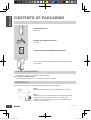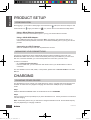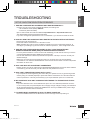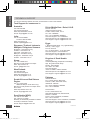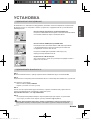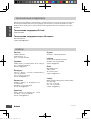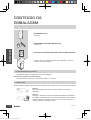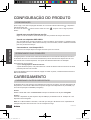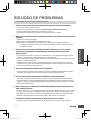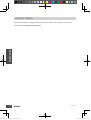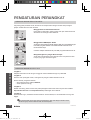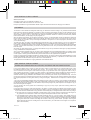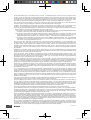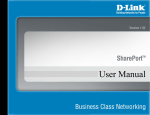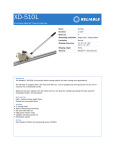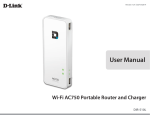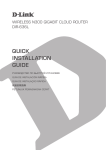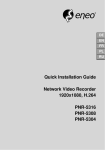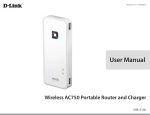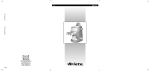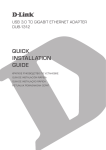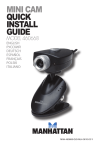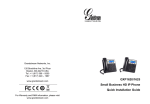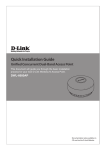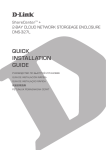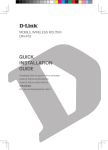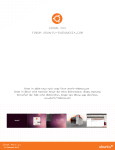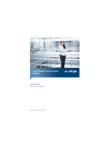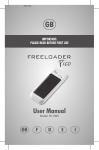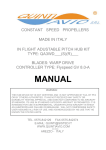Download QUICK INSTALLATION GUIDE
Transcript
SharePort Go III DIR-510L QUICK INSTALLATION GUIDE Краткое руководство по установке Guía de Instalación Rápida Guia de Instalação Rápida Petunjuk Pemasangan Cepat DIR-510L_A1_QIG_v1.00(DI).indd 1 2013/9/23 上午 10:48:19 ENGLISH CONTENTS OF PACKAGING SharePort Go III DIR-510L MICRO USB POWER ADAPTER 5 V DC 2 A D-LINK CLOUD SERVICE MOBILE APPS GUIDE If any of these items are missing from your packaging, contact your reseller. SYSTEM REQUIREMENTS -- Smartphone, tablet, or computer with Wi-Fi capability For access from a web browser: -- Internet Explorer 8, Firefox 12, Chrome 20, or Safari 4 or higher PREPARATION You will need to charge your SharePort Go III before using it for the first time. Step 1 Peel the protective film from the top and bottom of the device. Step 2 Charge the device by connecting one end of the power adapter to the SharePort Go III and the other end to a wall outlet. Charge the device for at least 4 hours or until the battery LED indicator turns solid green. 2 DIR-510L_A1_QIG_v1.00(DI).indd 2 DIR-510L 2013/9/23 上午 10:48:20 CONNECTING YOUR EQUIPMENT Depending on your equipment, the SharePort Go III can be set up easily from any device with Wi-Fi and a web browser. ENGLISH PRODUCT SETUP Using a Wired Ethernet Connection: Connect your DSL/cable modem or wired Internet line to the SharePort Go III with an Ethernet cable. Modem Laptop Router Using a 3G/4G USB Adapter: You will need a compatible 3G/4G USB adapter with an active SIM card. Please check your local D-Link website for more information. Laptop 3G/4G Adapter Plug the 3G/4G USB adapter into the USB port (1 A) on the SharePort Go III. Router HotSpot Laptop Connecting to a Wi-Fi Hotspot: You will need the Wi-Fi network name and password of the hotspot you want to connect to. Router CONNECTING TO THE SHAREPORT GO III Step 1 Turn on the SHAREPORT GO III by sliding the ON/OFF/Charge switch to ON. Step 2 On your PC or mobile device, connect to the SHAREPORT GO III’s wireless network. By default, the settings are: -- Wi-Fi Network Name (SSID): DIR510L -- Password: (leave this blank) Step 3 Once connected, open a web browser on your mobile device or computer and type http://dlinkrouter.local. or http://dlinkrouter in the address bar. Step 4 At the login page, enter the Admin Password. By default, it should be left blank. Click Log In. If the password is not blank or you have forgotten the password, reset the router by pressing the RESET button with a pin for 5 seconds or more, then release. DIR-510L DIR-510L_A1_QIG_v1.00(DI).indd 3 3 2013/9/23 上午 10:48:20 ENGLISH PRODUCT SETUP CONFIGURATION After logging in, you will see a status page. If the Internet icon If the Internet icon is grey and there is a is blue, the device is ready for use! icon, click on the icon and follow the steps below: Using a Wired Ethernet Connection: Enter the Username and Password given to you by your Internet Service Provider. Using a 3G/4G USB Adapter: If your SIM requires a PIN, enter it and click Save. If necessary, the wizard may ask you to enter the APN, Dial-Up Number, Username, and Password details given to you by your service provider. Connecting to a Wi-Fi Hotspot: Select an available hotspot and enter its password to connect. MANAGING YOUR CONNECTIONS Connection configurations will be automatically saved as Internet Profiles for future use. The SHAREPORT GO III will connect to them automatically when they are available. If you have more than one connection available, you can manually select the connection you wish to use. To select a connection: -- Go to Settings>Internet Profiles -- From the Profile List, you can select the radio button next to your Profile Name to use this connection. For more details on how to add, delete, or edit profiles, please refer to Internet Profiles in the User Manual. CHARGING CHARGING OTHER DEVICES The SharePort Go III can charge your mobile devices on the go, including high-power devices such as iPads. The DIR-510L only supports charging other devices on USB port (1 A) in CHARGER mode. Step 1 Slide the ON/OFF/CHARGER switch of the SharePort Go III to CHARGER. Step 2 Plug your device into the top USB port (1A) of the SharePort Go III. Check your device to make sure it is now charging. Note: If the battery LED is red, you will need to charge the SharePort Go III. Actual usable capacity may vary depending on charging conditions. 4 DIR-510L_A1_QIG_v1.00(DI).indd 4 DIR-510L 2013/9/23 上午 10:48:20 SETUP AND CONFIGURATION PROBLEMS 1. HOW DO I CONFIGURE MY SHAREPORT GO III ROUTER Manually? ENGLISH TROUBLESHOOTING - Connect your PC to the router wirelessly. By default, the settings are: -- Wi-Fi Network Name (SSID): DIR510L -- Password: (leave this blank) - Open a web browser and enter the address http://dlinkrouter or http://dlinkrouter.local. - The default Admin Password should be left blank. - If you have changed the password and can not remember it, you will need to reset the router. 2. HOW DO I RESET MY SHAREPORT GO III ROUTER TO FACTORY DEFAULT SETTINGS? - Ensure the router is powered on. - Press and hold the reset button for 5 seconds or more. Note: Resetting the router to factory defaults will erase the current configuration settings. To reconfigure your settings, log into the router as outlined in question 1, then configure the router. 3. HOW DO I ADD A NEW WIRELESS CLIENT OR PC IF I HAVE FORGOTTEN MY WIRELESS NETWORK NAME (SSID) OR WIRELESS ENCRYPTION KEY? - For every PC that needs to connect to the router wirelessly, you will need to ensure you use the correct Wireless Network Name (SSID) and encryption key. - Use the web based user interface (as described in question 1 above) to check or choose your wireless settings. - Make sure you write down these settings so that you can enter them into each wirelessly connected PC. You will find a dedicated area on the back of this document to save this important information for future use. 4. WHY CAN I NOT GET AN INTERNET CONNECTION? - Please contact your ISP to make sure the Broadband/3G/4G/Hotspot service has been enabled/ connected by your ISP and that your ISP username and password is correct. 5. WHY CAN'T I REGISTER MY DEVICE WITH mydlink ? - If you experience issues registering this router with your mydlink account, try performing a hard reset by using an unfolded paperclip to press and hold the reset button for 5 seconds while the router is powered on. This may be necessary if you've purchased an open box or resold unit. 6. MY SHAREPORT GO III ISN'T CHARGING EVEN THOUGH IT IS PLUGGED INTO THE AC OUTLET. - If you have attached one or more USB devices (such as a 2.5" USB drive) that draw a total of 0.7 A or more power, the power adapter will not supply enough voltage to charge your SharePort Go III while simultaneously powering the USB devices. Check your USB devices' power usage specifications and disconnect if necessary. 7. I PLUGGED IN MY SHAREPORT GO III BUT IT WON'T POWER ON. - Remove all USB devices from the SharePort Go III and charge it before powering on. DIR-510L DIR-510L_A1_QIG_v1.00(DI).indd 5 5 2013/9/23 上午 10:48:20 ENGLISH TECHNICAL SUPPORT You can find software updates and user documentation on the D-Link website. Tech Support for customers in Australia: Tel: 1300-766-868 24/7 Technical Support Web: http://www.dlink.com.au E-mail: [email protected] India: Tel: +91-22-27626600 Toll Free 1800-22-8998 Web: www.dlink.co.in E-Mail: [email protected] Singapore, Thailand, Indonesia, Malaysia, Philippines, Vietnam: Singapore - www.dlink.com.sg Thailand - www.dlink.co.th Indonesia - www.dlink.co.id Malaysia - www.dlink.com.my Philippines - www.dlink.com.ph Vietnam - www.dlink.com.vn Korea: Tel : +82-2-2028-1810 Monday to Friday 9:00am to 6:00pm Web : http://d-link.co.kr E-mail : [email protected] New Zealand: Tel: 0800-900-900 24/7 Technical Support Web: http://www.dlink.co.nz E-mail: [email protected] South Africa and Sub Sahara Region: Tel: +27 12 661 2025 08600 DLINK (for South Africa only) Monday to Friday 8:30am to 9:00pm South Africa Time Web: http://www.d-link.co.za E-mail: [email protected] Saudi Arabia (KSA): Tel: +966 01 217 0008 Fax: +966 01 217 0009 Saturday to Wednesday 9.30AM to 6.30PM Thursdays 9.30AM to 2.00 PM E-mail: [email protected] 6 DIR-510L_A1_QIG_v1.00(DI).indd 6 D-Link Middle East - Dubai, U.A.E. Plot No. S31102, Jebel Ali Free Zone South, P.O.Box 18224, Dubai, U.A.E. Tel: +971-4-8809022 Fax: +971-4-8809066 / 8809069 Technical Support: +971-4-8809033 General Inquiries: [email protected] Tech Support: [email protected] Egypt 1, Makram Ebeid Street - City Lights Building Nasrcity - Cairo, Egypt Floor 6, office C2 Tel.: +2 02 26718375 - +2 02 26717280 Technical Support: +2 02 26738470 General Inquiries: [email protected] Tech Support: [email protected] Kingdom of Saudi Arabia Office # 84 , Al Khaleej Building ( Mujamathu Al-Khaleej) Opp. King Fahd Road, Olaya Riyadh - Saudi Arabia Tel: +966 1 217 0008 Technical Support: +966 1 2170009 / +966 2 6522951 General Inquiries: [email protected] Tech Support: [email protected] Pakistan Islamabad Office: 61-A, Jinnah Avenue, Blue Area, Suite # 11, EBC, Saudi Pak Tower, Islamabad - Pakistan Tel.: +92-51-2800397, 2800398 Fax: +92-51-2800399 Karachi Office: D-147/1, KDA Scheme # 1, Opposite Mudassir Park, Karsaz Road, Karachi – Pakistan Phone: +92-21-34548158, 34326649 Fax: +92-21-4375727 Technical Support: +92-21-34548310, 34305069 General Inquiries: [email protected] Tech Support: [email protected] DIR-510L 2013/9/23 上午 10:48:20 ENGLISH TECHNICAL SUPPORT Iran Unit 5, 5th Floor, No. 20, 17th Alley , Bokharest St. , Argentine Sq. , Tehran IRAN Postal Code : 1513833817 Tel: +98-21-88880918,19 +98-21-88706653,54 General Inquiries: [email protected] Tech Support: [email protected] 073-796-2797 Morocco M.I.T.C Route de Nouaceur angle RS et CT 1029 Bureau N° 312 ET 337 Casablanca , Maroc Phone : +212 663 72 73 24 Email: [email protected] Lebanon RMA center Dbayeh/Lebanon PO Box:901589 Tel: +961 4 54 49 71 Ext:14 Fax: +961 4 54 49 71 Ext:12 Email: [email protected] Bahrain Technical Support: +973 1 3332904 Kuwait: Technical Support: + 965 22453939 / +965 22453949 Türkiye Merkez İrtibat Ofisi Ayazağa Maslak yolu Erdebil Cevahir İş Merkezi No: 5/A Ayazağa / Maslak İstanbul Tel: +90 212 2895659 Ücretsiz Müşteri Destek Hattı: 0 800 211 00 65 Web:www.dlink.com.tr Teknik Destek: [email protected] DIR-510L DIR-510L_A1_QIG_v1.00(DI).indd 7 7 2013/9/23 上午 10:48:20 PYCCКИЙ КОМПЛЕКТ ПОСТАВКИ SharePort Go III DIR-510L АДАПТЕР ПИТАНИЯ MICRO USB 5 В постоянного тока, 2 А РУКОВОДСТВО ПО ИСПОЛЬЗОВАНИЮ МОБИЛЬНЫХ ПРИЛОЖЕНИЙ ДЛЯ ОБЛАЧНОГО СЕРВИСА MYDLINK Если что-либо из перечисленного отсутствует, обратитесь к поставщику. СИСТЕМНЫЕ ТРЕБОВАНИЯ -- Смартфон, планшетный ПК или компьютер с возможностью подключения Wi-Fi Для доступа через Web-интерфейс: -- Internet Explorer версия 8, Firefox версия 12, Chrome версия 20, Safari версия 4 или выше ПОДГОТОВКА Необходимо зарядить аккумулятор SharePort Go II перед тем, как использовать его в первый раз. Шаг 1 Снимите защитную пленку с верхней и нижней панелей устройства. Шаг 2 Зарядите устройство, подключив адаптер питания к SharePort Go III и к розетке. Зарядка устройства проводится на протяжении, по меньшей мере, 4 часов или до тех пор, пока индикатор аккумулятора не станет постоянно гореть зеленым светом. 8 DIR-510L_A1_QIG_v1.00(DI).indd 8 DIR-510L 2013/9/23 上午 10:48:20 УСТАНОВКА ПОДКЛЮЧЕНИЕ ОБОРУДОВАНИЯ Модем Ноутбук Использование проводного соединения Ethernet: Подключите DSL/кабельный модем с помощью Ethernet-кабеля или сетевой кабель Интернет к SharePort Go III. PYCCКИЙ В зависимости от имеющегося оборудования, возможны несколько вариантов подключения SharePort Go III и его настройки с любого устройства с поддержкой Wi-Fi и установленным Web-браузером. Маршрутизатор Ноутбук Адаптер 3G/4G Маршрутизатор HotSpot Ноутбук Использование USB-адаптера 3G/4G USB: Необходимо наличие совместимого USB-адаптера 3G/4G с активной SIM-картой. Для получения дополнительной информации посетите сайт D-Link. Подключите USB-адаптер 3G/4G к USB-порту (1A) маршрутизатора SharePort Go III. Подключение к Wi-Fi Hotspot: Для подключения к точке доступа hotspot потребуются имя и пароль ее сети Wi-Fi. Маршрутизатор ПОДКЛЮЧЕНИЕ К SharePort Go III Шаг 1 Включите SharePort Go III, сдвинув переключатель ON/OFF/Charge в положение ON. Шаг 2 Подключитесь к беспроводной сети SharePort Go III с компьютера или мобильного устройства. Настройки по умолчанию: -- Имя сети Wi-Fi (SSID): DIR510L -- Пароль: (оставьте это поле пустым) Шаг 3 После того как подключение будет выполнено, откройте на мобильном устройстве или компьютере Web-браузер и наберите в адресной строке http://dlinkrouter.local. или http://dlinkrouter Шаг 4 -- На странице авторизации введите пароль администратора. Пароль по умолчанию отсутствует (оставьте поле пароля пустым). Нажмите Log In (Войти). Если Вы забыли заданный ранее пароль, нажмите и удерживайте в течение 5 или более секунд кнопку RESET, например, с помощью булавки, чтобы сбросить устройство к заводским настройкам. DIR-510L DIR-510L_A1_QIG_v1.00(DI).indd 9 9 2013/9/23 上午 10:48:20 УСТАНОВКА PYCCКИЙ НАСТРОЙКА После того как вход будет выполнен, отобразится страница статуса. Если значок Интернет синего цвета, то устройство готово к использованию! Если значок Интернет серого цвета и присутствует иконка , нажмите на значок и выполните нижеописанные шаги: Использование проводного соединения Ethernet: Введите имя и пароль, выданные Вам Интернет-провайдером. Использование USB-адаптера 3G/4G: Если SIM-карта запрашивает PIN-код, введите его и нажмите Save (Сохранить). Если необходимо, Мастер может попросить ввести подробную информацию об APN, номере дозвона, имени пользователя и пароле, выданную Интернет-провайдером. Подключение к Wi-Fi Hotspot: Выберите доступную точку доступа hotspot и введите пароль, чтобы подключиться к ней. УПРАВЛЕНИЕ СОЕДИНЕНИЯМИ Настройки соединений будут автоматически сохранены в качестве Интернет-профилей для использования в будущем. SharePort Go III подключится к ним автоматически, когда они будут доступны. При наличии нескольких подключений выберите необходимое подключение вручную. Чтобы выбрать соединение: -- Перейдите в Settings>Internet Profiles (Настройки>Интернет-профили) -- В списке профилей можно отметить поле рядом с именем предпочитаемого профиля, чтобы использовать это соединение Для получения подробной информации о том, как добавить, удалить или редактировать профили, пожалуйста, обратитесь к разделу Internet Profiles в руководстве пользователя. ЗАРЯДКА ЗАРЯДКА ДРУГИХ УСТРОЙСТВ SharePort Go II позволяет на ходу заряжать мобильные устройства, включая такие энергоемкие, как iPad. DIR-510L поддерживает зарядку других устройств через USB-порт (1 A) только в режиме заряда (CHARGER mode). Шаг 1 Сдвиньте переключатель ON/OFF/CHARGER DIR-510L в положение CHARGER. Шаг 2 Подключите Ваше устройство к USB-порту (1A) маршрутизатора SharePort Go III. Убедитесь, что устройство заряжается. Примечание: Если индикатор аккумулятора красного цвета, то необходимо зарядить DIR-510L. Реальная используемая мощность может изменяться в зависимости от условий зарядки. 10 DIR-510L_A1_QIG_v1.00(DI).indd 10 DIR-510L 2013/9/23 上午 10:48:20 ПОИСК И УСТРАНЕНИЕ НЕИСПРАВНОСТЕЙ 1. КАК НАСТРОИТЬ МАРШРУТИЗАТОР SharePort Go III ВРУЧНУЮ? - Подключите компьютер к беспроводной сети маршрутизатора. - Откройте Web-браузер и введите адрес http://dlinkrouter или http://dlinkrouter.local. - По умолчанию поле пароля администратора следует оставить пустым. - Если Вы изменили пароль и забыли его, то необходимо сбросить маршрутизатор к заводским настройкам. PYCCКИЙ ПРОБЛЕМЫ УСТАНОВКИ И НАСТРОЙКИ 2. КАК СБРОСИТЬ МАРШРУТИЗАТОР SharePort Go III К ЗАВОДСКИМ НАСТРОЙКАМ? - Убедитесь, что маршрутизатор включен. - Нажмите и удерживайте кнопку Reset в течение 5 или более секунд. Примечание:Сброс маршрутизатора к заводским настройкам удалит текущие параметры. Чтобы перенастроить маршрутизатор, осуществите вход, как изложено в пункте 1, и выполните настройку. 3. КАК ДОБАВИТЬ НОВОГО БЕСПРОВОДНОГО КЛИЕНТА ИЛИ ПК, ЕСЛИ ЗАБЫТО ИМЯ БЕСПРОВОДНОЙ СЕТИ (SSID) ИЛИ КЛЮЧ ШИФРОВАНИЯ БЕСПРОВОДНОЙ СЕТИ? - Для каждого ПК, который требуется подключить к беспроводной сети маршрутизатора, необходимо убедиться, что используются правильные имя беспроводной сети (SSID) и ключ шифрования. - Используйте пользовательский Web-интерфейс (см. пункт 1), чтобы проверить или задать настройки беспроводной сети. - Запишите или запомните эти настройки для возможности дальнейшего их использования на каждом компьютере, подключаемом к беспроводной сети. На обратной стороне данного руководства есть специальный раздел для сохранения указанной информации. 4. ПОЧЕМУ НЕ УДАЕТСЯ УСТАНОВИТЬ ИНТЕРНЕТ-СОЕДИНЕНИЕ? - Пожалуйста, обратитесь к Вашему Интернет-провайдеру и убедитесь, что сервис Broadband/3G/4G/Hotspot был включен/подключен Вашим Интернет-провайдером, и выданные им имя пользователя и пароль являются правильными. 5. ПОЧЕМУ НЕ УДАЕТСЯ ЗАРЕГИСТРИРОВАТЬ УСТРОЙСТВО В mydlink? - Если с регистрацией этого маршрутизатора с учетной записью mydlink возникают проблемы, попробуйте выполнить “жесткий” сброс, используя распрямленную скрепку для того, чтобы нажать и удерживать кнопку сброса в течение 5 секунд при включенном питании маршрутизатора. Это может понадобиться, если был приобретен товар в открытой упаковке или перепроданный экземпляр. 6. МАРШРУТИЗАТОР SharePort Go III НЕ ЗАРЯЖАЕТСЯ, НЕСМОТРЯ НА ТО ЧТО ОН ПОДКЛЮЧЕН К РОЗЕТКЕ. - Если подключено одно или несколько USB-устройств (например, 2.5” USB-диск), которые потребляют в целом 0,7 А или больше, адаптер питания не сможет обеспечить достаточного напряжения для зарядки маршрутизатора SharePort Go III, т.к. одновременно питает USBустройства. Проверьте характеристики потребления тока USB-устройств1 и отключите эти устройства, если это необходимо. 7. МАРШРУТИЗАТОР SharePort Go III ПОДКЛЮЧЕН, НО НЕ ВКЛЮЧАЕТСЯ. - Отсоедините все USB-устройства от маршрутизатора SharePort Go III и зарядите его перед включением. DIR-510L DIR-510L_A1_QIG_v1.00(DI).indd 11 11 2013/9/23 上午 10:48:20 PYCCКИЙ Техническая поддержка Обновления программного обеспечения и документация доступны на Интернет-сайте D-Link. D-Link предоставляет бесплатную поддержку для клиентов в течение гарантийного срока. Клиенты могут обратиться в группу технической поддержки D-Link по телефону или через Интернет. Техническая поддержка D-Link: 8-800-700-5465 Техническая поддержка через Интернет: http://www.dlink.ru e-mail: [email protected] Офисы Россия 129626 г. Москва Графский пер., 14 Тел.: +7 (495) 744-0099 Украина 04080 г. Киев , ул. Межигорская, 87-А, офис 18 Тел.: +38 (044) 545-64-40 E-mail: [email protected] Беларусь 220114, г. Минск, проспект Независимости, 169 , БЦ "XXI Век" Тел.: +375(17) 218-13-65 E-mail: [email protected] Казахстан 050008, г. Алматы, ул. Курмангазы, 143 (уг. Муканова) Tел./факс: +7 727 378-55-90 E-mail: [email protected] Грузия Тел./Факс: +995 (593) 98-3210 Lietuva 09120, Vilnius, Žirmūnų 139-303 Tel./faks. +370 (5) 236-3629 E-mail: [email protected] Eesti Mustamae 55-314 10621, Tallinn Tel +372 613 9771 e-mail: [email protected] Latvija Mazā nometņu 45/53 (ieeja no Nāras ielas) LV-1002, Rīga Tel.:+371 7 618-703 Fax: +371 7 618-706 e-pasts: [email protected] Армения 0038, г. Ереван, ул. Абеляна, 6/1, 4 этаж Тел./Факс: + 374 (10) 398-667 E-mail: [email protected] 12 DIR-510L_A1_QIG_v1.00(DI).indd 12 DIR-510L 2013/9/23 上午 10:48:20 Contenido del Empaque SharePort Go III DIR-510L 5 V DC 2 A ESPAÑOL FUENTE DE ALIMENTACIÓN MICRO USB GUÍA DE APLICACIONES MÓVILES D-LINK CLOUD SERVICE Si alguno de estos elementos no se encuentra en su empaque, póngase en contacto con su distribuidor. REQUERIMIENTOS DEL SISTEMA -- Smartphone, Tablet o computador con capacidad Wi-Fi Para acceder desde el navegador web: -- Internet Explorer 8, Firefox 12, Chrome 20, Safari 4 o superior PREPARACIÓN Usted tendrá que cargar su SharePort Go II antes de usarlo por primera vez. Paso 1 Retire la lamina protectora de la parte superior e inferior del dispositivo. Paso 2 Cargue el dispositivo conectando un extremo del adaptador de corriente al SharePort Go III y el otro extremo a una toma de corriente. Cargue el dispositivo durante al menos 4 horas o hasta que el LED indicador de batería se encienda de color verde DIR-510L DIR-510L_A1_QIG_v1.00(DI).indd 13 13 2013/9/23 上午 10:48:21 INSTALACIÓN DEL PRODUCTO CONECTAR SU EQUIPO Dependiendo de su equipo, el SharePort Go III se puede configurar fácilmente desde cualquier dispositivo con conexión Wi-Fi y un navegador web. Uso de la conexión Ethernet por cable: Conecte su módem DSL/cable o línea a Internet por cable en el DIR-510L con un cable Ethernet. módem ESPAÑOL Laptop Router Laptop Adaptador 3G/4G Conecte el adaptador USB 3G/4G en el puerto USB (1A) en el SharePort Go III. Router HotSpot Laptop Uso del adaptador USB 3G/4G: Usted necesitará un adaptador USB 3G/4G compatible con una tarjeta SIM activa. Por favor, consulte el sitio web local D-Link para más información. Conexión a una red Wi-Fi Hotspot: Usted necesitará el nombre de la red Wi-Fi y la contraseña del punto de acceso para conectarse a la red que desea. Router CONEXIÓN A SharePort Go III Paso 1 Encienda el SharePort Go III deslizando el interruptor ON/OFF/Charge a la posición ON. Paso 2 En su PC o dispositivo móvil, conéctese a la red inalámbrica del SharePort Go III. Por defecto, la configuración es: -- WiFi Network Name (SSID): DIR510L -- Contraseña: (dejar en blanco) Paso 3 Una vez conectado, abra un navegador web en su dispositivo móvil o en un PC e ingrese http://dlinkrouter.local ó http://dlinkrouter en la barra de direcciones. Paso 4 En la página de inicio de sesión, introduzca la contraseña del administrador, por defecto, se debería dejar en blanco. Haga clic en Log In. Si la clave no está en blanco o si ha olvidado la contraseña, restablezca el router pulsando el botón RESET con un alfiler durante 5 o más segundos, luego suelte. 14 DIR-510L_A1_QIG_v1.00(DI).indd 14 DIR-510L 2013/9/23 上午 10:48:21 INSTALACIÓN DEL PRODUCTO CONFIGURACIÓN Después de iniciar sesión, verá la página de estado. Si el icono de Internet listo para su uso! Si el icono de Internet es de color gris, haga clic en el icono está azul, el dispositivo está , y siga los siguientes pasos: Uso de la conexión Ethernet por cable: Introduzca el nombre de usuario y contraseña que le ha asignado su proveedor de servicios Internet. Si su SIM requiere un PIN, introdúzcalo y haga clic en Guardar. Si es necesario, el asistente le pedirá que introduzca el APN, número telefónico, nombre de usuario y la contraseña que le haya asignado su proveedor de servicios. Conexión a una red Wi-Fi Hotspot: ESPAÑOL Uso del adaptador USB 3G/4G: Seleccione un punto de acceso disponible e introduzca su contraseña para conectarse. ADMINISTRACIÓN DE CONEXIONES Las configuraciones de conexión se guardarán automáticamente como perfiles de Internet para su uso futuro. El DIR-510L se conectará automáticamente a ellas, cuando estén disponibles. Si usted tiene más de una conexión disponible, usted puede seleccionar manualmente la conexión que usted desee utilizar. Para seleccionar una conexión: -- Vaya a Configuración> Perfiles Internet (Settings>Internet Profiles) -- Desde la lista de perfiles, puede seleccionar el botón al lado del nombre de su perfil preferido para utilizar esta conexión. Para más detalles sobre cómo añadir, eliminar o editar los perfiles, consulte Perfiles de Internet (Internet Profiles) en el manual del usuario. CARGA CARGA DE OTROS DISPOSITIVOS El SharePort Go II puede cargar sus dispositivos móviles, incluyendo los dispositivos de alta potencia tales como iPads. DIR-510L soporta sólo carga de otros dispositivos en el puerto USB (1A) en el modo de carga. Paso 1 Coloque el interruptor ON/OFF/CHARGER del SharePort Go III en CHARGER. Paso 2 Conecte su dispositivo al puerto USB superior (1A) del SharePort Go III. Revise el dispositivo para asegurarse de que está cargando. Nota: Si el LED de la batería es de color rojo, tendrá que cargar el DIR-510L. La capacidad utilizable real puede variar dependiendo de las condiciones de carga. DIR-510L DIR-510L_A1_QIG_v1.00(DI).indd 15 15 2013/9/23 上午 10:48:21 SOLUCIÓN DE PROBLEMAS PROBLEMAS DE INSTALACIÓN Y CONFIGURACIÓN 1. ¿CÓMO PUEDO CONFIGURAR MI ROUTER SharePort Go III MANUALMENTE? ESPAÑOL - Conecte su PC al router inalámbrico. - Abra el navegador web e introduzca la dirección http://dlinkrouter ó http://dlinkrouter.local. - La contraseña de administrador por defecto debería estar en blanco. - Si ha cambiado la contraseña y no la recuerda, tendrá que restablecer el router. 2. ¿CÓMO PUEDO RESTABLECER MI ROUTER SharePort Go III A LA CONFIGURACIÓN PREDETERMINADA DE FÁBRICA? - Asegúrese de que el router está encendido. - Presione y mantenga presionado el botón de reset por 5 segundos o más. Nota: Al restablecer el router a valores de fábrica, borrará la configuración actual. Para reconfigurar los ajustes, inicie la sesión en el router como se indica en la pregunta 1, a continuación, configure el router. 3. ¿CÓMO PUEDO AÑADIR UN NUEVO CLIENTE O PC INALÁMBRICO SI HE OLVIDADO MI NOMBRE DE RED INALÁMBRICA (SSID) O LA CLAVE DE CIFRADO INALÁMBRICO? - Por cada PC que necesita conectarse al router inalámbrico, necesitará asegurarse de que usa el nombre de la red inalámbrica (SSID) y la clave de cifrado correspondiente. - Utilice la interfaz de usuario basada en web (como se describe en la pregunta 1 más arriba) para comprobar o elegir la configuración inalámbrica. - Asegúrese de anotar estos valores para que pueda entrar en ellos en cada PC conectado de forma inalámbrica. Usted encontrará una zona dedicada para guardar esta información importante para el uso futuro en la parte posterior de este documento. 4. ¿POR QUÉ NO PUEDO TENER UNA CONEXIÓN A INTERNET? - Por favor, póngase en contacto con su ISP para asegurarse de que el servicio Broadband/3G/4G/Hotspot se ha activado /conectado por su proveedor de Internet y que su nombre de usuario y la contraseña de ISP es correcto. 5. ¿POR QUÉ NO PUEDO REGISTRAR MI DISPOSITIVO EN mydlink ? - Si experimenta problemas para registrar este router con su cuenta mydlink, intente realizar un restablecimiento completo mediante el uso de un clip extendido para pulsar y mantener pulsado el botón de Reset durante 5 segundos mientras el router está encendido. Esto puede ser necesario si usted ha comprado una caja abierta o unidad revendida. 6. MI SHAREPORT GO III NO SE CARGA A PESAR DE ESTAR CONECTADO A LA TOMA DE CORRIENTE. - Si ha conectado uno o más dispositivos USB (como una unidad de USB 2.5") que suman un total de 0,7 A o más potencia, el adaptador de corriente no suministra suficiente voltaje para cargar su SharePort Go III y al mismo tiempo alimentar los dispositivos USB . Revise las especificaciones de uso de energía de los dispositivos USB y desconecte si es necesario. 7. ME CONECTÉ A MI SHAREPORT GO III PERO MI DISPOSITIVO NO SE ENCIENDE. - Retire todos los dispositivos USB del SharePort Go III y cárguelos antes de encenderlo. 16 DIR-510L_A1_QIG_v1.00(DI).indd 16 DIR-510L 2013/9/23 上午 10:48:21 SOPORTE TÉCNICO Usted puede encontrar actualizaciones de softwares o firmwares y documentación para usuarios a través de nuestro sitio www.dlinkla.com SOPORTE TÉCNICO PARA USUARIOS EN LATINO AMERICA Soporte técnico a través de los siguientes teléfonos de D-Link NUMERO 0800 - 12235465 800 260200 01800 - 510070 Costa Rica Ecuador El Salvador Guatemala México Panamá Perú Venezuela 0800 - 0521478 1800 - 035465 800 - 6335 1800 - 8350255 01800 - 0626270 011 008000525465 0800 - 00968 0800 - 1005767 ESPAÑOL PAIS Argentina Chile Colombia Soporte Técnico de D-Link a través de Internet Horario de atención Soporte Técnico en www.dlinkla.com e-mail: [email protected] & [email protected] DIR-510L DIR-510L_A1_QIG_v1.00(DI).indd 17 17 2013/9/23 上午 10:48:21 CONTEÚDO DA EMBALAGEM SharePort Go III DIR-510L ADAPTADOR DE FORÇA MICRO USB PORTUGUÊS 5 V DC 2 A GUIA DE APLICATIVOS MÓVEIS D-LINK CLOUD SERVICE Se algum dos itens estão faltando de sua embalagem, entre em contato com seu revendedor. REQUERIMENTOS DO SISTEMA -- Smartphone, tablet, ou computador com Wi-Fi habilitado Para acesso a partir de um web browser: -- Internet Explorer 8, Firefox 12, Chrome 20, Safari 4 ou superior PREPARAÇÃO Será necessário carregar a bacteria de seu SharePort Go II antes de usar o produto pela primeira vez. Passo 1 Descasque a película protetora da parte superior e inferior do dispositivo. Passo 2 Carregue o dispositivo, ligando uma das extremidades do adaptador de energia no SharePort Go III e a outra extremidade a uma tomada elétrica. Carregue o aparelho por pelo menos 4 horas ou até que o indicador LED da bateria fique verde. 18 DIR-510L_A1_QIG_v1.00(DI).indd 18 DIR-510L 2013/9/23 上午 10:48:21 INSTALAÇÃO DO PRODUTO CONECTANDO SEU DISPOSITIVO Dependendo do seu equipamento, o SharePort Go III pode ser configurado facilmente a partir de qualquer dispositivo com Wi-Fi e um navegador web. Modem Notebook Usando uma conexão Ethernet com fio: Conecte seu modem DSL / CABLE ou conexão de Internet no SharePort Go III com um cabo Ethernet. Roteador Notebook Adaptador 3G/4G Usando um adaptador USB 3G/4G: Você vai precisar de um adaptador USB 3G/4G compatível com um SIM card ativo. Por favor acesse o site D-Link de seu país para obter mais informações. HotSpot Notebook Conectando-se a um Hotspot Wi-Fi: Você vai precisar do nome da rede Wi-Fi e a senha do hotspot que você deseja se conectar. PORTUGUÊS Ligue o modem USB 3G/4G na porta USB (1A) no SharePort Go III. Roteador Roteador CONECTANDO-SE AO SharePort Go III Passo 1 Ligue o SharePort Go III, deslizando o botão ON / OFF / Charge para ON. Passo 2 No seu PC ou dispositivo móvel, se conecte à rede sem fios do SharePort Go III. Por padrão, as configurações são: -- Nome da rede Wi-Fi (SSID): DIR510L -- Senha: (deixe em branco) Passo 3 Uma vez conectado, abra um navegador Web no dispositivo móvel ou computador e tipo http://dlinkrouter.local ou http://dlinkrouter na barra de endereços. Passo 4 Na página de login, digite a senha de administrador. Por padrão, ele deve ser deixada em branco. Clique em Conectar. Se a senha não está em branco ou você esqueceu a mesma, reinicie o roteador pressionando o botão RESET com um pino para 5 segundos ou mais, e então solte-o. DIR-510L DIR-510L_A1_QIG_v1.00(DI).indd 19 19 2013/9/23 上午 10:48:21 CONFIGURAÇÃO DO PRODUTO CONFIGURAÇÃO Após o login, você verá uma página de status. Se o ícone de Internet estiver azul , o dispositivo está pronto para uso! estiver cinza e existir um ícone , clique no ícone e siga os passos Se o ícone do Internet abaixo: Usando uma conexão Ethernet com fio: Digite o nome de usuário e senha fornecido pelo seu provedor de serviços de Internet. Usando um adaptador USB 3G/4G: Se o seu SIM requer um PIN, introduza-o e clique em Salvar. Se necessário, o assistente pode pedir-lhe para introduzir o APN, Número Dial-Up, nome de usuário, senha e detalhes fornecidos pelo seu provedor de serviços. PORTUGUÊS Conectando-se a um Hotspot Wi-Fi: Selecione um hotspot disponível e digite sua senha para se conectar. GERENCIANDO SUAS CONEXÕES Configurações de conexão serão salvas automaticamente como Perfis da Internet para uso futuro. O SharePort Go III irá se conectar automaticamente quando eles estiverem disponíveis. Se você tem mais de uma conexão disponível, você pode manualmente selecioná-la se desejado. Para selecionar uma conexão: -- Vá para Configurações> Perfis de Internet -- A partir da lista de perfis, você pode selecionar o botão de rádio ao lado de seu Nome de Perfil preferido para usar esta conexão. Para mais detalhes sobre como adicionar, apagar ou editar os perfis, consulte Perfis da Internet no Manual do Utilizador. CARREGAMENTO CARREGANDO OUTROS DISPOSITIVOS O SharePort Go II pode carregar seus dispositivos móveis em movimento, incluindo dispositivos de alta potência, como iPads. O DIR-510L só suporta carregar outros dispositivos na porta USB (1 A) em modo de operação CHARGER (carregador). Passo1 Deslize o botão ON / OFF / CARREGADOR interruptor do SharePort Go III para carregador. Passo 2 Conecte o dispositivo na parte superior da porta USB (1A) do SharePort Go III. Verifique se o seu dispositivo está carregando. Nota: Se o LED de bateria é vermelho, você terá que carregar o SharePort Go III. Capacidade de utilização real pode variar de acordo com as condições de carga. 20 DIR-510L_A1_QIG_v1.00(DI).indd 20 DIR-510L 2013/9/23 上午 10:48:21 SOLUÇÃO DE PROBLEMAS PROBLEMAS DE INSTALAÇÃO E CONFIGURAÇÃO 1. Como posso configurar meu roteador SharePort Go III manualmente? - Ligue o seu PC para o roteador sem fio. - Abra um navegador e digite o endereço ou http://dlinkrouter http://dlinkrouter.local - A senha do administrador padrão deve ser deixado em branco. - Se você alterou a senha e não me lembro, você terá que reiniciar o roteador. 2. Como posso reiniciar meu roteador SharePort Go III para as configurações padrão? - Verifique se o roteador está ligado. - Aperte e segure o botão RESET por 5 segundos ou mais. Nota: redefinir o roteador para os padrões de fábrica irá apagar as configurações atuais. a reconfigurar as definições, faça o login no roteador, conforme descrito na questão 1, depois configurar o roteador. - Para cada PC que precisa se conectar ao roteador sem fio, você vai precisar para assegurar que você use o Wireless Network Name (SSID) ea chave de criptografia. - Utilizar a interface de usuário baseada na web (como descrito na questão 1 acima) para verificar ou escolher as configurações sem fio. - Certifique-se que você anote essas configurações para que você possa inseri-los em cada PC conectado sem fio. Você vai encontrar uma área dedicada no verso deste documento para salvar esta importante informação para uso futuro. PORTUGUÊS 3. Como faço para adicionar um novo cliente wireless ou PC, se eu tiver esquecido o meu nome da rede wireless (SSID) ou Wireless chave de encriptação? 4. POR QUE eu NÃO recebo uma ligação à Internet? - Entre em contato com seu ISP para garantir que o serviço Broadband/3G/4G/Hotspot foi ativado / conectado pelo seu ISP e que seu nome de usuário e senha do ISP está correta. 5. POR QUE NÃO POSSO registrar meu dispositivo com mydlinkTM? - Se você tiver problemas registrando este router com a sua conta mydlinkTM, tente executar um hard reset usando um clipe de papel desdobrado para pressionar e segurar o botão de reset por 5 segundos, enquanto o roteador está ligado. Isso pode ser necessário se você comprou uma caixa aberta ou revendido unidade. 6. MEU SHAREPORT GO III NÃO ESTÁ CARREGANDO MESMO QUANDO CONECTADO EM UMA TOMADA ELÉTRICA - Se você conectou um ou mais dispositivos USB (como um drive USB de 2,5”) que consome um total de 0,7A ou mais de energia, o adaptador de força não irá suprir voltagem suficiente para carregar seu SharePort Go III enquanto você estiver simultaneamente carregando seus dispositivos USB. Verifique as especificações de seu dispositivo USB ou desconecte-o se necessário. 7. EU CONECTEI EM MEU SHAREPORT GO III MAS ELE NÃO ESTÁ LIGANDO - Desconecte todos os dispositivos USB de seu SharePort Go III e carregue-o antes de ligá-lo. DIR-510L DIR-510L_A1_QIG_v1.00(DI).indd 21 21 2013/9/23 上午 10:48:21 Suporte Técnico Caso tenha dúvidas na instalação do produto, entre em contato com o Suporte Técnico D-Link. PORTUGUÊS Acesse o site: www.dlink.com.br/suporte 22 DIR-510L_A1_QIG_v1.00(DI).indd 22 DIR-510L 2013/9/23 上午 10:48:21 ISI KEMASAN SharePort Go III DIR-510L ADAPTOR DAYA MICRO USB 5 V DC 2 A PETUNJUK PENGGUNAAN LAYANAN APLIKASI D-LINK CLOUD Jika terdapat salah satu item yang hilang dari kemasan Anda, hubungi penjual. PERSYARATAN SISTEM PERSIAPAN Anda akan perlu untuk mengisi SharePort Go II Anda sebelum menggunakannya untuk pertama kali. Langkah 1 Buka lapisan pelindung dari bagian atas dan bawah perangkat. Langkah 2 Isi perangkat dengan menghubungkan salah satu ujung adaptor daya ke SharePort Go III dan ujung lainnya ke stopkontak. Isi daya perangkat setidaknya selama 4 jam atau sampai indikator LED baterai menyala hijau solid. DIR-510L DIR-510L_A1_QIG_v1.00(DI).indd 23 BAHASA INDONESIA -- Smartphone, tablet, atau komputer dengan kemampuan Wi-Fi Untuk akses dari web browser: -- Internet Explorer 8, Firefox 12, Chrome 20, atau Safari 4 atau versi yang lebih tinggi 23 2013/9/23 上午 10:48:22 PENGATURAN PERANGKAT MENGHUBUNGKAN PERALATAN ANDA Tergantung pada peralatan Anda, SharePort Go III dapat diatur dengan mudah dari perangkat apapun melalui Wi-Fi dan web browser. Modem Laptop Menggunakan Koneksi Kabel Ethernet: Hubungkan modem DSL / kabel modem atau jalur kabel internet ke SharePort Go III dengan kabel Ethernet. Router Laptop Adaptor 3G/4G Menggunakan USB Adapter 3G/4G: Anda akan membutuhkan 3G/4G adapter USB yang kompatibel dengan kartu SIM yang aktif. Silakan cek website lokal D-Link Anda untuk informasi lebih lanjut. Colokkan adaptor USB 3G/4G ke port USB (1A) pada SharePort Go III. Router HotSpot Laptop Menghubungkan ke jaringan Wi-Fi Hotspot: Anda akan membutuhkan nama jaringan Wi-Fi dan password dari hotspot yang ingin Anda hubungkan. Router BAHASA INDONESIA MENGHUBUNGKAN SharePort Go III Langkah 1 Hidupkan SharePort Go III dengan menggeser switch ON/OFF/Charge ke posisi ON. Langkah 2 Pada PC atau perangkat mobile, hubungkan ke jaringan nirkabel SharePort Go III. Secara default, pengaturan adalah: -- Wi-Fi Network Name (SSID): DIR510L -- Sandi: (biarkan kosong) Langkah 3 Setelah terhubung, buka browser web pada perangkat mobile Anda atau komputer dan ketikkan http://dlinkrouter.local. atau http://dlinkrouter pada bagian kolom alamat. Langkah 4 Pada halaman login, masukkan Password Admin. Secara default, itu harus dibiarkan kosong. Klik Log In. Jika password tidak kosong atau Anda lupa passwordnya, reset router dengan menekan tombol RESET dengan pin selama 5 detik atau lebih, kemudian lepaskan. 24 DIR-510L_A1_QIG_v1.00(DI).indd 24 DIR-510L 2013/9/23 上午 10:48:22 PENGATURAN PERANGKAT KONFIGURASI Setelah log in, Anda akan melihat halaman status. Jika Internet icon untuk digunakan! Jika ikon Internet abu-abu dan ada ikon, klik pada berwarna biru, perangkat siap icon dan ikuti langkah-langkah di bawah ini: Menggunakan Koneksi Kabel Ethernet: Masukkan Username dan Password yang diberikan kepada Anda oleh Internet Service Provider. Menggunakan USB Adapter 3G/4G: Jika SIM Anda memerlukan PIN, masukkan dan klik Save. Jika perlu, wizard akan meminta Anda untuk memasukkan APN, Nomor Dial-Up, Username, dan rincian Sandi yang diberikan kepada Anda oleh penyedia layanan Anda. Menghubungkan ke jaringan Wi-Fi Hotspot: Pilih hotspot yang tersedia dan masukkan password untuk menghubungkannya. MENGELOLA KONEKSI ANDA Konfigurasi koneksi akan secara otomatis disimpan sebagai Profil Internet untuk penggunaan masa depan. SharePort Go III akan terhubung secara otomatis ketika profil tersebut tersedia. Bila Anda memiliki lebih dari satu koneksi yang tersedia, Anda dapat secara manual memilih koneksi yang ingin anda gunakan. Untuk memilih sambungan: -- Pergi ke Settings>Internet Profiles -- Dari Daftar Profil, Anda dapat memilih tombol radio di sebelah pilihan Nama Profil Anda untuk menggunakan koneksi ini. Untuk rincian lebih lanjut tentang cara untuk menambah, menghapus, atau mengedit profil, lihat Internet Profile dalam User Manual. MENGISI PERANGKAT LAIN SharePort Go III dapat mengisi perangkat mobile Anda di mana saja, termasuk perangkat daya tinggi seperti iPad. DIR-510L hanya dapat melakukan charge baterai perangkat lain di port USB (1A) dalam mode CHARGER. Langkah 1 Geser saklar ON/OFF/CHARGER dari SharePort Go III ke posisi CHARGER. Langkah 2 Colokkan perangkat ke port USB yang diatas (1A) dari SharePort Go III. Periksa perangkat Anda dan pastikan proses pengisian terjadi. BAHASA INDONESIA PENGISIAN Catatan: Jika baterai LED berwarna merah, Anda perlu untuk mengisi SharePort Go III. Kapasitas yang dapat digunakan sebenarnya dapat bervariasi tergantung pada kondisi pengisian. DIR-510L DIR-510L_A1_QIG_v1.00(DI).indd 25 25 2013/9/23 上午 10:48:22 PENANGANAN MASALAH MASALAH PENGATURAN DAN KONFIGURASI 1. BAGAIMANA CARANYA MENGATUR ROUTER SharePort Go III SECARA MANUAL? - Hubungkan PC Anda ke router secara nirkabel. - Buka web browser dan masukkan alamat http://dlinkrouter atau http://dlinkrouter.local. - Default Password Admin harus dibiarkan kosong. - Jika Anda telah mengubah password dan tidak dapat mengingatnya, Anda akan perlu untuk mereset router. 2. BAGAIMANA SAYA ME-RESET ROUTER SharePort Go III KE PENGATURAN AWAL PABRIKAN? - Pastikan router dinyalakan. - Tekan dan tahan tombol RESET selama kurang lebih 5 detik Catatan: Mereset ke pengaturan awal pabrikan akan menghapus pengaturan konfigurasi saat ini. Untuk mengkonfigurasi ulang pengaturan Anda, login ke router seperti pada pertanyaan 1, kemudian konfigurasi router. 3. BAGAIMANA MENAMBAH KLIEN NIRKABEL BARU ATAU PC JIKA SAYA TIDAK INGAT NAMA JARINGAN WIRELESS (SSID) ATAU WIRELESS ENCRYPTION KEY? - Untuk setiap PC yang akan di hubungkan ke router secara nirkabel, Anda perlu memastikan bahwa Anda menggunakan Wireless Network Name (SSID) dan kunci enkripsi yang benar. - Gunakan antarmuka pengguna berbasis web (seperti yang dijelaskan dalam pertanyaan 1 di atas) untuk memeriksa atau melakukan pengaturan nirkabel. - Pastikan Anda menuliskan pengaturan ini sehingga Anda dapat memasukkan mereka ke dalam setiap PC yang terhubung secara nirkabel. Anda akan menemukan area khusus pada bagian belakang dokumen ini untuk menyimpan informasi penting ini untuk penggunaan masa depan BAHASA INDONESIA 4. MENGAPA SAYA TIDAK BISA MENDAPATKAN KONEKSI INTERNET? - Silahkan hubungi ISP Anda untuk memastikan layanan Broadband/3G/4G/Hotspot yang telah diaktifkan/terhubung oleh ISP dengan username dan password yang sudah benar. 5. MENGAPA SAYA TIDAK BISA MENDAFTARKAN PERANGKAT SAYA KE mydlinkTM? - Jika Anda mengalami masalah dalam mendaftarkan router ini ke akun mydlinkTM Anda, cobalah melakukan hard reset dengan menggunakan penjepit kertas untuk menekan dan menahan tombol reset selama 5 detik selama router dinyalakan. Hal ini mungkin diperlukan jika Anda telah membeli perangkat dengan kondisi kotak terbuka atau dijual kembali dalam satuan. 6. SHAREPORT GO III SAYA TIDAK MENGISI MESKIPUN TERHUBUNG KE SUMBER STOPKONTAK AC. - Jika Anda telah menghubungkan satu atau lebih perangkat USB (seperti USB disk 2.5”) yang menghabiskan daya total 0,7 A atau lebih, maka adaptor daya tidak akan menyediakan cukup tegangan untuk mengisi SharePort Go III Anda sekaligus menyalakan perangkat USB . Periksa spesifikasi penggunaan daya perangkat USB Anda dan putuskan jika diperlukan. 7. SAYA MEMASANG SHAREPORT GO III TAPI TIDAK MENYALA. - Lepaskan semua perangkat USB dari SharePort Go III dan isi sebelum menyalakannya. 26 DIR-510L_A1_QIG_v1.00(DI).indd 26 DIR-510L 2013/9/23 上午 10:48:22 Dukungan Teknis Update perangkat lunak dan dokumentasi pengguna dapat diperoleh pada situs web D-Link. Dukungan Teknis untuk pelanggan: Dukungan Teknis D-Link melalui telepon: Tel: +62-21-5731610 Dukungan Teknis D-Link melalui Internet: Email : [email protected] Website : http://support.dlink.co.id BAHASA INDONESIA DIR-510L DIR-510L_A1_QIG_v1.00(DI).indd 27 27 2013/9/23 上午 10:48:22 D-LINK GPL CODE STATEMENT This D-Link product includes software code developed by third parties, including software code subject to the GNU General Public License (“GPL”) or GNU Lesser General Public License (“LGPL”). As applicable, the terms of the GPL and LGPL, and information on obtaining access to the GPL code and LGPL code used in this product, are available to you at: http://tsd.dlink.com.tw/GPL.asp The GPL code and LGPL code used in this product are distributed WITHOUT ANY WARRANTY and is subject to the copyrights of one or more authors. For details, see the GPL code and the LGPL code for this product and the terms of the GPL and LGPL. WRITTEN OFFER FOR GPL AND LGPL SOURCE CODE Where such specific license terms entitle you to the source code of such software, D-Link will provide upon written request via email and/or traditional paper mail the applicable GPL and LGPL source code files via CD-ROM for a nominal cost to cover shipping and media charges as allowed under the GPL and LGPL. Technical Support: For product support, please visit http://support.dlink.com for further assistance. General Public License (“GPL”) Inquiries: Please direct all GPL inquiries to the following email/ address. Note that technical support inquiries will not be supported at the below address. Email: [email protected] Snail Mail: Attn: GPLSOURCE REQUEST D-Link Systems, Inc. 17595 Mt. Herrmann Street Fountain Valley, CA 92708 DIR-510L_A1_QIG_v1.00(DI).indd 28 2013/9/23 上午 10:48:22 GNU GENERAL PUBLIC LICENSE Version 2, June 1991 Copyright (C) 1989, 1991 Free Software Foundation, Inc. 51 Franklin Street, Fifth Floor, Boston, MA 02110-1301, USA Everyone is permitted to copy and distribute verbatim copies of this license document, but changing it is not allowed. PREAMBLE The licenses for most software are designed to take away your freedom to share and change it. By contrast, the GNU General Public License is intended to guarantee your freedom to share and change free software--to make sure the software is free for all its users. This General Public License applies to most of the Free Software Foundation's software and to any other program whose authors commit to using it. (Some other Free Software Foundation software is covered by the GNU Library General Public License instead.) You can apply it to your programs, too. When we speak of free software, we are referring to freedom, not price. Our General Public Licenses are designed to make sure that you have the freedom to distribute copies of free software (and charge for this service if you wish), that you receive source code or can get it if you want it, that you can change the software or use pieces of it in new free programs; and that you know you can do these things. To protect your rights, we need to make restrictions that forbid anyone to deny you these rights or to ask you to surrender the rights. These restrictions translate to certain responsibilities for you if you distribute copies of the software, or if you modify it. For example, if you distribute copies of such a program, whether gratis or for a fee, you must give the recipients all the rights that you have. You must make sure that they, too, receive or can get the source code. And you must show them these terms so they know their rights. We protect your rights with two steps: (1) copyright the software, and (2) offer you this license which gives you legal permission to copy, distribute and/or modify the software. Also, for each author's protection and ours, we want to make certain that everyone understands that there is no warranty for this free software. If the software is modified by someone else and passed on, we want its recipients to know that what they have is not the original, so that any problems introduced by others will not reflect on the original authors' reputations. Finally, any free program is threatened constantly by software patents. We wish to avoid the danger that redistributors of a free program will individually obtain patent licenses, in effect making the program proprietary. To prevent this, we have made it clear that any patent must be licensed for everyone's free use or not licensed at all. The precise terms and conditions for copying, distribution and modification follow. GNU GENERAL PUBLIC LICENSE TERMS AND CONDITIONS FOR COPYING, DISTRIBUTION AND MODIFICATION 0. This License applies to any program or other work which contains a notice placed by the copyright holder saying it may be distributed under the terms of this General Public License. The "Program", below, refers to any such program or work, and a "work based on the Program" means either the Program or any derivative work under copyright law: that is to say, a work containing the Program or a portion of it, either verbatim or with modifications and/or translated into another language. (Hereinafter, translation is included without limitation in the term "modification".) Each licensee is addressed as "you". Activities other than copying, distribution and modification are not covered by this License; they are outside its scope. The act of running the Program is not restricted, and the output from the Program is covered only if its contents constitute a work based on the Program (independent of having been made by running the Program). Whether that is true depends on what the Program does. 1. You may copy and distribute verbatim copies of the Program's source code as you receive it, in any medium, provided that you conspicuously and appropriately publish on each copy an appropriate copyright notice and disclaimer of warranty; keep intact all the notices that refer to this License and to the absence of any warranty; and give any other recipients of the Program a copy of this License along with the Program. You may charge a fee for the physical act of transferring a copy, and you may at your option offer warranty protection in exchange for a fee. 2. You may modify your copy or copies of the Program or any portion of it, thus forming a work based on the Program, and copy and distribute such modifications or work under the terms of Section 1 above, provided that you also meet all of these conditions: a) You must cause the modified files to carry prominent notices stating that you changed the files and the date of any change. b) You must cause any work that you distribute or publish, that in whole or in part contains or is derived from the Program or any part thereof, to be licensed as a whole at no charge to all third parties under the terms of this License. c) If the modified program normally reads commands interactively when run, you must cause it, when started running for such interactive use in the most ordinary way, to print or display an announcement including an appropriate copyright notice and a notice that there is no warranty (or else, saying that you provide a warranty) and that users may redistribute the program under these conditions, and telling the user how to view a copy of this License. (Exception: if the Program itself is interactive but does not normally print such an announcement, your work based on the Program is not required to print an announcement.) DIR-510L DIR-510L_A1_QIG_v1.00(DI).indd 29 29 2013/9/23 上午 10:48:22 These requirements apply to the modified work as a whole. If identifiable sections of that work are not derived from the Program, and can be reasonably considered independent and separate works in themselves, then this License, and its terms, do not apply to those sections when you distribute them as separate works. But when you distribute the same sections as part of a whole which is a work based on the Program, the distribution of the whole must be on the terms of this License, whose permissions for other licensees extend to the entire whole, and thus to each and every part regardless of who wrote it. Thus, it is not the intent of this section to claim rights or contest your rights to work written entirely by you; rather, the intent is to exercise the right to control the distribution of derivative or collective works based on the Program. In addition, mere aggregation of another work not based on the Program with the Program (or with a work based on the Program) on a volume of a storage or distribution medium does not bring the other work under the scope of this License. 3.You may copy and distribute the Program (or a work based on it, under Section 2) in object code or executable form under the terms of Sections 1 and 2 above provided that you also do one of the following: a) Accompany it with the complete corresponding machine-readable source code, which must be distributed under the terms of Sections 1 and 2 above on a medium customarily used for software interchange; or, b) Accompany it with a written offer, valid for at least three years, to give any third party, for a charge no more than your cost of physically performing source distribution, a complete machine-readable copy of the corresponding source code, to be distributed under the terms of Sections 1 and 2 above on a medium customarily used for software interchange; or, c) Accompany it with the information you received as to the offer to distribute corresponding source code. (This alternative is allowed only for noncommercial distribution and only if you received the program in object code or executable form with such an offer, in accord with Subsection b above.) The source code for a work means the preferred form of the work for making modifications to it. For an executable work, complete source code means all the source code for all modules it contains, plus any associated interface definition files, plus the scripts used to control compilation and installation of the executable. However, as a special exception, the source code distributed need not include anything that is normally distributed (in either source or binary form) with the major components (compiler, kernel, and so on) of the operating system on which the executable runs, unless that component itself accompanies the executable. If distribution of executable or object code is made by offering access to copy from a designated place, then offering equivalent access to copy the source code from the same place counts as distribution of the source code, even though third parties are not compelled to copy the source along with the object code. 4.You may not copy, modify, sublicense, or distribute the Program except as expressly provided under this License. Any attempt otherwise to copy, modify, sublicense or distribute the Program is void, and will automatically terminate your rights under this License. However, parties who have received copies, or rights, from you under this License will not have their licenses terminated so long as such parties remain in full compliance. 5.You are not required to accept this License, since you have not signed it. However, nothing else grants you permission to modify or distribute the Program or its derivative works. These actions are prohibited by law if you do not accept this License. Therefore, by modifying or distributing the Program (or any work based on the Program), you indicate your acceptance of this License to do so, and all its terms and conditions for copying, distributing or modifying the Program or works based on it. 6. Each time you redistribute the Program (or any work based on the Program), the recipient automatically receives a license from the original licensor to copy, distribute or modify the Program subject to these terms and conditions. You may not impose any further restrictions on the recipients' exercise of the rights granted herein. You are not responsible for enforcing compliance by third parties to this License. 7.If, as a consequence of a court judgment or allegation of patent infringement or for any other reason (not limited to patent issues), conditions are imposed on you (whether by court order, agreement or otherwise) that contradict the conditions of this License, they do not excuse you from the conditions of this License. If you cannot distribute so as to satisfy simultaneously your obligations under this License and any other pertinent obligations, then as a consequence you may not distribute the Program at all. For example, if a patent license would not permit royalty-free redistribution of the Program by all those who receive copies directly or indirectly through you, then the only way you could satisfy both it and this License would be to refrain entirely from distribution of the Program. If any portion of this section is held invalid or unenforceable under any particular circumstance, the balance of the section is intended to apply and the section as a whole is intended to apply in other circumstances. It is not the purpose of this section to induce you to infringe any patents or other property right claims or to contest validity of any such claims; this section has the sole purpose of protecting the integrity of the free software distribution system, which is implemented by public license practices. Many people have made generous contributions to the wide range of software distributed through that system in reliance on consistent application of that system; it is up to the author/donor to decide if he or she is willing to distribute software through any other system and a licensee cannot impose that choice. This section is intended to make thoroughly clear what is believed to be a consequence of the rest of this License. 8.If the distribution and/or use of the Program is restricted in certain countries either by patents or by copyrighted interfaces, the original copyright holder who places the Program under this License may add an explicit geographical distribution limitation excluding those countries, so that distribution is permitted only in or among countries not thus excluded. In such case, this License incorporates the limitation as if written in the body of this License. 9.The Free Software Foundation may publish revised and/or new versions of the General Public License from time to time. Such new versions will be similar in spirit to the present version, but may differ in detail to address new problems or concerns. Each version is given a distinguishing version number. If the Program specifies a version number of this License which applies to it and "any later version", you have the option of following the terms and conditions either of that version or of any later version published by the Free Software Foundation. If the Program does not specify a version number of this License, you may choose any version ever published by the Free Software Foundation. 10. If you wish to incorporate parts of the Program into other free programs whose distribution conditions are different, write to the author to ask for permission. For software which is copyrighted by the Free Software Foundation, write to the Free Software Foundation; we sometimes make exceptions for this. Our decision will be guided by the two goals of preserving the free status of all derivatives of our free software and of promoting the sharing and reuse of software generally. 30 DIR-510L_A1_QIG_v1.00(DI).indd 30 DIR-510L 2013/9/23 上午 10:48:22 NO WARRANTY 11. BECAUSE THE PROGRAM IS LICENSED FREE OF CHARGE, THERE IS NO WARRANTY FOR THE PROGRAM, TO THE EXTENT PERMITTED BY APPLICABLE LAW. EXCEPT WHEN OTHERWISE STATED IN WRITING THE COPYRIGHT HOLDERS AND/OR OTHER PARTIES PROVIDE THE PROGRAM "AS IS" WITHOUT WARRANTY OF ANY KIND, EITHER EXPRESSED OR IMPLIED, INCLUDING, BUT NOT LIMITED TO, THE IMPLIED WARRANTIES OF MERCHANTABILITY AND FITNESS FOR A PARTICULAR PURPOSE. THE ENTIRE RISK AS TO THE QUALITY AND PERFORMANCE OF THE PROGRAM IS WITH YOU. SHOULD THE PROGRAM PROVE DEFECTIVE, YOU ASSUME THE COST OF ALL NECESSARY SERVICING, REPAIR OR CORRECTION. 12. IN NO EVENT UNLESS REQUIRED BY APPLICABLE LAW OR AGREED TO IN WRITING WILL ANY COPYRIGHT HOLDER, OR ANY OTHER PARTY WHO MAY MODIFY AND/OR REDISTRIBUTE THE PROGRAM AS PERMITTED ABOVE, BE LIABLE TO YOU FOR DAMAGES, INCLUDING ANY GENERAL, SPECIAL, INCIDENTAL OR CONSEQUENTIAL DAMAGES ARISING OUT OF THE USE OR INABILITY TO USE THE PROGRAM (INCLUDING BUT NOT LIMITED TO LOSS OF DATA OR DATA BEING RENDERED INACCURATE OR LOSSES SUSTAINED BY YOU OR THIRD PARTIES OR A FAILURE OF THE PROGRAM TO OPERATE WITH ANY OTHER PROGRAMS), EVEN IF SUCH HOLDER OR OTHER PARTY HAS BEEN ADVISED OF THE POSSIBILITY OF SUCH DAMAGES. END OF TERMS AND CONDITIONS HOW TO APPLY THESE TERMS TO YOUR NEW PROGRAMS If you develop a new program, and you want it to be of the greatest possible use to the public, the best way to achieve this is to make it free software which everyone can redistribute and change under these terms. To do so, attach the following notices to the program. It is safest to attach them to the start of each source file to most effectively convey the exclusion of warranty; and each file should have at least the "copyright" line and a pointer to where the full notice is found. <one line to give the program's name and a brief idea of what it does.> Copyright (C) <year> <name of author> This program is free software; you can redistribute it and/or modify it under the terms of the GNU General Public License as published by the Free Software Foundation; either version 2 of the License, or (at your option) any later version. This program is distributed in the hope that it will be useful, but WITHOUT ANY WARRANTY; without even the implied warranty of MERCHANTABILITY or FITNESS FOR A PARTICULAR PURPOSE. See the GNU General Public License for more details. You should have received a copy of the GNU General Public License along with this program; if not, write to the Free Software Foundation, Inc., 51 Franklin Street, Fifth Floor, Boston, MA 02110-1301, USA. Also add information on how to contact you by electronic and paper mail. If the program is interactive, make it output a short notice like this when it starts in an interactive mode: Gnomovision version 69, Copyright (C) year name of author Gnomovision comes with ABSOLUTELY NO WARRANTY; for details type `show w'. This is free software, and you are welcome to redistribute it under certain conditions; type `show c' for details. The hypothetical commands `show w' and `show c' should show the appropriate parts of the General Public License. Of course, the commands you use may be called something other than `show w' and `show c'; they could even be mouse-clicks or menu items--whatever suits your program. You should also get your employer (if you work as a programmer) or your school, if any, to sign a "copyright disclaimer" for the program, if necessary. Here is a sample; alter the names: Yoyodyne, Inc., hereby disclaims all copyright interest in the program `Gnomovision' (which makes passes at compilers) written by James Hacker. <signature of Ty Coon>, 1 April 1989 Ty Coon, President of Vice This General Public License does not permit incorporating your program into proprietary programs. If your program is a subroutine library, you may consider it more useful to permit linking proprietary applications with the library. If this is what you want to do, use the GNU Library General Public License instead of this License. DIR-510L DIR-510L_A1_QIG_v1.00(DI).indd 31 31 2013/9/23 上午 10:48:22 WIRELESS NETWORK REMINDER Wireless Network Name (SSID) Wireless Network Password Ver.1.00(DI) 2013/09/17 DIR-510L_A1_QIG_v1.00(DI).indd 32 11500Y20PQ003Z1A1 2013/9/23 上午 10:48:22