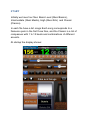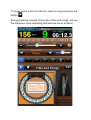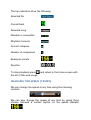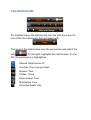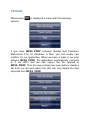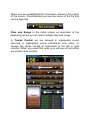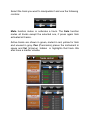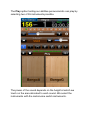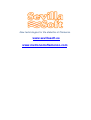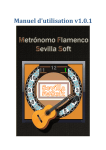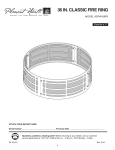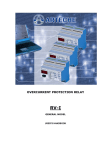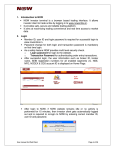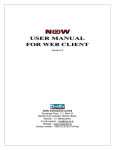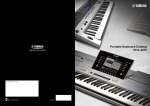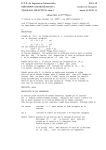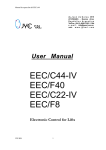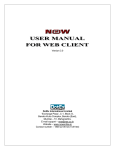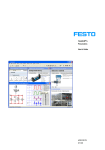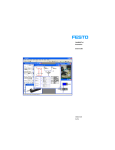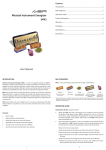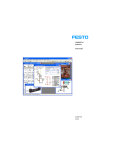Download user manual - Metrónomo Flamenco Sevilla Soft
Transcript
User manual v1.0.1 START Initially we have four files: Basic Level (Nivel Basico), Intermediate (Nivel Medio), High (Nivel Alto) and Classic (Clasico). In each file have a list songs Each song corresponds to a flamenco palo in the first three files, and the Classic is a list of compasses with 1 to 12 beats and combinations of different accents. At startup the display shows: To begin select a file from the list, select a song and press the button . During playback, instead of the lists of files and songs, will see the Flamenco clock indicating that beat we are at all times. The top indicators show the following: Selected file Current beat Selected song Random or secuential Rhythmic formula Current compass Number of compasses Beats per minute Duration To stop playback press and return to the home screen with the list of files and songs. CHANGING THE SPEED (TEMPO) We can change the speed at any time using the following controls: We can also change the speed at any time by giving three strokes followed a certain rhythm on the speed indicator . THE METRONOME On rhythmic base, the metronome can mix with the sound of one of the 35 instruments that will select with: . The level of the metronome over the percussion will adjust the with . To the right, highlights the metronome. To the left, the percussion is highlighted.. Silence. Metronome off. Crochet. One coup per beat.. Quaver. Two. Triplex. Three. Semi-quaver. Four. Quintuplex. Five. Accented beats only. OPTIONS When press options: is displayed a menu with the following If you have MFSS_PROF software (Sevilla Soft Flamenco Metronome Pro) for Windows or Mac, you can create new rhythms for our application. When we have a team in our local network MFSS_PROF, the application automatically connects to it via WIFI and we can import the file opened in MFSS_PROF. Then the menu shows two new options: delete a file from our list and import file. We can only delete the files imported from MFSS_PROF. When we have established the connection, shown in the center of the screen. Parenthetically we see the name of the file that can be imported. Files and Songs is the initial screen as described at the beginning, where we can select multiple files and songs. In Tracks Control we are allowed to manipulate sound silencing or highlighting some instruments over other, or change the stereo carried an instrument to the left or right channel. When you select this option you will see at the bottom are shown other controls. Select the track you want to manipulate it and use the following controls: Mute function mutes or activates a track. The Solo function mutes all tracks except the selected one, if press again Solo activated all tracks. Active tracks are shown in green, muted in red, yellow for Solo and unused in gray. Pan (Panoramic) places the instrument in space and Vol (Volume) hidden or highlights that track. We also have a master volume. The Play option testing our abilities percussionists can play by selecting two of 35 instruments possible. The power of the sound depends on the height at which we touch on the area allocated to each sound. We select the instruments with the metronome switch instruments. New technologies for the didactics of Flamenco www.sevillasoft.es www.metronomoflamenco.com