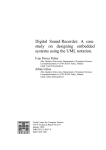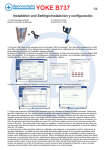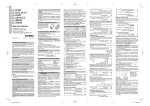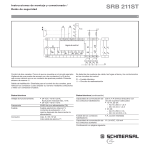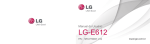Download User`s Manual for Version 0.6
Transcript
BROWN UNIVERSITY
Department of Computer Science
Master's Thesis
CS-91-M16
THEODORA: User's Manual for Version 0.6
by
Spyros-Nicholas Bartsocas
THEODORA
User's Manual for version 0.6
The Problem: How does a user efficiently read and respond to electronic mail
when he is away from his computer?
In environments where electronic mail is used heavily, people have to check their mailbox very
often. Checking mail can be problematic if you are away from your 'home' machine. Unfortu
nately a mailbox is physically located on a specific machine, which in turn is physically located in
a specific geographical place. It is possible for a user's mail to be forwarded to another machine,
but forwarding requires that the user have a mailbox on the other machine. It is not very likely
that a user can have a mailbox on systems in every place to which he travels. Also, setting up mail
forward is not worth the trouble if the trip is a short one. So mail forwarding is not a solution to
this problem.
Advances in technology over the past few years have made common new "Laptop", "Notebook"
and even smaller size computers which have the power of desktop personal computer. The new
generation of laptop computers features cellular modems, simplifying the procedure of connect
ing to a remote computer. One can travel with a laptop and remotely access files, including mail,
on one's 'home' computer via modem. This setup depends only on the availability and the reli
ability of the local phone system. Unfortunately, long distance phone calls can be very expensive.
Line noise can make dial-in sessions both long and frustrating. Thus remote access solves the
problem of how to get one's electronic mail, but a means of reducing the remote connection time
is needed.
The Solution: Download a compressed copy of the mail file, manipulate it
locally off-line, and send back a list of changes to be made to the remote mail
file.
Theodora attempts to address all these problems. She connects to the computer that hosts the
mailbox and downloads a compressed copy of the mailbox. Then the connection is broken and
the user can manipulate the mailbox on the portable computer in the same way that he would do
so on the remote system. Theodora executes the changes on the local copy of the mailbox and
keeps information about changes that have to be made to the remote copy of the mailbox. When
the user is ready, he reconnects to the remote host, and Theodora sends a list of commands to the
host to be executed on the mailbox. The user can break the connection and let the remote com
puter work on those changes on its own time.
Theodora always appends to files. She never deletes or overwrites them. She can not get any other
files except for the mailbox, so the user's files are secure. The current Theodora set-up includes a
program running under Unix which is controlled from an MS-DOS program and an MS-DOS port
of Unix mail. A Unix user, even if he has never used MS-DOS, before should have no problems
using this software, as the interface is exactly the same as the Unix program. The advantages are:
a. The user does not depend on any local resources except for the phone line
b. The cost of the phone call is minimized as data is being transferred the whole time the two com
puters are connected, and almost all data sent is in compressed form. The user does not have to
deal with phone line noise as noise is taken care of by the communication protocol.
page 2
c. The user has a copy of the mail received, which he can read or print as many times as he likes
without having to stay on line.
d. The MS-DOS mail reader uses the same interface as the mail program on the host computer.
The user does not need to learn a new interface.
Savings:
To estimate minimal savings let's make some totally unrealistic assumptions. Let's assume a user
who is perfect: one who makes no typing errors and is able to type at the speed his modem can
transmit data, who can read and memorize his mail as fast as his modem can received it, and who
already knows exactly what to type in his outgoing messages. It would still be cheaper to use The
odora to access mail than through the regular Unix tools. Compress reduces the size of the mail to
about 40% of the original. When the compressed file gets uuencoded, its size grows by 35% to
55% of the original. As a results the savings from compression are at least 35%. Note that the
most important savings do not come from compression, but from most commands taking place
off-line. The length of the phone call is more than cut in half, resulting in less than half the long
distance charges.
Using Theodora
Send: get or send new mail
Type SEND on the DOS prompt. (This assumes a 2400 1 baud hayes-compatible modem con
nected to serial port COMI:). You will be greeted by the Theodora start-up banner indicating the
version of the software you are using. SEND is the part of Theodora that handles all the commu
nication for the MS-DOS part of the program.
The following instructions describe how to access the Brown University Computer Science
Department Computers. To access any other computer the procedure is similar, but will differ in
at least the phone number used. Type: ATDT and the phone number. For example to call from out
of state you would dial ATDT14014575120. If the modem has a speaker you will hear the num
ber being dialed, the phone ringing and eventually the call being answered. A CONNECT 2400
line will appear and a pound sign ('#') prompt (the localnet/20 prompt). You are now connected
to BRUNET. Typing CALL 1110 will connect you to the CS department annex. If nothing hap
pens press Control-Q. When the annex prompt appears you can login to your favorite workstation
with the rlogin command. (for example rlogin igor). Enter your userid and password when
prompted. When your shell prompt comes up press the FI key on the PC keyboard2 . Theodora
will then ask you to wait while she transfers mail and commands. A dot will get printed on the
screen for every line received from the workstation. Note that in order for this to work the work
station part of Theodora has to be in your path. If you want to quit, before all transactions are
completed, simply press the 'Q' key on the PC keyboard. When all transactions are made the
Unix shell prompt will appear. You can then logout as you normally would, or enter any Unix
command. To hang up press F4. To exit the SEND program hit Alt-FlO on the laptop keyboard.
1. To connect to the 1200 baud lines you need to give SEND the following parameters:
-bI200 -pe -d7
The phone number for the 1200 baud lines is (401) 457-5000
2. This assumes that you have "proto" (the workstation side of Theodora) in your path. If you do not change
directory to the one proto is located
page 3
SEND is really a communications program with a simple VT100 emulator. Because it does not
have many of the fancy features of other terminal emulation programs, it is very fast. When
SEND starts up, it initializes the modem and waits for user commands. Everything typed at that
point is sent to the modem (except for the functions keys listed bellow). After you hit F1, the pro
gram takes control and tries to communicate with the workstation side. Your laptop controls the
session until it is done with its task, or until you interrupt it by hitting any key on the keyboard.
Note that the key you press will be sent to the workstation side.
You control what Theodora will do after you hit F1 by command line options when starting up the
SEND program. If no option is given it assumes you want to download all unread messages. This
is the same as specifying the GETALL option. To get a specific message (which can be read or
unread), use SEND with the LIST command option to get a list of all mail in your system mail
box, use the LIST program to select the mail you want, and then start SEND with the GET option.
Note that mailbox changes are automatically made when you connect, and can not be turned on or
off.
Hitting F2 will make SEND dial the string stored in the NUMBER environment variable. If the
string is longer than 40 characters, SEND will dial it in groups of 39 characters of shorter. To set
the variable type SET NUMBER=string at the DOS prompt. For example to make SEND dial
401-555-1212, you would type: SET NUMBER=4015551212. Any other character which is valid
in a dial string (0-9,*,#,A,B,C,D,P,T,',',W) is valid except for the semi-colon. Send assumes it
has the modem's attention. It waits until the modem replies. If the modem does not connect it
prints its own educated guess of why the connection was not made. If you want to quit before the
connection is made, hit return. The modem will be left in command mode
If you want to dial a number manually, Press F3. Dial the number on the telephone. After you dial
the last digit, hit return on the PC keyboard. You can now hang up the phone. The modem will try
to connect with the remote modem.
To hang up just hit F4. Three plus signs will appear. They will be followed by the string ATHO
which tells the modem to hang up. Please note that Quitting (Alt-FlO) does not hang up. If The
odora is connected through a dedicated line instead of a modem, there is no way to hang up.
Important keys for SEND:
F1: Run the selected commands.
F2: Dial the number stored in the NUMBER environment variable.
F3: Dial manually.
F4: hang up phone.
F5: Set current position as tab stop for VT100 terminal
F6: Unset current position as tab stop for VT100 terminal
Alt-F1: Prints a summary of keyboard commands
Alt-F8: Send a Break to the remote host.
Alt-F9: Open a new DOS shell
Alt-FlO: Quit SEND (This will not hang up the phone).
Command line options:
Processing Options:
-GET: get messages selected through the LIST program
-GETALL: get all new messages
-PUT: upload messages composed on the PC
page 4
-LIST: get a listing of mail in the workstation mailbox
You can give any number of processing options. Note that GET is incompatible with
GETALL. If no processing option is entered "GETALL" and "PUT' will be assumed
Communication Options:
-Bx: Will set the baud rate to x. The default is 2400.
-Cx: Will set the communications port to COMx. The default is COMl:.
-Dx: Will set the number of data bits to x. The default is eight.
-Px: Will set the parity to x. The default is no parity.
-Sx: WIll set the number of stop bits to x. The default is one.
If no communication option is entered the defaults above are assumed.
To prepare the mail for reading:
When mail is received by your DOS machine it is compressed and encoded. In order to read it you
have to type PREPARE. Prepare will call all the programs needed to convert your mail into the
format used by the mail program. The processes performed by these commands include uncom
pressing the received mail and converting the file from a Unix format to MS-DOS. After running
PREPARE any DOS application can use the MAIL.IN file. If you already have a MAIL.IN file,
PREPARE will append the new mail to the end of your old file.
MAIL: read or compose mail
MAIL is the command that allows you to compose, send, and receive electronic messages. Mail
is an adaptation of Berkeley mail. A list of differences is given at the end of this section. While
reading messages, MAIL provides you with commands to browse, display, save, delete, and
respond to messages. While sending mail, MAIL allows editing and reviewing of messages being
composed, and the inclusion of text from files or other messages. Incoming mail can be found in
the file MAIL.IN. You can use the MAIL environment variable to have it look in a different file.
When you read a message, it is marked to be moved to a secondary file for storage. This second
ary me, called the mbox, is normally the file mbox in your home directory on the workstation, or
the current directory on the PC. The location of the PC file can also be changed by setting the
MBOX environment variable. Messages remain in the mbox file until deliberately removed.
When started, mail reads commands from a private start-up file called the mail.rc file. In your
mail.rc file you should have personal commands and variable settings. Most mail commands are
legal inside this file. This file stores your personal commands and variable settings. It plays the
exact same role as the .mailrc file in your home directory on Unix workstations, and it is recom
mended that you download your Unix one. The file name and location can be changed by setting
the MAILRC environment variable. The most common uses for this file are to set up initial dis
play options and alias lists. The following commands are not legal in the start-up file: !, edit, hold,
mail, preserve, reply, Reply, shell, and visual. Any errors in the start-up file cause the remaining
lines in that file to be ignored. You can use the MAIL command to send a message directly by
including names of recipients as arguments on the command line. When no recipients appear on
the mail command line, it enters command mode, from which you can read messages sent to you.
If you list no recipients and have no messages, MAIL prints the message: 'No mail for username'
and exits. When in command mode (while reading messages), you can send messages using the
mail command.
Options:
-?: Prints the syntax of the MAIL command.
pageS
-b users: Give list of blind carbon copy recipients.
-c users: Give list of carbon copy recipients list
-f [filename]: Read messages from filename instead of MAIL.IN. If filename is omitted mbox
in the "home" directory will be used.
-i: Ignore Control-Break.(can also be set with the ignore variable in mail)
-I: run mail in interactive mode.
-s subject: Set the subject of the mail message.
-N: Do not print initial header summary.
-n: Do not initialize from the mail.rc file.
Sending Mail
To send mail type MAIL recipients where recipients is the addresses of the people you want to
send mail to. Recipients can be any recipient that would be valid for the Unix mail command
except for files and pipes. While you are composing a message to send, mail is in input mode. If
no subject is specified as an argument to the command, a prompt for the subject is printed. After
entering the subject line, MAIL enters input mode to accept the text of your message to send.
As you type in the message, mail stores it in a temporary file. To review or modify the message,
enter the appropriate tilde escapes, listed below, at the beginning of an input line.
To indicate that the message is complete, type a dot (or EOF character, CTRL-Z or F6 for MS
DOS) on a line by itself. mail appends the message in a file called $SEND$.TMP Before you use
SEND to send the mail to its recipients, you have to use the UP program. UP will convert the
$SEND$.TMP to a Unix file and compress it. For more information read the "before sending back
commands" section bellow.
Tilde Escapes
The following tilde escape commands can be used when composing messages to SEND. Each
must appear at the beginning of an input line. The escape character (-), can be changed by setting
a new value for the escape variable. The escape character can be entered as text by typing it twice.
....! [shell-command]
Escape to the shell. If present, run shell-command.
....:[mail-command]
Run a mail command while composing mail. Mail commands are listed on page 8
Simulate EOF (terminate message input). This is the only way that will always work for indicat
ing the completion of a mail message. Control-Z can be overridden by setting the ignoreeofvari
able, and the dot method by setting the nodot variable. For more information about this variables
take a look at the "Mail Variables" section on page 13.
Print a summary of tilde escapes. This is done by displaying the TILDE.lll.,P file.
....b name ...
Add the names to the blind carbon copy (Bcc) list. This is like the carbon copy (Cc) list, except
that the names in the Bcc list are not shown in the header of the mail message.
....c name ...
Add the names to the carbon copy (Cc) list.
page 6
"'d
Read in the DEAD.LET file. The name of this file is listed in the variable DEAD.
"'e
Invoke the editor to edit the message. The name of the editor is listed in the EDITOR variable.
The default editor is edlin.
...f [message-list]
Forward the listed messages, or the current message being read. Valid only when sending a mes
sage while reading mail; the messages are inserted without alteration (as opposed to the -mj-M
escape).
"'F [message-list]
same as -f, but keep all header lines
"'b
Prompt for the message header lines: Subject, To, Cc, and Bcc. The new text inserted replaces the
original text. Note that this is different from the way Unix mail works where you can edit the text
which was originally in the header fields.
"'m [message-list]
Insert text from the specified messages, or the current message, into the letter. Valid only when
sending a message while reading mail; the text in the message is shifted to the right, and the string
contained in the indentprefu variable is inserted as the leftmost characters of each line. If indent
prefu is not set, a TAB character is inserted into each line. To forward mail without alteration use
the -fj-F escape.
"'M [message-list]
Same as -m, but keep all header lines.
"'p
Print the message being entered.
"'r filename
Read in text from the specified file.
"'s subject
Set the subject line to subject.
...t name ...
Add each name to the list of recipients.
"'v
Invoke a visual editor to edit the message. The name of the editor is listed in the VISUAL variable.
EDIT is the default editor. As EDIT is available only with MS-DOS 5.0 and above, this test ver
sion of Theodora is distributed together with a shareware full-screen editor.
"'wfilename
Write the message text onto the given PC file, without the header.
If in your .mailrc in your home directory on the workstation you set the record variable with a
filename to save a record of your outgoing mail the workstation side of Theodora will use it. This
is the only use Theodora makes of your .mailrc file.
Reading Mail
page 7
If you have downloaded new mail, you can not access it until you run the PREPARE program.
PREPARE will uncompress the new mail, and append it to the MAIL.IN file. See the "to prepare
mail for reading" section above. When you enter command mode in order to read your messages,
mail displays a header summary of the fIrst several messages, followed by a prompt for one of the
commands listed below. The prompt is the & (ampersand character).
Message are listed and referred to by number. There is, at any time, a current message, which is
marked by a > in the header summary. For commands that take an optional list of messages, if you
omit a message number as an argument, the command applies to the current message.
A message-list is a list of message specifications, separated by SPACE characters, which may
include:
. The current message.
n Message number n.
A The first undeleted message.
$ The last message.
+ The next undeleted message.
- The previous undeleted message.
* All messages.
n-m An inclusive range of message numbers.
user All messages from user.
/string All messages with string in the subject line (case ignored).
:c All messages of type c, where c is one of:
d deleted messages
n new messages
o old messages
r read messages
u unread messages
Note: the context of the command determines whether this type of message specifIcation makes
sense.
Additional arguments are treated as strings whose usage depends on the command involved. File
names, where expected, are not expanded. Special characters, recognized by certain commands,
are documented with those commands.
Commands:
While in command mode, if you type in an empty command line (a RETURN or NEWLINE
only), the print command is assumed. The following is a complete list of mail commands:
! [shell-command]
Escape to the shell. The name of the shell to use is listed in the COMSPEC variable. If no com
mand is given a new DOS shell will start. You can return back to mail by using the DOS exit
command.
# arguments
The comment command. This may be used the same way as comments in mail.rc files, but note
that it must be separated from its arguments (commentary) by white space.
=
Print the current message number.
page 8
?
Print a summary of commands. This is done by printing to the screen the MAll.,.lll.,P file. Same as
the help command.
alias [alias recipient....]
Declare an alias for the given list of recipients. When alias is used as a mail recipient mail will
substitute the list. With no arguments displays the list of defined aliases. Same as the group com
mand.
alternates [name ..•]
Declare a list of alternate names for your login. This way mail will not send copies to these
addresses when replying to mail. With no arguments prints current list of alternate names. It is
recommended that you put your workstation login as an alternate name. The MS-DOS part of
Theodora does not know what you workstation login is.
cd [directory]
chdir [directory]
Change directory. One difference from the MS-DOS commands with the same name is that it uses
the Unix convention of changing to the HOME directory when no parameter is given, instead of
the MS-DOS convention of printing the current directory.
copy [message-list] [filename]
Copy messages to the file without marking the messages as saved. Otherwise equivalent to the
save command.
delete [message-list]
Delete messages from the system mailbox. If the variable autoprint is set, print the message fol
lowing the last message deleted. Deletions are stored in the file $MAll.,$.TMP and sent to the
workstation during the next remote connection.
discard [header-field.•. ]
Suppress printing of the specified header fields when displaying messages on the screen, such as
"Status" and "Received". The fields are included when the message is saved unless the variable
alwaysignore is set. The Print and Type commands display all header fields, ignored or not. Same
as the ignore command
dp [message-list]
dt [message-list]
Delete the specified messages from the system mailbox, and print the message following the last
deleted message. Equivalent to a delete command followed by a print command.
echo [string ..•]
Echo the given strings. The following characters have special meaning to echo:
% Your system mailbox, usually MAll.,.IN
# The previous mail file.
& Your mbox file (of messages previously read), usually MBOX
+filename The named file in the folder directory (listed in the folder variable).
- As the first character your HOME directory.
edit [message-list]
Edit the given messages. The messages are placed in a temporary file and the EDITOR variable is
used to get the name of the editor. The default editor is edlin.
page 9
exit
Exit from mail without changing the system mailbox. No messages are saved in the mbox (see
also quit). Same as xit command.
file [filename]
folder [filename]
Quit from the current mailbox file and read in the named mailbox file. Several special characters
are recognized when used as file names:
% Your system mailbox, usually MAn.,.IN
# The previous mail file.
& Your mbox file (of messages previously read), usually MBOX
+filename The named file in the folder directory (listed in the folder variable).
- As the fIrst character will start the search at your HOME directory instead of the current.
With no arguments, file prints the name of the current mail file, and the number of messages and
characters it contains.
folders
Print the name of each mail file in the folder directory.
from [message-list]
Print the header summary for the indicated messages or the current message.
group [alias recipient...]
Declare an alias for the given list of recipients. When alias is used as a mail recipient, MAn., will
substitute the list. With no arguments displays the list of defIned aliases. Same as the alias com
mand.
headers [message]
Print the page of headers that includes the message specified, or the current message. The screen
variable sets the number of headers per page. See also the z command.
help
Print a summary of commands. This is done by printing to the screen the MAn.,.HLP file. Same as
the '?' command.
hold [message-list]
Hold the specified messages in the system mailbox. Same as the preserve command.
if slrlt
mail-command
else
mail-command
endif
Conditional execution, where 's' will execute following mail-command up to an else or endif, if
the program is in send mode, 'r' executes the mail-command only in receive mode, and 't' exe
cutes the mail-command only if mail is being run from a terminal. Useful in the mail.rc file.
ignore
Ignore Control-Break and Control-C.
page 10
list
Prints all commands available. No explanation is given.
mail recipient •••
Mail a message to the specified recipients. Save as typing MAll... recipient at the DOS prompt.
mbox [message-list]
Arrange for the given messages to end up in the mbox file on the remote computer. MAll... has to
terminate normally. At quit time an MBOX command will be placed in the $MAll...$.TMP file.
See also the exit and quit commands.
more [message-list]
Prints the messages using the program defined in the PAGER variable. If no program is defined
the MORE program is used. If MORE, or the program specified in the PAGER variable can not be
found, this command works the same as the print/type command. Uses the crt variable if set. As
the MS-DOS version of more can not be used with MAll..., a public domain more is included with
this package. Same as the page command
More [message-list]
Prints the messages using the program defined in the PAGER variable, including all header fields.
If no program is defined the MORE program is used. If the MORE program, or the program
defined in the PAGER variable is not found, this command is the same as the Print/Type com
mand. Overrides suppression of fields by the ignore and retain commands. As the MS-DOS ver
sion of more can not be used with MAll..., a public domain more is included with this package.
next message
Go to next message matching message. A message-list can be given instead of message, but only
first valid message in the list is used. (This can be used, for instance, to jump to the next message
from a specific user.)
page [message-list]
Prints the messages using the program defined in the PAGER variable. If no program is defined
the MORE program is used. If MORE, or the program specified in the PAGER variable can not be
found, this command works the same as the print/type command. Uses the crt variable if set.
Same as the more command. As the MS-DOS version of more can not be used with MAll..., a pub
lic domain more is included with this package.
Page [message-list]
Prints the messages using the program defined in the PAGER variable, including all header fields.
If no program is defined the MORE program is used. If the MORE program, or the program
defined in the PAGER variable is not found, this command is the same as the Print/Type com
mand. Overrides suppression of fields by the ignore and retain commands. Same as the More
command. As the MS-DOS version of more can not be used with MAll..., a public domain more is
included with this package.
preserve [message-list]
Hold the specified messages in the system mailbox. Same as the hold command.
print [message-list]
Print the specified messages. Same as the type command.
Print [message-list]
page 11
Print the specified messages on the screen, including all header fields. Overrides suppression of
fields by the ignore and retain commands. Same as the Type command.
quit
Exit from mail storing messages that were read in the mbox me and unread messages in the
MAll....IN me. Messages that have been explicitly saved in a file are deleted unless the variable
keepsave is set.
reply [message-list]
respond [message-list]
Sends a response to the author of each message in the message-list. The subject line is taken from
the first message. If record is set to a mename, a copy of the reply is added to that file. If the
replyall variable is set, the actions of Reply/Respond and reply/respond are the same.
Reply [message]
Respond [message]
Reply to the specified message, including all other recipients of that message. If the variable
record is set to a filename, a copy of the reply added to that file.
retain [header-field...]
Add the list of header fields named to the retained list. Only the header fields in the retain list are
shown on your terminal when you print a message. All other header fields are suppressed. The set
of retained fields specified by the retain command overrides any list of ignored fields specified by
the ignore command. The Type and Print commands can be used to print a message in its entirety.
If retain is executed with no arguments, it lists the current set of retained fields.
save [message-list] rJilename]
Save the specified messages in the named file. The file is created if it does not exist. If no file
name is specified, the me named in the MBOX variable is used, mbox in your HOME directory
by default. Each saved message is deleted from the system mailbox when mail terminates unless
the keepsave variable is set. A SAVB command will be added to your $MAll...$.TMP file. See also
the exit and quit commands. Same as the write command.
savediscard [header-field ...]
saveignore [header-field ..•]
Suppress printing of the specified header fields when saving messages to disk, such as "Status"
and "Received". The fields are included when the message is saved unless the variable alwaysi
gnore is set. The save/write command saves all header fields, ignored or not. Without any param
eters prints out the list of saveignored fields.
saveretain [header-field ...]
Add the list of header fields named to the saveretained list. Only the header fields in the saveretain
list are saved when you write a message. All other header fields are suppressed. The set of
retained fields specified by the retain command overrides any list of saveignored fields specified
by the savediscard/saveignore command. The save/write command do not use the saveretain list.
If saveretain is executed with no arguments, it lists the current set of saveretained fields.
set [variable[=value]]
Define a variable. To assign a value to variable, separate the variable name from the value by an
'=' (there must be no space before or after the '='). A variable may be given a null, string, or
numeric value. To embed SPACE characters within a value enclose it in quotes. With no argu
page 12
ments, set displays all defined variables and any values they might have. See Variables for a
description of all predefined mail variables.
shell
Invoke the interactive shell listed in the COMSPEC variable.
size [message-list]
Prints the size in characters of the specified messages.
source filename
Read commands from the given file and return to command mode.
top [message-list]
Prints the top few lines of the specified messages. If the toplines variable is set, it is taken as the
number of lines to print. The default number is 5.
touch [message-list]
Touch the specified messages. If any messages are touched either by this command or a print
command, and are not saved, an MBOX command will be placed in the $MAll..$.TMP file upon
normal termination, unless the hold variable is set. See also the exit and quit commands.
type [message-list]
Print the specified messages. Same as the print command.
Type [message-list]
Print the specified messages on the screen, including all header fields. Overrides suppression of
fields by the ignore and retain commands. Same as the Print command.
undelete [message-list]
Restore deleted messages. This command only restores messages deleted in the current mail ses
sion. If the autoprint variable is set, the last message restored is printed.
unread [message-list]
Take a message list and mark each message as not having been read.
unset variable ...
Erase the specified variables. If the variable was imported from the environment (that is, an envi
ronment variable), it cannot be unset from within mail.
version
Print the current version and release date of the mail utility.
visual [message-list]
Edit the given messages with the screen editor listed in the VISUAL variable. Each message is
placed in a temporary file for editing.
write [message-list] [filename]
Write the given messages onto the specified file. This is equivalent to the save command.
xit
Exit from mail without changing the system mailbox. No messages are saved in the mbox (see
also quit). Same as exit command.
z[+I-]
Scroll the header display forward (+) or backward (-) one screenfull. The number of headers dis
played is set by the screen variable.
page 13
Variables
The behavior of mail is governed by a set of predefined variables that are set and cleared using the
set and unset commands.
Environment Variables:
MS-DOS Environment Variables are set and displayed using the MS-DOS SET command. To set
variable A to value B just type SET A=B at the DOS shell prompt. To display the values of all
variables type SET with no parameters at the DOS prompt
HOME: Location ofMBOX and MAIL.RC files (default: current directory)
MAIL: file to find new mail in (default: MAIL.IN in current directory)
MAILRC: the MAIL.RC ftle (default: MAIL.RC in HOME directory)
USER: Your workstation login. Required if you want mail to know who you are.
TEMP: Where temporary files should be created (default: current directory)
Mail Variables:
The following variables can be initialized within the mai1.rc file, or set and altered interactively
using the set command. The unset command clears variables. The set command can also be used
to clear a variable by prefixing the word "no" to the name of the variable to clear.
append
Upon termination, append messages to the end of the mbox file instead of prepending them.
Default is noappend.
askcc
Prompt for the Cc list after message is entered. Default is noaskcc.
asksub
Prompt for subject if it is not specified on the command line with the -s option. Enabled by
default.
autoprint
Enable automatic printing of messages after delete and undelete commands. Default is noauto
print.
crt=number
Pipe messages having more than number lines through the command specified by the value of the
PAGER variable (MORE by default). Disabled by default.
DEAD=filename
The name of the file in which to save partial letters in case of untimely interrupt. Default is the file
DEAD.LET in your HOME directory.
dot
Take a period on a line by itself during input from a terminal as EOF. Default is nodot.
EDITOR=DOS-command
The command to run when the edit or -e command is used. Default is edlin. The only requirement
for the program defined by this variable is that it can accept the filename to edit as a command
line parameter.
escape=c
Substitute c for the - escape character.
page 14
/older=directory
The directory for saving standard mail files. User specified file names beginning with a plus (+)
are expanded by preceding the filename with this directory name to obtain the real filename. If
directory does not start with a slash (/), the value of HOME is prepended to it. There is no default
for the/older variable. See also outfolder below.
header
Enable printing of the header summary when entering mail. Enabled by default.
hold
Preserve all messages that are read in the system mailbox instead of putting them in the standard
mbox save file. Default is nohold.
ignore
Ignore interrupts while entering messages. Default is noignore.
ignoreeo/
Ignore EOF during message input. Input must be terminated by a period'.' on a line by itself or
by the '-.' command. Default is noignoreeof See also dot above.
indentprefLX=string
When indentpre/ix is set, string is used to mark indented lines from messages included with -m.
The default is a TAB character.
keep
When the system mailbox is empty, truncate it to zero length instead of removing it. Disabled by
default.
keepsave
Keep messages that have been saved in other files in the system mailbox instead of deleting them.
Default is nokeepsave.
LISTER=DOS-command
The command (and options) to use when listing the files in the/older directory. The default is dir.
MBOX=filename
The name of the file to save messages which have been read. The xit command overrides this
variable, as does saving the message explicitly to another file. Default is the file mbox in your
home directory.
metoo
If your login appears as a recipient, do not delete it from the list. Default is nometoo.
no
When used as a prefix to a variable name, has the effect of unsetting the variable.
outfolder
Locate the files used to record outgoing messages in the directory specified by the folder variable
unless the pathname is absolute. Default is nooutfolder. See/older above and the Save command.
PAGER=DOS-command
The default pager to be used when paging is needed. MORE is the default command. The only
requirement for the DOS-command used is that it can accept the file to display as a command line
parameter. Unfortunately the MORE.COM file distributed with DOS does not fullfill this require-
page 15
ment. Use the MORE.EXE file distributed with Theodora instead. See crt above and the More/
Page and more/page commands.
quiet
Refrain from printing the opening message and version when entering mail. Default is noquiet.
record=filename
Record all outgoing mail in filename. Disabled by default. See also the variable out/older.
replyall
Makes the reply command the same as the Reply command.
save
Enable saving of messages in the DEAD.LET file on interrupt or delivery error. See DEAD for a
description of this file. Enabled by default.
screen=number
Set the number of lines in a screen-full of headers for the headers command.
toplines=num ber
The number of lines of header to print with the top command. Default is 5.
VISUAL=DOS-command
The name of a preferred screen editor. The only requirement for the DOS-command used is that it
can accept the filename to edit as a command line parameter.
There are many different ways to specify the value of a variable that corresponds to a DOS com
mand. The way you specify it changes the way DOS will look for it. If you enter a full pathname,
only that pathname will be searched. If no pathname is specified the current directory will be
searched first. If it is not found, then the path specified in the PATIl environment variable will be
searched. If you specify a file extension then only that extension will be searched. If you do not
specify an extension, MAIL will first search for a .COM, .EXE and .BAT file in that order. Note
that the default commands for EDITOR, LISTER, PAGER and VISUAL are searched without an
extension.
Differences between Berkeley Mail and MAIL:
-MAIL can not send mail to files or pipes
-MAIL in input mode does not support inclusion of the output of a command
-Mail and MAIL use different file names, and default locations
To update the workstation mailbox:
Use the same procedure as in the get mail section. Theodora will automatically upload the script
and then proceed to receive any new mail that might have come since your last connection.
Before sending back commands:
When you are ready to reconnect, you have to compress and uuencode the command file. In order
to perform this processing you have to type UP. Up will call all the programs needed to convert
the ASCII command file to a format that minimizes connect time.
List: select mail for reading
You can tell SEND to download a list of messages in your system mailbox by invoking it with the
-LIST flag. You can then use the LIST program to select one or more messages for downloading.
LIST displays the available messages in a manner similar to the mail 'headers' command. Each
page 16
line of the display represents one message. The first column displays the status code for the mes
sage. The Theodora server produces one of the three following codes:
N: A new message
U: An unread message
: A read message [A blank followed by a colon]
The next two columns contain the address of the person that sent the mail and the date and time
that they sent it. This is followed by the number of lines and bytes in the message. Note that the
number of bytes a message takes on a Unix workstation is smaller than the number of bytes it
takes on an MS-DOS machine. The rest of the line is used to display the subject of the message.
You can select a message by pressing RETURN, or by clicking with the mouse when it is high
lighted. Follow the same procedure to cancel a selected message. Use the !ill and Down arrow
keys to move the highlight. LIST always displays as many messages as can fit on the screen. Press
the PageUp, or PageDown keys to access teh messages that do not fit on the screen. If you try to
page out of the screen, a beep will sound, and you will still be looking at the last page. Press
Escape to exit or click the mouse outside the area of the messages. List can handle up to four hun
dread messages
Key Summary:
Up: Go up one item
Down: Go down one item
PageUp: Go up one screenfull
PageDown: Go down one screenfull
Enter: select current item
Esc: Update selection file and quit
FILES
The following is a list of files that make up the MS-DOS component of Theodora and an explana
tion of what each is:
COMMANDS: Temporary file used by UP.BAT to store the commands it is pro
cessing.
COMMANDS.Z: Compressed version of commands. This file is sent to the work
station side by SEND
COMPRESS.EXE: The program that compresses and uncompresses the mail and
commands files.
CRLF.EXE: Used by the prepare program
DEAD.LET: undeliverable mail message
MAIL.EXE: The mail reader/editor
MAIL.HLP: Help for MAIL command mode commands
MAIL.IN: The incoming mail
MAIL.LST: the list of mail in the system mailbox
MAIL.RC: your private start-up
MBOX: similar to the file with the same name in your home directory
PREPARE.BAT: The program that prepares the mail to be used by the MS-DOS
utilities
SEND.EXE: The communication program
SEND.HLP: Help for SEND keyboard commands
THEODORA.HLP: General information for MS-DOS component of program
page 17
T~DE.:m...P: Help for MA~ tilde commands
UP.BAT: The program that prepares the commands to be uploaded
XCR.EXE: Used by the UP program
$GET$.TMP: The requests for the GET command of SEND
$GET$.OLD: The previous requests
$MA~$.TMP: The outgoing script
$MA~$.OLD: The previous outgoing script
$SEND$.TMP: The "prepared" outgoing script
Mail creates a small, but significant number of temporary files. These fIles get created in the
directory the TEMP environment variable points to, or the current directory. The filenames of
these files are always 8 characters long, and begin with an 'R'. The second character with be on of
the following E, M, Q, S, X. If mail terminates abnormally (or the machine gets rebooted before it
terminates) these files will stay around. You can delete them using the DOS ERASE command.
Example Use
For the following example we will assume that the user of the program has "tu" as her worksta
tion login. The login directions are those a user would follow to access the Brown University
Computer Science Department workstations. These might be different for a user in a different
environment. What user types will appear in italics. System responses will appear in bold. Regu
lar text are comments and would not appear in the real screen.
The user is far away from her workstation when she realizes that she wants to send mail to user
abc. She starts up her laptop computer and types:
C>set NUMBER=8,14014575120
She first set the default number that will be used to call the mailbox
machine. As the user's phone is located in a hotel PBX, she has to dial 8
before getting an outside line. The comma tells the modem to wait for two
seconds before dialing the rest of the number. This only needs to be done
once per session.
C>mail abc
The user starts mail in send mode. The mail will be sent to user abc.
Subject: sample subject
The user gets prompted for a subject. She types in the subject "sample sub
ject" This prompting can be overriden by the MA~.RC file
This is the body of a sample message.
After typing the line above the user wants to review the message, so she
enters the -p command:
-p
Message contains:
Subject: sample subject
This is the body of a sample message.
(continue)
We are now back in input mode.
page 18
The user is done with the message, and enters the -. command to end the
message.
Cc: ut
The user wants to receive a copy of this message in her workstation mail
box, and adds her address to the Cc: list of recipients. The Cc: prompting
can by controled by the MAIL.RC
C>UP
The user is now ready to send the mail to the remote workstation. She first
has to prepare it for uploading. UP will prepare all queued messages for
uploading. Should be executed only once between MAIL and SEND.
C>send -PUT -liST
-- theodora v1.0 -
Default Port Settings Used
Now it is time to send the new mail message. At the same time she wants to
get a list of the mail that is waiting for her back at her office. The -PUT
option tells SEND to upload the mail, and the -LIST to download a listing
of the workstation mailbox.If the user had entered one or more communi
cation options the current port settings would have been printed instead of
the Default message. The option required most often is -C2. This option
tells SEND to use Communication port 2 instead of the default communi
cation port.The user then presses the F2 key. The screen gets cleared and
the number being called will appear. This is the number we entered earlier
with the DOS SET command
ATDT8,4575120
CONNECT 2400
If the modem was not successful in connecting to the remote modem, The
odora will print a message that describes the problem better than the mes
sage supplied by the modem.
#CALL 1110
The pound sign is the localnet/20 prompt. 1110 is the call number for the
CS department annex. If there is a problem connecting to the annex brunet
will print a message explaining why it can not connect
Annex Command Line Interpreter * Copyright 1988 Encore Computer Corporation
annexO: rlogin igor
In this example the user connected to igor. She could have selected any
other workstation in the department
login: ut
password:
The password will not appear when you type it. Then something similar to
the lines bellow will appear followed by what usually appears when the
user logs in.
Last login: Wed Apr 17 11:37:42 from console
SunOS Release 4.1.1 (CSD4_60) #3: The Mar 1913:37:14 EST 1991
You have new mail
page 19
A regular login message similar to the one above will appear, followed by
the user's shell prompt.
%
The user can now run Theodora. She presses the F1 key and wait for The
odora to transfer the mail:
Running. please wait
.
A dot will appear for each line transfered
QUIT
221 igor closing connection
Theodora is now done. The user can either logout, or run any workstation
command. In this example she will logout.
% logout
Connection closed.
annexO:
The connection is closed, and she is back at the annex port. To hangup she
presses F4 on the laptop keyboard
+++
OK
ATHO
OK
The telephone connection is now closed. User presses Alt-FlO and she is
back at the DOS prompt:
C>list
By typing list the user calls up the LIST program. A list of mail in the
remote system mailbox will appear. The following is a typical line as dis
played by LIST:
U scb Mon Jun 10 19:02:25 1991 19/508 "test"
She can select this message by clicking the mouse or pressing the ENTER
key while the message is highlighted. The procedure is described on page
16. She' quits the program by pressing the Escape key. To download those
messages she issues the following command:
C>send -GET
The GET flag tells theodora to download the selected messages. The user
then follows the procedure described in the previous page to connect back
to the workstation.
C>prepare
After quitting SEND and before reading mail the user has to uncompress
the mail. If she already had a MAIL.IN file mail will append the new mail
to it. PREPARE has to be executed for MAIL to access the new mail
C>mail
The iuser s now running mail in read mode.
Mail version 1.0. Type? for help.
"mail.in": 2 messages 2 new
&
The user can now read mail, or do any of other mailbox manipulations as
described on page 7.
page 20
Notes:
1. This product includes software developed by the University of California, Berkeley and its con
tributors
page 21
Mail
List
Send
proto
Flow of data between the different programs that make up Theodora
page 1
User Interface, script writer
MS-DOS Communication layer
Interactive command interpreter
Batch Interpreter
Mailbox Manipulation
"
Unix Host mail transport agent
Description of modules in diagram
PC front end (User Interface, script writer): MAIL.EXE
This module has two purposes: The first one is to interactively manipulate the mail for the user in
a manner similar to the Unix mail command. The second is to translate the user commands to the
Theodora server commands. These server commands are saved into a script which is sent to the
server the next time the PC connects to the Unix server. The interface and the commands are the
same as the Unix mail program. Commands which are not possible, or do not make sense in the
single user environment of MSDOS are not available. The commands which actually manipulate
themailboxarebothexecutedonthelocalcopyofit.andrecordedinthescriptfile.This module
is also responsible in maintaining a private (PC based) mailbox. This mailbox is similar to the one
maintained on the server, but as there is only one instance of it, there is no reason for it to stay in
synch with anything on the remote system.
PC front end (Mail selection):
This part of the program displays a list of messages in the remote host system mailbox. The user
can click on messages and select them for download. The display includes the following informa
tion about a message:
I.Sender, taken from the From field of the message
2.Time and Date of the message, taken from the date field of the message
3.Size in lines and Bytes of the message
4.The subject of the mail, taken from the subject field of the message.
5.The status of the mail, displayed in the same way Unix mail does.
To download them the user has to start the SEND.EXE with the '-get' option.
PC back end (Communication Layer): SEND.EXE, PREPARE.BAT, UP.BAT
This part of the program communicates between the PC and the Unix based server. It compresses
the script created by the front end, calls to the server, gets the new mail and sends the script. When
needed it uncompress the packets that are sent to it from the server and passes them to the front
end. A log of what packets have been sent and successfully received is kept. If the communication
is broken before all packets are received, it is able to resume the session at the packet level after it
reconnects to the server. The server keeps the information for 24 hours. The user can change the
behavior of this part of the program by the use of different flags. The GET flag will get all
selected mail for the user. The GETALL flag will get all unread mail for the user. The LIST flag
will get a list of all mail in the system mailbox so the user can select (by using the LIST.EXE pro
gram) what messages to download. If no options are specified it defaults to GETALL. Changes to
the mailbox are automatically sent.
Interactive command interpreter:
Here is where the commands received from the PC are interpreted and executed. These com
mands are get, put, list, del, mbox, mark, do, save, quit.
Get tells the server to send the user's new (unread) mail. The syntax is GET. There is another set
of commands to download messages. The user can mark arbitrary messages, and then request
them. The syntax is MARK message-id. To get the marked commands the syntax is DO. Marks
are not saved between sessions. Both versions of get, compress and uudecode their output.
Put tells the server to receive the script from the remote machine. This script contains mail and
commands. This script does not get executed until the whole script has been transmitted, uude
coded, and uncompressed; most likely after the connection has been closed. The syntax is PUT.
List tell the server to send a list of all queued mail messages. The syntax is LIST.
The syntax for delete is DEL message-ID, where message-ill is the message id of the mail mes
sage the user wants deleted. The reason we need to specify the message-ill is because it uniquely
identifies a mail message. We can not use the message index number as Unix mail does, because
it might change between sessions. Note that as the script is written by the program and not the
user, saying DEL [email protected] is not as bad as it sounds. Similarly
the save command has syntax SAVE message-ID filename. The filename path begins at the
user's home directory. The MBOX command is similar to the SAVB command. It saves a copy of
the message in the mbox file, located in the user's home directory, and deletes it from the mail
box. The syntax is MBOX message-ID. The message-ids in the above commands have to be
enclosed in a pair of '<' and '>' symbols. Also note that SAVB is executed immediately, but
MBOX and DEL are executed when a Quit command is received.
Quit tells the server that the client wishes to close the connection, and update the system mailbox.
This should always be the last command the client sends to the server. The syntax is QUIT. This
command can be abbreviated as Q.
Batch interpreter:
This is the part of the program that runs when the user is off line. It interprets the script created by
the PC front end. The sendmail command sends mail to one or more addresses. This is done by
the SEND command. The format is SEND <address>. Address is any valid address for the send
mail program of the host on which the server resides. The server does not perform any checking
for address validity. These addresses are used for the next DATA command. Everything between
a DATA and a line consisting of a period"." and an end of line is not parsed by theodora, but it is
used to construct the body of the message that is going to be sent. All mail to be sent is passed to
the servers host mail agent for delivery. Theodora will report on the commands it executed in
batch mode. The report is sent as mail from the server to the user. This way it can either be
retrieved through the next invocation of theodora, or through the regular remote host mail com
mands.
THEODORA
Programming Notes
Workstation side:
The workstation side of the program is made up from eight "C" files and three header files:
main.c: This is where mainO, entry point of the program can be found. It also contains initO, the
routine that initialize the program, recordmessage to save copies of outgoing mail, and sendmes
sageO the interface between theodora and sendmail.
file.c: Contains the source to the LIST, DEL, SAVB, MBOX, and MARK commands (all com
mands that modify the message data structure). It also includes routines to parse and manipulate
message headers. List is performed by the listmailO routine in a strait forward manner. Note that
although the output is similar to the 'header' mail command, unnecessary spaces have been taken
out to save on the transmission. SavemailO executes the SAVB command by looping through the
message data structure and appending matching messages to the given fIle. The other three com
mands are implemented with the do_mailO command. This command simply sets the appropriate
bits to all messages that match the given message id.
mailbox.c: This file contains various message file I/O functions. Most of the routines have been
taken from the mail source, and modified for the need of this program. This is the "backend" of
the program.
srvr.C: This is where the command interpreter is. It also contains the routines that implement the
HELP, SEND, and DATA commands. The interpetO routine performs some preprocessing on the
read line, and then gets into a long "switch" statement that implements most of the commands.
Note that interpetO is used both in "foreground" and "background" mode. The calling routine is
responsible to set the InChannel file pointer to the appropriate file. The difference in behavior in
the two modes is implemented by checking the global variable batch.
util.c: This contains various functions taken from Unix source.
uu.c: Contains the encode and decode routine to read and decode, or write and encode the incom
ing or outgoing messages. It is the modified source of uuencode and uudecode. It also contains the
routines that initialize the uuencoding and link it with the error checking routines
exec.c: This module contains the routines that deal with downloading messages, and uploading
scripts for execution. These routines correspond to the GET, PUT, and DO commands. A GET is
performed by the giveO routines. GiveO sets the pipes to compress and encode and calls the
getunmarkedmailO routine to run through the message structure select the unread messages and
pipe them to compress. GiveO also runs the DO command. The only difference between the two
routines is that the getmarkedmailO routine is the one sending out the data. A PUT is done in two
stages. In the first stage receiveO collects the data from the input channel, decodes it and uncom
presses it using pipes. In the second stage calls executeO to setup the background processing.
Execute forks, and the new process calls intepretO again to now process the script.
checkc: Contains the routines that receive (or send) the data from the remote machine. The data is
then piped to the uudecode routines.
theodora.h: Contains the definitions for the various data structures and constants used by the pro
gram. It includes globals.h and a small number of system include files needed by the various mod
ules. Most of the data structures are adaptations of data structures used by the mail and sendmail
programs
Data transfers
When theodora needs to transfer mail between the mailbox computer and the laptop it compresses
the mailbox to save on transmission time. It then uuencodes it. She has to make sure that this data
is received correctly on the other side, because it is very expensive to resent it. For this she adds
the ASCII representation of sum of all the characters in the line in the end of each line. The sum is
separated from the data by a Control-L character (ASCII 12). When the other side receives the
line, it ftrst checks the sum. If it matches it passes it to uudecode, and sends a received message to
the other sending side. If it does not, it requests that line again. A received line starts with the code
"200". The resend line starts with the code "550". The text after the 200 or 550 is ignored. If the
sending side receives a "550" it will resent the line until it receives a "200". Note that 200, and
550 are the only codes that ever get generated by the PC side.
This method of data transfer should be replaced by a sliding windows protocol. The protocol cur
rently used is very reliable, but the transfers are much slower than before the protocol was added.