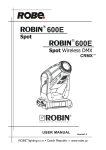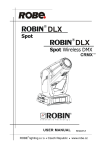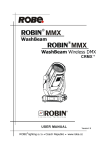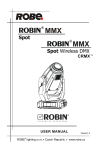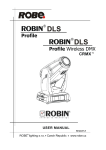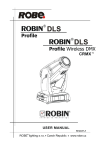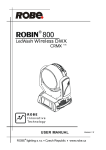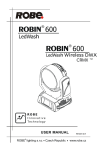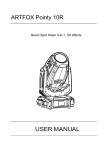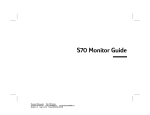Download Version1.3
Transcript
Version1.3
Robin 300 Spot
Table of contents
1. Safety instructions.......................................................................................................... 3
2. Operating determination................................................................................................. 4
3. Fixture exterior view ...................................................................................................... 5
4. Installation....................................................................................................................... 6
4.1 Placing the fixture head covers .................................................................................. 6
4.2 Connection to the mains............................................................................................. 6
4.3 Replacing the colour filters and gobos ....................................................................... 6
4.4 Rigging the fixture....................................................................................................... 8
4.5 DMX-512 connection................................................................................................. 10
4.6 Ethernet connection.................................................................................................. 11
5. Remotely controllable functions.................................................................................. 13
6. Control menu map......................................................................................................... 14
7. Control menu ................................................................................................................ 17
7.1 Tab " Address".......................................................................................................... 18
7.2 Tab "Information"...................................................................................................... 18
7.3 Tab "Personality"....................................................................................................... 20
7.4 Tab "Manual Control"................................................................................................ 22
7.5 Tab "Stand-alone" .................................................................................................... 22
7.6 Tab "Service"............................................................................................................ 23
7.7 Icon "Lamp menu"..................................................................................................... 25
8. RDM................................................................................................................................ 25
9. Error and information messages................................................................................. 26
10. Technical Specifications............................................................................................ 27
11. Maintenance and cleaning.......................................................................................... 29
CAUTION!
Keep this device away from rain and moisture!
Unplug mains lead before opening the housing!
FOR YOUR OWN SAFETY, PLEASE READ THIS USER MANUAL CAREFULLY
BEFORE YOU INITIAL START - UP!
1. Safety instructions
Every person involved with installation and maintenance of this device have to:
- be qualified
- follow the instructions of this manual
CAUTION!
Be careful with your operations.
With a high voltage you can suffer
a dangerous electric shock when touching the wires!
This device has left our premises in absolutely perfect condition. In order to maintain this condition and to ensure a safe operation, it is absolutely necessary for the user to follow the safety instructions and warning notes
written in this manual.
Important:
The manufacturer will not accept liability for any resulting damages caused by the non-observance of this
manual or any unauthorized modification to the device.
Please consider that damages caused by manual modifications to the device are not subject to warranty.
Never let the power-cord come into contact with other cables! Handle the power cord and all connections with
the mains with particular caution!
Make sure that the available voltage is not higher than stated on the rear panel.
Always plug in the power plug least. Make sure that the power-switch is set to off-position before you connect
the device to the mains. The power plug has to be accessible after installing the device.
Make sure that the power-cord is never crimped or damaged by sharp edges. Check the device and the powercord from time to time.
Always disconnect from the mains, when the device is not in use or before cleaning it. Only handle the powercord by the plug. Never pull out the plug by tugging the power cord.
This device falls under protection class I. Therefore it is essential to connect the yellow/green conductor to
earth.
The electric connection, repairs and servicing must be carried out by a qualified employee.
Do not connect this device to a dimmer pack.
During the initial start-up some smoke or smell may arise. This is a normal process and does not necessarily
mean that the device is defective.
Do not touch the device’s housing bare hands during its operation (housing becomes hot)!
For replacement use lamps and fuses of same type and rating only.
CAUTION ! EYE DAMAGES !
Avoid looking directly into the light source
(meant especially for epileptics) !
2. Operating determination
This device is a moving head for creating decorative effects and was designed for indoor use only.
If the device has been exposed to drastic temperature fluctuation (e.g. after transportation), do not switch it on
immediately. The arising condensation water might damage your device. Leave the device switched off until
it has reached room temperature.
Do not shake the device. Avoid brute force when installing or operating the device.
Never lift the fixture by holding it at the projector-head, as the mechanics may be damaged. Always hold the
fixture at the transport handles.
When choosing the installation-spot, please make sure that the device is not exposed to extreme heat, moisture
or dust. There should not be any cables lying around. You endanger your own and the safety of others!
The minimum distance between light output and the illuminated surface must be more than 1.5 meters.
Make sure that the area below the installation place is blocked when rigging, derigging or servicing the fixture.
Always fix the fixture with an appropriate safety rope. Fix the safety rope at the correct hole only.
Only operate the fixture after having checked that the housing is firmly closed and all screws are tightly fastened.
The maximum ambient temperature 40°C must never be exceeded.
CAUTION!
The lens has to be replaced when it is obviously damaged,
so that its function is impaired, e. g. due to cracks or deep scratches!
Operate the device only after having familiarized with its functions. Do not permit operation by persons not
qualified for operating the device. Most damages are the result of unprofessional operation!
Please use the original packaging if the device is to be transported.
Please consider that unauthorized modifications on the device are forbidden due to safety reasons!
If this device will be operated in any way different to the one described in this manual, the product may suffer
damages and the guarantee becomes void. Furthermore, any other operation may lead to dangers like shortcircuit, burns, electric shock etc.
3. Fixture exterior view
1 - Front lens
2 - Tilt lock
3 - Pan lock
4 - Base
5 - Moving head
6 - Arm
The head should be locked for transportation- the tilt lock latch (2) and the pan lock latch (3) have to be in the
locked positions. To unlock the head, move these latches to unlock positions before operating the fixture.
Rear panel of the base:
1 - Ethernet input-RJ45
2 - 3-pin DMX output
3 - 5-pin DMX output
4 - Fuse holder-neutral
5 - Fuse holder-live
6 - Power switch
7 - 3-pin DMX input
8 - 5-pin DMX input
9 - Power cord
Front panel of the base:
1 - QVGA touch screen
2 - ESCAPE button
3 - NEXT button
4 - ENTER/DISPLAY ON button
5 - PREV button
The ENTER/DISPLAY ON button also serves for switching the display on when the fixture is disconnected
from the mains.
4. Installation
4.1 Placing the fixture head covers
The plastic head covers cannot be interchanged otherwise the fixture head will by overheated and the light
source will be switched off. The rectangular array of air vents has to be over two axial fans.
Pay attention to correct placing the covers on the head according to the following drawing:
4.2 Connection to the mains
For protection from electric shock, the fixture must be earthed!
The Robin 300 Plasma Plasma Spot is equipped with auto-switching power supply that automatically adjusts
to any 50/60Hz AC power source from 100-240 Volts.
Install a suitable plug on the power cord, note that the cores in the power cord are coloured according to the
following table. The earth has to be connected!
If you have any doubts about proper installation, consult a qualified electrician.
Core (EU)
Core (US)
Connection
Plug Terminal Marking
Brown
Black
Live L
Light blue
White
Neutral
N
Yellow/Green
Green
Earth
4.3 Replacing the colour filters and gobos
DANGER!
Install the colour filters or gobos with the device switched off only.
Unplug from mains before!
Colour filters
1. Disconnect the fixture from mains and allow it to cool.
2. Remove the top plastic cover of the head by loosening the 4 quarter-turn fasteners on the cover.
3. Turn the colour wheel to the desired position.The dichroic filters are fixed on the colour wheel by the
magnets.
4. Release the dichroic filter from the colour wheel by inclining it from its position
to break the power of the magnet. Protect the glass filter with a piece of paper or clout.
5. Insert a new dichroic filter into the colour wheel.
6. Place the top cover back before applying power.
Static gobos
1. Disconnect the fixture from mains and allow it to cool.
2. Remove the top plastic cover of the head by loosening the 4 quarter-turn fasteners on the cover.
3. Gently skew the gobo module to release it from the hole in the static gobo wheel and pull it up.
4. Insert the new gobo module spring holder under the distance stop and push the gobo module into hole in
the static gobo wheel.
5. Replace the top cover before applying power.
Rotating gobos
1. Disconnect the fixture from mains and allow it to cool.
2. Remove the bottom plastic cover of the head by loosening the 4 quarter-turn fasteners on the cover.
3. Gently pull up the gobo holder from the rotation gobo wheel.
4. Remove the spring gobo-lock with an appropriate tool (e.g. small-bladed screwdriver) and remove it.
Do not touch the surface of the pattern of the glass gobo.
5. Remove the original gobo and insert the new one (glazy side towards the lamp). Insert the spring-gobo lock
to secure it in the gobo holder.
6. Insert the gobo holder back under the distance slots into rotating gobo wheel.
5. Replace the bottom cover before applying power.
4.4 Rigging the fixture
DANGER TO LIFE!
Please consider the respective national norms during the installation!
The installation must only be carried out by an authorized dealer!
The installation of the fixture has to be built and constructed in a way that it can hold 10 times the weight for 1
hour without any harming deformation.
The installation must always be secured with a secondary safety attachment, e.g. an appropriate catch net.
This secondary safety attachment must be constructed in a way that no part of the installation can fall down if
the main attachment fails.
When rigging, derigging or servicing the fixture staying in the area below the installation place, on bridges,
under high working places and other endangered areas is forbidden.
The operator has to make sure that safety-relating and machine-technical installations are approved by an expert
before taking into operation for the first time and after changes before taking into operation another time.
The operator has to make sure that safety-relating and machine-technical installations are approved by an
expert after every four year in the course of an acceptance test.
The operator has to make sure that safety-relating and machine-technical installations are approved by a skilled
person once a year.
The projector should be installed outside areas where persons may walk by or be seated.
IMPORTANT! OVERHEAD RIGGING REQUIRES EXTENSIVE EXPERIENCE, including (but not limited to)
calculating working load limits, installation material being used, and periodic safety inspection of all installation
material and the fixture. If you lack these qualifications, do not attempt the installation yourself, but instead use
a professional structural rigger. Improper installation can result in bodily injury or damage to property.
The fixture has to be installed out of the reach of people.
If the fixture shall be lowered from the ceiling or high joists, professional trussing systems have to be used. The
fixture must never be fixed swinging freely in the room.
Caution: Fixtures may cause severe injuries when crashing down! If you have doubts concerning the safety of
a possible installation, do not install the moving head!
Before rigging make sure that the installation area can hold a minimum point load of 10 times the fixture’s
weight.
.
Danger of fire !
When installing the device, make sure there is no highly inflammable
material (decoration articles, etc.) in a distance of min. 0.5 m.
CAUTION!
Use 2 appropriate clamps to rig the fixture on the truss.
Follow the instructions mentioned at the bottom of the base.
Make sure that the device is fixed properly! Ensure that the
structure (truss) to which you are attaching the fixtures is secure.
The fixture can be placed directly on the stage floor or rigged in any orientation on a truss without altering its
operation characteristics .
For overhead use, always install a safety-rope that can hold at least 10 times the weight of the fixture. You must
only use safety-ropes with screw-on carabines. Pull the safety-rope through the aperture on the bottom of the
base and over the trussing system etc. Insert the end in the carabine and tighten the fixation screw.
Fixation via the omega holders
1.Bolt each clamp (1) to the omega holder (4) with M12 bolt and lock nut through the hole in the holder.
2.Fasten the omega holders on the bottom of the base by inserting both quick-lock fasteners (3) into the holes
of the base and tighten fully clockwise.
3.Fasten the safety-rope (2) through the apertures on the bottom of the base and over the trussing system.
1-Clamp
2-Safety-rope
3-Quick-lock fastener
4-Omega holder
5-Safety chain/cord attachment point
When installing fixtures side-by-side,
avoid illuminating one fixture with another!
DANGER TO LIFE!
Before taking into operation for the first time,the installation has to be approved by an expert!
4.5 DMX-512 connection
The fixture is equipped with both 3-pin and 5-pin XLR sockets for DMX input and output.The sockets are wired
in parallel.
Only use a shielded twisted-pair cable designed for RS-485 and 3-pin or 5-pin XLR-plugs and connectors in
order to connect the controller with the fixture or one fixture with another.
DMX - output
XLR mounting-sockets (rear view):
DMX-input
XLR mounting-plugs (rear view):
1 - Shield
2 - Signal (-)
3 - Signal (+)
4 - Not connected
5 - Not connected
1 - Shield
2 - Signal (-)
3 - Signal (+)
4 - Not connected
5 - Not connected
If you are using the standard DMX controllers, you can connect the DMX output of the controller directly with
the DMX input of the first fixture in the DMX-chain. If you wish to connect DMX-controllers with other XLR-outputs, you need to use adapter-cables.
Building a serial DMX-chain:
Connect the DMX-output of the first fixture in the DMX-chain with the DMX-input of the next fixture. Always
connect one output with the input of the next fixture until all fixtures are connected.
Caution: At the last fixture, the DMX-cable has to be terminated with a terminator. Solder a 120 Ω resistor
between Signal (–) and Signal (+) into a 3-pin XLR-plug and plug it in the DMX-output of the last fixture.
10
4.6 Ethernet connection
The fixtures on a data link are connected to the Ethernet with ArtNet communication protocol.The control software running on your PC (or light console) has to support Art-Net protocol.
Art-Net communication protocol is a 10 Base T Ethernet protocol based on the TCP/IP.Its purpose is to allow
transfer of large amounts of DMX 512 data over a wide area using standard network technology.
IP address is the Internet protocol address.The IP uniquely identifies any node (fixture) on a network.
The Universe is a single DMX 512 frame of 512 channels.
The Robin 300 Spot is equipped with 8-pin RJ- 45 socket for Ethernet input.Use a network cable category 5
(with four “twisted” wire pairs) and standard RJ-45 plugs in order to connect the fixture to the network.
RJ-45 socket (front view):
RJ-45 plug (front view):
1- TD+ 5- Not connected
2- TD-
6- RX
3- RX+
7- Not connected
4- Not connected
8- Not connected
Patch cables that connect fixtures to the hubs or LAN sockets are wired 1:1,that is,pins with the same numbers
are connected together:
1-12-2
3-34-4
5-5
6-67-7
8-8
If only the fixture and the computer are to be interconnected,no hubs or other active components are needed.
A cross-cable has to be used:
1-32-6
3-14-8
5-7
6-27-5
8-4
If the fixture is connected with active Ethernet socket (e.g. switch) the network icon
will appear at the
bottom right corner of the screen:
Direct Ethernet operation
Connect the Ethernet inputs of all fixtures with the Ethernet network.
Option “ Artnet/MaNet” has to be selected from “Ethernet Mode” menu on the fixture.
Set IP address (002.xxx.xxx.xxx / 010.xxx.xxx.xxx) and the Universe.
(DMX address=129)
IP addres=002.168.002.004
Universe=1
(DMX address=33)
IP addres=002.168.002.003
Universe=1
(DMX address=1)
IP addres=002.168.002.002
Universe=1
An advised PC setting: IP address: 002.xxx.xxx.xxx / 010.xxx.xxx.xxx (Different from fixture IP addresses)
NET mask: 255.0.0.0
11
Ethernet / DMX operation
Options “Ethernet/DMX” has to be selected from the “Ethernet Mode” menu on the first fixture (connected to
the Ethernet) in the fixture chain,next fixtures have standard DMX setting.
Connect the Ethernet-input of the first fixture in the data chain with the network. Connect the DMX output of
this fixture with the input of the next fixture until all fixtures are connected to the DMX chain.
Caution: At the last fixture, the DMX chain has to be terminated with a terminator. Solder a 120 Ω resistor
between Signal (–) and Signal (+) into a XLR-plug and connect it in the DMX-output of the last fixture.
Example:
DMX address=1
IP addres=002.168.002.002
Universe=0
DMX address=1
IP addres=002.168.002.003
Universe=1
DMX address=33
DMX address=33
12
DMX address=129
DMX address=129
5. Remotely controllable functions
Lamp
The LIFI™ ENT 31-02 is a category of solid-state lighting. LIFI™ like a electrodeless lighting technology does not
require electrodes to power the bulb and therefore has a completely sealed, contaminant free and long lasting
bulb. The LIFI™ light source uses a solid-state device to generate radio frequency energy to power a plasma
light source. LIFI™ is able to combine the reliability of the solid-state technology with the high brightness and
full spectrum of high-intensity discharge sources.
Colour wheel
This wheel contains 7 replaceable 'SLOT&LOCK' dichroic filters + open.The colour wheel can be positioned
between two adjacent colours in any position. It is also possible to rotate the colour wheel continuously at different speeds ("Rainbow effect“ in both directions).
CMY+CTO colour mixing system
The CMY color mixing system is based on graduated cyan, magenta, and yellow colour filters. A continuous
range of colors may be achieved by varying the amount of each filter from 0 to 100%.
Colour temperature correction filter lowers the colour temperature from 6000 K to 3200 K.
Note: After 1500 operating hours the colour temperature will settle on 6550K.
Static gobo wheel
The static gobo wheel includes 9 replaceable „SLOT&LOCK” metal gobos. Gobo positioning and continual gobo
positioning is available as well as and gobo-shake function.
Rotating gobo wheel
The rotating gobo wheel includes 7 gobos rotating in both directions, indexable, replaceable "SLOT&LOCK”
glass gobos + open position. Gobo positioning and continual gobo positioning is available as well as and goboshake function.
Prism
The 3-facet prism rotates in both directions at different speeds. Prism/gobo macros are available.
Frost
Frost module provides variable frost for fine frosting.
Iris
Motorized adjustable iris, wide range of variable pulse effects.
Zoom
Motorized zoom unit enables zoom between 10° and 40° beam angle.
Dimmer/Shutter unit
Smooth 0 - 100 % dimming is provided by the mechanical dimmer /shutter unit. This unit is also used for strobe
effects with variable speed.
13
6. Control menu map
Default settings=Bold print
Default settings=Bold print
Tab
Level 1
Level 2
Level 3
Addressing
Settings
DMX Address
001-255
Ethernet Settings
Ethernet Mode
Level 4
Disable
ArtNet/MaNet
Ethernet To DMX
IP Address
Default IP Address
Custom IP Address
ArtNet Universe
Information
Fixture Times
Power On Time
Custom IP Address
Total Hours
Resetable Hours
Lamp On Time
Total Hours
Resetable Hours
Lamp Strikes
Total Strikes
Resetable Strikes
Air Filters
Elapsed Time
Alert Period
Fixture Temperatures
Head Temperature
Current
Maximum NonRes.
Maximum Res.
Driver Temperature
Current
Maximum NonRes.
Maximum Res.
Base Temperature
Current
Maximum NonRes.
Maximum Res.
DMX Values
Pan
:
Dimmer Fine
Software Versions
Display System
Pan/Tilt System
Display System
Module M
Module C1
Module C2
Module I
Module O
Product IDs
Mac Address
RDM UID
RDM Label
View Logs
Fixture Errors
Pan Errors
:
Temp.Sensor Errors
Fixture Status
Power On
Power Off
Lamp On
Lamp Off
Fixture Position
Fixture Temperatures
Head Temperatures
Ambient Temperatures
Base Temperatures
14
10-300
Level 5
Level 6
Tab
Level 1
Level 2
Personality
User Mode
User A Settings
Level 3
Level 4
User B Settings
User C Settings
DMX Presets
Mode 1
Mode 2
Mode 3
View Selected Preset
Pan/Tilt Settings
Pan Reverse
Off, On
Tilt Reverse
Off, On
Pan/Tilt Feedback
Off, On
Pan/Tilt mode
Time
Speed
Microphone Sensitivity
1-10-20
Blackout Settings
Blackout During M.C.
Off, On
Blackout while:
Pan/Tilt moving
Off, On
Colour Wheel Moving
Off, On
Gobo Wheels Moving
Off, On
Init Effect Positions
Pan
0-255
:
Screen Settings
Dimmer Fine
0-255
Display Intensity
1-10
Screen Saver Delay
Off-10min.
Touchscreen Lock
Off-10min.
Recalibrate Touchscreen
Display Orientation
Normal
Inverted
Auto
°C, °F
Temperature Units
Fan Mode
Auto
High
Date & Time Settings
Default Settings
Manual Control
Reset Functions
Reset All Systems
Pan/Tilt reset
Colour System Reset
Gobo System Reset
Strobe Reset
Optics/Prism/Frost Res.
Iris Reset
Preset Effect Control
Pan
Position 1-Position 5
:
Manual Effect Control
Dimmer
Position 1- Position 5
Pan
0-255
:
Dimmer Fine
Stand -Alone
Test Sequences
0-255
Dynamic Mode
Static Mode
MusicTrigger
Off, On
Preset Playback
None
Pan
0-255
Tilt
0-255
Zoom
0-255
Focus
0-255
15
Level 5
Level 6
Tab
Level 1
Level 2
Level 3
Level 4
Start Step
1-100
Level 5
Test
Prg. 1
Prg. 2
Prg. 3
Play Program
Play Program 1
Play Program 2
Play Program 3
Edit Program
Edit Program 1
End Step
1-100
Edit Program Steps
Step 1
Pan (0-255)
:
:
:
Dimmer Fine
(0-255)
:
Step Time
(0-25.5s)
Step 100
Pan (0-255)
:
Dimmer Fine
(0-255)
Step Time
(0-25.5s)
Service
Adjust DMX Values
Pan
0-255
:
Adjust Lamp
Dimmer Fine
0-255
Pan
0-255
:
Calibrations
Focus
0-255
Calibrate Effects
Pan
0-255
:
Dimmer 2
Load Default Calibrations
Update Software
16
0-255
Level 6
7. Control menu
The Robin 300 Plasma Spot is equipped with the QVGA Robe touch screen with battery backup which
allows to set the fixture´s behaviour according to your needs, obtain information on its operation, test its various parts and lastly program it, if it has to be used in a stand-alone mode.
The fixture´s menu can be controlled either by the control buttons or directly by touching the icon.
Control buttons on the front panel:
[ESCAPE] button used to leave the menu without saving changes.
[NEXT] , [PREV] buttons for moving between menu items and symbols, adjusting values.
[ENTER/Display On] button used to enter the selected menu (menu item) and to confirm adjusted value.
If the fixture is disconnected from mains, the button switches the touch screen on.
Icons used in the touch screen menu:
- [back arrow] used to move back to the previous screen (menu).
- [up arrow] used to move up on the previous page.
- [down arrow] used to move down on the next page.
- [confirm] used to save adjusted values, to leave menu or to perform desired action.
- [cancel] used to leave menu item without saving changes.
- [confirm+copy] used to save adjusted values and copy them to the next prog. step.
- [warning icon] used to indicate some error which has occurred in the fixture.
- [lamp menu] used to switch on/off the lamp and to set lamp functions.
- [Ethernet] used to indicate Ethernet connected.
- [display turn] used to turn the display by 180°.
The menu page displays icons for each function that you can perform from the touch screen.
After switching the fixture on, the touch screen shows the screen with the ROBE logo:
The green icon at the top right corner of the
screen indicates the level of the display battery
charging. If the whole icon is green, the batery
is fully charged while the red icon indicates
exhausted battery. The batery charges during
fixture operation.
17
Touch any part of the screen or press the [ENTER/Display On] button to display the initial screen with the current stored DMX address:
Touch the green arrow at the bottom right corner of the screen or press the [ENTER/Display On] button to enter
the " Address" menu.
An item (such as a Tab, menu item, text box, icon) may be selected from a screen by simply touching the item
in the list or by pressing the [NEXT] or [PREV] buttons to scroll through list items. With each press, the next
item is highlighted. Press [ENTER/Display On] to select the highlighted item.
Before first fixture operation, set current date and time in the menu "Date &Time
Setings" (menu path: Personality--> Date &Time Setings).
7.1 Tab " Address"
Settings - Select the menu to set desired fixture address setting.
DMX Address - Select the menu to set the DMX start address.
Ethernet Settings - The menu allows all needed settings for the Ethernet operation
Ethernet Mode - Use the menu to set the Ethernet operation mode:
Disable - The option disables Ethernet operation.
Artnet/MaNet - Fixture receives Artnet protocol - every fixture has to be connected to the
Ethernet network.
Ethernet To DMX - Fixture receives Artnet protocol from the Ethernet input and sends DMX
data to its DMX output (fixture works as an "Artnet/DMX converter", next fixture can
be connected to its DMX output and you can build a standard DMX chain by
connecting another fixtures. Only one fixture has to be connected to the Ethernet.
IP Address - Select this menu to set IP address. IP address is the Internet protocol address.
The IP uniquely identifies any node (fixture) on a network. There cannot be 2 fixtures with the same IP address on the network!
Default IP Address -Preset IP address, you can set up only first byte of IP address (2 or
10) e.g. 002.019.052.086.
Custom IP Address - The option enables to set up all bytes of the IP address . ArtNet Universe - Select this menu to set a Universe (0-255). The Universe is a single DMX
512 frame of 512 channels.
7.2 Tab "Information"
Fixture Times - The menu provides readouts of fixture and lamp operation hours.
Power On Time Hours - Select this menu to read the number of fixture operation hours.
Total Hours - The item shows the total number of the operation hours since the Robin 300 Plasma Spot has been fabricated.
18
Resetable Hours - The item shows the number of the operation hours that the Robin 300 Plasma Spot has been powered on since the counter was last reset.
In order to reset this counter to 0, touch the text box next to the item "Resetable Hours:"
Lamp On Time Hours - Select this menu to read the number of the operation hours with the lamp on.
Total Hours - The item shows the total number of the operation hours with the lamp on since the Robin 300 Plasma Spot has been fabricated.
Resetable Hours - The item shows the number of the operation hours with the lamp
on that the Robin 300 Plasma Spot has been powered on since the counter was last reset.
In order to reset this counter to 0, touch the text box next to the item "Resetable Hours:"
Lamp Strikes - Select this menu to read the number of lamp strikes.
Total Strikes - The item shows the total number of the lamp strikes since the
Robin 300 Plasma Spot has been fabricated.
Resetable Strikes - The item shows the number of the lamp strikes since the counter was
last reset.
In order to reset this counter to 0, touch the text box next to the item "Resetable Strikes:"
Fixture Temperatures - The menu is used to view temperatures of the fixture´s inside.
Head Temperature - The menu shows temperatures in the fixture head near the reflector.
Current - A current temperature of the fixture head.
Maximum NonRes. - A maximum temperature of the fixture head since the fixture has
been fabricated.
Maximum Res. - A maximum temperature of the fixture head since the counter
was last reset.
In order to reset this counter to 0, touch the text box next to the item "Maximum Res."
Driver Temperature - The menu shows temperature of the plasma source driver in the fixture head.
Current - A current temperature of the driver.
Maximum NonRes. - A maximum temperature of the driver since the fixture has
been fabricated.
Maximum Res. - A maximum temperature of the driver since the counter
was last reset.
In order to reset this counter to 0, touch the text box next to the item "Maximum Res."
Base Temperature - The menu shows temperature in the fixture base (on the display PCB).
Current - A current temperature in the fixture base.
Maximum NonRes. - A maximum temperature in the fixture base since the fixture has
been fabricated.
Maximum Res. - A maximum temperature in the fixture base since the counter
was last reset.
In order to reset this counter to 0, touch the text box next to the item "Maximum Res."
Air Filters - Regular cleaning of the air filters is very important for the fixture´s life and performance.
Bild-up of dust, dirt and fog fluid residues reduces the fixture´s light output and cooling ability.
The two items of this menu help you to keep cleaning period of the air filters.
Alert period - Cleaning schedule for the fixture depends on the operating environment.
It is therefore impossible to specify accurate cleaning interval. This item allows
you to change the cleaning interval of the air filters. This "alert" value is 300 hours and it
is set as default. Inspect the fixture within its 300 hours of operation to see whether cleaning
is necessary. If cleaning is required, clean all air filters and change the value in this menu
on acceptable level. Min. level of alert period is 10 hours, max. is 300 hours.
Elapsed Time - The item allows you to read the time which remains to cleaning air filters.
The time period is set in the menu mentioned above.
Expired time period is signalled by a negative mark (-) at the time value and a warning icon
on the display.
Clean the filters and reset this menu item (by touching the text box next to the item
"Elapsed Time").
DMX Values - The menu is used to read DMX values of each channel received by the fixture.
Product IDs - The menu is used to read the MAC Address ,RDM UID and RDM Label.
Software Version - Select this item to read the software version of the fixture modules:
Display System - A display processor on the display board in the fixture base
19
Module M - A pan/Tilt processor on the board in the fixture arm.
Module C1 - A strobe/magenta/yellow processor on the board in the fixture head.
Module C2 - A Cyan/CTO processor on the board in the fixture head.
Module I - A rot. gobo/stat. gobo/iris processor on the board in the fixture head
Module O - A focus/zoom/prism/frost/ processor on the board in the fixture head.
View Logs - Use this menu to read fixture´s data which have been recorded during fixture operation. This
colected data allows easier troubleshooting.
Fixture Errors - Use this menu to read fixture errors which have occured during fixture operation.
There is a list of error folders:
Pan Errors
Prism Errors
Tilt Errors
Prism Rotation Errors
Dimmer 1 Errors
Frost Errors
Dimmer 2 Errors
Cyan Errors
Colour Errors
Magenta Errors
Gobo Errors
Yellow Errors
Gobo Carousel Errors
CTO Errors
Static Gobo Errors
Clean Air Filters
Iris Errors
Overheated
Focus Errors
Lamp Errors
Zoom Errors
Temp. Sensor Errors
Fixture States - Recorded following actions: Fixture On, Fixture Off, Lamp On, Lamp Off.
Fixture Position - Recorded installation positions of the fixture:
Fixture Temperatures - Recorded temperatures which have exceeded defined levels.
Note: The log buffer can contain 8000 records max. If the buffer is full, old data will be overwritten.
7.3 Tab "Personality"
User mode - The Robin 300 Plasma Spot allows you to recall up to 3 user settings. After switching the fixture
on for the first time, the User A settings is active. Now all changes made in the “Personality” menu , ”Addressing” menu and the “Music Trigger“ and “ Preset Playback“ items from the “Stand-alone” menu are saved to
the User A settings. If you now select the User B settings, from this moment the changes made in these menus
will be saved to the User B settings. After switching the fixture off and on, the User B setting is active. In this
way you may use the 3 fixture operating behaviours.
User A Settings - the function recalls the user A settings.
User B Settings - the function recalls the user B settings.
User C Settings - the function recalls the user C settings.
DMX Preset - Use the menu to select desired channel mode.
Mode 1 - 31 control channels
Mode 2 - 24 control channels
Mode 3 - 22 control channels
View Selected Preset - Use the menu to display channels included in the selected mode.
Pan/Tilt Settings - Use the menu set behaviour of both pan and tilt movements.
Pan Reverse - The item allows to invert pan movement.
Tilt Reverse - The item allows to invert tilt movement.
20
Pan/Tilt Feedback - The item allows to return the mowing head to the required pan/tilt position after
changing the position by an external force if this option is set on.
Note. Be careful, the Pan/Tilt Feedback should be permanent On, the option Off is not suitable for standard
operation and the head of the fixture can be damaged!
Pan/Tilt mode - Use this menu to set the mode of the pan/tilt movement
Time mode – The pan and tilt will move with different speeds and they will come at
the same time to the end point of their tracks (pan and tilt use their optimal speeds).
Time of the pan/tilt movement (25.5 sec. max.) is set by the channel "Pan/Tilt speed, Pan/Tilt
time".
Speed Mode - Both Pan and tilt will move with the same speed as adjusted at the channel
"Pan/Tilt speed, Pan/Tilt time".
Microphone Sensitivity - Enter the menu if you want to adjust the microphone sensitivity from 1 (max.) to 20
(min.).
Blackout Settings - Use the menu if you need to close the light output under certain conditions which are
described below
Blackout DMC - Blackout during movement correction. Set this option On if you wish to close light
output during the time when the head goes to its correct position, which has been changed by an
external force.
Active Blackouts - Use this menu if you wish to close the light output during effect changes.
Pan/Tilt Moving - The menu item enables to close light output while the pan/tilt coordinates
are changing.
Colour Wheel Moving - The menu item enables to close light output while the colour wheel
is moving.
Gobo Wheel Moving - The menu item enables to close light output while the rot. gobo wheel or the static gobo wheel is moving.
Init Effect Positions - Use the menu to set all effects to the desired positions at which they will stay after
switching the fixture on without DMX signal connected.
Screen Settings - Use this menu to change the touch screen settings.
Display Intensity - The item allows to control the intensity of the screen (1-min., 10-max.).
Screen saver Delay - The item allows you to keep the screen on or to turn it off automatically after 1-10
minutes after last touch (or pressing any button on the control panel).
Touchscreen Lock - The item allows you to lock the screen after last touch (or pressing any button on the
control panel). The time delay can be set in range of 1-10 minutes.To unlock the screen, press the
[ENTER/Display On] button.
Recalibrate Touchscreen - The item starts calibration of the touchscreen. Follow the instructions on
the screen.
Display Orientation - The menu allows to change display orientation.
Normal - Standard display orientation if the fixture is placed horizontally (e.g. on the ground).
Inverted - Inverted orientation (needed if the fixture is hanging on the truss).
Auto - The option activates a gravitation sensor for automatic screen orientation.
Note: Auto option is set as default. If you change the display orientation by the icon
option Auto is disabled.
Temperature unit - Use the menu item to change temperature unit from °C to °F.
on the display, the
Fan Mode - Use the menu to set the fixture fans to max. power mode ("High") or to auto- control mode
("Auto").
Date & Time Settings - Use this menu to set current date and time for the fixture log system (menu "View
Logs"). Set this menu item before first fixture operation.
Default Settings - The menu item allows to set all fixture parameters to the default (factory) values. 21
7.4 Tab "Manual Control"
Reset Functions - The menu allows to reset the fixture either per function modules or all modules together.
Total Reset - The item resets all function modules.
Pan/Tilt Reset - The item resets a pan and tilt movement.
Colour System Reset - The item resets a colour wheel and CMY/CTO flags.
Gobo System Reset - The item resets a static/rotating gobo wheel.
Strobe Reset - The item resets strobe lamellas.
Optics/Prism/Frost Res. - The item resets a zoom, focus, prism and a frost module.
Iris Reset - The item resets an iris module.
Preset Effect Control - Use the menu to show preset positions of each channel effect.
Manual Effect control - Use the menu to control all fixture channels by means of the control panel.
7.5 Tab "Stand-alone"
Test Sequences -Use the menu to run a test/demo sequences without an external controller, which will show
you some possibilities of using Robin 300 Plasma Spot.
Dynamic Mode - This mode uses all Robin 300 Plasma Spot functions including pan/tilt movement and
therefore
is good for a complete introduction of the fixture.
Static Mode - This mode is suitable for projections on the wall, ceiling or ground without any pan/tilt movement. Adjust the pan, tilt, zoom, focus and hot-spot to desired positions an start test sequences by touching
the green icon.
Music Trigger - Use the item to activate the sound control of the running program via the built-in microphone.
Preset Playback - This menu allows you to select the program which will be played in a loop after switching
the fixture on (the option is commonly used in a stand-alone operation without an external controller).
None - The option disables “Presetting playback” function.
Test - The option starts the test sequences.
Prog. 1 - The option starts user program No. 1.
Prog. 2 - The option starts user program No. 2.
Prog. 3 - The option starts user program No. 3.
Play program - Use the menu to run desired program in a loop.
Play Program 1 - The option starts user program No.1.
Play Program 2 - The option starts user program No. 2.
Play Program 3 - The option starts user program No. 3.
Edit Program - Use the menu to create or to edit desired program. The Robin 300 Plasma Spot offers 3 free
programs, each up to 100 steps.
Edit Program 1 - The option allows to edit user program No.1.
Edit Program 2 - The option allows to edit user program No.2.
Edit Program 3 - The option allows to edit user program No.3
To edit program:
1. Touch the item which you want to edit (“Edit Program 1” - “Edit Program 3”).
2. Touch the item "Edit Program Steps".
3. Touch the item "Step 1".
4 From the list of effects touch desired effect and set its value. Browse throw the list by touching the [up arrow]
and [down arrow] and set all desired effects.
An item "Step Time" (value of 0-25.5 sec.) is the time during which effects last in the current step
22
5. Save adjusted effects to the current step by touching the [confirm] or save and copy them to the following
step by touching the [confirm+copy]. By touching the text box "Preview" next to the current program step you
can view created scene.
6. Repeat the steps 4 and 5 for next program steps.
7. After editing desired program steps, adjust the length of the program by touching the text boxes "Start Step"
and "End Step".
Meaning of the icons used in the "Edit Program" menu:
- moves down on the next page
- saves adjusted values and leaves menu
- moves up on the previous page
- saves values to the current step and copy them to the
following prog. step
- leaves menu without saving values
There is a chart describing behaviour of items "Pan/Tilt Macro" and "P./T. Macro Speed".
DMX
0 - 9
10 - 31
32 - 63
64 - 95
96 - 127
128 - 159
160 - 191
192 - 223
224 - 255
Pan/Tilt Macro
Disabled pan/tilt macro
Reserved
Figure of circle (from small to large)
Figure of horizontal eight (from small to large)
Figure of vertical eight (from small to large)
Figure of rectangle (from small to large)
Figure of triangle (from small to large)
Figure of star (from small to large)
Figure of cross (from small to large)
DMX
0
1 - 127
128 - 129
130 - 255
Pan/Tilt Macro Speed
No macro generation
Macro generation from fast to slow-forwards
No macro generation
Macro generation from slow to fast-backwards
7.6 Tab "Service"
Adjust DMX Values - The menu allows you to set all effects to desired positions before fine calibration of the
effects .
Adjust Lamp - This item opens the light output of the fixture and enables to focus the light beam on the wall
to perform the fine lamp adjustment.
Calibrations - This menu enables fine calibration of fixture effects and download default calibration values.
Calibrate Effects - The menu allows the fine adjustment of effects. The menu contains list of effects
which can be calibrated:
Pan- a fine pan movement
Prism - a prism module
Tilt - a fine tilt movement
Iris - an iris module
Colour Wheel - a colour wheel
Zoom - a zoom module
Colour Wheel Fine - a fine movement of the colour wheel
Focus - a focus module
Static Gobo - a static gobo wheel
Rot. Gobo Wheel - a carousel of rotating gobos
R. Gobo Index - an indexing of rotating gobo
By using these items you can calibrate and adjust effects to their right positions.
Calibration via the control board
1. Disconnect DMX controller from the fixture and enter the "Calibrate Effects" menu.
2. Use the [up arrow] and [down arrow] to find desired effect and touch it to enter the fine effect adjustment
screen.
3. Set desired value and save it by touching the [confirm].
4. Repeat steps 2 and 3 for the next effects.
5. After calibrating all effects, touch the [confirm] to save all adjusted values and reset the fixture.
23
Calibration via the DMX controller
1. Connect DMX controller to the fixture and set fixture effects to the desired positions before fine calibration.
2. Enter the "Calibrate Effects" menu and now you can exactly calibrate desired effects by DMX controller.
There is a calibration protocol:
Effect
Mode 1
Mode 2
Mode 3
Pan
channel 32
channel 25
channel 23
Tilt channel 33
channel 26
channel 24
Colour wheel channel 34
channel 27
channel 25
Colour wheel fine
channel 35
channel 28
channel 26
Static Gobo
channel 36
channel 29
channel 27
Rot. Gobo Wheel
channel 37
channel 30
channel 28
Rot. Gobo Index.
channel 38
channel 31
channel 29
Prism
channel 39
channel 32
channel 30
Iris
channel 40
channel 33
channel 31
Zoom
channel 41
channel 34
channel 32
Focus
channel 42
channel 35
channel 33
After having calibrated all effects, touch the [confirm] to save adjusted values and reset the fixture.
Load Default Calibrations - The item loads default (factory) calibration values.
Updating software - The menu item allows you to update software in the fixture via either serial or USB port
of PC.
The following are required in order to update software:
- PC running Windows 95/98/2000/XP or Linux
- DMX Software Uploader
- Flash cable RS232/DMX No.13050624 (if you want to use a serial port of PC)
- Robe Universal Interface (if you want to use an USB port of PC)
Note 1: Software update should execute a qualified person. If you lack qualification, do not attempt the update
yourself and ask for help your ROBE distributor.
Note 2: DMX address, IP address, programs 1-3 and all items in the menu "Personality" will be set to their default
(factory) values.
To update software in the fixture:
I. Installation of the DMX Software Uploader.
1. DMX Software Uploader program is available from the ROBE web site at WWW.robe.cz.
2. Make a new directory ( e.g. Robe_Uploader) on your hard disk and download the software to it.
3. Unpack the program from the archive. If the Robe fixture is produced in both magnetic
and electronic ballast version, name of DMX Software Uploader is the same for both versions.
II.Fixture software updating.
1.Determine which of your ports is available on your PC and connect it:
- with the DMX input of the fixture if you using the flash cable RS232/DMX
- with the DMX output of the Robe Universal Interface if you using the USB cable.
Disconnect the fixture from the other fixtures in a DMX chain. Turn both the computer and
the fixture on. Switch off the fixture´s lamp !
2. Switch the fixture to the updating mode by touching the "Updating Software " item
Note: If you do not want to continue in software update, you have to switch off and on the fixture
to escape from this menu.
We recommend to cancel all running programs before starting the Software Uploader.
3. Run the Software Uploader program. Select desired COM and then click on the Connect button.
(Select COM if the serial port is used or DreamBox1 if the USB port is used).
If the connection is OK, click on the “Start Uploading button“ to start uploading. It will take several
minutes to perform software update.
If the option "Incremental Update" is not checked, all processors will be updated (including
processors with the same software version).
If you wish to update only later versions of processors, check the “Incremental Update box“.
Avoid interrupting the process. Update status is being displayed in the Info Box window.
When the update is finished, the line with the text “The fixture is successfully updated“ will appear in
this window and the fixture will reset with the new software.
Note: In the case of an interruption of the upload process (e.g. power cut), the fixture keeps the updating mode
and you have to repeat the software update again.
24
7.7 Icon "Lamp menu"
Lamp Status - The item enables to switch the lamp on/off. Settings - The menu offers many items for setting of lamp behaviour.
Lamp Ignition Delay - The item allows to set the time delay( 0-90sec.) before igniting the lamp by DMX
command. If the lamp is started directly from the control panel, the time delay will be ignored.
Lamp On/Off Settings - Use the menu to set rules for automatic switching on/off the lamp.
Lamp On Power On - If the item is on, the lamp will be automatically turn on after switching the
fixture on.
Lamp Off via DMX - The item enables to switch the lamp off via DMX command from DMX
controller.
Lamp On if DMX Present - The item allows you to strike the lamp automatically after 26 seconds
if DMX signal is present on the fixture´s DMX input.
Lamp Off if not DMX - The item allows you to switch off the lamp automatically after 2 minutes
if DMX signal is missing on the fixture´s DMX input.
Green mode - If this item is set on, the lamp power at shutter=0 DMX will be reduced to 20% of its nominal
power. This setting can be temporarily overwritten by the DMX value at the channel "Power/Special
functions" (ranges of 30-39 DMX and 40-49 DMX).
Note: because the plasma source comes up from 20% of its nominal power to the full power typically
within 15seconds after opening blackout, some colour changes may be visible during this time
period.
8. RDM
This fixture supports RDM operation. RDM (Remote Device Management) is a bi-directional communications
protocol for use in DMX512 control systems, it is the new open standard for DMX512 device configuration and
status monitoring.
The RDM protocol allows data packets to be inserted into a DMX512 data stream without adversely affecting
existing non-RDM equipment. By using a special „Start Code,“ and by complying with the timing specifications
for DMX512, the RDM protocol allows a console or dedicated RDM controller to send commands to and receive
messages from specific moving lights.
RDM allows explicit commands to be sent to a device and responses to be received from it.
The list of commands for Robin 300 Plasma Spot is the following.
Parameter ID
Discovery command SET command
DISC_UNIQUE_BRANCH
*
DISC_MUTE
*
DISC_UN_MUTE
*
GET command
DEVICE_INFO
*
SUPPORTED_PARAMETERS
*
SOFTWARE_VERSION_LABEL
*
DMX_START_ADDRESS
*
*
IDENTIFY_DEVICE
*
*
DEVICE_MODEL_DESCRIPTION
*
MANUFACTURER_LABEL
*
*
DEVICE_LABEL
*
SENSOR_DEFINITION
*
SENSOR_VALUE
*
DISPLAY_INVERT
*
*
DISPLAY_LEVEL
*
*
PAN_INVERT
*
*
TILT_INVERT
*
*
DEVICE_RESET
*
DMX_PERSONALITY
*
25
*
DMX_PERSONALITY_DESCRIPTION
*
STATUS_MESSAGES
*
STATUS_ID_DESCRIPTION
*
LAMP_STATE
LAMP_ON_MODE
DEVICE_HOURS
LAMP_HOURS
1
*
*
*
*
*
2
*
2
LAMP_STRIKES
*
...Another options for this command (only for Robe´s fixtures):
value PARAMETER_DATA=0x84 - lamp OFF by DMX value on DMX channel
value PARAMETER_DATA=0x88 - lamp OFF if DMX is not present
2
...Commands relative resetable values
2
1
9. Error and information messages
Occurred errors during fixture operation are signalled by the yellow warning icon at the bottom line of the
screen:
Touch the warning icon or press the [ESCAPE] button to display error messages.
List of error and information messages:
Tilt Error 1 (Tilt Error 2)
This message will appear after the reset of the fixture if the head´s magnetic-indexing circuit malfunctions (sensor failed or magnet is missing) or the stepping motor is defective or its driving IC on the PCB. The head is not
located in the default position after the reset.
Pan Error 1 (Pan Error 2)
This message will appear after the reset of the fixture if the yoke´s magnetic-indexing circuit malfunctions (sensor failed or magnet is missing) or the stepping motor is defective or its driving IC on the PCB. The yoke is not
located in the default position after the reset of the fixture.
Colour Wheel Error 1(Colour Wheel Error 2)
The messages will appear after the reset of the colour wheel if this wheel is not located in the default position.
Prism Error 1 (Prism Error 2 )
The messages will appear after the reset of the prism wheel if this wheel is not located in the default position.
Zoom Error 1 (Zoom Error 2 )
The messages will appear after the reset of the zoom module if the zoom lens is not located in the default
position.
Focus Error 1 (Focus Error 2 )
The messages will appear after the reset of the focus module if the focus lens is not located in the default.
Gobo Carousel Error 1 (Gobo Carousel Error 2 )
The messages will appear after the reset of the rotating gobo wheel if this wheel is not located in the default
position.
Gobo rotation Error 1 (Gobo Rotation Error 2 )
The messages will appear after the reset of the rotating gobo wheel if the rotating gobos are not located in the
default positions.
Static Gobo Error 1 (Static Gobo Error 2 )
The messages will appear after the reset of the static gobo wheel if this wheel is not located in the default
position.
26
Clean Air Filters
The message informs that the item "Elapsed Time" in the "Fixture Information" menu is at 0 value. Clean air
filters and reset this counter.
Lamp Error
If the ignition of the lamp is 4 times unsuccessful (the “Active Lamp Timer” message appeared 3 times before),
the display shows “Lamp Error”, meaning that the plasma source could be damaged or there could be a failure
on the plasma lamp driver.
Overheated
This message informs that the fixture had been overheated and the lamp was switched off by means of the
head temperature sensors.
10. Technical Specifications
Electrical:
Power supply:.........................electronic auto-ranging
Input voltage range:............... supply 100-240V, 50/60Hz
Live Fuse:...............................T 6.3 A
Neutral Fuse:..........................T 6.3 A
Power consumption:...............400 VA
Light source:
LIFI ENT 31-02, CRI=94
Optical System:
Metal reflector
zoom range: 10°-40°
Colour wheel:
7 replaceable 'SLOT&LOCK' dichroic filters (including UV filter)
CMY + CTO mixing module
Smooth CMY colour mixing system
Colour temperature correction filter lowers colour temperature from 6000K to 3200 K
30 colour macros
Static gobo wheel:
9 replaceable ‘SLOT&LOCK’ metal gobos , outside diameter=26.9mm, image diameter=22.5mm,
aluminium, thickness=0.5 mm
Gobo wheel continuous rotation
Rotating gobo wheel:
7 glass gobos can be indexed and rotated in both directions at different speeds
Gobo wheel continuous rotation
Glass gobos: outside diameter=26.8 mm, max. thickness=4 mm, high temperature borofloat or
better glass
"Slot&lock" system for easy replacement of gobos
Prism:
Rotating 3-facet 11° prism with continuous rotation in both directions
Iris:
Motorized iris for different beam diameters
27
Frost filter:
Zoom
Strobe:
Dimmer:
Separate,variable frost filter
Linear motorized zoom:
Strobe effect with variable speed (max.15 flashes/sec.)
Smooth dimmer from 0 - 100 %
Electronics:
Graphic touch screen for fixture setting and addressing
Gravitation sensor for auto screen positioning
Battery backup of the touch screen
Readout fixture and lamp usage, receiving DMX values, temperatures, etc
Built-in analyzer for easy fault finding, error messages
Remotely switching on/off the lamp
Built-in demo sequences
Black-out while head moving, colour or gobo changing
Silent fans cooling,
Self-resetable thermo-fuse
Stand-alone operation
3 user editable programs, each up to 100 steps
Supported protocols: USITT DMX 512, RDM, ArtNet, MANet, MANet2
Support of RDM (Remote Device Management)
3 DMX modes (22, 24, 31 control channels)
Pan/Tilt
Pan movement range 540°
Tilt movement range 280°
8/16 bit movement resolution
Automatic Pan/Tilt position correction
Remotely controllable speed of pan/tilt movement for easy programming
Movement control: tracking and vector
Pan/tilt-lock mechanism
Rigging
Mounting points: 2 pairs of 1/4-turn locks
Mounting horizontally or vertically via 2 Omega brackets
Safety chain/cord attachment point
Temperatures
Maximum ambient temperature : 40° C
Maximum housing temperature : 80° C
Minimum distances
Min. distance from flammable surfaces: 0.5 m
Min. distance to lighted object: 1.5 m
Total heat dissipation
1330 BTU/h (calculated)
Weight (net):
21 kg
28
Dimensions (mm)
Accessories
- Omega holder (No.99010420)................................2 pcs
- Gobo-set 16 (No.15050025)...................................1 pcs
Optional Accessories
- Flash cable RS232/DMX (No.13050624)
11. Maintenance and cleaning
It is absolutely essential that the fixture is kept clean and that dust, dirt and smoke-fluid residues must not build
up on or within the fixture. Otherwise, the fixture‘s light-output will be significantly reduced. Regular cleaning will
not only ensure the maximum light-output, but will also allow the fixture to function reliably throughout its life.
A soft lint-free cloth moistened with any good glass cleaning fluid is recommended, under no circumstances
should alcohol or solvents be used!
DANGER !
Disconnect from the mains before starting any
maintenance work
The front objective lens will require weekly cleaning as smoke-fluid tends to building up residues, reducing
the light-output very quickly. The cooling-fans should be cleaned monthly.
The interior of the fixture should be cleaned at least annually using a vacuum-cleaner or an air-jet.
Dichroic colour filters, CMY lamellas, gobo wheels and the internal lenses should be cleaned monthly.
Remove dust and dirt from the fans and cooling vents using a soft brush and vacuum-cleaner.
Important! Check the air filters periodically and clean before they become clogged!
Clean the air filters placed in the fixture´s covers. Use a vacuum cleaner, compressed air or you can wash
them and put back dry.
After replacing the air filters, reset the elapsed time counter in the menu "Information" (Information--->Air Filters---> Elapsed Time).
Specifications are subject to change without notice.
October 9, 2009
29
DMX protocol
Robin 300 Plasma Spot ‐ DMX protocol, version 1.3
Mode/channel
1
2
3
1
2
1
2
DMX Value
0 ‐ 255
Pan movement by 540°
0 ‐ 255
Fine control of pan movement
2
4
4
*
5
5
3
1 ‐ 255
1 ‐ 255
Fine control of tilt movement
proportional
Max. speed (tracking mode)
P./T. speed‐set Speed Mode in menu: Pan/Tilt Mode
Speed from max. to min. (vector mode)
P./T. time ‐ set Time Mode in menu: Pan/Tilt Mode
Time from 0.1 s to 25.5 sec. step
proportional
proportional
Power/Special functions
4
0‐29
30‐39
40‐49
50 ‐ 59
60 ‐ 69
70 ‐ 79
80 ‐ 89
90 ‐ 99
100 ‐ 109
110 ‐ 119
120‐129
130 ‐ 139
140 ‐ 149
150 ‐ 159
160 ‐ 169
170 ‐ 179
180 ‐ 189
190 ‐ 199
200 ‐ 209
210 ‐ 229
230 ‐ 239
240 ‐ 255
7
proportional
Pan/Tilt speed , Pan/Tilt time
0
7
Tilt movement by 280°
Tilt fine
0 ‐ 255
6
proportional
Tilt
0 ‐ 255
6
proportional
Pan Fine
*
3
Type of control
Pan
1
3
Function
Reserved To activate following functions, stop in DMX value for at least 3 s and shutter must be closed at least 3 sec. („Shutter/Strobe” channel 29/23/21 must be at range: 0‐31 DMX). Corresponding menu items are temporarily overriden).
step
Lamp power reduced if "Shutter/strobe" channel=0 DMX
step
Full Lamp power if "Shutter/strobe" channel=0 DMX
Pan/Tilt speed mode
Pan/Tilt time mode
Blackout while pan/tilt moving
Disabled blackout while pan/tilt moving
Blackout while colour wheel moving
Disabled blackout while colour wheel moving
Blackout while gobo wheel moving
Disabled blackout while gobo wheel moving
To activate following functions, stop in DMX value for at least 3 seconds.
Lamp On,reset(total reset except pan/tilt reset)
Pan/Tilt reset
Colour system reset
Gobo wheels reset
Dimmer/shutter reset
Zoom/focus/frost/prism reset
Iris reset
Total reset
Reserved
Lamp Off
Reserved
step
step
step
step
step
step
step
step
step
step
step
step
step
step
step
step
step
step
Colour wheel 5
0
16
32
48
Continual positioning
Open/white
Deep red
Deep blue
Orange
proportional
proportional
proportional
proportional
Page 1
DMX protocol
Mode/channel
1
2
3
DMX Value
64
80
96
112
128‐129
130‐137
138‐145
146‐153
154‐163
164‐171
172‐181
182‐189
190 ‐ 215
216 ‐ 217
218 ‐ 243
244 ‐ 249
250 ‐ 255
8
9
*
8
0 ‐ 255
Fine positioning
0 ‐ 255
Cyan (0‐white, 255‐full cyan)
7
11
10
8
12
11
9
13
12
10
proportional
proportional
proportional
proportional
step
step
step
step
step
step
step
step
proportional
step
proportional
step
proportional
proportional
Cyan
6
9
Green
Light red
Amber
UV filter
White
Positioning
Deep red
Deep blue
Orange
Green
Light red
Amber
UV filter
Forwards rainbow effect from fast to slow
No rotation
Backwards rainbow effect from slow to fast
Random colour selection by audio control
(Set microphone sensitivity in menu „Personality”)
Auto random colour selection from fast to slow
Type of control
Colour wheel ‐ fine positioning
*
10
Function
proportional
Magenta
0 ‐ 255
Magenta (0‐white, 255‐full magenta)
proportional
Yellow
0 ‐ 255
Yellow (0‐white, 255‐full yellow)
proportional
CTO filter 0 ‐ 255
(0‐6000K, 255‐3200K)
proportional
CMY colour macros
0 ‐ 7
8 ‐ 15
16 ‐23
24‐31
32‐39
40‐47
48‐55
56‐63
64‐71
72‐79
80‐87
88‐95
96‐103
104‐111
112‐119
120‐127
128‐135
136‐143
144‐151
152‐159
No function
Macro 1
Macro 2
Macro 3
Macro 4
Macro 5
Macro 6
Macro 7
Macro 8
Macro 9
Macro 10
Macro 11
Macro 12
Macro 13
Macro 14
Macro 15
Macro 16
Macro 17
Macro 18
Macro 19
step
step
step
step
step
step
step
step
step
step
step
step
step
step
step
step
step
step
step
step
Page 2
DMX protocol
Mode/channel
1
2
3
DMX Value
Function
160‐167
168‐175
176‐183
184‐191
192‐199
200 ‐ 207
208 ‐ 215
216 ‐ 223
224 ‐ 231
232 ‐ 239
240 ‐ 243
244 ‐ 249
Macro 20
Macro 21
Macro 22
Macro 23
Macro 24
Macro 25
Macro 26
Macro 27
Macro 28
Macro 29
Macro 30
Random macro selection by audio control
(Set microphone sensitivity in menu "PErsonality")
250 ‐ 255 Auto random macro selection from fast to slow
14
13
14
step
step
step
step
step
step
step
step
step
step
proportional
step
proportional
Effect Speed
11
0 ‐ 255
0 ‐ 255
15
Type of control
Speed of CMY&CTO movement and Rot. Gobo selection Speed of CMY+CTO movement from max. to min.
Speed of Rot. Gobo Selection from max. to min. (0‐25.5sec.)
proportional
proportional
Static gobo wheel
12
0
7
13
19
26
32
39
45
51
58
64
65 ‐ 69
70 ‐ 74
75 ‐ 79
80 ‐ 84
85 ‐ 89
90 ‐ 94
95 ‐ 99
100 ‐ 104
105 ‐ 109
110 ‐ 119
120 ‐ 129
130 ‐ 139
140 ‐ 149
150 ‐ 159
160 ‐ 169
Continual Positioning In range 0‐64 DMX is possible fine gobo positioning ‐ set value on channel 16
Open/hole
Gobo 1 Gobo 2 Gobo 3 Gobo 4 Gobo 5 Gobo 6 Gobo 7 Gobo 8 Gobo 9 Open/hole
Positioning
Gobo 1
Gobo 2
Gobo 3
Gobo 4
Gobo 5 Gobo 6
Gobo 7
Gobo 8
Gobo 9
Shaking gobos from slow to fast
Gobo 1
Gobo 2
Gobo 3
Gobo 4
Gobo 5
Gobo 6
Page 3
proportional
proportional
proportional
proportional
proportional
proportional
proportional
proportional
proportional
proportional
proportional
step
step
step
step
step
step
step
step
step
proportional
proportional
proportional
proportional
proportional
proportional
DMX protocol
Mode/channel
1
2
3
DMX Value
Function
170 ‐ 179
180 ‐ 189
190 ‐ 199
200 ‐ 201
202 ‐ 221
222 ‐ 223
224 ‐ 243
244 ‐ 249
Gobo 7
Gobo 8
Gobo 9
Open/hole
Forwards gobo wheel rotation from fast to slow
No rotation
Backwards gobo wheel rotation from slow to fast
Random gobo selection by audio control
(Set microphone sensitivity in menu „Personality”)
250 ‐ 255 Auto random gobo selection from fast to slow
16
*
15
proportional
proportional
proportional
step
proportional
proportional
step
proportional
Static gobo wheel‐fine
*
0 ‐ 255
17
Type of control
Fine positioning
proportional
Rotating gobo wheel
13
0‐3
4‐7
8‐11
12‐15
16‐19
20‐23
24‐27
28‐31
32‐35
36‐39
40‐43
44‐47
48‐51
52‐55
56‐59
In the range of 0‐59 DMX the gobo selection speed is controlled by the Effect Speed channel.
Index ‐ set indexing on channel 18/16/14
Open/hole
Gobo 1
Gobo 2 Gobo 3 Gobo 4 Gobo 5 Gobo 6 Gobo 7 Rotation ‐ set rotation on channel 18/16/14
Gobo 1
Gobo 2
Gobo 3
Gobo 4
Gobo 5
Gobo 6
Gobo 7
step
step
step
step
step
step
step
step
step
step
step
step
step
step
step
Shaking gobos from slow to fast
Index ‐ set indexing on channel 18/16/14
60 ‐ 69 Gobo 1
70 ‐ 79 Gobo 2 80 ‐ 89 Gobo 3 90 ‐ 99 Gobo 4 100 ‐ 109 Gobo 5 110 ‐ 119 Gobo 6 120 ‐ 129 Gobo 7 proportional
proportional
proportional
proportional
proportional
proportional
proportional
Shaking gobos from slow to fast
130 ‐ 139
140 ‐ 149
150 ‐ 159
160 ‐ 169
170 ‐ 179
180 ‐ 189
190 ‐ 199
Rotation ‐ set rotation on channel 18/16/14
Gobo 1
Gobo 2
Gobo 3
Gobo 4
Gobo 5
Gobo 6
Gobo 7
Page 4
proportional
proportional
proportional
proportional
proportional
proportional
proportional
DMX protocol
Mode/channel
1
2
3
DMX Value
Function
200 ‐ 201
202 ‐ 221
222 ‐ 223
224 ‐ 243
244 ‐ 249
Open/hole Forwards gobo wheel rotation from fast to slow
No rotation
Backwards gobo wheel rotation from slow to fast
Random gobo selection by audio control
(Set microphone sensitivity in menu „Personality”)
250 ‐ 255 Auto random gobo selection from fast to slow
18
16
Gobo indexing ‐ set position on channel 17/15/13
0 ‐ 255 Gobo indexing
Gobo rotation ‐ set position on channel 17/15/13
0
No rotation
1 ‐ 127 Forwards gobo rotation from fast to slow
128 ‐ 129 No rotation
130 ‐ 255 Backwards gobo rotation from slow to fast
*
*
20
17
15
19
20
18
proportional
step
proportional
step
proportional
Fine indexing (rotation)
proportional
Open position (hole)
3‐facet rotating prism
Prism/gobo macros
Macro 1
Macro 2
Macro 3
Macro 4
Macro 5
Macro 6
Macro 7
Macro 8
Macro 9
Macro 10
Macro 11
Macro 12
Macro 13
Macro 14
Macro 15
Macro 16
step
step
step
step
step
step
step
step
step
step
step
step
step
step
step
step
step
step
No rotation
Forwards rotation from slow to fast
No rotation
Backwards rotation from slow to fast
step
proportional
step
proportional
Frost
17
0
1 ‐ 179
180 ‐ 189
190 ‐ 211
212 ‐ 233
234 ‐ 255
23
proportional
Prism rotation
16
0
1 ‐ 127
128 ‐ 129
130 ‐ 255
22
step
Prism
0 ‐ 19
20 ‐ 127
128 ‐ 255
128 ‐ 135
136 ‐ 143
144 ‐ 151
152 ‐ 159
160 ‐ 167
168 ‐ 175
176 ‐ 183
184 ‐ 191
192 ‐ 199
200 ‐ 207
208 ‐ 215
216 ‐ 223
224 ‐ 231
232 ‐ 239
240 ‐ 247
248 ‐ 255
18
step
proportional
Rot. gobo indexing/rotation ‐ fine
0‐255
21
step
proportional
Rot. gobo indexing and rotation
14
19
Type of control
Open
Frost from 0% to 100%
100% frost
Pulse closing from slow to fast
Pulse opening from fast to slow
Ramping from fast to slow
Iris
Page 5
step
proportional
step
proportional
proportional
proportional
DMX protocol
Mode/channel
1
2
3
DMX Value
Function
0
Open
1 ‐ 179 From max.diameter to min.diameter
180 ‐ 191 Closed
Pulse effects with Iris blackout:
192 ‐219 Pulse opening from slow to fast
220 ‐ 247 Pulse closing from fast to slow
248 ‐ 249 Random pulse opening (fast)
250 ‐ 251 Random pulse opening (slow)
252 ‐ 253 Random pulse closing (fast)
254 ‐ 255 Random pulse closing (slow)
24
25
26
27
*
21
*
22
0 ‐ 255
Fine iris movement
0 ‐ 255
Zoom from max. to min.beam angle
0‐255
Fine zooming
0 ‐ 255
Continuous adjustment from far to near
23
21
31
*
step
step
step
proportional
proportional
proportional
proportional
Fine focusing
proportional
Shutter/ strobe
0
1‐31
32 ‐ 63
64 ‐ 95
96 ‐ 127
128 ‐ 143
144 ‐ 159
160 ‐ 191
192 ‐ 223
224 ‐ 255
24
step
Focus ‐ fine
0‐ 255
30
proportional
Focus
20
29
proportional
Zoom ‐ fine
*
*
step
Zoom
19
*
step
proportional
Iris ‐ fine
*
28
Type of control
Shutter closed (lamp power redused to 20% of nomin. power)*
step
Shutter closed (full lamp power)
Shutter open (full lamp power)
Strobe‐effect from slow to fast Shutter open (full lamp power)
Opening pulse in sequences from slow to fast
Closing pulse in sequences from fast to slow
Shutter open (full lamp power)
Random strobe‐effect from slow to fast
Shutter open (full lamp power)
step
step
proportional
step
proportional
proportional
proportional
proportional
step
Dimmer intensity
22
0 ‐ 255
Dimmer intensity from 0% to 100%
0 ‐ 255
Fine dimming
proportional
Dimmer intensity ‐ fine
*
proportional
* To reduce the lamp power set the value of 30‐39 DMX at the channel "Power/Special functions" for temporary setting of the lamp power reduction or use the icon "Lamp menu"
for permanent setting of the lamp power reduction
Page 6