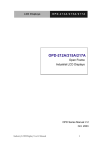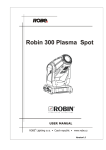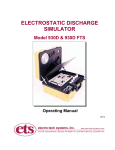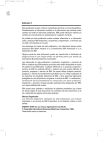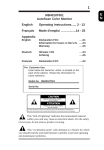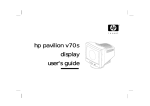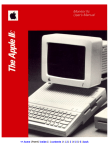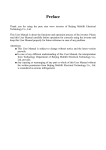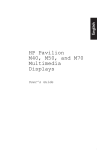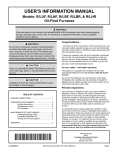Download S70 Monitor Guide
Transcript
S70 Monitor Guide Filename: S70naug.doc Title: S70 Monitor Template: HP-Print.dot Author: WASSER, Inc. Last Saved By: WASSER, Inc. Revision #: 6 Page: 1 of 28 Printed: 05/13/99 11:33 AM The information contained in this document is subject to change without notice. Hewlett-Packard® Company makes no warranty of any kind with regard to this material, including, but not limited to, the implied warranties of merchantability and fitness for a particular purpose. HP shall not be liable for errors contained herein or for incidental or consequential damages in connection with the furnishing, performance, or use of this material. HP assumes no responsibility for the use or reliability of its software on equipment that is not furnished by HP. This document contains proprietary information that is protected by copyright. All rights are reserved. No part of this document may be photocopied, reproduced, or translated to another language without the prior written consent of HP. Hewlett-Packard Company Home Products Division P.O. Box 4010 Cupertino, CA 95015-4010 Printed in the USA. © Copyright Hewlett-Packard Company, 1999. All rights reserved. Hewlett-Packard is a registered trademark of Hewlett-Packard Company in the United States of America and other countries. The ENERGY STAR name is a U.S. Registered mark of the U.S. Environmental Protection Agency. Other brand or product names are trademarks of their respective holders. Filename: S70naug.doc Title: S70 Monitor Template: HP-Print.dot Author: WASSER, Inc. Last Saved By: WASSER, Inc. Revision #: 6 Page: 2 of 28 Printed: 05/13/99 11:33 AM Contents Introduction ........................................................ 1 Connections ..................................................... 12 Precautions ........................................................ 2 Pin Assignments and Signal Levels ........... 14 Features .............................................................. 4 Timing Charts .................................................. 15 Specifications .....................................................5 Troubleshooting.............................................. 18 Control Locations and Functions ..................7 Automatic Power Saving Description......... 19 Controls and Adjustments ............................. 8 Contents Filename: S70naug.doc Title: S70 Monitor Template: HP-Print.dot Author: WASSER, Inc. Last Saved By: WASSER, Inc. Revision #: 6 Page: 3 of 28 Printed: 05/13/99 11:33 AM iii Introduction Congratulations on your purchase of a HewlettPackard Multi-Frequency monitor. One of the most versatile monitors available today, the S70 automatically adjusts its vertical and horizontal scanning frequencies to those of your computer’s graphics adapter. The S70 provides crisp text and vivid color graphic displays when used with Multi-Frequency and compatible graphics adapters (see specifications). Introduction Filename: S70naug.doc Title: S70 Monitor Template: HP-Print.dot Author: WASSER, Inc. Last Saved By: WASSER, Inc. Revision #: 6 Page: 1 of 28 Printed: 05/13/99 11:33 AM 1 Precautions To prevent electric shock do not remove screws or back cover. There are no user-serviceable parts inside the monitor. Refer servicing to qualified service personnel. DO NOT REMOVE THE TILT/SWIVEL BASE! Do not put the monitor or other heavy objects on the power supply cord. A damaged power cord may cause fire or electric shock. The input power source: Do not insert objects into the monitor. They may cause fire or failure. The monitor is designed to be Full Range from AC 100V to AC 240V. Do not allow liquids to fall into the cabinet. Warning: This appliance should be grounded. 2 Always connect the display to a grounded, three-prong power outlet. Use only the factorysupplied power cord. S70 Monitor Guide Filename: S70naug.doc Title: S70 Monitor Template: HP-Print.dot Author: WASSER, Inc. Last Saved By: WASSER, Inc. Revision #: 6 Page: 2 of 28 Printed: 05/13/99 11:33 AM 1 To reduce eye fatigue, avoid using the display in direct sunlight or other bright lights. 2 Do not operate the monitor beyond the specified temperature and humidity range (see specifications). 3 For proper operation, keep the monitor adequately ventilated. 5 If the monitor does not operate properly, turn off the power switch and then unplug the monitor. 6 When an irregular supply is applied, a protection circuit will turn off the monitor (the power indicator will also be turned off). If this happens, turn off the power switch and wait at least 30 seconds before turning it on again. 4 Keep the monitor away from transformers, motors, fans or strong magnetic fields. Precautions Filename: S70naug.doc Title: S70 Monitor Template: HP-Print.dot Author: WASSER, Inc. Last Saved By: WASSER, Inc. Revision #: 6 Page: 3 of 28 Printed: 05/13/99 11:33 AM 3 Features 1 Automatically scans horizontal frequencies ranged from 30kHz to 70kHz and vertical frequencies ranged from 50Hz to 100Hz. SELF-TEST PATTERN 2 Meets DPMS and NUTEK power-saving standards. 3 All functions can be controlled by On-Screen Display. NO SIGNAL PLEASE CHECK SIGNAL CABLE 4 Plug-and-play compatibility. 5 Full-scan display–15.9-inch diagonal viewable image size. 6 Rotation (tilt control). 7 Self-test–When you disconnect the signal cable from the PC, the display will produce as below: 4 S70 Monitor Guide Filename: S70naug.doc Title: S70 Monitor Template: HP-Print.dot Author: WASSER, Inc. Last Saved By: WASSER, Inc. Revision #: 6 Page: 4 of 28 Printed: 05/13/99 11:33 AM 8 Color temperature selection–9300K / 6550K / user adjustable. Specifications Power Source AC 100—240V, 50/60Hz (Full Range) Power Consumption 1 Normal: 100W Max. 2 Stand-by Mode: <15W 3 Suspend Mode: <15W 4 Off Mode: <5W Picture Tube Maximum Resolution 90° deflection, 0.27mm dot pitch 15.9" Diagonal (viewable) low radiation, nonglare Antistatic. Light transmission 53%, MPR II 1280 x 1024 at 60Hz refresh rate Input Signals Video Analog 0.7 Vp-p / 75 ohm positive Separate Sync positive / negative Synchronization Horizontal 30KHz to 70KHz Vertical 50Hz to 120Hz Active Display Area Horizontal 306mm typical Vertical 230mm typical Safety Standard UL / CSA / TÜV EMI Standard FCC Class B, EN50082-1, EN55022 Specifications Filename: S70naug.doc Title: S70 Monitor Template: HP-Print.dot Author: WASSER, Inc. Last Saved By: WASSER, Inc. Revision #: 6 Page: 5 of 28 Printed: 05/13/99 11:33 AM 5 Environmental Conditions Operating Temperature 0° ~ 40° Operating Humidity 10% ~ 80% (non-condensing) Storage Temperature —40° ~ +65° Storage Humidity 5% ~ 95% High Voltage 26KV Dimensions (W x H x D) 416mm x 443mm x 455mm Weight (Net) 17.1 kg Tilt and Swivel Operation: The swivel range is normally limited to 45 degrees to the right and the left of the front position (marked by a small molded pip on the top front of the base). 6 S70 Monitor Guide Filename: S70naug.doc Title: S70 Monitor Template: HP-Print.dot Author: WASSER, Inc. Last Saved By: WASSER, Inc. Revision #: 6 Page: 6 of 28 Printed: 05/13/99 11:33 AM The tilt range is normally limited at an angle of —5 degrees forwards and +15 degrees backwards. This allows you to set the screen angle to the viewing position most comfortable to you. Control Locations and Functions Note: Locations of display controls are shown below. Operation of controls is explained in the following pages. REAR Power Supply Connector FRONT Color Select -DOWN +UP Signal Cable POWER SWITCH POWER INDICATOR Control Locations and Functions Filename: S70naug.doc Title: S70 Monitor Template: HP-Print.dot Author: WASSER, Inc. Last Saved By: WASSER, Inc. Revision #: 6 Page: 7 of 28 Printed: 05/13/99 11:33 AM 7 Controls and Adjustments 1 Power LED A. This indicator will light when the power is ON and the power cord is properly connected. B. The state of the LED is dependent on the Power state of the monitor. When the LED is green, the monitor is in the normal state. When it is amber, it indicates a power-saving state. B. Press the key again to select the function to be adjusted; the selected Icon will change in color from blue to red. C. Use the UP or DOWN (À¿) keys to adjust the setting of the selected function to the desired level. Geometric Adjustment Main Menu Select 2 Power Switch A. Press to power on the monitor; press again to power off. OSD OSD RS E X IT Vertical Position 50% B. We recommend to power your system on first, then the monitor. 3 Geometric Adjust A. Press the select key to display the geometric adjustment menu. 8 S70 Monitor Guide Filename: S70naug.doc Title: S70 Monitor Template: HP-Print.dot Author: WASSER, Inc. Last Saved By: WASSER, Inc. Revision #: 6 Page: 8 of 28 Printed: 05/13/99 11:33 AM 1024x768 H:69KHz V:85Hz ICON NAME FUNCTION Horizontal position To adjust the horizontal position of the display Horizontal size NAME FUNCTION OSD horizontal position To enable the OSD menu to be moved horizontally To adjust the width of the display Side Pin Balance To straighten the left or right side of the image Vertical position To adjust the vertical position of the display Parallelogram To square the image Vertical size To adjust the height of the display Degauss To degauss the display Pincushion To adjust any tapering or bowing of the sides OSD display time Trapezoid To adjust the top and bottom of the image to the same size To set “on screen display” time to either 10, 20 or 30 seconds. Recall To recall the original factory display settings Exit To remove the OSD menu Rotation To adjust the display tilt ICON OSD RS EXIT Controls and Adjustments Filename: S70naug.doc Title: S70 Monitor Template: HP-Print.dot Author: WASSER, Inc. Last Saved By: WASSER, Inc. Revision #: 6 Page: 9 of 28 Printed: 05/13/99 11:33 AM 9 4 Color Temperature Adjustment A. Press the COLOR key to display the color temperature control menu. Color Temperature Adjustment Menu Color select 9300°K 6500°K User color EXIT GBRCOLOR OK + Enter C. When the “USER COLOR” is selected, press the COLOR key to move between the colors. Press the UP or DOWN key to change color settings, or to exit the “USER COLOR” mode when the “COLOR OK” is highlighted. 5 OSD Display Time Adjustment A. Press the key to display the geometric adjustment menu. Select OSD RSE EXIT OSD DISPLAY TIME 10 20 30 SECONDS B. Press the COLOR key to move to your desired color or to EXIT. To select a color or to exit, press the UP or DOWN key when the selection is highlighted (blue background). 10 S70 Monitor Guide Filename: S70naug.doc Title: S70 Monitor Template: HP-Print.dot Author: WASSER, Inc. Last Saved By: WASSER, Inc. Revision #: 6 Page: 10 of 28 Printed: 05/13/99 11:33 AM 1024 x 768 H:69KHz V:85Hz B. Continue to press the key until the function is selected and 10 20 30 seconds appears in the OSD as above. C. Press either the UP or DOWN (À¿) key to select the required time; the selected time will change in color from white to yellow. B. Press the key again until the is selected. 8 Exit A. Press the key to display the geometric adjustment menu. 6 Degauss Control A. Press the key to display the geometric adjustment menu. key to select the degauss icon C. Press either the UP or DOWN (À¿) key; the degauss function will then automatically occur. 7 Recall Control (to recall original factory function C. Press either the UP or DOWN (À¿) key; the display will then return to the initial factory settings. D. Following completion of any readjustments, the OSD will remain on the screen for the selected period of time before disappearing automatically. B. Press the RS B. Press the key again until the is selected. . EXIT function C. Press either the UP or DOWN (À¿) key; the OSD menu will immediately disappear. D. If the Exit function is not used the OSD menu will automatically disappear after the timing period has expired. settings) A. Press the key to display the geometric adjustment menu. Controls and Adjustments Filename: S70naug.doc Title: S70 Monitor Template: HP-Print.dot Author: WASSER, Inc. Last Saved By: WASSER, Inc. Revision #: 6 Page: 11 of 28 Printed: 05/13/99 11:33 AM 11 Connections Your monitor has two connecting cables: a Power Supply Cord, which connects to a wall outlet, surge protector or other power source, and a Signal Cable, which connects to the graphics adapter of your computer. To ensure safety and correct operation, always follow these four steps when connecting the monitor: 1 Make sure the monitor and computer are turned off. (See previous section on safety.) 2 Connect the power cord to the back of the display. 3 Plug the other end of the cable into a grounded outlet. 4 Connect the video cable on the monitor to the 15-pin video graphics connector on the rear panel of the computer, and tighten the fastening screws. 12 S70 Monitor Guide Filename: S70naug.doc Title: S70 Monitor Template: HP-Print.dot Author: WASSER, Inc. Last Saved By: WASSER, Inc. Revision #: 6 Page: 12 of 28 Printed: 05/13/99 11:33 AM (If you have an HP Pavilion computer, this port is marked in orange. For other computers, check your computer manual for the video port location.) Note: Don’t force the cable into the connector; line it up carefully so you don’t bend the pins. Connecting the Speakers The display is designed for use with speakers supplied with HP Pavilion computers. To connect the speakers: 1 Identify the left and right speakers. You can tell which side a speaker fits onto by its mounting pegs. The side of the speaker with mounting pegs fits against the side of the display. 2 Fit the pegs of the right speaker into the corresponding holes on the right side of the display, then push down until the speaker is secure. 3 Fit the pegs of the left speaker into the To make mounting easier, angle the speaker slightly toward the center of the display, then insert the pegs. Refer to your computer setup poster for instructions to connect your speakers to the PC. corresponding holes on the left side of the display, then push down until the speaker is secure. Connections Filename: S70naug.doc Title: S70 Monitor Template: HP-Print.dot Author: WASSER, Inc. Last Saved By: WASSER, Inc. Revision #: 6 Page: 13 of 28 Printed: 05/13/99 11:33 AM 13 Pin Assignments and Signal Levels 15-Pin D-SUB male video connector SIGNAL LEVEL Note: 6 1 11 PIN NO. SIGNAL PIN NO. SIGNAL 1 RED 9 +5V FROM PC 2 GREEN 10 DIGITAL GROUND 3 BLUE 11 MONITOR SENSE1 4 DIGITAL GROUND 12 SDA (DDC1/2B) 5 RETURN (DDC2B) 13 H. SYNC. 6 GROUND 14 V. SYNC. 7 GROUND 15 SCL (DDC2B) 8 GROUND 14 S70 Monitor Guide Filename: S70naug.doc Title: S70 Monitor Template: HP-Print.dot Author: WASSER, Inc. Last Saved By: WASSER, Inc. Revision #: 6 Page: 14 of 28 Printed: 05/13/99 11:33 AM The signal level at pin 1,2,3 is 0.7 Vp-p. The signal level at pin 13,14 is 5 Vp-p. Timing Charts SEPARATE SYNC. HORIZONTAL Hor. Video Hor. Sync. VERTICAL Vert. Video Vert. Sync. Timing Charts Filename: S70naug.doc Title: S70 Monitor Template: HP-Print.dot Author: WASSER, Inc. Last Saved By: WASSER, Inc. Revision #: 6 Page: 15 of 28 Printed: 05/13/99 11:33 AM 15 FACTORY MODES Mode No. 1 2 3 4 5 640 x 480 31.468 720 x 400 31.468 640 x 480 37.500 800 x 600 37.878 640 x 480 43.269 KHz (A) Horizontal 31.778 31.778 26.667 26.4 23.1 usec (B) Horizontal Pulse Width (C) Horizontal Back Porch 3.813 1.907 3.813 1.907 2.032 3.810 3.2 2.2 1.556 2.222 usec usec (D) Horizontal Active Area (E) Horizontal Front Porch 25.422 0.636 25.422 0.636 20.318 0.18 20.0 1.0 17.778 1.556 usec usec — — — + — 59.943 70.000 75.000 60.31 85.0 Hz (O) Vertical Period (P) Vertical Pulse Width 16.683 0.064 14.268 0.064 13.333 0.08 16.579 0.1056 11.764 0.069 msec msec (Q) Vertical Back Porch (R) Vertical Active Area 1.049 15.253 1.112 12.711 0.427 12.800 0.607 15.84 0.578 11.093 msec msec (S) Vertical Front Porch msec Resolution Horizontal Frequency (F) H. Sync. Polarity Vertical Frequency 16 0.318 0.381 0.027 0.0264 0.023 (T) V. Sync. Polarity — + — + — (U) Interlaced No No No No No S70 Monitor Guide Filename: S70naug.doc Title: S70 Monitor Template: HP-Print.dot Author: WASSER, Inc. Last Saved By: WASSER, Inc. Revision #: 6 Page: 16 of 28 Printed: 05/13/99 11:33 AM Unit FACTORY MODES Mode No. 6 7 8 9 10 800 x 600 46.875 1024 x 768 48.363 800 x 600 53.674 1024 x 768 68.667 1024 x 768 56.476 KHz (A) Horizontal 21.333 20.677 18.631 14.561 17.707 usec (B) Horizontal Pulse Width (C) Horizontal Back Porch 1.616 3.232 2.092 2.462 1.138 2.702 1.013 2.2 1.813 1.92 usec usec (D) Horizontal Active Area (E) Horizontal Front Porch 16.162 0.323 15.754 0.369 14.222 0.702 10.836 0.471 13.653 0.521 usec usec + — + + — 75.000 60.004 85.061 85 70.069 Hz (O) Vertical Period (P) Vertical Pulse Width 13.333 0.064 16.666 0.124 11.756 0.056 11.764 0.044 14.272 0.106 msec msec (Q) Vertical Back Porch (R) Vertical Active Area 0.448 12.800 0.600 15.88 0.503 11.179 0.524 11.182 0.513 13.599 msec msec (S) Vertical Front Porch 0.021 0.062 0.019 0.014 0.054 msec + No — No + No + No — No Resolution Horizontal Frequency (F) H. Sync. Polarity Vertical Frequency (T) V. Sync. Polarity (U) Interlaced Unit Timing Charts Filename: S70naug.doc Title: S70 Monitor Template: HP-Print.dot Author: WASSER, Inc. Last Saved By: WASSER, Inc. Revision #: 6 Page: 17 of 28 Printed: 05/13/99 11:33 AM 17 Troubleshooting Before you call an authorized service center, please check if the following items are properly connected. If a nonstandard personal computer or graphics adapter is being used, make sure the pin assignments of the signal input connector and the signal timing meet the specifications detailed previously. PROBLEM CHECKS LOCATION No Picture or POWER indicator off. * AC cord plugged in * POWER switch on * Signal cable connected Rear Front Rear No picture, POWER indicator off, AC cord plugged in, POWER switch on. * Turn off POWER switch, wait at least 30 seconds, turn it back on. Front Image is not centered. * V-CENTERING Control * H-PHASE Control Front Front No picture, POWER indicator on. * CONTRAST Control * BRIGHTNESS Control Front Front 18 S70 Monitor Guide Filename: S70naug.doc Title: S70 Monitor Template: HP-Print.dot Author: WASSER, Inc. Last Saved By: WASSER, Inc. Revision #: 6 Page: 18 of 28 Printed: 05/13/99 11:33 AM Automatic Power Saving Introduction “Green Concept” has prevailed throughout the information market of the world for some years. EPA (Environmental Protection Agency) stipulates that all information products sold to the UNITED STATES should meet the requirement of environmental protection. Thus, we promote a series of monitors with power-saving features which meet the “EPA” energy star requirement. Below are the criteria: Features When the monitor is connected to an unpowered PC or when both horizontal and vertical syncs are not present, the monitor will enter the “off” state and the power LED will be amber. When either horizontal or vertical sync is absent, the monitor will automatically enter the “Suspend” or “Stand-by” state and the power LED color will be yellow. When the PC recovers from the sleep state by either operation of the keyboard or mouse, the monitor will power up normally and the power LED will be green. Power Consumption The monitor power is reduced to less than 5 Watts in the power save “OFF” state and meets the U.S.A “EPA” energy star requirement and VESA “DPMS” requirement. Automatic Power Saving Filename: S70naug.doc Title: S70 Monitor Template: HP-Print.dot Author: WASSER, Inc. Last Saved By: WASSER, Inc. Revision #: 6 Page: 19 of 28 Printed: 05/13/99 11:33 AM 19 Federal Communications Commission Notice This equipment has been tested and found to comply with the limits for a Class B digital device pursuant to Part 15 of the FCC Rules. These limits are designed to provide reasonable protection against harmful interference in a residential installation. This equipment generates, uses, and can radiate radio frequency energy and, if not installed and used in accordance with the instructions, may cause harmful interference to radio communications. However, there is no guarantee that interference will not occur in a particular installation. If this equipment does cause harmful interference to radio or television reception, which can be determined by turning the equipment off and on, the user is encouraged to try to correct the interference by one or more of the following measures: X-Ray Radiation Notice When operating, this product emits X-rays; however, it is well shielded and meets the safety and health requirements of various countries, such as the Radiation Act of Germany and the Radiation Control for Health and Safety Act of the United States. Radiation emitted by this product is less than 0.1mR/hr (1PSv/hr) at a distance of 10 centimeters from the surface of the cathode-ray tube. The x-ray radiation primarily depends on the characteristics of the cathode-ray tube and its associated low-voltage and high-voltage circuitry. Internal controls have been adjusted to ensure safe operation. Only qualified personnel should perform any internal adjustments, as specified in the service manual for this product. Replace the cathode-ray tube with an identical CRT only. Reorient or relocate the receiving antenna. Increase the separation between the equipment and the receiver. Cables Connect the equipment into an outlet on a circuit different from that to which the receiver is connected. Connections to this device must be made with shielded cables with metallic REI/EMI connector hoods to maintain compliance with FCC Rules and Regulations. Consult the dealer or an experienced radio or television technician for help. Canadian Notice This Class B digital apparatus meets all requirements of the Canadian Interference — Causing Equipment Regulations. 20 S70 Monitor Guide Filename: S70naug.doc Title: S70 Monitor Template: HP-Print.dot Author: WASSER, Inc. Last Saved By: WASSER, Inc. Revision #: 6 Page: 20 of 28 Printed: 05/13/99 11:33 AM Avis Canadien Cet appareil numérique de la classe B respecte toutes les exigences du Réglement sur le matériel brouilleur du Canada. EPA Energy Star Monitors that are marked with the Energy Star logo meet the requirements of the EPA Energy Star program. Specific details on using the Energy Star features can be found in the energy saver or power management section of the manual that comes with the computer the monitor is connected to. Product names mentioned herein may be trademarks and/or registered trademarks of their respective companies. Copyright © 1999 Hewlett-Packard Company. All rights reserved. Produced in Taiwan Automatic Power Saving Filename: S70naug.doc Title: S70 Monitor Template: HP-Print.dot Author: WASSER, Inc. Last Saved By: WASSER, Inc. Revision #: 6 Page: 21 of 28 Printed: 05/13/99 11:33 AM 21 Filename: S70naug.doc Title: S70 Monitor Template: HP-Print.dot Author: WASSER, Inc. Last Saved By: WASSER, Inc. Revision #: 6 Page: 22 of 28 Printed: 05/13/99 11:33 AM Filename: S70naug.doc Title: S70 Monitor Template: HP-Print.dot Author: WASSER, Inc. Last Saved By: WASSER, Inc. Revision #: 6 Page: 23 of 28 Printed: 05/13/99 11:33 AM Filename: S70naug.doc Title: S70 Monitor Template: HP-Print.dot Author: WASSER, Inc. Last Saved By: WASSER, Inc. Revision #: 6 Page: 24 of 28 Printed: 05/13/99 11:33 AM