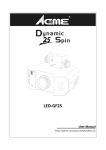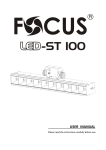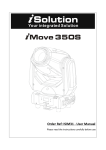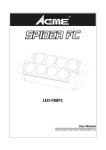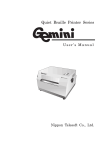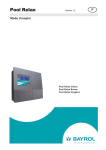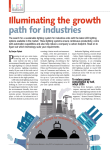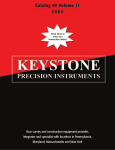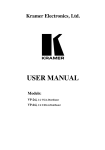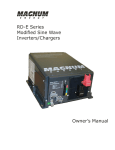Download Spider Light
Transcript
® Spider Light User Manual Model: LM80 Big Dipper Laser Science And Technology Co., Ltd REV;1.01 Please read this manual carefully before operating LM80 User Manual Attention 1. Do not look directly at the bulb while the light is on 2. Follow the instructions. Do not disassemble the unit by yourself. Please contact the skilled people in the event of a operating problem. 3. The unit shall be installed by professionals 4. Place the unit away from the strobe light 5. Keep the unit dry. Do not expose the unit to rain, moisture or dust. Waterproof protection is needed when the unit is exposed outdoors 6. Do not touch the unit and pull the power cable with wet hand 7. Do not turn on or off the unit frequently. Otherwise, the service time will be affected. Besides, keeping working for a long time should be avoided. 8. Fixed installation to prevent the unit from strong vibration or shock. 9. Prevent foreign objects from entering the unit to avoid malfunction. 10. Keep the distance between the unit and the objects in the lighting 50CM at least. 11. Do not connect the power cable or turn on the light before installation. 12. Make sure the plug has been wired up properly before being powered on. 13. Use the original shake-proof packing for re-transportation. 14. This symbol indicates separate collection of electronics and electronic equipment The Company reserves the right to interpret the above terms. Page 1 Fixture Cleaning The cleaning must be carried out periodically to optimize light Cleaning frequency depends on the environment in which the fixture operates: damp, smoky or particularly dirty surrounding can cause greater accumulation of dirt on the unit’s optics. *Clean with soft cloth using normal glass cleaning fluid. *Always dry the parts carefully. *Clean the external optics at least every 30 days. How To Set The Unit Dimension Declare The unit is with good performance and complete package when it is delivered. The end-user of this unit should follow all the above instructions and warnings. Any damage caused by misuse, malfunction and problem caused by ignoring the instructions are not included in the repair guarantees of the manufacturer or dealers. Operationpanel Inspection In order to use the product securely and properly, please read the manual before using and follow the instructions strictly to prevent personal safety trouble and product damage caused by misuse. Take care of the product, check the possibility of the product damage caused by transportation and check all the listed items are present upon receipt of the product. 1 x Spider Light 1 x User manual 1 x Power cable Warning: Do not touch the lamp during operation to prevent burns. Do not operate the unit without lamp shade or with lamp case damage. 1. POWER IN: Used to connect to supply power; 2. POWER OUT: Used to connect to supply power to the next unit; 3. Fuse (T 3.15A): Used to protect the unit from the damage of the over‐current; Page 17 Page 2 4. DMX IN/OUT: Fo r D M X512 links , use 3‐p in XLR plug cable to link the unit together 5. Microphone: Used to receive music for the sound activation; 6. LED: Troubleshooting Following are a few common problems that may occur during operation. Here are some suggestions for easy troubleshooting: A. The fixture does not work, no light 1. Check the connection of power and main fuse. 2. Measure the mains voltage on the main connector. 3. Check the power LED B. Not responding to DMX controller 7. If single machine works, please make the 1. DMX LED should be on. If not, check DMX connectors, cables to see if link properly. 2. If the DMX LED is on and no response to the channel, check the address settings and DMX polarity. 3. If you have intermittent DMX signal problems, check the pins on connectors or on PCB of the fixture or the previous one. 4. Try to use another DMX controller. 5. Check if the DMX cables run near or run alongside to high voltage cables that may cause damage or interference to DMX interface circuit. C. No response to the sound 8. Function Display: Used to show the various menus and the selected functions. 1. Make sure the fixture does not receive DMX signal. 2. Check microphone to see if it is good by tapping the microphone. D. One of the channels is not working well 1. The stepper motor might be damaged or the cable connected to the PCB is broken. 2. The motor’s drive IC on the PCB might be out of condition. Page 3 Page 16 DMX Connection Unit 1 Unit 2 Technical Specifications Unit 3 Unit 4 1. At last fixture, the DMX cable has to be terminated with a terminator to reduce signal errors. Solder a 120‐ohm 1/4W resistor betw een pin 2(D M X‐) and pin 3(D M X+ ) into a 3‐pin XLR ‐plug and plug it in the D M X‐output of the last fixture. 2. Connect the fixture together in a “daisy chain” by XLR plug cable from the output of the fixture to the input of the next fixture. The cable cannot be branched or split to a “Y” cable. Inadequate or damaged cables, soldered joints or corroded connectors can easily distort the signal and shut down the system 3. The D M X output and input connectors are pass‐through to maintain the DMX circuit when one of the units’ power is disconnected. 4. Each lighting fixture needs to have an address set to receive the data sent by the controller. The address num ber is betw een 0‐511 (usually 0 & 1 are equal to 1). 5. 3 pin XLR connectors are more popular than 5 pins XLR. 3 pin XLR : Pin 1: G N D , Pin 2: N egative signal (‐), Pin 3: Positive signal (+) Page 15 LM80 Model Parameters LED source 8 x 8W RGBW LEDs Power supply AC 100~240V, 50/60Hz Rated power Control mode 100W DMX/Mast-slave/ Sound/ Auto DMX Channel 1/6/12 /36 Max link Qty 120V/60Hz:6pcs;230V/50Hz:10pcs Dimension 395 x 234 x 180mm N.G./G.W. 5.3/6.3KGS Standard configuration Power cable x1,handle x1,screw x2,use manuelx1 Effect : Great built‐in program s under m aster/slave operation triggered by music. Electronic dimming and various strobe effects. unique design, 2 movable LED bars, great multi-beam effects and perfect for bar, pub, club, disco, mobile DJ, private parties and more operating environments. Main Function To select any functions, press the MENU button until the required function is showing on the display. Select the function by pressing the ENTER button and the display will blink. Use the DOWN and UP button to change the mode. Once the required mode has been selected, press the ENTER button to setup to go back to the functions without any changes press the MENU button again. Hold and press the MENU button for one second to exit the menu mode. The main functions are shown below: Page 4 Page 5 Page 14 DMX 512 ADDRESS 36 Channel Mode To select the , press the ENTER button to show the DMX ADDRESS on the display. Use the DOWN/UP button to adjust the address from 1 to 512. Once the address has been selected, press the ENTER button to setup, to go back to the functions without any changes press the MENU button again. Hold and press the MENU button for one second to exit the menu mode. CHANNEL MODE To select the , press the ENTER button to show the DMX CHANNEL MODE on the display. Use the DOWN/UP button to select the 1, 6, 12, 36 channel modes. Once the mode has been selected, press the ENTER button to setup, to go back to the functions without any changes press the MENU button again. Hold and press the MENU button for one second to exit the menu mode. SLAVE MODE To select the , press the ENTER button to show the SLAVE MODE on the display. Use the DOWN/UP button to select the (SLAVE 1), (MASTER), (SLAVE 2) modes. Once the mode has been selected, press the ENTER button to setup, to go back to the functions without any changes press the MENU button again. Hold and press the MENU button for one second to exit the menu mode. SHOW MODE To select the , press the ENTER button to show the SHOW MODE on the display. Use the DOWN/UP button to select the (Show 1) or … or (Random show), (Show 12) mode. Once the mode has been selected, press the ENTER button to setup, to go back to the functions without any changes press the MENU button again. Hold and press the MENU button for one second to exit the menu mode. Page 13 Page 6 SOUND MODE To select the , press the ENTER button to show the SOUND MODE on the display. Use the DOWN/UP button to select the (sound off) mode. Once the mode has been (sound on) or selected, press the ENTER button to setup, to go back to the functions without any changes press the MENU button again. Hold and press the MENU button for one second to exit the menu mode. DMX512 Channel 1 / 6 / 12 Channel mode BLACKOUT MODE To select the , press the ENTER button to show the BALCKOUT MODE on the display. Use the DOWN/UP button to select the (blackout) or (normal) mode. Once the mode has been selected, press the ENTER button to setup, to go back to the functions without any changes press the MENU button again. Hold and press the MENU button for one second to exit the menu mode. LED DISPLAY To select the , press the ENTER button to show the LED DISPLAY on the display. Use the DOWN/UP button to select the (LED on) or (LED off) mode. Once the mode has been selected, press the ENTER button to setup, to go back to the functions without any changes press the MENU button again. Hold and press the MENU button for one second to exit the menu mode. DISPLAY INVERSE To select the , press the ENTER button to show the DISPLAY on (normal) or the display. Use the DOWN/UP button to select the (inversion), press ENTER button to setup. Back to the functions without any change press MENU button. Page 7 Page 12 DMX Controller TILT 1 INVERSE Using a universal DMX controller to control the units, you have to set DMX address from 1 to 512 channel so that the units can receive DMX signal. is showing on the Press the MENU button up to when the display. Press ENTER button and the display will blink. Use DOWN and UP button to change the DMX512 address. Once the address has been selected, press and keep ENTER button pressed up to when the display stops blinking or storing automatically 7 seconds later. To go back to the functions without any change press the MENU button again. Please refer to the following diagram to address your DMX512 channel for the first 4 units. To select the , press the ENTER button to show the TILT 1 INVERSE on the display. Use the DOWN/UP button to select the (tilt 1 inversion) or (normal) mode. Once the mode has been selected, press the ENTER button to setup, to go back to the functions without any changes press the MENU button again. Hold and press the MENU button for one second to exit the menu mode. TILT 2 INVERSE To select the , press the ENTER button to show the TILT 2 INVERSE on (tilt 2 inversion) or the display. Use the DOWN/UP button to select the (normal) mode. Once the mode has been selected, press the ENTER button to setup, to go back to the functions without any changes press the MENU button again. Hold and press the MENU button for one second to exit the menu mode. REV MODE To select the , press the ENTER button to show the REV on the display. Use the DOWN/UP button to select the (the projector lenses will light up right to left) or (normal, the projector lenses will light up right to left) mode. Once the mode has been selected, press the ENTER button to setup, to go back to the functions without any changes press the MENU button again. Hold and press the MENU button for one second to exit the menu mode. AUTO TEST To select the , press the ENTER button to show the TEST on the display and the unit will run a self‐test . To go back to the functions w ithout any changes press the MENU button again. Hold and press the MENU button for one second to exit the menu mode. Page 11 Page 8 FIXTURE USE HOURS To select the , press the ENTER button to show the FIXTURE USE HOURS on the display and the display will show the number of working hours of the unit . To go back to the functions without any changes press the MENU button again. Hold and press the MENU button for one second to exit the menu mode. SOFTWARE VERSION To select the , press the ENTER button to show the SOFTWARE VERSION on the display and the display will show the version of software of the unit . To go back to the functions without any changes press the MENU button again. Hold and press the MENU button for one second to exit the menu mode. Master/Slave Built In Preprogrammed Function By linking the units in master/slave connection, the first unit will control the other units to give an automatic, sound activated, synchronized light show. This function is good when you want an instant show. You have to set the first unit in master mode and (random select show), (show 1) or …or ( show 12). Its DMX input jack will have nothing plugged into it, and its master LED will be constantly on and sound LED will flash to the music. The other (normal) or (2 light show) mode, units will have to select Their DMX cables plugged into the DMX input jacks (daisy chain) and the slave LED lights will be constantly on. RESET , press the ENTER button to show the RESET on To select the the display. Press the ENTER button and all channels of the unit will return to their standard position. How to Control the Unit You can operate the unit in three ways: 1. By master/slave built‐in preprogram function 2. By easy controller 3. By DMX controller No need to turn the unit off when you change the DMX address, as new DMX address setting will be affected at once. Each time you turn the unit on, it will show “ ” on the display. After that the unit will be ready to receive DMX signal or run the built in programs. Page 9 Page 10