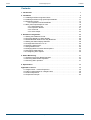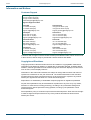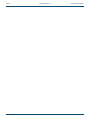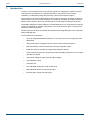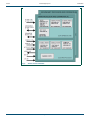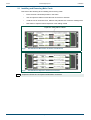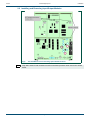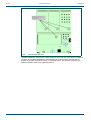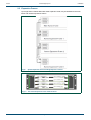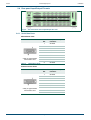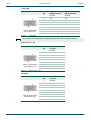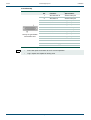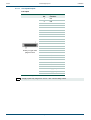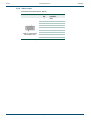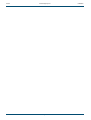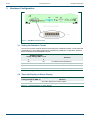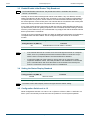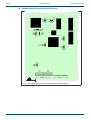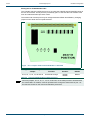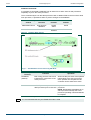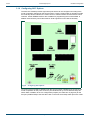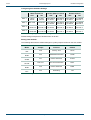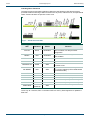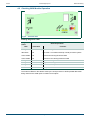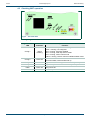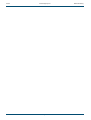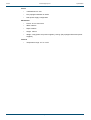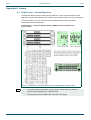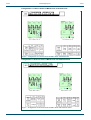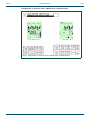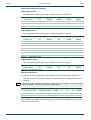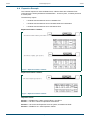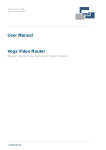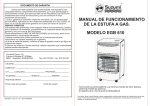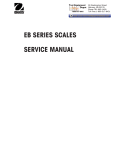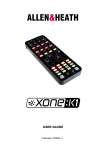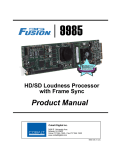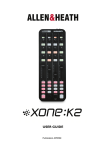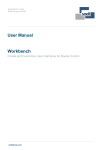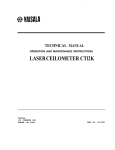Download Aurora User Manual Issue 6 Revision 1
Transcript
User Manual Aurora Router Control System snellgroup.com Aurora Issue 6 Rev 1 www.snellgroup.com Page 2 © 2013 Snell Limited Aurora www.snellgroup.com Contents Contents 1. Introduction. . . . . . . . . . . . . . . . . . . . . . . . . . . . . . . . . . . . . . . . . . . . . . . . . . . . . . . . . 7 2. Installation . . . . . . . . . . . . . . . . . . . . . . . . . . . . . . . . . . . . . . . . . . . . . . . . . . . . . . . . . 9 2.1 Installing and Removing Main Cards. . . . . . . . . . . . . . . . . . . . . . . . . . . . . . . . . . 10 2.2 Installing and Removing Input/Output Modules. . . . . . . . . . . . . . . . . . . . . . . . . . .11 2.3 Expansion Frames . . . . . . . . . . . . . . . . . . . . . . . . . . . . . . . . . . . . . . . . . . . . . . . 14 2.3.1 Expander Card Sub Modules . . . . . . . . . . . . . . . . . . . . . . . . . . . . . . . . . 15 2.4 Rear panel Input/Output Pin-outs . . . . . . . . . . . . . . . . . . . . . . . . . . . . . . . . . . . . 16 2.4.1 Serial Data Ports . . . . . . . . . . . . . . . . . . . . . . . . . . . . . . . . . . . . . . . . . . 16 2.4.2 Expansion Busses . . . . . . . . . . . . . . . . . . . . . . . . . . . . . . . . . . . . . . . . . 21 2.4.3 Timecode . . . . . . . . . . . . . . . . . . . . . . . . . . . . . . . . . . . . . . . . . . . . . . . . 22 2.4.4 Video Output . . . . . . . . . . . . . . . . . . . . . . . . . . . . . . . . . . . . . . . . . . . . . 23 3. Hardware Configuration. . . . . . . . . . . . . . . . . . . . . . . . . . . . . . . . . . . . . . . . . . . . . . 3.1 Setting the Database Format . . . . . . . . . . . . . . . . . . . . . . . . . . . . . . . . . . . . . . . 3.2 Timecode Display on Status Display . . . . . . . . . . . . . . . . . . . . . . . . . . . . . . . . . . 3.3 Enable/Disable Initial Router Tally Broadcast . . . . . . . . . . . . . . . . . . . . . . . . . . . 3.4 Setting the Status Display Standard . . . . . . . . . . . . . . . . . . . . . . . . . . . . . . . . . . 3.5 Configuration Switches 4 to 12 . . . . . . . . . . . . . . . . . . . . . . . . . . . . . . . . . . . . . . 3.6 Assigning Serial Ports . . . . . . . . . . . . . . . . . . . . . . . . . . . . . . . . . . . . . . . . . . . . . 3.7 Using Parallel Ports . . . . . . . . . . . . . . . . . . . . . . . . . . . . . . . . . . . . . . . . . . . . . . . 3.8 Changing Main Processor Board Options . . . . . . . . . . . . . . . . . . . . . . . . . . . . . . 3.9 Configuring 2638 Options . . . . . . . . . . . . . . . . . . . . . . . . . . . . . . . . . . . . . . . . . . 3.10 Configuring 2637 Options . . . . . . . . . . . . . . . . . . . . . . . . . . . . . . . . . . . . . . . . . 25 25 25 26 26 26 27 29 30 34 35 4. Status Monitoring . . . . . . . . . . . . . . . . . . . . . . . . . . . . . . . . . . . . . . . . . . . . . . . . . . . 4.1 Checking Processor Board Operation. . . . . . . . . . . . . . . . . . . . . . . . . . . . . . . . . 4.2 Checking 2638 Module Operation. . . . . . . . . . . . . . . . . . . . . . . . . . . . . . . . . . . . 4.3 Checking 2637 operation . . . . . . . . . . . . . . . . . . . . . . . . . . . . . . . . . . . . . . . . . . 37 37 40 41 5. Specification . . . . . . . . . . . . . . . . . . . . . . . . . . . . . . . . . . . . . . . . . . . . . . . . . . . . . . . 43 Appendix A. Aurora . . . . . . . . . . . . . . . . . . . . . . . . . . . . . . . . . . . . . . . . . . . . . . . . . . . A.1 Single Frame – Internal Expansion. . . . . . . . . . . . . . . . . . . . . . . . . . . . . . . . . . . A.2 Other Configurations for a Single Frame . . . . . . . . . . . . . . . . . . . . . . . . . . . . . . A.3 External Expansion . . . . . . . . . . . . . . . . . . . . . . . . . . . . . . . . . . . . . . . . . . . . . . . A.4 Expansion Example . . . . . . . . . . . . . . . . . . . . . . . . . . . . . . . . . . . . . . . . . . . . . . Issue 6 Rev 1 Page 3 45 45 46 50 53 © 2013 Snell Limited Aurora Issue 6 Rev 1 www.snellgroup.com Page 4 Contents © 2013 Snell Limited Aurora www.snellgroup.com Information and Notices Information and Notices Customer Support United Kingdom (HQ) +44 (0) 118 921 4214 (tel) +44 (0) 118 921 4268 (fax) [email protected] Regional Support Contacts Snell USA +1 818 556 2616 (tel) +1 818 556 2626 (fax) [email protected] Snell Germany +49 (0) 6122 98 43 0 (tel) +49 (0) 6122 98 43 44 (fax) [email protected] Snell Spain +34 91 446 23 07 (tel) +34 91 446 17 74 (fax) [email protected] Snell France +33 1 41 95 30 50 (tel) +33 1 41 95 30 51 (fax) [email protected] Snell Asia Pacific +852 2356 1660 (tel) +852 2575 1690 (fax) [email protected] Snell India +91 124 462 6000 (tel) +91 124 437 5888 (fax) [email protected] Snell Russia +7 499 248 3443 (tel) +7 499 248 1104 (fax) [email protected] Snell China +86 10 6515 6158 (tel) +86 10 6515 5659 (fax) [email protected] Customers with a support contract should call their personalized number, which can be found in their contract, and be ready to provide their contract number and details. Copyright and Disclaimer Copyright protection claimed includes all forms and matters of copyrightable material and information now allowed by statutory or judicial law or hereinafter granted, including without limitation, material generated from the software programs which are displayed on the screen such as icons, screen display looks etc. Information in this manual and software are subject to change without notice and does not represent a commitment on the part of Snell Ltd. The software described in this manual is furnished under a license agreement and may not be reproduced or copied in any manner without prior agreement with Snell Ltd. or their authorized agents. Reproduction or disassembly of embedded computer programs or algorithms prohibited. No part of this publication may be transmitted or reproduced in any form or by any means, electronic or mechanical, including photocopy, recording or any information storage and retrieval system, without permission being granted, in writing, by the publishers or their authorized agents. Snell operates a policy of continuous improvement and development. Snell reserves the right to make changes and improvements to any of the products described in this document without prior notice. Issue 6 Rev 1 Page 5 © 2013 Snell Limited Aurora Issue 6 Rev 1 www.snellgroup.com Page 6 Information and Notices © 2013 Snell Limited Aurora www.snellgroup.com Introduction 1. Introduction Aurora is a self contained router control system capable of supporting a number of remote control devices and matrices. For fail-safe operation in transmission environments, redundancy is obtained by fitting dual processor cards and dual power supplies. Each processor can be expanded within the main frame by adding an expander card via an internal ribbon connector. Further expansion is possible by cascading up to eight expansion frames. Each expansion frame can be fitted with up to two expander cards per processor. The flexible assignment system allows the 32 assignable ports on a single frame to support a variety of configurations. Normal configuration is for 16 control device ports, 16 matrix ports and three remote control ports. Smaller systems with fewer sub-boards and therefore less assignable ports can be built and easily expanded later. The full feature list is as follows: Issue 6 Rev 1 • Up to 32 assignable RS485 serial ports, 16 cue inputs and 32 cue outputs per main 6006 frame • Serial ports may be assigned to remote control, matrix and panel devices • Main and backup controller boards with controller expansion option • Expansion ports to cascade up to eight 6006 expansion frames • A fully expanded system can support up to 288 assignable serial ports, 144 cue inputs and 288 cue outputs • Component analogue video output for status display • Active/standby control • Timecode lock • Two dedicated configuration and remote ports • Multi-standard reference loop through input • External power supply monitoring port Page 7 © 2013 Snell Limited Aurora www.snellgroup.com Fig 1. Issue 6 Rev 1 Introduction Aurora Overall Schematic Page 8 © 2013 Snell Limited Aurora www.snellgroup.com Installation 2. Installation The 3U rack may be configured with a total of four main cards. Each card can accept sub-boards according to the number of ports and the degree of redundancy required. It is highly recommended to install a main and backup controller and a main and backup power supply for fail-safe operation. The following points should be observed during installation: • Remove shipping brackets • All rack equipment should be securely mounted • Ensure vents are unobstructed to allow cross-flow cooling • Power supplies are set for correct mains voltage Shipping Brackets Issue 6 Rev 1 Fig 2. Front View Showing Shipping Brackets Fig 3. Side View Showing Ventilation Holes Page 9 © 2013 Snell Limited Aurora www.snellgroup.com Installation 2.1 Installing and Removing Main Cards Take note of the following when installing and removing cards: • Each card has a dedicated position in the frame • Use card ejector handles to ease the task of removal or insertion • Avoid the use of excessive force, stiffness may indicate rear connector misalignment • Remember to replace internal expansion card cabling if fitted Expansion Card Ribbon Cables Note: Issue 6 Rev 1 Fig 4. The 6006 Aurora Main Frame Controller Card Positions Fig 5. The 6006 Aurora Expansion Frame Card Positions Expansion frames do not require internal ribbon connectors. Page 10 © 2013 Snell Limited Aurora www.snellgroup.com Installation 2.2 Installing and Removing Input/Output Modules Fig 6. Note: Issue 6 Rev 1 The 2633 Main Processor Showing Option Board Positions Only 2637 serial I/O sub modules are used on the 2633 processor when used in the Aurora frame. Page 11 © 2013 Snell Limited Aurora www.snellgroup.com Fig 7. Note: Issue 6 Rev 1 Installation The 2633 Main Processor with Three 2637 Eight Port Serial Modules Fitted Module orientation (DIL switch nearest board handles) when fitting modules. Each module should be a gentle push-fit into its connectors. Four screws retain each module in position. Page 12 © 2013 Snell Limited Aurora www.snellgroup.com Fig 8. Installation The 2634 Expander Card The 2634 expansion card has four module positions which can take either 2637 or 2638 sub modules. The modules available for each slot depend on the functions required and the position of the 2634 card when used in an expansion frame. See sections 3.2 and 3.4 for details of modules used when expanding Aurora. Issue 6 Rev 1 Page 13 © 2013 Snell Limited Aurora www.snellgroup.com Installation 2.3 Expansion Frames Up to eight Aurora frames fitted with 2634 expander cards, may be cascaded to the main frame and used as expansion frames. Fig 9. System Expansion with Cascading Expansion Frames Fig 10. The Aurora Expansion Frame Card Positions Issue 6 Rev 1 Page 14 © 2013 Snell Limited Aurora www.snellgroup.com Installation 2.3.1 Expander Card Sub Modules For a single processor system either one or two 2634 expander cards are required for each expansion frame depending upon requirements. A dual processor system can have two or four 2634 expander cards fitted in each expansion frame. 2634 Expansion Sub Modules Function IC 1 IC 2 IC 3 IC 4 Main frame internal expansion 2637 2637 2638 Not Used Expansion frame slot 1 (Exp A) 2637 2637 2638 Not Used Expansion frame slot 2 (Exp A) Not Used Not Used 2637 2637 Expansion frame slot 3 (Exp B) 2637 2637 2638 Not Used Expansion frame slot 4 (Exp B) Not Used Not Used 2637 2637 Table 1. Important: 2634 Expansion Sub Modules When 2637 sub modules are fitted in positions IC 1 and IC2, they are referred to as module 1 and 2 respectively, however when 2637 modules are fitted in positions IC3 and IC4, they are referred to as module 2 and 1 respectively. Fig 11. 64 Serial Ports, 32 Cue Inputs and 64 Cue Outputs with One Expansion Frame Note: Issue 6 Rev 1 Expansion frames are identical to Aurora main frames but with different boards. Only the main frame provides a video output and requires reference and timecode inputs. Please see section 3.2 for 2637 use in expanded systems. Page 15 © 2013 Snell Limited Aurora www.snellgroup.com Installation 2.4 Rear panel Input/Output Pin-outs Fig 12. The Aurora Rear Panel Inputs/Output Pin Outs 2.4.1 Serial Data Ports Matrix/Panel Ports RS422/RS485 (Ports 1-32) Pin 9 way ‘D’ type female socket front view Table 2. Function 1 Chassis 2 RX- 3 TX+ 4 GND 5 N/C 6 GND 7 RX+ 8 TX- 9 Chassis Matrix/Panel Ports Remote Control Ports RS422/RS485 (Ports 1-32) Pin 9 way ‘D’ type female socket front view Table 3. Issue 6 Rev 1 Function 1 Chassis 2 TX- 3 RX+ 4 GND 5 N/C 6 GND 7 TX+ 8 RX- 9 Chassis Remote Control Ports Page 16 © 2013 Snell Limited Aurora www.snellgroup.com Installation Config A/B Config A/B *See following note Pin 9 way ‘D’ type female socket front view Table 4. Note: RS485 Function RS232 Function 1 Chassis Chassis 2 TX- TX 3 RX+ RX 4 Chassis Chassis 5 N/C N/C 6 Chassis Chassis 7 TX+ N/C 8 RX- N/C 9 Chassis Chassis Config A/B* *See section 3.5 for setting the configuration port mode to either RS485 or RS232 Remote Ports 1 & 2 Remote Ports 1 & 2 Pin 9 way ‘D’ type female socket front view Table 5. Function 1 Chassis 2 TX- 3 RX+ 4 GND 5 N/C 6 GND 7 TX+ 8 RX- 9 Chassis Remote Ports 1 & 2 PSU Mon PSU Mon Pin 9 way ‘D’ type female socket front view Table 6. Issue 6 Rev 1 Function 1 Chassis 2 Relay 1 Common 3 Relay 1 S/C 4 Relay 1 O/C 5 Relay 2 Common 6 Relay 2 S/C 7 Relay 2 O/C 8 N/C 9 N/C PSU Mon Page 17 © 2013 Snell Limited Aurora www.snellgroup.com Installation Active/Standby Active/Standby Pin 15 way ‘D’ type female socket front view Table 7. Note: Issue 6 Rev 1 Function Specification 1 SET ACTIVE A Active Low Input 2 SET IDLE A Active Low Input 3 ACTIVE A Logic Output 4 IDLE A Logic Output 5 FAIL A Logic Output 6 SET ACTIVE B Active Low Input 7 SET IDLE B Active Low Input 8 ACTIVE B Logic Output 9 IDLE B Logic Output 10 FAIL B Logic Output 11 N/C 12 N/C 13 +5V LED Supply 14 GND 500 mA max current Active/Standby • Active low inputs to be taken to 0V for correct operation. • Logic outputs are capable of sinking 3mA Page 18 © 2013 Snell Limited Aurora www.snellgroup.com 2.4.1.1 Installation Cue Inputs/Outputs Cue Inputs Cue Inputs 1 - 16 Pin 25 way ‘D’ type male plug front view Table 8. Note: Issue 6 Rev 1 Function 1 IN1 2 IN2 3 IN3 4 IN4 5 IN5 6 IN6 7 IN7 8 IN8 9 IN9 10 IN10 11 IN11 12 IN12 13 IN13 14 IN14 15 IN15 16 IN16 17 N/C 18 N/C 19 N/C 20 N/C 21 N/C 22 N/C 23 Supply Inputs 1 - 8 24 Supply Inputs 9 - 16 25 Chassis Cue Inputs Supply inputs may range from +5V to +15V. Current rating 0.5mA. Page 19 © 2013 Snell Limited Aurora www.snellgroup.com Installation Cue Outputs Cue Outputs 1 - 32 Pin 37 way ‘D’ type female socket front view Table 9. Note: Issue 6 Rev 1 Function Pin Function 1 Out 1 20 Out 20 2 Out 2 21 Out 21 3 Out 3 22 Out 22 4 Out 4 23 Out 23 5 Out 5 24 Out 24 6 Out 6 25 Out 25 7 Out 7 26 Out 26 8 Out 8 27 Out 27 9 Out 9 28 Out 28 10 Out 10 29 Out 29 11 Out 11 30 Out 30 12 Out 12 31 Out 31 13 Out 13 32 Out 32 14 Out 14 33 N/C 15 Out 15 34 N/C 16 Out 16 35 N/C 17 Out 17 36 N/C 18 Out 18 37 Chassis 19 Out 19 Cue Outputs • Cue outputs are open collector drivers and are all active low. They will accept between +5V to +24V and will sink up to 40mA. • While configuration switches 4 to 9 and 11 to 12 (SW3: 4 to SW3: 8, SW4: 1 and SW4:3 to SW4: 4) are not used they must be set to the UP position for correct system operation. Page 20 © 2013 Snell Limited Aurora www.snellgroup.com Installation 2.4.2 Expansion Busses Upper (A) Main and Expansion Busses Upper (A) Main and Expansion Busses Pin 37 way ‘D’ type female socket front view Table 10. Issue 6 Rev 1 Function Pin Function 1 RST +A 20 RST -A 2 IO +A 21 IO -A 3 SB +A 22 SB -A 4 FLG0 +A 23 FLG0 -A 5 FLG1 +A 24 FLG1 -A 6 FLG2 +A 25 FLG2 -A 7 ACC +A 26 ACC -A 8 EB0 +A 27 EB0 -A 9 EB1 +A 28 EB1 -A 10 EB2 +A 29 EB2 -A 11 EB3 +A 30 EB3 -A 12 EB4 +A 31 EB4 -A 13 EB5 +A 32 EB5 -A 14 EB6 +A 33 EB6 -A 15 EB7 +A 34 EB7 -A 16 EB8 +A 35 EB8 -A 17 N/C 36 N/C 18 N/C 37 Chassis 19 N/C Upper (A) Main and Expansion Busses Page 21 © 2013 Snell Limited Aurora www.snellgroup.com Installation Upper (B) Main and Expansion Busses Upper (B) Main and Expansion Busses Pin 37 way ‘D’ type female socket front view Table 11. Function Pin Function 1 RST +B 20 RST -B 2 IO +B 21 IO -B 3 SB +B 22 SB -B 4 FLG0 +B 23 FLG0 -B 5 FLG1 +B 24 FLG1 -B 6 FLG2 +B 25 FLG2 -B 7 ACC +B 26 ACC -B 8 EB0 +B 27 EB0 -B 9 EB1 +B 28 EB1 -B 10 EB2 +B 29 EB2 -B 11 EB3 +B 30 EB3 -B 12 EB4 +B 31 EB4 -B 13 EB5 +B 32 EB5 -B 14 EB6 +B 33 EB6 -B 15 EB7 +B 34 EB7 -B 16 EB8 +B 35 EB8 -B 17 N/C 36 N/C 18 N/C 37 Chassis 19 N/C Upper (B) Main and Expansion Busses 2.4.3 Timecode LTC Input 9 way ‘D’ type male plug front view Table 12. Issue 6 Rev 1 Pin Function 1 LTC IN + 2 N/C 3 N/C 4 N/C 5 N/C 6 LTC IN - 7 Chassis 8 Chassis 9 Chassis Timecode LTC Input Page 22 © 2013 Snell Limited Aurora www.snellgroup.com Installation 2.4.4 Video Output (Presented as a Monochrome Signal) Video Output Pin 9 way ‘D’ type female socket front view Table 13. Issue 6 Rev 1 Function 1 RED 2 N/C 3 BLUE 4 N/C 5 N/C 6 GREEN (Mono) 7 N/C 8 Sync 9 Chassis Video Output Page 23 © 2013 Snell Limited Aurora Issue 6 Rev 1 www.snellgroup.com Page 24 Installation © 2013 Snell Limited Aurora www.snellgroup.com Hardware Configuration 3. Hardware Configuration Fig 13. 2633 Main Processor Card 3.1 Setting the Database Format The Aurora controller supports both Aurora and System 3 database formats. The format used is dependent on which options have been enabled during database configuration. Switches SW3-1 and SW3-2 set the database format. Database Format Config Settings SW3: 1 & 2 Function 1 2 UP UP SYSTEM3 format (DB303.01) DOWN UP AURORA format (AUR01.00) UP DOWN Reserved for future use DOWN DOWN AURORA format (AUR01.01) Table 14. Setting the Database Format 3.2 Timecode Display on Status Display Timecode Display on Status Display Config Position 3 (SW3: 3) UP DOWN Table 15. Issue 6 Rev 1 Function Timecode displayed on status display Timecode not displayed on status display Timecode Display on Status Display Page 25 © 2013 Snell Limited Aurora www.snellgroup.com Hardware Configuration 3.3 Enable/Disable Initial Router Tally Broadcast Note: The Enable/Disable Initial Router Tally Broadcast feature is available with firmware version 1.24 and later. Normally as Aurora does its background read of router tallies, if any are different, the new status is broadcast to all the remote ports. On power-up, Aurora is reading one destination’s crosspoint status every 20 ms, which means a command broadcast will be broadcast every 20 ms through each of the remote ports. The external devices connected to the remote ports need to be able to process these commands at this rate (or faster). If any of the remote devices cannot keep up with this rate, the internal buffers will start to fill up and will block ports from getting responses to new commands until the backlog is cleared. Once any of the buffers fill up, the commands will only empty at the rate the slowest external device processes the commands. To help get over this initial burst of data, the ability to disable the initial power-up broadcast of crosspoint status has been added. This is configured using DIL switch 10 on the 2633 module. Enable/Disable Initial Router Tally Broadcast Config Position 10 (SW4: 2) Table 16. Note: Function UP Initial Broadcast of router tallies is enabled DOWN Initial Broadcast of router tallies is disabled Enable/Disable Initial Router Tally Broadcast • If the external devices do not have some sort of background refresh of crosspoint status, there is a possibility that the external devices tallies could be out of sync with the Aurora crosspoint tallies if the initial broadcast is disabled. • If during the initial poll of the routers by Aurora, there is no response to a tally request for whatever reason, the initial poll state for the destinations on that router port is cancelled which will cause the tallies to be broadcast to all remote ports when the connection to that router section is re-established. 3.4 Setting the Status Display Standard Status Display Standard Config position 16 (SW4: 8) Table 17. Note: Function DOWN 525 lines mode UP 625 lines mode Setting the Status display Standard The editor screen status display mode must agree with this switch setting. 3.5 Configuration Switches 4 to 12 While configuration switches 4 to 9 and 11 to 12 (SW3: 4 to SW3: 8, SW4: 1 and SW4: 3 to SW4: 4) are not used they must be set to the UP position for correct system operation. Issue 6 Rev 1 Page 26 © 2013 Snell Limited Aurora www.snellgroup.com Hardware Configuration 3.6 Assigning Serial Ports The 2637 serial port card can be used to provide Matrix, Device and Remote ports when used on the 2633 main processor and 2634 expansion cards. The configuration details are as follows: Using the 2637card In the Main Frame Assigning the 2637 Sub-Module Serial Ports 2633 Processor Config Settings (SW4: 5, 6, 7) Note: Issue 6 Rev 1 2637 position on 2633 Processor 2637 position on 2634 Expansion IC 2 IC 1 Ports Ports 25-32 17-24 Assignable Assignable 13 14 15 IC 1 Config A/B* Remote 1/2 UP UP UP Remote 1/2 Device Matrix Device Matrix DOWN UP UP Remote 1/2 Device Device Matrix Matrix UP DOWN UP Remote 1/2 Device Matrix Matrix Matrix DOWN DOWN UP Remote 1/2 Device Device Device Matrix IC 2 Ports 1-8 Device IC 3 Ports 9-16 Assignable UP UP DOWN Remote 1/2 Device Matrix Remote Matrix DOWN UP DOWN Remote 1/2 Device Matrix Device Remote UP DOWN DOWN Remote 1/2 Device Table 18. Using the 2637card In the Main Frame Matrix Remote Remote • The first port of the main processor IC1 sub module is wired to the ‘Config A’ port, whilst the first port of the redundant processor IC1 sub-module is wired to the ‘Config B’ port. The remaining ports are wired to the sub-modules of main and redundant systems in parallel. • The configuration switches 1 - 8 on the 2634 expansion card when fitted in the main frame are not used and MUST be set to the DOWN position. Page 27 © 2013 Snell Limited Aurora www.snellgroup.com Hardware Configuration Using the 2637 in Expansion Frames Aurora can have up to 8 expansion frames. For a single processor system, either one or two 2634s are required, depending on port requirements. A dual processor system can have two or four 2634 expander cards. The 2634 card has 8 DIL switches on the front, used to configure the base address of the card, the bus termination and the orientation of the 2637 sub modules base address. Each 2637 can run in one of the three modes, Matrix mode, Remote control mode and Panel/Device mode. The mode of operation is determined by the switch setting on the 2634 card and the position of the 2637 card on the 2634 card, as defined on the table below. Using the 2637 Sub-Modules in Expansion Frames 1 Switch Number Use Switches 1 to 5 Sub-Module Mode 2 3 4 5 DOWN DOWN DOWN DOWN DOWN UP DOWN DOWN DOWN DOWN Sub-Module 1 Sub-Module 2 Local 2634, see 2633 DIL switch Table 18. Device Device DOWN UP DOWN DOWN DOWN Device Device UP UP DOWN DOWN DOWN Device Device DOWN DOWN UP DOWN DOWN Device Device UP DOWN UP DOWN DOWN Matrix Matrix DOWN UP UP DOWN DOWN Matrix Matrix UP UP UP DOWN DOWN Matrix Matrix DOWN DOWN DOWN UP DOWN DOWN UP DOWN Matrix Matrix UP DOWN Matrix Matrix DOWN UP DOWN UP DOWN Matrix Matrix UP UP DOWN UP DOWN Matrix Matrix UP UP DOWN Matrix Matrix DOWN DOWN UP DOWN UP UP DOWN Remote Remote DOWN UP UP UP DOWN Device Matrix UP UP UP UP DOWN Device Remote UP Remote Matrix DOWN DOWN DOWN DOWN Switch 6 Not Used UP for any 2634 occupying a 2633 slot (slots 2 and 4) Switch 7 DOWN for any 2634 occupying a 2634 slot (slots 1 and 3) UP - Terminate the BUS. PLEASE NOTE - For an expanded System, one of the 2634’s in the last frame should have this switch UP. If a backup system is used, then one 2634 in each system should have this switch on. Switch 8 Table 19. Note: Issue 6 Rev 1 Using the 2637 Sub-Modules in Expansion Frames Switch 7 on the 2634 must be UP to let the hardware know that this 2634 occupies a 2633 position, otherwise the software will not find the sub modules. This is because of the manner in which the ports physically map to the connectors on the backplane. Page 28 © 2013 Snell Limited Aurora www.snellgroup.com Hardware Configuration Fig 14. Using the 2634 Expander Card in Expansion Frames Note: If a 2634 card in an expansion frame occupies slots 2 or 4, the slots that a 2633 controller card normally occupies, then the sub modules must be in positions IC4 and IC3 for sub module 1 and 2 respectively. If the 2634 card is used in slots 1 or 3 of an expansion frame, then the 2637 sub module must occupy IC1 and IC2 respectively. 3.7 Using Parallel Ports The 2638 module is an intelligent parallel I/O card with 16 optically isolated inputs and 32 collector driver outputs. It is used to interface GPI triggers and other parallel data to external equipment. The 2638 sub module may only be used on the 2634 expander card in position IC3. However, there are rules defining the deployment of the card in expanded systems. Please see section 2.3, for details of 2638 sub module when used in Aurora expansion. Issue 6 Rev 1 Page 29 © 2013 Snell Limited Aurora www.snellgroup.com Hardware Configuration 3.8 Changing Main Processor Board Options Fig 15. The 2633 Main Processor Card CPU and Video Option Jumpers Issue 6 Rev 1 Page 30 © 2013 Snell Limited Aurora www.snellgroup.com Hardware Configuration Setting CPU and Video Processor Options Processor Options Jumper Function Position Default PL7 FLASH/ROM FLASH ROM ROM PL8 RAM/ROM RAM ROM ROM PL10 CACHE DISABLE ENABLE ENABLE PL11 VIDCLK SLOW FAST FAST PL 12 68030 CLK FAST SLOW FAST PL14 TEST NORM TEST NORM PL23 CPU SELECT 68030 68000 68030 PL24 BOOT RUN OFF RUN Table 20. Setting CPU and Video Processor Options Setting Watchdog Options Watchdog Settings Jumper Function Position Default PL9 WATCHDOG ON OFF ON PL21 WATCHDOG ON OFF ON Table 21. Issue 6 Rev 1 Setting Watchdog Options Page 31 © 2013 Snell Limited Aurora www.snellgroup.com Hardware Configuration Setting the PC CONFIG A/B modes The controller may be configured from a PC by using the CONFIG A and CONFIG B ports at the rear of the frame. These ports are provided by port 1 of the first 2637 sub module of the main and redundant 2633 processor cards. The serial mode of these ports may be changed between RS232 and RS485 by changing jumpers on the 2633 card as explained below: Fig 16. Port 1 Jumpers Under Central I/O Module on 2633 Card Config Port Mode Setting on Main Processor Jumper Function Position Default PL15, 16, 17, 18, 19, 20 and 22 Port Mode Change RS485 RS232 RS232 Table 22. Note: Issue 6 Rev 1 Config Port Mode Setting on Main Processor All seven jumpers, PL 15, 16, 17, 18, 19, 20 and 22, on the 2633 processor located under the central 2637 I/O module, must be repositioned to change the serial mode of port 1 of the first sub-module on the main and redundant processors. Page 32 © 2013 Snell Limited Aurora www.snellgroup.com Hardware Configuration Database Downloads It is possible to download a database from an editor PC to either active or idle processors separately or just to the active processor. This is controlled by PL6 on the 2633 processor card. In addition SW2 on the front of the 2633 main processor, is provided to allow or prevent changes to the database. Database Write Options Control Function Position Default PROG/SAFE SW 2 Write protects database PROG SAFE SAFE PL 6 RS485 Inhibit Dual Enabled Enabled Table 23. Database Write Options Fig 17. 2633 Database Protect and Config A/B Mode PL 6 Jumper Position Issue 6 Rev 1 Operation ENABLED (default) Both config ports are active and independent, irrespective of the active processor DUAL ACTIVE processor port is active - Updates are downloaded to active IDLE processor port is not active processor. NOTE: Downloading a database to an active processor will stop the active processor operating until the download is complete Table 24. Note: Function Allows the idle processor to be updated independent of the active processor. Once updates are complete the idle controller can be switched to active. PL 6 Jumper Position It is recommended that only the ENABLED mode is used Page 33 © 2013 Snell Limited Aurora www.snellgroup.com Hardware Configuration 3.9 Configuring 2638 Options The 2638 interface provides 32 open collector output lines and 16 optically isolated input lines. It can occupy position IC3 of a 2634 expander card in a main frame and the IC3 position of a 2634 card when used in slot 2 or 4 of an expansion frame. Fig 18. Configuring 2638 Options Setting the Default Output Pulse Length SW1 configuration OFF = lever down (nearest bottom card edge) Default Pulse Duration SW1 SW2 10 milliseconds 0 0 100 milliseconds 0 1 Video Frames 1 0 Reserved 1 1 Table 25. Setting the Default Output Pulse Length SW3 and SW4 are not currently used but should be off for compatibility with future releases of the software. The default pulse duration value may be overridden by software. Enabling the Watchdog Watchdog - PL4 Function Position Watchdog Enabled ON (Default) Watchdog Disabled OFF Table 26. Enabling the Watchdog Setting the Processor Mode Processor Mode- PL5 Function Position Norm Test Table 27. Issue 6 Rev 1 Norm (Default) For test purposes only Setting the Processor Mode Page 34 © 2013 Snell Limited Aurora www.snellgroup.com Hardware Configuration 3.10 Configuring 2637 Options The 2637 sub module provides eight serial ports which can be configured according to the mode of operation selected by the host processor. These normal modes of operation include the multi-drop device interface, the router control or matrix interface and the remote control interface. A flash EPROM mode is also available for programming the on-board RAM. In addition several factory test modes exist for Snell engineers to test card functionality. Fig 19. Configuring 2637 Options On power up all ports will be disabled until the host processor initializes and configures the mode of operation for the ports. However, port hardware set up can be determined by DIL switch SW1 in addition to the PC configuration jumpers (see Table 28. on page 36) for the first port (CONFIG A/B) of the first 2637 card on the main and backup 2633 processor cards. Issue 6 Rev 1 Page 35 © 2013 Snell Limited Aurora www.snellgroup.com Hardware Configuration Configuring Port Hardware Settings Switch SW1 Settings Multi-drop Device Router (Matrix) Control Remote Control OFF ON OFF ON OFF ON SW1-1 4 Wire Circuit 2 Wire Circuit 38.4 kBaud for Port 1 9.6 kBaud for Port 1 38.4 kBaud for Port 1 19.2 kBaud for Port 1 SW1-2 Not Used Not Used 38.4 kBaud for Port 2 9.6 kBaud for Port 2 38.4 kBaud for Port 2 19.2 kBaud for Port 2 SW1-3 38.4 kBaud 9.6 kBaud 38.4 kBaud for Ports 1-4 for Ports 1-4 for Port 3 9.6 kBaud for Port 3 38.4 kBaud for Port 3 19.2 kBaud for Port 3 SW1-4 38.4 kBaud 9.6 kBaud 38.4 kBaud for Ports 5-8 for Ports 5-8 for Port 4 9.6 kBaud for Port 4 38.4 kBaud for Port 4 19.2 kBaud for Port 4 Table 28. Configuring Port Hardware Settings Default settings irrespective of board function is all OFF. Setting Card Defaults The following table lists the default settings for system jumpers located on the sub module: 2637 Processor Options Mode Jumper Function Default Norm Test PL8 Factory Test Norm RAM ROM PL4 RAM/ROM Selection ROM 27040 27256 PL7 Device Selection 27040 FAST SLOW PL6 CLK CPU Clock Selection FAST FLASH ROM PL5 Device Selection ROM ON OFF PL3 Watchdog ON Table 29. Issue 6 Rev 1 Setting Card Defaults Page 36 © 2013 Snell Limited Aurora www.snellgroup.com Status Monitoring 4. Status Monitoring 4.1 Checking Processor Board Operation The 2633 processor card has 16 software programmable diagnostic LEDs which indicate system modes, hardware/software errors and diagnostic information. Diagnostic LEDs on the 2633 Main Processor Card Fig 20. Diagnostic LEDs on the 2633 Main Processor Card Reading Diagnostic Indicators System Diagnostic Indicators LED Indication 9 ON No response to tally request on matrix ports 1 - 8 10 ON No response to tally request on matrix ports 9 -16 9 & 10 BOTH ON 11 ON Unable to TX data to a control device on port 1 - 8 12 ON Unable to TX data to a control device on port 9 - 16 11 & 12 BOTH ON 13 ON Destination is not assigned to a matrix port 14 ON General fault - an internal buffer is full or some unexpected data has been detected 15 FLASHING Data being transferred successfully between ACTIVE and IDLE processors. This will only be flashing on the ACTIVE processor, It will be OFF on the IDLE processor 16 Table 30. ON Meaning No response to tally request on matrix ports 17 and above Unable to TX data to a control device on port 17 and above External timecode is present Diagnostic Indicators Confirming System Modes System LEDs 1 to 4 LED Indication 1&2 Flashing Alternately 1&2 Flashing Together 3 ON OFF 4 Flashing Table 31. Issue 6 Rev 1 Mode System running in ACTIVE mode System running in IDLE mode Invalid or corrupt system database System database is OK Downloading database from PC Confirming System Modes Page 37 © 2013 Snell Limited Aurora www.snellgroup.com Status Monitoring Checking Hardware and Software Errors LEDs 5-8 indicate hardware and software errors. Normally all 4 LEDs should be OFF indicating normal system operation. Internal Hardware/Software Errors LED Number 6 7 8 OFF OFF OFF OFF No error - normal system state OFF ON OFF OFF Bus error ON ON OFF OFF Address error OFF OFF ON OFF Illegal instruction error ON OFF ON OFF Divide by zero error OFF ON ON OFF CHK instruction error ON ON ON OFF TRAPV instruction error OFF OFF OFF ON Privilege violation error ON OFF OFF ON Trace error OFF ON OFF ON Unexpected interrupt error ON ON OFF ON Spurious interrupt error OFF ON ON Un-initialized interrupt error OFF Table 32. Issue 6 Rev 1 LED Function 5 Checking Hardware and Software Errors Page 38 © 2013 Snell Limited Aurora www.snellgroup.com Status Monitoring Checking Basic Functions The 2633 processor and 2634 expansion cards have the following LEDs and test points provided to allow monitoring of basic functions such as power, reference lock, and operational status. Some indicators are specific to each card. Fig 21. 2633 & 2634 Card LEDs Checking Basic Functions LED Indication Board ACTIVE Green 2633/2634 Lights to indicate that the board is in the active condition in a dual processor configuration RESET Red 2633/2634 Lights to indicate that the system is in a reset condition REF LCKD Yellow 2633 Lights to indicate reference lock 625 Yellow 2633 Lights for 625, off for 525 reference VIDPROC OK Yellow 2633 Flashes to indicate that the video processor is OK VID RESET Red 2633 Lights to indicate that the video processor is in a reset condition (LED located behind right board handle) ACCESS Yellow 2634 Monitors ACCESS line VALID Yellow 2634 Monitors VALID line SUB PWR Green 2633 Monitors Sub +5V rail (test point available) MAIN PWR Green 2633 Monitors +5V rail (test point available) POWER Green 2634 Monitors +5V rail (test point available) TIMECODE Yellow (DIAG16) 2633 Table 33. Function Lights to indicate timecode present 2633 & 2634 LEDs The 9 way ‘D’ connector, SK1 on the 2633 card is for use by Snell engineers to update the flash-rom. Issue 6 Rev 1 Page 39 © 2013 Snell Limited Aurora www.snellgroup.com Status Monitoring 4.2 Checking 2638 Module Operation Fig 22. 2638 Card LEDs Reading Diagnostic LEDs Diagnostic LEDs LED Normal Operation Indication Function Config 1 Yellow Flashing Module running, flash rate indicates mode:- Idle Mode 1 Hz Idle mode - host 2634 is backup in dual processor system Active Mode 2 Hz Active and scanning Dual Port RAM Active Mode 4 Hz Active but not scanning Dual Port RAM Config 2 Yellow Flashing Input data changes detected Config 3 Yellow Flashing Output data changes detected Config 4 Yellow Flashing Flashes at 1/10 input scan rate PWR Table 34. Green On +5V power OK 2638 LEDs The Dual Port RAM on the 2638 is used by the host processor to buffer parallel data either being read from the 2638 inputs or written to its outputs. Issue 6 Rev 1 Page 40 © 2013 Snell Limited Aurora www.snellgroup.com Status Monitoring 4.3 Checking 2637 operation Fig 23. 2637 Card LEDs Reading Diagnostic LEDs Diagnostic LEDs LED Indication Function Config 1 Yellow Flashing Flashes to indicate processor running:10Hz = running, not configured 5Hz = running, serial I/O disabled 2Hz = running, multi-drop device mode 1Hz = running, router control mode 0.5Hz = running, remote control mode/flash loader mode Config 2 Yellow On Fault indicator:Erroneous data, internal buffers full up Config 3 Yellow On Lights if valid Rx messages received on any serial port Config 4 Yellow On Lights if any Tx data transmitted on any serial port PWR Green On +5V power OK RST Red On Table 35. Issue 6 Rev 1 Normal Operation Indicates processor reset 2637 LEDs Page 41 © 2013 Snell Limited Aurora Issue 6 Rev 1 www.snellgroup.com Page 42 Status Monitoring © 2013 Snell Limited Aurora www.snellgroup.com Specification 5. Specification Main Features • Up to 32 assignable RS485 serial ports, 16 cue inputs and 32 cue outputs in the main frame • Serial ports may be flexibly assigned to matrix, panel, and remote control devices • Main and backup controller boards with controller expansion option • Component analogue video output for status display • Active/standby control • Timecode lock • Two dedicated configuration and remote ports • Multi-standard reference loop through input • External power supply monitoring port • Status monitoring on each module Expansion Capability • Support for three 8 port serial cards on each controller card • Support for two 8 port serial cards on each controller expansion card • Support for 16 cue inputs and 32 cue outputs per main frame controller expansion card • Expansion ports to cascade up to eight Aurora expansion frames • Each expander card in an expansion frame can support up to sixteen serial ports • Each expansion frame can support an additional 16 cue inputs and 32 cue outputs • A fully expanded system with one main frame and 8 expansion frames can support up to 288 assignable serial ports, 144 cue inputs and 288 cue outputs Connectors (see section 2.4 for pin-outs) Issue 6 Rev 1 • RS422/RS485/RS232: 9 way ‘D’ type sockets • Cue inputs: 25 way ‘D’ type socket, 16 active low inputs with a separate supply input of +5V to +15V at 0.5 mA • Cue outputs: 37 way ‘D’ type socket, 32 active low collector driver outputs, each capable of accepting between +5V to +24V and will sink a maximum of 40 mA • Active/standby: 15 way ‘D’ type plug, inputs are active low and logic outputs are capable of sinking 3mA, the +5V LED output will supply 500 mA • Video: BNC • Timecode: 9 way ‘D’ plug • Reference loop through: BNC Page 43 © 2013 Snell Limited Aurora www.snellgroup.com Specification Power • 110/220/240V AC 10% • Fully equipped 50/60Hz at 100VA • Dual power supply configuration Mechanical • Frame: 3U 19” rack frame • Width: 483mm • Depth: 490mm • Height: 133mm • Weight: 7.2kg (frame and power supplies), 10.5 kg (fully equipped frame and power supplies) General • Issue 6 Rev 1 Temperature range: 0°C to +40°C Page 44 © 2013 Snell Limited Aurora www.snellgroup.com Aurora Appendix A. Aurora A.1 Single Frame – Internal Expansion The diagrams below show the 2633 & 2634 positions in a Fully Populated Aurora Frame. Switches on these cards determine the function of the relevant ports on the rear of the frame. The switch settings in Fig 24. show the Factory Default settings. Other switch/port configurations are discussed later. Configuration 1: 16 Device (panels) Ports, 16 Matrix Ports, 2 Remote Ports (factory default) Fig 24. Configuration 1: 16 Device (panels) Ports, 16 Matrix Ports, 2 Remote Ports Note: Issue 6 Rev 1 • If the 2633 card is used without a 2634 card the Aurora frame has 8 Device (panels) Ports, 8 Matrix Ports, 2 Remote Ports • No backup Processor is fitted if Slot 3 and Slot 4 are empty. Page 45 © 2013 Snell Limited Aurora www.snellgroup.com Aurora A.2 Other Configurations for a Single Frame It is possible to change the switches on the 2633 card to suit a number system environments. Changing the switches 13, 14, 15 on the 2633 modifies the ‘mix’ of ports on the rear of the Aurora Controller. The switches on the 2634 should remain set to the down position. Note: For Clarity only the switch settings of one of the 2633 cards is shown. Both 2633 cards must be set identically. Configuration 2: 16 Device Ports, 16 Matrix Ports & 2 Remote Ports Fig 25. Configuration 2: 16 Device Ports, 16 Matrix Ports & 2 Remote Ports Issue 6 Rev 1 Page 46 © 2013 Snell Limited Aurora www.snellgroup.com Aurora Configuration 3: 8 Device Ports, 24 Matrix Ports, 2 Remote Ports Fig 26. Configuration 3: 8 Device Ports, 24 Matrix Ports, 2 Remote Ports Configuration 4: 24 Device Ports, 8 Matrix Ports and 2 Remote Ports Fig 27. Configuration 4: 24 Device Ports, 8 Matrix Ports and 2 Remote Ports Issue 6 Rev 1 Page 47 © 2013 Snell Limited Aurora www.snellgroup.com Aurora Configuration 5: 8 Device Ports, 16 Matrix Ports, 6 Remote Ports Fig 28. Configuration 5. 8 Device Ports, 16 Matrix Ports, 6 Remote Ports Configuration 6: 16 Device Ports, 8 Matrix Ports, 6 Remote Ports Fig 29. Configuration 6. 16 Device Ports, 8 Matrix Ports, 6 Remote Ports Issue 6 Rev 1 Page 48 © 2013 Snell Limited Aurora www.snellgroup.com Aurora Configuration 7: 16 Device Ports, 4 Matrix Ports, 10 Remote Ports Fig 30. Configuration 7. 16 Device Ports, 4 Matrix Ports, 10 Remote Ports Issue 6 Rev 1 Page 49 © 2013 Snell Limited Aurora www.snellgroup.com Aurora A.3 External Expansion Each Expansion Frame can be configured for a mix of Matrix, Device and Remote Ports depending on the switch settings on the front of the 2634 card. Each 2634 in slot 1 (or 3) allows extra Cues to be added. As with the Main Processor Frame, if there are no backup cards required slot 3 and slot 4 are empty. Fig 31. External Expansion Sub Module 2637 Positions and Physical Rear Port Number Fig 32. Sub Module 2637 Positions and Physical Rear Port Number For Clarity only the switch settings of the 2634 cards in Expander A are shown. If using a backup pair, the relevant switches of Expander B must be set to the identical settings of Expander A. The switch settings of Slot 1 must match Slot 3, the switch settings of Slot 2 must match Slot 4. Issue 6 Rev 1 Page 50 © 2013 Snell Limited Aurora www.snellgroup.com Aurora Expansion Frame Switch Settings: Adding Device ports; Each 2634 adds 16 Device ports when configured as shown in Table 36. Device Ports SW1 SW2 SW3 SW4 SW5 to add 1st 16 UP DOWN DOWN DOWN DOWN to add 2nd 16 DOWN UP DOWN DOWN DOWN to add 3rd 16 UP UP DOWN DOWN DOWN to add 4th 16 DOWN DOWN UP DOWN DOWN Table 36. Adding Device Ports Adding Matrix ports; Each 2634 adds 16 Matrix ports when configured as shown in Table 37. Matrix Ports SW1 SW2 SW3 SW4 SW5 to add 1st 16 UP DOWN UP DOWN DOWN to add 2nd 16 DOWN UP UP DOWN DOWN to add 3rd 16 UP UP UP DOWN DOWN to add 4th 16 DOWN DOWN DOWN UP DOWN to add 5th 16 UP DOWN DOWN UP DOWN to add 6th 16 DOWN UP DOWN UP DOWN to add 7th 16 UP UP DOWN UP DOWN to add 8th 16 DOWN DOWN UP UP DOWN Table 37. Adding Matrix Ports Adding Remote ports; The 2634 adds 8 Remote ports when configured as shown in Table 38. Remote Ports SW1 SW2 SW3 SW4 SW5 to add 8 Ports UP DOWN UP UP DOWN Table 38. Adding Remote ports Special Combinations It is possible to add a combination of Device/Matrix/Remote ports using the 2634 card. The 2634 adds a mix of 8 Device 8 Matrix 4 Remote ports when configured as shown in Table 39. Note: As these special combinations may only be used once in each system, it is best to expand Aurora controllers in blocks of 16 Device or Matrix ports. Sub Module 1 (IC4) Sub Module 2 (IC3) SW1 SW2 SW3 SW4 SW5 to add 8 Device Ports AND 8 Matrix Ports DOWN UP UP UP DOWN to add 8 Device Ports AND 4 Remote Ports UP UP UP UP DOWN to add 4 Remote Ports AND 8 Matrix Ports Table 39. DOWN DOWN DOWN DOWN UP Special Combinations When adding to an existing Expanded System, use 2634 switch settings that have not been used in the original set-up. Issue 6 Rev 1 Page 51 © 2013 Snell Limited Aurora www.snellgroup.com Aurora Expansion Frame Termination The final Expansion frame MUST BE TERMINATED. The termination is set by sw8 Switch 8 = UP for the last Expansion frame in system, terminates the BUS Switch 8 = DOWN for ALL other Expansion frames Issue 6 Rev 1 Page 52 © 2013 Snell Limited Aurora www.snellgroup.com Aurora A.4 Expansion Example The customer requires an extra 24 Matrix Ports, 8 Device Ports and 4 Remote Ports connected to the Factory default Aurora Mainframe - 16 device ports, 16 matrix ports and 2 remote ports. Therefore they require • 1 off 2634 with the switches set as a 16 Matrix Port • 1 off 2634 with the switches set as a 8 Matrix-8 Device Combination • 1 off 2634 with the switches set as a 8 Remote Port Expansion Frame 1 Contains; Fig 33. Expansion Frame 1 Contains Expansion Frame 2 Contains; Fig 34. Expansion Frame 2 Contains Important Points: Switch 7 = DOWN when a 2634 occupies Slots 1 and Slot 3 Switch 7 = UP when a 2634 occupies Slots 2 and Slot 4 Switch 8 = UP for the last Expansion frame in system, terminates the BUS Switch 8 = DOWN for ALL other Expansion frames Issue 6 Rev 1 Page 53 © 2013 Snell Limited Aurora Issue 6 Rev 1 www.snellgroup.com Page 54 Aurora © 2013 Snell Limited