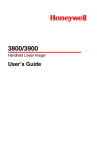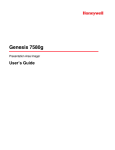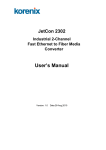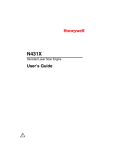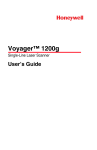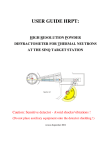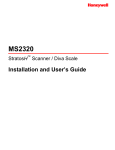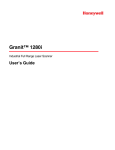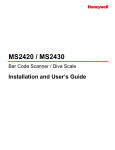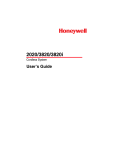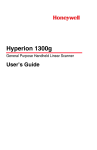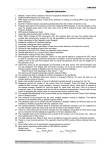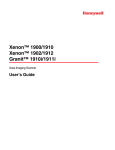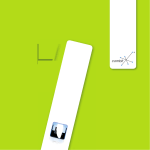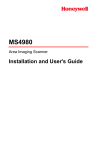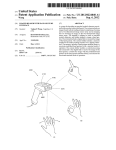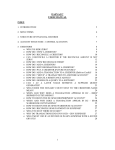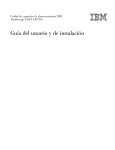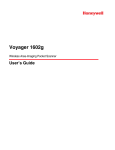Download User Manual - Newegg.com
Transcript
Stratos™ 2700
Bioptic Scanner/Scale
User’s Guide
Disclaimer
Honeywell International Inc. (“HII”) reserves the right to make changes in specifications and other information contained in this document without prior notice, and the reader should in all cases consult HII to
determine whether any such changes have been made. The information in this publication does not represent a commitment on the part of HII.
HII shall not be liable for technical or editorial errors or omissions contained herein; nor for incidental or
consequential damages resulting from the furnishing, performance, or use of this material.
This document contains proprietary information that is protected by copyright. All rights are reserved.
No part of this document may be photocopied, reproduced, or translated into another language without
the prior written consent of HII.
2012-2013 Honeywell International Inc. All rights reserved.
Other product names or marks mentioned in this document may be trademarks or registered trademarks
of other companies and are the property of their respective owners.
Web Address: www.honeywellaidc.com
Product Agency Compliance
USA
FCC Part 15 Subpart B Class A
This device complies with part 15 of the FCC Rules. Operation is subject to the following two conditions:
1. This device may not cause harmful interference.
2. This device must accept any interference received, including interference that may cause undesired operation.
This equipment has been tested and found to comply with the limits for a Class A digital device, pursuant to part 15 of the
FCC Rules. These limits are designed to provide reasonable protection against harmful interference when the equipment
is operated in a commercial environment. This equipment generates, uses, and can radiate radio frequency energy and, if
not installed and used in accordance with the instruction manual, may cause harmful interference to radio communications.
Operation of this equipment in a residential area is likely to cause harmful interference, in which case the user will be
required to correct the interference at his own expense.
Use only shielded data cables with this system.
Caution: Any changes or modifications made to this equipment not expressly approved by Honeywell may void the FCC
authorization to operate this equipment.
TÜV R Statement
TÜV R listed: UL 60950-1, Second Edition and CSA C22.2 No.60950-1-07, Second Edition.
Canada
Industry Canada ICES-003
This Class A digital apparatus complies with Canadian ICES-003. Operation is subject to the following conditions:
1. This device may not cause harmful interference.
2. This device must accept any interference received, including interference that may cause undesired operation.
Conformité à la règlementation canadienne
Cet appareil numérique de la Classe A est conforme à la norme NMB-003 du Canada. Son fonctionnement est assujetti
aux conditions suivantes :
1. Cet appareil ne doit pas causer de brouillage préjudiciable.
2. Cet appareil doit pouvoir accepter tout brouillage reçu, y compris le brouillage pouvant causer un fonctionnement
indésirable.
Normes TÜV R
Homologué TÜV R : UL 60950-1, seconde édition et CSA C22.2 No. 60950-1-07, seconde édition.
Europe
The CE marking indicates compliance to 2004/108/EC EMC Directive with Standards EN55022 CLASS B, EN55024,
EN61000-3-2, EN61000-3-3, and 2011/65/EU RoHS directive. In addition, complies to 2006/95/EC Low Voltage Directive, when shipped with recommended power supply. European contact:
Hand Held Products Europe B.V.
Nijverheidsweg 9-13
5627 BT Eindhoven
The Netherlands
Honeywell International Inc. shall not be liable for use of our product with equipment (i.e., power supplies, personal computers, etc.) that is not CE marked and does not comply with the Low Voltage Directive.
Waste Electrical and Electronic Equipment Information
Honeywell complies with Directive 2002/96/EC OF THE EUROPEAN PARLIAMENT AND OF THE COUNCIL of 27 January
2003 on waste electrical and electronic equipment (WEEE).
This product has required the extraction and use of natural resources for its production. It may contain hazardous substances that could impact health and the environment, if not properly disposed.
In order to avoid the dissemination of those substances in our environment and to diminish the pressure on the natural
resources, we encourage you to use the appropriate take-back systems for product disposal. Those systems will reuse or
recycle most of the materials of the product you are disposing in a sound way.
The crossed out wheeled bin symbol informs you that the product should not be disposed of along with municipal
waste and invites you to use the appropriate separate take-back systems for product disposal.
If you need more information on the collection, reuse, and recycling systems, contact your local or regional waste administration.
You may also contact your supplier for more information on the environmental performances of this product.
Australia/NZ
C-Tick Statement
Conforms to AS/NZS 3548 EMC requirement
Japan
VCCI: 2012-04 Class A
Russia
Gost-R certificate
South Korea
This product meets Korean agency approval.
International
LED Safety Statement
LEDs have been tested and classified as “EXEMPT RISK GROUP” to the standard: IEC 62471:2006.
CB Scheme
Certified to CB Scheme IEC 60950-1, Second Edition.
Laser Safety Statement
LASER LIGHT. DO NOT STARE INTO BEAM
CLASS 1 LASER PRODUCT
IEC60825-1: 2007 (ed 2)
Complies with 21 CFR 1040.10 and 1040.11
except for deviations pursuant to Laser
Notice No. 50, dated June 24, 2007.
This device has been tested in accordance with and complies with IEC60825-1 ed2 (2007). Complies with 21 CFR 1040.10
and 1040.11, except for deviations pursuant to Laser Notice No. 50, dated June 24, 2007.
LASER LIGHT, DO NOT STARE INTO BEAM, CLASS 1 LASER PRODUCT.
Caution:
Use of controls or adjustments or performance of procedures other than those specified herein may
result in hazardous radiation exposure.
Patents
For patent information, refer to www.honeywellaidc.com/patents.
Solids and Water Protection
The Stratos 2700 has a rating of IP42, immunity of foreign particles and dripping water.
Warning
To reduce the possibility of heat-related injuries, avoid touching sections of the scanner that feel warm.
!
Required Safety Labels
a
Camer In
Video
a
CamerOut
+12V
Aux RS232
In
ck
EAS Interlo
AUX USB
In
al)
y In
(Intern
Displa
al)
Scale
(Intern
Com In
Scale
Compliance label location
Part Number, Model Number,
Serial Number and Scale
Information locations
Table of Contents
Chapter 1 - Getting Started
About This Manual ...............................................................................................................1-1
Printing Single Bar Codes ....................................................................................................1-1
Dimensions ..........................................................................................................................1-1
Site Requirements ...............................................................................................................1-1
Vertical Clearance..........................................................................................................1-1
Ventilation and Spacing .................................................................................................1-1
Lighting...........................................................................................................................1-1
Service Access...............................................................................................................1-1
Power Installation...........................................................................................................1-2
EAS Considerations .......................................................................................................1-2
Unpacking Your Device .......................................................................................................1-2
Configuring the 2700............................................................................................................1-2
Features of the Stratos Bioptic.............................................................................................1-3
Audible and Visual Indicators...............................................................................................1-3
Push Button Functionality ....................................................................................................1-4
LCD Diagnostic Display .......................................................................................................1-5
LCD Video Display ...............................................................................................................1-5
Reading Techniques ............................................................................................................1-5
Chapter 2 - Installation
Installing the Stratos Bioptic.................................................................................................2-1
Device Ports...................................................................................................................2-1
Placing the Stratos Bioptic in the Check Stand..............................................................2-2
Place the Platter.............................................................................................................2-4
Adjust the Height............................................................................................................2-5
Leveling..........................................................................................................................2-6
Pole Display (if included)................................................................................................2-7
Connecting an LCD Video Display.......................................................................................2-7
Connecting EAS...................................................................................................................2-8
Checkpoint .....................................................................................................................2-8
Sensormatic®.................................................................................................................2-8
Connecting to the POS System ...........................................................................................2-8
Chapter 3 - Programming the Bioptic Scanner Interface
Introduction ..........................................................................................................................3-1
Printing Single Bar Codes ....................................................................................................3-1
Menu Bar Code Security Settings ........................................................................................3-1
Programming the Scanner Interface - Plug and Play...........................................................3-1
RS232 Serial Port Interface .................................................................................................3-1
RS232 OPOS Scanner Only - Dual Cable .....................................................................3-1
i
USB Interface ...................................................................................................................... 3-2
USB PC or Macintosh Keyboard ................................................................................... 3-2
USB HID ........................................................................................................................ 3-2
USB Serial Commands.................................................................................................. 3-3
USB Host Power............................................................................................................ 3-4
Host System Plug and Play Codes...................................................................................... 3-5
RS485............................................................................................................................ 3-5
IBM 46XX - Scanner Only.............................................................................................. 3-6
IBM Port 17 Interface - Scanner Only............................................................................ 3-6
RS485 Packet Mode...................................................................................................... 3-6
USB - IBM SurePos ....................................................................................................... 3-7
NCR Host System Scanner Only - Dual Cable.............................................................. 3-7
Verifone® Ruby Terminal Default Settings .................................................................... 3-8
Gilbarco® Terminal Default Settings.............................................................................. 3-8
Wincor Nixdorf Terminal Default Settings...................................................................... 3-8
Wincor Nixdorf Beetle™ Terminal Default Settings ....................................................... 3-9
Keyboard Country Layout.................................................................................................... 3-9
Keyboard Style .................................................................................................................. 3-19
Keyboard Conversion ........................................................................................................ 3-20
Keyboard Modifiers............................................................................................................ 3-21
RS232 Baud Rate.............................................................................................................. 3-23
RS232 Word Length: Data Bits, Stop Bits, and Parity....................................................... 3-24
RS232 Receiver Timeout .................................................................................................. 3-26
RS232 Handshaking.......................................................................................................... 3-26
RS232 Timeout............................................................................................................ 3-28
Host Communications Timeout Beeper ....................................................................... 3-28
XON/XOFF .................................................................................................................. 3-28
ACK/NAK ..................................................................................................................... 3-29
Support BEL/CAN in ACK/NAK ................................................................................... 3-29
RS232 Defaults............................................................................................................ 3-30
NCR Modifiers ................................................................................................................... 3-30
NCR ACK/NAK ............................................................................................................ 3-30
NCR Modes ................................................................................................................. 3-30
Block Check Character ................................................................................................ 3-32
NCR Prefix................................................................................................................... 3-32
NCR Suffix ................................................................................................................... 3-32
NCR NOF (Not-on-File) Error ...................................................................................... 3-32
Do Not Wait for NCR Weight ....................................................................................... 3-33
NCR Weight Timeout................................................................................................... 3-33
Chapter 4 - Input/Output Settings
Power Up Settings............................................................................................................... 4-1
Wake Activation ............................................................................................................. 4-1
Power Save Mode ......................................................................................................... 4-1
Power Up Beeper .......................................................................................................... 4-4
ii
Button Controls.................................................................................................................... 4-4
Button Click.................................................................................................................... 4-4
F1 Programmable Button............................................................................................... 4-4
Sound Button ................................................................................................................. 4-5
Image Capture Button.................................................................................................... 4-6
Beep on BEL Character....................................................................................................... 4-7
Good Read Indicators.......................................................................................................... 4-8
Beeper – Good Read..................................................................................................... 4-8
Beeper - Transmit Order................................................................................................ 4-8
Beeper Volume – Good Read........................................................................................ 4-8
Beeper Pitch – Good Read............................................................................................ 4-9
Beeper Duration – Good Read .................................................................................... 4-10
Number of Beeps – Good Read .................................................................................. 4-10
Beep on EAS Deactivation .......................................................................................... 4-10
Error Indicators .................................................................................................................. 4-10
Beeper Pitch – Error .................................................................................................... 4-10
Number of Beeps/LED Flashes – Error ....................................................................... 4-11
LED Settings...................................................................................................................... 4-11
Disabled Scanner LED Flash....................................................................................... 4-11
Bar Code Scanning Delays ............................................................................................... 4-11
Reread Delay............................................................................................................... 4-11
User-Specified Reread Delay ...................................................................................... 4-12
2D Reread Delay ......................................................................................................... 4-12
Same Symbol Test ...................................................................................................... 4-13
Bar Code Absence Detection ...................................................................................... 4-13
Character Activation Mode ................................................................................................ 4-14
Activation Character .................................................................................................... 4-14
End Character Activation After Good Read ................................................................. 4-14
Character Activation Laser Timeout ............................................................................ 4-15
Character Deactivation Mode ............................................................................................ 4-15
Deactivation Character ................................................................................................ 4-15
Output Sequence Overview............................................................................................... 4-15
Require Output Sequence ........................................................................................... 4-15
Output Sequence Editor .............................................................................................. 4-16
To Add an Output Sequence ....................................................................................... 4-16
Other Programming Selections.................................................................................... 4-16
Output Sequence Editor .............................................................................................. 4-17
Sequence Timeout....................................................................................................... 4-17
Sequence Match Beeper ............................................................................................. 4-18
Partial Sequence ......................................................................................................... 4-18
Require Output Sequence ........................................................................................... 4-18
No Read ............................................................................................................................ 4-19
Chapter 5 - Programming an Auxiliary Scanner
Introduction.......................................................................................................................... 5-1
iii
Scanner to Bioptic Communication ..................................................................................... 5-1
Scanner-Bioptic Packet Mode ....................................................................................... 5-1
ACK/NAK ....................................................................................................................... 5-1
Communication Timeout................................................................................................ 5-1
Aux Port Configuration Codes ............................................................................................. 5-2
Honeywell Scanner Aux Port Configuration................................................................... 5-2
Datalogic™ Magellan® Aux Port Configuration ............................................................. 5-2
NCR Bioptic Aux Port Configuration .............................................................................. 5-2
Wincor Nixdorf Beetle Aux Port Configuration............................................................... 5-2
Good Read Beep - Aux Scanner ......................................................................................... 5-2
Aux Scanner D/E Commands.............................................................................................. 5-3
Reread Delay Override........................................................................................................ 5-3
Chapter 6 - Scale
Programming the Scale Interface ........................................................................................ 6-1
RS232............................................................................................................................ 6-1
RS485............................................................................................................................ 6-2
USB ............................................................................................................................... 6-2
Scale Status Bytes .............................................................................................................. 6-3
Scale Type........................................................................................................................... 6-3
Scale Calibration ................................................................................................................. 6-4
Tools Required ............................................................................................................. 6-4
Priming the Scale for Calibration .................................................................................. 6-4
Scale Calibration............................................................................................................ 6-4
Putting the Scale into Service Mode.............................................................................. 6-4
Scale Calibration with Remote Display.......................................................................... 6-5
Calibration Verification......................................................................................................... 6-7
Shift Test ....................................................................................................................... 6-8
Decreasing Load Test ................................................................................................... 6-9
Return to Zero Test........................................................................................................ 6-9
Security Seal Installation ..................................................................................................... 6-9
Chapter 7 - Data Editing
Prefix/Suffix Overview ......................................................................................................... 7-1
To Add a Prefix or Suffix:............................................................................................... 7-1
To Clear One or All Prefixes or Suffixes ........................................................................ 7-2
To Add a Carriage Return Suffix to All Symbologies ..................................................... 7-2
Prefix Selections.................................................................................................................. 7-2
Suffix Selections .................................................................................................................. 7-3
Cash Register Code IDs...................................................................................................... 7-3
Function Code Transmit ...................................................................................................... 7-4
Communication Check Character........................................................................................ 7-4
Intercharacter, Interfunction, and Intermessage Delays...................................................... 7-5
Intercharacter Delay ...................................................................................................... 7-5
User Specified Intercharacter Delay .............................................................................. 7-5
Interfunction Delay......................................................................................................... 7-6
Intermessage Delay....................................................................................................... 7-6
iv
Chapter 8 - Data Formatting
Data Format Editor Introduction .......................................................................................... 8-1
Add a Data Format .............................................................................................................. 8-1
Other Programming Selections...................................................................................... 8-2
Terminal ID Table ................................................................................................................ 8-3
Data Format Editor Commands........................................................................................... 8-3
Move Commands........................................................................................................... 8-6
Search Commands ........................................................................................................ 8-7
Miscellaneous Commands............................................................................................. 8-9
Data Formatter .................................................................................................................. 8-11
Data Format Non-Match Error Tone ............................................................................ 8-12
Primary/Alternate Data Formats ........................................................................................ 8-13
Single Scan Data Format Change ............................................................................... 8-13
Chapter 9 - Symbologies
All Symbologies ................................................................................................................... 9-1
Message Length Description ............................................................................................... 9-1
Codabar............................................................................................................................... 9-2
Codabar Concatenation................................................................................................. 9-3
Code 39 ............................................................................................................................... 9-5
Code 32 Pharmaceutical (PARAF) ................................................................................ 9-6
Full ASCII....................................................................................................................... 9-7
Code 39 Code Page ...................................................................................................... 9-7
Interleaved 2 of 5................................................................................................................. 9-8
NEC 2 of 5 ......................................................................................................................... 9-10
Code 93 ............................................................................................................................. 9-12
Code 93 Code Page .................................................................................................... 9-13
Straight 2 of 5 Industrial (three-bar start/stop)................................................................... 9-13
Straight 2 of 5 IATA (two-bar start/stop) ............................................................................ 9-14
Matrix 2 of 5....................................................................................................................... 9-15
Code 11 ............................................................................................................................. 9-17
Code 128 ........................................................................................................................... 9-19
Code 128 Code Page .................................................................................................. 9-20
ISBT 128............................................................................................................................ 9-20
GS1-128 ............................................................................................................................ 9-26
Telepen.............................................................................................................................. 9-28
UPC-A ............................................................................................................................... 9-29
UPC-A/EAN-13
with Extended Coupon Code .......................................................................................... 9-32
UPC-A Number System 4 Addenda Required............................................................. 9-32
UPC-A Number System 5 Addenda Required............................................................. 9-33
Coupon GS1 DataBar Output............................................................................................ 9-34
In-Store Printed Bar Codes ............................................................................................... 9-35
Stitching ....................................................................................................................... 9-35
Framing........................................................................................................................ 9-35
Redundancy................................................................................................................. 9-36
UPC/EAN Security............................................................................................................. 9-36
v
UPC-E0 ............................................................................................................................. 9-37
EAN/JAN-13 ...................................................................................................................... 9-41
Convert UPC-A to EAN-13 .......................................................................................... 9-41
EAN-13 Beginning with 2 Addenda Required.............................................................. 9-42
EAN-13 Beginning with 290 Addenda Required.......................................................... 9-43
EAN-13 Beginning with 378/379 Addenda Required................................................... 9-43
EAN-13 Beginning with 414/419 Addenda Required................................................... 9-44
EAN-13 Beginning with 434/439 Addenda Required................................................... 9-45
EAN-13 Beginning with 977 Addenda Required.......................................................... 9-45
EAN-13 Beginning with 978 Addenda Required.......................................................... 9-46
EAN-13 Beginning with 979 Addenda Required.......................................................... 9-46
ISBN Translate ............................................................................................................ 9-48
ISSN Translate ............................................................................................................ 9-49
EAN/JAN-8 ........................................................................................................................ 9-50
MSI .................................................................................................................................... 9-53
Plessey Code .................................................................................................................... 9-55
GS1 DataBar Omnidirectional ........................................................................................... 9-57
GS1 DataBar Limited......................................................................................................... 9-57
GS1 DataBar Expanded .................................................................................................... 9-58
GS1 DataBar Expanded Coupons With AI (8110)....................................................... 9-58
GS1 DataBar Expanded Coupons Without AI (8110).................................................. 9-59
GS1 DataBar Expanded Coupon Preferred Mode....................................................... 9-59
Trioptic Code ..................................................................................................................... 9-60
Codablock A ...................................................................................................................... 9-61
Codablock F ...................................................................................................................... 9-62
PDF417 ............................................................................................................................. 9-63
MacroPDF417 ................................................................................................................... 9-63
MicroPDF417..................................................................................................................... 9-64
GS1 Composite Codes...................................................................................................... 9-64
UPC/EAN Version........................................................................................................ 9-65
GS1 Emulation .................................................................................................................. 9-65
TCIF Linked Code 39 (TLC39) .......................................................................................... 9-66
QR Code............................................................................................................................ 9-67
Data Matrix ........................................................................................................................ 9-68
MaxiCode .......................................................................................................................... 9-69
Aztec Code ........................................................................................................................ 9-70
Chinese Sensible (Han Xin) Code..................................................................................... 9-71
Chapter 10 - EAS Settings
EAS Deactivation............................................................................................................... 10-1
Sensormatic....................................................................................................................... 10-2
Detection Ranges ........................................................................................................ 10-2
Deactivation Ranges.................................................................................................... 10-2
Checkpoint......................................................................................................................... 10-2
EAS Controller Settings ............................................................................................... 10-2
Programming the EAS Interface........................................................................................ 10-3
EAS Controller................................................................................................................... 10-4
EAS Interface .................................................................................................................... 10-5
vi
EAS Mode of Operation..................................................................................................... 10-5
EAS Interlocked Duration Timeout .............................................................................. 10-6
EAS Tag Detection ............................................................................................................ 10-6
Chapter 11 - Interface Keys
Keyboard Function Relationships...................................................................................... 11-1
Supported Interface Keys .................................................................................................. 11-3
Chapter 12 - Utilities
To Add a Test Code I.D. Prefix to All Symbologies ........................................................... 12-1
Show Software Revision.................................................................................................... 12-1
Show Data Format............................................................................................................. 12-1
TotalFreedom .................................................................................................................... 12-1
EZConfig-Scanning Introduction........................................................................................ 12-1
Installing EZConfig-Scanning from the Web................................................................ 12-2
Chapter 13 - Serial Programming Commands
Conventions....................................................................................................................... 13-1
Menu Command Syntax .................................................................................................... 13-1
Query Commands ............................................................................................................. 13-1
Responses................................................................................................................... 13-2
Menu Commands .............................................................................................................. 13-3
Chapter 14 - Product Specifications
Stratos Bioptic Scanner/Scale Product Specifications ...................................................... 14-1
Depth of Field Charts......................................................................................................... 14-2
Standard Connector Pinouts ............................................................................................. 14-3
Host - RS232 ............................................................................................................... 14-3
Host - RS485 ............................................................................................................... 14-3
Host - USB Type B ...................................................................................................... 14-3
Scale to Host - RS232 ................................................................................................. 14-4
Scanner to Scale - COMM........................................................................................... 14-4
Scale to Scanner - Display .......................................................................................... 14-4
Scale Display ............................................................................................................... 14-5
RS232 Auxiliary Scanner - Bioptic end........................................................................ 14-5
USB Auxiliary Scanner - Bioptic end ........................................................................... 14-5
Chapter 15 - Maintenance
Repairs .............................................................................................................................. 15-1
Maintenance ...................................................................................................................... 15-1
Cleaning the Scanner .................................................................................................. 15-1
Cleaning the Window................................................................................................... 15-1
Troubleshooting a Stratos Bioptic Scanner ....................................................................... 15-1
Diagnostic Indicator ........................................................................................................... 15-2
Error Codes ................................................................................................................. 15-3
vii
Chapter 16 - Customer Support
Technical Assistance......................................................................................................... 16-1
Appendix A - Reference Charts
Symbology Charts ...............................................................................................................A-1
Linear Symbologies .......................................................................................................A-1
2D Symbologies.............................................................................................................A-2
Postal Symbologies .......................................................................................................A-2
ASCII Conversion Chart (Code Page 1252)........................................................................A-3
Lower ASCII Reference Table.............................................................................................A-4
ISO 2022/ISO 646 Character Replacements ......................................................................A-7
Unicode Key Maps ............................................................................................................A-10
Programming Chart ..............................................................................................Prog Chart-3
viii
1
Getting Started
Honeywell’s Stratos™ bioptic scanner/scale incorporates a revolutionary hybrid platform that enables retailers to maximize customer throughput for rapid pass-through scanning of linear bar codes, plus area imaging technology for scanning of 2D and
mobile bar codes. The Stratos bioptic enhances the checkout scanning experience for traditional checkout lanes and self-checkout environments.
About This Manual
This User’s Guide provides installation and programming instructions for the Stratos bioptic. Product specifications, dimensions, warranty, and customer support information are also included.
Honeywell bar code scanners are factory programmed for the most common terminal and communications settings. If you need
to change these settings, programming is accomplished by scanning the bar codes in this guide.
An asterisk (*) next to an option indicates the default setting. See Serial Programming Commands beginning on page 13-1 for a
complete listing of the serial commands for programming bar codes.
Note: The Stratos bioptic is programmed via the vertical window only. The horizontal window intentionally does not read
programming bar codes as a means of preventing accidental scans.
Printing Single Bar Codes
If you wish to print single-page bar codes for any programming selection, hover your cursor over the bar code, and left click. A
document with that bar code on a single page is displayed. Click the Print button to print that page.
The bar code document contains all the programming bar codes from this manual. You can scroll through the pdf to locate any
other codes in which you are interested.
Dimensions
Site Requirements
Vertical Clearance
A minimum clearance height of 7 inches (17.78cm) from the checkout counter surface is needed for the vertical hood.
Ventilation and Spacing
The Stratos bioptic has a die-cast housing that dissipates heat, allowing the unit to operate without a ventilation fan. Honeywell recommends that the temperature surrounding the unit does not exceed 104°F (40°C). There should be adequate
convection and minimal heat producing equipment in close proximity of the unit. A cooling fan with a filter is recommended
if there will be a conveyor motor or other heat producing equipment close to the unit that will create a high temperature environment.
Adequate spacing between the unit and the checkout counter opening is required for proper operation of the scale. When
the Stratos bioptic is mounted properly, the scale platter should be able to move up and down freely without hitting the
edges of the checkout counter cutout. Refer to Installation beginning on page 2-1 for detailed cutout dimensions and
mounting instructions.
Lighting
The Stratos bioptic should not be pointed toward any strong light sources that would create glare on the vertical window.
Service Access
When routing and installing the cable(s) and power supply, make sure to leave access so that these components may be
swapped easily without the need to remove the unit from the checkout counter.
When calibrating or zeroing the scale, do not remove the unit from the checkout counter. Refer to Scale beginning on page
6-1 for detailed instructions on zeroing and calibration.
1-1
Power Installation
The Power Supply (AC/DC) should be connected to an AC outlet that is free of electrical noise (clean). A qualified electrician can determine the amount of electrical noise on the AC line. All power supplies must be properly grounded.
Honeywell recommends using a switched AC outlet. The switch should be located on the operator's side of the checkout
counter in close proximity to the Stratos bioptic to facilitate calibration and service of the unit.
Note: The power supply should never be disconnected from the Stratos bioptic without first disconnecting the AC power.
EAS Considerations
Do not install any large iron fixtures, such as steel support poles, near the Stratos bioptic. Doing so may re-shape the EAS
tag deactivation field. See EAS Settings beginning on page 10-1 for complete EAS information.
Unpacking Your Device
After you open the shipping carton containing the product, take the following steps:
• Check for damage during shipment. Report damage immediately to the carrier who delivered the carton.
• Make sure the items in the carton match your order.
Save the shipping container for later storage or shipping.
1. Make sure the shipping box is top-side up before opening.
2. Carefully remove the platter and store it in a safe location until the unit is properly
installed into the checkout counter.
3. Remove all loose packing materials from the box.
4. Lift the Stratos bioptic out of the box by grasping each end of the unit and lifting directly
up.
Note: Do not remove the scanner from the box by grabbing the shipping foam. This can
result in the unit falling.
5. Remove the shipping foam from around the scanner.
Note: Retain all packing materials in the event you need to re-pack the unit.
6. Remove the protective film from the top side platter surface, vertical scan window, and horizontal scan window.
Configuring the 2700
If the unit has not already been pre-configured with the proper POS interface and selectable options, program the configuration
now. You may do so using EZConfig-Scanning (see EZConfig-Scanning Introduction on page 12-1), or by scanning the programming bar codes in this manual.
1-2
Features of the Stratos Bioptic
LED Indicators
Vertical
Scanning
Window
Horizontal
Scanning
Window
Platter
Audible and Visual Indicators
The Stratos bioptic provides audible tones and visual indicators that indicate the status of the unit. See Input/Output
Settings beginning on page 4-1 to change any of these settings. The following table lists the default audible and visual indications. See also Error Codes on page 15-3.
LEDs
Sound
Indication
Beep
Power up
Normal Operations
Blue Flash, then Green and Red
Green Continuous
None
Laser On
Green Flash
Beep
Good Scan
Green Flash
Auxiliary Scanner Beep
Good Scan from auxiliary scanner
Green/Blue Flash
Beep
Good Scan from RFID
Blue Flash
Fast Beep
EAS Deactivate
Red, then alternating Red and Green
Razz or Beep
Not on File (NCR Protocol)
Alternating Red and Green Flashes
None
Scanner Software Disabled
Green and Red Continuous
None
Scanner Hardware Disabled
Green Flash
None
Power Save - Lasers Off
Green Continuous
None
Power Save - Blinking Lasers
Yellow Continuous
None
Scale at Zero
Yellow Off
None
Scale at steady weight
Green, Red, Yellow Flash
Ascending Beep
Bioptic Flash
Green, Red, Yellow Flash
None
Bioptic Configuration
Power Management
Scale
Maintenance/Error
1-3
LEDs (Continued)
Sound
Indication
Green, Red, Yellow Flash
Auxiliary Scanner Beep
Auxiliary Scanner Configuration
Green, Red, Yellow Flash
With or without Beep
Scale Calibration
Red Flash
Razz
Error Event - Minor (See Troubleshooting a
Stratos Bioptic Scanner, beginning on page
15-1)
Red Flash, then Continuous
Razz
Error Event - Major (See Troubleshooting a
Stratos Bioptic Scanner, beginning on page
15-1)
Green Flash
Cuckoo Beep
Configuration Code - Temporary
Green Flash
Ascending 3 Tone
Configuration Code - Permanent
Push Button Functionality
Push Buttons
There is a ring of 4 push buttons on the front of the device. The following is a brief description of the default settings for the push
buttons. For complete functionality and programming options, refer to Button Controls on page 4-4.
Note: Pressing any button wakes the scanner from sleep mode.
Scale Zero
This button is normally lit when the scale is at zero. The backlight goes off when the scale is not at zero. Press this button
to reset the scale to zero.
Image Capture
Press this button once to scan a bar code using a customer-facing scanner (if installed). Push it a second time to disable
the customer-facing scanner. See Image Capture Button on page 4-6 for further information.
Sound
Press repeatedly to scroll through the beeper volumes. This button is also used to clear error conditions (LED lights,
beeps, and LCD notifications). Hold this button down for 5 seconds to put the scanner to sleep.
1-4
F1 Programmable Functions
Press and hold the F1 button for 5 seconds to deactivate an EAS tag. Refer to F1 Programmable Button (page 4-4) for further information about the F1 button settings.
LCD Diagnostic Display
There is an LCD diagnostic display located under the platter near the end of the scanner closest to the vertical window.
LCD Diagnostic Display
Refer to Diagnostic Indicator on page 15-2 for complete information about codes that appear in this display.
LCD Video Display
If you are using a VGA security camera, you can feed the video line to the Stratos bioptic. This type of camera could be used to
display items on the bottom of a cart, or to show activity at a deliveries door. See Connecting an LCD Video Display on page 27 for connection information for an external camera.
Reading Techniques
2D bar codes, such as drivers’ licenses or coupons on mobile phones, must be scanned using the vertical window. Linear bar
codes can be scanned using either the vertical or the horizontal window.
1-5
1-6
2
Installation
Installing the Stratos Bioptic
Step 1. Shut down the POS system.
Step 2. Connect the appropriate cables from the host system and auxiliaries to the ports on the 2700.
Device Ports
Left Side Ports:
Camera Video In
Camera +12V Out
Aux RS232 In
EAS Interlock
Aux USB In
(Internal) Scale Com In
(Internal) Scale Display In
Camera
Video In
Camera
+12V Out
Aux RS232 In
EAS Interlock
AUX USB In
(Internal)
Scale Com In
(Internal)
Scale Display In
Camera
Video
In
Camera
+12V
Out
Aux
RS232
In
EAS
Interlock
AUX
USB
In
(Interna
Scale
l)
Com
In
(Interna
Scale
l)
Display
In
Scale Remote
Display
Scale RS232
to Host
Scanner
RS232 to Host
Scanner USB
to Host
DC
Power In
Right Side Ports:
Scale Remote Display
Scale RS232 to Host
Scanner RS232 to Host
Scanner USB to Host
DC Power In
2-1
Step 3. Use cable ties to secure the cables to the sides so they won’t interfere with installation.
Placing the Stratos Bioptic in the Check Stand
Pull up the lift handle located in front of the horizontal window. Use this lift handle with one hand and grasp the 2700 underneath the vertical display with the other hand. Carefully lower the 2700 into the check stand cutout.
2-2
Alternate Lift Method
There are also two finger handles located near the base of the vertical window. Swing them up into position with your
index fingers. Hook both your index fingers into these handles and rest both thumbs against the vertical window frame
for added stability. Carefully lower the 2700 into the check stand cutout.
2-3
Step 4. Route the cables through the check stand cutout to the POS terminal.
Place the Platter
Place the platter in position over the horizontal window.
!
2-4
WARNING: Do not attempt to adjust the screws that support the platter. Any attempt to do so may throw
the scale out of calibration.
Adjust the Height
Make sure the the platter is at the correct height and completely level. The front edge of the platter should be flush with the
check stand. To adjust the height, turn the leveling screws. If the model 2753 is installed, adjust the 4 leveling screws in the
check stand until the platter is at the correct height.
Remove the platter and make sure the scanner is level both with and without the platter installed. For installations that do
not have hanging ledges, adjust the leveling feet at the bottom 4 corners of the scanner until the platter is at the correct
height.
2-5
Check the platter height by sliding an item across the check stand and the platter. If you feel it bump over the leading or
trailing edge, adjust the leveling screws until it passes over the platter smoothly. The center of the platter should be slightly
higher than the counter so that when an item is placed on the scale, the item’s edges do not rest on the counter.
Platter is below the counter edge
Platter is above the counter edge
Platter is even with the counter edge
Leveling
Press your hands on each corner of the platter and gently rock the opposite corners. If the platter rocks on any corner,
adjust the leveling screws. Check the bubble level beneath the platter. It should indicate when the 2700 is level.
Ideal
(if not rocking)
Good
(if not rocking)
Not Level
If the scale is not level, it may fall out of calibration and cannot be used. You must level it in order for it to perform properly.
Once the 2700 is at the correct height and level, lock down the leveling screws with the bolt at the bottom.
2-6
Pole Display (if included)
Step 1. Route the pole display cables through the pole opening (if pole display is included).
Step 2. Mount the pole display.
Connecting an LCD Video Display
You may install a VGA camera and position it to view the bottom of a shopping basket. Connect the yellow video line from the
camera to the port marked Camera Video In.
Camera
Video In
Camera
+12V Out
Aux RS232 In
EAS Interlock
AUX USB In
(Internal)
Scale Com In
(Internal)
Scale Display In
Camera
Video
In
Camera
+12V
Out
Aux
RS232
In
EAS
Interlock
AUX
USB
In
(Interna
Scale
l)
Com
In
(Interna
Scale
l)
Display
In
The images from the video camera are shown in the upper left corner of the scanner’s vertical tower.
2-7
Connecting EAS
Checkpoint EAS Antenna Port
a
Camer In
Video
a
CamerOut
+12V
Aux RS232
In
ck
EAS Interlo
AUX USB
In
al)
y In
(Intern
Displa
al)
Scale
(Intern
Com In
Scale
Sensormatic
Antenna
Connectors
Checkpoint
When connecting to a Checkpoint EAS system, connect the Checkpoint EAS interlock cable (if required) to the EAS interlock port on the left side of the 2700 (see Device Ports on page 2-1). Connect the Checkpoint antenna cable to the antenna
port on the underside of the 2700, shown above. Refer to EAS Settings beginning on page 10-1 for configuration codes
and further EAS programming information.
Sensormatic®
When connecting to a Sensormatic EAS system, connect the Sensormatic RS232 control line to the EAS interlock port on
the left side of the 2700 (see Device Ports on page 2-1). Connect the Sensormatic antenna cables to the to the multi-colored antenna connectors on the underside of the 2700, shown above. Contact Tyco for further information about Sensormatic installation and configuration. Refer to EAS Settings beginning on page 10-1 for Stratos bioptic configuration codes
and further EAS programming information.
Connecting to the POS System
Step 1. Turn off the host system.
Step 2. If using a single cable, plug one end of the interface cable into the port labeled for your interface on the right side
of the Stratos bioptic:
USB: Scanner USB to Host
RS232: Scanner RS232 to Host
RS485: Scanner RS232 to Host
When using a dual cable, plug an RS232 cable into the Scale to Host port on the right side of the Stratos bioptic.
2-8
If using a USB Plus Power connection to the host (12V), match the turquoise cable connector to the turquoise
receptor on the 2700.
Step 3. Connect the other end of the interface cable to the appropriate communication port on the host's scale device.
Step 4. Plug the optional remote display cable into the port labeled ScaleRemote Display on the right side of the Stratos
bioptic.
Step 5. Plug the external power supply into the 3-pin socket labeled DC Power In on the right side of the Stratos bioptic.
Step 6. Connect AC power to the transformer. If the AC outlet is equipped with an on/off switch, turn the power on.
Step 7. Configure the Stratos bioptic to match the host system’s communication parameters. Refer to Programming the
Bioptic Scanner Interface beginning on page 3-1.
2-9
2 - 10
3
Programming the Bioptic Scanner Interface
Introduction
This chapter describes how to program the Stratos bioptic scanner for the desired interface. To program the scale interface,
refer to Programming the Scale Interface, beginning on page 6-1.
Printing Single Bar Codes
If you wish to print single-page bar codes for any programming selection, hover your cursor over the bar code, and left click. A
document with that bar code on a single page is displayed. Click the Print button to print that page.
The bar code document contains all the programming bar codes from this manual. You can scroll through the pdf to locate any
other codes in which you are interested.
Menu Bar Code Security Settings
Honeywell scanners are programmed by scanning menu bar codes or by sending serial commands to the scanner. If you want
to restrict the ability to scan menu codes, you can use the Menu Bar Code Security settings. Contact the nearest technical support office (see Technical Assistance on page 16-1) for further information.
Programming the Scanner Interface - Plug and Play
Plug and Play bar codes provide instant scanner set up for commonly used interfaces. They are also used to program the scanner portion when using a dual cable interface.
Note: After you scan one of the codes, power cycle the scanner to have the interface in effect.
For scale and scanner/scale interfaces, refer to Programming the Scale Interface on page 6-1. For EAS Interfaces, refer to
Programming the EAS Interface on page 10-3.
RS232 Serial Port Interface
The RS232 Interface bar code is used when connecting to the serial port of a PC or terminal. The following RS232 Interface
bar code programs a carriage return (CR) and a line feed (LF) suffix, baud rate, and data format as indicated below.
Option
Setting
Baud Rate
Data Format
9,600 bps
8 data bits, no parity bit, 1 stop bit
RS232 Interface
RS232 OPOS Scanner Only - Dual Cable
Scan the following bar codes to configure the Stratos bioptic as a scanner only, using the OPOS drivers in dual cable mode.
In a dual cable environment, the scanner and scale work independently. In this mode, the host must have a dedicated
RS232 port to receive the scale data and the bar code data is sent via its own cable to a separate communication port. The
bar codes below program the following baud rates and data formats:
Programming
Code
9600 Baud
38,400 Baud
Data Format
8 data bits, no parity bit, 1 stop bit
8 data bits, no parity bit, 1 stop bit, Flow
Control, No Timeout
3-1
RS232 OPOS Scanner Only Dual Cable
9600 Baud
RS232 OPOS Scanner Only Dual Cable
38,400 Baud
USB Interface
USB PC or Macintosh Keyboard
Scan one of the following codes to program the scanner for USB PC Keyboard or USB Macintosh Keyboard. Scanning
these codes also adds a CR suffix.
USB Keyboard (PC)
USB Keyboard (Mac)
USB Japanese Keyboard (PC)
USB HID
Scan the following code to program the scanner for USB HID bar code scanners.
USB HID Bar Code Scanner
3-2
USB Serial Commands
USB Serial Emulation
Scan the following code to program the scanner to emulate a regular RS232-based COM Port. If you are using a Microsoft® Windows® PC, you will need to download a driver from the Honeywell website (www.honeywellaidc.com). The
driver will use the next available COM Port number. Apple® Macintosh computers recognize the scanner as a USB
CDC class device and automatically use a class driver.
USB Serial
USB Serial Emulation for
Windows XP, Windows Server
2003, and later
USB Serial Emulation for Windows 2000
Note: No extra configuration (e.g., baud rate) is necessary.
3-3
CTS/RTS Emulation
CTS/RTS Emulation On
* CTS/RTS Emulation Off
ACK/NAK Mode
ACK/NAK Mode On
* ACK/NAK Mode Off
USB Host Power
When using host power for a USB interface, you may use the following settings to conserve power:
Scan No Power Management if the scanner is self-powered.
Scan Reduced Motor Speed During Power On if the scanner is being powered by the USB connection from the host.
This saves power by reducing motor speed.
Scan Motor/Beeper Power Save if the scanner is being powered by the USB connection from the host. This saves power
by reducing both motor speed and beeper power usage.
Scan Combined Power Save Mode if the scanner is being powered by the USB connection from the host. This saves the
most power by combining the two modes above.
Default = No Power Management.
* No Power Management
Reduced Motor Speed During
Power On
3-4
Motor/Beeper Power Save
Combined Power Save Modes
Host System Plug and Play Codes
RS485
Scan one of the following “Plug and Play” codes to program the scanner for an IBM POS terminal interface at address 4B.
Note: After scanning one of these codes, you must power cycle the cash register.
IBM Port 5B Interface
IBM Port 9B
HHBCR-1 Interface
IBM Port 9B
HHBCR-2 Interface
IBM Port 17 Interface
Each bar code above also programs the following suffixes for each symbology:
Symbology
Suffix
Symbology
Suffix
EAN 8
EAN 13
UPC A
UPC E
0C
16
0D
0A
Code 39
Interleaved 2 of 5
Code 128 *
Code 128 **
MaxiCode
00
00
00
00
00
0A
0D
0A
18
2F
0B
0B
0B
0B
0B
* Suffixes programmed for Code 128 with IBM 4683 Port 5B, IBM 4683 Port 9B HHBCR-1, and IBM 4683 Port 17 Interfaces
3-5
**Suffixes programmed for Code 128 with IBM 4683 Port 9 HHBCR-2 Interface
IBM 46XX - Scanner Only
The following bar code sets the scanner for IBM 46XX RS485 emulation, scanner-only protocol defaults.
IBM 46XX - Scanner Only
IBM Port 17 Interface - Scanner Only
The following bar code forces the Stratos bioptic to operate as an IBM tabletop scanner when connected via a single
RS485 cable at address 4A.
IBM Port 17 Interface - Scanner Only
RS485 Packet Mode
The following selection allows you to break up large bar code data into smaller packets on an IBM POS terminal. To break
up large bar codes into small packets, scan the Packet Mode On bar code, below. Scan the Packet Mode Off bar code if
you want large bar code data to be sent to the host in a single chunk. Default = Packet Mode Off.
* Packet Mode Off
Packet Mode On
RS485 Packet Length
If you are using Packet mode, you can specify the size of the data “packet” that is sent to the host. Scan the Packet
Length bar code, then then the packet size (from 20 - 255) from the Programming Chart inside the back cover of this
manual, then Save. Default = 40.
Packet Length
3-6
USB - IBM SurePos
Scan one of the following “Plug and Play” codes to program the scanner for an IBM SurePos (USB handheld scanner) or
IBM SurePos (USB tabletop scanner) interface.
Note: After scanning one of these codes, you must power cycle the cash register.
USB IBM SurePos
(USB Handheld Scanner)
Interface
USB IBM SurePos
(USB Tabletop Scanner)
Interface
Each bar code above also programs the following suffixes for each symbology:
Symbology
Suffix
Symbology
Suffix
EAN 8
EAN 13
UPC A
UPC E
0C
16
0D
0A
Code 39
Interleaved 2 of 5
Code 128
Code 39
00
00
00
00
0A
0D
18
0A
0B
0B
0B
0B
NCR Host System Scanner Only - Dual Cable
Scan the following bar code to place the scanner in dual cable mode. In a dual cable environment, the scanner and scale
work independently. In this mode, the host must have a dedicated RS232 port to receive the scale data and the bar code
data is sent via its own cable to a separate communication port. The following bar code programs a carriage return (CR)
suffix, NCR Code IDs, baud rate, and data format as indicated below.
Option
Setting
Baud Rate
Data Format
9,600 bps
8 data bits, no parity bit, 1 stop bit
NCR Scanner Only - Dual Cable
3-7
Verifone® Ruby Terminal Default Settings
Scan the following bar code to program the scanner for a Verifone Ruby terminal. This bar code sets the baud rate to 1200
bps and the data format to 8 data bits, no parity bit, 1 stop bit. It also also adds a line feed (LF) suffix and programs the following prefixes for each symbology:
Symbology
Prefix
UPC-A
UPC-E
EAN-8
EAN-13
A
A
FF
F
Verifone Ruby Settings
Gilbarco® Terminal Default Settings
Scan the following bar code to program the scanner for a Gilbarco terminal. This bar code sets the baud rate to 2400 bps
and the data format to 7 data bits, even parity, 2 stop bits. It also also adds a carriage return (CR) suffix and programs the
following prefixes for each symbology:
Symbology
Prefix
UPC-A
UPC-E
EAN-8
EAN-13
A
E0
FF
F
Gilbarco Settings
Wincor Nixdorf Terminal Default Settings
Scan the following bar code to configure the scanner for a Wincor Nixdorf terminal. This bar code sets the baud rate to
9600 bps and the data format to 8 data bits, no parity, 1 stop bit.
Wincor Nixdorf Terminal Settings
3-8
Wincor Nixdorf Beetle™ Terminal Default Settings
Scan the following bar code to configure the scanner for a Wincor Nixdorf Beetle terminal. The following prefixes are programmed for each symbology:
Wincor Nixdorf Beetle Settings
Symbology
Prefix
Code 128
Code 93
Codabar
UPC-A
UPC-E
EAN-8
K
L
N
A0
C
B
Symbology
EAN-13
GS1-128
Interleaved 2 of 5
Plessey
Straight 2 of 5 IATA
All other bar codes
Prefix
A
P
I
O
H
M
Keyboard Country Layout
Scan the appropriate country code below to program the keyboard layout for your country or language. As a general rule, the
following characters are supported, but need special care for countries other than the United States: @ | $ # { } [ ] = / ‘ \
< > ~
Keyboard Countries
* United States
Albania
Arabic
Azeri (Cyrillic)
Azeri (Latin)
3-9
Keyboard Countries (Continued)
Belarus
Belgium
Bosnia
Brazil
Brazil (MS)
Bulgaria (Cyrillic)
Bulgaria (Latin)
Canada (French legacy)
Canada (French)
3 - 10
Keyboard Countries (Continued)
Canada (Multilingual)
China
Croatia
Czech
Czech (Programmers)
Czech (QWERTY)
Czech (QWERTZ)
Denmark
Dutch (Netherlands)
3 - 11
Keyboard Countries (Continued)
Estonia
Faroese
Finland
France
Gaelic
Germany
Greek
Greek (220 Latin)
Greek (220)
3 - 12
Keyboard Countries (Continued)
Greek (319 Latin)
Greek (319)
Greek (Latin)
Greek (MS)
Greek (Polytonic)
Hebrew
Hungarian (101 key)
Hungary
Iceland
3 - 13
Keyboard Countries (Continued)
Irish
Italian (142)
Italy
Japan ASCII
Kazakh
Korea
Kyrgyz (Cyrillic)
Latin America
Latvia
3 - 14
Keyboard Countries (Continued)
Latvia (QWERTY)
Lithuania
Lithuania (IBM)
Macedonia
Malta
Mongolian (Cyrillic)
Norway
Poland
Polish (214)
3 - 15
Keyboard Countries (Continued)
Polish (Programmers)
Portugal
Romania
Russia
Russian (MS)
Russian (Typewriter)
SCS
Serbia (Cyrillic)
3 - 16
Keyboard Countries (Continued)
Serbia (Latin)
Slovakia
Slovakia (QWERTY)
Slovakia (QWERTZ)
Slovenia
Spain
Spanish variation
Sweden
3 - 17
Keyboard Countries (Continued)
Switzerland (French)
Switzerland (German)
Tatar
Thailand
Turkey F
Turkey Q
Ukrainian
United Kingdom
United States (Dvorak)
3 - 18
Keyboard Countries (Continued)
United States (Dvorak left)
United Stated (Dvorak right)
United States (International)
Uzbek (Cyrillic)
Vietnam
Keyboard Style
This programs keyboard styles, such as Caps Lock and Shift Lock. If you have used Keyboard Conversion settings, they will
override any of the following Keyboard Style settings. Default = Regular.
Regular is used when you normally have the Caps Lock key off.
* Regular
Caps Lock is used when you normally have the Caps Lock key on.
Caps Lock
3 - 19
Shift Lock is used when you normally have the Shift Lock key on (not common to U.S. keyboards).
Shift Lock
Automatic Caps Lock is used if you change the Caps Lock key on and off. The software tracks and reflects if you have Caps
Lock on or off . This selection can only be used with systems that have an LED that notes the Caps Lock status (AT keyboards).
Automatic Caps Lock
Autocaps via NumLock bar code should be scanned in countries (e.g., Germany, France) where the Caps Lock key cannot be
used to toggle Caps Lock. The NumLock option works similarly to the regular Autocaps, but uses the NumLock key to retrieve
the current state of the Caps Lock.
Autocaps via NumLock
Emulate External Keyboard should be scanned if you do not have an external keyboard (IBM AT or equivalent).
Emulate External Keyboard
Note: After scanning the Emulate External Keyboard bar code, you must power cycle your computer.
Keyboard Conversion
Alphabetic keyboard characters can be forced to be all upper case or all lowercase. So if you have the following bar code:
“abc569GK,” you can make the output “ABC569GK” by scanning Convert All Characters to Upper Case, or to “abc569gk” by
scanning Convert All Characters to Lower Case.
These settings override Keyboard Style selections.
Note: If your interface is a keyboard wedge, first scan the menu code for Automatic Caps Lock (page 3-20). Otherwise, your
output may not be as expected.
Default = Keyboard Conversion Off.
* Keyboard Conversion Off
3 - 20
Convert All Characters
to Upper Case
Convert All Characters
to Lower Case
Keyboard Modifiers
This modifies special keyboard features, such as CTRL+ ASCII codes and Turbo Mode.
Turbo Mode.
Control + X (Control + ASCII) Mode On: The scanner sends key combinations for ASCII control characters for values 00-1F.
Windows is the preferred mode. All keyboard country codes are supported. DOS mode is a legacy mode, and it does not support all keyboard country codes. New users should use the Windows mode. Refer to Keyboard Function Relationships, page
11-1 for CTRL+ X Values.
Windows Mode Prefix/Suffix Off: The scanner sends key combinations for ASCII control characters for values 00-1F, but it
does not transmit any prefix or suffix information.
Default = Control + X Mode Off.
Windows Mode Control + X
Mode On
* Control + X Mode Off
DOS Mode Control + X Mode On
Windows Mode Prefix/Suffix Off
3 - 21
Numeric Keypad Mode: Sends numeric characters as if entered from a numeric keypad. Default = Off.
Numeric Keypad Mode On
* Numeric Keypad Mode Off
3 - 22
RS232 Baud Rate
Baud Rate sends the data from the scanner to the terminal at the specified rate. The host terminal must be set for the same
baud rate as the scanner. Default = 9600.
300
600
1200
2400
4800
* 9600
19200
38400
3 - 23
57,600
115,200
RS232 Word Length: Data Bits, Stop Bits, and Parity
Data Bits sets the word length at 7 or 8 bits of data per character. If an application requires only ASCII Hex characters 0
through 7F decimal (text, digits, and punctuation), select 7 data bits. For applications that require use of the full ASCII set,
select 8 data bits per character. Default = 8.
Stop Bits sets the stop bits at 1 or 2. Default = 1.
Parity provides a means of checking character bit patterns for validity. Default = None.
7 Data, 1 Stop, Parity None
7 Data, 1 Stop, Parity Even
7 Data, 1 Stop, Parity Odd
7 Data, 1 Stop, Parity Space
7 Data, 1 Stop, Parity M
3 - 24
7 Data, 2 Stop, Parity None
7 Data, 2 Stop Parity Even
7 Data, 2 Stop, Parity Odd
7 Data, 2 Stop, Parity Space
7 Data, 2 Stop Parity M
* 8 Data, 1 Stop, Parity None
8 Data, 1 Stop, Parity Even
8 Data, 1 Stop, Parity Odd
8 Data, 1 Stop, Parity Space
3 - 25
8 Data, 1 Stop, Parity M
RS232 Receiver Timeout
The unit stays awake to receive data until the RS232 Receiver Timeout expires. A bar code read resets the timeout. When an
RS232 receiver is sleeping, a character may be sent to wake up the receiver and reset the timeout. A transaction on the CTS
line will also wake up the receiver. The receiver takes 300 milliseconds to completely come up. Change the RS232 receiver
timeout by scanning the bar code below, then scanning digits from the inside back cover of this manual, then scanning Save.
The range is 0 to 65535 ms. Default = 0 ms (no timeout - always on).
RS232 Receiver Timeout
RS232 Handshaking
RS232 Handshaking allows control of data transmission from the scanner using software commands from the host device.
RTS/CTS Off: RTS/CTS is turned off so no data flow control is used, but RTS is still active.
RTS/CTS Off, RTS Inactive: RTS/CTS is turned off so no data flow control is used and RTS is inactive.
Flow Control, No Timeout: The scanner asserts RTS when it has data to send, and will wait indefinitely for CTS to be
asserted by the host.
Character-Based Flow Control, No Timeout: The scanner asserts RTS when it has a character to send, and will wait indefinitely for CTS to be asserted by the host
Two-Direction Flow Control: The scanner asserts RTS when it is OK for the host to transmit. The host asserts CTS when it is
OK for the device to transmit.
Flow Control with Timeout: The scanner asserts RTS when it has data to send and waits for a delay (see RS232 Timeout on
page 3-28) for CTS to be asserted by the host. If the delay time expires and CTS is not asserted, the device transmit buffer is
cleared and scanning may resume.
Character-Based Flow Control with Timeout: The scanner asserts RTS when it has a character to send and waits for a delay
(see RS232 Timeout, page 3-28) for CTS to be asserted by the host. If the delay time expires and CTS is not asserted, the
device transmit buffer is cleared and scanning may resume.
CTS-Based Flow Control, No Timeout: When the host asserts CTS, scanning is enabled. When CTS is not asserted, scanning is disabled.
RTS On: RTS only is on during transmission. CTS is ignored.
Default = RTS/CTS Off.
* RTS/CTS Off
3 - 26
RTS/CTS Off, RTS Inactive
Flow Control, No Timeout
Character-Based Flow Control,
No Timeout
Two-Direction Flow Control
Flow Control with Timeout
Character-Based Flow Control
with Timeout
CTS-Based Flow Control, No
Timeout
RTS On
No RTS if CTS is On
3 - 27
RS232 Timeout
When using Flow Control with Timeout, you must program the length of the delay you want to wait for CTS from the host.
Set the length (in milliseconds) for a timeout by scanning the bar code below, then setting the timeout (from 1-65535 milliseconds) by scanning digits from the inside back cover, then scanning Save. Default = 1000.
RS232 Timeout
Host Communications Timeout Beeper
If you wish to hear a razz tone or a beep when a communications timeout is reached, scan one of the following bar codes.
Default = Timeout Beeper Off.
* Timeout Beeper Off
Timeout Razz
Timeout Beep
XON/XOFF
Standard ASCII control characters can be used to tell the scanner to start sending data (XON/XOFF On) or to stop sending
data (XON/XOFF Off). When the host sends the XOFF character (DC3, hex 13) to the scanner, data transmission stops.
To resume transmission, the host sends the XON character (DC1, hex 11). Data transmission continues where it left off
when XOFF was sent. Default = XON/XOFF Off.
XON/XOFF On
* XON/XOFF Off
3 - 28
ACK/NAK
After transmitting data, the scanner waits for an ACK character (hex 06) or a NAK character (hex 15) response from the
host. If ACK is received, the communications cycle is completed and the scanner looks for more bar codes. If NAK is
received, the last set of bar code data is retransmitted and the scanner waits for ACK/NAK again. Turn on the ACK/NAK
protocol by scanning the ACK/NAK On bar code below. To turn off the protocol, scan ACK/NAK Off. Default = ACK/NAK
Off.
ACK/NAK On
* ACK/NAK Off
Host NAK Retries in ACK/NAK Mode
When in ACK/NAK mode, you may set the number of times a NAK is received before terminating the operation. Scan
the bar code below, then scan the number of retries (from 1-255) by scanning digits from the inside back cover, then
scanning Save. Default = 0.
Host NAK Retries
Host Timeout Retries in ACK/NAK Mode
When in ACK/NAK mode, you may set the number of timeouts in order to limit the number of ACK/NAK retries. Scan
the bar code below, then scan the number of timeouts (from 1-255) by scanning digits from the inside back cover, then
scanning Save. Default = 0.
Host Timeout Retries
Support BEL/CAN in ACK/NAK
This protocol responds to <BEL> and <CAN> commands when in ACK/NAK mode. The scanner sounds an error tone
when a <BEL> command is sent from the host. <CAN> terminates the transmission. Default = BEL/CAN Off.
BEL/CAN On
3 - 29
* BEL/CAN Off
RS232 Defaults
If you want the RS232 default settings restored to your scanner, scan the RS232 Defaults bar code below. This resets the
scanner to the default settings.
RS232 Defaults
NCR Modifiers
NCR ACK/NAK
This is an NCR communication protocol for ACK/NAK processing. Default = NCR ACK/NAK Off.
* NCR ACK/NAK Off
NCR ACK/NAK On
NCR Modes
Scan one of the following bar codes to set the message mode for an attached NCR device.
NCR Scanner Only Mode
Scan the NCR Scanner Only Mode On bar code to select the NCR scanner-only message format. (For more information, refer to the NCR Scanner/Scale Programmer’s Guide.) Default = NCR Scanner Only Mode Off.
* NCR Scanner Only Mode Off
NCR Scanner Only Mode On
3 - 30
NCR Scanner Scale Mode
Scan the NCR Scanner Scale Mode On bar code to select the NCR scanner/scale message format. (For more information, refer to the NCR Scanner/Scale Programmer’s Guide.) Default = NCR Scanner Scale Mode Off.
* NCR Scanner Scale Mode Off
NCR Scanner Scale Mode On
NCR Scanner Scale Acknowledgment
After the scanner receives a command, the host may require a scanner/scale acknowledgment from the scanner.
When NCR Scanner Scale ACK On is selected, the scanner sends an NCR Scanner Scale acknowledgment in
the form <prefix><0x3x><0x30><suffix><BCC>. Turn on the NCR Scanner Scale ACK answer by scanning the
NCR Scanner Scale ACK On bar code below. To turn off the answer, scan NCR Scanner Scale ACK Off.
Default = NCR Scanner Scale ACK On.
NCR Scanner Scale ACK Off
*NCR Scanner Scale ACK On
NCR Special Function Mode
Scan the NCR Special Function Mode On bar code to select the NCR special function message format. (For more
information, refer to the NCR Scanner/Scale Programmer’s Guide.) Default = Off.
* NCR Special Function Mode
Off
NCR Special Function Mode
On
3 - 31
Block Check Character
When this selection is set to Transmit, the NCR Block Check Character (BCC) is expected with incoming messages and
transmitted with outgoing messages. Default = Transmit.
* Transmit
Don’t Transmit
NCR Prefix
This selection allows you to program an NCR-specific prefix. Refer to the ASCII Conversion Chart (Code Page 1252) on
page A-3 to find the hex equivalent for the characters you want for the NCR prefix (typically, 02 for STX). Scan the bar code
below, then set the hex number (from 0-FF) by scanning digits from the Programming Chart, then scanning Save.
Default = 0.
NCR Prefix
NCR Suffix
This selection allows you to program an NCR-specific suffix. Refer to the ASCII Conversion Chart (Code Page 1252) on
page A-3 to find the hex equivalent for the characters you want for the NCR suffix (typically, 03 for ETX). Scan the bar code
below, then set the hex number (from 0-FF) by scanning digits from the Programming Chart, then scanning Save.
Default = 0.
NCR Suffix
NCR NOF (Not-on-File) Error
A scanner receives an NOF (Not on File) command from the POS whenever it cannot cross-reference the bar code to a
price parameter. When set to On, the error tone sounds for an NOF, and disables the scanner while the cashier looks up
the price manually. (The tone is set via Beeper Pitch – Error, page 4-10 and number of beeps are set via NCR NOF (Noton-File) Number of Beeps, page 3-33). When set to Off, a good read beep sound is emitted for an NOF. Default = Off.
On
3 - 32
* Off
NCR NOF (Not-on-File) Number of Beeps
When using NCR NOF (Not-on-File) Error, set the number of beeps or error tones, from 1 to 7, the scanner emits when
it receives an NOF from the POS system. Default = 1.
NCR Number of Beeps
Do Not Wait for NCR Weight
A get weight command waits until either a weight is ready or the command is cancelled. If you do not want the scanner to
wait for an answer, scan the Do Not Wait bar code. If you do want the scanner to wait, scan the Wait bar code. Default =
Wait.
* Wait
Do Not Wait
NCR Weight Timeout
A get weight command waits until either a weight is ready or the command is cancelled. If you wish to set a timeout for this
wait time, scan the NCR Weight Timeout On bar code. You must then set the timeout using the Timeout bar code which
follows. If you want to cancel the weight timeout, scan the NCR Weight Timeout Off bar code. Default = NCR Weight Timeout Off.
* NCR Weight Timeout Off
NCR Weight Timeout On
3 - 33
Timeout
When using NCR Weight Timeout, you must program the length of the delay you want to wait for a weight from the
scale. Set the length (in milliseconds) for a timeout by scanning the bar code below, then setting the timeout (from 165535 milliseconds) by scanning digits from the Programming Chart, then scanning Save. If the scale takes longer
than this setting to answer, the operation is terminated. Default = 2000ms (2 seconds).
Timeout
3 - 34
4
Input/Output Settings
Power Up Settings
Wake Activation
When Wake Activation Off is selected, the F1 button can be used to wake the scanner (see F1 Programmable Button on
page 4-4). When Wake Activation On is selected, the scanner will wake when it senses activity, such as a cashier walking
into the space where the scanner is located. Default = Wake Activation On.
Wake Activation Off
* Wake Activation On
Wake Activation Sensitivity
This allows you to set the sensitivity of the scanner when Wake Activation is being used. The sensor can be programmed to be more sensitive by selecting Far Distance, or less sensitive by selecting Close Distance. These indicate that moving near the scanner from a far distance would wake it, or only by moving close to it would it wake.
Default = Far Distance.
* Far Distance
Close Distance
Power Save Mode
Power Save Mode allows you to automatically set the conditions under which the scanner idles, sleeps, and wakes up.
When Off is selected, no power saving is used and the scanner remains powered on until the F1 button is pressed (see
Sound Button on page 4-5).
When Sleep Mode Only is selected, the scanner goes into sleep mode (all components are powered off) after the time
interval set using Power Save Mode Timeout (page 4-2), during which there is no activity.
When Idle, then Sleep Mode is selected, the scanner goes into idle mode (laser, motor, and micro are off) after the time
interval set using Power Save Mode Timeout (page 4-2), during which there is no activity. After the same time interval has
elapsed with no activity while the scanner is in idle mode, the scanner goes into sleep mode (all components are powered
off).
Note: When the F1 button is pressed, the scanner always goes straight to sleep mode.
4-1
Default = Idle, then Sleep Mode.
Off
Sleep Mode Only
* Idle, then Sleep Mode
Power Save Mode Timeout
Use this selection to set a timeout (in seconds) for the scanner when using Power Save Mode. When this time has
elapsed with no activity, the scanner will enter the Power Save Mode selected. After scanning the Power Save Mode
Timeout bar code, set the timeout duration (from 0-65535 seconds) by scanning digits on the Programming Chart
inside the back cover, then scanning Save. Default = 600 seconds.
Power Save Mode Timeout
Laser Idle/Sleep State
These selections program the lasers to Off, On, or Blinking when the scanner is in idle or in sleep mode. Default =
Off.
Note: When the motor is off, the lasers are automatically turned off for safety. See Motor Idle/Sleep State (page 4-3).
Idle - Lasers On
Sleep - Lasers On
* Idle - Lasers Off
4-2
* Sleep - Lasers Off
Idle - Lasers Blinking
Sleep - Lasers Blinking
Motor Idle/Sleep State
These selections program the motor to Off or On when the scanner is in idle mode or in sleep mode. Default = Off.
Idle - Motor On
* Idle - Motor Off
Sleep - Motor On
* Sleep - Motor Off
4-3
Power Up Beeper
The scanner can be programmed to beep when it’s powered up. Scan the Off bar code(s) if you don’t want a power up
beep. Default = Power Up Beeper On.
Power Up Beeper Off
* Power Up Beeper On
Button Controls
Scale Zero
F1 Programmable
Functions
Image Capture
Sound
To program the buttons for additional functionality, see the descriptions that follow.
Button Click
To hear an audible click when any button is pressed, scan the Button Click On bar code below. Scan the Button Click Off
code if you don’t wish to hear the click. Default = Button Click Off.
* Button Click Off
Button Click On
F1 Programmable Button
The F1 button can be programmed for several different functions. By default, press this button and hold for 5 seconds
to deactivate an EAS tag. Use the selections that follow to change these default settings.
4-4
EAS Function
When EAS Function On is set, the cashier can press and hold down the F1 button for 5 seconds to deactivate EAS
tags. When EAS Function Off is set, the F1 button has no EAS capability. Default = EAS Function Off.
* EAS Function Off
EAS Function On
Sound Button
Volume Adjustment
When Volume Adjustment is set to On, pressing the Sound button once and releasing it scrolls through the volume settings for the scanner’s beeper. When set to Off, the Sound button does not scroll through these settings. Default =
Volume Adjustment On.
Volume Adjustment Off
*Volume Adjustment On
Frequency Adjustment
When Frequency Adjustment is set to On, holding the Sound button down for up to 3 seconds scrolls through the frequency (tone) settings for the scanner’s beeper. When set to Off, the Sound button does not scroll through these settings. Default = Frequency Adjustment On.
Frequency Adjustment Off
*Frequency Adjustment On
4-5
Sleep Mode
When Sleep Mode On is set, the cashier can press and hold down the Sound button for 5 seconds to put the scanner
to sleep. Pressing any button wakes the scanner. When Sleep Mode Off is set, the Sound button does not control the
scanner’s sleep mode. Default = Sleep Mode On.
Sleep Mode Off
*Sleep Mode On
Error Condition
When Error Condition On is set, the cashier can push the Sound button to clear errors (visuals, beeps, and notifications). When Error Condition Off is set, visible and audible error conditions remain. Default = Error Condition On.
Error Condition Off
* Error Condition On
Image Capture Button
Customer Imager Control
When Customer Imager Control is set to On, the cashier can push the Image Capture button once to scan a bar
code using a customer-facing scanner (if installed). When Customer Imager Control is set to Off, the Image Capture
button cannot be used for a customer-facing scanner. Default = Customer Imager Control On.
Customer Imager Control
Off
* Customer Imager Control
On
Cashier Imager
When Cashier Imager On is set, the cashier can use the Image Capture button to take a picture of an item on the
scanner. To take an image, first plug a FAT32 formatted flash drive into any USB port on the scanner. Then press the
Image Capture button for 2 to 3 seconds. The image of the item on the scanner is saved to the flash drive in bitmap
format.
4-6
When Cashier Imager Off is set, the Image Capture button cannot be used to take a picture with the scanner. Default
= Cashier Imager On.
Cashier Imager Off
* Cashier Imager On
JPEG Image Quality
This selection sets the desired JPEG image quality for captured images. Higher numbers result in higher quality, but
larger files. Smaller numbers result in greater amounts of lossy compression, faster transmission times, lower quality,
but smaller files. After scanning the JPEG Image Quality bar code, set the quality (from 0-100) by scanning digits on
the Programming Chart inside the back cover, then scanning Save. Default = 50.
JPEG Image Quality
Beep on BEL Character
You may wish to force the scanner to beep upon a command sent from the host. If you scan the Beep on BEL On bar code
below, the scanner will beep every time a BEL character is received from the host. Default = Beep on BEL Off.
*Beep on BEL Off
Beep on BEL On
4-7
Good Read Indicators
Beeper – Good Read
The beeper may be programmed On or Off in response to a good read. Turning this option off, only turns off the beeper
response to a good read indication. All error and menu beeps are still audible. Default = Beeper - Good Read On.
Note: Also see Good Read Beep - Aux Scanner (page 5-2) to set which device emits the good read beep.
Beeper - Good Read Off
* Beeper - Good Read On
Beeper - Transmit Order
The beeper transmit order determines when the good read beep occurs. The scanner can be set to emit the good read
beep either before or after data transmission. Default = Before Transmission.
* Before Transmission
After Transmission
Beeper Volume – Good Read
The beeper volume codes modify the volume of the beep the scanner emits on a good read. Default = High.
Low
Medium
4-8
* High
Off
Beeper Pitch – Good Read
The beeper pitch codes modify the pitch, or tone of the beep the scanner emits on a good read. Default = Tone 1.
* Tone 1
Tone 3
Tone 4
Tone 5
Tone 6
Tone 7
Tone 8
4-9
Beeper Duration – Good Read
The beeper duration codes modify the length of the beep the scanner emits on a good read. Default = Normal.
* Normal Beep
Short Beep
Number of Beeps – Good Read
The number of beeps of a good read can be programmed from 1 - 9. The same number of beeps will be applied to the
beeper and LED in response to a good read. For example, if you program this option to have five beeps, there will be five
beeps and five LED flashes in response to a good read. The beeps and LED flashes are in sync with one another. To
change the number of beeps, scan the bar code below and then scan a digit (1-9) bar code and the Save bar code on the
Programming Chart inside the back cover of this manual. Default = 1.
Number of Good Read Beeps/LED Flashes
Beep on EAS Deactivation
After a good read, the beeper will beep quickly (chirp) upon EAS deactivation when Beep on EAS Deactivation is set to
On. If you do not want a chirp on EAS deactivation, scan Beep on EAS Deactivation Off. Default = Off.
* Beep on EAS Deactivation
Off
Beep on EAS Deactivation On
Error Indicators
Beeper Pitch – Error
The beeper pitch codes modify the pitch (frequency) of the sound the scanner emits when there is a bad read or error.
Default = Razz.
* Razz
4 - 10
Medium Razz
High Razz
Number of Beeps/LED Flashes – Error
The number of beeps and LED flashes emitted by the scanner for a bad read or error can be programmed from 1 - 9. For
example, if you program this option to have five error beeps, there will be five error beeps and five LED flashes in response
to an error. To change the number of error beeps, scan the bar code below and then scan a digit (1-9) bar code and the
Save bar code on the Programming Chart inside the back cover of this manual. Default = 1.
Number of Error Beeps/LED Flashes
LED Settings
Disabled Scanner LED Flash
When the scanner is disabled by the POS system, the LEDs can be set to flash by scanning LED Flash On. If you do not
want the LEDs to flash, scan LED Flash Off. Default = LED Flash On.
LED Flash Off
* LED Flash On
Bar Code Scanning Delays
Reread Delay
This sets the time period before the Stratos bioptic scanner can read the same bar code a second time. Setting a reread
delay protects against accidental rereads of the same bar code. Longer delays are effective in minimizing accidental
rereads. Use shorter delays in applications where repetitive bar code scanning is required. These settings apply to both
4 - 11
1D and 2D bar codes unless the 2D Reread Delay (page 4-12) is set. Default = Short.
* Short (500 ms)
Medium (750 ms)
Long (1000 ms)
Extra Long (2000 ms)
User-Specified Reread Delay
If you want to set your own length for the reread delay, scan the bar code below, then set the delay (from 0-30,000 milliseconds) by scanning digits from the inside back cover, then scanning Save.
User-Specified Reread Delay
2D Reread Delay
Sometimes 2D bar codes can take longer to read than other bar codes. If you wish to set a separate Reread Delay for 2D
bar codes, scan one of the programming codes that follows. 2D Reread Delay Off indicates that the time set for Reread
Delay is used for both 1D and 2D bar codes. Default = 2D Reread Delay Off.
* 2D Reread Delay Off
Short (1000ms)
4 - 12
Medium (2000ms)
Long (3000ms)
Extra Long (4000ms)
Same Symbol Test
When Same Symbol Test On is scanned, the current bar code must be 1 character different from the previous bar code in
order to be read. When Same Symbol Test Off is scanned, the bar codes must be 25% different to be read. Default =
Same Symbol Test Off.
* Same Symbol Test Off
Same Symbol Test On
Bar Code Absence Detection
Use this selection to set a timeout (in milliseconds) before the scanner can read a bar code after any other code is read.
The timer starts after the first bar code has left the field of view. Scan Bar Code Absence Detection, set the timeout duration (from 0-300,000 milliseconds) by scanning digits on the Programming Chart inside the back cover of this manual, then
scanning Save. Default = 0 (No Delay). .
Bar Code Absence Detection
4 - 13
Character Activation Mode
You may use a character sent from the host to trigger the scanner to begin scanning. When the activation character is received,
the scanner continues scanning until either the Character Activation Laser Timeout (page 4-15), the deactivation character is
received (see Deactivation Character on page 4-15), or a bar code is transmitted. Scan the following On bar code to use character activation, then use Activation Character (following) to select the character you will send from the host to start scanning.
Default = Off.
* Off
On
Activation Character
This sets the character used to trigger scanning when using Character Activation Mode. On the ASCII Conversion Chart
(Code Page 1252), page A-3, find the hex value that represents the character you want to use to trigger scanning. Scan
the following bar code, then use the Programming Chart to read the alphanumeric combination that represents that ASCII
character. Scan Save to finish.
Activation Character
End Character Activation After Good Read
After a bar code is successfully detected and read from the scanner, the laser can be programmed either to remain on and
scanning, or to turn off. When End Character Activation After Good Read is enabled, the laser turns off and stops scanning after a good read. If you scan Do Not End Character Activation After Good Read, the laser remains on after a good
read. Default = End Character Activation After Good Read.
Do Not End Character Activation
After Good Read
* End Character Activation After
Good Read
4 - 14
Character Activation Laser Timeout
You can set a timeout for the length of time the laser remains on and attempting to decode bar codes when using Character
Activation Mode. Set the length (in milliseconds) for a timeout by scanning the following bar code, then setting the timeout
(from 1-65535 milliseconds) by scanning digits from the Programming Chart inside the back cover of this manual, then
scanning Save. Default = 5000 ms.
Character Activation Laser
Timeout
Character Deactivation Mode
If you have sent a character from the host to trigger the scanner to begin scanning, you can also send a deactivation character
to stop scanning. Scan the following On bar code to use character deactivation, then use Deactivation Character (following) to
select the character you will send from the host to terminate scanning. Default = Off.
* Off
On
Deactivation Character
This sets the character used to terminate scanning when using Character Deactivation Mode. On the ASCII Conversion
Chart (Code Page 1252), page A-3, find the hex value that represents the character you want to use to terminate scanning.
Scan the following bar code, then use the Programming Chart inside the back cover of this manual to read the alphanumeric combination that represents that ASCII character. Scan Save to finish.
Deactivation Character
Output Sequence Overview
Require Output Sequence
When turned off, the bar code data will be output to the host as the scanner decodes it. When turned on, all output data
must conform to an edited sequence or the scanner will not transmit the output data to the host device.
4 - 15
Output Sequence Editor
This programming selection allows you to program the scanner to output data (when scanning more than one symbol) in
whatever order your application requires, regardless of the order in which the bar codes are scanned. Reading the Default
Sequence symbol programs the scanner to the Universal values, shown below. These are the defaults. Be certain you
want to delete or clear all formats before you read the Default Sequence symbol.
Note: To make Output Sequence Editor selections, you’ll need to know the code I.D., code length, and character match(es)
your application requires. Use the Alphanumeric symbols (inside back cover) to read these options. You must hold
the trigger while reading each bar code in the sequence.
To Add an Output Sequence
1. Scan the Enter Sequence symbol (see Require Output Sequence, page 4-18).
2. Code I.D.
On the Symbology Charts on page A-1, find the symbology to which you want to apply the output sequence format.
Locate the Hex value for that symbology and scan the 2 digit hex value from the Programming Chart (inside back
cover).
3. Length
Specify what length (up to 9999 characters) of data output will be acceptable for this symbology. Scan the four digit
data length from the Programming Chart. (Note: 50 characters is entered as 0050. 9999 is a universal number,
indicating all lengths.) When calculating the length, you must count any programmed prefixes, suffixes, or formatted
characters as part of the length (unless using 9999).
4. Character Match Sequences
On the ASCII Conversion Chart (Code Page 1252), page A-3, find the Hex value that represents the character(s) you
want to match. Use the Programming Chart to read the alphanumeric combination that represents the ASCII
characters. (99 is the Universal number, indicating all characters.)
5. End Output Sequence Editor
Scan F F to enter an Output Sequence for an additional symbology, or Save to save your entries.
Other Programming Selections
• Discard
This exits without saving any Output Sequence changes.
Output Sequence Example
In this example, you are scanning Code 93, Code 128, and Code 39 bar codes, but you want the scanner to output Code 39
1st, Code 128 2nd, and Code 93 3rd, as shown below.
Note: Code 93 must be enabled to use this example.
A - Code 39
B - Code 128
C - Code 93
You would set up the sequence editor with the following command line:
SEQBLK62999941FF6A999942FF69999943FF
The breakdown of the command line is shown below:
SEQBLKsequence editor start command
62
code identifier for Code 39
9999
code length that must match for Code 39, 9999 = all lengths
4 - 16
41
start character match for Code 39, 41h = “A”
FF
termination string for first code
6A
code identifier for Code 128
9999
code length that must match for Code 128, 9999 = all lengths
42
start character match for Code 128, 42h = “B”
FF
termination string for second code
69
code identifier for Code 93
9999
code length that must match for Code 93, 9999 = all lengths
43
start character match for Code 93, 43h = “C”
FF
termination string for third code
To program the previous example using specific lengths, you would have to count any programmed prefixes, suffixes, or formatted characters as part of the length. If you use the example on page 4-16, but assume a <CR> suffix and specific code
lengths, you would use the following command line:
SEQBLK62001241FF6A001342FF69001243FF
The breakdown of the command line is shown below:
SEQBLKsequence editor start command
62
code identifier for Code 39
0012
A - Code 39 sample length (11) plus CR suffix (1) = 12
41
start character match for Code 39, 41h = “A”
FF
termination string for first code
6A
code identifier for Code 128
0013
B - Code 128 sample length (12) plus CR suffix (1) = 13
42
start character match for Code 128, 42h = “B”
FF
termination string for second code
69
code identifier for Code 93
0012
C - Code 93 sample length (11) plus CR suffix (1) = 12
43
start character match for Code 93, 43h = “C”
FF
termination string for third code
Output Sequence Editor
Enter Sequence
Default Sequence
Sequence Timeout
You may wish to set the maximum time between bar code scans in an output sequence. If that maximum time is not met,
the output sequence operation is terminated. Set the length (in milliseconds) for a timeout by scanning the following bar
code, then setting the timeout (from 1-65535 milliseconds) by scanning digits from the Programming Chart inside the back
4 - 17
cover of this manual, then scanning Save. Default = 5000 msec.
Sequence Timeout
Sequence Match Beeper
By default, the scanner beeps when a sequence match is found. If you want the scanner to remain silent, scan the following Sequence Match Beeper Off bar code. Default = Sequence Match Beeper On.
Sequence Match Beeper Off
* Sequence Match Beeper On
Partial Sequence
If an output sequence operation is terminated before all your output sequence criteria are met, the bar code data acquired
to that point is a “partial sequence.”
Scan Discard Partial Sequence to discard partial sequences when the output sequence operation is terminated before
completion. Scan Transmit Partial Sequence to transmit partial sequences. (Any fields in the sequence where no data
match occurred will be skipped in the output.) If you have programmed a Sequence Timeout (page 4-17) and the timeout
is reached, the partial sequence is transmitted. Default = Discard Partial Sequence.
Transmit Partial Sequence
* Discard Partial Sequence
Require Output Sequence
When an output sequence is Required, all output data must conform to an edited sequence or the scanner will not transmit
the output data to the host device. When it’s On/Not Required, the scanner will attempt to get the output data to conform
to an edited sequence but, if it cannot, the scanner transmits all output data to the host device as is.
When the output sequence is Off, the bar code data is output to the host as the scanner decodes it. Default = Off.
Required
4 - 18
On/Not Required
*Off
No Read
With No Read turned On, the scanner notifies you if a code cannot be read. If using an EZConfig-Scanning Tool Scan Data
Window (see page 12-1), an “NR” appears when a code cannot be read. If No Read is turned Off, the “NR” will not appear.
Default = Off.
On
* Off
If you want a different notation than “NR,” for example, “Error,” or “Bad Code,” you can edit the output message (see Data
Formatting beginning on page 8-1). The hex code for the No Read symbol is 9C.
4 - 19
4 - 20
5
Programming an Auxiliary Scanner
Introduction
This chapter describes how to program auxiliary scanners that will be connected to the Stratos bioptic.
Scanner to Bioptic Communication
The following settings are used to set up communication between Honeywell scanners and bioptic scanners.
Note: The scanner’s baud rate must be set to 38400 and the RS232 Timeout must be set to 3000 in order to communicate with
a bioptic scanner. See "RS232 Baud Rate" on page 3-23, and RS232 Timeout on page 3-28 for further information.
Scanner-Bioptic Packet Mode
Packet Mode On must be scanned to set the scanner’s format so it is compatible with a bioptic scanner. Default = Packet
Mode Off.
* Packet Mode Off
Packet Mode On
ACK/NAK
After transmitting data, the scanner waits for an ACK character (hex 06) or a NAK character (hex 15) response from the
host. If ACK is received, the communications cycle is completed and the scanner looks for more bar codes. If NAK is
received, the last set of bar code data is retransmitted and the scanner waits for ACK/NAK again. Turn on the ACK/NAK
protocol by scanning the ACK/NAK On bar code below. To turn off the protocol, scan ACK/NAK Off. Default = ACK/NAK
Off.
ACK/NAK On
* ACK/NAK Off
Communication Timeout
This allows you to set the length (in milliseconds) for a timeout for the host ACK/NAK response. Scan the bar code below,
then set the timeout (from 1-65535 milliseconds) by scanning digits from the Programming Chart, then scanning Save.
Default = 2000 ms.
Communication Timeout
5-1
Aux Port Configuration Codes
Honeywell Scanner Aux Port Configuration
Scan the following bar code to configure the Stratos bioptic aux port to use a Honeywell auxiliary scanner.
Honeywell Aux Scanner
Note: Refer to your scanner’s User’s Guide on www.honeywellaidc.com to program the scanner for Stratos bioptic input.
Datalogic™ Magellan® Aux Port Configuration
Scan the following bar code to configure the Stratos bioptic aux port to use an auxiliary scanner that has been used as an
input to a Datalogic Magellan scanner.
Datalogic Magellan Aux Scanner
NCR Bioptic Aux Port Configuration
Scan the following bar code to configure the Stratos bioptic aux port to use an auxiliary scanner that has been used as an
input to an NCR scanner.
NCR Aux Scanner
Wincor Nixdorf Beetle Aux Port Configuration
Scan the following bar code to configure the Stratos bioptic aux port to use an auxiliary scanner that has been used as an
input to a Beetle terminal.
Wincor Nixdorf Beetle Aux Scanner
Good Read Beep - Aux Scanner
When reading a bar code with an auxiliary scanner, by default you will hear the good read beep from both the bioptic and the
auxiliary scanner. You may wish to suppress the good read beep from the Stratos bioptic when a bar code is read with the auxiliary scanner. Scan Good Read Beep - Aux Scanner to sound the good read beep from only the auxiliary scanner when the
5-2
bar code is read with the aux scanner. Scan Good Read Beep - Bioptic and Aux Scanner to sound the good read beep from
both the Stratos bioptic and the auxiliary scanner when the bar code is read with the aux scanner. Default = Good Read Beep Bioptic and Aux Scanner.
Note: Also see Good Read Indicators (page 4-8).
* Good Read Beep - Bioptic and
Aux Scanner
Good Read Beep - Aux Scanner
Aux Scanner D/E Commands
Scan the Use D/E Commands bar code to allow the Stratos bioptic to control the auxiliary scanner with the use of disable/
enable (D/E) single character commands. Scan the Do Not Use D/E Commands bar code if you do not want to use this feature. Default = Do Not Use D/E Commands.
Use D/E Commands
* Do Not Use D/E Commands
Reread Delay Override
* Reread Delay from Aux
Scanner
Reread Delay from Bioptic
5-3
5-4
6
Scale
Programming the Scale Interface
RS232
OPOS - Single Cable
Scan one of the following bar codes to set up the scanner/scale using the OPOS drivers when connected via a single
RS232 cable. This also sets the baud rate to 9600 bps and the data format to 8 data bits, no parity, 1 stop bit. Select
the appropriate code for either kilograms or pounds.
OPOS English (lbs)
Single Cable
OPOS Metric (kg)
Single Cable
NCR Protocol - Single Cable
Scan one of the following bar codes to set up the scanner/scale for an NCR Communication Protocol (Retalix Storeline
and LOC SMS POS application software) when connected via a single RS232 cable. This also sets the baud rate to
9600 bps and the data format to 8 data bits, no parity, 1 stop bit. Select the appropriate code for either kilograms or
pounds.
NCR Protocol English (lbs)
Single Cable
NCR Protocol Metric (kg)
Single Cable
POS Beep on Send Weight
Note: This selection should only be used for POS “weight-on-demand” applications. Do not use when the POS
continually asks for the weight or incessant beeping will be heard.
6-1
Scan the Beep on Send Weight code below is you want to hear a beep every time the scanner transmits a stable
weight. Default = Don’t Beep on Send Weight.
* Don’t Beep on Send Weight
Beep on Send Weight
RS485
IBM 3rd Generation 46xx - Single Cable
Scan one of the following bar codes to set up the scanner/scale for an IBM 46xx when connected via a single RS485
cable. Select the appropriate code for either kilograms or pounds.
IBM 3rd Generation 46xx,
English (lbs)
Single Cable
IBM 3rd Generation 46xx,
Metric (kg)
Single Cable
USB
IBM OEM USB - Single Cable
The following bar codes program the Stratos bioptic to operate as an IBM OEM USB tabletop scanner/scale when connected via a full speed USB cable. Select the appropriate code for either kilograms or pounds.
IBM OEM USB English (lbs)
Single Cable
IBM OEM USB Metric (kg)
Single Cable
6-2
Scale Status Bytes
Scan one of the following bar codes to set how many scale status bytes to send to the host from the scanner. These selections
apply to RS485 and IBM OEM protocols. Default = 3 Bytes.
2 Bytes
* 3 Bytes
Scale Type
Scan the appropriate bar code for the type of scale that’s attached. Default = No Scale.
* None
Mettler Ariva
Bizerba
Filizola
Herbert
Dibal
6-3
Digi Teraoka
Avery FX100
Scale Calibration
The scale must be calibrated if:
•
•
•
•
•
•
It is a first time installation
The scale cannot be re-zeroed
The calibration verification tests indicate errors
There is a change in the units of measure (i.e., from pounds to kilograms)
The scale load cell has been replaced
The calibration seal is missing or torn
Tools Required
• Field standard 30 lb. or 15 kg weight set
• Thin rod for activating the protected calibration switch
• Wire or paper seal (the type of seal depends on the guidelines specified by the local Weights and Measures authorities)
Priming the Scale for Calibration
Calibrate the scale after the unit is installed in the checkout countertop. It is important to use the correct certified (pounds
or kilograms) field weight set when calibrating the scale.
1. Check the platter to ensure that nothing is interfering with its freedom to move. Assure that no debris is present from
daily use of the scanner/scale if it has been in service. Make sure the platter seats normally on the scale arms.
2. Apply power to the scanner/scale.
3. Wait 5 minutes up to 30 minutes after power up before proceeding. If the unit has been subjected to cold, it may take
longer to get to room temperature.
4. Place the 30.0 lb. weights or the 15 kg weights on the center of the scale platter. Allow the weight to settle.
5. Remove the weight.
6. Repeat three times to prime the scale before calibration.
Scale Calibration
Scale Calibration with Remote Display (see page 6-5) uses the scale display to sequence through the calibration steps and
store critical calibration points.
Putting the Scale into Service Mode
Certain scale adjustments require putting the scale into service mode. Use the following steps to put the scale into service
mode.
Step 1.
6-4
Remove the platter and set aside.
Step 2.
If this is a currently installed scanner/scale, there will be either an adhesive label seal or wire sealed cover over
the scale calibration button. Newly installed units may only have a factory-applied adhesive seal covering the
scale calibration button.. Remove the seal.
• To remove the adhesive label seal, peel off the label and discard.
• To remove the wire seal, cut the wire and discard.
Step 3.
Remove the hex bolt and security plate to the right of the bubble level.
Step 4.
Use a thin rod or straightened paper clip to push down through the exposed
pinhole and depress the calibration switch. Cal then Conf appears on the
remote display and a scale beep sounds. The scale is now in service mode.
Step 5.
Reinstall the platter.
Scale Calibration with Remote Display
Once the scale is in Service Mode, you can calibrate it using the remote display.
Step 1.
Press the Zero key on the remote display several times until Grp 2 Step1 is displayed.
Grp 2
Step 1
Step 2.
Either display will initially display x = NO. Press the Tare
21
key to change this to YES:
21 YES
Step 3.
Press the Zero
key to select YES.
Step 4.
Press the Tare
key until bLd 2 displays:
bLd
2
6-5
Step 5.
This is the weight range selection against which the load cell is measured. Using the table below, press the Tare
key to rotate around the bLd 2 selections. Press the Zero
Group 2 Step 1 bld
Weight Unit Ranges
Bld 1
15 kg Single Range
Bld 2
15 Kg Dual Range*
Bld 3
30 lb Single Range*
Bld 4
30 lb Dual Range
* Common Ranges used as default for most country settings
6-6
key to select the bld range desired.
Step 6.
Press the Zero
key to display the Cal prompt.
Step 7.
Press the Tare
key to select YES:
CAL YES
Step 8.
Press the Zero
key to start the scale calibration.
Step 9.
The display shows - - - - - -:
-----This indicates that the scale is ready to take a zero reading. Check the platter to ensure that it is seated properly
and nothing is touching or interfering with its freedom to move.
Step 10. After 3 to 5 seconds of inactivity, press the Zero
key to accept and begin taking the zero capacity calibration
reading. If the scale is unable to capture a stable reading it will not store any value and will advance to the next
step. If this happens, verify that nothing is touching or interfering with the scale and/or platter.
Step 11. Once the zero calibration reading has been successful, the display shows FULCAP (Full Capacity):
FULCAP
Place the full capacity weight, either 15kg or 30lb (whichever matches the previously selected Weight Unit Range),
on the center of the scale platter. Wait at least 3 seconds for the scale to stabilize.
Step 12. Press the Zero
key to accept and begin taking the full capacity calibration reading. If the scale is unable to
capture a stable reading it will not store any value and will advance to the next step. If this happens, verify nothing
is touching or interfering with the scale and/or platter.
Step 13. Once the cull capacity calibration reading has been successfully taken, the display shows UNLOAD (zero
capacity):
UNLOAD
Remove all weight from the platter. Wait at least 3 seconds for the scale to stabilize.
Step 14. Press the Zero
key to accept and begin taking the return zero capacity calibration reading.
Step 15. The display begins the initialization sequence and returns to the normal weighing mode in the calibrated weight
units.
0.00
Once you have completed the scale calibration, the scale must be verified by the appropriate state Weights and Measures
inspector. For details, contact your local government’s Weights and Measures department.
Calibration Verification
The following tests verify the scale's calibration. The following tests are based on a 2-digit accuracy setting for pounds and a 3digit accuracy setting for kilograms.
6-7
Increasing Load Test
1. Make sure there is no load on the scale platter and verify that the remote display reads:
0.00 lbs
or
0.000 kg
2. Place a 5 lb. or a 2.5kg weight on the center of the scale platter and verify the display reads:
5.00 lbs
or
2.5 kg
3. Place an additional 5 lb. or an additional 2.5kg weight on the center of the scale platter and verify the remote display
reads between:
9.99 and 10.01 lbs
or
4.995 and 5.005kg
4. Place an additional 10 lb. or 5kg weight on the center of the scale platter and verify the remote display reads between:
19.99 and 20.01 lbs
or
9.995 and 10.005kg
5. Place an additional 10 lb. or 5kg weight on the center of the scale platter and verify the remote display reads between:
29.99 and 30.01 lbs
or
14.995 and 15.005kg
6. Remove all the weight from the scale platter and verify the display reads:
0.00 lbs
or
0.00kg
Shift Test
B
A
D
C
Shift Test Zones
1. Ensure there is no load on the scale platter and verify the remote display reads:
0.00 lbs
or
0.00kg
2. Place a 15 lb. or 7.5kg weight on the scale platter in the center of Shift Test Zone A (see diagram) and verify the remote
display reads between:
14.99 and 15.01 lbs
or
7.495 and 7.505kg
6-8
3. Remove the 15 lb. or 7.5kg weight and verify the display reads:
0.00 lbs
or
0.00kg
4. Repeat steps 2 and 3 for each of the remaining Shift Test Zones (B, C, and D).
5. When all weight has been removed, verify that the remote display reads:
0.00 lbs
or
0.00kg
Decreasing Load Test
1. Ensure there is no load on the scale platter and verify the remote display reads:
0.00 lbs
or
0.00kg
2. Place a 30 lb. or 15kg load on the center of the scale platter. Verify the remote display reads between:
29.99 and 30.01 lbs
or
14.995 and 15.005kg
3. Remove 10 lbs. or 7.5kg from the platter and center the remaining weight. Verify the remote display reads between:
19.99 and 20.01 lbs
or
7.495 and 7.505kg
4. Remove another 15 lbs. or 5kg from the platter and center the remaining weight. Verify the remote display reads:
5.0 lbs
or
2.5kg
5. Remove all the weight from the platter and verify the display reads:
0.00 lbs
or
0.00kg
Return to Zero Test
1. Ensure there is no load on the scale platter and verify the remote display reads:
0.00 lbs
or
0.00kg
Security Seal Installation
The security seal may be installed only if there were no errors during the scale calibration verification tests.
Note: The certification of the weighing mechanism of the scale is subject to federal, state and local Weights and Measures
statutes and regulations and can only be performed by authorized government agencies and/or their duly registered
agents. Every time the scale or weighing mechanism is calibrated, it should be properly sealed with a paper seal or a wire
seal prior to being placed into service in commerce. It is the responsibility of the owner of the scale to confirm compliance
with the relevant Weights and Measures statutes and regulations applicable in your area by checking with the appropriate
government agency before placing a newly calibrated unit into service or removing any official seals. The type of seal to
be used depends on the guidelines specified by the local Weights and Measures authorities.
6-9
Pressure Sensitive Security Seal
1. Temporarily remove the platter and set aside.
2. Apply the adhesive calibration security seal over the calibration button access hole.
seal
3. With very light pressure, push down on the seal label to adhere it to the opening.
4. Replace the security plate and hex bolt.
5. Reinstall the platter.
Wire Security Seal
1. Temporarily remove the platter and set aside.
2. Replace the wire seal security plate and bolt.
3. Thread the wires through the mandrel, the security plate tab, and the bolt head.
4. Plug the mandrel into the mandrel cover to secure the wire.
5. Reinstall the platter.
6 - 10
7
Data Editing
Prefix/Suffix Overview
When a bar code is scanned, additional information is sent to the host computer along with the bar code data. This group of bar
code data and additional, user-defined data is called a “message string.” The selections in this section are used to build the
user-defined data into the message string.
Prefix and Suffix characters are data characters that can be sent before and after scanned data. You can specify if they should
be sent with all symbologies, or only with specific symbologies. The following illustration shows the breakdown of a message
string:
Prefix
Scanned Data
1-11
variable length
alpha numeric &
control characters
Suffix
1-11
alpha numeric &
control characters
Points to Keep In Mind
• It is not necessary to build a message string. The selections in this chapter are only used if you wish to alter the default
settings. Default prefix = None. Default suffix = None.
• A prefix or suffix may be added or cleared from one symbology or all symbologies.
• You can add any prefix or suffix from the ASCII Conversion Chart (Code Page 1252), beginning on page A-3, plus Code
I.D. and AIM I.D.
• You can string together several entries for several symbologies at one time.
• Enter prefixes and suffixes in the order in which you want them to appear on the output.
• When setting up for specific symbologies (as opposed to all symbologies), the specific symbology ID value counts as an
added prefix or suffix character.
• The maximum size of a prefix or suffix configuration is 200 characters, which includes header information.
To Add a Prefix or Suffix:
Step 1. Scan the Add Prefix or Add Suffix symbol (page 7-2).
Step 2. Determine the 2 digit Hex value from the Symbology Chart (included in the Symbology Charts, beginning on page
A-1) for the symbology to which you want to apply the prefix or suffix. For example, for Code 128, Code ID is “j” and
Hex ID is “6A”.
Step 3. Scan the 2 hex digits from the Programming Chart inside the back cover of this manual or scan 9, 9 for all
symbologies.
Step 4. Determine the hex value from the ASCII Conversion Chart (Code Page 1252), beginning on page A-3, for the prefix
or suffix you wish to enter.
Step 5. Scan the 2 digit hex value from the Programming Chart inside the back cover of this manual.
Step 6. Repeat Steps 4 and 5 for every prefix or suffix character.
Step 7. To add the Code I.D., scan 5, C, 8, 0.
To add AIM I.D., scan 5, C, 8, 1.
To add a backslash (\), scan 5, C, 5, C.
Note: To add a backslash (\) as in Step 7, you must scan 5C twice – once to create the leading backslash and then to create
the backslash itself.
Step 8. Scan Save to exit and save, or scan Discard to exit without saving.
Repeat Steps 1-6 to add a prefix or suffix for another symbology.
Example: Add a Suffix to a specific symbology
To send a CR (carriage return)Suffix for U.P.C. only:
7-1
Step 1. Scan Add Suffix.
Step 2. Determine the 2 digit hex value from the Symbology Chart (included in the Symbology Charts, beginning on page
A-1) for U.P.C..
Step 3. Scan 6, 3 from the Programming Chart inside the back cover of this manual.
Step 4. Determine the hex value from the ASCII Conversion Chart (Code Page 1252), beginning on page A-3, for the CR
(carriage return).
Step 5. Scan 0, D from the Programming Chart inside the back cover of this manual.
Step 6. Scan Save, or scan Discard to exit without saving.
To Clear One or All Prefixes or Suffixes
You can clear a single prefix or suffix, or clear all prefixes/suffixes for a symbology. If you have been entering prefixes and
suffixes for single symbologies, you can use Clear One Prefix (Suffix) to delete a specific character from a symbology.
When you Clear All Prefixes (Suffixes), all the prefixes or suffixes for a symbology are deleted.
Step 1. Scan the Clear One Prefix or Clear One Suffix symbol.
Step 2. Determine the 2 digit Hex value from the Symbology Chart (included in the Symbology Charts, beginning on page
A-1) for the symbology from which you want to clear the prefix or suffix.
Step 3. Scan the 2 digit hex value from the Programming Chart inside the back cover of this manual or scan 9, 9 for all
symbologies.
Your change is automatically saved.
To Add a Carriage Return Suffix to All Symbologies
Scan the following bar code if you wish to add a carriage return suffix to all symbologies at once. This action first clears all
current suffixes, then programs a carriage return suffix for all symbologies.
Add CR Suffix
All Symbologies
Prefix Selections
Add Prefix
Clear One Prefix
Clear All Prefixes
7-2
Suffix Selections
Add Suffix
Clear One Suffix
Clear All Suffixes
Cash Register Code IDs
In order to work properly, some POS registers require that certain Code IDs are sent with all bar codes. Scan the appropriate
bar code below to enable the Code ID set required. If you scan more than one of the codes below, the Code ID set for only the
last selection is enabled.
Datalogic Magellan
Hallmark
IBM 1520
NCR
Rochford-Thomson
7-3
Sanyo
TEC 711
TEC MA 1530
Wincor Nixdorf
Wincor Nixdorf Beetle
Function Code Transmit
When this selection is enabled and function codes are contained within the scanned data, the scanner transmits the function
code to the terminal. Charts of these function codes are provided in Supported Interface Keys starting on page 11-3. When the
scanner is in keyboard wedge mode, the scan code is converted to a key code before it is transmitted. Default = Enable.
* Enable
Disable
Communication Check Character
To enhance security, you can specify the transmission type of a check character; either LRC where the calculation starts on the
first transmitted character, LRC where the calculation starts on the second transmitted character, or CRC.
Note: This option adds a check character to the bar code data for all symbologies. If you need to enable or disable check
characters for individual symbologies, see Symbologies beginning on page 9-1.
7-4
Scan the following bar code to set the communication check character type. Default = None.
* None
LRC Starts on 1st Character
LRC Starts on 2nd Character
CRC
Intercharacter, Interfunction, and Intermessage Delays
Some terminals drop information (characters) if data comes through too quickly. Intercharacter, interfunction, and intermessage
delays slow the transmission of data, increasing data integrity.
Intercharacter Delay
An intercharacter delay of up to 65535 milliseconds (in 1ms increments) may be placed between the transmission of each
character of scanned data. Scan the Intercharacter Delay bar code below, then scan the number of 1ms delays, and the
Save bar code using the Programming Chart inside the back cover of this manual.
Prefix
Scanned Data
1
2
3
4
Suffix
5
Intercharacter Delay
Intercharacter Delay
To remove this delay, scan the Intercharacter Delay bar code, then set the number of delays to 0. Scan the Save bar code
using the Programming Chart inside the back cover of this manual.
Note: Intercharacter delays are not supported in USB serial emulation.
User Specified Intercharacter Delay
An intercharacter delay of up to 65535 milliseconds (in 1ms increments) may be placed after the transmission of a particular character of scanned data. Scan the Delay Length bar code below, then scan the number of 1ms delays, and the Save
bar code using the Programming Chart inside the back cover of this manual.
7-5
Next, scan the Character to Trigger Delay bar code, then the 2-digit hex value for the ASCII character that will trigger the
delay ASCII Conversion Chart (Code Page 1252), beginning on page A-3.
Delay Length
Character to Trigger Delay
To remove this delay, scan the Delay Length bar code, and set the number of delays to 0. Scan the Save bar code using
the Programming Chart inside the back cover of this manual.
Interfunction Delay
An interfunction delay of up to 65535 milliseconds (in 1ms increments) may be placed between the transmission of each
segment of the message string. Scan the Interfunction Delay bar code below, then scan the number of 1ms delays, and
the Save bar code using the Programming Chart inside the back cover of this manual.
Prefix
STX
1
Scanned Data
HT
2 3 4 5
Suffix
CR
LF
Interfunction Delays
Interfunction Delay
To remove this delay, scan the Interfunction Delay bar code, then set the number of delays to 0. Scan the Save bar code
using the Programming Chart inside the back cover of this manual.
Intermessage Delay
An intermessage delay of up to 65535 milliseconds (in 1ms increments) may be placed between each scan transmission.
Scan the Intermessage Delay bar code below, then scan the number of 1ms delays, and the Save bar code using the
Programming Chart inside the back cover of this manual.
1st Scan Transmission
2nd Scan Transmission
Intermessage Delay
Intermessage Delay
To remove this delay, scan the Intermessage Delay bar code, then set the number of delays to 0. Scan the Save bar code
using the Programming Chart inside the back cover of this manual.
7-6
8
Data Formatting
Data Format Editor Introduction
You may use the Data Format Editor to change the scanner’s output. For example, you can use the Data Format Editor to insert
characters at certain points in bar code data as it is scanned. The selections in the following pages are used only if you wish to
alter the output. Default Data Format setting = None.
Normally, when you scan a bar code, it is output automatically. However, when you create a format you must use a “send” command (see Send Commands on page 8-3) within the format program to output data.
Multiple formats may be programmed into the scanner. They are stacked in the order in which they are entered. However, the
following list presents the order in which formats are applied:
1.
2.
3.
4.
5.
6.
7.
8.
Specific Terminal ID, Actual Code ID, Actual Length
Specific Terminal ID, Actual Code ID, Universal Length
Specific Terminal ID, Universal Code ID, Actual Length
Specific Terminal ID, Universal Code ID, Universal Length
Universal Terminal ID, Actual Code ID, Actual Length
Universal Terminal ID, Actual Code ID, Universal Length
Universal Terminal ID, Universal Code ID, Actual Length
Universal Terminal ID, Universal Code ID, Universal Length
The maximum size of a data format configuration is 2000 bytes, which includes header information.
If you have changed data format settings, and wish to clear all formats and return to the factory defaults, scan the Default Data
Format code below.
* Default Data Format
Add a Data Format
Step 1. Scan the Enter Data Format symbol (page 8-2).
Step 2. Select Primary/Alternate Format
Determine if this will be your primary data format, or one of 3 alternate formats. This allows you to save a total of 4
different data formats. To program your primary format, scan 0 using the Programming Chart inside the back cover of
this manual. If you are programming an alternate format, scan 1, 2, or 3, depending on which alternate format you are
programming. (See "Primary/Alternate Data Formats" on page 8-13 for further information.)
Step 3. Terminal Type
Refer to Terminal ID Table (page 8-3) and locate the Terminal ID number for your PC. Scan three numeric bar codes
on the inside back cover to program the scanner for your terminal ID (you must enter 3 digits). For example, scan 0 0
3 for an AT wedge.
Note: 099 indicates all terminal types.
Step 4. Code I.D.
In the Symbology Charts, beginning on page A-1, find the symbology to which you want to apply the data format. Locate
the Hex value for that symbology and scan the 2 digit hex value from the Programming Chart inside the back cover of
this manual.
If you wish to create a data format for all symbologies, with the exception of some specific symbologies, refer to B8
(page 8-11).
If you are creating a data format for Batch Mode Quantity, use 35 for the Code I.D.
Note: 99 indicates all symbologies.
8-1
Step 5. Length
Specify what length (up to 9999 characters) of data will be acceptable for this symbology. Scan the four digit data length
from the Programming Chart inside the back cover of this manual. (Note: 50 characters is entered as 0050.
Note: 9999 indicates all lengths.
Step 6. Editor Commands
Refer to Data Format Editor Commands (page 8-3). Scan the symbols that represent the command you want to enter.
94 alphanumeric characters may be entered for each symbology data format.
Step 7. Scan Save to save your data format, or Discard to exit without saving your changes.
Enter Data Format
Save
Discard
Other Programming Selections
Clear One Data Format
This deletes one data format for one symbology. If you are clearing the primary format, scan 0 from the Programming
Chart inside the back cover of this manual. If you are clearing an alternate format, scan 1, 2, or 3, depending on the
format you are clearing. Scan the Terminal Type and Code I.D. (see Symbology Charts on page A-1), and the bar code
data length for the specific data format that you want to delete. All other formats remain unaffected.
Clear all Data Formats
This clears all data formats.
Save to exit and save your data format changes.
Discard to exit without saving any data format changes.
Clear One Data Format
Clear All Data Formats
Save
Discard
8-2
Terminal ID Table
Terminal
USB
Serial
Keyboard
Model(s)
PC keyboard (HID)
Mac Keyboard
PC Keyboard (Japanese)
Serial (COM driver required)
HID POS
USB SurePOS Handheld
USB SurePOS Tabletop
IBM USB POS Tabletop Scanner/Scale (SurePOS)
RS232 TTL
RS232 True
RS485 (IBM-HHBCR 1+2, 46xx)
IBM Tabletop Scanner/Scale (SurePOS)
PS2 compatibles
Terminal ID
124
125
134
130
131
128
129
140
000
000
051
140
003
Data Format Editor Commands
When working with the Data Format Editor, a virtual cursor is moved along your input data string. The following commands are
used to both move this cursor to different positions, and to select, replace, and insert data into the final output. For examples
that use the Data Format Editor commands, refer to Data Formatter on page 8-11.
Send Commands
Send all characters
F1 Include in the output message all of the characters from the input message, starting from current cursor position,
followed by an insert character. Syntax = F1xx where xx stands for the insert character’s hex value for its ASCII code.
Refer to the ASCII Conversion Chart (Code Page 1252), beginning on page A-3 for decimal, hex and character codes.
Send a number of characters
F2 Include in the output message a number of characters followed by an insert character. Start from the current cursor
position and continue for “nn” characters or through the last character in the input message, followed by character “xx.”
Syntax = F2nnxx where nn stands for the numeric value (00-99) for the number of characters, and xx stands for the
insert character’s hex value for its ASCII code.
Refer to the ASCII Conversion Chart (Code Page 1252), beginning on page A-3 for decimal, hex and character codes.
F2 Example: Send a number of characters
Send the first 10 characters from the bar code above, followed by a carriage return. Command string: F2100D
F2 is the “Send a number of characters” command
10 is the number of characters to send
0D is the hex value for a CR
The data is output as: 1234567890
F2 and F1 Example: Split characters into 2 lines
Send the first 10 characters from the bar code above, followed by a carriage return, followed by the rest of the characters.
Command string: F2100DF10D
F2 is the “Send a number of characters” command
10 is the number of characters to send for the first line
0D is the hex value for a CR
F1 is the “Send all characters” command
8-3
0D is the hex value for a CR
The data is output as:
1234567890
ABCDEFGHIJ
<CR>
Send all characters up to a particular character
F3 Include in the output message all characters from the input message, starting with the character at the current cursor
position and continuing to, but not including, the search character “ss,” followed by an insert character. The cursor is
moved forward to the “ss” character. Syntax = F3ssxx where ss stands for the search character’s hex value for its ASCII
code, and xx stands for the insert character’s hex value for its ASCII code.
Refer to the ASCII Conversion Chart (Code Page 1252), beginning on page A-3 for decimal, hex and character codes.
F3 Example: Send all characters up to a particular character
Using the bar code above, send all characters up to but not including “D,” followed by a carriage return.
Command string: F3440D
F3 is the “Send all characters up to a particular character” command
44 is the hex value for a 'D”
0D is the hex value for a CR
The data is output as:
1234567890ABC
<CR>
Send all characters up to a string
B9 Include in the output message all characters from the input message, starting with the character at the current cursor
position and continuing to, but not including, the search string “s...s.” The cursor is moved forward to the beginning of
the “s...s” string. Syntax = B9nnnns...s where nnnn stands for the length of the string, and s...s stands for the string to
be matched. The string is made up of hex values for the characters in the string. Refer to the ASCII Conversion Chart
(Code Page 1252), beginning on page A-3 for decimal, hex and character codes.
B9 Example: Send all characters up to a defined string
Using the bar code above, send all characters up to but not including “AB.”
Command string: B900024142
B9 is the “Send all characters up to a string” command
0002 is the length of the string (2 characters)
41 is the hex value for A
42 is the hex value for B
The data is output as: 1234567890
Send all but the last characters
E9 Include in the output message all but the last “nn” characters, starting from the current cursor position. The cursor is
moved forward to one position past the last input message character included. Syntax = E9nn where nn stands for the
numeric value (00-99) for the number of characters that will not be sent at the end of the message.
Insert a character multiple times
F4 Send “xx” character “nn” times in the output message, leaving the cursor in the current position. Syntax = F4xxnn where
xx stands for the insert character’s hex value for its ASCII code, and nn is the numeric value (00-99) for the number of
times it should be sent.
Refer to the ASCII Conversion Chart (Code Page 1252), beginning on page A-3 for decimal, hex and character codes.
8-4
E9 and F4 Example: Send all but the last characters, followed by 2 tabs
Send all characters except for the last 8 from the bar code above, followed by 2 tabs.
Command string: E908F40902
E9 is the “Send all but the last characters” command
08 is the number of characters at the end to ignore
F4 is the “Insert a character multiple times” command
09 is the hex value for a horizontal tab
02 is the number of times the tab character is sent
The data is output as:
1234567890AB <tab><tab>
Insert a string
BA Send “ss” string of “nn” length in the output message, leaving the cursor in the current position. Syntax = BAnnnns...s
where nnnn stands for the length of the string, and s...s stands for the string. The string is made up of hex values for
the characters in the string. Refer to the ASCII Conversion Chart (Code Page 1252), beginning on page A-3 for decimal,
hex and character codes.
B9 and BA Example: Look for the string “AB” and insert 2 asterisks (**)
Using the bar code above, send all characters up to but not including “AB.” Insert 2 asterisks at that point, and send
the rest of the data with a carriage return after.
Command string: B900024142BA00022A2AF10D
B9 is the “Send all characters up to a string” command
0002 is the length of the string (2 characters)
41 is the hex value for A
42 is the hex value for B
BA is the “Insert a string” command
0002 is the length of the string to be added (2 characters)
2A is the hex value for an asterisk (*)
2A is the hex value for an asterisk (*)
F1 is the “Send all characters” command
0D is the hex value for a CR
The data is output as: 1234567890**ABCDEFGHIJ
<CR>
Insert symbology name
B3 Insert the name of the bar code’s symbology in the output message, without moving the cursor. Only symbologies with
a Honeywell ID are included (see Symbology Charts on page A-1).
Refer to the ASCII Conversion Chart (Code Page 1252), beginning on page A-3 for decimal, hex and character codes.
Insert bar code length
B4 Insert the bar code’s length in the output message, without moving the cursor. The length is expressed as a numeric
string and does not include leading zeroes.
B3 and B4 Example: Insert the symbology name and length
8-5
Send the symbology name and length before the bar code data from the bar code above. Break up these insertions
with spaces. End with a carriage return.
Command string: B3F42001B4F42001F10D
B3 is the “Insert symbology name” command
F4 is the “Insert a character multiple times” command
20 is the hex value for a space
01 is the number of times the space character is sent
B4 is the “Insert bar code length” command
F4 is the “Insert a character multiple times” command
20 is the hex value for a space
01 is the number of times the space character is sent
F1 is the “Send all characters” command
0D is the hex value for a CR
The data is output as:
Code128 20 1234567890ABCDEFGHIJ
<CR>
Insert key strokes
B5 Insert a key stroke or combination of key strokes. Key strokes are dependent on your keyboard (see Unicode Key Maps
on page A-10). Any key can be inserted, including arrows and functions. Syntax = B5xxssnn where xx is the number
of keys pressed (without key modifiers), ss is the key modifier from the table below, and nn is the key number from the
Unicode Key Maps, page A-10.
Key Modifiers
No Key Modifier
Shift Left
Shift Right
Alt Left
Alt Right
Control Left
Control Right
00
01
02
04
08
10
20
For example, B501021F inserts an “A” on a 104 key, U.S. style keyboard. B5 = the command, 01 = number of keys
pressed (without the key modifier), 02 is the key modifier for Shift Right, and 1F is the “a” key. If a lower case “a” were
to be inserted, B501001F would be entered.
If there are three keystrokes, the syntax would change from B5xxssnn for one keystroke to B5xxssnnssnnssnn. An
example that would insert "abc" is as follows: B503001F00320030F833.
Note: Key modifiers can be added together when needed. Example: Control Left+Shift Left = 11.
Move Commands
Move the cursor forward a number of characters
F5 Move the cursor ahead “nn” characters from current cursor position.
Syntax = F5nn where nn is the numeric value (00-99) for the number of characters the cursor should be moved ahead.
F5 Example: Move the cursor forward and send the data
Move the cursor forward 3 characters, then send the rest of the bar code data from the bar code above. End with a
carriage return.
Command string: F503F10D
8-6
F5 is the “Move the cursor forward a number of characters” command
03 is the number of characters to move the cursor
F1 is the “Send all characters” command
0D is the hex value for a CR
The data is output as:
4567890ABCDEFGHIJ
<CR>
Move the cursor backward a number of characters
F6 Move the cursor back “nn” characters from current cursor position.
Syntax = F6nn where nn is the numeric value (00-99) for the number of characters the cursor should be moved back.
Move the cursor to the beginning
F7 Move the cursor to the first character in the input message. Syntax = F7.
FE and F7 Example: Manipulate bar codes that begin with a 1
Search for bar codes that begin with a 1. If a bar code matches, move the cursor back to the beginning of the data and
send 6 characters followed by a carriage return. Using the bar code above:
Command string: FE31F7F2060D
FE is the “Compare characters” command
31 is the hex value for 1
F7 is the “Move the cursor to the beginning” command
F2 is the “Send a number of characters” command
06 is the number of characters to send
0D is the hex value for a CR
The data is output as:
123456
<CR>
Move the cursor to the end
EA Move the cursor to the last character in the input message. Syntax = EA.
Search Commands
Search forward for a character
F8 Search the input message forward for “xx” character from the current cursor position, leaving the cursor pointing to the
“xx” character. Syntax = F8xx where xx stands for the search character’s hex value for its ASCII code.
Refer to the ASCII Conversion Chart (Code Page 1252), beginning on page A-3 for decimal, hex and character codes.
F8 Example: Send bar code data that starts after a particular character
Search for the letter “D” in bar codes and send all the data that follows, including the “D.” Using the bar code above:
Command string: F844F10D
F8 is the “Search forward for a character” command
44 is the hex value for “D”
F1 is the “Send all characters” command
0D is the hex value for a CR
8-7
The data is output as:
DEFGHIJ
<CR>
Search backward for a character
F9 Search the input message backward for “xx” character from the current cursor position, leaving the cursor pointing to
the “xx” character. Syntax = F9xx where xx stands for the search character’s hex value for its ASCII code.
Refer to the ASCII Conversion Chart (Code Page 1252), beginning on page A-3 for decimal, hex and character codes.
Search forward for a string
B0 Search forward for “s” string from the current cursor position, leaving cursor pointing to “s” string. Syntax = B0nnnnS
where nnnn is the string length (up to 9999), and S consists of the ASCII hex value of each character in the match string.
For example, B0000454657374 will search forward for the first occurrence of the 4 character string “Test.”
Refer to the ASCII Conversion Chart (Code Page 1252), beginning on page A-3 for decimal, hex and character codes.
B0 Example: Send bar code data that starts after a string of characters
Search for the letters “FGH” in bar codes and send all the data that follows, including “FGH.” Using the bar code
above:
Command string: B00003464748F10D
B0 is the “Search forward for a string” command
0003 is the string length (3 characters)
46 is the hex value for “F”
47 is the hex value for “G”
48 is the hex value for “H”
F1 is the “Send all characters” command
0D is the hex value for a CR
The data is output as:
FGHIJ
<CR>
Search backward for a string
B1 Search backward for “s” string from the current cursor position, leaving cursor pointing to “s” string. Syntax = B1nnnnS
where nnnn is the string length (up to 9999), and S consists of the ASCII hex value of each character in the match string.
For example, B1000454657374 will search backward for the first occurrence of the 4 character string “Test.”
Refer to the ASCII Conversion Chart (Code Page 1252), beginning on page A-3 for decimal, hex and character codes.
Search forward for a non-matching character
E6 Search the input message forward for the first non-“xx” character from the current cursor position, leaving the cursor
pointing to the non-“xx” character. Syntax = E6xx where xx stands for the search character’s hex value for its ASCII
code.
Refer to the ASCII Conversion Chart (Code Page 1252), beginning on page A-3 for decimal, hex and character codes.
E6 Example: Remove zeroes at the beginning of bar code data
This example shows a bar code that has been zero filled. You may want to ignore the zeroes and send all the data that
follows. E6 searches forward for the first character that is not zero, then sends all the data after, followed by a carriage
return. Using the bar code above:
Command string: E630F10D
E6 is the “Search forward for a non-matching character” command
30 is the hex value for 0
8-8
F1 is the “Send all characters” command
0D is the hex value for a CR
The data is output as:
37692
<CR>
Search backward for a non-matching character
E7 Search the input message backward for the first non-“xx” character from the current cursor position, leaving the cursor
pointing to the non-“xx” character. Syntax = E7xx where xx stands for the search character’s hex value for its ASCII
code.
Refer to the ASCII Conversion Chart (Code Page 1252), beginning on page A-3 for decimal, hex and character codes.
Miscellaneous Commands
Suppress characters
FB Suppress all occurrences of up to 15 different characters, starting at the current cursor position, as the cursor is
advanced by other commands. When the FC command is encountered, the suppress function is terminated. The
cursor is not moved by the FB command.
Syntax = FBnnxxyy . .zz where nn is a count of the number of suppressed characters in the list, and xxyy .. zz is the list
of characters to be suppressed.
FB Example: Remove spaces in bar code data
This example shows a bar code that has spaces in the data. You may want to remove the spaces before sending the
data. Using the bar code above:
Command string: FB0120F10D
FB is the “Suppress characters” command
01 is the number of character types to be suppressed
20 is the hex value for a space
F1 is the “Send all characters” command
0D is the hex value for a CR
The data is output as:
34567890
<CR>
Stop suppressing characters
FC Disables suppress filter and clear all suppressed characters. Syntax = FC.
Replace characters
E4 Replaces up to 15 characters in the output message, without moving the cursor. Replacement continues until the E5
command is encountered. Syntax = E4nnxx1xx2yy1yy2...zz1zz2 where nn is the total count of the number of characters
in the list (characters to be replaced plus replacement characters); xx1 defines characters to be replaced and xx2 defines
replacement characters, continuing through zz1 and zz2.
E4 Example: Replace zeroes with CRs in bar code data
If the bar code has characters that the host application does not want included, you can use the E4 command to
replace those characters with something else. In this example, you will replace the zeroes in the bar code above with
carriage returns.
Command string: E402300DF10D
E4 is the “Replace characters” command
8-9
02 is the total count of characters to be replaced, plus the replacement characters (0 is replaced by CR, so total characters = 2)
30 is the hex value for 0
0D is the hex value for a CR (the character that will replace the 0)
F1 is the “Send all characters” command
0D is the hex value for a CR
The data is output as:
1234
5678
ABC
<CR>
Stop replacing characters
E5 Terminates character replacement. Syntax = E5.
Compare characters
FE Compare the character in the current cursor position to the character “xx.” If characters are equal, move the cursor
forward one position. Syntax = FExx where xx stands for the comparison character’s hex value for its ASCII code.
Refer to the ASCII Conversion Chart (Code Page 1252), beginning on page A-3 for decimal, hex and character codes.
Compare string
B2 Compare the string in the input message to the string “s.” If the strings are equal, move the cursor forward past the end
of the string. Syntax = B2nnnnS where nnnn is the string length (up to 9999), and S consists of the ASCII hex value
of each character in the match string. For example, B2000454657374 will compare the string at the current cursor
position with the 4 character string “Test.”
Refer to the ASCII Conversion Chart (Code Page 1252), beginning on page A-3 for decimal, hex and character codes.
Check for a number
EC Check to make sure there is an ASCII number at the current cursor position. The format is aborted if the character is
not numeric.
EC Example: Only output the data if the bar code begins with a number
If you will only accept data from bar codes that begin with a number, you can use EC to check for the number.
Command string: ECF10D
EC is the “Check for a number” command
F1 is the “Send all characters” command
0D is the hex value for a CR
If this bar code is read,
the format fails.
If this bar code is read:
the data is output as:
1234AB
<CR>
Check for non-numeric character
ED Check to make sure there is a non-numeric ASCII character at the current cursor position. The format is aborted if the
character is numeric.
ED Example: Only output the data if the bar code begins with a letter
If you will only accept data from bar codes that begin with a letter, you can use ED to check for the number.
Command string: EDF10D
ED is the “Check for a non-numeric character” command
8 - 10
F1 is the “Send all characters” command
0D is the hex value for a CR
If this bar code is read,
the format fails.
If this bar code is read:
the data is output as:
AB1234
<CR>
Insert a delay
EF Inserts a delay of up to 49,995 milliseconds (in multiples of 5), starting from the current cursor position. Syntax = EFnnnn
where nnnn stands for the delay in 5ms increments, up to 9999. This command can only be used with keyboard
emulation.
Discard Data
B8 Discards types of data. For example, you may want to discard Code 128 bar codes that begin with the letter A. In step
4 (page 8-1), select 6A (for Code 128), and in step 5, select 9999 (for all lengths). Enter FE41B8 to compare and discard
Code 128 bar codes that begin with the letter A. Syntax = B8.
Note: The B8 command must be entered after all other commands.
The Data Format must be Required (see page 8-11) in order for the B8 command to work. If Data Format is On, but
Not Required (page 8-12), bar code data that meets the B8 format is scanned and output as usual.
Other data format settings impact the B8 command. If Data Format Non-Match Error Tone is On (page 8-12), the
scanner emits an error tone. If Data format Non-Match Error Tone is Off, the code is disabled for reading and no
tone is sounded.
Data Formatter
When Data Formatter is turned Off, the bar code data is output to the host as read, including prefixes and suffixes.
Data Formatter Off
You may wish to require the data to conform to a data format you have created and saved. The following settings can be applied
to your data format:
Data Formatter On, Not Required, Keep Prefix/Suffix
Scanned data is modified according to your data format, and prefixes and suffixes are transmitted.
Data Formatter On, Not Required, Drop Prefix/Suffix
Scanned data is modified according to your data format. If a data format is found for a particular symbol, those prefixes and
suffixes are not transmitted. If a data format is not found for that symbol, the prefixes and suffixes are transmitted.
Data Format Required, Keep Prefix/Suffix
Scanned data is modified according to your data format, and prefixes and suffixes are transmitted. Any data that does not
match your data format requirements generates an error tone and the data in that bar code is not transmitted. If you wish
to process this type of bar code without generating an error tone, see Data Format Non-Match Error Tone.
Data Format Required, Drop Prefix/Suffix
Scanned data is modified according to your data format. If a data format is found for a particular symbol, those prefixes and
suffixes are not transmitted. Any data that does not match your data format requirements generates an error tone. If you
wish to process this type of bar code without generating an error tone, see Data Format Non-Match Error Tone.
8 - 11
Choose one of the following options. Default = Data Formatter On, Not Required, Keep Prefix/Suffix.
* Data Formatter On,
Not Required,
Keep Prefix/Suffix
Data Formatter On,
Not Required,
Drop Prefix/Suffix
Data Format Required,
Keep Prefix/Suffix
Data Format Required,
Drop Prefix/Suffix
Data Format Non-Match Error Tone
When a bar code is encountered that doesn’t match your required data format, the scanner normally generates an error
tone. However, you may want to continue scanning bar codes without hearing the error tone. If you scan the Data Format
Non-Match Error Tone Off bar code, data that doesn’t conform to your data format is not transmitted, and no error tone will
sound. If you wish to hear the error tone when a non-matching bar code is found, scan the Data Format Non-Match Error
Tone On bar code. Default = Data Format Non-Match Error Tone On.
* Data Format Non-Match Error
Tone On
Data Format Non-Match
Error Tone Off
8 - 12
Primary/Alternate Data Formats
You can save up to four data formats, and switch between these formats. Your primary data format is saved under 0. Your other
three formats are saved under 1, 2, and 3. To set your device to use one of these formats, scan one of the bar codes below.
Primary Data Format
Data Format 1
Data Format 2
Data Format 3
Single Scan Data Format Change
You can also switch between data formats for a single scan. The next bar code is scanned using an alternate data format,
then reverts to the format you have selected above (either Primary, 1, 2, or 3).
For example, you may have set your device to the data format you saved as Data Format 3. You can switch to Data Format
1 for a single trigger pull by scanning the Single Scan-Data Format 1 bar code below. The next bar code that is scanned
uses Data Format 1, then reverts back to Data Format 3.
Single Scan-Primary
Data Format
Single Scan-Data Format 1
Single Scan-Data Format 2
Single Scan-Data Format 3
8 - 13
8 - 14
9
Symbologies
This programming section contains the following menu selections. Refer to Chapter 13 for settings and defaults.
• All Symbologies
• GS1-128
• Aztec Code
• In-Store Printed Bar Codes
• Chinese Sensible (Han Xin) Code
• Interleaved 2 of 5
• Codabar
• Matrix 2 of 5
• Codablock A
• MaxiCode
• Codablock F
• MicroPDF417
• Code 11
• MSI
• Code 128
• NEC 2 of 5
• Code 32 Pharmaceutical (PARAF)
• Plessey Code
• Code 39
• PDF417
• Code 93
• QR Code
• Data Matrix
• Straight 2 of 5 IATA (two-bar start/stop)
• EAN/JAN-13
• Straight 2 of 5 Industrial (three-bar start/stop)
• EAN/JAN-8
• TCIF Linked Code 39 (TLC39)
• GS1 Composite Codes
• Telepen
• GS1 DataBar Expanded
• Trioptic Code
• GS1 DataBar Limited
• UPC-A
• GS1 DataBar Omnidirectional
• UPC-A/EAN-13 with Extended Coupon Code
• GS1 Emulation
• UPC-E0
All Symbologies
If you want to decode all the symbologies allowable for your scanner, scan the All Symbologies On code. If on the other hand,
you want to decode only a particular symbology, scan All Symbologies Off followed by the On symbol for that particular symbology.
All Symbologies On
All Symbologies Off
Note: When All Symbologies On is scanned, 2D Postal Codes are not enabled. 2D Postal Codes must be enabled separately.
Message Length Description
You are able to set the valid reading length of some of the bar code symbologies. If the data length of the scanned bar code
doesn’t match the valid reading length, the scanner will issue an error tone. You may wish to set the same value for minimum
and maximum length to force the scanner to read fixed length bar code data. This helps reduce the chances of a misread.
EXAMPLE:
Decode only those bar codes with a count of 9-20 characters.
Min. length = 09Max. length = 20
9-1
EXAMPLE:
Decode only those bar codes with a count of 15 characters.
Min. length = 15Max. length = 15
For a value other than the minimum and maximum message length defaults, scan the bar codes included in the explanation of
the symbology, then scan the digit value of the message length and Save bar codes on the Programming Chart inside the back
cover of this manual. The minimum and maximum lengths and the defaults are included with the respective symbologies.
Codabar
Default All Codabar Settings
Codabar On/Off
On
* Off
Codabar Start/Stop Characters
Start/Stop characters identify the leading and trailing ends of the bar code. You may either transmit, or not transmit Start/
Stop characters.
Default = Don’t Transmit.
Transmit
* Don’t Transmit
Codabar Check Character
Codabar check characters are created using different “modulos.” You can program the scanner to read only Codabar bar
codes with Modulo 16 check characters. Default = No Check Character.
No Check Character indicates that the scanner reads and transmits bar code data with or without a check character.
When Check Character is set to Validate and Transmit, the scanner will only read Codabar bar codes printed with a check
character, and will transmit this character at the end of the scanned data.
9-2
When Check Character is set to Validate, but Don’t Transmit, the unit will only read Codabar bar codes printed with a
check character, but will not transmit the check character with the scanned data.
* No Check Character
Validate Modulo 16, but
Don’t Transmit
Validate Modulo 16
and Transmit
Codabar Concatenation
Codabar supports symbol concatenation. When you enable concatenation, the scanner looks for a Codabar symbol having
a “D” start character, adjacent to a symbol having a “D” stop character. In this case the two messages are concatenated
into one with the “D” characters omitted.
A 1 2 3 4 D
D 5 6 7 8 A
Select Require to prevent the scanner from decoding a single “D” Codabar symbol without its companion. This selection
has no effect on Codabar symbols without Stop/Start D characters.
On
* Off
Require
9-3
Codabar Redundancy
If you are encountering errors when reading Codabar bar codes, you may want to adjust the redundancy count. Redundancy adjusts the number of times a bar code is decoded before transmission, which may reduce the number of errors.
Note that the higher the redundancy count, the longer it will take to decode the bar code. To adjust the redundancy, scan
the following Codabar Redundancy bar code, then scan a redundancy count between 0 and 10 on the Programming Chart
inside the back cover of this manual. Then scan the Save bar code. Default = 0.
Codabar Redundancy
Codabar Message Length
Scan the bar codes below to change the message length. Refer to Message Length Description (page 9-1) for additional
information. Minimum and Maximum lengths = 1-80. Minimum Default = 3, Maximum Default = 80.
Minimum Message Length
Maximum Message Length
9-4
Code 39
Default All Code 39 Settings
Code 39 On/Off
On
* Off
Code 39 Start/Stop Characters
Start/Stop characters identify the leading and trailing ends of the bar code. You may either transmit, or not transmit Start/
Stop characters. Default = Don’t Transmit.
Transmit
* Don’t Transmit
Code 39 Check Character
No Check Character indicates that the scanner reads and transmits bar code data with or without a check character.
When Check Character is set to Validate, but Don’t Transmit, the unit only reads Code 39 bar codes printed with a check
character, but will not transmit the check character with the scanned data.
When Check Character is set to Validate and Transmit, the scanner only reads Code 39 bar codes printed with a check
character, and will transmit this character at the end of the scanned data. Default = No Check Character.
* No Check Character
9-5
Validate, but Don’t Transmit
Validate and Transmit
Code 39 Message Length
Scan the bar codes below to change the message length. Refer to Message Length Description (page 9-1) for additional
information. Minimum and Maximum lengths = 0-80. Minimum Default = 3, Maximum Default = 80.
Minimum Message Length
Maximum Message Length
Code 39 Redundancy
If you are encountering errors when reading Code 39 bar codes, you may want to adjust the redundancy count. Redundancy adjusts the number of times a bar code is decoded before transmission, which may reduce the number of errors.
Note that the higher the redundancy count, the longer it will take to decode the bar code. To adjust the redundancy, scan
the Code 39 Redundancy bar code below, then scan a redundancy count between 0 and 10 on the Programming Chart
inside the back cover of this manual, then scanning Save. Default = 0.
Code 39 Redundancy
Code 32 Pharmaceutical (PARAF)
Code 32 Pharmaceutical is a form of the Code 39 symbology used by Italian pharmacies. This symbology is also known as
PARAF.
Note: Trioptic Code (page 9-60) must be turned off while scanning Code 32 Pharmaceutical codes.
On
9-6
* Off
Full ASCII
If Full ASCII Code 39 decoding is enabled, certain character pairs within the bar code symbol will be interpreted as a single
character. For example: $V will be decoded as the ASCII character SYN, and /C will be decoded as the ASCII character #.
Default = Off.
NUL %U
DLE $P
SP
SPACE 0
0
@
%V
P
P
‘
%W p
+P
SOH $A
DC1 $Q
!
/A
1
1
A
A
Q
Q
a
+A
q
+Q
STX $B
DC2 $R
“
/B
2
2
B
B
R
R
b
+B
r
+R
ETX $C
DC3 $S
#
/C
3
3
C
C
S
S
c
+C
s
+S
EOT $D
DC4 $T
$
/D
4
4
D
D
T
T
d
+D
t
+T
ENQ $E
NAK $U
%
/E
5
5
E
E
U
U
e
+E
u
+U
ACK $F
SYN $V
&
/F
6
6
F
F
V
V
f
+F
v
+V
BEL $G
ETB $W
‘
/G
7
7
G
G
W
W
g
+G
w
+W
BS
$H
CAN $X
(
/H
8
8
H
H
X
X
h
+H
x
+X
HT
$I
EM
$Y
)
/I
9
9
I
I
Y
Y
i
+I
y
+Y
LF
$J
SUB $Z
*
/J
:
/Z
J
J
Z
Z
j
+J
z
+Z
VT
$K
ESC %A
+
/K
;
%F
K
K
[
%K
k
+K
{
%P
FF
$L
FS
%B
,
/L
<
%G L
L
\
%L
l
+L
|
%Q
CR
$M
GS
%C
-
-
=
%H
M
M
]
%M m
+M
}
%R
SO
$N
RS
%D
.
.
>
%I
N
N
^
%N
n
+N
~
%S
SI
$O
US
%E
/
/O
?
%J
O
O
_
%O o
+O
DEL %T
Character pairs /M and /N decode as a minus sign and period respectively.
Character pairs /P through /Y decode as 0 through 9.
Full ASCII On
* Full ASCII Off
Code 39 Code Page
Code pages define the mapping of character codes to characters. If the data received does not display with the proper
characters, it may be because the bar code being scanned was created using a code page that is different from the one the
host program is expecting. If this is the case, scan the bar code below, select the code page with which the bar codes were
created (see ISO 2022/ISO 646 Character Replacements on page A-7), and scan the value and the Save bar code from
9-7
the Programming Chart on the inside the back cover of this manual. The data characters should then appear properly.
Code 39 Code Page
Interleaved 2 of 5
Default All Interleaved 2 of 5 Settings
Interleaved 2 of 5 On/Off
On
* Off
NULL Characters
Interleaved 2 of 5 requires an even number of characters. When an odd number of characters is present, it is due to NULL
characters embedded in the bar code. Scan the On bar code below to decode this type of Interleaved 2 of 5 bar code.
Default = Off.
* Off
On
Check Digit
No Check Digit indicates that the scanner reads and transmits bar code data with or without a check digit.
When Check Digit is set to Validate, but Don’t Transmit, the unit only reads Interleaved 2 of 5 bar codes printed with a
check digit, but will not transmit the check digit with the scanned data.
9-8
When Check Digit is set to Validate and Transmit, the scanner only reads Interleaved 2 of 5 bar codes printed with a
check digit, and will transmit this digit at the end of the scanned data. Default = No Check Digit.
* No Check Digit
Validate, but Don’t Transmit
Validate and Transmit
Interleaved 2 of 5 Redundancy
If you are encountering errors when reading Interleaved 2 of 5 bar codes, you may want to adjust the redundancy count.
Redundancy adjusts the number of times a bar code is decoded before transmission, which may reduce the number of
errors. Note that the higher the redundancy count, the longer it will take to decode the bar code. To adjust the redundancy,
scan the Interleaved 2 of 5 Redundancy bar code below, then scan a redundancy count between 0 and 10 on the
Programming Chart inside the back cover of this manual, then scanning Save. Default = 0.
Interleaved 2 of 5 Redundancy
Interleaved 2 of 5 Message Length
Scan the bar codes below to change the message length. Refer to Message Length Description (page 9-1) for additional
information. Minimum and Maximum lengths = 1-80. Minimum Default = 6, Maximum Default = 80.
Minimum Message Length
Maximum Message Length
9-9
NEC 2 of 5
Default All NEC 2 of 5 Settings
NEC 2 of 5 On/Off
On
* Off
Check Digit
No Check Digit indicates that the scanner reads and transmits bar code data with or without a check digit.
When Check Digit is set to Validate, but Don’t Transmit, the unit only reads NEC 2 of 5 bar codes printed with a check
digit, but will not transmit the check digit with the scanned data.
When Check Digit is set to Validate and Transmit, the scanner only reads NEC 2 of 5 bar codes printed with a check digit,
and will transmit this digit at the end of the scanned data. Default = No Check Digit.
* No Check Digit
Validate, but Don’t Transmit
Validate and Transmit
NEC 2 of 5 Redundancy
If you are encountering errors when reading NEC 2 of 5 bar codes, you may want to adjust the redundancy count. Redundancy adjusts the number of times a bar code is decoded before transmission, which may reduce the number of errors.
Note that the higher the redundancy count, the longer it will take to decode the bar code. To adjust the redundancy, scan
the NEC 2 of 5 Redundancy bar code below, then scan a redundancy count between 0 and 10 on the Programming Chart
9 - 10
inside the back cover of this manual. Then scan the Save bar code. Default = 0.
NEC 2 of 5 Redundancy
NEC 2 of 5 Message Length
Scan the bar codes below to change the message length. Refer to Message Length Description (page 9-1) for additional
information. Minimum and Maximum lengths = 1-80. Minimum Default = 6, Maximum Default = 80.
Minimum Message Length
Maximum Message Length
Code 93
Default All Code 93 Settings
Code 93 On/Off
On
* Off
Code 93 Redundancy
If you are encountering errors when reading Code 93 bar codes, you may want to adjust the redundancy count. Redundancy adjusts the number of times a bar code is decoded before transmission, which may reduce the number of errors.
Note that the higher the redundancy count, the longer it will take to decode the bar code. To adjust the redundancy, scan
the Code 93 Redundancy bar code below, then scan a redundancy count between 0 and 10 on the Programming Chart
9 - 11
inside the back cover of this manual. Then scan the Save bar code. Default = 0.
Code 93 Redundancy
Code 93 Message Length
Scan the bar codes below to change the message length. Refer to Message Length Description (page 9-1) for additional
information. Minimum and Maximum lengths = 1-80. Minimum Default = 3, Maximum Default = 80.
Minimum Message Length
Maximum Message Length
Code 93 Code Page
Code pages define the mapping of character codes to characters. If the data received does not display with the proper
characters, it may be because the bar code being scanned was created using a code page that is different from the one the
host program is expecting. If this is the case, scan the bar code below, select the code page with which the bar codes were
created (see ISO 2022/ISO 646 Character Replacements on page A-7), and scan the value and the Save bar code from
the Programming Chart on the inside the back cover of this manual. The data characters should then appear properly.
Code 93 Code Page
9 - 12
Straight 2 of 5 Industrial (three-bar start/stop)
Default All Straight 2 of 5 Industrial Settings
Straight 2 of 5 Industrial On/Off
On
* Off
Straight 2 of 5 Industrial Redundancy
If you are encountering errors when reading Straight 2 of 5 Industrial bar codes, you may want to adjust the redundancy
count. Redundancy adjusts the number of times a bar code is decoded before transmission, which may reduce the number
of errors. Note that the higher the redundancy count, the longer it will take to decode the bar code. To adjust the redundancy, scan the Straight 2 of 5 Industrial Redundancy bar code below, then scan a redundancy count between 0 and 10
on the Programming Chart inside the back cover of this manual. Then scan the Save bar code. Default = 0.
Straight 2 of 5 Industrial
Redundancy
Straight 2 of 5 Industrial Message Length
Scan the bar codes below to change the message length. Refer to Message Length Description (page 9-1) for additional
information. Minimum and Maximum lengths = 1-80. Minimum Default = 6, Maximum Default = 80.
Minimum Message Length
Maximum Message Length
9 - 13
Straight 2 of 5 IATA (two-bar start/stop)
Default All Straight 2 of 5 IATA Settings
Straight 2 of 5 IATA On/Off
On
* Off
Straight 2 of 5 IATA Redundancy
If you are encountering errors when reading Straight 2 of 5 IATA bar codes, you may want to adjust the redundancy count.
Redundancy adjusts the number of times a bar code is decoded before transmission, which may reduce the number of
errors. Note that the higher the redundancy count, the longer it will take to decode the bar code. To adjust the redundancy,
scan the Straight 2 of 5 IATA Redundancy bar code below, then scan a redundancy count between 0 and 10 on the
Programming Chart inside the back cover of this manual. Then scan the Save bar code. Default = 0.
Straight 2 of 5 IATA
Redundancy
Straight 2 of 5 IATA Message Length
Scan the bar codes below to change the message length. Refer to Message Length Description (page 9-1) for additional
information. Minimum and Maximum lengths = 1-80. Minimum Default = 6, Maximum Default = 15.
Minimum Message Length
Maximum Message Length
9 - 14
Matrix 2 of 5
Default All Matrix 2 of 5 Settings
Matrix 2 of 5 On/Off
On
* Off
Check Digit
No Check Digit indicates that the scanner reads and transmits bar code data with or without a check digit.
When Check Digit is set to Validate, but Don’t Transmit, the unit only reads Matrix 2 of 5 bar codes printed with a check
digit, but will not transmit the check digit with the scanned data.
When Check Digit is set to Validate and Transmit, the scanner only reads Matrix 2 of 5 bar codes printed with a check
digit, and will transmit this digit at the end of the scanned data. Default = No Check Digit.
* No Check Digit
Validate, but Don’t Transmit
Validate and Transmit
Matrix 2 of 5 Redundancy
If you are encountering errors when reading Matrix 2 of 5 bar codes, you may want to adjust the redundancy count. Redundancy adjusts the number of times a bar code is decoded before transmission, which may reduce the number of errors.
Note that the higher the redundancy count, the longer it will take to decode the bar code. To adjust the redundancy, scan
the Matrix 2 of 5 Redundancy bar code below, then scan a redundancy count between 0 and 10 on the Programming
9 - 15
Chart inside the back cover of this manual, then scanning Save. Default = 0.
Matrix 2 of 5 Redundancy
Matrix 2 of 5 Message Length
Scan the bar codes below to change the message length. Refer to Message Length Description (page 9-1) for additional
information. Minimum and Maximum lengths = 1-80. Minimum Default = 6, Maximum Default = 80.
Minimum Message Length
Maximum Message Length
Code 11
Default All Code 11 Settings
Code 11 On/Off
On
* Off
Check Digits Required
These options set whether 1 or 2 check digits are required with Code 11 bar codes. Auto Select Check Digits determines
the number of check digits based on the length of the bar code. If the bar code is 10 digits or more, 2 check digits are
required. If it is 9 digits or less, 1 check digit is required. The check digit data is only transmitted if you program that feature
9 - 16
(see Check Digit Validation on page 9-17). Default = Two Check Digits Required.
One Check Digit Required
* Two Check Digits Required
Auto Select Check Digits
Required
Check Digit Validation
When Check Character is set to Validate and Transmit, the scanner will only read Code 11 bar codes printed with the
specified type check character(s), and will transmit the character(s) at the end of the scanned data.
Validate and Transmit One
Check Digit
Validate and Transmit Two
Check Digits
Validate and Transmit Auto
Select Check Digits
Code 11 Redundancy
If you are encountering errors when reading Code 11 bar codes, you may want to adjust the redundancy count. Redundancy adjusts the number of times a bar code is decoded before transmission, which may reduce the number of errors.
Note that the higher the redundancy count, the longer it will take to decode the bar code. To adjust the redundancy, scan
the Code 11 Redundancy bar code below, then scan a redundancy count between 0 and 10 on the Programming Chart
9 - 17
inside the back cover of this manual. Then scan the Save bar code. Default = 0.
Code 11 Redundancy
Code 11 Message Length
Scan the bar codes below to change the message length. Refer to Message Length Description (page 9-1) for additional
information. Minimum and Maximum lengths = 1-80. Minimum Default = 3, Maximum Default = 80.
Minimum Message Length
Maximum Message Length
9 - 18
Code 128
Default All Code 128 Settings
Code 128 On/Off
* On
Off
128 Group Separator Output
When Off is selected, group separator characters (FNC 1 characters embedded in the bar code) are not output. If you wish
to transmit the FNC1 characters as group separators “GS” (0x1D hex) with your Code 128 bar code output, scan the On
bar code. Default =Off.
Note: FNC1 characters at the beginning of 128 codes are never transmitted. Group separator characters that have been
explicitly embedded in the bar code are still transmitted when this feature is Off. To remove these embedded
characters, refer to Data Formatting beginning on page 8-1.
On
* Off
Code 128 Redundancy
If you are encountering errors when reading Code 128 bar codes, you may want to adjust the redundancy count. Redundancy adjusts the number of times a bar code is decoded before transmission, which may reduce the number of errors.
Note that the higher the redundancy count, the longer it will take to decode the bar code. To adjust the redundancy, scan
the Code 128 Redundancy bar code below, then scan a redundancy count between 0 and 10 on the Programming Chart
inside the back cover of this manual. Then scan the Save bar code. Default = 0.
Code 128 Redundancy
9 - 19
Code 128 Message Length
Scan the bar codes below to change the message length. Refer to Message Length Description (page 9-1) for additional
information. Minimum and Maximum lengths = 0-80. Minimum Default = 3, Maximum Default = 80.
Minimum Message Length
Maximum Message Length
Code 128 Code Page
Code pages define the mapping of character codes to characters. If the data received does not display with the proper
characters, it may be because the bar code being scanned was created using a code page that is different from the one the
host program is expecting. If this is the case, scan the bar code below, select the code page with which the bar codes were
created (see ISO 2022/ISO 646 Character Replacements on page A-7), and scan the value and the Save bar code from
the Programming Chart on the inside the back cover of this manual. The data characters should then appear properly.
Code 128 Code Page
ISBT 128
ISBT is a variation of Code 128 that supports concatenation of neighboring symbols on a blood product label. Use the bar
codes below to turn ISBT 128 concatenation on or off. Default =Off.
On
* Off
9 - 20
Concatenation Timeout
When searching for bar codes during concatenation, you may wish to set a delay used to find the next bar code. Set the
length (in milliseconds) for this delay by scanning the bar code below, then setting the timeout (from 1-65535 milliseconds)
by scanning digits from the Programming Chart, then scanning Save. Default = 500.
Concatenation Timeout
ISBT 128 Predefined Concatenation Sequences
Note: You must enable Code 128 and ISBT 128 to use this feature.
The following bar codes are used to select the pre-defined ISBT 128 Concatenation Sequence you wish to use. Once you
have selected the concatenation sequence, use ISBT 128 Predefined Concatenation Sequences On/Off to enable this feature. Default = Donation ID Number (001) and ABO/RhD Blood Groups (002).
* Donation ID Number (001)
and ABO/RhD Blood Groups (002)
Donation ID Number (001) and
Donor ID Number (019)
Donation ID Number (001) and
Confidential Unit Exclusion
Status
Product Code (003) and
Expiration Date (Form 1)
Product Code (003) and
Expiration Date (Form 2)
9 - 21
Product Code (003) and
Expiration Date (Form 3)
Product Code (003) and
Expiration Date (Form 4)
ISBT 128 Predefined Concatenation Sequences On/Off
The following selections allow you to enable or require the Predefined ISBT 128 Concatenation Sequences.
If you scan Off, the predefined concatenation sequences are disabled.
If you scan the Allow Predefined Sequence code, then the scanner will output only the data combination specified in the
predefined concatenation sequence you selected.
If you scan the Require Predefined Sequence code, the data combination specified in the predefined concatenation
sequence you selected is required to transmit the data. No data is output unless the sequence is read.
Default = Off.
* Off
Allow Predefined Sequence
Require Predefined Sequence
ISBT 128 User-Defined Concatenation Sequences
Note: You must enable Code 128 and ISBT 128 to use this feature.
The following bar codes are used to create a custom ISBT 128 Concatenation Sequence. Select the identifiers you want to
transmit in the 1st and 2nd positions, both left and right. Refer to the ISBT 128 Standard Technical Specification for the list
of data identifiers.
Use the ASCII Conversion Chart (Code Page 1252), beginning on page A-3, to find the characters needed for the identifier.
Locate the hex value for each character and scan that 2 digit/character value from the Programming Chart inside the back
cover of this manual.
Example: You want to create a concatenation sequence that has the Donation Identification Number (001) as the left identifier, and Product Code (003) as the right identifier.
9 - 22
The ISBT Index of Data Structures shows that for the Donation Identification Number, the first character is “=” and the second character can be from A-N; P-Z; 1-9. For this example, use “G.” The Product Code first character is “=” and the second
character is “<.”
Step 1. Scan the 1st Left Identifier bar code, below.
Step 2. Use the Programming Chart to scan 3, D (hex for “=”).
Step 3. Scan Save.
Step 4. Scan the 2nd Left Identifier bar code, below.
Step 5. Use the Programming Chart to scan 4, 7 (hex for “G”).
Step 6. Scan Save.
Step 7. Scan the 1st Right Identifier bar code, below.
Step 8. Use the Programming Chart to scan 3, D (hex for “=”).
Step 9. Scan Save.
Step 10. Scan the 2nd Right Identifier bar code, below.
Step 11. Use the Programming Chart to scan 3, C (hex for “<”).
Step 12. Scan Save.
Once you have programmed the concatenation sequence, use ISBT 128 User-Defined Concatenation Sequences to
enable this feature. Default = 0.
1st Left Identifier
2nd Left Identifier
1st Right Identifier
2nd Right Identifier
ISBT 128 User-Defined Concatenation Sequences On/Off
The following selections allow you to enable or require the User-Defined ISBT 128 Concatenation Sequences.
If you scan Off, the User-Defined concatenation sequences are disabled.
If you scan the Allow User-Defined Sequence code, then the scanner will output only the data combination specified in
the User-Defined concatenation sequence you created.
9 - 23
If you scan the Require User-Defined Sequence code, the data combination specified in the User-Defined concatenation
sequence is required to transmit the data. No data is output unless the sequence is read.
Default = Off.
* Off
Allow User-Defined Sequence
Require User-Defined Sequence
Content Verification
When the On bar code is scanned, the check character values are output along with the bar code data, thus allowing you to
verify that the check character is in agreement with that calculated for the data stream. Default = Off.
On
* Off
Transmit Identifiers
You may disable the transmission of the ISBT Code 128 data identifiers by scanning Off. When this selection is Off, the
first 2 data (ID) characters are removed from the data stream unless the ISBT code contains the Donation Identification
Number identifiers. If the code contains the Donation Identification Number identifiers, only the first ID character is
removed from the Donation Identification Number. The second character is transmitted as normal data. Default = On.
* On
9 - 24
Off
Flag Digit Conversion
Type 3 flag digits are a part of the Donation Identification Number in an ISBT 128 bar code. If you select On, the flag data
is converted into a single MOD (37, 2) character and transmitted with the bar code data. Scan Off if you do not want the
flag digits transmitted. Default = Off.
On
* Off
9 - 25
GS1-128
Default All GS1-128 Settings
GS1-128 On/Off
On
* Off
GS1-128 Application Identifier Parsing
This allows a single GS1-128 bar code to be broken into multiple transmissions based on the presence of application identifiers (AI) embedded in the bar code. To use this feature, first enable 128 Group Separator Output (page 9-19). Next, scan
Transmit Without Identifiers if you want the bar code broken into packets and stripped of the AI. If you want the AI
included, scan Transmit With Identifiers. Default = Off.
* Off
Transmit Without Identifiers
Transmit With Identifiers
GS1-128 Redundancy
If you are encountering errors when reading GS1-128 bar codes, you may want to adjust the redundancy count. Redundancy adjusts the number of times a bar code is decoded before transmission, which may reduce the number of errors.
Note that the higher the redundancy count, the longer it will take to decode the bar code. To adjust the redundancy, scan
the GS1-128 Redundancy bar code below, then scan a redundancy count between 0 and 10 on the Programming Chart
9 - 26
inside the back cover of this manual. Then scan the Save bar code. Default = 0.
GS1-128 Redundancy
GS1-128 Message Length
Scan the bar codes below to change the message length. Refer to Message Length Description (page 9-1) for additional
information. Minimum and Maximum lengths = 1-80. Minimum Default = 3, Maximum Default = 80.
Minimum Message Length
Maximum Message Length
9 - 27
Telepen
Default All Telepen Settings
Telepen On/Off
On
* Off
Telepen Output
Using AIM Telepen Output, the scanner reads symbols with start/stop pattern 1 and decodes them as standard full ASCII
(start/stop pattern 1). When Original Telepen Output is selected, the scanner reads symbols with start/stop pattern 1 and
decodes them as compressed numeric with optional full ASCII (start/stop pattern 2). Default = AIM Telepen Output.
* AIM Telepen Output
Original Telepen Output
Telepen Redundancy
If you are encountering errors when reading Telepen bar codes, you may want to adjust the redundancy count. Redundancy adjusts the number of times a bar code is decoded before transmission, which may reduce the number of errors.
Note that the higher the redundancy count, the longer it will take to decode the bar code. To adjust the redundancy, scan
the Telepen Redundancy bar code below, then scan a redundancy count between 0 and 10 on the Programming Chart
inside the back cover of this manual. Then scan the Save bar code. Default = 0.
Telepen Redundancy
9 - 28
Telepen Message Length
Scan the bar codes below to change the message length. Refer to Message Length Description (page 9-1) for additional
information. Minimum and Maximum lengths = 1-80. Minimum Default = 3, Maximum Default = 80.
Minimum Message Length
Maximum Message Length
UPC-A
Default All UPC-A Settings
UPC-A On/Off
* On
Off
Note: To convert UPC-A bar codes to EAN-13, see Convert UPC-A to EAN-13 on page 9-41
UPC-A Check Digit
This selection allows you to specify whether the check digit should be transmitted at the end of the scanned data or not.
Default = On.
* On
9 - 29
Off
UPC-A Number System
The numeric system digit of a U.P.C. symbol is normally transmitted at the beginning of the scanned data, but the unit can
be programmed so it will not transmit it. Default = On.
* On
Off
UPC-A Addenda
This selection adds 2 or 5 digits to the end of all scanned UPC-A data.
Default = Off for both 2 Digit and 5 Digit Addenda.
2 Digit Addenda On
* 2 Digit Addenda Off
5 Digit Addenda On
* 5 Digit Addenda Off
9 - 30
UPC-A Addenda Required
When Required is scanned, the scanner will only read UPC-A bar codes that have addenda. You must then turn on a 2 or
5 digit addenda listed on page 9-30. Default = Not Required.
Required
* Not Required
UPC-A Addenda Separator
When this feature is on, there is a space between the data from the bar code and the data from the addenda. When turned
off, there is no space.
Default = Off.
On
* Off
UPC-A Redundancy
If you are encountering errors when reading UPC-A bar codes, you may want to adjust the redundancy count. Redundancy
adjusts the number of times a bar code is decoded before transmission, which may reduce the number of errors. Note that
the higher the redundancy count, the longer it will take to decode the bar code. To adjust the redundancy, scan the UPC-A
Redundancy bar code below, then scan a redundancy count between 0 and 10 on the Programming Chart inside the back
cover of this manual. Then scan the Save bar code. Default = 0.
UPC-A Redundancy
UPC-A/EAN Addenda Redundancy
This programs the number of redundant scans required of a 2 or 5-digit addendum before it is attached to the UPC or EAN
bar code and submitted. To adjust the redundancy, scan the Redundancy bar code below for the 2 or 5-digit addenda you
want to adjust, then scan a redundancy count between 0 and 10 on the Programming Chart inside the back cover of this
9 - 31
manual. Then scan the Save bar code. Default = 2 for 2-Digit Addenda, 1 for 5-Digit Addenda.
2-Digit Addenda
Redundancy
5-Digit Addenda
Redundancy
UPC-A/EAN-13
with Extended Coupon Code
Use the following codes to enable or disable UPC-A and EAN-13 with Extended Coupon Code. When left on the default setting
(Off), the scanner treats Coupon Codes and Extended Coupon Codes as single bar codes.
If you scan the Allow Concatenation code, when the scanner sees the coupon code and the extended coupon code in a single
scan, it transmits both as separate symbologies. Otherwise, it transmits the first coupon code it reads.
If you scan the Require Concatenation code, the scanner must see and read the coupon code and extended coupon code in a
single read to transmit the data. No data is output unless both codes are read.
Default = Off.
* Off
Allow Concatenation
Require Concatenation
UPC-A Number System 4 Addenda Required
This setting programs the scanner to require a coupon code only on UPC-A bar codes that begin with a “4.” The following
settings can be programmed:
Require Coupon Code: All UPC-A bar codes that begin with a “4” must have a coupon code. The UPC-A bar code with
the coupon code is then transmitted as a single, concatenated bar code. If a coupon code is not found within the Addenda
Timeout period, the UPC-A bar code is discarded.
9 - 32
Don’t Require Coupon Code: If you have selected Require Coupon Code, and you want to disable this feature, scan
Don’t Require Coupon Code. UPC-A bar codes are transmitted, depending on the setting you are using for UPC-A/EAN13 with Extended Coupon Code.
Default = Don’t Require Coupon Code.
* Don’t Require Coupon Code
Require Coupon Code
UPC-A Number System 5 Addenda Required
This setting programs the scanner to require any combination of a coupon code, a 2 digit addenda, or a 5 digit addenda on
UPC-A bar codes that begin with a “5.” The following settings can be programmed:
Require Coupon Code/Addenda: All UPC-A bar codes that begin with a “5” must have a coupon code, a 2 digit addenda,
a 5 digit addenda, or a combination of these addenda. The UPC-A bar code with the coupon code and/or addenda is then
transmitted as a single, concatenated bar code. If a coupon code and/or required addenda is not found within the Addenda
Timeout period, the UPC-A bar code is discarded.
Don’t Require Coupon Code/Addenda: If you have selected Require Coupon Code/Addenda, and you want to disable
this feature, scan Don’t Require Coupon Code/Addenda. UPC-A bar codes are transmitted, depending on the setting
you are using for UPC-A/EAN-13 with Extended Coupon Code.
Default = Don’t Require Coupon Code/Addenda.
* Don’t Require Coupon Code/
Addenda
Require 2 Digit Addenda
Require 5 Digit Addenda
Require 2 or 5 Digit Addenda
9 - 33
Require Coupon Code
Require Coupon Code or 2 Digit
Addenda
Require Coupon Code or 5 Digit
Addenda
Require Coupon Code, 2 Digit
Addenda, or 5 Digit Addenda
Addenda Timeout
You can set a time during which the scanner looks for an addenda. If an addenda is not found within this time period, the
data can be either transmitted or discarded, based on the setting you are using for UPC-A Number System 4 Addenda
Required or UPC-A Number System 5 Addenda Required. Set the length (in milliseconds) for this timeout by scanning the
bar code below, then setting the timeout (from 0-65535 milliseconds) by scanning digits from the Programming Chart, then
scanning Save. Default = 100.
Note: The Addenda Timeout setting is applied to all addenda and coupon code searches.
Addenda Timeout
Coupon GS1 DataBar Output
If you scan coupons that have both UPC and GS1 DataBar codes, you may wish to scan and output only the data from the GS1
DataBar code. Scan the GS1 Output On code below to scan and output only the GS1 DataBar code data. Default = GS1 Output Off.
* GS1 Output Off
9 - 34
GS1 Output On
In-Store Printed Bar Codes
In-store UPC and EAN bar codes are sometimes haphazardly printed, resulting in poor quality codes. The decoding of in-store
bar codes may need some adjustment to improve read rates. The following settings allow you to make fine adjustments to the
way the decoder interprets the bar code data from in-store printed UPC and EAN bar codes.
Stitching
Stitching controls the decoding security for in-store UPC and EAN bar codes. If you are having difficulty reading poor quality in-store bar codes, you may wish to scan the Stitching Off bar code below to improve the read rate. Default = Stitching
On.
* Stitching On
Stitching Off
Framing
Framing controls the framing rules for in-store UPC and EAN bar codes. If you are having difficulty reading poor quality instore bar codes, you may wish to scan the Framing Off bar code below to improve the read rate. Default = Framing Off.
Framing On
* Framing Off
9 - 35
Redundancy
Redundancy adjusts the number of times a bar code is decoded before transmission, which may reduce the number of
errors. Note that the higher the redundancy count, the longer it will take to decode the bar code. If you are having difficulty
reading poor quality in-store bar codes, you may wish to scan a higher Redundancy bar code below to improve the read
rate. Default = Redundancy Off.
* Redundancy Off
1X Redundancy
2X Redundancy
3X Redundancy
4X Redundancy
UPC/EAN Security
This feature allows you to increase the security when reading UPC and EAN bar codes. For lesser quality bar codes, you may
wish to increase the security settings to improve the read rate. Default = Medium.
Minimum
Low
9 - 36
Medium Low
* Medium
Medium High
High
UPC-E0
Default All UPC-E Settings
UPC-E0 On/Off
Most U.P.C. bar codes lead with the 0 number system. To read these codes, use the UPC-E0 On selection. Default = On.
* UPC-E0 On
UPC-E0 Off
UPC-E0 Expand
UPC-E Expand expands the UPC-E code to the 12 digit, UPC-A format. Default = Off.
On
9 - 37
* Off
UPC-E0 Addenda Required
When Required is scanned, the scanner will only read UPC-E bar codes that have addenda. Default = Not Required.
Required
* Not Required
UPC-E0 Addenda Separator
When this feature is On, there is a space between the data from the bar code and the data from the addenda. When turned
Off, there is no space.
Default = On.
* On
Off
UPC-E0 Check Digit
Check Digit specifies whether the check digit should be transmitted at the end of the scanned data or not. Default = Off.
On
* Off
9 - 38
UPC-E0 Number System
The numeric system digit of a U.P.C. symbol is normally transmitted at the beginning of the scanned data, but the unit can
be programmed so it will not transmit it. To prevent transmission, scan Off. Default = Off.
On
* Off
UPC-E0 Addenda
This selection adds 2 or 5 digits to the end of all scanned UPC-E data. Default = Off for both 2 Digit and 5 Digit Addenda.
2 Digit Addenda On
* 2 Digit Addenda Off
5 Digit Addenda On
* 5 Digit Addenda Off
UPC-E0 Redundancy
If you are encountering errors when reading UPC-E0 bar codes, you may want to adjust the redundancy count. Redundancy adjusts the number of times a bar code is decoded before transmission, which may reduce the number of errors.
Note that the higher the redundancy count, the longer it will take to decode the bar code. To adjust the redundancy, scan
the UPC-E0 Redundancy bar code below, then scan a redundancy count between 0 and 10 on the Programming Chart
9 - 39
inside the back cover of this manual. Then scan the Save bar code. Default = 1.
UPC-E0 Redundancy
UPC/EAN Addenda Redundancy
This programs the number of redundant scans required of a 2 or 5-digit addendum before it is attached to the UPC or EAN
bar code and submitted. To adjust the redundancy, scan the Redundancy bar code below for the 2 or 5-digit addenda you
want to adjust, then scan a redundancy count between 0 and 10 on the Programming Chart inside the back cover of this
manual. Then scan the Save bar code. Default = 2 for 2-Digit Addenda, 1 for 5-Digit Addenda.
2-Digit Addenda
Redundancy
5-Digit Addenda
Redundancy
9 - 40
EAN/JAN-13
Default All EAN/JAN Settings
EAN/JAN-13 On/Off
* On
Off
Convert UPC-A to EAN-13
When UPC-A Converted to EAN-13 is selected, UPC-A bar codes are converted to EAN-13. When Do not Convert
UPC-A is selected, UPC-A codes are read as UPC-A.
UPC-A Converted to EAN-13
* Do not Convert UPC-A
EAN/JAN-13 Check Digit
This selection allows you to specify whether the check digit should be transmitted at the end of the scanned data or not.
Default = On.
* On
Off
9 - 41
EAN/JAN-13 Addenda
This selection adds 2 or 5 digits to the end of all scanned EAN/JAN-13 data. Default = Off for both 2 Digit and 5 Digit
Addenda.
2 Digit Addenda On
* 2 Digit Addenda Off
5 Digit Addenda On
* 5 Digit Addenda Off
EAN/JAN-13 Addenda Required
When Required is scanned, the scanner will only read EAN/JAN-13 bar codes that have addenda. Default = Not Required.
Required
* Not Required
EAN-13 Beginning with 2 Addenda Required
This setting programs the scanner to require a 2 digit addenda only on EAN-13 bar codes that begin with a “2.” The following settings can be programmed:
Require 2 Digit Addenda: All EAN-13 bar codes that begin with a “2” must have a 2 digit addendum. The EAN-13 bar
code with the 2 digit addendum is then transmitted as a single, concatenated bar code. If a 2 digit addendum is not found
within the Addenda Timeout period, the EAN-13 bar code is discarded.
Note: if you are using EAN-13 Beginning with 290 Addenda Required (page 9-43), that setting will take precedence over
this one.
9 - 42
Don’t Require 2 Digit Addenda: If you have selected Require 2 Digit Addenda, and you want to disable this feature,
scan Don’t Require 2 Digit Addenda. EAN-13 bar codes are transmitted, depending on the setting you are using for EAN/
JAN-13 Addenda Required.
Default = Don’t Require 2 Digit Addenda.
* Don’t Require 2 Digit Addenda
Require 2 Digit Addenda
EAN-13 Beginning with 290 Addenda Required
This setting programs the scanner to require a 5 digit addenda only on EAN-13 bar codes that begin with “290.” The following settings can be programmed:
Require 5 Digit Addenda: All EAN-13 bar codes that begin with “290” must have a 5 digit addendum. The EAN-13 bar
code with the 5 digit addendum is then transmitted as a single, concatenated bar code. If a 5 digit addendum is not found
within the Addenda Timeout period, the EAN-13 bar code is discarded.
Note: if you are using EAN-13 Beginning with 2 Addenda Required (page 9-42), this setting will take precedence.
Don’t Require 5 Digit Addenda: If you have selected Require 5 Digit Addenda, and you want to disable this feature,
scan Don’t Require 5 Digit Addenda. EAN-13 bar codes are transmitted, depending on the setting you are using for EAN/
JAN-13 Addenda Required.
Default = Don’t Require 5 Digit Addenda.
* Don’t Require 5 Digit Addenda
Require 5 Digit Addenda
EAN-13 Beginning with 378/379 Addenda Required
This setting programs the scanner to require any combination of a 2 digit addenda or a 5 digit addenda on EAN-13 bar
codes that begin with a “378” or “379.” The following settings can be programmed:
Require Addenda: All EAN-13 bar codes that begin with a “378” or “379” must have a 2 digit addenda, a 5 digit addenda,
or a combination of these addenda. The EAN-13 bar code with the addenda is then transmitted as a single, concatenated
bar code. If the required addenda is not found within the Addenda Timeout period, the EAN-13 bar code is discarded.
Don’t Require Addenda: If you have selected Require Addenda, and you want to disable this feature, scan Don’t
Require Addenda. EAN-13 bar codes are transmitted, depending on the setting you are using for EAN/JAN-13 Addenda
Required.
9 - 43
Default = Don’t Require Addenda.
* Don’t Require Addenda
Require 2 Digit Addenda
Require 5 Digit Addenda
Require 2 or 5 Digit Addenda
EAN-13 Beginning with 414/419 Addenda Required
This setting programs the scanner to require any combination of a 2 digit addenda or a 5 digit addenda on EAN-13 bar
codes that begin with a “414” or “419.” The following settings can be programmed:
Require Addenda: All EAN-13 bar codes that begin with a “414” or “419” must have a 2 digit addenda, a 5 digit addenda,
or a combination of these addenda. The EAN-13 bar code with the addenda is then transmitted as a single, concatenated
bar code. If the required addenda is not found within the Addenda Timeout period, the EAN-13 bar code is discarded.
Don’t Require Addenda: If you have selected Require Addenda, and you want to disable this feature, scan Don’t
Require Addenda. EAN-13 bar codes are transmitted, depending on the setting you are using for EAN/JAN-13 Addenda
Required.
Default = Don’t Require Addenda.
* Don’t Require Addenda
Require 2 Digit Addenda
Require 5 Digit Addenda
9 - 44
Require 2 or 5 Digit Addenda
EAN-13 Beginning with 434/439 Addenda Required
This setting programs the scanner to require any combination of a 2 digit addenda or a 5 digit addenda on EAN-13 bar
codes that begin with a “434” or “439.” The following settings can be programmed:
Require Addenda: All EAN-13 bar codes that begin with a “434” or “439” must have a 2 digit addenda, a 5 digit addenda,
or a combination of these addenda. The EAN-13 bar code with the addenda is then transmitted as a single, concatenated
bar code. If the required addenda is not found within the Addenda Timeout period, the EAN-13 bar code is discarded.
Don’t Require Addenda: If you have selected Require Addenda, and you want to disable this feature, scan Don’t
Require Addenda. EAN-13 bar codes are transmitted, depending on the setting you are using for EAN/JAN-13 Addenda
Required.
Default = Don’t Require Addenda.
* Don’t Require Addenda
Require 2 Digit Addenda
Require 5 Digit Addenda
Require 2 or 5 Digit Addenda
EAN-13 Beginning with 977 Addenda Required
This setting programs the scanner to require a 2 digit addenda only on EAN-13 bar codes that begin with “977.” The following settings can be programmed:
Require 2 Digit Addenda: All EAN-13 bar codes that begin with “977” must have a 2 digit addendum. The EAN-13 bar
code with the 2 digit addendum is then transmitted as a single, concatenated bar code. If a 2 digit addendum is not found
within the Addenda Timeout period, the EAN-13 bar code is discarded.
Don’t Require 2 Digit Addenda: If you have selected Require 2 Digit Addenda, and you want to disable this feature,
scan Don’t Require 2 Digit Addenda. EAN-13 bar codes are transmitted, depending on the setting you are using for EAN/
JAN-13 Addenda Required.
9 - 45
Default = Don’t Require 2 Digit Addenda.
* Don’t Require 2 Digit Addenda
Require 2 Digit Addenda
EAN-13 Beginning with 978 Addenda Required
These settings program the scanner to require a 5 digit addenda only on EAN-13 bar codes that begin with “978.” The following settings can be programmed:
Require 5 Digit Addenda: All EAN-13 bar codes that begin with “978” must have a 5 digit addendum. The EAN-13 bar
code with the 5 digit addendum is then transmitted as a single, concatenated bar code. If a 5 digit addendum is not found
within the Addenda Timeout period, the EAN-13 bar code is discarded.
Don’t Require 5 Digit Addenda: If you have selected Require 5 Digit Addenda, and you want to disable this feature,
scan Don’t Require 5 Digit Addenda. EAN-13 bar codes are transmitted, depending on the setting you are using for EAN/
JAN-13 Addenda Required.
Default = Don’t Require 5 Digit Addenda.
* Don’t Require 5 Digit Addenda
Require 5 Digit Addenda
EAN-13 Beginning with 979 Addenda Required
These settings program the scanner to require a 5 digit addenda only on EAN-13 bar codes that begin with “979.” The following settings can be programmed:
Require 5 Digit Addenda: All EAN-13 bar codes that begin with “979” must have a 5 digit addendum. The EAN-13 bar
code with the 5 digit addendum is then transmitted as a single, concatenated bar code. If a 5 digit addendum is not found
within the Addenda Timeout period, the EAN-13 bar code is discarded.
Don’t Require 5 Digit Addenda: If you have selected Require 5 Digit Addenda, and you want to disable this feature,
scan Don’t Require 5 Digit Addenda. EAN-13 bar codes are transmitted, depending on the setting you are using for EAN/
JAN-13 Addenda Required.
9 - 46
Default = Don’t Require 5 Digit Addenda.
* Don’t Require 5 Digit Addenda
Require 5 Digit Addenda
Addenda Timeout
You can set a time during which the scanner looks for an addenda. If an addenda is not found within this time period, the
data can be either transmitted or discarded, based on the setting you are using for EAN/JAN-13 Addenda Required. Set
the length (in milliseconds) for this timeout by scanning the bar code below, then setting the timeout (from 0-65535 milliseconds) by scanning digits from the Programming Chart, then scanning Save. Default = 100.
Note: The Addenda Timeout setting is applied to all addenda and coupon code searches.
Addenda Timeout
EAN/JAN-13 Addenda Separator
When this feature is On, there is a space between the data from the bar code and the data from the addenda. When turned
Off, there is no space.
Default = Off.
On
* Off
Note: If you want to enable or disable EAN13 with Extended Coupon Code, refer to UPC-A/EAN-13 with Extended Coupon
Code (page 9-32).
EAN/JAN-13 Redundancy
If you are encountering errors when reading EAN/JAN-13 bar codes, you may want to adjust the redundancy count.
Redundancy adjusts the number of times a bar code is decoded before transmission, which may reduce the number of
errors. Note that the higher the redundancy count, the longer it will take to decode the bar code. To adjust the redundancy,
scan the EAN/JAN-13 Redundancy bar code below, then scan a redundancy count between 0 and 10 on the
9 - 47
Programming Chart inside the back cover of this manual. Then scan the Save bar code. Default = 0.
EAN/JAN-13 Redundancy
UPC/EAN Addenda Redundancy
This programs the number of redundant scans required of a 2 or 5-digit addendum before it is attached to the UPC or EAN
bar code and submitted. To adjust the redundancy, scan the Redundancy bar code below for the 2 or 5-digit addenda you
want to adjust, then scan a redundancy count between 0 and 10 on the Programming Chart inside the back cover of this
manual. Then scan the Save bar code. Default = 2 for 2-Digit Addenda, 1 for 5-Digit Addenda.
2-Digit Addenda
Redundancy
5-Digit Addenda
Redundancy
ISBN Translate
When On is scanned, EAN-13 Bookland symbols are translated into their equivalent ISBN number format. Default = Off.
On
* Off
Convert ISBN to 13-Digit
When translating EAN-13 codes to the ISBN format, you can convert the bar code to a 13 digit format by scanning the
Convert to 13-Digit On bar code below. Default = Convert to 13-Digit Off.
Convert to 13-Digit On
9 - 48
*Convert to 13-Digit Off
ISBN Reformat
In normal use, the first two or three digits of an EAN-13 bar code identify the country of origin. The country prefixes are
978 and 979. To reformat ISBN codes so the country prefix is dropped out, scan the Reformat On bar code below.
Default = Reformat Off.
Reformat On
*Reformat Off
ISSN Translate
When On is scanned, EAN-13 977 Bookland symbols are translated into their equivalent 8-digit ISSN number format. For
example, 9770123456787 will be transmitted as 01234560. Default = Off.
On
* Off
ISSN Reformat
When Reformat On is scanned, EAN-13 977 Bookland symbols are translated into their equivalent 8-digit ISSN number format, with hyphens added to the output. For example, 9770123456787 will be transmitted as 0123-456-0. (You
must first scan ISSN On (page 9-49) before scanning Reformat On.) Default = Reformat Off.
Reformat On
9 - 49
* Reformat Off
EAN/JAN-8
Default All EAN/JAN-8 Settings
EAN/JAN-8 On/Off
* On
Off
EAN/JAN-8 Check Digit
This selection allows you to specify whether the check digit should be transmitted at the end of the scanned data or not.
Default = On.
* On
Off
EAN/JAN-8 Addenda
This selection adds 2 or 5 digits to the end of all scanned EAN/JAN-8 data.
Default = Off for both 2 Digit and 5 Digit Addenda.
2 Digit Addenda On
9 - 50
* 2 Digit Addenda Off
5 Digit Addenda On
* 5 Digit Addenda Off
EAN/JAN-8 Addenda Required
When Required is scanned, the scanner will only read EAN/JAN-8 bar codes that have addenda. Default = Not Required.
Required
* Not Required
EAN/JAN-8 Addenda Separator
When this feature is On, there is a space between the data from the bar code and the data from the addenda. When turned
Off, there is no space.
Default = Off.
On
* Off
9 - 51
EAN/JAN-8 Redundancy
If you are encountering errors when reading EAN/JAN-8 bar codes, you may want to adjust the redundancy count. Redundancy adjusts the number of times a bar code is decoded before transmission, which may reduce the number of errors.
Note that the higher the redundancy count, the longer it will take to decode the ba code. To adjust the redundancy, scan the
EAN/JAN-8 Redundancy bar code below, then scan a redundancy count between 0 and 10 on the Programming Chart
inside the back cover of this manual. Then scan the Save bar code. Default = 0.
EAN/JAN-8 Redundancy
UPC/EAN Addenda Redundancy
This programs the number of redundant scans required of a 2 or 5-digit addendum before it is attached to the UPC or EAN
bar code and submitted. To adjust the redundancy, scan the Redundancy bar code below for the 2 or 5-digit addenda you
want to adjust, then scan a redundancy count between 0 and 10 on the Programming Chart inside the back cover of this
manual. Then scan the Save bar code. Default = 2 for 2-Digit Addenda, 1 for 5-Digit Addenda.
2-Digit Addenda
Redundancy
5-Digit Addenda
Redundancy
9 - 52
MSI
Default All MSI Settings
MSI On/Off
On
* Off
MSI Check Character
Different types of check characters are used with MSI bar codes. You can program the scanner to read MSI bar codes with
Type 10 check characters. Default = Validate Type 10, but Don’t Transmit.
When Check Character is set to Validate Type 10/11 and Transmit, the scanner will only read MSI bar codes printed with
the specified type check character(s), and will transmit the character(s) at the end of the scanned data.
When Check Character is set to Validate Type 10/11, but Don’t Transmit, the unit will only read MSI bar codes printed
with the specified type check character(s), but will not transmit the check character(s) with the scanned data.
* Validate Type 10, but Don’t
Transmit
Validate Type 10 and Transmit
Validate 2 Type 10 Characters,
but Don’t Transmit
Validate 2 Type 10 Characters
and Transmit
9 - 53
Validate Type 10 then Type 11
Character, but Don’t Transmit
Validate Type 10 then
Type 11 Character and Transmit
Disable MSI Check Characters
MSI Redundancy
If you are encountering errors when reading MSI bar codes, you may want to adjust the redundancy count. Redundancy
adjusts the number of times a bar code is decoded before transmission, which may reduce the number of errors. Note that
the higher the redundancy count, the longer it will take to decode the bar code. To adjust the redundancy, scan the MSI
Redundancy bar code below, then scan a redundancy count between 0 and 10 on the Programming Chart inside the back
cover of this manual. Then scan the Save bar code. Default = 0.
MSI Redundancy
MSI Message Length
Scan the bar codes below to change the message length. Refer to Message Length Description (page 9-1) for additional
information. Minimum and Maximum lengths = 1-80. Minimum Default = 3, Maximum Default = 80.
Minimum Message Length
Maximum Message Length
9 - 54
Plessey Code
Default All Plessey Code Settings
Plessey Code On/Off
On
* Off
Plessey Check Character
No Check Character indicates that the scanner reads and transmits bar code data with or without a check character.
When Check Character is set to Validate, but Don’t Transmit, the unit only reads Plessey bar codes printed with a check
character, but will not transmit the check character with the scanned data.
When Check Character is set to Validate and Transmit, the scanner only reads Plessey bar codes printed with a check
character, and will transmit this character at the end of the scanned data. Default = No Check Character.
* No Check Character
Validate, but Don’t Transmit
Validate and Transmit
Plessey Redundancy
If you are encountering errors when reading Plessey bar codes, you may want to adjust the redundancy count. Redundancy adjusts the number of times a bar code is decoded before transmission, which may reduce the number of errors.
Note that the higher the redundancy count, the longer it will take to decode the bar code. To adjust the redundancy, scan
the Plessey Redundancy bar code below, then scan a redundancy count between 0 and 10 on the Programming Chart
9 - 55
inside the back cover of this manual. Then scan the Save bar code. Default = 0.
Plessey Redundancy
Plessey Message Length
Scan the bar codes below to change the message length. Refer to Message Length Description (page 9-1) for additional
information. Minimum and Maximum lengths = 1-80. Minimum Default = 3, Maximum Default = 80.
Minimum Message Length
Maximum Message Length
GS1 DataBar Omnidirectional
Default All GS1 DataBar Omnidirectional Settings
GS1 DataBar Omnidirectional On/Off
* On
Off
GS1 DataBar Omnidirectional Redundancy
If you are encountering errors when reading GS1 DataBar Omnidirectional bar codes, you may want to adjust the redundancy count. Redundancy adjusts the number of times a bar code is decoded before transmission, which may reduce the
number of errors. Note that the higher the redundancy count, the longer it will take to decode the bar code. To adjust the
redundancy, scan the GS1 DataBar Omnidirectional Redundancy bar code below, then scan a redundancy count
between 0 and 10 on the Programming Chart inside the back cover of this manual. Then scan the Save bar code. Default
9 - 56
= 0.
GS1 DataBar Omnidirectional
Redundancy
GS1 DataBar Limited
Default All GS1 DataBar Limited Settings
GS1 DataBar Limited On/Off
* On
Off
GS1 DataBar Limited Redundancy
If you are encountering errors when reading GS1 DataBar Limited bar codes, you may want to adjust the redundancy
count. Redundancy adjusts the number of times a bar code is decoded before transmission, which may reduce the number
of errors. Note that the higher the redundancy count, the longer it will take to decode the bar code. To adjust the redundancy, scan the GS1 DataBar Limited Redundancy bar code below, then scan a redundancy count between 0 and 10 on
the Programming Chart inside the back cover of this manual. Then scan the Save bar code. Default = 0.
GS1 DataBar Limited
Redundancy
9 - 57
GS1 DataBar Expanded
Default All GS1 DataBar Expanded Settings
GS1 DataBar Expanded On/Off
* On
Off
Note: Contact Technical Assistance (page 16-1) for help if you have difficulty with GS1 DataBar Expanded bar codes.
GS1 DataBar Expanded Coupons With AI (8110)
This selection lets you control reading GS1 DataBar Expanded coupon codes that have an application identifier (AI) of
8110. When On is scanned, GS1 DataBar Expanded coupon codes that have an AI of 8110 are read. When Off is
scanned, GS1 DataBar Expanded coupon codes with AI (8110) are not read. Default = Off.
On
* Off
GS1 DataBar Expanded Coupons Without AI (8110)
This selection lets you control reading GS1 DataBar Expanded coupon codes that do not have an application identifier (AI)
of 8110. When On is scanned, GS1 DataBar Expanded coupon codes that do not have an AI of 8110 are read. When Off
is scanned, GS1 DataBar Expanded coupon codes without AI (8110) are not read. Default = Off.
On
9 - 58
* Off
GS1 DataBar Expanded Coupon Preferred Mode
This selection allows you to set a scanning preference for GS1 DataBar Expanded Coupons With AI (8110) over UPC/EAN
bar codes. When On is selected and an item is scanned that has both a GS1 DataBar Expanded coupon code with AI
(8110) as well as a UPC or EAN bar code, the scanner will transmit the coupon code data. If no coupon code is found, then
the UPC or EAN code data is sent. The scanner searches for the coupon code for the length of time set for the Addenda
Timeout, page 9-47. When Off is selected, both bar codes are sent independently. Default = Off.
On
* Off
GS1 DataBar Expanded Redundancy
If you are encountering errors when reading GS1 DataBar Expanded bar codes, you may want to adjust the redundancy
count. Redundancy adjusts the number of times a bar code is decoded before transmission, which may reduce the number
of errors. Note that the higher the redundancy count, the longer it will take to decode the bar code. To adjust the redundancy, scan the GS1 DataBar Expanded Redundancy bar code below, then scan a redundancy count between 0 and 10
on the Programming Chart inside the back cover of this manual. Then scan the Save bar code. Default = 0.
GS1 DataBar Expanded
Redundancy
GS1 DataBar Expanded Message Length
Scan the bar codes below to change the message length. Refer to Message Length Description (page 9-1) for additional
information. Minimum and Maximum lengths = 4-74. Minimum Default = 4, Maximum Default = 74.
Minimum Message Length
9 - 59
Maximum Message Length
Trioptic Code
Note: If you are going to scan Code 32 Pharmaceutical codes (page 9-6), Trioptic Code must be off.
Trioptic Code is used for labeling magnetic storage media.
On
* Off
Codablock A
Default All Codablock A Settings
Codablock A On/Off
On
* Off
9 - 60
Codablock A Message Length
Scan the bar codes below to change the message length. Refer to Message Length Description (page 9-1) for additional
information. Minimum and Maximum lengths = 1-600. Minimum Default = 1, Maximum Default = 600.
Minimum Message Length
Maximum Message Length
Codablock F
Default All Codablock F Settings
Codablock F On/Off
On
* Off
Codablock F Message Length
Scan the bar codes below to change the message length. Refer to Message Length Description (page 9-1) for additional
information. Minimum and Maximum lengths = 1-2048. Minimum Default = 1, Maximum Default = 2048.
Minimum Message Length
Maximum Message Length
9 - 61
PDF417
Default All PDF417 Settings
PDF417 On/Off
On
* Off
PDF417 Message Length
Scan the bar codes below to change the message length. Refer to Message Length Description (page 9-1) for additional
information. Minimum and Maximum lengths = 1-2750. Minimum Default = 1, Maximum Default = 2750.
Minimum Message Length
Maximum Message Length
MacroPDF417
MacroPDF417 is an implementation of PDF417 capable of encoding very large amounts of data into multiple PDF417 bar
codes. When this selection is enabled, these multiple bar codes are assembled into a single data string. Default = Off.
On
* Off
9 - 62
MicroPDF417
Default All MicroPDF417 Settings
MicroPDF417 On/Off
On
* Off
MicroPDF417 Message Length
Scan the bar codes below to change the message length. Refer to Message Length Description (page 9-1) for additional
information. Minimum and Maximum lengths = 1-366. Minimum Default = 1, Maximum Default = 366.
Minimum Message Length
Maximum Message Length
GS1 Composite Codes
Linear codes are combined with a unique 2D composite component to form a new class called GS1 Composite symbology.
GS1 Composite symbologies allow for the co-existence of symbologies already in use. Default = Off.
On
9 - 63
* Off
UPC/EAN Version
Scan the UPC/EAN Version On bar code to decode GS1 Composite symbols that have a U.P.C. or an EAN linear component. (This does not affect GS1 Composite symbols with a GS1-128 or GS1 linear component.) Default = UPC/EAN Version Off.
UPC/EAN Version On
* UPC/EAN Version Off
Note: If you scan coupons that have both UPC and GS1 DataBar codes, you may wish to scan and output only the data from
the GS1 DataBar code. See Coupon GS1 DataBar Output (page 9-34) for further information.
GS1 Composite Code Message Length
Scan the bar codes below to change the message length. Refer to Message Length Description (page 9-1) for additional
information. Minimum and Maximum lengths = 1-2435. Minimum Default = 1, Maximum Default = 2435.
Minimum Message Length
Maximum Message Length
GS1 Emulation
The scanner can automatically format the output from any GS1 data carrier to emulate what would be encoded in an equivalent
GS1-128 or GS1 DataBar symbol. GS1 data carriers include UPC-A and UPC-E, EAN-13 and EAN-8, ITF-14, GS1-128, and
GS1-128 DataBar and GS1 Composites. (Any application that accepts GS1 data can be simplified since it only needs to recognize one data carrier type.)
If GS1-128 Emulation is scanned, all retail codes (U.P.C., UPC-E, EAN8, EAN13) are expanded out to 16 digits. If the AIM ID
is enabled, the value will be the GS1-128 AIM ID, ]C1 (see Symbology Charts on page A-1).
If GS1 DataBar Emulation is scanned, all retail codes (U.P.C., UPC-E, EAN8, EAN13) are expanded out to 16 digits. If the AIM
ID is enabled, the value will be the GS1-DataBar AIM ID, ]em (see Symbology Charts on page A-1).
9 - 64
If GS1 Code Expansion Off is scanned, retail code expansion is disabled, and UPC-E expansion is controlled by the UPC-E0
Expand (page 9-37) setting. If the AIM ID is enabled, the value will be the GS1-128 AIM ID, ]C1 (see Symbology Charts on
page A-1).
If EAN8 to EAN13 Conversion is scanned, all EAN8 bar codes are converted to EAN13 format. 7
Default = GS1 Emulation Off.
GS1-128 Emulation
GS1 DataBar Emulation
GS1 Code Expansion Off
EAN8 to EAN13 Conversion
* GS1 Emulation Off
TCIF Linked Code 39 (TLC39)
This code is a composite code since it has a Code 39 linear component and a MicroPDF417 stacked code component. All bar
code readers are capable of reading the Code 39 linear component. The MicroPDF417 component can only be decoded if
TLC39 On is selected. The linear component may be decoded as Code 39 even if TLC39 is off. Default = Off.
On
* Off
9 - 65
QR Code
Default All QR Code Settings
QR Code On/Off
This selection applies to both QR Code and Micro QR Code.
On
* Off
QR Code Message Length
Scan the bar codes below to change the message length. Refer to Message Length Description (page 9-1) for additional
information. Minimum and Maximum lengths = 1-7089. Minimum Default = 1, Maximum Default = 7089.
Minimum Message Length
Maximum Message Length
QR Code Append
This function allows the scanner to append the data from several QR Code bar codes together before transmitting them to
the host computer. When the scanner encounters an QR Code bar code with the append trigger character(s), it buffers the
number of QR Code bar codes determined by information encoded in those bar codes. Once the proper number of codes
is reached, the data is output in the order specified in the bar codes. Default = On.
* On
9 - 66
Off
Data Matrix
Default All Data Matrix Settings
Data Matrix On/Off
* On
Off
Data Matrix Message Length
Scan the bar codes below to change the message length. Refer to Message Length Description (page 9-1) for additional
information. Minimum and Maximum lengths = 1-3116. Minimum Default = 1, Maximum Default = 3116.
Minimum Message Length
Maximum Message Length
9 - 67
Data Matrix Append
This function allows the scanner to append the data from several Data Matrix bar codes together before transmitting them
to the host computer. When the scanner encounters an Data Matrix bar code with the append trigger character(s), it buffers the number of Data Matrix bar codes determined by information encoded in those bar codes. Once the proper number
of codes is reached, the data is output in the order specified in the bar codes. Default = On.
* On
Off
MaxiCode
Default All MaxiCode Settings
MaxiCode On/Off
On
* Off
MaxiCode Message Length
Scan the bar codes below to change the message length. Refer to Message Length Description (page 9-1) for additional
information. Minimum and Maximum lengths = 1-150. Minimum Default = 1, Maximum Default = 150.
Minimum Message Length
9 - 68
Maximum Message Length
Aztec Code
Default All Aztec Code Settings
Aztec Code On/Off
On
* Off
Aztec Code Message Length
Scan the bar codes below to change the message length. Refer to Message Length Description (page 9-1) for additional
information. Minimum and Maximum lengths = 1-3832. Minimum Default = 1, Maximum Default = 3832.
Minimum Message Length
Maximum Message Length
9 - 69
Aztec Append
This function allows the scanner to append the data from several Aztec bar codes together before transmitting them to the
host computer. When the scanner encounters an Aztec bar code with the append trigger character(s), it buffers the number
of Aztec bar codes determined by information encoded in those bar codes. Once the proper number of codes is reached,
the data is output in the order specified in the bar codes. Default = On.
* On
Off
Chinese Sensible (Han Xin) Code
Default All Han Xin Settings
Han Xin Code On/Off
On
* Off
Han Xin Code Message Length
Scan the bar codes below to change the message length. Refer to Message Length Description (page 9-1) for additional
information. Minimum and Maximum lengths = 1-7833. Minimum Default = 1, Maximum Default = 7833.
Minimum Message Length
9 - 70
Maximum Message Length
9 - 71
9 - 72
10
EAS Settings
EAS Deactivation
The Stratos bioptic supports deactivation of Checkpoint and Sensormatic/Tyco EAS tags. The following illustration shows the
location of the EAS deactivation area. It is important to pass the entire tag through this area to deactivate the security tag.
EAS Deactivation Zone
The entire tag must
pass through the EAS
deactivation area
10 - 1
Sensormatic
Detection Ranges
(2
2.
8
cm
)
ow
W
al
tic
r
Ve
w
do
in
9
in
r
Ve
d
in
W
l
a
tic
8.5 in (21.5cm)
4 in (10.2cm)
Deactivation Ranges
(2
0
.3
cm
)
ow
W
al
tic
r
Ve
d
in
ow
8 in (20.3cm)
8i
n
r
Ve
d
in
lW
a
tic
4 in (10.2cm)
Checkpoint
EAS Controller Settings
The following switch settings for a Checkpoint Counterpoint IX controller can be used as a starting point, however, these
10 - 2
settings should be tuned according to your particular installation.
Using a 2 ft
(.61m) cable
SW2
On
Part #52-52511
1
2
3
4
5
6
1
2
3
4
5
6
1
2
3
4
5
6
1
2
3
4
5
6
SW1
On
Using a 6 ft
(1.83m) cable
SW2
On
Part #52-52556
SW1
On
Cable
EAS Detection Volume
Width
Height
Depth
2 ft (.61m)
#52-52511
11 in. (27.94cm)
6.75 in. (17.15cm)
10 in. (25.4cm)
6 ft (1.83m)
#52-52556
9.5 in. (24.13cm)
5 in. (12.7cm)
10 in. (25.4cm)
Programming the EAS Interface
Scan one of the following bar codes to program the EAS Interface. The EAS Interfaces all work in interlocked mode (see EAS
Mode of Operation on page 10-5).
GPIO Checkpoint
10 - 3
GPIO Sensormatic
RS232 Sensormatic
EAS Controller
Scan one of the following bar codes to select the EAS system that is attached to the scanner. Default = Off.
* Off
Checkpoint Systems
NEDAP
Gateway Security
Sensormatic AMB9010
Sensormatic ScanMaxPro
10 - 4
EAS Interface
Scan one of the following bar codes to select the type of interface the EAS device uses to connect to the scanner. Default =
GPIO.
* GPIO
RS232
USB
EAS Mode of Operation
Scan one of the following bar codes to select the EAS mode you wish to use.
When Interlocked is selected, EAS tag deactivation is interlocked with bar code scanning and transmission. When using Interlocked, you must set the timeout (see below).
When Continuous on Enable is selected, EAS tag deactivation is disabled whenever the POS system disables the scanner.
When Continuous is selected, EAS tag deactivation is on all the time.
Default = Interlocked.
* Interlocked
Continuous on Enable
Continuous
EAS Interlocked Duration Timeout
When using the Interlocked EAS Mode of Operation, you must set the lag time between when a bar code is read and
when the EAS tag is deactivated. Use this selection to set this timeout (in milliseconds). After scanning the EAS Interlocked Duration Timeout bar code, set the timeout duration (from 0-65535 milliseconds) by scanning digits on the
10 - 5
Programming Chart inside the back cover, then scanning Save. Default = 4000 ms, which is 4 seconds.
Note: If the EAS tag has not been deactivated in this time period, the operator can deactivate it using the F1 button.
See EAS Function on page 4-5 to program this functionality.
EAS Interlocked Duration
Timeout
EAS Tag Detection
When On is scanned, the scanner makes a geiger counter sound when an EAS tag is detected. Scan the Off bar code(s) if you
don’t want the scanner to make this sound. Default = EAS Tag Detection Off.
* EAS Tag Detection Off
EAS Tag Detection On
Note: To set the scanner to chirp when an EAS tag is deactivated, refer to Beep on EAS Deactivation on page 4-10.
10 - 6
11
Interface Keys
Keyboard Function Relationships
The following Keyboard Function Code, Hex/ASCII Value, and Full ASCII “CTRL”+ relationships apply to all terminals that can
be used with the scanner. Refer to page 3-21 enable Control + X mode.
Function Code
HEX/ASCII Value
NUL
SOH
STX
ETX
EOT
ENQ
ACK
BEL
BS
HT
LF
VT
FF
CR
SO
SI
DLE
DC1
DC2
DC3
DC4
NAK
SYN
ETB
CAN
EM
SUB
ESC
FS
GS
RS
US
Full ASCII “CTRL” +
00
01
02
03
04
05
06
07
08
09
0A
0B
0C
0D
0E
0F
10
11
12
13
14
15
16
17
18
19
1A
1B
1C
1D
1E
1F
@
A
B
C
D
E
F
G
H
I
J
K
L
M
N
O
P
Q
R
S
T
U
V
W
X
Y
Z
[
\
]
^
_
The last five characters in the Full ASCII “CTRL”+ column ( [ \ ] 6 - ), apply to US only. The following chart indicates the equivalents of these five characters for different countries.
Country
Codes
United States
[
\
]
6
-
Belgium
[
<
]
6
-
Scandinavia
8
<
9
6
-
France
^
8
$
6
=
Germany
Ã
+
6
-
Italy
\
+
6
-
Switzerland
United Kingdom
[
<
..
6
-
¢
]
6
-
11 - 1
Country
11 - 2
Codes
Denmark
8
\
9
6
-
Norway
8
\
9
6
-
Spain
[
\
]
6
-
Supported Interface Keys
ASCII
HEX
NUL
SOH
STX
ETX
EOT
ENQ
ACK
BEL
BS
HT
LF
VT
FF
CR
SO
SI
DLE
DC1
DC2
DC3
DC4
NAK
SYN
ETB
CAN
EM
SUB
ESC
FS
GS
RS
US
DEL
00
01
02
03
04
05
06
07
08
09
0A
0B
0C
0D
0E
0F
10
11
12
13
14
15
16
17
18
19
1A
1B
1C
1D
1E
1F
7F
IBM PC/AT and
Compatibles,
USB PC
Keyboard
Reserved
Enter (KP)
Cap Lock
ALT make
ALT break
CTRL make
CTRL break
CR/Enter
Reserved
Tab
Reserved
Tab
Delete
CR/Enter
Insert
Escape
F11
Home
Print
Back Space
Back Tab
F12
F1
F2
F3
F4
F5
F6
F7
F8
F9
F10
Apple Mac/iMac
Supported Keys
Reserved
Enter/Numpad Enter
CAPS
ALT make
ALT break
CNTRL make
CNTRL break
RETURN
APPLE make
TAB
APPLE break
TAB
Del
RETURN
Ins Help
ESC
F11
Home
Prnt Scrn
BACKSPACE
LSHIFT TAB
F12
F1
F2
F3
F4
F5
F6
F7
F8
F9
F10
BACKSPACE
11 - 3
11 - 4
12
Utilities
To Add a Test Code I.D. Prefix to All Symbologies
This selection allows you to turn on transmission of a Code I.D. before the decoded symbology. (See the Symbology Charts,
beginning on page A-1) for the single character code that identifies each symbology.) This action first clears all current prefixes,
then programs a Code I.D. prefix for all symbologies. This is a temporary setting that will be removed when the unit is power
cycled.
Add Code I.D. Prefix to
All Symbologies (Temporary)
Show Software Revision
Scan the bar code below to output the current software revision, unit serial number, and other product information for the scanner.
Show Revision
Show Data Format
Scan the bar code below to show current data format settings.
Data Format Settings
TotalFreedom
TotalFreedom is an open system architecture that makes it possible for you create applications that reside on your scanner.
Decoding apps and Data Formatting apps can be created using TotalFreedom. For further information about TotalFreedom, go
to our website at www.honeywellaidc.com.
EZConfig-Scanning Introduction
EZConfig-Scanning provides a wide range of PC-based programming functions that can be performed on a scanner connected
to your PC's COM port. EZConfig-Scanning allows you to download upgrades to the scanner's firmware, change programmed
parameters, and create and print programming bar codes. Using EZConfig-Scanning, you can even save/open the programming parameters for a scanner. This saved file can be e-mailed or, if required, you can create a single bar code that contains all
the customized programming parameters and mail or fax that bar code to any location. Users in other locations can scan the
bar code to load in the customized programming.
To communicate with a scanner, EZConfig-Scanning requires that the PC have at least one available serial communication port,
or a serial port emulation using a physical USB port. If you are using the serial port and RS232 cable, an external power supply
is required. When using a USB serial port emulation, only a USB cable is required.
EZConfig-Scanning Operations
The EZConfig-Scanning software performs the following operations:
12 - 1
Scan Data
Scan Data allows you to scan bar codes and display the bar code data in a window. Scan Data lets you send serial
commands to the scanner and receive scanner response that can be seen in the Scan Data window. The data displayed in the Scan Data window can either be saved in a file or printed.
Configure
Configure displays the programming and configuration data of the scanner. The scanner's programming and configuration data is grouped into different categories. Each category is displayed as a tree item under the "Configure" tree
node in the application explorer. When one of these tree nodes is clicked, the right-hand side is loaded with the
parameters' form belonging to that particular category. The "Configure" tree option has all the programming and configuration parameters specified for a scanner. You can set or modify these parameters as required. You can later write
the modified settings to the scanner, or save them to a dcf file.
Imaging
Imaging provides all the image-related functions that a 2D Scanner can perform. You can capture an image using the
current settings, and the image will be displayed in an image window. Images captured from the scanner can be saved
to files in different image formats. You can modify the image settings and save the image settings to an INI file, which
can be loaded later to capture new images. Imaging also lets you preview the images continuously captured by the
scanner.
Installing EZConfig-Scanning from the Web
Note: EZConfig-Scanning requires .NET software. If .NET is not installed on your PC, you will be prompted to install it
during the EZConfig-Scanning installation.
1. Access the Honeywell web site at www.honeywellaidc.com
2. Click on the Resources tab. Select Software.
3. Click on the dropdown for Select Product Number. Click on 2700.
4. Click on the listing for EZConfig-Scanning.
5. When prompted, select Save File, and save the files to the c:\windows\temp directory.
6. Once you have finished downloading the file, exit the web site.
7. Using Explorer, go to the c:\windows\temp file.
8. Double click on the Setup.exe file. Follow the screen prompts to install the EZConfig-Scanning program.
9. If you’ve selected the defaults during installation, you can click on Start Menu-All Programs-Honeywell-EZConfigScanning.
12 - 2
13
Serial Programming Commands
The serial programming commands can be used in place of the programming bar codes. Both the serial commands and the
programming bar codes will program the scanner. For complete descriptions and examples of each serial programming command, refer to the corresponding programming bar code in this manual.
The device must be set to an RS232 interface (see page 3-1). The following commands can be sent via a PC COM port using
terminal emulation software.
Conventions
The following conventions are used for menu and query command descriptions:
parameter
[option]
{Data}
bold
A label representing the actual value you should send as part of a command.
An optional part of a command.
Alternatives in a command.
Names of menus, menu commands, buttons, dialog boxes, and windows that appear on the screen.
Menu Command Syntax
Menu commands have the following syntax (spaces have been used for clarity only):
Prefix Tag SubTag {Data} [, SubTag {Data}] [; Tag SubTag {Data}] […] Storage
Prefix
Tag
Three ASCII characters: SYN M CR (ASCII 22,77,13).
A 3 character case-insensitive field that identifies the desired menu command group. For example, all RS232
configuration settings are identified with a Tag of 232.
SubTag
A 3 character case-insensitive field that identifies the desired menu command within the tag group. For example,
the SubTag for the RS232 baud rate is BAD.
The new value for a menu setting, identified by the Tag and SubTag.
A single character that specifies the storage table to which the command is applied. An exclamation point (!) performs
the command’s operation on the device’s volatile menu configuration table. A period (.) performs the command’s
operation on the device’s non-volatile menu configuration table. Use the non-volatile table only for semi-permanent
changes you want saved through a power cycle.
Data
Storage
Query Commands
Several special characters can be used to query the device about its settings.
^
?
*
What is the default value for the setting(s).
What is the device’s current value for the setting(s).
What is the range of possible values for the setting(s). (The device’s response uses a dash (-) to indicate a continuous
range of values. A pipe (|) separates items in a list of non-continuous values.)
Tag Field Usage
When a query is used in place of a Tag field, the query applies to the entire set of commands available for the particular
storage table indicated by the Storage field of the command. In this case, the SubTag and Data fields should not be used
because they are ignored by the device.
SubTag Field Usage
When a query is used in place of a SubTag field, the query applies only to the subset of commands available that match the
Tag field. In this case, the Data field should not be used because it is ignored by the device.
Data Field Usage
When a query is used in place of the Data field, the query applies only to the specific command identified by the Tag and
SubTag fields.
13 - 1
Concatenation of Multiple Commands
Multiple commands can be issued within one Prefix/Storage sequence. Only the Tag, SubTag, and Data fields must be
repeated for each command in the sequence. If additional commands are to be applied to the same Tag, then the new
command sequence is separated with a comma (,) and only the SubTag and Data fields of the additional command are
issued. If the additional command requires a different Tag field, the command is separated from previous commands by a
semicolon (;).
Responses
The device responds to serial commands with one of three responses:
ACKIndicates a good command which has been processed.
ENQIndicates an invalid Tag or SubTag command.
NAKIndicates the command was good, but the Data field entry was out of the allowable range for this Tag and SubTag
combination, e.g., an entry for a minimum message length of 100 when the field will only accept 2 characters.
When responding, the device echoes back the command sequence with the status character inserted directly before each
of the punctuation marks (the period, exclamation point, comma, or semicolon) in the command.
Examples of Query Commands
In the following examples, a bracketed notation [ ] depicts a non-displayable response.
Example: What is the range of possible values for Codabar Coding Enable?
Enter:
cbrena*.
Response: CBRENA0-1[ACK]
This response indicates that Codabar Coding Enable (CBRENA) has a range of values from 0 to 1 (off and on).
Example: What is the default value for Codabar Coding Enable?
Enter:
cbrena^.
Response: CBRENA1[ACK]
This response indicates that the default setting for Codabar Coding Enable (CBRENA) is 1, or on.
Example: What is the device’s current setting for Codabar Coding Enable?
Enter:
cbrena?.
Response: CBRENA1[ACK]
This response indicates that the device’s Codabar Coding Enable (CBRENA) is set to 1, or on.
Example: What are the device’s settings for all Codabar selections?
Enter:
cbr?.
Response: CBRENA1[ACK],
SSX0[ACK],
CK20[ACK],
CCT1[ACK],
MIN2[ACK],
MAX60[ACK],
DFT[ACK].
This response indicates that the device’s Codabar Coding Enable (CBRENA) is set to 1, or on;
the Start/Stop Character (SSX) is set to 0, or Don’t Transmit;
the Check Character (CK2) is set to 0, or Not Required;
concatenation (CCT) is set to 1, or Enabled;
the Minimum Message Length (MIN) is set to 2 characters;
the Maximum Message Length (MAX) is set to 60 characters;
and the Default setting (DFT) has no value.
13 - 2
Menu Commands
Selection
Setting
Serial Command
# Indicates a numeric
entry
Page
RS232 Interface
PAP232
3-1
RS232 OPOS Scanner Only - Dual Cable
9600 Baud
PAPOPS
3-2
RS232 OPOS Scanner Only - Dual Cable
38,400 Baud
PAP911
3-2
*No Power Management
PWRUSB0
3-4
Reduced Motor Speed During Power On
PWRUSB1
3-4
Motor/Beeper Power Save
PWRUSB2
3-5
Combined Power Save Modes
PWRUSB3
3-5
* Indicates default
Programming the Bioptic Scanner Interface
RS232 Serial Port Interface
USB Interface
USB Host Power
USB PC or Macintosh Keyboard
USB Keyboard (PC)
PAP124
3-2
USB Keyboard (Mac)
PAP125
3-2
USB Japanese Keyboard (PC)
PAP134
3-2
USB HID
USB HID
PAP131
3-2
USB Serial Commands
USB Serial Emulation
TRMUSB130
3-3
USB Serial Emulation for Windows XP,
Windows Server 2003, and later
PAP130
3-3
USB Serial Emulation for Windows 2000
REMIFCO;PAP130
3-2
CTS/RTS Emulation On
USBCTS1
3-4
CTS/RTS Emulation Off*
USBCTS0
3-4
ACK/NAK Mode On
USBACK1
3-4
ACK/NAK Mode Off*
USBACK0
3-4
IBM Port 5B Interface
PAPP5B
3-5
IBM Port 9B HHBCR-1 Interface
PAP9B1
3-5
IBM Port 9B HHBCR-2 Interface
PAP9B2
3-5
IBM Port 17 Interface
PAPP17
3-5
Scanner Only
PAP952
3-6
Host System Plug and Play Codes
RS485
IBM 46XX
IBM Port 17 Interface
Scanner Only
PAPPTT
3-6
RS485 Packet Mode
RS485 Packet Mode On
RTLPDF1
3-6
RS485 Packet Mode Off
RTLPDF0
3-6
RS485 Packet Length (20-255)
RTLMPS
3-6
USB - IBM SurePos
USB IBM SurePos Handheld
PAPSPH
3-7
USB IBM SurePos Tabletop
PAPSPT
3-7
NCR
NCR Host System Scanner Only - Dual Cable
PAP953
3-7
Verifone
Verifone Ruby Terminal
PAPRBY
3-8
Gilbarco
Gilbarco Terminal
PAPGLB
3-8
Wincor Nixdorf
Wincor Nixdorf Terminal
PAPWNX
3-8
Wincor Nixdorf Beetle Terminal
PAPBTL
3-9
13 - 3
Selection
Program Keyboard
Country
13 - 4
Setting
Serial Command
* Indicates default
# Indicates a numeric
entry
Page
*U.S.A.
KBDCTY0
3-9
Albania
KBDCTY35
3-9
Arabic
KBDCTY91
3-9
Azeri (Cyrillic)
KBDCTY81
3-9
Azeri (Latin)
KBDCTY80
3-9
Belarus
KBDCTY82
3-10
Belgium
KBDCTY1
3-10
Bosnia
KBDCTY33
3-10
Brazil
KBDCTY16
3-10
Brazil (MS)
KBDCTY59
3-10
Bulgaria (Cyrillic)
KBDCTY52
3-10
Bulgaria (Latin)
KBDCTY53
3-10
Canada (French legacy)
KBDCTY54
3-10
Canada (French)
KBDCTY18
3-10
Canada (Multilingual)
KBDCTY55
3-11
China
KBDCTY92
3-11
Croatia
KBDCTY32
3-11
Czech
KBDCTY15
3-11
Czech (Programmers)
KBDCTY40
3-11
Czech (QWERTY)
KBDCTY39
3-11
Czech (QWERTZ)
KBDCTY38
3-11
Denmark
KBDCTY8
3-11
Dutch (Netherlands)
KBDCTY11
3-11
Estonia
KBDCTY41
3-12
Faroese
KBDCTY83
3-12
Finland
KBDCTY2
3-12
France
KBDCTY3
3-12
Gaelic
KBDCTY84
3-12
Germany
KBDCTY4
3-12
Greek
KBDCTY17
3-12
Greek (220 Latin)
KBDCTY64
3-12
Greek (220)
KBDCTY61
3-12
Greek (319 Latin)
KBDCTY65
3-13
Greek (319)
KBDCTY62
3-13
Greek (Latin)
KBDCTY63
3-13
Greek (MS)
KBDCTY66
3-13
Greek (Polytonic)
KBDCTY60
3-13
Hebrew
KBDCTY12
3-13
Hungarian (101 key)
KBDCTY50
3-13
Hungary
KBDCTY19
3-13
Iceland
KBDCTY75
3-13
Selection
Setting
Serial Command
* Indicates default
# Indicates a numeric
entry
Page
Irish
KBDCTY73
3-14
Italian (142)
KBDCTY56
3-14
Italy
KBDCTY5
3-14
Japan ASCII
KBDCTY28
3-14
Kazakh
KBDCTY78
3-14
Korea
KBDCTY93
3-14
Kyrgyz (Cyrillic)
KBDCTY79
3-14
Latin America
KBDCTY14
3-14
Latvia
KBDCTY42
3-14
Latvia (QWERTY)
KBDCTY43
3-15
Lithuania
KBDCTY44
3-15
Lithuania (IBM)
KBDCTY45
3-15
Macedonia
KBDCTY34
3-15
Malta
KBDCTY74
3-15
Mongolian (Cyrillic)
KBDCTY86
3-15
Norway
KBDCTY9
3-15
Poland
KBDCTY20
3-15
Polish (214)
KBDCTY57
3-15
Polish (Programmers)
KBDCTY58
3-16
Portugal
KBDCTY13
3-16
Romania
KBDCTY25
3-16
Russia
KBDCTY26
3-16
Russian (MS)
KBDCTY67
3-16
Russian (Typewriter)
KBDCTY68
3-16
SCS
KBDCTY21
3-16
Serbia (Cyrillic)
KBDCTY37
3-16
Serbia (Latin)
KBDCTY36
3-17
Slovakia
KBDCTY22
3-17
Slovakia (QWERTY)
KBDCTY49
3-17
Slovakia (QWERTZ)
KBDCTY48
3-17
Slovenia
KBDCTY31
3-17
Spain
KBDCTY10
3-17
Spanish variation
KBDCTY51
3-17
Sweden
KBDCTY23
3-17
Switzerland (French)
KBDCTY29
3-18
Switzerland (German)
KBDCTY6
3-18
Tatar
KBDCTY85
3-18
Thailand
KBDCTY94
3-18
Turkey F
KBDCTY27
3-18
Turkey Q
KBDCTY24
3-18
Ukrainian
KBDCTY76
3-18
United Kingdom
KBDCTY7
3-18
13 - 5
Selection
Keyboard Conversion
Keyboard Style
Keyboard Modifiers
Baud Rate
13 - 6
Setting
Serial Command
* Indicates default
# Indicates a numeric
entry
Page
United Stated (Dvorak right)
KBDCTY89
3-19
United States (Dvorak left)
KBDCTY88
3-19
United States (Dvorak)
KBDCTY87
3-18
United States (International)
KBDCTY30
3-19
Uzbek (Cyrillic)
KBDCTY77
3-19
Vietnam
KBDCTY95
3-19
*Keyboard Conversion Off
KBDCNV0
3-20
Convert all Characters to Upper Case
KBDCNV1
3-21
Convert all Characters to Lower Case
KBDCNV2
3-21
*Regular
KBDSTY0
3-19
Caps Lock
KBDSTY1
3-19
Shift Lock
KBDSTY2
3-20
Automatic Caps Lock
KBDSTY6
3-20
Emulate External
Keyboard
KBDSTY5
3-20
*Control + X Off
KBDCAS0
3-21
DOS Mode Control + X
KBDCAS1
3-21
Windows Mode Control + X
KBDCAS2
3-21
Windows Mode Prefix/Suffix Off
KBDCAS3
3-21
*Numeric Keypad Off
KBDNPS0
3-22
Numeric Keypad On
KBDNPS1
3-22
300 BPS
232BAD0
3-23
600 BPS
232BAD1
3-23
1200 BPS
232BAD2
3-23
2400 BPS
232BAD3
3-23
4800 BPS
232BAD4
3-23
*9600 BPS
232BAD5
3-23
19200 BPS
232BAD6
3-23
38400 BPS
232BAD7
3-23
57600 BPS
232BAD8
3-24
115200 BPS
232BAD9
3-24
Selection
Word Length: Data Bits, Stop Bits, and
Parity
RS232 Receiver Timeout
RS232 Handshaking
Support BEL/CAN in ACK/NAK
Setting
Serial Command
* Indicates default
# Indicates a numeric
entry
Page
7 Data, 1 Stop, Parity None
232WRD0
3-24
7 Data, 1 Stop, Parity Even
232WRD3
3-24
7 Data, 1 Stop, Parity Odd
232WRD6
3-24
7 Data, 1 Stop, Parity Space
232WRD9
3-24
7 Data, 1 Stop Parity M
232WRD12
3-24
7 Data, 2 Stop, Parity None
232WRD1
3-24
7 Data, 2 Stop Parity Even
232WRD4
3-24
7 Data, 2 Stop, Parity Odd
232WRD7
3-24
7 Data, 2 Stop, Parity Space
232WRD10
3-24
7 Data, 2 Stop, Parity M
232WRD13
3-24
*8 Data, 1 Stop, Parity None
232WRD2
3-24
8 Data, 1 Stop, Parity Even
232WRD5
3-24
8 Data, 1 Stop, Parity Odd
232WRD8
3-24
8 Data, 1 Stop, Parity Space
232WRD11
3-24
8 Data, 1 Stop, Parity M
232WRD14
3-24
Range 0 - 65535 ms *0
232LPT###
3-26
*RTS/CTS Off
232CTS0
3-26
RTS/CTS Off, RTS Inactive
232CTS10
3-27
Flow Control, No Timeout
232CTS1
3-27
Character-Based Flow Control, No Timeout
232CTS7
3-27
Two-Direction Flow Control
232CTS2
3-27
Flow Control with Timeout
232CTS3
3-27
Character-Based Flow Control with Timeout
232CTS4
3-27
CTS-Based Flow Control, No Timeout
232CTS5
3-27
RTS On
232CTS8
3-27
No RTS if CTS is On
232CTS9
3-27
RS232 Timeout (Range 0 - 65535) *1000
232DEL####
3-28
*Host Communications Timeout Beeper Off
HSTTOA0
3-28
Host Communications Timeout Razz
HSTTOA1
3-28
Host Communications Timeout Beep
HSTTOA2
3-28
*XON/XOFF Off
232XON0
3-28
XON/XOFF On
232XON1
3-28
*ACK/NAK Off
232ACK0
3-29
ACK/NAK On
232ACK1
3-29
Host NAK Retries in ACK/NAK Mode
HSTRTN
3-29
Host Timeout Retries in ACK/NAK Mode
HSTRTY
3-29
BEL/CAN Mode On
BELCAN1
3-29
BEL/CAN Mode Off*
BELCAN0
3-30
RS232 Defaults
232DFT
3-30
*NCR ACK Off
NCRACK0
3-30
NCR ACK On
NCRACK1
3-30
NCR Modifiers
NCR ACK
13 - 7
Selection
Setting
Serial Command
* Indicates default
# Indicates a numeric
entry
Page
*NCR Scanner Only Mode Off
NCRSOM0
3-30
NCR Scanner Only Mode On
NCRSOM1
3-30
*NCR Scanner Scale Mode Off
NCRSSM0
3-31
NCR Scanner Scale Mode On
NCRSSM1
3-31
NCR Scanner Scale ACK/NAK Off
NCRX300
3-31
*NCR Scanner Scale ACK/NAK On
NCRX301
3-31
*NCR Special Function Mode Off
NCRSFF0
3-31
NCR Special Function Mode On
NCRSFF1
3-31
*Transmit
NCRBCC1
3-32
Don’t Transmit
NCRBCC0
3-32
NCR Prefix
NCRPR2##
3-32
NCR Suffix
NCRSF2##
3-32
NCR NOF (Not-on-File) Error
On
NCRRAZ1
3-32
*Off
NCRRAZ0
3-33
NCR NOF (Not-on-File) Number of Beeps
Range 0-7 *1
NCRNOB#
3-33
Do Not Wait for NCR Weight
*Wait
NCRDNW0
3-33
Do Not Wait
NCRDNW1
3-33
*NCR Weight Timeout Off
NCRSCL0
3-33
NCR Weight Timeout On
NCRSCL1
3-33
Timeout (Range 0 - 65535ms) *2000
HSTCTO#####
3-34
NCR Modes
Block Check Character
NCR Prefix/Suffix
NCR Weight Timeout
Input/Output Selections
Wake Activation
Wake Activation Sensitivity
Power Save Mode
Power Save Mode Timeout
Laser Idle/Sleep State
Motor Idle/Sleep State
Power Up Beeper
13 - 8
Wake Activation Off
PWRWUP0
4-1
*Wake Activation On
PWRWUP1
4-1
*Far Distance
PWRSEN0
4-1
Close Distance
PWRSEN3
4-1
Off
PWRMOD0
4-2
Sleep Mode Only
PWRMOD1
4-2
*Idle, then Sleep Mode
PWRMOD2
4-2
Power Save Mode Timeout
PWRLPT#####
4-2
Idle - Lasers On
PWRLS10
4-2
*Idle - Lasers Off
PWRLS11
4-2
Idle - Lasers Blinking
PWRLS12
4-3
Sleep - Lasers On
PWRLS20
4-3
*Sleep - Lasers Off
PWRLS21
4-3
Sleep - Lasers Blinking
PWRLS22
4-3
Idle - Motor On
PWRMS10
4-3
*Idle - Motor Off
PWRMS11
4-3
Sleep - Motor On
PWRMS20
4-3
*Sleep - Motor Off
PWRMS21
4-3
Power Up Beeper Off
BEPPWR0
4-4
*Power Up Beeper On
BEPPWR1
4-4
Selection
Setting
Serial Command
* Indicates default
# Indicates a numeric
entry
Page
Button Controls
*Button Click Off
BEPBTN0
4-4
Button Click On
BEPBTN1
4-4
F1 Button Control
*Last Scan Repeat Off
BTNRPT0
4-5
Last Scan Repeat On
BTNRPT1
4-5
*EAS Function Off
BTNEAS0
4-5
EAS Function On
BTNEAS1
4-5
Volume Adjustment Off
BTNVOL0
4-5
*Volume Adjustment On
BTNVOL1
4-5
Frequency Adjustment Off
BTNTON0
4-5
*Frequency Adjustment On
BTNTON1
4-5
Sleep Mode Off
BTNSLW0
4-6
*Sleep Mode On
BTNSLW1
4-6
Error Condition Off
BTNEOF0
4-6
*Error Condition On
BTNEOF1
4-6
Customer Imager Control Off
BTNCEN0
4-5
*Customer Imager Control On
BTNCEN1
4-5
Cashier Imager Off
BTNSNI0
4-6
*Cashier Imager On
BTNSNI1
4-6
JPEG Image Quality
IMGJQF###
4-7
Beep on BEL On
BELBEP1
4-7
*Beep on BEL Off
BELBEP0
4-7
Off
BEPBEP0
4-8
*On
BEPBEP1
4-8
*Before Transmission
BEPWHN1
4-8
After Transmission
BEPWHN2
4-8
Off
BEPLVL0
4-8
Low
BEPLVL1
4-8
Medium
BEPLVL2
4-8
Sound Button
Image Capture Button
Beep on BEL Character
Beeper - Good Read
Beeper - Transmit Order
Beeper Volume - Good Read
Beeper Pitch - Good Read
Beeper Duration - Good Read
Number of Beeps - Good Read
Beep on EAS Deactivation
*High
BEPLVL3
4-8
*Tone 1
BEPCUR1
4-9
Tone 3
BEPCUR3
4-9
Tone 4
BEPCUR4
4-9
Tone 5
BEPCUR5
4-9
Tone 6
BEPCUR6
4-9
Tone 7
BEPCUR7
4-9
Tone 8
BEPCUR8
4-9
*Normal Beep
BEPBIP0
4-10
Short Beep
BEPBIP1
4-10
*1
BEPRPT1
4-10
Range 1 - 9
BEPRPT#
4-10
*Beep on EAS Deactivation Off
EASBIP0
4-10
Beep on EAS Deactivation On
EASBIP1
4-10
13 - 9
Selection
Setting
Serial Command
* Indicates default
# Indicates a numeric
entry
Page
*Razz
BEPFQ2100
4-10
Medium Razz
BEPFQ2175
4-10
High Razz
BEPFQ24250
4-10
Number of Beeps/LED Flashes - Error
(Range 1 - 9) *1
BEPERR#
4-11
Disabled Scanner LED Flash
LED Flash Off
232CTF0
4-11
*LED Flash On
232CTF1
4-11
*Short (500 ms)
DLYRRD500
4-11
Medium (750 ms)
DLYRRD750
4-11
Long (1000 ms)
DLYRRD1000
4-11
Extra Long (2000 ms)
DLYRRD2000
4-11
User-Specified Reread Delay
Range 0 - 30,000 ms
DLYRRD#####
4-12
2D Reread Delay
*2D Reread Delay Off
DLY2RR0
4-12
Short (1000ms)
DLY2RR1000
4-12
Medium (2000ms)
DLY2RR2000
4-13
Long (3000ms)
DLY2RR3000
4-13
Extra Long (4000ms)
DLY2RR4000
4-13
Beeper Pitch - Error
Reread Delay
Same Symbol Test
Bar Code Absence Detection
Character Activation Mode
Character Deactivation Mode
Output Sequence Editor
*Same Symbol Test Off
DLYSSP0
4-13
Same Symbol Test On
DLYSSP1
4-13
(Range 0-300,000 ms) *0
DLYDEC######
4-13
*Off
HSTCEN0
4-14
On
HSTCEN1
4-14
Activation Character
HSTACH##
4-14
Do Not End Character Activation After Good
Read
HSTCGD0
4-14
*End Character Activation After Good Read
HSTCGD1
4-14
Character Activation Laser Timeout (Range 1
- 65535) *5000 ms
HSTCDT#####
4-15
*Off
HSTDEN0
4-15
On
HSTDEN1
4-15
Deactivation Character
HSTDCH##
4-15
Enter Sequence
SEQBLK
4-17
Default Sequence
SEQDFT
4-17
Sequence Timeout
(Range 1 - 65535) *5000 ms
SEQDLY#####
4-18
Sequence Match Beeper
*On
SEQBEP1
4-18
Off
SEQBEP0
4-18
Partial Sequence
Transmit Partial Sequence
SEQTTS1
4-18
*Discard Partial Sequence
SEQTTS0
4-18
Required
SEQ_EN2
4-18
On/Not Required
SEQ_EN1
4-19
*Off
SEQ_EN0
4-19
On
SHWNRD1
4-19
*Off
SHWNRD0
4-19
Require Output Sequence
No Read
13 - 10
Selection
Setting
* Indicates default
Serial Command
# Indicates a numeric
entry
Page
Programming the Auxiliary Scanner Interface
Scanner to Bioptic Communication
Scanner-Bioptic Packet Mode
*Packet Mode Off
232PKT0
5-1
Packet Mode On
232PKT2
5-1
ACK/NAK
ACK/NAK On
232ACK1
5-1
*ACK/NAK Off
232ACK0
5-1
Communication Timeout
Range 0 - 65535ms *2000
232DLK#####
5-1
Honeywell Scanner Aux Port Configuration
Honeywell Aux Scanner
AUXDFT
5-2
Datalogic Magellan Aux Port Configuration
Datalogic Magellan Aux Scanner
PAPMAG
5-2
NCR Bioptic Aux Port Configuration
NCR Aux Scanner
PAPNCR
5-2
Wincor Nixdorf Beetle Aux Port
Configuration
Wincor Nixdorf Beetle Aux Scanner
AUXBTL
5-2
Good Read Beep - Aux Scanner
*Good Read Beep - Bioptic and Aux Scanner
AUXBEP1
5-3
Good Read Beep - Aux Scanner
AUXBEP0
5-3
Use D/E Commands
AUXDEC1
5-3
*Do Not Use D/E Commands
AUXDEC0
5-3
*Reread Delay from Aux Scanner
AUXDSS1
5-3
Reread Delay from Bioptic
AUXDSS0
5-3
OPOS English (lbs) - Single Cable
PAP958
6-1
OPOS Metric (kg) - Single Cable
PAP957
6-1
NCR Protocol English (lbs) - Single Cable
PAP956
6-1
NCR Protocol Metric (kg) - Single Cable
PAP955
6-1
*POS - Don’t Beep on Send Weight
NCRBWS0
6-2
POS - Beep on Send Weight
NCRBWS1
6-2
IBM 3rd Generation 46xx, English (lbs) Single Cable
PAP960
6-2
IBM 3rd Generation 46xx, Metric (kg) - Single
Cable
PAP959
6-2
IBM OEM USB English (lbs) - Single Cable
PAP962
6-2
IBM OEM USB Metric (kg) - Single Cable
PAP961
6-2
2 Bytes
SCNSN22
6-3
*3 Bytes
SCNSN23
6-3
*None
SCLTYP0
6-3
Mettler Ariva
SCLTYP1
6-3
Bizerba
SCLTYP3
6-3
Filizola
SCLTYP4
6-3
Herbert
SCLTYP5
6-3
Dibal
SCLTYP6
6-3
Digi Teraoka
SCLTYP7
6-3
Avery FX100
SCLTYP8
6-3
VSUFCR
7-2
Aux Scanner D/E Commands
Reread Delay Override
Scale
RS232
RS485
USB
Scale Status Bytes
Scale Type
Prefix/Suffix Selections
Add CR Suffix to All Symbologies
13 - 11
Selection
Prefix
Suffix
Cash Register Code IDs
Function Code Transmit
Setting
Serial Command
* Indicates default
# Indicates a numeric
entry
Page
Add Prefix
PREBK2##
7-2
Clear One Prefix
PRECL2
7-2
Clear All Prefixes
PRECA2
7-2
Add Suffix
SUFBK2##
7-3
Clear One Suffix
SUFCL2
7-3
Clear All Suffixes
SUFCA2
7-3
Datalogic Magellan
CIDMAG
7-3
Hallmark
CIDHAL
7-3
IBM 1520
CIDI15
7-3
NCR
CIDNCR
7-3
Rochford-Thomson
CIDRTM
7-3
Sanyo
CIDSYO
7-3
TEC 711
CIDT71
7-3
TEC MA 1530
CIDT15
7-3
Wincor Nixdorf
CIDNIX
7-3
Wincor Nixdorf Beetle
CIDBTL
7-3
*Enable
RMVFNC0
7-4
Disable
RMVFNC1
7-4
*None
HSTXRC0
7-5
LRC Starts on 1st Character
HSTXRC1
7-5
LRC Starts on 2nd Character
HSTXRC2
7-5
CRC
HSTXRC3
7-5
Intercharacter Delay
Range 0 - 65535 (1ms increments)
DLYCHR##
7-5
User Specified
Intercharacter Delay
Delay Length
Range 0 - 65535 (1ms increments)
DLYCRX##
7-6
Communication Check Character
Character to Trigger Delay
DLY_XX##
7-6
Interfunction Delay
Range 0 - 65535 (1ms increments)
DLYFNC##
7-6
Intermessage Delay
Range 0 - 65535 (1ms increments)
DLYMSG##
7-6
*Default Data Format (None)
DFMDF3
8-1
Enter Data Format
DFMBK3##
8-2
Clear One Data Format
DFMCL3
8-2
Clear All Data Formats
DFMCA3
8-2
Data Formatter Selections
Data Format Editor
13 - 12
Selection
Data Formatter
Data Format Non-Match Error Tone
Primary/Alternate Data Formats
Single Scan Data Format Change
Setting
Serial Command
* Indicates default
# Indicates a numeric
entry
Page
Data Formatter Off
DFM_EN0
8-11
*Data Formatter On,
Not Required,
Keep Prefix/Suffix
DFM_EN1
8-12
Data Format Required,
Keep Prefix/Suffix
DFM_EN2
8-12
Data Formatter On,
Not Required,
Drop Prefix/Suffix
DFM_EN3
8-12
Data Format Required,
Drop Prefix/Suffix
DFM_EN4
8-12
*Data Format Non-Match Error Tone On
DFMDEC0
8-12
Data Format Non-Match Error Tone Off
DFMDEC1
8-12
Primary Data Format
ALTFNM0
8-13
Data Format 1
ALTFNM1
8-13
Data Format 2
ALTFNM2
8-13
Data Format 3
ALTFNM3
8-13
Single Scan-Primary
Data Format
VSAF_0
8-13
Single Scan-Data Format 1
VSAF_1
8-13
Single Scan-Data Format 2
VSAF_2
8-13
Single Scan-Data Format 3
VSAF_3
8-13
Symbologies
All Symbologies
Codabar
Codabar Start/Stop Char.
Codabar Check Char.
All Symbologies Off
ALLENA0
9-1
All Symbologies On
ALLENA1
9-1
Default All Codabar
Settings
CBRDFT
9-2
*Off
CBRENA0
9-2
On
CBRENA1
9-2
*Don’t Transmit
CBRSSX0
9-2
Transmit
CBRSSX1
9-2
*No Check Char.
CBRCK20
9-3
Validate, But Don’t Transmit
CBRCK21
9-3
Validate, and Transmit
CBRCK22
9-3
*Off
CBRCCT0
9-3
On
CBRCCT1
9-3
Require
CBRCCT2
9-3
Codabar Redundancy
Range (0 - 10) *0
CBRVOT##
9-4
Codabar Message Length
Minimum (1 - 80) *3
CBRMIN##
9-4
Maximum (1 - 80) *80
CBRMAX##
9-4
Default All Code 39
Settings
C39DFT
9-5
*Off
C39ENA0
9-5
On
C39ENA1
9-5
Codabar Concatenation
Code 39
13 - 13
Selection
Setting
Serial Command
* Indicates default
# Indicates a numeric
entry
Page
Code 39 Start/Stop Char.
*Don’t Transmit
C39SSX0
9-5
Transmit
C39SSX1
9-5
Code 39 Check Char.
*No Check Char.
C39CK20
9-5
Validate, But Don’t
Transmit
C39CK21
9-6
Validate,
and Transmit
C39CK22
9-6
Code 39 Message Length
Minimum (0 - 80) *3
C39MIN##
9-6
Maximum (0 - 80) *80
C39MAX##
9-6
Code 39 Redundancy
Range (0 - 10) *0
C39VOT##
9-6
Code 32 Pharmaceutical (PARAF)
*Off
C39B320
9-7
On
C39B321
9-6
*Off
C39ASC0
9-7
On
C39ASC1
9-7
Code 39 Code Page
C39DCP
9-8
Default All Interleaved
2 of 5 Settings
I25DFT
9-8
*Off
I25ENA0
9-8
Code 39 Full ASCII
Interleaved 2 of 5
On
I25ENA1
9-8
NULL Characters
*Off
I25NUL0
9-8
On
I25NUL1
9-8
Interleaved 2 of 5 Check Digit
*No Check Char.
I25CK20
9-9
Validate, But Don’t
Transmit
I25CK21
9-9
Validate, and Transmit
I25CK22
9-9
Interleaved 2 of 5 Redundancy
Range (0 - 10) *0
I25VOT##
9-9
Interleaved 2 of 5 Message Length
Minimum (1 - 80) *6
I25MIN##
9-9
Maximum (1 - 80) *80
I25MAX##
9-9
Default All NEC
2 of 5 Settings
N25DFT
9-10
*Off
N25ENA0
9-10
NEC 2 of 5
NEC 2 of 5 Check Digit
On
N25ENA1
9-10
*No Check Char.
N25CK20
9-10
Validate, But Don’t
Transmit
N25CK21
9-10
Validate, and Transmit
N25CK22
9-10
NEC 2 of 5 Redundancy
Range (0 - 10) *0
N25VOT##
9-11
NEC 2 of 5 Message Length
Minimum (1 - 80) *6
N25MIN##
9-11
Maximum (1 - 80) *80
N25MAX##
9-11
Default All Code 93
Settings
C93DFT
9-11
*Off
C93ENA0
9-11
On
C93ENA1
9-11
Range (0 - 10) *0
C93VOT##
9-12
Code 93
Code 93 Redundancy
13 - 14
Selection
Setting
Serial Command
* Indicates default
# Indicates a numeric
entry
Page
Code 93 Message Length
Minimum (1 - 80) *3
C93MIN##
9-12
Maximum (1 - 80) *80
C93MAX##
9-12
Code 93 Code Page
Code 93 Code Page
C93DCP
9-12
Straight 2 of 5 Industrial
Default All Straight 2 of 5 Industrial Settings
R25DFT
9-13
*Off
R25ENA0
9-13
On
R25ENA1
9-13
Range (0 - 10) *0
R25VOT##
9-13
Straight 2 of 5 Industrial Redundancy
Straight 2 of 5 Industrial Message Length
Straight 2 of 5 IATA
Straight 2 of 5 IATA
Minimum (1 - 80) *6
R25MIN##
9-13
Maximum (1 - 80) *80
R25MAX##
9-13
Default All Straight 2 of 5 IATA
Settings
A25DFT
9-14
*Off
A25ENA0
9-14
On
A25ENA1
9-14
Straight 2 of 5 IATA Redundancy
Range (0 - 10) *0
A25VOT##
9-14
Straight 2 of 5 IATA Message Length
Minimum (1 - 80) *6
A25MIN##
9-14
Maximum (1 - 80) *15
A25MAX##
9-14
Default All Matrix 2 of 5
Settings
X25DFT
9-15
*Off
X25ENA0
9-15
Matrix 2 of 5
Matrix 2 of 5 Check Digit
On
X25ENA1
9-15
*No Check Digit
X25CK20
9-15
Validate, But Don’t
Transmit
X25CK21
9-15
Validate, and Transmit
X25CK22
9-15
Matrix 2 of 5 Redundancy
Range (0 - 10) *0
X25VOT##
9-16
Matrix 2 of 5 Message Length
Minimum (1 - 80) *6
X25MIN##
9-16
Maximum (1 - 80) *80
X25MAX##
9-16
Default All Code 11
Settings
C11DFT
9-16
*Off
C11ENA0
9-16
On
C11ENA1
9-16
1 Check Digit
C11CK20
9-17
*2 Check Digits
C11CK21
9-17
Auto Select Check Digits Required
C11CK22
9-17
Code 11
Code 11 Check Digits Required
Check Digit Validation
Code 11 Redundancy
Code 11 Message Length
Validate and Transmit One Check Digit
C11CK23
9-17
Validate and Transmit Two Check Digits
C11CK24
9-17
Validate and Transmit Auto Select Check
Digits
C11CK25
9-17
Range (0 - 10) *0
C11VOT##
9-18
Minimum (1 - 80) *3
C11MIN##
9-18
Maximum (1 - 80) *80
C11MAX##
9-18
13 - 15
Selection
Code 128
128 Group Separator Output
Code 128 Redundancy
Code 128 Message Length
Setting
Serial Command
# Indicates a numeric
entry
Page
Default All Code 128
Settings
128DFT
9-19
Off
128ENA0
9-19
*On
128ENA1
9-19
*Off
128GSE0
9-19
On
128GSE1
9-19
Range (0 - 10) *0
128VOT##
9-19
Minimum (0 - 80) *3
128MIN##
9-20
Maximum (0 - 80) *80
128MAX##
9-20
* Indicates default
Code 128 Code Page
Code 128 Code Page (*2)
128DCP##
9-20
ISBT 128
*Off
ISBENA0
9-20
On
ISBENA1
9-20
Concatenation Timeout
DLYCCT
9-21
* Donation ID Number (001)
and ABO/RhD Blood Groups (002)
ISBPCS0
9-21
Donation ID Number (001) and
Donor ID Number (019)
ISBPCS1
9-21
Donation ID Number (001) and Confidential
Unit Exclusion Status
ISBPCS2
9-21
Product Code (003) and Expiration Date
(Form 1)
ISBPCS3
9-21
Product Code (003) and Expiration Date
(Form 2)
ISBPCS4
9-22
Product Code (003) and Expiration Date
(Form 3)
ISBPCS5
9-22
Product Code (003) and Expiration Date
(Form 4)
ISBPCS6
9-21
*Off
ISBPCE0
9-22
Allow Predefined Sequence
ISBPCE1
9-22
Require Predefined Sequence
ISBPCE2
9-22
1st Left Identifier (0-255) *0
ISBUL1##
9-23
2nd Left Identifier (0-255) *0
ISBUL2##
9-23
1st Right Identifier (0-255) *0
ISBUR1##
9-23
2nd Right Identifier (0-255) *0
ISBUR2##
9-23
*Off
ISBUCE0
9-24
Allow User-Defined Sequence
ISBUCE1
9-24
Require User-Defined Sequence
ISBUCE2
9-24
*Off
ISBXM00
9-24
On
ISBXM01
9-24
ISBT128 Predefined Concatenation
Sequences
ISBT 128 Predefined Concatenation
Sequences On/Off
ISBT 128 User-Defined Concatenation
Sequences
ISBT 128 User-Defined Concatenation
Sequences On/Off
Content Verification
Transmit Identifiers
Flag Conversion
13 - 16
Off
ISBXM10
9-25
*On
ISBXM11
9-24
*Off
ISBXM20
9-25
On
ISBXM21
9-25
Selection
GS1-128
GS1-128 Application Identifier Parsing
GS1-128 Redundancy
GS1-128 Message Length
Telepen
Telepen Output
Setting
Serial Command
* Indicates default
# Indicates a numeric
entry
Page
Default All GS1-128 Settings
GS1DFT
9-26
On
GS1ENA1
9-26
*Off
GS1ENA0
9-26
*Off
GS1EMU0
9-26
Transmit Without Identifiers
GS1EMU1
9-26
Transmit With Identifiers
GS1EMU2
9-26
Range (0 - 10) *0
GS1VOT##
9-27
Minimum (1 - 80) *3
GS1MIN
9-27
Maximum (1 - 80) *80
GS1MAX
9-27
Default All Telepen
Settings
TELDFT
9-28
*Off
TELENA0
9-28
On
TELENA1
9-28
*AIM Telepen Output
TELOLD0
9-28
Original Telepen Output
TELOLD1
9-28
Telepen Redundancy
Range (0 - 10) *0
TELVOT##
9-28
Telepen Message Length
Minimum (1 - 80) *3
TELMIN##
9-29
Maximum (1 - 80) *80
TELMAX##
9-29
UPC-A
Default All
UPC-A Settings
UPADFT
9-29
Off
UPBENA0
9-30
*On
UPBENA1
9-29
Off
UPACKX0
9-29
*On
UPACKX1
9-29
Off
UPANSX0
9-30
*On
UPANSX1
9-30
*Off
UPAAD20
9-30
On
UPAAD21
9-30
UPC-A Check Digit
UPC-A Number System
UPC-A 2 Digit Addenda
UPC-A 5 Digit Addenda
*Off
UPAAD50
9-30
On
UPAAD51
9-30
UPC-A Addenda Required
*Not Required
UPAARQ0
9-31
Required
UPAARQ1
9-31
UPC-A Addenda
Separator
*Off
UPAADS0
9-31
On
UPAADS1
9-31
UPC-A Redundancy
Range (0 - 10) *0
UPAVOT##
9-31
UPC/EAN Addenda Redundancy
2-Digit Addenda Redundancy
Range (0 - 10) *2
AD2VOT##
9-31
5-Digit Addenda Redundancy
Range (0 - 10) *1
AD5VOT##
9-31
*Off
CPNENA0
9-32
Allow Concatenation
CPNENA1
9-32
Require Concatenation
CPNENA2
9-32
UPC-A/EAN-13 with Extended Coupon
Code
13 - 17
Selection
Setting
Serial Command
* Indicates default
# Indicates a numeric
entry
Page
UPC-A Number System 4 Addenda
Required
*Don’t Require Coupon Code
ARQSY40
9-33
Require Coupon Code
ARQSY41
9-33
UPC-A Number System 5 Addenda
Required
*Don’t Require Coupon Code/Addenda
ARQSY50
9-33
Require 2 Digit Addenda
ARQSY51
9-33
Require 5 Digit Addenda
ARQSY52
9-33
Require 2 or 5 Digit Addenda
ARQSY53
9-33
Require Coupon Code
ARQSY54
9-34
Require Coupon Code or 2 Digit Addenda
ARQSY55
9-34
Require Coupon Code or 5 Digit Addenda
ARQSY56
9-34
Require Coupon Code, 2 Digit Addenda, or 5
Digit Addenda
ARQSY57
9-34
Addenda Timeout
DLYADD#####
9-34
GS1 Output Off
CPNGS10
9-34
GS1 Output On
CPNGS11
9-35
*Stitching On
EANDNS1
9-35
Stitching Off
EANDNS0
9-35
Framing On
EANFRM1
9-35
*Framing Off
EANFRM0
9-35
*Redundancy Off
EANISR0
9-36
1X Redundancy
EANISR1
9-36
2X Redundancy
EANISR2
9-36
3X Redundancy
EANISR3
9-36
4X Redundancy
EANISR4
9-36
Minimum
EANSEC0
9-36
Low
EANSEC1
9-36
Medium Low
EANSEC2
9-36
*Medium
EANSEC3
9-36
Medium High
EANSEC4
9-36
High
EANSEC5
9-36
Default All UPC-E
Settings
UPEDFT
9-37
Off
UPEEN00
9-37
*On
UPEEN01
9-37
*Off
UPEEXP0
9-38
On
UPEEXP1
9-37
*On
UPEEXN1
9-39
Off
UPEEXN0
9-38
Coupon GS1 DataBar Output
In-Store Printed Bar Codes
UPC/EAN Security
UPC-E0
UPC-E0 Expand
UPC-E0 Number System
UPC-E0 Addenda Required
UPC-E0 Addenda Separator
13 - 18
Required
UPEARQ1
9-38
*Not Required
UPEARQ0
9-38
*On
UPEADS1
9-38
Off
UPEADS0
9-38
Selection
UPC-E0 Check Digit
UPC-E0 Number System
UPC-E0 Addenda
Setting
Serial Command
* Indicates default
# Indicates a numeric
entry
Page
*Off
UPECKX0
9-38
On
UPECKX1
9-38
*Off
UPENSX0
9-39
On
UPENSX1
9-39
2 Digit Addenda On
UPEAD21
9-39
*2 Digit Addenda Off
UPEAD20
9-39
5 Digit Addenda On
UPEAD51
9-39
*5 Digit Addenda Off
UPEAD50
9-39
UPC-E0 Redundancy
Range (0 - 10) *1
UPEVOT##
9-40
UPC/EAN Addenda Redundancy
2-Digit Addenda Redundancy
Range (0 - 10) *2
AD2VOT##
9-40
5-Digit Addenda Redundancy
Range (0 - 10) *1
AD5VOT##
9-40
Default All EAN/
JAN Settings
E13DFT
9-41
Off
E13ENA0
9-41
EAN/JAN-13
*On
E13ENA1
9-41
Convert UPC-A to EAN-13
UPC-A Converted to EAN-13
UPAENA0
9-41
*Do not Convert UPC-A
UPAENA1
9-41
EAN/JAN-13 Check Digit
Off
E13CKX0
9-41
*On
E13CKX1
9-41
2 Digit Addenda On
E13AD21
9-42
*2 Digit Addenda Off
E13AD20
9-42
5 Digit Addenda On
E13AD51
9-42
EAN/JAN-13 Addenda
*5 Digit Addenda Off
E13AD50
9-42
EAN/JAN-13 Addenda Required
*Not Required
E13ARQ0
9-42
Required
E13ARQ1
9-42
EAN-13 Beginning with 2 Addenda
Required
* Don’t Require 2 Digit Addenda
ARQSY20
9-42
Require 2 Digit Addenda
ARQSY21
9-42
EAN-13 Beginning with 290 Addenda
Required
* Don’t Require 5 Digit Addenda
ARQ2900
9-43
Require 5 Digit Addenda
ARQ2901
9-43
EAN-13 Beginning with 378/379 Addenda
Required
* Don’t Require Addenda
ARQ3780
9-43
Require 2 Digit Addenda
ARQ3781
9-43
Require 5 Digit Addenda
ARQ3782
9-43
EAN-13 Beginning with 414/419 Addenda
Required
EAN-13 Beginning with 434/439 Addenda
Required
Require 2 or 5 Digit Addenda
ARQ3783
9-43
* Don’t Require Addenda
ARQ4140
9-44
Require 2 Digit Addenda
ARQ4141
9-44
Require 5 Digit Addenda
ARQ4142
9-44
Require 2 or 5 Digit Addenda
ARQ4143
9-44
* Don’t Require Addenda
ARQ4340
9-45
Require 2 Digit Addenda
ARQ4341
9-44
Require 5 Digit Addenda
ARQ4342
9-44
Require 2 or 5 Digit Addenda
ARQ4343
9-44
13 - 19
Selection
Setting
Serial Command
* Indicates default
# Indicates a numeric
entry
Page
EAN-13 Beginning with 977 Addenda
Required
* Don’t Require 2 Digit Addenda
ARQ9770
9-45
Require 2 Digit Addenda
ARQ9771
9-45
EAN-13 Beginning with 978 Addenda
Required
* Don’t Require 5 Digit Addenda
ARQ9780
9-46
Require 5 Digit Addenda
ARQ9781
9-46
EAN-13 Beginning with 979 Addenda
Required
* Don’t Require 5 Digit Addenda
ARQ9790
9-46
Require 5 Digit Addenda
ARQ9791
9-46
Addenda Timeout
Range (0 - 65535) *100
DLYADD#####
9-47
EAN/JAN-13 Addenda
Separator
*Off
E13ADS0
9-47
On
E13ADS1
9-47
EAN/JAN-13 Redundancy
Range (0 - 10) *0
E13VOT##
9-48
UPC/EAN Addenda Redundancy
2-Digit Addenda Redundancy
Range (0 - 10) *2
AD2VOT##
9-48
5-Digit Addenda Redundancy
Range (0 - 10) *1
AD5VOT##
9-48
*Off
E13ISB0
9-48
On
E13ISB1
9-48
Convert to 13-Digit On
E13I131
9-48
*Convert to 13-Digit Off
E13I130
9-49
Reformat On
E13IBR1
9-49
*Reformat Off
E13IBR0
9-50
*Off
E13ISS0
9-49
On
E13ISS1
9-49
Reformat On
E13ISR1
9-49
*Reformat Off
E13ISR0
9-50
Default All EAN/
JAN 8 Settings
EA8DFT
9-50
Off
EA8ENA0
9-50
*On
EA8ENA1
9-50
ISBN Translate
ISSN Translate
EAN/JAN-8
EAN/JAN-8 Check Digit
EAN/JAN-8 Addenda
EAN/JAN-8 Addenda Required
Off
EA8CKX0
9-50
*On
EA8CKX1
9-50
*2 Digit Addenda Off
EA8AD20
9-51
2 Digit Addenda On
EA8AD21
9-50
*5 Digit Addenda Off
EA8AD50
9-51
5 Digit Addenda On
EA8AD51
9-51
*Not Required
EA8ARQ0
9-51
Required
EA8ARQ1
9-51
EAN/JAN-8 Addenda
Separator
*Off
EA8ADS0
9-51
On
EA8ADS1
9-51
EAN/JAN-8 Redundancy
Range (0 - 10) *0
EA8VOT##
9-52
UPC/EAN Addenda Redundancy
2-Digit Addenda Redundancy
Range (0 - 10) *2
AD2VOT##
9-52
5-Digit Addenda Redundancy
Range (0 - 10) *1
AD5VOT##
9-52
13 - 20
Selection
MSI
MSI Check Character
MSI Redundancy
MSI Message Length
Plessey Code
Setting
Serial Command
* Indicates default
# Indicates a numeric
entry
Page
Default All MSI Settings
MSIDFT
9-53
*Off
MSIENA0
9-53
On
MSIENA1
9-53
*Validate Type 10, but Don’t Transmit
MSICHK0
9-53
Validate Type 10 and
Transmit
MSICHK1
9-53
Validate 2 Type 10 Chars, but Don’t Transmit
MSICHK2
9-53
Validate 2 Type 10 Chars and Transmit
MSICHK3
9-53
Validate Type 10 then Type 11 Char, but Don’t
Transmit
MSICHK4
9-54
Validate Type 10 then Type 11 Char and
Transmit
MSICHK5
9-54
Disable MSI Check Characters
MSICHK6
9-54
Range (0 - 10) *0
MSIVOT##
9-54
Minimum (1 - 80) *3
MSIMIN##
9-54
Maximum (1 - 80) *80
MSIMAX##
9-54
Default All
Plessey Code Settings
PLSDFT
9-55
*Off
PLSENA0
9-55
On
PLSENA1
9-55
*No Check Char.
PLSCHK0
9-55
Validate, But Don’t
Transmit
PLSCHK1
9-55
Validate,
and Transmit
PLSCHK2
9-55
Plessey Redundancy
Range (0 - 10) *0
PLSVOT##
9-56
Plessey Message Length
Minimum (1 - 80) *3
PLSMIN##
9-56
Maximum (1 - 80) *80
PLSMAX##
9-56
Default All
GS1 DataBar Omnidirectional Settings
RSSDFT
9-56
Off
RSSENA0
9-56
*On
RSSENA1
9-56
Range (0 - 10) *0
RSSVOT##
9-57
Plessey Check Char.
GS1 DataBar Omnidirectional
GS1 DataBar Omnidirectional
Redundancy
GS1 DataBar Limited
Default All GS1 DataBar Limited Settings
RSLDFT
9-57
Off
RSLENA0
9-57
*On
RSLENA1
9-57
GS1 DataBar Limited Redundancy
Range (0 - 10) *0
RSLVOT##
9-57
GS1 DataBar Expanded
Default All GS1 DataBar
Expanded Settings
RSEDFT
9-58
Off
RSEENA0
9-58
GS1 DataBar Expanded Coupons With AI
(8110)
*On
RSEENA1
9-58
On
RSEAIW1
9-58
*Off
RSEAIW0
9-58
13 - 21
Selection
Setting
Serial Command
* Indicates default
# Indicates a numeric
entry
Page
GS1 DataBar Expanded Coupons Without
AI (8110)
On
RSEAIO1
9-58
*Off
RSEAIO0
9-58
GS1 DataBar Expanded Coupon
Preferred Mode
On
RSEPRF1
9-59
*Off
RSEPRF0
9-59
GS1 DataBar Expanded Redundancy
Range (0 - 10) *0
RSEVOT##
9-59
GS1 DataBar Expanded Msg. Length
Minimum (1 - 80) *3
RSEMIN##
9-59
Maximum (1 - 80) *80
RSEMAX##
9-60
Trioptic Code
Codablock A
Codablock A Msg. Length
Codablock F
Codablock F Msg. Length
PDF417
PDF417 Msg. Length
MacroPDF417
MicroPDF417
MicroPDF417 Msg. Length
GS1 Composite Codes
UPC/EAN Version
GS1 Composite Codes Msg. Length
GS1 Emulation
13 - 22
*Off
TRIENA0
9-60
On
TRIENA1
9-60
Default All Codablock A Settings
CBADFT
9-60
*Off
CBAENA0
9-60
On
CBAENA1
9-60
Minimum (1 - 600) *1
CBAMIN####
9-61
Maximum (1 - 600) *600
CBAMAX####
9-61
Default All Codablock F Settings
CBFDFT
9-60
*Off
CBFENA0
9-61
On
CBFENA1
9-61
Minimum (1 - 2048) *1
CBFMIN####
9-61
Maximum (1 - 2048) *2048
CBFMAX####
9-61
Default All PDF417 Settings
PDFDFT
9-62
On
PDFENA1
9-62
*Off
PDFENA0
9-62
Minimum (1-2750) *1
PDFMIN
9-62
Maximum (1-2750) *2750
PDFMAX
9-62
On
PDFMAC1
9-62
*Off
PDFMAC0
9-62
Default All Micro PDF417 Settings
MPDDFT
9-63
On
MPDENA1
9-63
*Off
MPDENA0
9-63
Minimum (1-366) *1
MPDMIN
9-63
Maximum (1-366) *366
MPDMAX
9-63
On
COMENA1
9-63
*Off
COMENA0
9-64
On
COMUPC1
9-64
*Off
COMUPC0
9-64
Minimum (1-2435) *1
COMMIN
9-64
Maximum (1-2435) *2435
COMMAX
9-64
GS1-128 Emulation
EANEMU1
9-65
GS1 DataBar Emulation
EANEMU2
9-65
GS1 Code Expansion Off
EANEMU3
9-65
EAN8 to EAN13 Conversion
EANEMU4
9-65
*GS1 Emulation Off
EANEMU0
9-65
Selection
TCIF Linked Code 39
QR Code
QR Code Msg. Length
QR Code Append
Setting
Serial Command
* Indicates default
# Indicates a numeric
entry
Page
On
T39ENA1
9-65
*Off
T39ENA0
9-65
Default All QR Code Settings
QRCDFT
9-70
On
QRCENA1
9-66
*Off
QRCENA0
9-66
Minimum (1-7089) *1
QRCMIN
9-66
Maximum (1-7089) *7089
QRCMAX
9-66
*On
QRCAPP1
9-66
Off
QRCAPP0
9-67
Default All Data Matrix Settings
IDMDFT
9-67
*On
IDMENA1
9-67
Off
IDMENA0
9-67
Data Matrix Msg. Length
Minimum (1-3116) *1
IDMMIN
9-67
Maximum (1-3116) *3116
IDMMAX
9-67
Data Matrix Append
*On
IDMAPP1
9-68
Off
IDMAPP0
9-68
Data Matrix
MaxiCode
MaxiCode Msg. Length
Aztec Code
Aztec Code Msg. Length
Aztec Append
Chinese Sensible (Han Xin) Code
Chinese Sensible (Han Xin) Code Msg.
Length
Default All MaxiCode Settings
MAXDFT
9-68
On
MAXENA1
9-68
*Off
MAXENA0
9-68
Minimum (1-150) *1
MAXMIN
9-68
Maximum (1-150) *150
MAXMAX
9-69
Default All Aztec Code Settings
AZTDFT
9-69
On
AZTENA1
9-69
*Off
AZTENA0
9-69
Minimum (1-3832) *1
AZTMIN
9-69
Maximum (1-3832) *3832
AZTMAX
9-69
*On
AZTAPP1
9-70
Off
AZTAPP0
9-70
Default All Han Xin Code Settings
HX_DFT
9-70
On
HX_ENA1
9-70
*Off
HX_ENA0
9-70
Minimum (1-7833) *1
HX_MIN
9-70
Maximum (1-7833) *7833
HX_MAX
9-71
GPIO Checkpoint
PAPCP1
10-3
GPIO Sensormatic
PAPSM1
10-3
RS232 Sensormatic
PAPSM2
10-3
EAS Settings
Programming the EAS Interface
13 - 23
Selection
Setting
Serial Command
* Indicates default
# Indicates a numeric
entry
Page
*Off
EASTYP0
10-4
Checkpoint Systems
EASTYP2
10-4
NEDAP
EASTYP3
10-4
Gateway Security
EASTYP4
10-4
Sensormatic AMB9010
EASTYP1
10-4
Sensormatic ScanMaxPro
EASTYP5
10-4
*GPIO
EASINF0
10-5
RS232
EASINF1
10-5
USB
EASINF2
10-5
*Interlocked
EASMOD0
10-5
Continuous on Enable
EASMOD1
10-5
Continuous
EASMOD2
10-5
EAS Interlocked Duration Timeout
EASTIM (0 - 65535) *4000 ms
EASTIM#####
10-5
EAS Tag Detection
* EAS Tag Detection Off
EASGGR0
10-6
EAS Tag Detection On
EASGGR0
10-6
Add Code I.D. Prefix to
All Symbologies (Temporary)
PRECA2;PREBK2
995C80!
12-1
Show Software Revision
REVINF
12-1
Show Data Format
DFMBK3?
12-1
EAS Controller
EAS Interface
EAS Mode of Operation
Utilities
13 - 24
14
Product Specifications
Stratos Bioptic Scanner/Scale Product Specifications
Parameter
Specification
Model 2753 Dimensions (Typical):
Height
11.1 inches (28.2cm)
Length
20 inches (50.8cm)
Width
11.5 inches (7.1cm)
Weight:
Without Scale
With Scale
17.85 lbs. (8.1kg)
23.85 lbs. (10.8kg)
Model 2752 Dimensions (Typical):
Height
11.1 inches (28.2cm)
Length
15.7 inches (39.9cm)
Width
11.5 inches (7.1cm)
Weight:
Without Scale
With Scale
16.55 lbs. (7.5kg)
21.8 lbs. (9.9kg)
Model 2751 Dimensions (Typical):
Height
11.1 inches (28.2cm)
Length
13.9 inches (35.3cm)
Width
11.5 inches (7.11cm)
Weight:
Without Scale
15.75 lbs. (7.1kg)
Optical
Laser Scan Lines
21,500 per second
Imager Resolution
838 x 640 pixel array
LED
635nm + 40nm (red LED)
IEC 62471: “Exempt Risk Group”
Operating Wavelength
Illumination
650nm + 5nm
Laser
650nm
Voltage Requirements
Current Draw 12VDC @ 25°C
12V + 10%
Operating
Standby
Stratos bioptic scanner only
.85A
.41A
Stratos bioptic scanner with LCD Video display
.93A
.41A
Stratos bioptic with LCD Video display, and scale with
single line display
1A
.47A
Maximum Auxiliary Power
12V video port
.3A
Other aux ports
.5A
Temperature Ranges:
Operating
Storage
+50F to +104F (10C to 40C)
-40F to +158F (-40C to 70C)
Humidity
5% - 95% relative humidity, non-condensing
ESD Immunity
IEC 61000-4-2 (8kV contact / 15kV air)
Safety/Compliance
Laser
IEC Class 1
LED
IEC 62471 “Exempt Risk Group”
14 - 1
Depth of Field Charts
Typical Performance
Focus
From Vertical Window
From Horizontal Window
Symbology
Near Distance
Far Distance
Near Distance
Far Distance
in.
window
4
window
4
mm
window
101
window
101
in.
window
12
window
7
mm
window
305
window
180
4 mil Code 39
13 mil UPC
in.
window
4
mm
window
101
in.
window
6
mm
window
152
in.
window
4
window
101
6.7 mil PDF417
10 mil PDF417
10 mil Data Matrix
mm
Resolution (1D Code 39)
4 mil (.102mm)
4 mil (.102mm)
Resolution (2D PDF417)
6.7 mil (.170mm)
Resolution (2D Data Matrix)
7.5 mil (.190mm)
Guaranteed Performance
Focus
Symbology
From Vertical Window
From Horizontal Window
Near Distance
Far Distance
Near Distance
Far Distance
in.
window
3.5
window
3.5
mm
window
88
window
88
in.
window
9
window
7
mm
window
228
window
180
4 mil Code 39
13 mil UPC
in.
window
3
mm
window
76
in.
window
5
mm
window
127
in.
window
3
mm
window
75
6.7 mil PDF417
10 mil PDF417
10 mil Data Matrix
Resolution (1D Code 39)
4 mil (.102mm)
Resolution (2D PDF417)
6.7 mil (.170mm)
Resolution (2D Data Matrix)
7.5 mil (.190mm)
14 - 2
4 mil (.102mm)
Standard Connector Pinouts
Note: Use of a cable with improper pin assignments may lead to damage to the unit. Use of any cables not provided by the
manufacturer may result in damage not covered by your warranty.
Host - RS232
10 Pin RJ41 Modular Plug:
1
2
3
4
5
6
7
8
9
10
Ground
Transmit Data (Out)
Receive Data (In)
RTS (Out)
CTS (In)
DTR (In)
Detect
DSR (Out)
No Connect
No Connect
1
2
3
4
5
6
7
8
9
10
Ground
No Connect
No Connect
No Connect
No Connect
No Connect
Detect
No Connect
IBMIBM+
Host - RS485
10 Pin RJ41 Modular Plug:
Host - USB Type B
2
D-
1
VBUS
3
D+
4
Ground
14 - 3
Scale to Host - RS232
10 Pin RJ41 Modular Plug:
1
2
3
4
5
6
7
8
9
10
Ground
Transmit Data (Out)
Receive Data (In)
RTS (Out)
CTS (In)
No Connect
No Connect
No Connect
+12VDC (In)
No Connect
Scanner to Scale - COMM
Data originates from the scale and is sent to the scanner.
10 Pin RJ41 Modular Plug:
1
2
3
4
5
6
7
8
9
10
Ground
Receive Data (In)
Transmit Data (Out)
Zero Status (In)
Ground
Zero (Out)
RTS
CTS
No Connect
+12VDC (Out)
Scale to Scanner - Display
10 Pin RJ41 Modular Plug:
1
2
3
4
5
6
7
8
9
10
14 - 4
Signal 1
Signal 2
Signal 3
Signal 4
Signal 5
Signal 6
Signal 7
Signal 8
Signal 9
Signal 10
Scale Display
10 Pin RJ41 Modular Plug:
1
2
3
4
5
6
7
8
9
10
Signal 1
Signal 2
Signal 3
Signal 4
Signal 5
Signal 6
Signal 7
Signal 8
Signal 9
Signal 10
RS232 Auxiliary Scanner - Bioptic end
10 Pin RJ41 Modular Plug:
1
2
3
4
5
6
7
8
9
10
Ground
Receive Data (In)
Transmit Data (Out)
RTS (In)
CTS (Out)
EAS Interlock In
No Connect
EAS Interlock Out
+5VDC (Out)
No Connect
USB Auxiliary Scanner - Bioptic end
USB Type A Plug:
1
2
3
4
VBUS
DD+
Ground
14 - 5
14 - 6
15
Maintenance
Repairs
Repairs and/or upgrades are not to be performed on this product. These services are to be performed only by an authorized
service center (see Customer Support on page 16-1).
Maintenance
Your device provides reliable and efficient operation with a minimum of care. Although specific maintenance is not required, the
following periodic checks ensure dependable operation:
Cleaning the Scanner
The scanner’s housing may be cleaned with a soft cloth or tissue dampened with water (or a mild detergent-water solution.)
If a detergent solution is used, rinse with a clean tissue dampened with water only.
!
Caution:
Do not submerge the scanner in water. The scanner’s
housing is not watertight.
Do not use abrasive wipes or tissues on the scanner’s
window – abrasive wipes may scratch the window. Never
use solvents (e.g., acetone) on the housing or window –
solvents may damage the finish or the window.
Cleaning the Window
Reading performance may degrade if the scanner’s window is not clean. If the window is visibly dirty, or if the scanner isn’t
operating well, clean the window with one of the cleaning solutions listed above.
Troubleshooting a Stratos Bioptic Scanner
The scanner automatically performs self-tests whenever you turn it on. If your scanner is not functioning properly, review
the following Troubleshooting Guide to try to isolate the problem.
Is the power on? Is the illumination on?
If the illumination isn’t on, check that:
• The cable is connected properly.
• The host system power is on (if external power isn’t used).
Does the scanner respond to host commands?
If it does not respond, make sure that:
• The protocol in the scanner’s configuration matches the host POS protocol.
• That the prefixes and suffixes are correct for the protocol.
• That the cables are attached to the proper ports on the Stratos.
• When using a dual cable setup, the scale must also be attached via the scale RS232 port.
Is the scanner having trouble reading your symbols?
If the scanner isn’t reading symbols well, check that the symbols:
•
•
•
•
Aren’t smeared, rough, scratched, or exhibiting voids.
Aren’t coated with frost or water droplets on the surface.
Are enabled in the scanner.
Try reading the bar code using the vertical window.
15 - 1
Is the bar code displayed but not entered?
The bar code is displayed on the host device correctly, but you still have to press a key to enter it (the Enter/Return key or
the Tab key, for example).
• You need to program a suffix. Programming a suffix enables the scanner to output the bar code data plus the key you
need (such as “CR”) to enter the data into your application. Refer to Prefix/Suffix Overview on page 7-1 for further
information.
Does the scanner read the bar code incorrectly?
If the scanner reads a bar code, but the data is not displayed correctly on the host screen:
• The scanner may not be programmed for the appropriate terminal interface.
For example, you scan “12345” and the host displays “@es%.”
Reprogram the scanner with the correct interface bar code. See Programming the Bioptic Scanner Interface, beginning on
page 3-1.
• The scanner may not be programmed to output your bar code data properly.
For example, you scan “12345” and the host displays “A12345B.”
Reprogram the scanner with the proper symbology selections. See Chapter 9.
The scanner won’t read your bar code at all.
1. Scan the sample bar codes in the back of this manual. If the scanner reads the sample bar codes, check that your bar
code is readable.
Verify that your bar code symbology is enabled (see Chapter 9).
If the scanner still can’t read the sample bar codes, scan All Symbologies On, page 9-1.
Are the scanner’s red and green indicators flashing or solidly lit?
The host system may be disabling the Stratos. Make sure that:
• The host system is not sending a disable command to the scanner.
• The host communication cable is properly attached to the host and to the scanner.
Diagnostic Indicator
There is an LCD diagnostic display located under the platter near the end of the scanner closest to the vertical window.
LCD Diagnostic Display
15 - 2
Error Codes
The following is a list of possible error codes and their meanings. Some errors will require immediate scanner maintenance. See also Audible and Visual Indicators on page 1-3.
Error Text
Description
What to do
AUX_DEVICE_ERROR
RS232 or USB auxiliary device is not
communicating with the scanner.
Reconnect auxiliary device and power
cycle both devices.
BUTTON#_ERROR
The button is stuck or has failed.
Push the button firmly to attempt to free
it. Call for service. See Customer
Support on page 16-1.
CANNOT_CALIBRATE_
DEVICE
Maintenance error.
Return the unit for repair. Call for
service. See Customer Support on
page 16-1.
COMMUNICATION_
ERROR
RS232 only. The data line is being held
active. This causes the scanner to read a
"break" signal constantly and continuous
attempts are made to enter configuration
mode. A short on the RX Data line can
cause this condition. It can also be the
result of a laptop in power save mode. The
scanner aborts attempts to enter
configuration mode after a short timeout.
The scanner recovers from this
condition once the short in the RX Data
line is corrected.
CONFIGURATION_
ERROR
The configuration file is corrupt.
Reload the defaults or reload the
custom configuration.
EAS_ERROR
No response from EAS interlock controller.
Contact EAS vendor for service.
IMAGER_ERROR
Imager sub-system has experienced a fault.
Reload the defaults or reload the
custom configuration and power cycle.
Call for service. See Customer Support
on page 16-1.
INTERFACE_ERROR
The manually selected interface does not
match the current cable and autodetect has
been disabled.
Install the correct cable and reboot.
IR_SENSE_ERROR
or
PHOTO_SENSE_ERROR
The photosensor is failing.
Use the volume button to manually wake
the scanner. Call for service. See
Customer Support on page 16-1.
LASER_1_ERROR
The vertical left laser has failed.
You can continue to scan with the
remaining lasers. Call for service. See
Customer Support on page 16-1.
LASER_1_WARNING
Warning that the vertical left laser may soon
fail.
Call for service. See Customer Support
on page 16-1.
LASER_2_ERROR
The vertical right laser has failed.
You can continue to scan with the
remaining lasers. Call for service. See
Customer Support on page 16-1.
LASER_2_WARNING
Warning that the vertical right laser may
soon fail.
Call for service. See Customer Support
on page 16-1.
LASER_3_ERROR
The horizontal left laser has failed.
You can continue to scan with the
remaining lasers. Call for service. See
Customer Support on page 16-1.
LASER_3_WARNING
Warning that the horizontal left laser may
soon fail.
Call for service. See Customer Support
on page 16-1.
15 - 3
15 - 4
Error Text
Description
What to do
LASER_4_ERROR
The horizontal right laser has failed.
You can continue to scan with the
remaining lasers. Call for service. See
Customer Support on page 16-1.
LASER_4_WARNING
Warning that the horizontal right laser may
soon fail.
Call for service. See Customer Support
on page 16-1.
MOTOR_1_ERROR
The laser sub-system has experienced a
major failure.
Call for service. See Customer Support
on page 16-1.
MOTOR_1_WARNING
Warning that he laser sub-system may soon
fail.
Call for service. See Customer Support
on page 16-1.
PROGRAM_ERROR_
The bioptic firmware has failed.
Call for service. See Customer Support
on page 16-1.
RAM_ERROR
The scanner's memory has failed.
Try a reboot. Otherwise, call for service.
See Customer Support on page 16-1.
ROM_ERROR
The scanner's ROM is faulty.
Return the unit for repair. Call for
service. See Customer Support on
page 16-1.
SCALE_COMM_ERROR
The cables between the scale and the
scanner have failed.
Check the cables between the scanner
and the scale and reboot. Call for
service. See Customer Support on
page 16-1.
SCALE_COMMAND_
REJECT
The scale has a NAK response to a scanner
request.
Contact the scale provider for service.
SCALE_DATA_FORMAT
The scanner does not recognize scale data.
Adjust the communication parameters
so the scanner and scale match.
SCALE_EEPROM_
ERROR
The scale is indicating a configuration
memory problem.
Contact the scale provider for service.
SCALE_INIT_ZERO_
ERR
The scale did not return to zero when
booting up.
Make sure the platter is present and
properly seated. Make sure no items
are on the platter. Reboot. Call for
service.
SCALE_INVALID_
RESPONSE
There is a protocol communication error
between the scale and the scanner.
Adjust the communication parameters
so the scanner and scale match.
SCALE_NO_TYPE
No scale type has been specified.
Program the scale type (see
Programming the Scale Interface
beginning on page 6-1). Reboot. Call
for service.
SCALE_RAM_ERROR
The scale is indicating a RAM memory
problem.
Contact the scale provider for service.
SCALE_ROM_ERROR
The scale is indicating a ROM memory
problem.
Contact the scale provider for service.
16
Customer Support
Technical Assistance
If you need assistance installing or troubleshooting your device, contact us by using one of the methods below:
Knowledge Base: www.hsmknowledgebase.com
Our Knowledge Base provides thousands of immediate solutions. If the Knowledge Base cannot help, our Technical Support
Portal (see below) provides an easy way to report your problem or ask your question.
Technical Support Portal: www.hsmsupportportal.com
The Technical Support Portal not only allows you to report your problem, but it also provides immediate solutions to your
technical issues by searching our Knowledge Base. With the Portal, you can submit and track your questions online and send
and receive attachments.
Web form: www.hsmcontactsupport.com
You can contact our technical support team directly by filling out our online support form. Enter your contact details and the
description of the question/problem.
Telephone: www.honeywellaidc.com/locations
For our latest contact information, check the website at the link above.
Product Service and Repair
Honeywell International Inc. provides service for all of its products through service centers throughout the world. To obtain
warranty or non-warranty service, visit www.honeywellaidc.com and select Support > Contact Service and Repair to see your
region's instructions on how to obtain a Return Material Authorization number (RMA #). You should do this prior to returning the
product.
Limited Warranty
Honeywell International Inc. ("HII") warrants its products to be free from defects in materials and workmanship and to conform to
HII’s published specifications applicable to the products purchased at the time of shipment. This warranty does not cover any
HII product which is (i) improperly installed or used; (ii) damaged by accident or negligence, including failure to follow the proper
maintenance, service, and cleaning schedule; or (iii) damaged as a result of (A) modification or alteration by the purchaser or
other party, (B) excessive voltage or current supplied to or drawn from the interface connections, (C) static electricity or electrostatic discharge, (D) operation under conditions beyond the specified operating parameters, or (E) repair or service of the product by anyone other than HII or its authorized representatives.
This warranty shall extend from the time of shipment for the duration published by HII for the product at the time of purchase
("Warranty Period"). Any defective product must be returned (at purchaser’s expense) during the Warranty Period to HII factory
or authorized service center for inspection. No product will be accepted by HII without a Return Materials Authorization, which
may be obtained by contacting HII. In the event that the product is returned to HII or its authorized service center within the
Warranty Period and HII determines to its satisfaction that the product is defective due to defects in materials or workmanship,
HII, at its sole option, will either repair or replace the product without charge, except for return shipping to HII.
EXCEPT AS MAY BE OTHERWISE PROVIDED BY APPLICABLE LAW, THE FOREGOING WARRANTY IS IN LIEU OF ALL
OTHER COVENANTS OR WARRANTIES, EITHER EXPRESSED OR IMPLIED, ORAL OR WRITTEN, INCLUDING, WITHOUT
LIMITATION, ANY IMPLIED WARRANTIES OF MERCHANTABILITY OR FITNESS FOR A PARTICULAR PURPOSE, OR
NON-INFRINGEMENT.
HII’S RESPONSIBILITY AND PURCHASER’S EXCLUSIVE REMEDY UNDER THIS WARRANTY IS LIMITED TO THE
REPAIR OR REPLACEMENT OF THE DEFECTIVE PRODUCT WITH NEW OR REFURBISHED PARTS. IN NO EVENT
SHALL HII BE LIABLE FOR INDIRECT, INCIDENTAL, OR CONSEQUENTIAL DAMAGES, AND, IN NO EVENT, SHALL ANY
LIABILITY OF HII ARISING IN CONNECTION WITH ANY PRODUCT SOLD HEREUNDER (WHETHER SUCH LIABILITY
ARISES FROM A CLAIM BASED ON CONTRACT, WARRANTY, TORT, OR OTHERWISE) EXCEED THE ACTUAL AMOUNT
PAID TO HII FOR THE PRODUCT. THESE LIMITATIONS ON LIABILITY SHALL REMAIN IN FULL FORCE AND EFFECT
EVEN WHEN HII MAY HAVE BEEN ADVISED OF THE POSSIBILITY OF SUCH INJURIES, LOSSES, OR DAMAGES. SOME
STATES, PROVINCES, OR COUNTRIES DO NOT ALLOW THE EXCLUSION OR LIMITATIONS OF INCIDENTAL OR CONSEQUENTIAL DAMAGES, SO THE ABOVE LIMITATION OR EXCLUSION MAY NOT APPLY TO YOU.
16 - 1
All provisions of this Limited Warranty are separate and severable, which means that if any provision is held invalid and unenforceable, such determination shall not affect the validity of enforceability of the other provisions hereof. Use of any peripherals
not provided by the manufacturer may result in damage not covered by this warranty. This includes but is not limited to: cables,
power supplies, cradles, and docking stations. HII extends these warranties only to the first end-users of the products. These
warranties are non-transferable.
The duration of the limited warranty for the Stratos 2700 bioptic scanner is two (2) years.
16 - 2
A
Reference Charts
Symbology Charts
Note: “m” represents the AIM modifier character. Refer to International Technical Specification, Symbology Identifiers, for AIM
modifier character details.
Prefix/Suffix entries for specific symbologies override the universal (All Symbologies, 99) entry.
Refer to Data Editing beginning on page 7-1 and Data Formatting beginning on page 8-1 for information about using Code ID
and AIM ID.
Linear Symbologies
AIM
Symbology
ID
Possible modifiers
(m)
Honeywell
ID
All Symbologies
99
Codabar
]Fm
Code 11
]H3
Code 128
]Cm
Code 32 Pharmaceutical (PARAF)
]X0
Code 39 (supports Full ASCII mode)
]Am
TCIF Linked Code 39 (TLC39)
]L2
Code 93 and 93i
EAN
Hex
0-1
0, 1, 2, 4
0, 1, 3, 4, 5, 7
]Gm
0-9, A-Z,
a-m
]Em
0, 1, 3, 4
a
61
h
68
j
6A
<
3C
b
62
T
54
i
69
d
64
EAN-13 (including Bookland EAN)
]E0
d
64
EAN-13 with Add-On
]E3
d
64
EAN-13 with Extended Coupon Code
]E3
d
64
EAN-8
]E4
D
44
EAN-8 with Add-On
]E3
D
44
y
79
GS1
GS1 DataBar
]em
0
GS1 DataBar Limited
]em
{
7B
GS1 DataBar Expanded
]em
}
7D
GS1-128
]C1
I
49
2 of 5
China Post (Hong Kong 2 of 5)
]X0
Interleaved 2 of 5
]Im
Q
51
e
65
Matrix 2 of 5
]X0
m
6D
NEC 2 of 5
]X0
Y
59
f
66
f
66
g
67
t
74
Straight 2 of 5 IATA
]Rm
Straight 2 of 5 Industrial
]S0
MSI
]Mm
Telepen
]Bm
UPC
0, 1, 3
0, 1, 3
0, 1
0, 1, 2, 3, 8, 9, A, B, C
A-1
AIM
Symbology
UPC-A
ID
Possible modifiers
(m)
]E0
Honeywell
ID
Hex
c
63
UPC-A with Add-On
]E3
c
63
UPC-A with Extended Coupon Code
]E3
c
63
UPC-E
]E0
E
45
UPC-E with Add-On
]E3
E
45
UPC-E1
]X0
E
45
Add Honeywell Code ID
5C80
Add AIM Code ID
5C81
Add Backslash
5C5C
Batch mode quantity
5
35
2D Symbologies
AIM
Honeywell
ID
Possible modifiers
(m)
ID
Hex
Aztec Code
]zm
0-9, A-C
z
7A
Chinese Sensible Code (Han Xin Code)
]X0
H
48
Codablock A
]O6
0, 1, 4, 5, 6
V
56
Codablock F
]Om
0, 1, 4, 5, 6
q
71
Code 49
]Tm
0, 1, 2, 4
l
6C
Data Matrix
]dm
0-6
w
77
GS1
]em
0-3
GS1 Composite
]em
0-3
y
79
GS1 DataBar Omnidirectional
]em
y
79
Symbology
All Symbologies
99
MaxiCode
]Um
0-3
x
78
PDF417
]Lm
0-2
r
72
]Lm
3-5
R
52
]Qm
0-6
s
73
s
73
MicroPDF417
QR Code
Micro QR Code
]Qm
Postal Symbologies
AIM
Symbology
ID
Possible modifiers
(m)
Honeywell
ID
All Symbologies
Australian Post
A-2
Hex
99
]X0
A
41
AIM
Symbology
ID
British Post
Possible modifiers
(m)
Honeywell
ID
Hex
]X0
B
42
Canadian Post
]X0
C
43
China Post
]X0
Q
51
InfoMail
]X0
,
2c
Intelligent Mail Bar Code
]X0
M
4D
Japanese Post
]X0
J
4A
KIX (Netherlands) Post
]X0
K
4B
Korea Post
]X0
?
3F
Planet Code
]X0
L
4C
Postal-4i
]X0
N
4E
Postnet
]X0
P
50
ASCII Conversion Chart (Code Page 1252)
In keyboard applications, ASCII Control Characters can be represented in 3 different ways, as shown below. The CTRL+X function is OS and application dependent. The following table lists some commonly used Microsoft functionality. This table applies
to U.S. style keyboards. Certain characters may differ depending on your Country Code/PC regional settings.
Non-printable
characters
ASCII control
Keyboard Control + ASCII (CTRL+X) Mode
Windows Mode Control + X Mode On (KBDCAS2)
DEC
HEX
Char
Control + X Mode Off (KBDCAS0)
CTRL + X
0
00
NUL
Reserved
CTRL+ @
CTRL + X function
1
01
SOH
NP Enter
CTRL+ A
Select all
2
02
STX
Caps Lock
CTRL+ B
Bold
3
03
ETX
ALT Make
CTRL+ C
Copy
4
04
EOT
ALT Break
CTRL+ D
Bookmark
5
05
ENQ
CTRL Make
CTRL+ E
Center
6
06
ACK
CTRL Break
CTRL+ F
Find
7
07
BEL
Enter / Ret
CTRL+ G
8
08
BS
(Apple Make)
CTRL+ H
History
9
09
HT
Tab
CTRL+ I
Italic
10
0A
LF
(Apple Break)
CTRL+ J
Justify
11
0B
VT
Tab
CTRL+ K
hyperlink
12
0C
FF
Delete
CTRL+ L
list, left align
13
0D
CR
Enter / Ret
CTRL+ M
14
0E
SO
Insert
CTRL+ N
New
15
0F
SI
ESC
CTRL+ O
Open
16
10
DLE
F11
CTRL+ P
Print
17
11
DC1
Home
CTRL+ Q
Quit
18
12
DC2
PrtScn
CTRL+ R
19
13
DC3
Backspace
CTRL+ S
20
14
DC4
Back Tab
CTRL+ T
21
15
NAK
F12
CTRL+ U
22
16
SYN
F1
CTRL+ V
23
17
ETB
F2
CTRL+ W
Save
Paste
A-3
Non-printable
characters
ASCII control
Keyboard Control + ASCII (CTRL+X) Mode
Windows Mode Control + X Mode On (KBDCAS2)
DEC
HEX
Char
Control + X Mode Off (KBDCAS0)
CTRL + X
24
18
CAN
F3
CTRL+ X
25
19
EM
F4
CTRL+ Y
26
1A
SUB
F5
CTRL+ Z
27
1B
ESC
F6
CTRL+ [
28
1C
FS
F7
CTRL+ \
29
1D
GS
F8
CTRL+ ]
30
1E
RS
F9
CTRL+ ^
31
1F
US
F10
CTRL+ -
127
7F
⌂
NP Enter
CTRL + X function
Lower ASCII Reference Table
Note: Windows Code page 1252 and lower ASCII use the same characters.
Printable Characters
DEC
HEX
32
33
34
35
36
37
38
39
40
41
42
43
44
45
46
47
48
49
50
51
52
53
54
55
56
57
58
59
60
61
62
63
20
21
22
23
24
25
26
27
28
29
2A
2B
2C
2D
2E
2F
30
31
32
33
34
35
36
37
38
39
3A
3B
3C
3D
3E
3F
A-4
Character
<SPACE>
!
"
#
$
%
&
'
(
)
*
+
,
.
/
0
1
2
3
4
5
6
7
8
9
:
;
<
=
>
?
DEC
HEX
64
65
66
67
68
69
70
71
72
73
74
75
76
77
78
79
80
81
82
83
84
85
86
87
88
89
90
91
92
93
94
95
40
41
42
43
44
45
46
47
48
49
4A
4B
4C
4D
4E
4F
50
51
52
53
54
55
56
57
58
59
5A
5B
5C
5D
5E
5F
Character
@
A
B
C
D
E
F
G
H
I
J
K
L
M
N
O
P
Q
R
S
T
U
V
W
X
Y
Z
[
\
]
^
_
DEC
HEX
96
97
98
99
100
101
102
103
104
105
106
107
108
109
110
111
112
113
114
115
116
117
118
119
120
121
122
123
124
125
126
127
60
61
62
63
64
65
66
67
68
69
6A
6B
6C
6D
6E
6F
70
71
72
73
74
75
76
77
78
79
7A
7B
7C
7D
7E
7F
Character
`
a
b
c
d
e
f
g
h
i
j
k
l
m
n
o
p
q
r
s
t
u
v
w
x
y
z
{
|
}
~
⌂
Extended ASCII Characters
DEC
HEX
CP 1252
ASCII
Alternate Extended
PS2 Scan Code
128
80
€
Ç
up arrow ↑
0x48
129
81
ü
down arrow ↓
0x50
130
82
‚
é
right arrow →
0x4B
131
83
ƒ
â
left arrow ←
0x4D
132
133
134
135
136
137
138
139
140
141
142
143
144
145
146
147
148
149
150
151
152
153
154
155
156
157
158
159
160
161
162
163
164
165
166
167
168
169
170
171
172
173
174
175
176
177
84
85
86
87
88
89
8A
8B
8C
8D
8E
8F
90
91
92
93
94
95
96
97
98
99
9A
9B
9C
9D
9E
9F
A0
A1
A2
A3
A4
A5
A6
A7
A8
A9
AA
AB
AC
AD
AE
AF
B0
B1
„
…
†
‡
ˆ
‰
Š
‹
Œ
ä
à
å
ç
ê
ë
è
ï
î
ì
Ä
Å
É
æ
Æ
ô
ö
ò
û
ù
ÿ
Ö
Ü
¢
£
¥
₧
ƒ
á
í
ó
ú
ñ
Ñ
ª
º
¿
⌐
¬
½
¼
¡
«
»
░
▒
Insert
Delete
Home
End
Page Up
Page Down
Right ALT
Right CTRL
Reserved
Reserved
Numeric Keypad Enter
Numeric Keypad /
F1
F2
F3
F4
F5
F6
F7
F8
F9
F10
F11
F12
Numeric Keypad +
Numeric Keypad Numeric Keypad *
Caps Lock
Num Lock
Left Alt
Left Ctrl
Left Shift
Right Shift
Print Screen
Tab
Shift Tab
Enter
Esc
Alt Make
Alt Break
Control Make
Control Break
Alt Sequence with 1 Character
Ctrl Sequence with 1 Character
0x52
0x53
0x47
0x4F
0x49
0x51
0x38
0x1D
n/a
n/a
0x1C
0x35
0x3B
0x3C
0x3D
0x3E
0x3F
0x40
0x41
0x42
0x43
0x44
0x57
0x58
0x4E
0x4A
0x37
0x3A
0x45
0x38
0x1D
0x2A
0x36
n/a
0x0F
0x8F
0x1C
0x01
0x36
0xB6
0x1D
0x9D
0x36
0x1D
Ž
‘
’
“
”
•
–
—
˜
™
š
›
œ
ž
Ÿ
¡
¢
£
¤
¥
¦
§
¨
©
ª
«
¬
®
¯
°
±
A-5
Extended ASCII Characters (Continued)
DEC
HEX
CP 1252
ASCII
178
179
180
181
182
183
184
185
186
187
188
189
190
191
192
193
194
195
196
197
198
199
200
201
202
203
204
205
206
207
208
209
210
211
212
213
214
215
216
217
218
219
220
221
222
223
224
225
226
227
228
229
B2
B3
B4
B5
B6
B7
B8
B9
BA
BB
BC
BD
BE
BF
C0
C1
C2
C3
C4
C5
C6
C7
C8
C9
CA
CB
CC
CD
CE
CF
D0
D1
D2
D3
D4
D5
D6
D7
D8
D9
DA
DB
DC
DD
DE
DF
E0
E1
E2
E3
E4
E5
²
³
´
µ
¶
·
¸
¹
º
»
¼
½
¾
¿
À
Á
Â
Ã
Ä
Å
Æ
Ç
È
É
Ê
Ë
Ì
Í
Î
Ï
Ð
Ñ
Ò
Ó
Ô
Õ
Ö
×
Ø
Ù
Ú
Û
Ü
Ý
Þ
ß
à
á
â
ã
ä
å
▓
│
┤
╡
╢
╖
╕
╣
║
╗
╝
╜
╛
┐
└
┴
┬
├
─
í
╞
╟
╚
╔
╩
╦
╠
═
╬
╧
╨
╤
╥
╙
╘
╒
╓
╫
╪
┘
┌
█
▄
▌
▐
▀
α
ß
Γ
π
Σ
σ
A-6
Alternate Extended
PS2 Scan Code
Extended ASCII Characters (Continued)
DEC
HEX
CP 1252
ASCII
230
231
232
233
234
235
236
237
238
239
240
241
242
243
244
245
246
247
248
249
250
251
252
253
254
255
E6
E7
E8
E9
EA
EB
EC
ED
EE
EF
F0
F1
F2
F3
F4
F5
F6
F7
F8
F9
FA
FB
FC
FD
FE
FF
æ
ç
è
é
ê
ë
ì
í
î
ï
ð
ñ
ò
ó
ô
õ
ö
÷
ø
ù
ú
û
ü
ý
þ
ÿ
µ
τ
Φ
Θ
Ω
δ
∞
φ
ε
∩
≡
±
≥
≤
⌠
⌡
÷
≈
°
·
·
√
ⁿ
²
■
Alternate Extended
PS2 Scan Code
ISO 2022/ISO 646 Character Replacements
Code pages define the mapping of character codes to characters. If the data received does not display with the proper characters, it may be because the bar code being scanned was created using a code page that is different from the one the host program is expecting. If this is the case, select the code page with which the bar codes were created. The data characters should
then appear properly.
Code Page Selection Method/Country
Standard
Keyboard Country
Honeywell Code Page
Option
United States
(standard ASCII)
ISO/IEC 646‐IRV
n/a
1
Automatic National Character
Replacement
ISO/IEC 2022
n/a
2 (default)
Binary Code page
n/a
n/a
3
Default “Automatic National Character replacement” will select the below Honeywell Code Page options for Code128, Code 39 and Code
93.
United States
ISO/IEC 646‐06
0
1
Canada
ISO /IEC 646‐121
54
95
Canada
ISO /IEC 646‐122
18
96
Japan
ISO/IEC 646‐14
28
98
A-7
Code Page Selection Method/Country
Standard
Keyboard Country
Honeywell Code Page
Option
China
ISO/IEC 646‐57
92
99
Great Britain (UK)
ISO /IEC 646‐04
7
87
France
ISO /IEC 646‐69
3
83
Germany
ISO/IEC646‐21
4
84
Switzerland
ISO /IEC 646‐CH
6
86
Sweden / Finland (extended Annex C)
ISO/IEC 646‐11
2
82
Ireland
ISO /IEC 646‐207
73
97
Danmark
ISO/IEC 646‐08
8
88
Norway
ISO/IEC 646‐60
9
94
Italy
ISO/IEC 646‐15
5
85
Portugal
ISO/IEC 646‐16
13
92
Spain
ISO/IEC 646‐17
10
90
Spain
ISO/IEC 646‐85
51
91
A-8
64
91
92
93
94
96
123
124
125
126
Hex
23
24
40
5B
5C
5D
5E
60
7B
7C
7D
7E
US
0
1
#
$
@
[
\
]
^
`
{
|
}
~
CA
54
95
#
$
à
â
ç
ê
î
ô
é
ù
è
û
CA
18
96
#
$
à
â
ç
ê
É
ô
é
ù
è
û
JP
28
98
#
$
@
[
¥
]
^
`
{
|
}
⎯
CN
92
99
#
¥
@
[
\
]
^
`
{
|
}
⎯
GB
7
87
£
$
@
[
\
]
^
`
{
|
}
˜
FR
3
83
£
$
à
°
ç
§
^
µ
é
ù
è
¨
DE
4
84
#
$
§
Ä
Ö
Ü
^
`
ä
ö
ü
ß
CH
6
86
ù
$
à
é
ç
ê
î
ô
ä
ö
ü
û
SE/FI
2
82
#
¤
É
Ä
Ö
Å
Ü
é
ä
ö
å
ü
DK
8
88
#
$
@
Æ
Ø
Å
^
`
æ
ø
å
˜
NO
9
94
#
$
@
Æ
Ø
Å
^
`
æ
ø
å
¨
IE
73
97
£
$
Ó
É
Í
Ú
Á
ó
é
í
ú
á
IT
5
85
£
$
§
°
ç
é
^
ù
à
ò
è
ì
PT
13
92
#
$
§
Ã
Ç
Õ
^
`
ã
ç
õ
°
ES
10
90
#
$
§
¡
Ñ
¿
^
`
°
ñ
ç
˜
ES
51
91
#
$
∙
¡
Ñ
Ç
¿
`
´
ñ
ç
¨
Honeywell
CodePage
36
Country Keyboard
35
COUNTRY
Dec
ISO / IEC 646 National Character Replacements
A-9
Unicode Key Maps
6E
70 71 72 73
74 75 76 77
78 79 7A 7B
7C 7D 7E
01 02 03 04 05 06 07 08 09 0A 0B 0C 0D 0F
10 11 12 13 14 15 16 17 18 19 1A 1B 1C 1D
1E 1F 20 21 22 23 24 25 26 27 28 29 2B
4B 50 55
4C 51 56
2C 2E 2F 30 31 32 33 34 35 36 37
39
3D
3A 3B 3C
3E 3F 38 40
53
4F 54 59
5A 5F
5B 60
5C 61
5D 62
63
64 69
65
6A
66
67
6C
68
5A 5F
5B 60
5C 61
5D 62
63
64 69
65
6A
66
67
6C
68
104 Key U.S. Style Keyboard
6E
70 71 72 73
74 75 76 77
78 79 7A 7B
7C 7D 7E
01 02 03 04 05 06 07 08 09 0A 0B 0C 0D 0F
10 11 12 13 14 15 16 17 18 19 1A 1B 1C 2B
1E 1F 20 21 22 23 24 25 26 27 28 29 2A
4B 50 55
4C 51 56
2C 2D 2E 2F 30 31 32 33 34 35 36 37
39
3D
3A 3B 3C
3E 3F 38 40
53
4F 54 59
105 Key European Style Keyboard
A - 10
Sample Symbols
UPC-A
0 123456 7890
Interleaved 2 of 5
1234567890
Code 128
Code 128
EAN-13
9 780330 290951
Code 39
BC321
Codabar
A13579B
Code 93
123456-9$
Straight 2 of 5 Industrial
123456
Matrix 2 of 5
6543210
GS1 DataBar
(01)00123456789012
PDF417
Car Registration
Aztec
Package Label
Data Matrix
Test Symbol
QR Code
Numbers
Micro PDF417
Test Message
MaxiCode
Test Message
Programming Chart
0
1
2
3
4
5
6
7
8
9
A
B
C
D
E
F
Save
Discard
Reset
If you make an error while scanning the letters or digits (before scanning Save), scan Discard, scan the correct letters or digits,
and Save again.
Honeywell Scanning & Mobility
9680 Old Bailes Road
Fort Mill, SC 29707
www.honeywellaidc.com
™
2700-UG Rev B
5/13