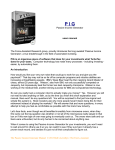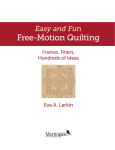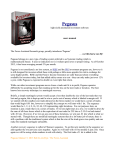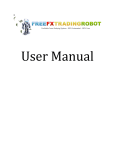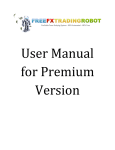Download PipStrider II User Manual
Transcript
PipStrider II User Manual CFTC RULE 4.41 - HYPOTHETICAL OR SIMULATED PERFORMANCE RESULTS HAVE CERTAIN LIMITATIONS. UNLIKE AN ACTUAL PERFORMANCE RECORD, SIMULATED RESULTS DO NOT REPRESENT ACTUAL TRADING. ALSO, SINCE THE TRADES HAVE NOT BEEN EXECUTED, THE RESULTS MAY HAVE UNDER-OR-OVER COMPENSATED FOR THE IMPACT, IF ANY, OF CERTAIN MARKET FACTORS, SUCH AS LACK OF LIQUIDITY. SIMULATED TRADING PROGRAMS IN GENERAL ARE ALSO SUBJECT TO THE FACT THAT THEY ARE DESIGNED WITH THE BENEFIT OF HINDSIGHT. NO REPRESENTATION IS BEING MADE THAT ANY ACCOUNT WILL OR IS LIKELY TO ACHIEVE PROFIT OR LOSSES SIMILAR TO THOSE SHOWN. No representation is being made that any account will or is likely to achieve profits or losses similar to those shown. In fact, there are frequently sharp differences between hypothetical performance results and the actual results subsequently achieved by any particular trading program. Hypothetical trading does not involve financial risk, and no hypothetical trading record can completely account for the impact of financial risk in actual trading. All information provided is for educational purposes only and is not intended to provide financial advice. Any statements about profits or income, either expressed or implied, do not represent a guarantee. Your actual trading may result in losses as no trading system is guaranteed. By using the PipStrider II EA, you agree that you accept full responsibilities for your actions, trades and profit or loss, and agree to hold the developers and authorized distributors of the PipStrider II EA and this information harmless in any and all ways. Please familiarize yourself with the method by which lot sizes are calculated. It is vitally important that you do not exceed the recommended lot size in relationship to your balance. There is no system of Forex trading that is guaranteed to be 100% safe, but following these lot size rules will help increase your chances of success over the long term. Copyright © 2010-2013, Forex-Goldmine, Inc. What is PipStrider II ? Welcome to PipStrider II, an automated foreign exchange trading system, or Expert Advisor, that runs on the Metatrader 4 platform. It can trade on any currency pair. The PipStrider II features an exclusive Martingale Disrupter technology that helps protect your account balance. Before you can use PipStrider II , you must download Metatrader 4 from a broker, and open an account. A demo account is recommended for those learning foreign exchange or getting started with PipStrider II. Getting Started Metatrader 4 can be downloaded from any broker that uses the platform to manage its customers’ foreign exchange trading. We recommend a broker that allows you to trade micro lots, ie, 0.01 lots. This is very critical. We also recommend that you use a broker that is not a dealing desk, so that they are not trading against you. You may wish to consider Interbank FX, out of Utah. They offer a mini account that allows you to trade 0.01 lots that are 1/10 the size of the standard micro lots that are offered by other brokers. This will give you more granularity in your lot sizes for the purposes of compounding. Other possibilities would be Forex.com, GoMarkets, FXDD, or other similar brokers. These are mentioned because of their reputation as established, regulated brokers, and not as to whether or not they function as a dealing desk. With these last mentioned brokers, you would not want a mini account, but would want a standard account that trades micro lots. As long as you can trade micro lots, feel free to use any broker that you feel comfortable with, and where you feel your money is safe. What We Need From You If you have not already specified a live account number, we need one live account number that you would like to have the PipStrider II activated for. We also need up to 3 demo account numbers that you wish to use. Please send an email to the support address where you purchased the PipStrider II, requesting that the EA be allowed to trade on those accounts. Installing PipStrider II 1. Close all open Metatrader platforms. 2. If installing the PipStrider II from an installer application, simply run the PipStrider II installer application. The EA and associated files will all be installed to their proper locations in each of your Metatrader platforms. If you wish to install the EA manually, then you will need to copy and paste the PipStrider II.ex4 file into the experts folder of your Metatrader 4 platform. You will also need to copy and paste the PipStrider II.dll file into the libraries folder that is in the experts folder of your Metatrader 4 platform. All of the settings files would go into the presets folder that is in the experts folder of the platform. 3. Restart your Metatrader platform(s). From the Market Watch (Control-M), select a currency pair to open the first chart. It will display with a 1 hour (H1) time frame. Copyright © 2010-2013, Forex-Goldmine, Inc. 4. Display the Navigator (Control-N or View Navigator. Drag the PipStrider II from the Expert Advisors branch of the Navigator tree onto the open chart. 5. In the open PipStrider II dialogue box, under the Common tab, place a check beside “Allow Live Trading”. This will allow the PipStrider II Expert Advisor to work on the chart. 6. To turn on Expert Advisors, ensure that the Expert Advisors button on the Metatrader toolbar is green. If it is red, click on it so that it turns green. In the upper right corner of the chart, the word “PipStrider II” should appear, followed by a happy face ☺. 7. If an x appears in place of the happy face, double check that the Expert Advisors button on the Metatrader toolbar shows a green hat and arrow. Click on it if it does not. 8. If a frowny face / appears in place of the happy face, open the dialogue box (by pressing F7), click on the Common tab, and make sure that there is a check next to Allow Live Trading. Press OK to close the dialogue box. Using PipStrider II PipStrider II user settings are made in the dialogue box. To open the dialogue box, select the chart on which you want to adjust PipStrider II settings, and press F7. Once you have made changes to the settings, save the new settings by pressing OK. User Settings The default value of true will allow PipStrider II to open trades. If this is set to false, PipStrider II will not open any new trades, but it will it continue to manage any open trades. DoTrades (default = true) MonitorAndClose (default = false) If true, monitors and continues an existing trade sequence as needed, and closes trades when appropriate but does not allow any new trade sequences to be opened. AllowLotsBeyondMaxSize (default = false) If true, then with large accounts, the EA will open multiple trades when lot size grows to more than broker allowed max lot size. If broker max=50, and EA wants to open 53.50 lots, then it will open 1 trade at 50 lots and 1 trade at 3.50 lots. This should be kept as false unless your account is large and the function is actually needed. If true, then trades that are very close together in price are considered as 1 trade by the EA. If false, then each trade is kept separate no matter how close in price it is to an adjacent trade. ModifyMartingale (default = true) If true, then the martingale sequence is modified to repeat the lot size of the first trade for the second trade. Thus, the sequence would be 1, 1, 2, 4, 8, 16. If false, the regular martingale sequence of 1, 2, 4, 8, 16, 32 would be used as in previous versions of the EA. The advantage of using this is that a much lower overall total number of lots will be opened, and thus the BalanceFactor can optionally be lower due to the decreased risk. However, if you do reduce your BalanceFactor, be sure to set ModifyMartingale to true! Copyright © 2010-2013, Forex-Goldmine, Inc. LotsMultiplier (default = 1.19) The old PipStrider used a LotsMultiplier factor of 2.0 and you could not change it. This tells the EA how much to increase the lot size for each trade in a sequence over the previous lot size. By using only 1.24 instead of 2.0, the problems of having the lot size increase too fast in a martingale sequence are avoided, and it allows us to trade for 13 levels instead of only 6 levels, with roughly the same number of total lots open at level 13 as we used to have at level 6. TradeDirection (default = 3) If left at 0, the EA will open buy and sell trades, and will monitor each side as a separate martingale series. If set to 1, then only buy trades will be opened, and if set to -1, then only sell trades will be opened. 2 will alternate between buy and sell, and 3 will use a formula to decide between buying and selling. Settings 2 and 3 trade in one direction at a time, and are intended for U.S. Traders. Of the two choices, TradeDirection 3 is the preferred choice and recommended for U.S. Traders who must trade in only 1 direction. TradeDirection 3 is also good for non-US traders due to lower drawdown and is strongly recommended. TradeRange (default = 12) This sets the grid size for the 1st grid level in a trade sequence, and also sets the level where the next trade in the series will be opened, if necessary. Subsequent grid sizes beyond trade level 1 gradually increase in size by the factor in the TradeRangeMultiplier setting. In the old PipStrider, the TradeRange was fixed, except for anything you did under the ExpandPips settings. Now, the TradeRange setting only applies to the 1st trade in a sequence. Each new level has the Trade Range or grid size increase by a multiple of 1.43 times the previous grid size. To keep the TradeRange static like before, simply set this to 1.00. TradeRangeMultipler (default = 1.44) ProfitTargetPercent (default=0.03) Instead of using a TakeProfit setting to close the trades, we now have the EA test for a certain level of profit for all the open trades, and when that level is reached, all the trades are closed and a new trade sequence is started at level 1. If you set the settings to trade the old way, then this is pretty much ignored, and a TakeProfit is used instead. ProfitTargetMultiplier (default = 1.03) This multiplier increases the ProfitTargetPercent slightly for each additional trade level opened, so that the amount of profit increases for each trade level that is opened. StopLoss (default = 0) Optional, but not recommended. It is far better to leave this at 0. MaxMartingaleLevel (default = 14) This sets the maximum martingale level that is allowed to be opened on a trade series of either buys or sells. If the price movement reaches the point where a higher level would normally be opened, the EA will close all trades in that series and start over at level 1, if CloseTradesBeyondMax is set to true. CloseTradesBeyondMaxLevel (default = false) If this is set to true, then, if the trading has reached the MaxMartingaleLevel, and if the price movement reaches the point where a higher level would normally be opened, the EA will close all trades in that series and start over at level 1. Copyright © 2010-2013, Forex-Goldmine, Inc. ExpandPipsLevel (default = 12) Specifies the trade level at which the number of pips in the ExpandPips setting is added to the TradeRange pips to make the TradeRange larger. This is also the level where the MartingaleDisrupter ™ technology kicks in to help get you out of a trade sequence. ExpandPipsLevel2 (default = 13) Specifies the trade level at which the number of pips in the ExpandPips2 setting is added to the TradeRange pips to make the TradeRange larger. This is also the level where the MartingaleDisrupter technology works more aggressively to help get you out of a trade sequence. ExpandPips (default = 0) The number of pips to add to the TradeRange when the trade level as set in the ExpandPipsLevel setting is reached. ExpandPips2 (default = 0) The number of pips to add to the TradeRange when the trade level as set in the ExpandPipsLevel2 setting is reached. The maximum drawdown that can occur between the account balance and account equity before the EA will close all of its trades. This is not the primary way to tame the martingale series, since there are other settings which mitigate the Martingale series. MaxDrawDownPct (default = 100.0) StopTradingOnMaxDrawdownPercent (default = false) If true, and if the equity to balance drawdown reaches the maximum set in the MaxDrawDownPct setting, then all trades are closed and trading is halted. TradeLots (default = 0.0) If used, this hard codes the number of lots to trade, and overrides any calculations that the BalanceFactor would otherwise do to calculate the number of lots to trade. BalanceFactor (default = 4000.0) Not used if you specify an amount in TradeLots. Calculates the TradeLots for you, as 0.01 lots per BalanceFactor worth of account balance. MagicNumber (default = 734775) The number series assigned to trades opened so that PipStrider II can control exits. If PipStrider II is attached to more than one currency pair, the MagicNumber must be changed so that each instance of PipStrider II will control its own trades. Use this feature when trading any currency pair. LookBackDays (default=60) The number of days to look back as part of the calculation to decide whether to open a buy or a sell trade sequence when the TradeDirection is set to 3. If the TradeDirection is not 3, this setting is ignored. When calculating the range between high and low for the past LookBackDays, the look back is extended if necessary to force this minimum number of pips. This affects the price at which the trade direction changes between buys and sells. LookBackMinimumPips (default=125) CenterPrice (default = 1.00) This sets the center point where trading switches between buying and selling manually, and overrides any calculations derived from the LookBackDays. Testing shows this to be the preferred method of setting the center point. Copyright © 2010-2013, Forex-Goldmine, Inc. Please Note: It will be very useful for you to get the PipStrider II Hints and Tips Newsletter. This newsletter will give you lots of information on the various settings, and will help you to understand why you should use certain settings. You can subscribe to this newsletter at http://www.PipStrider.com/subscribe.html . Money Management and Safety PipStrider II is designed to be as safe as possible, although no forex trading system can be 100% safe. Consequently, it is highly recommended that users consider withdrawing ½ of any profits generated at the end of each month from their accounts, and set this money aside. This should be done until an amount equivalent to the original investment has been withdrawn. At this point, only profits are being traded, and the original principal can no longer be lost. How PipStrider II Works The objective in designing PipStrider II was to achieve a reasonable risk level in forex trading while generating significant profits comparable to other forms of investment. The PipStrider II uses a dynamic grid method of trading, coupled with a gradually expanding lot size for each trade level in the grid . Normally, increasing your lot size for each trade would be considered quite dangerous. However, we have invented a new technology that throttles down the growth of your lot sizes, which helps protect your account balance. The growth in lot sizes is significantly less than with a martingale system, for example. This allows you to trade with much less danger than with a martingale system. While no grid trading system is absolutely 100% safe, it is our belief that the methods we use to mitigate the dangers will go a long way to help avoid the usual problems associated with the the typical martingale system. To our knowledge, the PipStrider II is the very first and only EA to use this new technology in association with the grid method of trading. Important Note Even though the PipStrider II EA uses the various tools to help the lot size expansion to be less dangerous than normal, this type of system should still be respected as being potentially dangerous if it is used too aggressively. The developer and distributors of this EA cannot give you trading advice, but we can tell you that we would not use aggressive settings if we were not thoroughly experienced with this EA, and did not understand the principles behind it. There is a place for the more aggressive settings, but not when you first use the EA. For Moderate Risk Settings: Minimum balance in a standard account with 100K lot sizes would be $4000, with $5000 preferred when trading only the AUDCAD pair. TradeLots=0.01 . If you are trading in an IBFX mini account with a base lot size of 10K, then your minimum balances would be $400 with $500 preferred to trade the AUDCAD pair only. In either case, you should make certain that you are able to trade 0.01 lots as your minimum lot size. Copyright © 2010-2013, Forex-Goldmine, Inc. How to Trade the old way, like the Original PipStrider: To trade the way the original PipStrider traded, simply set your LotsMultiplier setting to 2.00 and set your TradeRangeMultiplier to 1.00. Be sure to set your TradeRange to 40 and your MaxMartingaleLevels setting to 6. When trading this way, you will notice that the TakeProfit setting is used in your platform as it was before, and only removed from Friday afternoon to Sunday evening, to allow for possible extra profits at Sunday's market opening. On Chart Display PipStrider II displays information on the currency pair chart in order to keep you informed of its status and trading. The on-chart information is summarized in the following table: PipStrider II x.xx Current Server Time Account Leverage EA name and release number The current time according to your broker's server The leverage on your account. Spread Shows the current spread for the currency pair. Account Authorized True or False – Shows whether EA is authorized for this account. True, if your account authorized for trading. Demo accounts are always authorized, but live accounts must have a license purchased in order to be authorized. Monitor And Close Displays the current setting for the MontorAndClose setting. If true, the EA will monitor the current trade sequence for each side, and will even open additional trades if needed to carry the existing sequence to its normal conclusion. a buy or sell sequence closed, Displays the currentHowever, setting ofonce the DoTrades setting. If true,isthe robota DoTrades will trade when the price is hit and the expert button is green, allowing the order to be sent. Balance Factor Displays what you have in your BalanceFactor setting. Current Equity Drawdown Percent Shows the current percentage of drawdown on your account equity. Trade Lots This shows what you have in your TradeLots setting. Base Lots The starting number of lots for each Martingale series. MagicNumber Trade Direction (default=3) Used to associate the trades of this EA to this EA. Either Buy and Sell, Buy only, or Sell only. This is determined by the TradeDirection setting. (0, 1 -1 or 3). Center Price Where Trade Direction The price where the trade direction is calculated to change from sells to Changes buys or from buys to sells Trade Range The Trade Range in Pips for each trading grid level that is actually set in the TradeRange setting. Next Buy Price The price at which the next buy trade will be taken. Current Buy Level Maximum Buy Level Reached The current Martingale level on the buy side. The Maximum buy martingale level reached historically in trading since the last time this value was reset. Next Sell Price Current Sell Level The price at which the next sell trade will be taken. The current Martingale level on the sell side. Maximum Sell Level Reached The Maximum sell martingale level reached historically in trading since the last time this value was reset. Copyright © 2010-2013, Forex-Goldmine, Inc. Copyright © 2010-2013, Forex-Goldmine, Inc.