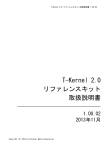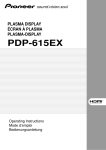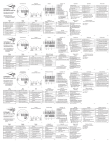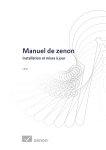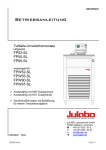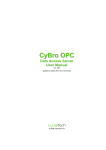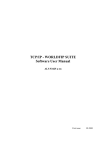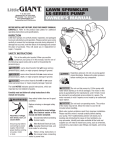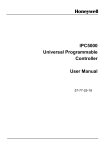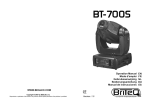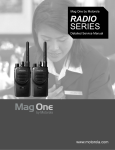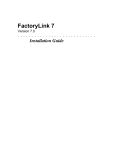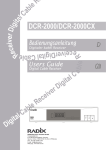Download zenon driver manual BURPVI - COPA-DATA
Transcript
zenon driver manual BURPVI v.7.00 1 © 2012 Ing. Punzenberger COPA-DATA GmbH All rights reserved. Distribution and/or reproduction of this document or parts thereof in any form are permitted solely with the written permission of the company COPA-DATA. The technical data contained herein has been provided solely for informational purposes and is not legally binding. Subject to change, technical or otherwise. Contents 1. Welcome to COPA-DATA help ...................................................................................................... 5 2. BURPVI........................................................................................................................................ 5 3. BURPVI - Data sheet .................................................................................................................... 6 4. Driver history .............................................................................................................................. 8 5. Requirements .............................................................................................................................. 8 5.1 PC ................................................................................................................................................................ 8 5.2 PLC............................................................................................................................................................... 9 6. Configuration .............................................................................................................................. 9 6.1 Creating a driver .......................................................................................................................................... 9 6.2 Settings in the driver dialog ...................................................................................................................... 11 6.2.1 General ....................................................................................................................................... 11 6.2.2 Global settings ............................................................................................................................ 14 6.2.3 Connections ................................................................................................................................ 17 6.2.4 Configuration file in redundant operation ................................................................................. 39 7. Creating variables ...................................................................................................................... 40 7.1 Creating variables in the Editor ................................................................................................................. 41 7.2 Addressing................................................................................................................................................. 44 7.3 Driver objects and datatypes .................................................................................................................... 46 7.4 7.5 7.3.1 Driver objects ............................................................................................................................. 46 7.3.2 Mapping of the data types ......................................................................................................... 48 Creating variables by importing ................................................................................................................ 49 7.4.1 XML import of variables from another zenon project ................................................................ 49 7.4.2 DBF Import/Export ..................................................................................................................... 49 7.4.3 Import PVI variables from the driver .......................................................................................... 56 Driver variables ......................................................................................................................................... 66 8. Driver-specific functions ............................................................................................................ 71 9. Driver commands ...................................................................................................................... 72 3 10. Error analysis............................................................................................................................. 74 10.1 Analysis tool .............................................................................................................................................. 74 10.2 Check list ................................................................................................................................................... 75 10.3 Error messages .......................................................................................................................................... 76 4 Welcome to COPA-DATA help 1. Welcome to COPA-DATA help GENERAL HELP If you miss any information in this help chapter or have any suggestions for additions, please feel free to contact us via e-mail: [email protected] (mailto:[email protected]). PROJECT SUPPORT If you have concrete questions relating to your project, please feel free to contact the support team via e-mail: [email protected] (mailto:[email protected]) LICENSES AND MODULES If you realize that you need additional licenses or modules, please feel free to contact the sales team via e-mail: [email protected] (mailto:[email protected]) 2. BURPVI Driver for B+R controls based on the PVI software from Bernecker+Rainer. The driver communicates with PVI. For example system 2000 family (2003, 2005 etc.), Acopos, X20 system, Automation PC, PowerPanel etc. ... The driver supports spontaneous operation with hysteresis and online import of multidimensional arrays and arrays with a start index <> 0. Coupling: Serial, Ethernet 5 BURPVI - Data sheet Protocol: PVI The BUR-PVI driver replaces the BUR20032 driver. The addressing of these two drivers is not compatible with each other as the BUR20032 driver addresses the PVI items via an allocation file and the BUR-PVI saves the addressing directly via properties in the V-DLL. The driver is symbol-oriented. Attention Addressing of one-dimensional arrays: If one-dimensional rays are addressed with a start index <> 0, a comma must be attached to the index. For details see: Documentation B&R. zenon[3,] 3. BURPVI - Data sheet General: Driver file name BURPVI.exe Driver description BR-PVI driver PLC types All Bernecker and Rainer PLCs which can use the PVI communication like System 2000 family (2003, 2005 etc), Acopos, X20 System, AutomationPC, PowerPanel and others. PLC manufacturer Bernecker + Rainer; Driver supports: Protocol PVI; Addressing: address based - 6 BURPVI - Data sheet Addressing: name based x Spontaneous communication x Polling communication x Online browsing x Offline browsing x Real-time capable - Blockwrite - Modem capable - Serial logging - RDA numerical - RDA String - Prerequisites: Hardware PC RS 232 interface or Standard network card Software PC PVI software necessary, also under Windows CE. PC setup can be found on installation DVD. Hardware PLC - Software PLC - Requires v-dll x Platforms: Operating systems Windows CE 5.0, CE 6.0; Windows XP, Vista, 7, Server 2003, Server 2008/R2; 7 Driver history CE platforms x86; 4. Driver history Date Driver version Change 26.01.10 1400 Driver was created newly 14.01.10 1500 Fixed error at the configuration 05.03.10 1600 Adjusted to PVI 3.0 17.03.10 1700 Revised dialogs 5. Requirements This chapter contains information on the requirements that are necessary for use of this driver. 5.1 PC PVI software from Bernecker+Rainer. 8 Configuration 5.2 PLC 6. Configuration In this chapter you will learn how to use the driver in a project and which settings you can change. Info Find out more about further settings for zenon variables in the chapter Variables (main.chm::/15247.htm) of the online manual. 6.1 Creating a driver In order to create a new driver: Right-click on Driver in the Project Manage and select Driver new in the context menu. 9 Configuration In the following dialog the control system offers a list of all available drivers. Select the desired driver and give it a name: The driver name has to be unique, i.e. if one and the same driver is to be used several times in one project, every time a new name has to be given each time. The driver name is part of the file name. Therefore it may only contain characters which are supported by the operating system. Invalid characters are replaced by an underscore (_). This name cannot be changed later on. Confirm the dialog with OK. In the following dialog the single configurations of the drivers are defined. Only the respective required drivers need to be loaded for a project. Later loading of an additional driver is possible without problems. 10 Configuration Info For new projects and for existing projects which are converted to version 6.21 or higher, the following drivers are created automatically: Internal MathDr32 SysDrv. 6.2 Settings in the driver dialog You can change the following settings of the driver: 6.2.1 General 11 Configuration Parameters Description Mode Allows to switch between hardware mode and simulation mode Hardware: A connection to the control is established. Simulation static No communication between to the control is established, the values are simulated by the driver. In this modus the values remain constant or the variables keep the values which were set by zenon Logic. Each variable has its own memory area, e.g. two variables of the type marker with offset 79 can have different values in the Runtime and do not influence each other. Exception: The simulator driver. Simulation - counting No communication between to the control is established, the values are simulated by the driver. In this modus the driver increments the values within a value range automatically. Simulation - programmed N communication is established to the PLC. The values are calculated by a freely programmable simulation project. The simulation project is created with the help of the zenon Logic Workbench and runs in a zenon Logic Runtime which is integrated in the driver. For details see chapter Driver simulation (main.chm::/25206.htm). Keep update list in the memory Variables which were requested once are still requested from the control even if they are currently not needed. This has the advantage that e.g. multiple screen switches after the screen was opened for the first time are executed faster because the variables need not be requested again. The disadvantage is a higher load for the communication to the control. Output can be written Active: Outputs can be written. Inactive: Writing of outputs is prevented. : Not available for every driver. 12 Configuration Variable image remanent This option saves and restores the current value, time stamp and the states of a data point. Fundamental requirement: The variable must have a valid value and time stamp. The variable image is saved in mode hardware if: one of the states S_MERKER_1(0) up to S_MERKER8(7), REVISION(9), AUS(20) or ERSATZWERT(27) is active The variable image is always saved if: the variable is of the object type Driver variable the driver runs in simulation mode. (not programmed simulation) The following states are not restored at the start of the Runtime: SELECT(8) WR-ACK(40) WR-SUC(41) The mode Simulation - programmed at the driver start is not a criterion in order to restore the remanent variable image. Stop at the Standby Server Setting for redundancy at drivers which allow only on communication connection. For this the driver is stopped at the Standby Server and only started at the upgrade. If this option is active, the gapless archiving is no longer guaranteed. Active: Sets the driver at the not-process-leading Server automatically in a stop-like state. In contrast to stopping via driver command, the variable does not receive status switched off (statusverarbeitung.chm::/24150.htm) but an empty value. This prevents that at the upgrade to the Server irrelevant values are created in the AML, CEL and Historian. Global Update time Active: The set Global update time in ms is used for all variables in the project. The priority set at the variables is not used. Inactive: The set priorities are used for the individual variables. Priority Here you set the polling times for the individual priorities. All variables with the according priority are polled in the set time. The allocation is taken 13 Configuration place for each variable separately in the settings of the variable properties. The communication of the individual variables are graduated in respect of importance or necessary topicality using the priorities. Thus the communication load is distributed better. UPDATE TIME FOR CYCLICAL DRIVER The following applies for cyclical drivers: For Set value, Advising of variables and Requests, a read cycle is immediately triggered for all drivers regardless of the set update time. This ensures that the value is immediately available for visualization after writing. Update times can therefore be shorter than pre-set for cyclical drivers. 6.2.2 Global settings General settings for the PVI communication are set in the Global Settings tab. These settings are true for all connections which are available in the driver. 14 Configuration Parameters Description Configuration file File in which the configuration of connections and the global settings are saved. Click on ... in order to open the Windows Explorer. Please note the hints in chapter: Configuration file in redundant operation (on page 39). Use PVI event mode Active: All PVI variables are requested via event mode (PVI command AT=rwe HY=0). Inactive: PVI variables are read cyclically with the setting of the global update time (AT=rw, RF=global update time in ms). PVI communication timeout [s] Timeout or PVI communication in seconds. PviInitialize (dwTimeout, …) Enable Remote Connection Active: Connection to a remote PVI system via TCP/IP is established. The communication takes place exclusively via this gateway. A local PVI installation is always necessary. In addition to the settings at the driver, you must configure the setting for the remote communication via TCP/IP at the PVI itself (PVI Monitor/Manager) - locally and at the remote system. Computer name or IP address Computer name or IP address on which the remote PVI system is installed and runs. TCP/IP port number TSP/IP port number of the remote PVI system. Note: Any firewall that may be present must be configured so that the target port can be reached. Online import options for arrays and structure variables Options for the online import of array variables and structure variables. Map array elements on driver object Type "Array as whole" Active: At the import of array elements select Driver object typesRead in a request - exception for arrays Map structure elements on driver object Type "Array as whole" Active: At the import of array elements select Driver object typesRead in a request - also for arrays in Create one variable per array/structure item Active: Only individual variables are created and no nodes are in structures. structures. displayed. Default setting. Create one variable Active: For arrays and structures, only block variables are 15 Configuration representing the whole array/structure (block arrays) created, but no variables that represent individual variables of structures/arrays. This option has no influence on top level variables. Create both - ensure that you use a suffix for block arrays to avoid import errors Active: For arrays and structures, both individual elements and Suffix for block arrays Suffix for the zenon names of variables that were created as block array - variables that represent a whole structure or complete array. blocks that represent the whole structure are represented. ARRAY AS A WHOLE With this all elements of the driver object type Array as whole are mapped. All elements of this object type are no longer read in the event that a value changes, but polled cyclically. The driver always reads in the whole array as a block. A block array is a large variable in zenon that reads a complete block from the PLC. Many individual arrays are therefore read as a single array. 16 Configuration 6.2.3 Connections On this tab you carry out the settings for the connection. You can create any number of connections in the driver. All connections use the global settings which are defined on tab General Settings (on page 14). 17 Configuration Parameters Description Connection file Storage location for the configuration file in which the connection and the global setting is saved. The file is set in tab General Settings (on page 14). Connections List of available connections. New Adds new entry to the list. Settings are carried out in the field to the right of the list. Delete Deletes selected entry from the list. Edit Makes it possible to configure the selected entry. The area to the right of the list for editing the connection is activated. The driver dialog cannot be closed in editing mode. Only once the editing mode has been left using Save or Cancel can you close the driver dialog. Edit connection Edit connection settings Adress and name Address and name Net address Net address of the connection for the allocation of variables. If you change the net address here, you must also change the net address of all other variables of the connection. Otherwise the allocation is no longer correct and variables cannot communicate in the Runtime! Connection name Symbolic connection name. This name is used as a prefix for the variable name. Communication parameters Communication parameter Device type Selection of the PVI device type from the drop-down list: Serial Ethernet Modem CAN Shared User defined For types Serial and Ethernet you can open a dialog for configuration by clicking on .... 18 Configuration Device parameters Direct input of the PVI device parameter. If you carry out the setting for the connection with the configuration dialog for Ethernet or Serial, the settings are overwritten here. Ethernet default: /IF=TCPIP /SA=1 Serial default: /IF=COM1 /BD=57600 /PA=2 /IT=1 You can find the settings for the single communication types in chapter Device parameter - INA2000 device object (on page 28) CPU parameters Direct input of the PVI CPU parameter. This is the station address of the CPU. For serial connections no station address is needed. Ethernet default: /DA=2 Serial default: - Routing Direct input of a routing path for the routing via PLC stations. See description for routing further down. Save Saves the configuration of the selected connection. Cancel Discards configuration. OK Saves all changes and closes dialog. Cancel Discards all changes and closes dialog. Info Maximum number of Ethernet connections: 256. 19 Configuration ROUTING With the help of routing, communication connections can be established via a PLC station to PLC stations of other networks. This connections can run via several PLC stations. The single stations are defined in the routing path. <Entry 1>/<Entry 2>/.../<Entry n> The single path entries are separated by character '/'. Syntax for an entry: SL<Slot>.SS<Subslot>.IF<Interface>.<Address> All partial entries are separated by character '.'. Statement SL<Slot> and SS<Subslot> need not to be specified for 0 or 1. The statement <Address> is only needed for connections via the network. Parameters Description SL<Slot> Slot number: 0 (1) - 15. SS<Subslot> Subslot number: 1 - 3. IF<Interface> Interface number: 1 - 15. <Address> Station address: 1 - ff (hexadecimal). Routing on or via peripheral processors: 20 Configuration Parameters Description CP Main processor. PP<Slot> peripheral processor, slot number: 0 (1) - 15. /CN=IF3/IF2.7 From the PC to the first PLC, from there via IF3 to the next station (PLC) and then via IF2 to a CAN station with station number 7. /CN=SL6.IF1 From the PC to the first PLC then on via slot 6 (e.g. IF 050) and IF1 /CN=PP3 From the PC to the first PLC and on to the peripheral processor 3 ETHERNET CONNECTION A click on ... in area Device type opens the dialog for the configuration of the Ethernet connection if you have selected Ethernet: 21 Configuration Parameters Description Interface Defines the interface. Mist always be TCP/IP. Source address Station number of the source station (own station). The station number must be unique within the INA2000 network. As default B&R Automation Studio uses station number 1. Thus it can easily happen that the communication to the PLC does not work if station number 1 is used. The highest possible station number is 99 for SG3 and 255 for SG4. See also Configuration file in redundancy operation (on page 39) Obtain destination address automatically Obtain destination address automatically: PVI connects to the defined device (IP address or computer name must be set) and determines the station address automatically. Enter destination address Enter destination address: Enter the station address of the target system. If Obtain an IP address automatically is activated, a broadcast is carried out in the network in order to find the station. Obtain an IP address automatically Obtain an IP address automatically: Carries out a broadcast in the network and tries to find the station with the station address defined at Enter destination address. Specify an IP address Define IP address: Enter the IP address of the station. Specify a host name Define host name: Enter the host name of the station. Use Default values Resets the properties to the default settings. OK Applies settings and closes dialog. Cancel Discards settings and closes the dialog. As an alternative you can enter the values in areas Device Parameter, CPU Parameter and Path target system. 22 Configuration SERIAL CONNECTION A click on ... in area Device type opens the dialog for the configuration of the serial connection if you have selected Serial: Parameters Description Com port Defines interface. Default: COM1 Baud rate Defines baud rate. Default: 57600 Parity Defines parity: no odd even Default: even Interval timeout (ms) Defines the interval in milliseconds. Default: 1 Use Default values Resets the properties to the default settings. OK Applies settings and closes dialog. Cancel Discards settings and closes the dialog. As an alternative you can enter the values in areas Device Parameter, CPU Parameter and Path target system. 23 Configuration INA2000 communication The driver supports the communication in accordance with the INA2000 protocol. The INA2000 communication is supported by the following devices: Serial communication CAN communication Ethernet UDP communication Modem communication Profibus FDL communication LS251 communication AR000 communication Each INA2000 communication possesses a life monitoring. As soon as a connection is established, it is checked each second by exchanging small data packages (ping/pong). GENERAL PLC PREREQUI SITES: The INA2000 communication works limited (services) as of PLC operating system 1.91. To be able to use all services (e.g. upload, download of modules), PLC operating system 2.10 is necessary. If multimaster abilities or a TCP/IP communication between PC and PLC are necessary, you must use PLC operating systems 2.20 or higher. For a INA2000 event handling via the PLC (PLC monitors data change), a PLC operating system 2.24 or higher is needed. INA2000 orders are processed in the PLC in the remaining time. To receive suitable response times, a balance time of at least 20% is required. If 20% balance time cannot be guaranteed due to application reasons, longer answer times will occur and therefore the data will be refreshed slower. SERIAL COMMUNICATION The serial communication can only be operated as point-to-point connection (RS232 or RS422). 24 Configuration CAN COMMUNICATION The CAN communication is used as INA2000 network with a maximum of 32 (extendable to 255) stations. The individual stations are distinguished by the CAN node number. Please refer to the manufacturers description to find out which CAN card can by used with which Windows system. To allow an INA2000 communication via CAN, you must activate CAN communication in Automation Studio. See Automation Studio documentation (Project -> Hardware configuration -> CAN configuration). ETHERNET UDP COMMUNICATION The TCP/IP protocol must be installed. To allow an INA2000 communication via Ethernet, you must activate Ethernet communication in Automation Studio. See Automation Studio documentation (Project -> Hardware configuration -> Ethernet configuration). For SG4 (i386) the following is true: The configuration of the IP address and the station number (INA node number) takes place in the Ethernet property dialog of the Automation Studio. No additional modules must be transferred to the PLC. For SG3 (m68k) the following is true: For INA2000 communication modules "FBTCPIP.BR" and "TCPIPMGR.BR" must be burned. In addition a data object "TCPIPCFG.DAT" with the corresponding settings must exist. How to make sure that PVI uses the correct network card in order to communicated with the PLC when two or more network cards are available in the PC. 25 Configuration In order for the correct network card to be selected for the PLC communication, the subnet mask must be set correctly. The IP address of the target station (PLC) is linked with the subnet mask with AND; thus the correct network card is found and used for the communication. Example: Device parameter: /IF=tcpip /SA=1 CPU parameter /DA=13 /DAIP=172.43.70.13 IPAdr NW1: 172.43.71.12 subnet mask: 255.255.255.0 IPAdr NW2: 172.43.70.12 subnet mask: 255.255.255.0 IPAdr PLC: 172.43.70.13 With this network card two is used for the communication to the PLC. If a DHCP server is configured for a network card, you must know which IP addresses and subnet masks the DHCP server assigns so that you can configure the second network card correctly. MODEM COMMUNICATION The Modem communication just as the serial communication is a point-to-point connection. Modem features: Transparency: The modem is accessed only via standard Windows functions. I.e. any modem can be used which can be installed under Windows. The user must only take care about the installation of the modem. He does not need any special knowledge about the modem (AT commands, etc.). Automatic connection reestablishment: An actively established connection (see below) will be monitored constantly. When the connection is lost (e.g. interruption of the phone line, unplugging the modem, turning of the modem), a new connection establishment is tried in periodic intervals. The number of tries and the interval can be engineered. Active connection establishment: The Windows computer establishes a dial connection to the stated phone number and transfers the protocol defined by PVI line on this connection. Passive connection establishment: The Windows computer waits for an incoming call, picks up automatically and establishes a connection. With this operation mode it is for example possible that a PLC itself initiates a connection establishment to a Windows computer via PVI. 26 Configuration The PVI modem device needs Microsoft TAPI version 2.0. This version is already installed at Windows NT 4.0. When using Windows 95 it is necessary that the default TAPI version 1.4 is replaced by a newer version. The most topical Microsoft (www.microsoft.com) version available is version 2.1. To install TAPI version 2.1 under Windows 95, start program "tapi2195.exe" in subfolder "Pvi\SysSetup\Modem". This file is installed via PVI setup option "Modem system components". The installation of a modem is carried out in Windows via control panel -> modem. If the dialog is opened it is possible to add new modems and to change the settings of the modem ("Properties"). The label of the modem in this dialog matches the modem name which must be stated as PVI device parameter (/MO). The behavior during dialing can be configured under "Control panel -> Phone" (current location, dialing card, etc.). PROFIBUS FDL COMMUNICATION Note: The INA2000 communication via Profibus FDL is only possible on System 2000. External systems are not supported by the PVI! The settings of the PLC Profibus card (NW100/NW150) and the PC card (5A1104.00-090) can be taken from the PROFIBUS user manual (MASYS2PB-0). The data exchange with the PC takes place via a 32 KB DPR. For this a free address area must be defined on the PC. On the Profibus card this is set with two hex switches SW1 and SW2 (SW1 = 0; SW2=D). If only one Profibus card is used in the system, jumper BR1 and BR2 must be let open. Additional information can be found in the PROFIBUS user manual. For this memory to be deallocated on the PC, the memory area must be excluded in the BIOS. On the IPC5000 in the BIOS under "PNP/PCI Configuration" you must exclude either 32 KB (1 Profibus card) or 64 KB (for 2 Profibus cards) starting at basic address D000. NW100 or NW150 with revision higher/equal to xx.05. 27 Configuration On the PLC operating system 2.00 or higher is necessary. For the INA2000 communication module "FBPB.BR" must be burnt. The Profibus configuration module is already part of the operating system and can be changed with the help of suitable tools if necessary. To allow an INA2000 communication via Profibus, you must extended the configuration for the INA2000 Profibus communication in the SYSCONF module. LS251 COMMUNICATION With Windows NT/2000/YP the LS251 card is recognized by the operating system automatically after it has been plugged in. In the hardware wizard you can select the corresponding driver under "Pvi\Drivers\Ls251\W2k_xx". Runtime PLC prerequisites: On LS251 PLC operating system V2.01 or higher must be installed. AR000 COMMUNICATION Communication with AR000 takes place via an Ethernet UDP device and an Ethernet UDP station with local IP address 127.0.0.1. Connection description for device: "/IF=TcpIp", Connection description for station: "/DAIP=127.0.0.1 /REPO=11160". The AR000 Runtime emulation must be installed. Device parameter - INA2000 device object With the INA2000 device object the used communication device is defined. You must enter the parameters described here in the connection configuration in field Device parameter. The following communication parameters can be defined: Serial device CAN device 28 Configuration Ethernet UDP device Modem device Profibus FDL device LS251 device The communication device including the necessary device parameters are defined in the connection description of the device object. Within the connection description the single parameters are distinguished by parameter identifications. The parameter identification always starts with character '/'. SYNTAX OF THE CONNECTION DESCRIPTION /IF=<device name> [/<identification1>=<parameter value> [/<identification2>=<parameter value> ... ]] Parameter /IF is the same for all communication devices. All other parameters depend on the used communication device. The device name is not case-sensitive. You must insert at least one space character between the parameter declaration. In the object description the connection description must always be between quotation marks ("..."). CD="/IF=com1 /BD=57600 /PA=2" SERIAL DEVICE The following table shows all definable parameters defined in the connection description of the device object for serial communication. 29 Configuration Paramete rs Values Input Description /IF com1 ...comX None Default: com1 to com4. With corresponding serial interface cards or adapters even more than com4 is possible. Example: "/IF=com1". /BD 9600, 19200, 38400, 57600, 115200 57600 Baud rate in bits per second. /RS -1, 0, 232, 422, 485 232 set protocol RS232 or RS422. RS485 is not supported by INA2000. Example: "/RS=422". With this parameter the flow control of the line CTS (clear-to-send)) and RTS (request-to-send) of the serial interface is set. Possible parameter values: = -1: PVI does not change the current setting (see properties interface device) of the CTS/RTS flow control. = 0: always switch off RTS line (RTS flow control is deactivated). = 232: Use RTS handshake. = 422: Always switch on RTS line. = 485: Switch on RTS line in order to trigger a transfer and during a transfer. The CTS flow control is deactivated for all parameters >= 0. Some USB/serial adapter (USB to serial interface) cannot handle the CTS/RTS flow control correctly. To establish an RS232 connection via these adapters, parameter "/RS=0" must be entered. /PA 0-4 1 Setting for parity. 0=NOPARITY, 1=ODDPARITY, 2=EVENPARITY, 3=MARKPARITY, 4=SPACEPARITY. Default setting for INA2000 communication is "/PA=2". 30 Configuration Example Example for connection description: CD="/IF=com2 /BD=115200 /PA=2" CAN DEVICE To communicate with a INACAN device, you must first set it up as CAN device via B&R device configuration. The configuration is started via control panel and CAN device. The device list of the configuration shows all already setup CAN devices. The device number must also be entered in the PVI device name. At this device CAN1 matches the PVI device name INACAN1; CAN2 matches INACAN2 and so on. With the B&R CAN device configuration you also set the device resources (IRQ, port address, etc.). The following table shows all definable parameters defined in the connection description of the device object for CAN communication. 31 Configuration Paramete rs Values Input Description /IF inacan1 ... inacanX None CAN device. The used device must be entered in the device list of the B&R CAN device configuration. Example: "/IF=inacan1". /CNO 0, 1 0 Number (channel) of the CAN controller. On the LS172 card 2 CAN controllers are available. With parameter /CNO the desired controller is selected. For the standard CAN controller you must not enter another values as 0 (zero). Example for LS172 card: CAN-Bus 1: "/IF=inacan2 /CNO=0", CAN-Bus 2: "/IF=inacan2 /CNO=1". /IT 0 - 60000, 0 = off 0 Interval timeout (ms). Defines the maximum time which may pass between receiving and sending an INA frame between two CAN messages. This parameter is used together with parameter /RT of the INA2000 CPU objects in order to recognize a connection termination. The parameter must not be smaller than the reaction time of the control (5 - 30 ms) plus a cushion of at least 25 ms (if there is a high interrupt strain on the PC, it must be respectively higher) but it should be smaller than /RT. If no quick recognition of the connection termination is necessary, the monitoring of the interval timeout can be switched off ("/IT=0"). Example: "/IT=80". /BI 0 - 2047 / 536870911 1598 Basic CAN-ID of the INA2000 communication. All stations of the INA2000 network must have the same setting. Example: "/BI=1598". /MDA 32 - 255 32 Number of maximally possible INA2000 stations (=highest station number). All stations of the INA2000 network must have the same setting. Example: "/MDA=50". /SA 1 - /MDA 1 Station number of the source station (own station). The station number must be unique within the INA2000 network. 32 Configuration Example: "/SA=3". /BD 10000, *) 20000, Baud rate (data rate) at the CAN bus in bits per second. The rate can also be in Kbits per second. All stations of the INA2000 network must have the same setting. 50000, Example: "/BD=250000" or "/BD=250". 100000, 125000, 150000, 250000, 500000, 800000, 1000000 /CMODE 11, 29 *) CAN communication with 29 bit identifier (extended frames) or with 11 bit identifier (standard frames). If 29 bit CAN identifiers (extended frames) are used, 11 bit identifiers cannot be received or sent. All stations of the INA2000 network must have the same setting. Example: "/CMODE=29". /CT >= 1, *) 0 = off Cycle time (in ms); in this time not more than the stated number of CAN messages (parameter /MC) can be sent. Values < 20 ms make no sense. Example: "/CT=20". /MC >= 1 *) Maximum number of CAN messages which are sent in the states cycle time (parameter /CT). Example: "/MC=15". *) Parameters /BD, /CMODE, /CT and /MC can also be set with the B&R CAN device configuration. If these parameters are not stated in the connection description (= recommended method), the values set in the configuration are used. If one of the parameters is stated in the connection description, the respective configuration setting is overwritten. 33 Configuration Parameters /CT and /MC serve as message limitation. With this the number of sent CAN messages per cycle time can be limited. The traffic caused by the PC on the CAN bus is reduced by this. The message limitation is important if other bus members can only process a certain number of received CAN messages at a fixed baud rate or reduce the interrupt strain of other bus members in general. The disadvantage of the message limitation is a slower CAN communication. For the INA2000 communication each station needs 3 CAN-IDs. The CAN-IDs are created from the basic CAN-ID (parameter /BI), the station number (node number) and the maximum number of stations (parameter /MDA): ID1 (initiate request) = <Basic CAN-ID> + <station number> - 1 ID2 (initiate response) = <Basic CAN ID> + <station number> - 1 + <maximum number of stations> * 2 ID3 (data segment) = <Basic CAN ID> + <station number> - 1 + <maximum number of stations> Example Example for connection description: CD="/IF=inacan3 /CNO=1 /SA=3" ETHERNET UDP DEVICE The following table shows all definable parameters defined in the connection description of the device object for Ethernet UDP communication. 34 Configuration Parameter s Values Input Description /IF tcpip None Ethernet UDP device. Statement: "/IF=tcpip". /LOPO 1024 32767 11159 Port number of the source station (own station). If the value is stated in hexadecimal, "0x" must be placed in front (e.g. "/LOPO=0x2b97"). You must only set another port number as the default if it is not unique within the local computer. Example: "/LOPO=11159". /SA 0 - 99 / 255 1 Station number of the source station (own station). The station number must be unique within the INA2000 network. The highest possible station number is 99 for SG3 and 255 for SG4. Example: "/SA=3". Example Example for connection description: CD="/IF=tcpip /SA=3" MODEM DEVICE The following table shows all definable parameters defined in the connection description of the device object for modem communication. 35 Configuration Paramete rs Values Input Description /IF modem1 ... modemX None Modem device. Example: "/IF=modem1". /MO Modem description None Description of the modem as in the setup dialog (control panel -> modem). The string must be between single quotation marks. If a single quotation mark should be used within a string, you must use two single quotation marks (e.g. m'56k is stated as /MO=''56k'). Example: "/MO='MicroLink 56k'". /TN Phone number None Phone number. The phone number which should be called in accordance with "ITU-T Recommendation E.123", z.B. +43(7748)6586. You must always enter the complete phone number (including international access code); the conversion to the actual phone number is carried out automatically. This string must be between single quotation marks. If it should be waited for a call, you must enter an empty string (/TN="). Example: "/TN='+43(7748)6586'". /MR 0 - INFINITE INFINITE Maximum number of failed re-dialing attempts. Defines the number of tries a failed connection should be tried to be reestablish. If you enter INFINITE the number of retries is unlimited. If you enter 0, there is no retry. Parameter /MR only has a meaning if /TN is not empty. Examples: "/MR=50", "/MR=INFINITE". /RI 0 - 3600 60 Time interval between retries in seconds. If a retry fails, this time is waited until a new try is started. Parameter /RI only has a meaning if /TN is not empty. Example: "/RI=120". /IT 0 - 60000 40 Interval timeout (ms). Defines the maximum time which may pass between the 36 Configuration reception of two successive characters. Example: "/IT=100". In addition to parameter /IF, you must also always enter parameter /MO and /TN. Reading from the serial interface is carried out by an operating system function. A buffer is handed over to this function. In this buffer the received data is stored. The operating system finishes the reading if one of the following situation occurs: 1. The buffer is full. 2. Since receiving the last character a time interval which is larger than the timeout interval has past. The correct setting of parameter /IT for the timeout interval is therefore especially important. If the timeout interval is to small, INA2000 frames could be lost. This would lead to a connection termination. If the timeout interval is to large, the data throughput suffers as the timeout interval passes before the PC recognizes a received frame. Default value 40 ms has been chosen because of measurings which show that a modem (by internal buffering) adds 35 ms breaks in the byte stream. Normally it should not be necessary to select another value. We can however not rule out that you must set a higher value if using another modem type or bad line quality (modems have their own transfer security with automatic retransmission). Example Example for connection description: CD="/IF=modem1 /MO='ZyXEL MODEM Omni 288S' /TN='+43(7748)999'" PROFIBUS FDL DEVICE The following table shows all definable parameters defined in the connection description of the device object for Profibus FDL communication. 37 Configuration Paramete rs Values Input Description /IF pbusfdl1 ... pbusfdlX None Profibus device. Example: "/IF=pbusfdl1". /BA 0x00000 0xFFFFF 0xD0000 Basic address of the DPR of the Profibus card. If the value is stated in hexadecimal, "0x" must be placed in front. Example: "/BA=0xD0000". /FF Path name*) nw_load.bin Path name of the firmware file for the Profibus card. Example: "/FF=nw.bin". /FC Path name*) nw_pb_32.br Path name of the network configuration file for the Profibus card. Example: "/FC=nw_pb.br". /CB 1 - 255 2 Number of communication buffers of the Profibus card. Example: "/CB=4". /SA 0-127 1 Station number of the source station (own station). The station number must be unique within the INA2000 network. Example: "/SA=2". *) A standard firmware file and configuration file is part of the PVI. If no path is entered, the files must be in the folder of the PVI manager. Settings such as baud rate and timeout cannot be defined via the device parameters. For this the configuration file must be changed with the right tools. 38 Configuration Example Example for connection description: CD="/IF=pbusfdl1 /FF=c:\pbconfig\nw_load.bin /FC=c:\pbconfig\nw_pb_32.br /SA=1" LS251 DEVICE The following table shows all definable parameters defined in the connection description of the device object for LS251 communication. Parameter s Values Input Description /IF ls251_1 ... ls251_9 None LS251 device. Example: "/IF=ls251_1". Example Example for connection description: CD="/IF=ls251_1" 6.2.4 Configuration file in redundant operation The PVI communication needs a unique station address for each station (PLC or computer) in the INA2000 network. For the zenon redundancy operation this means that the server and the standby need different configuration files. In the configuration file the station address is saved for each connection. This is how you can created different configuration files for the server and the standby: Set up the driver in the Editor so that the connection is correct. Test the communication at the server in the Runtime. 39 Creating variables Activate the standby once. At this the standby fetches the whole project including the configuration file from the server. Deactivate the standby. Open the Remote transport configuration in the project properties. Select the line which is responsible for the driver files (line 8) and set this line inactive. This setting makes sure that the changes you made at the standby are not overwritten by the file from the server. If you do not make this changes, the standby will fetch the topical configuration file from the server and overwrite its own local file. Transfer this change to the server and reload it or start it again. Start the Windows Explorer at the standby. Go to the Runtime folder of the project and then to folder: \RT\FILES\zenon\custom\drivers. There you can find the driver configuration file. Open the file with the Windows Editor (Notepad). For each connection you can find entry DEVICE_PARAM= in the file. In this entry the station address is saved (/SA=x). Change the station address to an unique station address. Save the changes and close the file. Create a variable in the Editor which has property Only read from standby set. With the help of this variable you can check in the Runtime whether the server and the standby communicate simultaneously with the control. Attention Changes in the driver configuration (e.g. changed IP address) in the Editor are now no longer transferred via the Remote Transport to the server and from there to the standby. You must manually take care that the changes are added to the configuration files at the server and the standby. 7. Creating variables This is how you can create variables in the zenon Editor: 40 Creating variables 7.1 Creating variables in the Editor Variables can be created: as simple variables in arrays main.chm::/15262.htm as structure variables main.chm::/15278.htm VARIABLE DIALOG To create a new variable, regardless of which type: 1. Select the New variable command in the Variables node in the context menu 2. The dialog for configuring variables is opened 3. configure the variable 41 Creating variables 4. The settings that are possible depends on the type of variables Property Description Name Distinct name of the variable. If a variable with the same name already exists in the project, no additional variable can be created with this name. The # character is not permitted in variable names. If nonpermitted characters are used, creation of variables cannot be completed and the Finish button remains inactive. Drivers Select the desired driver from the drop-down list. If no driver has been opened in the project, the driver for internal variables (Intern.exe (Main.chm::/Intern.chm::/Intern.htm)) is automatically loaded. Driver object type (cti.chm::/28685.h tm) Select the appropriate driver object type from the drop-down list. 42 Creating variables Data type Select the desired data type. Click on the ... button to open the selection dialog. Array settings Expanded settings for array variables. You can find details in the Arrays chapter. Addressing options Expanded settings for arrays and structure variables. You can find details in the respective section. Automatic element activation Expanded settings for arrays and structure variables. You can find details in the respective section. INHERITANCE FROM DATA TYPE Measuring range, Signal range and Set value are always: derived from the datatype Automatically adapted if the data type is changed If a change is made to a data type that does not support the set signal range, the signal range is amended automatically. For example, for a change from INT to SINT, the signal range is changed to 127. The amendment is also carried out if the signal range was not inherited from the data type. In this case, the measuring range must be adapted manually. 43 Creating variables 7.2 Addressing Group/Property Description Addressing Net address Bus address or net address of the variable. This address refers to the bus address in the connection configuration of the driver. This defines the PLC, on which the variable resides. Data block For variables of object type Extended data block, enter the datablock number here. Adjustable from 0 to 4294967295. You can take the exact maximum area for data blocks from the manual of the PLC. Offset Offset of the variable; the memory address of the variable in the PLC. Adjustable from 0 to 4294967295. Bit number Number of the bit within the configured offset. Possible entries: 0 ... 65535 Alignment String length Only available for String variables: Maximum number of characters that the variable can take. PVI Address Address information for the B&R PVI driver. PVI Type (VT) Variable type. (List of types see table: PVI variable types.) PVI Number of Elements (VN) Number of elements at field variables. Pre-allocation: VN=1. For multi-dimensional field variables the number of the elements of all field dimensions is quoted (Example: var[10][5] => VN =50). PVI Length (VL) Variable length in bytes. For single variables the variable length equals the process data length. For field variables the variable length defines the element length. Driver connection Position of the variable within the defined offset. Driver Selection of the driver Driver object type Depending on the employed driver, an object type is selected during the creation of the variable; the type can be changed here later. Data type Data type of the variable. Is selected during the creation of the variable; 44 Creating variables the type can be changed here later. If you change the data type later, all other properties of the variable must be checked and adjusted, if necessary. Attention Addressing of one-dimensional arrays: If one-dimensional rays are addressed with a start index <> 0, a comma must be attached to the index. For details see: Documentation B&R. zenon[3,] 45 Creating variables PVI VARIABLE TYPE (VT) Type Description i8 8 bit integer with sign. Variable length: VL=1. Value area: -128 ... 127. i16 16 bit integer with sign. Variable length: VL=2. Value area: -32768 ... 32767. i32 32 bit integer with sign. Variable length: VL=4. Value area: -2147483648 ... 2147483647. u8 8 bit integer unsigned. Variable length: VL=1. Value area: 0 ... 255. u16 16 bit integer unsigned. Variable length: VL=2. Value area: 0 ... 65535. u32 32 bit integer unsigned. Variable length: VL=4. Value area: 0 ... 4294967295. f32 32 bit floating point (IEEE floating). Variable length: VL=4. Value area: -3.402823466e+38 ... 1.175494351e-38 / +1.175494351e-38 ... +3.402823466e+38. f64 64 bit floating point (IEEE floating). Variable length: VL=8. Value area: 1.7976931348623158e+308 ... -2.2250738585072014e-308 / +2.2250738585072014e-308 ... +1.7976931348623158e+308. Boolean Bit variable (flag) mapped on 1 byte. Variable length: VL=1. TRUE = value unequal 0, FALSE = value equal 0. string String with 1 byte character size and binary 0 (zero) ending. The length of the string buffer can be defined via the variable length (parameter VL). The length of the string buffer is also the maximum string length. The actual string length defined by the binary zero character. At reading and writing process data with variable type string, take care that the data is only transferred up to and including the zero character. All characters after the zero character are undefined. 7.3 Driver objects and datatypes Driver objects are areas available in the PLC, such as markers, data blocks etc. Here you can find out which driver objects are provided by the driver and which IEC data types can be assigned to the respective driver objects. 7.3.1 Driver objects The following object types are available in this driver: 46 Creating variables Driver object type Channel type Read / Write Supported data types Description Reading in an interrogation 36 R/W BOOL, SINT, USINT, INT, UINT, DINT, UDINT, REAL, STRING Read array polling as a whole. For details, see "Block reading of arrays" section. CPU status 9 R BOOL, SINT, USINT, INT, UINT, DINT, UDINT, REAL, STRING Status of CPU. PLC marker 8 R/W UINT,INT Read data points polling/spontaneously. Driver variable 35 R/W BOOL, SINT, USINT, INT, UINT, DINT, UDINT, REAL, STRING Variables for the statistical analysis of communication. Find out more in the chapter about the Driver variables (on page 66) BLOCK READING OF ARRAYS If many elements of an array change very often, block reading of arrays can offer better performance than communication in the event of a value change. For this simple array variables and structures via driver object type Read in an interrogation can be read as block. A block array is a large variable in zenon that reads a complete block from the PLC. Many individual arrays are therefore read as a single array. If only a few elements change in an array, communication in Event Mode usually provides better performance. The following applies for block reading: The complete array is always polled. Event-controlled communication is not possible. The priority selected must be the same for all elements. The PVI settings VN, VL and VT are only required for writing and ignored during reading. They must be set identically to PLC marker. Settings for import are defined in the Global Settings (on page 14) of the driver configuration. 47 Creating variables Attention For block reading, zenon data type and PVI type must be the same. This means: BOOL -> Boolean works. BOOL -> Boolean does not work. EVENT OPERATION The defined update times also have an effect on the communication with the control in Event mode. This means: Events via value change never come more often than defined by the update time for the variable. 7.3.2 Mapping of the data types All variables in zenon are derived from IEC data types. The following table compares the IEC datatypes with the datatypes of the PLC. PLC zenon Data type BOOL BOOL 8 USINT USINT 9 SINT SINT 10 UINT UINT 2 INT INT 1 UDINT UDINT 4 DINT DINT 3 LREAL LREAL 6 STRING STRING 12 The property Data type is the internal numerical name of the data type. It is also used for the extended DBF import/export of the variables. 48 Creating variables 7.4 Creating variables by importing Variables can also be imported by importing them. The XML and DBF import is available for every driver. 7.4.1 XML import of variables from another zenon project For the import/export of variables the following is true: The import/export must not be started from the global project. The start takes place via: Context menu of variables or data typ in the project tree or context menu of a variable or a data type or symbol in the symbol bar variables Attention When importing/overwriting an existing data type, all variables based on the existing data type are changed. There is a data type XYZ derived from the type INTwith variables based on this data type. The XML file to be imported also contains a data type with the name XYZ but derived from type STRING. If this data type is imported, the existing data type is overwritten and the type of all variables based on it is adjusted. I.e. the variables are now no longer INT variables, but STRING variables. 7.4.2 DBF Import/Export Data can be exported to and imported from dBase. 49 Creating variables IMPORT DBF FILE To start the import: 1. right-click on the variable list 2. in the drop-down menu of Extended export/import... select the Import dBase command 3. follow the import assistant The format of the file is described in the chapter File structure. Info Note: Driver object type and data type must be amended to the target driver in the DBF file in order for variables to be imported. dBase does not support structures or arrays (complex variables) at import. EXPORT DBF FILE To start the export: 1. right-click on the variable list 2. in the drop-down menu of Extended export/import... select the Export dBase command 3. follow the export assistant 50 Creating variables Attention DBF files: must correspond to the 8.3 DOS format for filenames (8 alphanumeric characters for name, 3 character suffix, no spaces) must not have dots (.) in the path name. e.g. the path C:\users\John.Smith\test.dbf is invalid. Valid: C:\users\JohnSmith\test.dbf must be stored close to the root directory in order to fulfill the limit for file name length including path: maximum 255 characters The format of the file is described in the chapter File structure. Info dBase does not support structures or arrays (complex variables) at export. File structure of the dBase export file The dBaseIV file must have the following structure and contents for variable import and export: 51 Creating variables Attention dBase does not support structures or arrays (complex variables) when exporting. DBF files must: correspond to the 8.3 DOS format for filenames (8 alphanumeric characters for name, 3 character suffix, no spaces) Be stored close to the root directory (Root) DESIGN Description Type Field size Comment KANALNAME Char 128 Variable name. The length can be limited using the MAX_LAENGE entry in project.ini . KANAL_R C 128 The original name of a variable that is to be replaced by the new name entered under "KANALNAME" (field/column must be entered manually). The length can be limited using the MAX_LAENGE entry in project.ini . KANAL_D Log 1 The variable is deleted with the 1 entry (field/column has to be created by hand). TAGNR C 128 Identification. The length can be limited using the MAX_LAENGE entry in project.ini . EINHEIT C 11 Technical unit DATENART C 3 Data type (e.g. bit, byte, word, ...) corresponds to the data type. KANALTYP C 3 Memory area in the PLC (e.g. marker area, data area, ...) corresponds to the driver object type. HWKANAL Num 3 Bus address BAUSTEIN N 3 Datablock address (only for variables from the data area of the PLC) ADRESSE N 5 Offset 52 Creating variables BITADR N 2 For bit variables: bit address For byte variables: 0=lower, 8=higher byte For string variables: Length of string (max. 63 characters) ARRAYSIZE N 16 Number of variables in the array for index variables ATTENTION: Only the first variable is fully available. All others are only available for VBA or the Recipe Group Manager LES_SCHR R 1 Write-Read-Authorization 0: Not allowed to set value. 1: Allowed to set value. MIT_ZEIT R 1 time stamp in zenon (only if supported by the driver) OBJEKT N 2 Driver-specific ID number of the primitive object comprises KANALTYP and DATENART SIGMIN Float 16 Non-linearized signal - minimum (signal resolution) SIGMAX F 16 Non-linearized signal - maximum (signal resolution) ANZMIN F 16 Technical value - minimum (measuring range) ANZMAX F 16 Technical value - maximum (measuring range) ANZKOMMA N 1 Number of decimal places for the display of the values (measuring range) UPDATERATE F 19 Update rate for mathematics variables (in sec, one decimal possible) not used for all other variables MEMTIEFE N 7 Only for compatibility reasons HDRATE F 19 HD update rate for historical values (in sec, one decimal possible) HDTIEFE N 7 HD entry depth for historical values (number) NACHSORT R 1 HD data as postsorted values DRRATE F 19 Updating to the output (for zenon DDE server, in [s], one decimal possible) HYST_PLUS F 16 Positive hysteresis, from measuring range HYST_MINUS F 16 Negative hysteresis, from measuring range PRIOR N 16 Priority of the variable REAMATRIZE C 32 Allocated reaction matrix 53 Creating variables ERSATZWERT F 16 Substitute value, from measuring range SOLLMIN F 16 Minimum for set value actions, from measuring range SOLLMAX F 16 Maximum for set value actions, from measuring range VOMSTANDBY R 1 Get value from standby server; the value of the variable is not requested from the server but from the standby-server in redundant networks RESOURCE C 128 Resource label. Free string for export and display in lists. The length can be limited using the MAX_LAENGE entry in project.ini . ADJWVBA R 1 Non-linear value adaption: 0: Non-linear value adaption is used 1: non linear value adaption is not used ADJZENON C 128 Linked VBA macro for reading the variable value for non-linear value adjustment. ADJWVBA C 128 Linked VBA macro for writing the variable value for non-linear value adjustment. ZWREMA N 16 Linked counter REMA. MAXGRAD N 16 Gradient overflow for counter REMA. Attention. When importing, the driver object type and data type must be amended to the target driver in the DBF file in order for variables to be imported. LIMIT DEFINITION Limit definition for limit values 1 to 4, and status 1 to 4: 54 Creating variables Description Type Field size Comment AKTIV1 R 1 Limit value active (per limit value available) GRENZWERT1 F 20 Technical value or ID number of a linked variable for a dynamic limit (see VARIABLEx) (if VARIABLEx is 1 and here it is -1, the existing variable linkage is not overwritten) SCHWWERT1 F 16 Threshold value for limit HYSTERESE1 F 14 Hysteresis in % BLINKEN1 R 1 Set blink attribute BTB1 R 1 Logging in CEL ALARM1 R 1 Alarm DRUCKEN1 R 1 Printer output (for CEL or Alarm) QUITTIER1 R 1 Must be acknowledged LOESCHE1 R 1 Must be deleted VARIABLE1 R 1 Dyn. limit value linking the limit is defined by an absolute value (see field GRENZWERTx). FUNC1 R 1 Function linking ASK_FUNC1 R 1 With interrogation before execution FUNC_NR1 N 10 ID number of the linked function (if “-1” is entered here, the existing function is not overwritten during import) A_GRUPPE1 N 10 Alarm/event group A_KLASSE1 N 10 Alarm/event class MIN_MAX1 C 3 Minimum, Maximum FARBE1 N 10 Color as Windows coding GRENZTXT1 C 66 Limit value text A_DELAY1 N 10 Time delay INVISIBLE1 R 1 Invisible Expressions in the column "Comment" refer to the expressions used in the dialog boxes for the definition of variables. For more information, see chapter Variable definition. 55 Creating variables 7.4.3 Import PVI variables from the driver PVI variables can be imported offline via an OPCS XML file or via the online import of the driver. At the import the variables are merged with existing ones. The key for this is the variable name. Variable designation The variable name consists of: Connection name.task name/variable name Address information: Address: Task name/variable name Data type: u16 Connection allocation: Net address 0 To start the import: select Import variables from driver... from the context menu of the driver 56 Creating variables Parameters Description Offline Import from B&R OPC Server configuration file Import via XML file which the BuR OPC server generated. OPCS file... Selection of the OPCS XML file. Click on button in order to open the explorer for selecting the OPCS file. Import to connection Selection of the connection. A click opens the drop-down list with all available connections. All selected XML variables are connected at the import via the net address with the selected connection Online import from device Variables are read online from the control. Connection Selection of the connection for the online browse. Task Selection of the task which is read out at the online browse. VARIABLE ADDRESSING The addressing takes place via the properties of the applied PVI variable: 57 Creating variables Parameters Description Net address Determines the connection in the driver. Refers to the net address of the connection in the driver configuration dialog. PVI Name The name of the PLC variable. The name is created from Task name/variable name. PVI Type (VT) Variable type. A compilation of all variable types - see list below. PVI Number of Elements (VN) Number of elements at field variables. Pre-allocation: VN=1. For multi-dimensional field variables the number of the elements of all field dimensions is quoted (Example: var[10][5] => VN =50). PVI Length (VL) Variable length in bytes. For single variables the variable length equals the process data length. For field variables the variable length defines the element length. s GLOBAL VARIABLES Global variables can only be used when they are integrated in a task. Therefore global variables are always displayed at the task variables at the online import and also addressed as task variable: Task name/variable name 58 Creating variables PVI VARIABLE TYPE (VT) Type Description i8 8 bit integer with sign. Variable length: VL=1. Value area: -128 ... 127. i16 16 bit integer with sign. Variable length: VL=2. Value area: -32768 ... 32767. i32 32 bit integer with sign. Variable length: VL=4. Value area: -2147483648 ... 2147483647. u8 8 bit integer unsigned. Variable length: VL=1. Value area: 0 ... 255. u16 16 bit integer unsigned. Variable length: VL=2. Value area: 0 ... 65535. u32 32 bit integer unsigned. Variable length: VL=4. Value area: 0 ... 4294967295. f32 32 bit floating point (IEEE floating). Variable length: VL=4. Value area: -3.402823466e+38 ... 1.175494351e-38 / +1.175494351e-38 ... +3.402823466e+38. f64 64 bit floating point (IEEE floating). Variable length: VL=8. Value area: 1.7976931348623158e+308 ... -2.2250738585072014e-308 / +2.2250738585072014e-308 ... +1.7976931348623158e+308. Boolean Bit variable (flag) mapped on 1 byte. Variable length: VL=1. TRUE = value unequal 0, FALSE = value equal 0. string String with 1 byte character size and binary 0 (zero) ending. The length of the string buffer can be defined via the variable length (parameter VL). The length of the string buffer is also the maximum string length. The actual string length defined by the binary zero character. At reading and writing process data with variable type string, take care that the data is only transferred up to and including the zero character. All characters after the zero character are undefined. 59 Creating variables Offline import PREPARATIONS IN THE AUTOMATION STUDIO 1. got to the desired file 2. select Add Object... in the context menu. 3. in folder OPC select template New OPC Tag Declaration 60 Creating variables 4. assign a file name with extension .opct 5. open the OPC tag list in Automation Studio 6. add the variable you want to read out via drag & drop 61 Creating variables 7. To be able to import structures and arrays offline too, the items of the structures must be removed. 8. at compiling the Automation Studio Project creates the OPCS file 9. the OPCS file is stored in the project folder of the Automation Studio in a subfolder; e.g. \Temp\Objects\Config1\PLC1\AsOPCS.opcs IMPORT INTO ZENON 1. select command Import variables from driver from the context menu of the driver 62 Creating variables 2. in the import dialog select Offline import from B&R OPC server configuration file 3. click on PPCS file... and select the OPVS file. 4. select the connection for which the import should be carried out 5. confirm the dialog by clicking OK 6. select the desired variable with the help of a double click or click on button Add (multi-selection is possible) 7. click on button OK in order to import the variable into zenon 63 Creating variables 8. an info box informs you about imported variables, changed variables and errors Online import The driver also supports, for online import, multidimensional arrays and arrays with a start index <> 0 and creates variables with names that correspond to the original array index. Attention Addressing of one-dimensional arrays: If one-dimensional rays are addressed with a start index <> 0, a comma must be attached to the index. For details see: Documentation B&R. zenon[3,] For the online import: 1. select command Import variables from driver from the context menu of the driver 2. select Online Browse in the import dialog 64 Creating variables 3. select the connection type and the desired task 4. confirm the dialog by clicking OK 5. select the desired variable with the help of a double click or click on button Add (multi-selection is possible) 6. click on button OK in order to import the variable into zenon 65 Creating variables 7. an info box informs you about imported variables, changed variables and errors 7.5 Driver variables The driver kit implements a number of driver variables. These are divided into: Information Configuration Statistics and Error messages The definitions of the variables defined in the driver kit are available in the import file drvvar.dbf (on the CD in the directory: CD_Drive:/Predefined/Variables) and can be imported from there. Variable names must be unique in zenon. If driver variables are to be imported from drvvar.dbf again, the variables that were imported beforehand must be renamed. Info Not every driver supports all driver variants. For example: Variables for modem information are only supported by modem-compatible drivers Driver variables for the polling cycle only for pure polling drivers Connection-related information such as ErrorMSG only for drivers that only edit one connection at a a time 66 Creating variables INFORMATION Name from import Type Offset Description MainVersion UINT 0 Main version number of the driver. SubVersion UINT 1 Sub version number of the driver. BuildVersion UINT 29 Build version number of the driver. RTMajor UINT 49 zenon main version number RTMinor UINT 50 zenon sub version number RTSp UINT 51 zenon service pack number RTBuild UINT 52 zenon build number LineStateIdle BOOL 24.0 TRUE, if the modem connection is idle LineStateOffering BOOL 24.1 TRUE, if a call is received LineStateAccepted BOOL 24.2 The call is accepted LineStateDialtone BOOL 24.3 Dialtone recognized LineStateDialing BOOL 24.4 Dialing active LineStateRingBack BOOL 24.5 While establishing the connection LineStateBusy BOOL 24.6 Target station is busy LineStateSpecialInfo BOOL 24.7 Special status information received LineStateConnected BOOL 24.8 Connection established LineStateProceeding BOOL 24.9 Dialing completed LineStateOnHold BOOL 24.10 Connection in hold LineStateConferenced BOOL 24.11 Connection in conference mode. LineStateOnHoldPendConf BOOL 24.12 Connection in hold for conference LineStateOnHoldPendTransfer BOOL 24.13 Connection in hold for transfer LineStateDisconnected BOOL 24.14 Connection stopped LineStateUnknow BOOL 24.15 Connection status unknown ModemStatus UDINT 24 Current modem status TreiberStop BOOL 28 Driver stopped 67 Creating variables For driver stop, the variable has the value TRUE and an OFF bit. After the driver has started, the variable has the value FALSE and no OFF bit. SimulRTState UDINT 60 Informs the status of Runtime for driver simulation. CONFIGURATION Name from import Type Offset Description ReconnectInRead BOOL 27 If TRUE, the modem is automatically reconnected for reading ApplyCom BOOL 36 Apply changes in the settings of the serial interface. Writing to this variable immediately results in the method SrvDrvVarApplyCom being called (which currently has no further function). ApplyModem BOOL 37 Apply changes in the settings of the modem. Writing this variable immediately calls the method SrvDrvVarApplyModem. This closes the current connection and opens a new one according to the settings PhoneNumberSet and ModemHwAdrSet. PhoneNumberSet STRING 38 Telephone number, that should be used ModemHwAdrSet DINT 39 Hardware address for the telephone number GlobalUpdate UDINT 3 Update time in milliseconds (ms). BGlobalUpdaten BOOL 4 TRUE, if update time is global TreiberSimul BOOL 5 TRUE, if driver in sin simulation mode TreiberProzab BOOL 6 TRUE, if the variables update list should be kept in the memory ModemActive BOOL 7 TRUE, if the modem is active for the driver 68 Creating variables Device STRING 8 Name of the serial interface or name of the modem ComPort UINT 9 Number of the serial interface. Baud rate UDINT 10 Baud rate of the serial interface. Parity SINT 11 Parity of the serial interface ByteSize SINT 14 Number of bits per character of the serial interface Value = 0 if the driver cannot establish any serial connection. StopBit SINT 13 Number of stop bits of the serial interface. Autoconnect BOOL 16 TRUE, if the modem connection should be established automatically for reading/writing PhoneNumber STRING 17 Current telephone number ModemHwAdr DINT 21 Hardware address of current telephone number RxIdleTime UINT 18 Modem is disconnected, if no data transfer occurs for this time in seconds (s) WriteTimeout UDINT 19 Maximum write duration for a modem connection in milliseconds (ms). RingCountSet UDINT 20 Number of ringing tones before a call is accepted ReCallIdleTime UINT 53 Waiting time between calls in seconds (s). ConnectTimeout UDINT 54 Time in seconds (s) to establish a connection. 69 Creating variables STATISTICS Name from import Type Offset Description MaxWriteTime UDINT 31 The longest time in milliseconds (ms) that is required for writing. MinWriteTime UDINT 32 The shortest time in milliseconds (ms) that is required for writing. MaxBlkReadTime UDINT 40 Longest time in milliseconds (ms) that is required to read a data block. MinBlkReadTime UDINT 41 Shortest time in milliseconds (ms) that is required to read a data block. WriteErrorCount UDINT 33 Number of writing errors ReadSucceedCount UDINT 35 Number of successful reading attempts MaxCycleTime UDINT 22 Longest time in milliseconds (ms) required to read all requested data. MinCycleTime UDINT 23 Shortest time in milliseconds (ms) required to read all requested data. WriteCount UDINT 26 Number of writing attempts ReadErrorCount UDINT 34 Number of reading errors MaxUpdateTimeNormal UDINT 56 Time since the last update of the priority group Normal in milliseconds (ms). MaxUpdateTimeHigher UDINT 57 Time since the last update of the priority group Higher in milliseconds (ms). MaxUpdateTimeHigh UDINT 58 Time since the last update of the priority group High in milliseconds (ms). MaxUpdateTimeHighest UDINT 59 Time since the last update of the priority group Highest in milliseconds (ms). 70 Driver-specific functions PokeFinish BOOL 55 Goes to 1 for a query, if all current pokes were executed ERROR MESSAGES Name from import Type Offset Description ErrorTimeDW UDINT 2 Time (in seconds since 1.1.1970), when the last error occurred. ErrorTimeS STRING 2 Time (in seconds since 1.1.1970), when the last error occurred. RdErrPrimObj UDINT 42 Number of the PrimObject, when the last reading error occurred. RdErrStationsName STRING 43 Name of the station, when the last reading error occurred. RdErrBlockCount UINT 44 Number of blocks to read when the last reading error occurred. RdErrHwAdresse UDINT 45 Hardware address when the last reading error occurred. RdErrDatablockNo UDINT 46 Block number when the last reading error occurred. RdErrMarkerNo UDINT 47 Marker number when the last reading error occurred. RdErrSize UDINT 48 Block size when the last reading error occurred. DrvError SINT 25 Error message as number DrvErrorMsg STRING 30 Error message as text ErrorFile STRING 15 Name of error log file 8. Driver-specific functions This driver supports the following functions: Block arrays for structures and arrays in online import: Multi-dimensional arrays and arrays with a start index <> 0 Blockwrite 71 Driver commands 9. Driver commands This chapter describes standard functions that are valid for most zenon drivers. Not all functions described here are available for every driver. For example, a driver that does not, according to the data sheet, support a modem connection also does not have any modem functions. Driver commands are used to influence drivers using zenon; start and stop for example. The engineering is implemented with the help of function Driver commands. To do this: create a new function select Variables -> Driver commands The dialog for configuration is opened Parameters Description Drivers Drop-down list with all drivers which are loaded in the project. Current state Fixed entry which has no function in the current version. Driver commands Drop-down list for the selection of the command. Start driver (online Driver is reinitialized and started. mode) Stop driver (offline mode) Driver is stopped. No new data is accepted. If the driver is in offline mode, all variables that were 72 Driver commands created for this driver receive the status switched off (OFF; Bit 20). Driver in simulation mode Driver in hardware mode Driver-specific command Activate driver write Driver is set into simulation mode. The values of all variables of the driver are simulated by the driver. No values from the connected hardware (e.g. PLC, bus system, ...) are displayed. Driver is set into hardware mode. For the variables of the driver the values from the connected hardware (e.g. PLC, bus system, ...) are displayed. Enter driver-specific commands. Opens input field in order to enter a command. Write set value to a driver is allowed. set value Deactivate driver Write set value to a driver is prohibited. write set value Establish connection with modem Establish connection (for modem drivers) Opens the input fields for the hardware address and for the telephone number. Disconnect from modem Terminate connection (for modem drivers) Show this dialog in the Runtime The dialog is shown in Runtime so that changes can be made. If the computer, on which the driver command function is executed, is part of the zenon network, additional actions are carried out. A special network command is sent from the computer to the project server, which then executes the desired action on its driver. In addition, the Server sends the same driver command to the project standby. The standby also carries out the action on its driver. This makes sure that Server and Standby are synchronized. This only works if the Server and the Standby both have a working and independent connection to the hardware. 73 Error analysis 10. Error analysis Should there be communication problems, this chapter will assist you in finding out the error. 10.1 Analysis tool All zenon modules such as Editor, Runtime, drivers, etc. write messages to a joint log file. To display them correctly and clearly, use the Diagnosis Viewer (main.chm::/12464.htm) program that was also installed with zenon. You can find it under Start/All programs/zenon/Tools 7.00 -> Diagviewer. zenon driver log all errors in the log files. The default folder for the log files is subfolder LOG in directory ProgramData, example: C:\ProgramData\zenon \zenon700\LOG for zenon version 7.00 SP0. Log files are text files with a special structure. With the default settings, a driver only logs error information. With the Diagnosis Viewer you can enhance the diagnosis level for most of the drivers to "Debug" and "Deep Debug". With this the driver also logs all other important tasks and events. In the Diagnosis Viewer you can also: follow currently created entries live customize the logging settings change the folder in which the log files are saved 1. In Windows CE even errors are not logged per default due to performance reasons. 2. The Diagnosis Viewer displays all entries in UTC (coordinated world time) and not in local time. 3. The Diagnosis Viewer does not display all columns of a log file per default. To display more columns activate property Add all columns with entry in the context menu of the column header. 4. If you only use Error logging, the problem description is in column Error text. For other diagnosis level the description is in column General text. 74 Error analysis 5. For communication problems many drivers also log error numbers which the PLC assigns to them. They are displayed in Error text and/or Error code and/or Driver error parameter(1 and 2). Hints on the meaning of error codes can be found in the driver documentation and the protocol/PLC description. 6. At the end of your test set back the diagnosis level from Debug or Deep Debug. At Debug and Deep Debug there are a great deal of data for logging which are saved to the hard drive and which can influence your system performance. They are still logged even after you close the Diagnosis Viewer. Info You can find further information on the Diagnosis Viewer in the Diagnose Viewer (main.chm::/12464.htm) chapter. 10.2 Check list Checks after communication errors: Is the PLC connected to the power supply? Are the participants available in the TCP/IP network? Can the PLC be reached via the Ping command? Can the PLC be reached at the respective port via TELNET? Are the PLC and the PC connected with the right cable? Did you select the right COM port? Do the communication parameters match (Baud rate, parity, start/stop bits, ...)? Is the COM port blocked by another application? Did you configure the net address correctly, both in the driver dialog and in the address properties of the variables? 75 Error analysis Did you use the right object type for the variable? Does the offset addressing of the variable match the one in the PLC? Analysis with the Diagnosis Viewer: Which messages are displayed? 10.3 Error messages Errors are documented in the output window or in the log file of the Diagnosis Viewer (main.chm::/12464.htm): Entry Debug Level Meaning Block array item XY: Array index [Index] exceeds actual dimenstions [Limit]. ERROR Given index (Address) overwrites the actual array limits. Block array item XY: Incompatible data types. (Data type size [Zahl] differs from actual data type size [Zahl]) ERROR zenon data types do not correspond to PVI type. Block item XY: Offset '%u' exceeds actual size of the object '%u'. ERROR Given index (Address) overwrites the actual array/structure limits. Block item XY: Incompatible data types. (Data type size [Typel] differs from actual data type size [Type]) ERROR zenon data types do not correspond to PVI type. Block item XY: Struct element [Index] does not exist. ERROR Indicated structure element (address) does not exist. 76