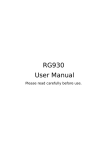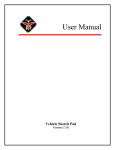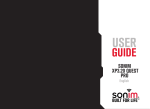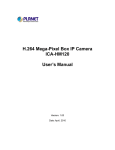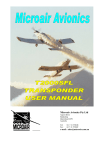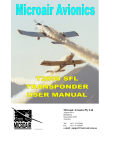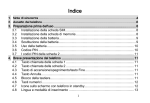Download - Electrocomponents
Transcript
Table of contents 2 Table of contents 1. About the Phone...........................................4 1.1 Keypad.................................................................................. 4 1.1.1. Number and Letter Keys........................... 4 1.1.2. Control Keys..................................................... 4 1.1.3.Key Operations in Standby Mode........ 6 1.2 Display.................................................................................. 7 1.3 Installing and Removing the Battery.................... 8 1.4 Installing and Removing the SIM Card............... 8 1.5 Installing and Removing the T-Flash Card....... 10 1.6 Charging the Battery................................................. 10 2. Functions..................................................... 11 2.1 Switching on the Phone.......................................... 11 2.2 Switching Off the Phone......................................... 11 2.3 Making a Call.................................................................. 11 2.4 Answering a Call.......................................................... 12 2.5 Text Input......................................................................... 12 2.6 Phonebook...................................................................... 13 2.6.1. Browsing the Phonebook....................... 13 2.6.2. Finding a Contact........................................ 14 2.6.3. Adding a New Contact........................... 14 2.7 Bluetooth Earpiece..................................................... 15 2.8 T-Flash Card.................................................................... 15 3. Menu Operations........................................ 16 3.1 JAVA Applications....................................................... 16 3.2 Browser............................................................................. 16 3.2.1. Browser............................................................. 16 3.3 Multimedia....................................................................... 18 3.3.1. Media Player................................................... 18 3.3.2. FM Radio.......................................................... 20 3.4 Camera............................................................................. 21 3.4.1. Photo Preview.............................................. 21 3.4.2. Taking a Photo............................................... 21 3.4.3. Options............................................................. 22 3.5 Messaging (Network Support Needed)........ 23 3.5.1. Creating Messages...................................... 23 3.5.2. Inbox................................................................... 24 3.5.3. Drafts................................................................. 25 3.5.4. Outbox............................................................. 25 3.5.5. Sent Messages............................................... 25 3.5.6. Email................................................................... 26 3.5.7. Broadcast Message..................................... 27 3.5.8. Templates......................................................... 27 3.5.9. Message Settings.......................................... 27 3.6 File Manager................................................................... 30 3.6.1. Managing Files and Folders.................... 30 3.7 Tools.................................................................................... 31 3.7.1. Bluetooth......................................................... 31 4. Accessories................................................. 45 4.1 Charger............................................................................. 45 4.2 Data Cable...................................................................... 45 4.3 Earpiece............................................................................ 45 5. Care and Maintenance............................... 46 Table of contents 3.7.2. Alarm.................................................................. 32 3.7.3. Calendar........................................................... 32 3.7.4. Unit Converter............................................. 33 3.7.5. Calculator......................................................... 34 3.7.6. World Clock.................................................. 34 3.7.7. Torch................................................................... 34 3.7.8. Optical Signal for Help............................. 34 3.7.9. Sound Recorder........................................... 34 3.7.10. Stopwatch........................................................ 35 3.7.11. STK...................................................................... 35 3.7.12. Ebook Reader................................................ 35 3.7.13. MiniGPS............................................................ 36 3.8 Phonebook...................................................................... 36 3.9 GPS...................................................................................... 36 3.10 Ecompass......................................................................... 36 3.11 Calls..................................................................................... 36 3.11.1. Call History..................................................... 36 3.11.2. Call Settings.................................................... 37 3.12 Settings.............................................................................. 40 3.12.1. User profiles................................................... 41 3.12.2. Phone Settings.............................................. 41 3.12.3. Network Settings........................................ 43 3.12.4. Security Settings........................................... 44 3.12.5. Conference Call........................................... 44 3.12.6. Restore Factory Settings......................... 44 6.Environmental Commitments.................. 48 3 About the Phone 111 About the Phone 1111 Keypad The phone has 24 keys that are classified in three ways: •• 12 keys in the nalpha/numeric key area •• 9 keys in the function area:up,down,left,right,Menu, left select key(LSK),right select key(RSK),green(call • accept/send)and red(end call,power on/off) 111111111 Keypad Control Keys Left soft Key (LSK) and Right Select Key(RSK) The left select key is located on the top left hand side of the keypad, and the right select key is located on the top right. These keys provide the functions indicated on the select key prompt area at the bottom of the screen. Functions can vary with different applications. • 3 control keys on the left side of the phone:up, down and camera 1 111111 Number and Letter Keys The phone has 10 alpha/numeric keys plus star(*)and hash(#) The keys on the keypad allow you to type a number or symbol. These can vary according to the screen mode. 1 111111 Control Keys This phone provides 12 control keys. There are nine keypad control keys above the number keys:Call accept/ send, Call end/power on/off,up,down,left,right,menu,LSK and RSK. There are three control keys on the left side of the phone:volume up/down,and camera. 4 Volume Key Navigation Key Camera Right select Key (RSK) Left selecc t Key(SLK) menu/OK Key Power/Call End Key Send Key # Key * Key Charger port alpha/Number Keys Located below the RSK •• Press and hold this key to turn on your phone when the device is off. •• Press and hold this key to turn off your phone when the phone is on and the keypad is unlocked. •• In the menu and editing modes, press this key to return to standby. •• Press this key to cancel a call attempt or to end an ongoing call. Call accept/send key Located below the LSK •• Press this key to answer an incoming call. •• In standby mode, press this key to access the call list. Navigation keys: up, down, right, and left Up and Down keys •• •• •• •• Scroll through message content and other information. Zoom in or out in photo preview mode. Adjust brightness in video preview mode. On the Media player screen, press Up to pause and play a music track and Down to stop playing the current track. About the Phone Call end/power on/off key Left and Right keys Use these keys to: •• •• •• •• Move the cursor left and right in Editor. Adjust brightness in photo preview mode. Zoom in or out in video preview mode. On the Media player screen, press and hold the right key to fast-forward the current track and the left key to rewind the track. Menu Key This is located in the center of the four navigation keys and is used to access the menu and to Confirm actions. Use these keys to: •• Turn the page to display characters in Edit mode. •• Scroll through menus on the same list. 5 About the Phone 111111111 Phone Control Keys Up and Down keys on the left side of the phone •• In standby mode, press the Up key to increase the ring tone volume and the Down key to lower the volume. In standby mode, press and hold the Up key for SMS SOS if this function is enabled. For details about the SMS SOS function, see 3.12.2.4 SMS SOS Settings. •• Use these keys to adjust ring tone volume for incoming calls •• Use these keys to adjust receiver volume during a call. •• Use these keys to adjust the volume in the Media player and FM radio screens. 1111111 K ey Operations in Standby Mode •• •• •• •• •• •• •• •• •• Camera key on the left side of the phone •• In standby mode, press this key to enter camera preview mode. Hold the key to access the Conference group menu. •• In photo preview mode, press and hold this key to take a photo. In video recorder mode, press and hold this key to start and end recording a video. 6 •• Press Menu key to display the main menu . Press the up key to display the Media player menu. Press the down key to display the Alarm menu. Press the left key to display the User profiles menu. Press the right key to display the Tone settings menu. Press the call RSK to display the Shortcuts. Press Confirm to display the main menu. Press the right soft key to display the Shortcuts menu. Enter a phone number using the number keys. You can then either make a call or access related option menus. Press and hold a number key (2 to 9) for speed dialing if enabled. For details about the speed dial function, see 3.12.2.8 Speed Dial. The shortcut functions associated with the four Navigation Keys are factory settings. You can reset these shortcuts in the Shortcuts menu. However, you cannot change the preset functions of the left and right soft keys, 0, 1, * and # keys. Display Icon Name This is a bar phone with one liquid crystal display (LCD). Current network Each character on the display is a full graph block, the size of which varies with a character’s font. Earpiece The icons in the following table appear in the status bar and indicate the current status of your phone, such as battery power and network signal strength. Icon Name Description Network signal strength This icon is divided into two parts. The left symbol indicates that your phone is registered with a network. The bars on the right show signal strength on a scale of Level 1 to Level 4 (no signal to strongest signal). Before your phone is connected to a network, the lower icon in the left Icon column appears. Battery Current network Battery power. The bars scroll during charging. Your phone is currently connected to an edge network. Keypad lock SMS Description Your phone is currently connected to a GPRS network. The earpiece is plugged in. The keypad is locked. The current SMS list contains at least one unread short message. MMS The current SMS list contains at least one unread multimedia message. Alarm An alarm is active. Bluetooth Bluetooth connection is active. Missed calls You have an unanswered call. Vibration Mute About the Phone 1111 Vibration is active. The mute function is active. Call transfer Call transfer is active. Stopwatch The stopwatch is running. 7 About the Phone 1111 Installing and Removing the Battery Installing and Removing the SIM Card Installing the Battery Installing the SIM Card Align the three contact strips at the bottom of the battery with the three contact poles in the battery compartment, then insert the battery by aligning the contacts with the poles and clicking the battery in place. Purchase a SIM card from your network service provider. Your SIM card stores your phone number and registration information. The SIM card can be used with any GSM phone without changing your phone number or registration information. Removing the Battery Insert your fingernail in the narrow gap just above the battery top and lift out the battery. 8 1111 •• Make sure your phone is switched off. •• Remove the back cover by loosening the screws anti-clockwise using the screwdriver that comes with the phone. Once the back cover is unscrewed, it can be easily removed. Tighten the screws clockwise using the screwdriver that comes with the phone.) Removing the SIM Card •• Remove the back cover and the battery after the phone is switched off. •• Slide the SIM card out. •• Load the battery and replace the back cover. About the Phone •• Remove the phone battery. •• Insert the SIM card into the card slot as shown. The gold-coloured contacts on the SIM card should face down (towards the phone), and the indent should be facing the lower right corner of the phone. Push the SIM card into the designated space. •• Load the battery. •• Slide the back cover into position (align the two protrusions on the bottom of the back cover with the two holes on the phone. Click the cover closed. 9 About the Phone 1111 Installing and Removing the T-Flash Card Installing the T-Flash Card •• •• •• •• Make sure your phone is switched off. Remove the back cover. Remove the phone battery. Press the iron strip that secures the T-Flash card with your thumb and rotate it in the direction shown on the card slot. Fully insert the T-Flash card into the slot. •• Slide the iron strip to lock the card in position as shown on the card slot. Removing the T-Flash Card •• Remove the back cover and the battery after the phone is switched off. •• Remove the T-Flash card (for details, see: Installing the T-Flash Card. •• Insert the battery and replace the back cover. 10 1111 Charging the Battery Warning: Use only batteries approved by Seals and chargers and accessories that are compatible with the phone. Using other batteries, chargers and accessories may void the warranty terms, and could possibly be dangerous. Do not expose the battery to extremes of temperature. Keep out of the reach of children. •• Connect the charger to a 220 V AC outlet. •• Insert the charger plug into the jack in the bottom of the phone and slide the plug into position. •• The battery power bar will begin to scroll, indicating that the battery is charging. •• When the battery is completely charged, the power bar stops scrolling. You can then remove the charger from your phone. Caution: To stop charging, disconnect the charger. Please try to use a power outlet. Functions 222 Switching on the Phone Press and hold the Power/End Key to switch on the phone. Note: Your SIM card will be locked if you entered an incorrect PIN three consecutive times. In this situation, please contact your SIM card provider. 2222 Switching Off the Phone Connect the USB cable only when the phone is already turned on or off. Do not plug the USB cable while switching on the phone. Otherwise, the startup music will be disrupted. Turning off the phone Entering the PIN code 2222 To prevent others from using your SIM card, set a password (PIN code). You will be prompted for the PIN when you turn on your phone. •• Enter the PIN. (For security reasons, the screen displays stars to represent the numbers entered. Use the right soft key to clear an incorrect number.) •• Press Confirm. The phone will verify the PIN that you have entered and connect to the network. Once the screen displays the network connection, you can place or answer a call. If no network connection is shown, reconnect to the network Functions 222 In standby mode, press and hold the red power on/off key to switch off the phone when the keypad is unlocked. Making a Call •• You can make a call only when the screen displays a network connection. •• In standby mode, use the number keys to enter a telephone number. •• Press the call key. Ending a Call Press the red end call Key to end a call. 11 Functions Calling a Number in the Call List In standby mode, press the call key to display the call list. Use the Up or Down key to scroll through numbers in the call list, and then press the call key to call a selected number. Making an International Call •• Hold the * key until + appears on the screen. •• Enter the country code. •• Enter the area code (usually without the first 0) and the phone number. •• Press the call key or choose Call from the Options menu. 2222 Answering a Call The phone will alert you to a second incoming call if this function is supported. You can either: •• Answer the second call and the first call will be put on hold. •• Press the Power/End Key to reject the second call. Warning: This device has been tested to comply with the Sound Pressure Level requirements specified in the EN 503321and/or EN 50332-2 standards. Permanent hearing loss may occur if earphones or headphones are used at high volume for prolonged periods of time. Answering an incoming call 2222 Press the call key or choose Answer from the LSK options. You can use the keypad to enter text, symbols and numbers as required; for example, to add a new contact to the Phonebook, compose a message, or create a schedule. Rejecting an incoming call Press the Power/End Key or RSK to reject a call. 12 Answering a second incoming call (network support needed) Text Input In the editing screen, press and hold # to display the list of languages for text messages. This phone provides the In the editing screen, press # to switch between text languages and * to display the Select symbol screen. 2222 Phonebook The phone stores contact numbers and information on the SIM card or phonebook. You can add, modify or delete a contact, dial a number or send short messages. Note: As the phonebook initializes when you first switch on your phone, you cannot use it temporarily. Please wait. 2222222 Browsing the Phonebook The phonebook is classified into three types: SIM card (the phonebook capacity varies with the SIM card), phone, SIM card + phone. The three types of phonebook differ in terms of operations. You can choose a record from the list shown on the Phonebook screen. The Options menu allows you to do the following: •• View: check the details of the record on the next screen. •• Send text message: send a text message to the number. •• Send multimedia message: send a multimedia message to the selected number. •• Call: call the default number contained in the selected record. •• IP dial: make an IP call. •• Edit: edit the current record. •• Delete: delete the selected record. •• Copy: Functions following modes: English and 123 (for numbers). These modes (except 123) have different input methods. To phone (if the record is stored on the SIM card): copy the selected SIM card record to your phone. To SIM (if the record is stored on your phone): copy the selected number to the SIM card only. The new contact name is the same as the copied contact name. To file copy a selected record to a file and move a copied record back to a phonebook through the File Manager menu. Move: you can move the selected record to your phone (if the record is stored in the SIM card). Unlike Copy, the 13 Functions Move operation removes the source record. You can move a selected record to your SIM card (if the record is contained in your phone). Send contact: send a selected record via SMS, MMS, Email or Bluetooth. Add to Blacklist: add the selected contact to the number backlist. Mark several: press Confirm to select a number of contacts and then perform operations using the LSK . 14 The 2 key is used in the following example. The key defines three valid characters: A, B and C. Therefore, when you press 2 on the Phonebook screen, the phone will automatically search the contact list for names that begin with these three letters. Tips: If your phonebook contains names beginning with A and C and you wish to find a record beginning with C, press 2 to display records beginning with A and press the key again to display records that begin with C. The section above describes searches using English. Searches using other input methods are similar. Press # to switch between input methods. Caller groups: specify a name, caller ringtone, picture or video for a selected group. You can also edit members in a group. 2222222 Adding a New Contact Phonebook settings: copy, move or delete a phonebook. You can also specify My number and check the current memory status of the phonebook. On the Phonebook screen, move to Add new contact on the first line of the contact list. Press Confirm to add a new contact. 2222222 Finding a Contact SIM card In the Phonebook screen, you can type the first letter of a contact name to navigate to the record beginning with the letter. Press the up and down keys to scroll through the list. In the Choose storage screen, select To SIM, and enter a name and number in the SIM card phonebook. Phone In the Choose storage screen, select To phone. Use the Up and Down keys to scroll through Name, Number, Caller Picture, and Caller Ringtone. In the Caller Picture field, press the left and right keys to select a picture for a caller; In the Caller Ringtone field, press the left and right keys to select an audio file as the ringtone; In the Number field, type a number. Note: Only a picture with a resolution not exceeding 176x220 can be used as a caller picture. 2222 the Bluetooth earpiece close to your phone. Enter the Bluetooth menu and search Bluetooth devices. At the end of the search, the display screen lists all the Bluetooth devices the phone has found. Select your Bluetooth earpiece from the device list and then select Connect. Functions In addition to a name and number, you can enter information such as Email address. When the earpiece is connecting, you may need to type an authentication password. For details about the password and Bluetooth earpiece, see the Bluetooth user manual. 2222 T-Flash Card This phone supports a T-Flash card. You can browse and access files on the card. Bluetooth Earpiece This phone supports a Bluetooth earpiece. You can set up a wireless connection between your phone and Bluetooth earpiece. Once the connection is established, you can use the keys on your Bluetooth earpiece to answer, reject and end a call. To use a Bluetooth earpiece, activate Bluetooth on your phone and turn on your Bluetooth earpiece. Place 15 Menu Operations 333 Menu Operations Note: Only with a valid SIM card, you can use later menu functions. If your phone does not have a SIM card, you only have access to a limited number of menus. In standby mode, press a number key to enter the emergencey call screen. This function allows you to call an emergency number using the keypad even without a SIM card. In standby mode, press Confirm to display the main menu. In the main menu, use the up, down, left, and right navigation keys to access different menus. Select any menu and press Confirm to enter a submenu. Note: On the main menu, press any of the 12 number and letter keys to display the corresponding menu. Use the Up and Down keys to browse through different menu levels. Press Confirm to access the next submenu level. Press the Back select key to return to the previous menu. Press the Power/End Key to return to the standby mode. 16 3333 JAVA Applications The phone supports JAVA, which enables you to download, install, and launch other games and applications to your phone via WAP or USB. 3333 Browser 3333333 Browser This phone comes standard with a WAP browser. Through the browser, you can browse various WAP sites on the Internet. Note: To access the Internet, you must register the data service with your network service provider. For details, please consult your local network service provider. You need to set up the WAP browser before using this function for the first time. Note: Your phone may ship with certain WAP features designated by a network operator. You may use these features if you are a subscriber of this operator. You must reconfigure these features if you are a subscriber of another operator. We will not give a prior notice or accept any responsibility if your network operator alters its WAP settings or your Internet content provider changes its WAP site or content, thus causing problems browsing WAP web pages. Please contact your network operator and Internet content provider for the latest information. 333333333 Homepage Enter the home page through the Homepage menu. Choose Homepage > Settings > Profiles to specify the homepage of your choice. The homepage is a website preset by the vendor if no option is selected. 333333333 Bookmarks The menu lists all the bookmarks. Select a bookmark. The LSK Options allow you to do the following: •• Go to: opens the link and browser. •• View: displays the details of the current bookmark, including the title and address. •• Add bookmark: enters the title and address of a new bookmark. •• Set as Homepage: sets the current bookmark as the homepage. •• New folder: adds a folder. •• Memory status: displays the storage status of the current bookmark. 333333333 Input Address This menu allows you to enter and go to the WAP site you want to visit. 333333333 Menu Operations Note: Recent Pages This menu lists the webpages you have recently visited. You can select one of these webpages by pressing Confirm. 333333333 Stored Pages This menu displays stored webpages. 333333333 Service Inbox This menu lists the push messages you have received. 333333333 Settings This menu allows you to set up WAP services as follows: •• Profiles: this menu enables you to create a new account, and set the account’s name, homepage, data 17 Menu Operations account, connection type, username, and password. You can also select an account already stored on your phone. •• Browser options: this menu enables the following functions: Clear cache: the information and services you have accessed are stored in the phone cache. This menu allows you to remove temporary information from the cache. Clear cookies: clear cookies from your phone memory. Clear authentication information: clear authentication information. •• Preferences: this menu enables the following functions: Timeout: set the time limit for accessing a website. The WAP service will be automatically disabled when no data is obtained or transferred within the specified time limit. Show pictures: decide whether to display pictures on a webpage you browse. Use the left or right key to enable or disable this function. You can browse webpages much more quickly if this function is disabled. Cache: either enable or disable this function. Cookies: either enable or disable this function. •• Security settings: view or delete trusted certificates. •• Service message settings: decide whether to receive WAP service pictures via your phone. You can either enable or disable this function, and also set up a white list and SL. •• Restore browser settings: restore default browser settings. 3333 Multimedia The phone has music and video playback capabilities. 3333333 Media Player The phone supports music playback. You can download tracks to your phone via USB or Bluetooth, and playback MP3, WMA, and AAC files in this menu. 333333333 Now Playing This menu shows the current track being played. The LSK offers the following options: •• Current playlist: shows the current playlist. 18 In a playlist that contains music, select a track and press Confirm to play it. Alternatively, use SLK options for the following functions: 333333333 Play Key Operations •• LSK: press this key to access the menu options detailed in the previous section. •• RSK: press this key to return to the previous menu or play the current track in the background if the background play function is set to Power •• Left key: press this key to select the previous track or press and hold to rewind the track. •• Right key: select the next music track or press and hold to fast-forward the track. •• Up: press this key to play or pause a track. •• Down: press this key to stop playback. •• Call/send key: press this key to return to the standby menu and play the music track in the background if the background play function is set to Power. Press and hold the key to switch off your phone. 333333333 My Playlists This menu allows you to open, rename, and delete an existing playlist or create a playlist. Select this option to play the current track. Menu Operations •• Settings: input playback and music settings. •• Details: shows details about the currently selected music file, such as duration and size. Details This option shows details about the current file. Add This option allows you to add music tracks from the File manager to the current play list. Remove Select this option to remove the current track from the playlist. This option does not delete the track from your phone or memory card. Send This option allows you to send out the current music track via MMS, Email or Bluetooth. Use as Select this option to put the current music track in the 19 Menu Operations incoming ringtone list. 3333333 FM Radio The phone has an FM radio. Receiver quality depends on local radio network coverage. Insert a compatible earpiece into the data cable port on the bottom of your phone as an antenna to enable the FM radio to function properly. The radio supports a frequency between 88 MHz and 108 MHz. The phone’s radio supports playback in the background. 333333333 Key Operations The main radio screen provides the following options: •• LSK: press this key to access the menu options detailed in the following section. •• RSk : press this key to return to the previous menu. • Up: press this key to enable or disable auto search. • When Auto search is enabled, press the left or right key to start the automatic search for radio channels. • Down: press this key to play or pause radio playback. •• Left and right keys: use the left or right key to tune • in to the previous or next channel. Press and hold the left or right key to scroll backwards or forwards 20 through the radio channels between 88 MHz and 108 MHz. •• Send key: press this key to return to the standby mode and play the radio in the background if the Background play function is set to Power. Press and hold the key to switch off your phone. 333333333 Options The FM Radio menu provides the following options: •• Channel list: edit or delete a channel list. •• Manual input: type the frequency of the radio channel you want. Then, press the left soft key to tune in to the specified channel. •• Auto search: saves the radio channels located by the phone to the channel list. •• Settings Background play: enable or disable playback in the background. When enabled, the phone will play the current radio station in the background. Loudspeaker: enable or disable the function. When the function is enabled, the phone will play the radio through its internal speaker. Record format: press the left or right key to select the format in which you want to record a radio program. Record storage: store audio records to the phone or memory card. 3333 Camera This phone has a 2.0 megapixel digital camera. photo preview mode. Use them to zoom in or out in video preview mode. •• Confirm: in photo preview mode, press this key to take a photo and to start recording a video in video preview mode. Press it again to pause, and then once again to resume recording. Confirm also confirms a selection when the Options menu is active. Send:press this key to return to standby mode. 3333333 Photo Preview 3333333 Taking a Photo Go to the photo preview mode through the Camera/ Video recorder menu. Your photos will be saved with default filenames to either your phone or memory card, depending on which you have selected. Each time you take a photo, the current camera screen remains for a few seconds. Press either the LSK to select an option or the RSK to return to the photo preview mode to take more photos. In this mode, you can do the following: •• LSK: press this key to display the Options menu. For details, see 3.4.3 Option. •• RSK : press this key to close the Options menu if the menu is active. If the Options menu is not active, press the RSK to quit the recorder menu and return to the previous menu. Press this key to stop recording during video recording. •• Up/down: use these keys to zoom in or out in photo preview mode. Use them to adjust the brightness in video preview mode. •• Left/right: use these keys to adjust the brightness in Menu Operations Audio quality: press the left or right key to set the sound quality to high or low. 333333333 Recording a Video Clip After recording a video clip, press Confirm to share it with others via MMS or Bluetooth or the RSK to return to the photo preview screen without saving. Your video clip will be saved to either your phone or memory card, depending on which you have chosen. After saving 21 Menu Operations a video clip, you will be redirected to the video preview screen to record more video clips. 3333333 Options Start the camera or video recorder. In preview mode, press the LSK to display the Options screen. Use the up and down keys to scroll through the options and Confirm to confirm your selection. The photo preview screen provides the following options: •• Photos: allows you to view photos. •• Camera settings: this menu provides the following options: LED highlight: turn the fash on or off. Shutter sound: select your favorite shutter sound. Image size: set photo resolution. Image quality: set photo quality. •• White balance: set the environment in which you take a photo or video clip, such as Auto and Daylight. •• Scene mode: set the scene for a photo. •• Effect settings: choose a photo effect. •• Storage: store your photos in your phone or memory card. •• Restore default: return to default settings. The video preview screen provides the following options: •• Camcorder settings: This menu provides the following options: EV: adjust exposure effects. EV: adjust exposure effects. Contrast: adjust photo contrast. Night mode: Use the up or down key to enable or disable this function. Anti-flicker: provides 60 Hz and 50 Hz. Delay timer: set the timer to delay capturing a photo. Cont. shot: to take either 1, 3 or 5 photos in quick succession. •• Image settings: This menu provides the following 22 options: Anti-flicker: select 50 Hz or 60 Hz. •• Video settings: This menu provides the following options: Video quality: set video clip quality. Size limit reached: set a size limit for video clips. •• •• •• •• Record audio: choose to record sound during video recording. White balance: set the environment for a photo or video clip, such as Auto and Daylight. Effect settings: choose from photo effects. Storage: store your photos either to your phone or memory card. Restore default: return to default settings. 3333 Messaging (Network Support Needed) This menu allows you to edit short messages and multimedia messages. The short message service (SMS) is a cheap and convenient way to send text messages quickly. The Text message menu allows you to send text messages to another phone or an SMS-enabled device. As a new service compatible with 3GPP standards, the multimedia messaging service (MMS) is a high-level application over WAP. In addition to SMS, MMS supports images, voice, and video. MMS messages can be sent between mobile phones or between mobile phones and an e-mail. 3333333 Creating Messages 333333333 Text Message Menu Operations Time limit reached: set a time limit for video clips. Note: To send a text message, set up a correct SMS center number. This number is obtainable from your network service provider. Choose Write message > Text message. Enter text in the edit box. After composing a message, press Confirm to display the Add recipient screen to send the message. Alternatively, press the LSK to display the Options menu, which provides the following options: •• Send to: after composing a message, press Confirm to send the message on the Add recipient screen. •• Insert symbol: insert a symbol. •• Input method: display the available list of input methods. •• Input method options: display the Writing language screen to turn an input language on or off. 23 Menu Operations •• Edit options: mark, cut or copy the current text, and paste copied text. •• Insert template: display a list of templates. After selecting a template, you are redirected to the Write message screen. The content of the selected template is added to your current text message. •• Advanced: insert an object, set text size and style, align text, and move the cursor to a new paragraph. •• Save to drafts: save the current text message as a draft (for more information about the Drafts box, see the related section). 333333333 Multimedia Message You can use this menu to compose a multimedia message in a similar way to a text message, and add pictures and videos. 3333333 Inbox The inbox stores all the short messages and multimedia messages that you have received. Choose Messaging > Inbox. The screen shows a list of saved messages. Select a message from the list and press Confirm to view the message. 24 On the Message body screen, the LSK options allow you to do the following: •• •• •• •• •• •• Reply by SMS: reply to a message via SMS. Reply by MMS: reply to a message via MMS. Call sender (SIM1/SIM2): call the message sender. Forward: forward a message. Delete: delete a message. Advanced: This menu item allows you to do the following: •• Use number: use the number contained in a message text or the sender’s number. Use URL/Use Email/Use USSD: use the website and Email address contained in the current message. Copy to SIM/phone: copy a message to another storage area. Move to SIM/phone: move the message to another storage area. Once moved, the original message in the Inbox is removed from the original storage area. •• Edit options: mark and copy part or all of the text of the current message. Through Edit options, you can paste copied text in a new message. On the MMS screen, choose the LSK options to do the following: •• •• •• •• •• •• •• View: check the details of the MMS message. Reply by SMS: reply to a message via SMS. Reply by MMS: reply to a message via MMS. Call sender: call message sender. Forward: forward a message. Lock/Unlock: lock or unlock an MMS message. A locked MMS message cannot be sent. Delete: delete a message. Save to phonebook: save the current contact to the phonebook. Save objects: save the objects contained in the current MMS message. Move to phone/memory card (the phone has recognized the inserted card): copy the message to another storage space. Copy to phone/memory card (the phone has recognized the inserted card): move the message to another storage space. Once moved, the original message in the Inbox is removed from the original storage area. Save as template: save the current MMS message as an MMS template. Advanced: use the website or number contained in the MMS message. •• Details: show details about the current MMS message, including sender and subject. 3333333 Drafts After writing a message, you can save it in Drafts. Menu Operations •• •• •• •• •• •• Select a message from the list and press Confirm to show its details. In the Drafts screen, choose the LSK options to perform related operations. 3333333 Outbox The Outbox folder contains messages that have not been sent. Enter the folder to view these messages. The messages in this folder are listed on the screen. Select a message from the list and press Confirm to show its details. In the message details screen, choose the LSK options to perform related operations. 3333333 Sent Messages The Sent Messages folder contains messages that you have successfully after selecting Save sent message in the Common settings menu under SMS settings. The messages in this folder are listed on the screen. 25 Menu Operations Select a message from the list and press Confirm to show its details. On the message details screen, choose the LSK options to perform other available operations. Outbox Use the menu to view e-mails that have not been sent. On the Outbox screen, use the left soft key options to perform other available operations. 3333333 E-mail 333333333 This function allows you to receive and send emails. Use this menu to view sent e-mails. To view e-mails in this folder, you have to frst choose to save sent e-mails. On the Read screen, you can perform other available operations. 333333333 Send and Receive Use this menu to send and download e-mails from your Internet e-mail account via your phone. 333333333 Write E-mail Use this menu to compose a new e-mail. The screen displays the usual email fields, such as recipient, cc., and space to input text. You can choose to send and save an e-mail. Before composing an e-mail, you must select certain options. 333333333 Inbox Use the inbox to check received e-mails and press Confirm to view the content. On the Inbox screen, use the LSK options to reply to, forward, or delete an e-mail. 26 333333333 333333333 Sent Drafts Use the Drafts menu to view saved e-mails. On the Drafts screen, choose the LSK options to perform other available operations. 333333333 Clear Mailbox Use this menu to clear the selected mailbox. 333333333 Delete Marked E-mails Use this menu to delete marked e-mails. E-mail Accounts This menu shows your e-mail account(s). To use this function for the frst time, you must set up e-mail account(s) as advised by your e-mail service provider. 3333333333 Templates The menu stores a number of frequently used e-mail templates. You can edit or remove a selected template. 3333333 Broadcast Message •• Channel settings: This menu allows to do the following: Select: select a channel and block broadcast messages you do not need. Add: add a channel and edit the channel number. Edit: reset current alternative channels. Delete: delete alternative channels. If no channel is currently available, select Add to add one. Broadcast messages contain public information from a network operator. This function requires network support. For details, contact your network service provider. 3333333 Templates Use this service to receive various text messages such as news and traffic information. The network operator will send these messages to all users in a specified area. If you have activated this service, your network service provider will provide you with an information channel number. 3333333 Message Settings •• Receive mode: you can enable or disable this function. •• Read message: retrieve broadcast messages. •• Languages: lists available languages. Menu Operations 333333333 This menu provides a number of frequently used message templates. You can view and use the selected template. This menu provides two options: Text message and Multimedia message. 333333333 Text Message Select Text message to display the SMS settings screen, which provides the following options: •• Profile settings: This menu allows to do the following: 27 Menu Operations Folder name: SMSC address: specify the number of your SMS center. This number is obtainable from your network service provider. Validity period: Set how long you want to store text messages. This option is useful when a recipient is not connected to a network and cannot receive your text message immediately. Use the left or right key to select a value. Note: This function varies with the service you have obtained. Message type: Use this menu to choose text message format. Voicemail server: Normally, you can obtain a voice mailbox number from your network service provider. This number enables a caller to leave voice messages and you to listen to voice messages. Common settings: this menu provides three options: Delivery report, Reply path, and Save sent message. Delivery report informs you of sent message status, which is either successfully delivered or failed. Reply path enables the recipient to use the same SMS center as you. Save sent message saves the text messages you have successfully sent in the Sent messages folder. Memory status: check the status of text messages stored in your SIM card or phone. The size of this folder varies with message content and your phone or SIM card. Preferred storage: choose whether to save text messages to your phone or SIM card. 333333333 Multimedia Message Select Multimedia message to display the MMS settings screen and access the following options: •• Profiles: lists the servers relating to your SIM card. Select a server and press Confirm to activate, edit or delete a profile. Alternatively, you can select Add new on the top of the list to do the following: Profile name: Edit profle name. MMSC address: specify the number of your MMS center. 28 your phone will automatically insert your signature at the end of the MMS message. Connection type: specify the method of sending MMS messages. Sending: determines how you send an MMS message as follows: User name: name the MMS sender. You may skip this item. Validity period: set the period of time for storing an outgoing MMS message. Password: set a password for MMS messages if you wish. •• Common settings: Common settings: provides the following options: Slide time: selects the default time each page is displayed. When the time is up, the MMS message will automatically scroll to the next page. Creation mode: use the left or right key to determine whether the creation is restricted. Picture resizing: use the left or right key to disable the function or set the picture resolution to 160*120 or 320*240. This item adjusts your picture to the resolution you want. Auto signature: press the left or right key to enable or disable this function. When this function is enabled, Signature: edit a signature. Menu Operations Data account: use one of the MMS accounts as your current data account. Delivery report: use the left or right key to enable or disable this function. This function shows whether an MMS message has been successfully sent. Read report: use the left or right key to enable or disable this function. This function shows if an MMS message has been read by its recipient. Priority: set the priority of the current MMS message. Use the left and right keys to select a priority. Delivery time: choose when to send an MMS message. Use the left and right keys to specify the time. Send and receive: choose to enable or disable this function. •• Retrieval: determines how you receive an MMS message: 29 Menu Operations Home network: selects how soon your phone will download an MMS message. Select Immediate to download an MMS message immediately. Deferred receives an MMS alert for you to decide whether to download the message or not. Reject rejects the MMS message. You can save files in various formats to Images and Audio folders. Roaming: selects how soon your phone will download an MMS message in roaming mode. 3333333 Managing Files and Folders Filters: selects whether to filter MMS messages from unknown senders and whether to receive ads. Read report: select Send to return a message to show that you have read the MMS message. Select Never send or On request to select how you will respond to a received MMS message. Delivery report: choose whether to send a delivery report. •• Preferred storage: choose whether to save MMS messages to your phone or memory card. •• Memory status: shows the ratio of currently stored MMS messages to total messages such as 5/100, used MMS memory, and free memory. 3333 File Manager Use a USB cable to connect your phone to a computer. 30 File manager manages all pictures, video, audio, and other files stored in your phone or memory card (if applicable). You can access files depending on their type. Operations include view/play, delete, send, move, copy, rename, and details. Use Mark several to select one or more files, and move or copy these files between folders on your phone or memory card, or delete them. Select Sort by to sort the files in the current folder. You can create subfolders in each folder. Note: Do not insert a data cable while copying or deleting files. Otherwise, files may easily be damaged or lost. Use LSK Options to perform the following on a selected fle: •• View/play: allows you to view or play a file. •• Edit: edit the image, such as cutting. •• Send: send the current file via MMS, Email or •• •• •• •• •• •• •• •• •• 3333 Tools 3333333 Bluetooth You can use the Bluetooth function to set up a wireless connection with a compatible device, which can be a mobile phone, computer, earphone or vehicle-mounted unit. The Bluetooth function also allows you to transfer pictures, video clips, music tracks and voice clips, or to set up a wireless connection with a compatible PC for file transfer. Make sure that this phone can interoperate with other Bluetooth-enabled devices. Use Seals-approved compatible accessories. Consult other manufacturers to check that their devices are compatible with this phone. Menu Operations •• Bluetooth. Use as: set the current image file as your phone’s wallpaper or other settings. New folder : create a subfolder in the current folder. Rename: rename the current file. Delete: delete the current file. Sort by: allows you to sort file folders and lists. Mark several: select one or more files, and move or copy these files between folders on your phone or memory card or delete them. Copy: display the target file folders. Select one and press Confirm to copy the file to the selected folder. Move: perform the same procedure as copying a file to relocate a file. Delete all files: delete all files in the current folder. Details: show the creation date and size of the current file. Bluetooth may be unavailable in some locations. Please consult your local authority or service provider. The Bluetooth function uses more power, thus shortening battery life. Remember to disable Bluetooth after each use. 333333333 Power Select Power or End to enable or disable Bluetooth. You can use Bluetooth only when it is enabled. 333333333 Search Audio Device Use this menu to search for all hands-free devices within Bluetooth coverage. A list of devices is displayed at the end of the search. You can also cancel the search. Select a device and press Confirm to pair your phone with 31 Menu Operations a device. Successfully paired devices appear on the My device list. Note: Some devices, especially Bluetooth earphones may have a fixed password; for example, 0000. To pair your phone with the device, enter the password. 333333333 My Device This menu shows the Bluetooth devices that are successfully paired with your phone. Select a device and press Confirm to set up a Bluetooth connection with the device. Select the connection service you require, and press Confirm to connect. The left soft key offers the following options: Service list: list the Bluetooth services available to the selected devices. Rename: rename the selected device on the list. Authorize: specify the way of authorized connection. Delete: delete the device from the list of previously connected devices. Delete: delete all the devices on the list of previously connected devices. 32 333333333 My Name Use this option to rename your phone. The new name will appear on another device that has found your phone. 333333333 Advanced Use this menu to configure advanced settings. 3333333 Alarm This phone provides a 24-hour clock. The alarm sounds when your phone is switched either on or off. You can set up to five alarms. Press Confirm and select Edit to set the time, alarm tone and alert type for each alarm. You can set up an alarm to repeat once, every day or on specified days. The Snooze option allows you to set a period of time after which the alarm sounds again. 3333333 Calendar Use this menu to view, add, modify or delete an event. Select a date and press Confirm to view the event you have scheduled on the day. The left soft key provides the following options: View, View all, Add event, Delete event, Jump to date, Go to today, Go to weekly/ 333333333 333333333 Access this menu to display a date edit box. Enter a date and press Confirm to display the screen showing the month that contains the date. Navigate to the date and perform related operations. View On the calendar screen, press Confirm to view the events scheduled for the current day. This function enables you to easily manage your tasks, and input scheduled events. When the time for a scheduled event arrives, your phone sounds an alert. The menu shows your schedule. Select LSK options to add, edit or delete a schedule. Press Confirm to add a schedule for the current day. 333333333 View All Use this menu to list all the schedules you have set. For details, see the previous section. 333333333 Add Event Use this menu to create a new schedule. 333333333 Delete Event Use this menu to delete all events, past events, or events within a specified period of time. 333333333 Jump to Date Menu Operations monthly view, and Lunar calendar. Go to Today Use this menu to display the screen showing the month that contains the current date. 333333333 Go to Weekly/Monthly View The calendar screen shows the current month. A date marked with a note indicates that a schedule is attached to the day. Select Go to weekly view to show the calendar for the given week. On this screen, select Go to month view to show the calendar for the given month. To view the schedule for a given day, use a navigation key to select the date and press Confirm. 3333333 Unit Converter This menu item allows you to convert weight and length between different units. 33 Menu Operations On the Unit converter menu, select the unit you wish to convert, such as weight. Use the left and right keys to select measurements and use the up and down keys to scroll to a unit field. Enter a number in the box and press Confirm to display the conversion result in another field. within different time zones. 3333333 Calculator 3333333 Torch This phone provides a calculator for you to perform simple calculations. This phone has an in-built torch. Press the left soft key to enable or disable this function. Choose Tools > Calculator to display the Calculator screen: 3333333 Optical Signal for Help •• Keys 0-9: use any key to enter the numbers you wish to calculate. •• #: press to enter a decimal point. •• navigation keys: use a navigation key to enter +, -, * or / and perform M+, M-, MC or MR operations. •• Confirm: press to display the calculation result. •• Right soft key: press to clear your last input or final result (or exit the Calculator menu when no number is entered). 3333333 World Clock Use this menu to list the times of major world cities 34 On this menu, use the left and right keys to select different GMT times and show the current time in other cities at different longitudes. Press the left soft key to enable or disable the Daylight saving time for foreign city feature. This phone provides the SOS function. Press Confirm to enable or disable this function. 3333333 Sound Recorder This phone can record sound up to your phone’s full storage capacity. On this menu, the left soft key offers the following options: •• New record: create a new sound record. During recording, press the left soft key to stop recording. You can also save the record as a file. Press the Power/End Use the navigation keys to start up to four timers (these cannot run at the same time). Press the left soft key to pause and then continue timing, or reset the time when the right soft key option is Reset. 33333333 Stopwatch 33333333 STK 3333333333 STK is a value-added service from your network service provider. This function is unavailable if it is unsupported by your SIM card and network service provider. The service also varies with different operators. For more information, please contact your network service provider. Typical Stopwatch This menu provides the following submenus: •• Split timing: press the left soft key to start or pause timing, or the right soft key to start another timer. A maximum of 20 split times are available. Press the right soft key to return after timing. You will be prompted whether to save the time record. Select View records to check the time records. •• Lap timing: similar to Split timing for timing laps. For details, see Split timing. •• View records: check all time records, and to view 3333333333 nWay Stopwatch Menu Operations and delete any record. Key to return to the standby mode. Your phone will save the record file automatically. •• List: shows all your audio files. Press the left soft key to perform available operations. •• Settings: store a record file to your phone or memory card. You can also use this option to set the file format and audio quality. 33333333 Ebook Reader The reader supports e-books in txt format. To use this function, save files in the Ebook folder under the File Manager menu. For details, see “3.6 File Manager”. The menu lists existing e-books. The screen is blank if the folder has no files. Use soft left key options to perform related actions. 35 Menu Operations 33333333 MiniGPS This menu shows the longitude and latitude of the current location. 3333 Phonebook For details, see “2.6 Phonebook”. 3333 GPS This phone supports GPS. Enter this menu to start the smart GPS. To enable the function, your phone must be equipped with a memory card that contains software (the packing box of this phone contains such a memory card). 33333 33333 3333333333 E-compass To use the compass, follow the instructions on the screen. The yellow pointer indicates the north direction. The following figure shows how to calibrate the compass: Calls 33333333 Call History All Calls The All calls menu shows all your calls on the screen, including missed, answered, and Dialled calls. Select a record from the list. Press the Send key to dial the number or Confirm to view information relating to the call. Press the LSK to do the following: •• View: select this option to check the call record. 36 3333333333 Missed Calls The Missed calls menu shows all your missed calls on screen, including the incoming calls you have rejected. For detailed procedures, see All Calls. 3333333333 Dialled Calls The Dialled calls menu displays all the answered and unanswered calls you have made. For detailed procedures, see Missed calls. 3333333333 Received Calls The Received Calls menu shows on the screen all the calls you have answered. For detailed procedures, see Missed Calls. 3333333333 Delete Call Logs Menu Operations •• Call: press Confirm to call the number. •• Send text message: select this option to send a text message to the number. •• Send multimedia message: send a multimedia message to the current number. •• Save to phonebook: select this option to save the number to the phonebook. •• Add to Blacklist: select this option to add the current number to the number backlist. •• Edit before call: select this option to edit the current number and call the new number. •• Delete: select this option to delete the call record. Use this menu to clear the Missed calls, Dialled calls and Received Calls logs or delete all call records. 3333333333 Call Timers This menu shows the duration of your calls. •• Last call: duration of your last call. •• Dialled calls: total duration of all the calls you have made. •• Received calls: total duration of all the calls you have answered. •• Reset all: reset all call timers. 33333333 Call Settings 3333333333 Answer Mode Select if you wish to answer a call by pressing any key. When this function is enabled, you can answer a call by pressing any key other than the Call, right and left soft 37 Menu Operations keys, and the keys on the left side of the phone. Transfer all incoming calls to a preset number. 3333333333 Divert if unreachable all Waiting (Network Support C Needed) When this function is enabled, a call waiting screen will appear to register another incoming call. You can choose whether to answer the second incoming call. If this feature is disabled, you are not alerted to a new incoming call, and the caller hears an engaged tone. You can use this option to activate and deactivate call waiting or check the status of this function. 3333333333 aller ID (Network Support C Needed) Divert if no answer Transfer calls to a preset number for unanswered calls. Divert if busy Transfer calls to a preset number if your line is busy. Divert all data calls Activate, deactivate the service, or check service status. Use this menu to select whether to display your number on a called phone. Cancel all diverts 3333333333 To cancel the Call Divert service, use this menu to send a request to your network service provider. all Divert (Network Support C Needed) This menu option allows you to divert incoming calls to another phone or a fax machine and set related configurations. This function requires network support. Divert all voice calls 38 Transfer calls to a preset number if you cannot be reached. 3333333333 all Barring (Network Support C Needed) Select this option to restrict your phone from making or answering calls. Before using this service, enter the password provided by your service provider. The provider. Note: 3333333333 This service only supports GSM calls. •• Outgoing calls All calls: bar all outgoing calls. International calls: bar all international calls. International calls except to home PLMN: only allow calls to numbers registered with your home network when your phone is roaming in another country. •• Incoming calls: All calls: reject all calls to your phone. When roaming: reject all calls from outside of your home network to your phone. •• Cancel all: cancel all call restrictions. •• Change barring password: change the call barring service password provided by your network service provider. You will be prompted for the password if you wish to reactivate the service. If the password is correct, your reactivation request is sent to your network service ixed Dial (Network Support F Needed) Use this menu to call selected numbers (if supported by your SIM card). Menu Operations password will be authenticated through the network. This menu provides the following options: •• Mode: enable or disable the fixed dial mode. •• Fixed dial list: select the left soft key options to modify or delete numbers in the list. If the current list is empty, press Confirm to add fixed dial numbers. Note: To enable or disable the Fixed Dial function, enter a PIN2 code from your network service provider. If the function is enabled, your phonebook shows fixed dial numbers. 3333333333 Advanced Settings 333333333333 Blacklist This option allows you to block unsolicited calls. The Blacklist contains numbers from which you will receive no calls. Select this option to reject all calls from these 39 Menu Operations numbers. service number 17951. Note: Your SIM card must support this function. 333333333333 Auto Redial Mode Press Confirm to activate the blacklist and End to disable the blacklist. Blacklist numbers 333333333333 Call Time Display Use this menu option to add and edit the list of barred numbers. Press Confirm to enable or disable this function.This function displays the duration of your current call on the screen. To blacklist a number, enter the number in the edit box. Press the RSK to clear the number and the LSK to save soft key to save the number. 333333333333 Call Time Reminder 333333333333 IP Dial This function saves IP service numbers and enables you to make an IP call without entering the IP service number. You can make an IP call only when your network service provider supports the IP service number that you entered. For example, China Mobile supports the IP 40 Press Confirm to enable or disable this function. This function enables your phone to automatically redial numbers at given intervals if calling fails. Each redial attempt is displayed on the screen. Press the right soft key to automatically end a redial attempt. This menu provides three options: Off, Single, and Periodic. Select Off to disable the reminder; select Single to set up your phone to sound once when the preset time limit expires; select Periodic to enable your phone to give an alert at the intervals you have set. 33333 Settings Use this menu to configure your preferred phone 33333333 User profiles This phone provides a number of profiles that enable you to customize ringtones. User profiles include General (default), Meeting, Outdoor, Indoor, Silent, and Headset. Each profile applies the factory settings. You cannot change parameters for the Silent profile, but you can enable or disable the profle. Press the LSK to customize other profles. The Headset profile automatically activates when an earpiece is inserted into the phone. as an operation error. Answer mode: select whether to answer a call by pressing any key. When this function is enabled, you can answer a call by pressing any key other than the Send, RSK and LSK , and the keys on the left side of the phone. Note: As a waterproof phone, its vibration film may react to significant air pressure changes, for example, after a flight, thus lowering or muting its ringtone. To restore the ringtone, uncover the I/O cover at the charger port to balance the air pressure. Select Customize from the SLK options to do the following: 33333333 Phone Settings Tone settings: set a ringtone for incoming calls and messages. 3333333333 Volume: set the ringtone and keypress volumes. Alert type: set how the current alert sounds. Ring type: there are three options: Single, Repeat, and Ascending. Menu Operations settings. Time and Date •• Set home city: specify your city. •• Set time/date: set the time and date shown on your phone. •• Set format: use the left and right keys to set the time and date format. Extra tone: set an alert tone for a specified event such 41 Menu Operations 3333333333 Schedule Power/End This function prompts your phone to automatically start or shut down at a specified time. You can enable or disable this function. When the function is enabled, your phone will automatically power on or off at the time you set. 3333333333 Language Use this menu to select the language in which menus and messages are displayed. 3333333333 SMS SOS Settings This phone has an SOS function. This menu allows you to set an SOS number and compose an SOS text message. In the standby mode, press and hold the Volume Key on the left side of your phone to send an SOS message to the SOS number you have set. The message contains GPS details of the location where you have sent the SOS message. 3333333333 Fast Keys These keys offer quick access to frequently used functions without accessing different menus. You can assign fast key functions to four navigation keys. In standby mode, 42 use any of these navigation keys to perform its function quickly. On this menu, select a navigation key and press Confirm to display the phone’s main functions. Assign a function to a fast key. Note: Fast keys are active only in standby mode. 3333333333 Shortcuts This menu provides a number of shortcuts. In standby mode, press the right select key to enter the list of shortcut menus. Select one menu from the list and press Confirm to access the menu. The menu shows a list of default shortcuts. Press the LSK to add and edit these shortcuts. 3333333333 Display •• Wallpaper: access this menu to set the background image on the main screen in standby mode. •• Screen saver: access this menu to set the screen automatically locks in standby mode if no operation is performed. 3333333333 33333333 Network Settings Speed Dial Use this menu to enable speed dial from the keypad on the standby screen. When this function is enabled, press a number key other than 0 and 1 to dial the number associated with the key. The speed dial list contains 8 rows, each of which corresponds to a number key. For example, scroll down to the third row, which represents the number 4 key. Press Confirm to assign a number in the phonebook to the key in the speed dial list. In standby mode, press and hold 4 to call the number. 3333333333 LCD Backlight Use the left and right keys to adjust screen brightness and the backlight time. 33333333333 Font Size Use this menu to set font size. Menu Operations saver. •• Show date and time: access this menu to show or hide time and date in standby mode. •• Clock type: access this menu to show an analog or digital clock on the standby screen. The network is shown on the standby screen. The country code and the number of the unknown network are displayed on the screen if your phone cannot recognize the network. Network Selection Use this option to select the network either automatically or manually. The Automatic option connects your phone automatically to the network with which your SIM card is registered. Manual allows you to select the network. Preferences 33333333333 Auto Keypad Lock The preferred network list is stored in your SIM card and determines the order in which your phone automatically registers with a network. Use this menu to set the interval at which the keypad Preferred networks are listed in order of priority. Select 43 Menu Operations a network and press the soft left key to perform related operations. GPRS Connection This menu option allows you to choose whether to use GPRS permanently or as required. Press Confirm to switch between Always and When needed. 33333333 Security Settings •• PIN Protection: This option allows you to activate or disable the PIN. You will be prompted for a PIN at startup if this function is enabled. Caution: Your SIM card will be locked if you entered an incorrect PIN three consecutive times. You need a PUK code to unlock your SIM card. For more information about the PIN and PUK codes, contact your network service provider. •• PIN: use this menu option to change the PIN. •• PIN2: use this menu option to change the PIN2 code. 33333333 Conference Call This phone supports conference calls. 44 Use this menu to call a group meeting attended by two or more contacts or to send a text message to a group of contacts. Press the LSK to perform related operations. operations. 33333333 Restore Factory Settings Use this menu to restore your phone to factory settings without deleting your personal data. Caution: You will be prompted for a password to restore factory settings, which take effect after you restart your phone. The password is 1122. Accessories 4444 Charger When you connect a charger to your phone, the screen backlight turns on, your phone begins charging, and the battery power bar begins to scroll. The battery is fully charged when the bar stops scrolling. Unplug the charger for your phone to remain backlit and return to normal mode. You can charge the battery if your phone is switched on or off. Note: The T-Flash Card that comes with the phone is equipped with PC SUITE software. 4444 Earpiece Accessories 444 The following section applies to a headset with only one button. 111 Press the button on the headset to answer a call. During a call, press the button to end the call. 222 When music or the radio is playing, press the button to pause playback and answer an incoming call. The use of receivers, earbuds, headphones, speakers or earpieces at high volume may result in permanent hearing loss. The phone battery has a voltage ranging from 3.6 V to 4.2 V. 4444 Data Cable Use a data cable to connect your phone to a computer. You can run the software on the computer to download ringtones and background images, and transfer photos from your phone to the computer. 45 Care and Maintenance 555 Care and Maintenance 111 Keep the phone away from dirt to avoid damaging its removable parts and electronic components. 222 Use and store the phone between -20°C and 60°C. High temperatures may shorten the service life of your phone given that it is electrical, damage the battery, and deform or melt plastic parts. 333 46 Do not attempt to repair the phone or battery yourself. Instead, contact a service center approved by Seals. 444 Please always use a battery and charger from Seals. 555 Be careful not to drop, strike or shake your phone. Rough handling may damage its circuit board and precision mechanisms. 666 Keep your phone and accessories out of the reach of children. 777 Do not use chemicals or detergents to clean your phone. Use a clean and dry soft cloth. 888 Keep your phone dry. Rainwater, moisture or mineral liquids may corrode its circuits. Take out the battery immediately if water enters your phone. Do not use the phone until it fully dries. 999 Do not use the phone at 2,000 m or more above sea level. 1111 Do not to use the phone at a refuelling point. Observe restrictions when using radio equipment at fuel depots, chemical plants or where blasting operations are in progress. 1111 Electrical interference may obstruct the use of your phone. Observe restrictions in hospitals and near medical equipment. 1111 Switch off your cellular phone when in an aircraft. Wireless phones can cause interference or danger to an aircraft. In an aircraft, the phone can be used in flight mode. 1111 Adhere to road safety laws. Do not hold/use a phone while you are driving; find a safe place to stop first. Do not speak into a hands-free microphone while you are driving. 1111 Avoid using the phone in close proximity to personal medical devices, such as pacemakers and hearing aids. 1111 The SEALS VR7 is water-proof and can be submerged to 1metre for 30 minutes. It can work for 30 minutes if immersed. However, it is not •• To keep your phone waterproof, make sure that the connector cover located at the bottom is firmly plugged in every time it is open for charging or use of a wired headset. •• Water droplets may form on the connector cover when it is opened soon after immersion. This does not indicate water leakage. The connector cover is sealed and waterproof. •• Water droplets may condense under the display cover if the phone is immersed in water with significant drop in temperature. This does not indicate water leakage. The droplets will disappear at room temperature. 1111 Risk of explosion if battery is replaced by an incorrect type. Dispose of used batteries according to the instructions. Environmental Commitments waterproof in deeper water, during charging or when the system connector cover on bottom of the phone is open or compromised. The SEALS VR7 is dust-resistant, rugged and shock-resistant. However, it is not dust-proof or un-breakable if subjected to overwhelming impact. For best results and long product life, one should protect the SEALS VR7 against salt water, dust and strong impacts. 1111 Make back-up copies of important information stored in your phone or maintain a written record. 47 Index 666 nvironmental E Commitments Please dispose of packing materials, spent batteries, and used phones in strict accordance with local laws and regulations. Play your part in the recycling effort. Batteries and packing materials from Seals are marked with standard symbols that indicate how to recycle and dispose of waste properly. Warning: we accept no responsibility for a violation of the above suggestions or improper use of the phone. Caution: please send spent or used lithium batteries to designated locations or back to us. Do not dispose of them in dustbins. 48 A Add 18, 26 Add bookmark 16 Add to Blacklist 13, 35 Advanced 23, 24, 31 Alarm 5, 6, 31 Answer 11 Answering a Call 11 Answer mode 40 Answer Mode 36 Anti-flicker 21 Applications 15 Audio quality 19 Auto search 19 Auto signature 28 B Background play 18, 19 battery compartment 7 Blacklist 38 Index Index Bluetooth 6, 13, 17, 18, 20, 29, 30 Bluetooth Earpiece 14 Bookmarks 16 Broadcast Message 26 Browser 15 Browsing the Phonebook 12 C Cache 17 Calculator 32, 33 Calendar 31 Call 11, 12, 35 Call Divert 37 Caller groups 13 call list 4, 11 Calls 35 Call Settings 36 Call Timers 36 Camcorder settings 21 Camera 20 Camera key 5 Camera settings 21 Channel list 19 Charger 44 49 Index Charging the Battery 9 Clear authentication information 17 Clear cache 17 Clear cookies 17 Clear Mailbox 25 Conference Call 43 Conference group 5 Cont. shot 21 Cookies 17 Copy 12, 30 Copy to phone/memory card 24 Current network 6 D Data Cable 44 Delay timer 21 Delete 12, 23, 24, 26, 29, 30, 31, 32, 35 Delivery report 27, 28, 29 Dialled Calls 36 Navigation keys 4, 33 Display 6, 41 down 3 Down 4, 5, 11, 14, 15, 18, 19 Drafts 23, 24, 25 50 E Earpiece 6, 44 Ecompass 35 Effect settings 21, 22 Email 13, 18, 25, 29 end an ongoing call 4 Ending a Call 10 EV 21 F Fast Keys 41 File manager 18, 29 File Manager 12, 29, 34 Fixed Dial 38 FM radio 5 FM Radio 19 Forward 23, 24 G General (default) 39 GPRS 6, 42 GPS 35, 41 call key 5, 10, 11 K Headset 39 Homepage 16 Keypad 3 Keypad Control Keys 3 Keypad lock 6 I Image quality 21 Image settings 21 Image size 21 Inbox 23, 24, 25 increase the ring tone volume 5 Indoor 39 Input Address 16 Input method 22 Installing the SIM Card 7 Installing the T-Flash Card 9 IP dial 12 IP Dial 39 J JAVA 15 Index H L Languages 26 LCD Backlight 42 LED highlight 21 left key 4, 5, 18, 34, 42 left soft key 3, 4, 11, 13, 16, 17, 19, 20, 21, 22, 23, 24, 25, 29, 31, 32, 33, 34, 35, 36, 38, 39, 40, 41, 43 Loudspeaker 19 lower the volume 5 M main menu 5, 15 Making a Call 10 Making an International Call 11 Mark several 13, 29, 30 Media player 4, 5 Media Player 17 Meeting 39 51 Index Memory status 16, 27, 29 Messaging 22, 23 Missed calls 36 Missed Calls 36 Move 12, 13, 30 Move to phone/memory card 24 Multimedia 17 Multimedia Message 23, 27 Mute 6 N Network signal strength 6 New folder 16, 29 Night mode 21 Number and Letter Keys 3 O Confirm 3, 4, 5, 10, 13, 15, 16, 18, 20, 21, 22, 23, 24, 25, 27, 30, 31, 32, 33, 35, 38, 39, 41, 42 Power/End Key 4 Optical Signal for Help 33 Outbox 24, 25 Outdoor 39 52 P Phonebook 12, 34 Phonebook settings 13 Photos 21 Call 3, 18, 19, 20, 35, 36, 40 Call Key 4 PIN 10, 42, 43 Power 30, 40 Preferences 17, 42 preview 20, 21 R Read report 28, 29 Received calls 36 Received Calls 36 Recent Pages 16 Record audio 21 Record format 19 Recording a Video Clip 20 Record storage 20 Power/End Key 10, 11, 15, 33 Rejecting an incoming call 11 Remove 18 Removing the T-Flash Card 9 S Save as template 24 Save to drafts 23 Screen saver 41 Search Audio Device 30 Security settings 17 Security Settings 42 Send contact 13 Send multimedia message 12, 35 Send text message 12, 35 Sent 25 Service Inbox 16 Service message settings 17 Set as Homepage 16 Settings 16, 17, 19, 26, 33, 39, 40, 42, 43 Shortcuts 5, 41 Show pictures 17 Shutter sound 21 Silent 39 SIM card 7, 13 SMSC address 26 SMS SOS Settings 40 Sound Recorder 33 Speed Dial 5, 41 standby 4 standby mode 4, 5, 10, 11, 15, 18, 19, 20, 33, 40, 41, 42 STK 34 Stopwatch 6, 34 Stored Pages 16 Switching Off the Phone 10 Switching on the Phone 10 Index Reply by MMS 23, 24 Reply by SMS 23 Restore browser settings 17 Restore default 21, 22 Right key 18 right soft key 3 Right soft key 18, 19, 20, 33 T Taking a Photo 20 Text message 22, 26 Text Message 22, 26 text messages 11, 26, 27 T-Flash Card 14 Time and Date 40 Timeout 17 53 Index Tone settings 5, 40 Tools 30, 33 Torch 33 U Unit converter 32 Unit Converter 32 Up 4, 5, 11, 14, 15, 18, 19 Use as 18, 29 User profiles 5, 39 V Validity period 27, 28 Vibration 6 Video quality 21 Video recorder 20 Video settings 21 View 12, 16, 23, 31, 35 54 W Wallpaper 41 WAP browser 15 White balance 21, 22 World Clock 33 0700