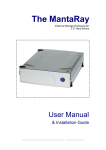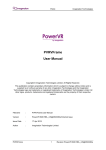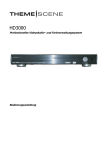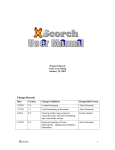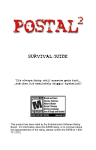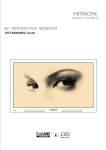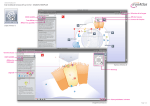Download Oil Rush user manual
Transcript
Oil Rush user manual
Oil Rush is a real-time strategy game based on group control. It offers mechanics of a classical
RTS combined with a Tower Defense genre: control the upgrade of production platforms as well as
their defence forces, and send battle groups of naval and air units to capture enemy platforms and oil
rigs.
Fight the naval war between furious armies across the boundless waters of the post-apocalyptic
world. Pump the ever-so-precious black gold by oil rigs, capture platforms and destroy the enemy in
the sea and in the air. Be ingenious to unlock super technologies and quick to send your squads straight
into the heat of the battle!
In a post-apocalyptic flooded world there are two things running short: oil and time. The last
survivors in a desperate desire to seize control and dominate the enemy have started the naval warfare
that turned the whole world into one large battlefield. In these harsh and cruel times, oil is thicker than
blood.
Official website of the game: http://oilrush-game.com/
Hardware Requirements
Minimal
• CPU: 2 GHz
• Memory: 1 Gb
• GPU:
• NVIDIA GeForce 8600
• ATI Radeon HD 2600
• Intel HD3000 (Windows or Mac only)
• Video memory: 256 Mb
• Sound card: any OpenAL compatible
• Disk space: 2 Gb
Recommended
•
•
•
•
•
CPU: 2.5 GHz+ dual-core
Memory: 2 Gb
GPU: NVIDIA GeForce GTX 460
Video memory: 1024 Mb
Sound card: any OpenAL compatible
• Disk space: 2 Gb
Unigine Corp. © 2009-2012. All rights reserved
Software Requirements
Microsoft Windows
Supported systems (both 32- and 64-bit versions):
• Windows XP
• Windows Vista
• Windows 7
GNU/Linux
Required components:
• 2.6.x Linux kernel
• GLIBC 2.11 or newer
• X.Org X window system
• Proprietary AMD or NVIDIA video drivers
Apple Mac OS X
Mac OS X 10.7+ (Lion) is required.
Game Interface
Unigine Corp. © 2009-2012. All rights reserved
Game Objective
There is a number of platforms scattered all over the game map. They can be either neutral or
belong to a player. The platform controlled by a player automatically builds units of a specific type
until the maximum number of units is reached. The only resource that is required to build a unit is time.
Units can be sent strictly from one platform to another in order to gather them or to capture other
platforms. The aim of the game is to capture all platforms on the map before the enemy does.
Capture the Platform
Units that belong to the player should come to the platform unattended by enemy units and not
reinforced with towers in order to capture it. In case the platform is defended, the player has to destroy
the enemy first. All towers in the process of building or upgrading are given to the captor. Capturing the
platform takes some time.
Each platform is equipped with two indicators: a horizontal one shows the unit building
progress, while the vertical indicator demonstrates the capturing progress.
Handover the Platform
While playing in one team with other player, the platforms can be handed over to an ally. This
can be done only whithin certain amount of time during the capturing of the platform. It is up to player
to choose the future owner of the platform from the list of allies in the handover dialogue.
Platform Types
The production platform can be reinforced with the defensive towers. Player can build up to 5
instances out of 3 tower types around the platform:
•
Artillery tower (cannot be used against air targets).
•
Bunker (can be upgraded to air defense tower).
•
AA turret tower (can be used against air targets only).
It is possible to upgrade towers, as well as sell them, cancel construction or upgrade. If
damaged, the towers will be automatically repaired when there is no active warfare. The oil resource is
required to build a tower.
Oil rigs and oil storages cannot be reinforced with defensive towers.
Experience Points and Technology Tree
Player gains experience points almost for every action: for destroying enemy units, building and
upgrading defensive towers, capturing platforms etc. Accumulating enough experience points allows to
move up to the next level. After each level up more experience points are required for further
progression. A new level gives player two talent points, which can be spent to upgrade or acquire skills
Unigine Corp. © 2009-2012. All rights reserved
and talents from a technology tree. Talents are passive and, once acquired, are always in effect. On the
contrary, active skills need to be activated by a player. Acquired skills are added from the technology
tree to a skills bar.
•
Radar – temporarily clear the fog of war and detect all enemy units within the target area, 3
levels.
•
Unit Weapon Upgrade – increase inflicted damage for units, 3 levels.
•
Tower Weapon Upgrade – increase inflicted damage from towers, 3 levels.
•
Nuke – launch a rocket with a Nuclear warhead.
•
Propaganda – temporarily increase inflicted damage of towers and units (works for friendly
platform only).
•
Repair Vessel – summon a repair vessel that repairs all nearest naval friendly units.
•
Oil Refinery – increase oil extraction speed.
•
Demoralization – temporarily decrease inflicted damage and armor of enemy units and towers
(works for enemy platform only), 3 levels.
•
Unit Armor Upgrade – improve armor rating of units, 3 levels.
•
Tower Armor Upgrade – improve armor rating of towers, 3 levels.
•
Napalm – burn all units in the area for 20 seconds.
•
Barricade – temporarily make towers invulnerable (but unable to shoot) and perform repairs
(works for friendly platform only).
•
Submarine – summon a Barracuda submarine in the area.
•
Advanced Tower Technologies – speed up construction of defensive towers and decrease their
price.
•
Accelerate Construction – accelerate tower construction and unit production (works for
friendly platform only), 3 levels.
•
Unit Speed Upgrade – increase unit speed, 3 levels.
•
Production Speed – increase unit production speed.
•
Mine Field – deploy a pack of 10 naval mines.
•
Sabotage – temporarily sabotage tower construction and unit production on the enemy
platform.
•
Convertiplane – summon a Mantaray convertiplane.
•
Increase Limit – increase unit count limit.
Unigine Corp. © 2009-2012. All rights reserved
Controls and Navigation
Camera:
W, S, A, D – move the camera. Hold down SHIFT to increase camera movement speed.
Move mouse to the edge of the screen to move camera in corresponding direction.
Mouse movement while the MouseScroll is pressed – move the camera (this setting can be triggered in
the controls options from normal to inverted drag scroll).
Q, E – rotate the camera.
Mouse Scroll or Page Up, Page Down – scale the camera up or down.
Space – jump to an action point.
Double Click on a unit to engage camera follow mode.
F – engage camera cinematic mode (press repeatedly to cycle).
Move mouse cursor over the unit and press F to follow the highlighted unit.
V – jump to weakest platform.
Backspace or R – reset camera view.
Units Movement Control:
Left Mouse Click on the owned platform – select all units near the given platform (see multiple
selection on the minimap).
Right Mouse Click on the platform – send selected units to the platform.
Right Mouse Click on the sea – deselect all.
Platform Controls and Grouping:
CTRL + {NUMERAL} – group selected platforms. Press the assigned numeral key to select a group of
platforms
1-9 – Select group of platforms.
0 – Select all owned platforms.
Minimap actions:
Mouse Scroll pressed – move across the minimap.
Left Mouse Click on the owned platform – select all units near the given platform.
Hold Left Mouse Button pressed and drag the cursor over platforms to add them into the selection.
Right Mouse Click on the platform – send selected units to the platform.
Right Mouse Click on the sea – deselect all.
Unigine Corp. © 2009-2012. All rights reserved
Skills:
T – open/close technology tree.
Left Mouse Click on the skills bar on the left side of screen activates the skill (if there are any
available). Some skills can be applied only to the owned/enemy platform, while others can be applied
to the pointed location.
Left Mouse Click – apply the skill.
Right Mouse Click – deselect the skill.
Left Mouse Click on the skill scores indicator – open the technology tree.
Tower Building:
Double Click on the owned platform – engage building mode (to disengage building mode, use Right
Mouse Click or WSAD). Building mode disengagement does not deselect the platform.
Left Mouse Click on the tower icon in the building mode – choose the tower type to be built. Towers
that has been built can be either sold or upgraded by choosing an appropriate icon. While the tower is
upgrading, an option for selling cancels upgrade.
ALT key – toggle health bars over units (can be configured under Controls tab of the Options).
Game Speed:
+ — increase speed by 0.25x (up to 1.5x)
- — decrease speed by 0.25x (down to 0.75x)
p — pause/unpause game
Unigine Corp. © 2009-2012. All rights reserved