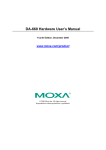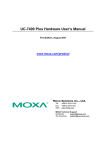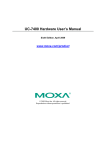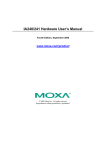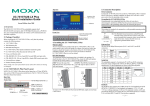Download DA-662A Series Hardware Manual
Transcript
DA-662A Series Hardware User’s Manual First Edition, August 2015 www.moxa.com/product © 2015 Moxa Inc. All rights reserved. DA-662A Series Hardware User’s Manual The software described in this manual is furnished under a license agreement and may be used only in accordance with the terms of that agreement. Copyright Notice © 2015 Moxa Inc. All rights reserved. Trademarks The MOXA logo is a registered trademark of Moxa Inc. All other trademarks or registered marks in this manual belong to their respective manufacturers. Disclaimer Information in this document is subject to change without notice and does not represent a commitment on the part of Moxa. Moxa provides this document as is, without warranty of any kind, either expressed or implied, including, but not limited to, its particular purpose. Moxa reserves the right to make improvements and/or changes to this manual, or to the products and/or the programs described in this manual, at any time. Information provided in this manual is intended to be accurate and reliable. However, Moxa assumes no responsibility for its use, or for any infringements on the rights of third parties that may result from its use. This product might include unintentional technical or typographical errors. Changes are periodically made to the information herein to correct such errors, and these changes are incorporated into new editions of the publication. Technical Support Contact Information www.moxa.com/support Moxa Americas Moxa China (Shanghai office) Toll-free: 1-888-669-2872 Toll-free: 800-820-5036 Tel: +1-714-528-6777 Tel: +86-21-5258-9955 Fax: +1-714-528-6778 Fax: +86-21-5258-5505 Moxa Europe Moxa Asia-Pacific Tel: +49-89-3 70 03 99-0 Tel: +886-2-8919-1230 Fax: +49-89-3 70 03 99-99 Fax: +886-2-8919-1231 Moxa India Tel: +91-80-4172-9088 Fax: +91-80-4132-1045 Table of Contents 1. Introduction ...................................................................................................................................... 1-1 Overview ........................................................................................................................................... 1-2 Package Checklist ............................................................................................................................... 1-2 Product Features ................................................................................................................................ 1-2 Hardware Specifications ...................................................................................................................... 1-3 2. Hardware Introduction ..................................................................................................................... 2-1 Appearance........................................................................................................................................ 2-2 DA-662A-8 ................................................................................................................................. 2-2 DA-662A-16 ............................................................................................................................... 2-2 Dimensions ........................................................................................................................................ 2-3 Hardware Block Diagram ..................................................................................................................... 2-3 DA-66A-8 ................................................................................................................................... 2-3 DA-662A-16 ............................................................................................................................... 2-4 LED Indicators .................................................................................................................................... 2-4 Reset Button ...................................................................................................................................... 2-4 LCD Screen ........................................................................................................................................ 2-5 Push Buttons ...................................................................................................................................... 2-5 Real-time Clock .................................................................................................................................. 2-5 3. Hardware Connection Description ..................................................................................................... 3-1 Placement Options .............................................................................................................................. 3-2 Rack Mounting ............................................................................................................................ 3-2 Connecting the Hardware .................................................................................................................... 3-2 Wiring Requirements ................................................................................................................... 3-2 Connecting the Power .................................................................................................................. 3-2 Connecting to the Network ........................................................................................................... 3-3 Connecting to a Serial Device ....................................................................................................... 3-3 Configurable Pull High/Low Resistors for the RS-485 Port ................................................................. 3-4 Connecting to the Console Port ..................................................................................................... 3-5 USB Host ................................................................................................................................... 3-5 CompactFlash ............................................................................................................................. 3-5 1 1. Introduction The DA-662A series embedded computers come with 8 to 16 software selectable RS-232/422/485 serial ports, making them suitable for a variety of industrial applications. Models are available with 4 10/100 Mbps Ethernet ports. The DA-662A series model also comes with CF and USB ports to make it easy to add additional storage space. The computers are designed with a standard 19-inch, rugged 1U rackmount case, and are embedded with a 100-240 VAC power input. This combination of features gives users a robust and reliable ready-to-run solution for applications such as data acquisition and power substations. The following topics are covered in this chapter: Overview Package Checklist Product Features Hardware Specifications DA-662A Series Hardware Introduction Overview The DA-662A series are RISC-based, ready-to-run embedded computers designed for industrial data acquisition applications. Each model has 8 or 16 RS-232/422/485 serial ports, and 2 USB hosts based on the Moxa Macro 500 MHz communication processor. The DA-662A series has 4 Ethernet ports. The casing is a standard 1U, 19-inch wide rack-mounted rugged enclosure. The robust, rack-mountable mechanism design provides the hardened protection needed for industrial environment applications, and makes it easy for users to install the DA-662A series on a standard 19-inch rack. The DA-662A series are ideal for applications that require a distributed embedded technology, such as SCADA systems, plant floor automation, and power electricity monitoring applications. The DA-662A series are suitable for IT control room applications, the critical assets used in the control and automation system of industrial plant floors, and in electric power utility substations. The DA-662A series can accept a wide range of power inputs (from 100 to 240V), which means that they can be connected to AC power lines. Because of the no hard disk, fan-less, energy efficient design, the DA-662A series minimize heat generation, can operate around the clock, year in and year out, in heavy duty, harsh industrial environments, delivering the kind of reliable computing power expected of a multifunctional controller. Choose from models of the DA-662A series that come pre-installed with the open-standard Linux OS. The built-in SDK makes program development easy by allowing you to follow the common programming procedures used on a standard PC. All of the software you develop for your own applications can be stored in the onboard Flash memory. The DA-662A series embedded computers are ideal for creating control systems with distributed architecture that are based on embedded technologies. Typical applications include SCADA systems, plant floor automation, and power electricity monitoring. Package Checklist Before installing the DA-662A series, verify that the package contains the following items: • 1 DA-662A series embedded computer • 6 jumper caps • 19-inch Rackmount Kit with 2 L-shaped metal plates and 8 screws • Ethernet Cable: RJ45-to-RJ45 cross-over cable, 100 cm • CBL-RJ45M9-150: RJ45-to-DB9 male serial port cable, 150 cm • CBL-RJ45F9-150: RJ45-to-DB9 female console port cable, 150 cm • Quick installation guide • Documentation and software CD • Warranty card NOTE: Notify your sales representative if any of the above items are missing or damaged. Product Features • Moxa Macro 500 MHz Processor • On-board 128 MB RAM, 32 MB Flash ROM • 8 to 16 RS-232/422/485 serial ports • 4 10/100 Mbps Ethernet • Standard 19-inch rack-mount installation, 1U height • Wide range of power input voltages from 100 to 240VAC • LCD screen and push buttons for Human-Machine Interface (HMI) • Ready-to-run Linux platform • Robust, fanless design 1-2 DA-662A Series Hardware Introduction Hardware Specifications Computer CPU: MoxaMacro 500 MHz OS: Embedded Linux (pre-installed) DRAM: 128 MB onboard Flash: 32 MB onboard Ethernet Interface LAN: 4 auto-sensing 10/100 Mbps ports (RJ45) Magnetic Isolation Protection: 1.5 kV built-in Serial Interface Serial Standards: 8 to 16 RS-232/422/485 ports, software selectable (8-pin RJ45) ESD Protection: 8 kV contact, 15 kV Air ESD protection for all signals Surge Protection: 2 kV line-to-line and 4 kV line-to-ground surge protection, 8/20 μs waveform (DA-662A-I-8/16-LX only) Insulation: 500 V (DA-662A-I-8/16-LX only) Isolation: 2 kV digital isolation (DA-662A-I-8/16-LX only) Termination Resistor: 120 ohm, jumper selectable Console Port: RS-232 (all signals), RJ45 connector Serial Communication Parameters Data Bits: 5, 6, 7, 8 Stop Bits: 1, 1.5, 2 Parity: None, Even, Odd, Space, Mark Flow Control: RTS/CTS, XON/XOFF, ADDC® (automatic data direction control) for RS-485 Baudrate: 50 bps to 921.6 Kbps (supports non-standard baudrates; see user’s manual for details) Serial Signals RS-232: TxD, RxD, DTR, DSR, RTS, CTS, DCD, GND (DA-662A-I-8/16-LX only: TxD, RxD, RTS, CTS, GND) RS-422: TxD+, TxD-, RxD+, RxD-, GND RS-485-4w: TxD+, TxD-, RxD+, RxD-, GND RS-485-2w: Data+, Data-, GND LEDs System: OS Ready LAN: 10/100M x 4 Serial: TxD, RxD (8 to 16 of each) Mini Screen with Push Buttons LCD Panel: Liquid Crystal Display on the case, 2 x 16 text mode Push Buttons: Four membrane buttons for convenient on-site configuration Physical Characteristics Housing: SECC sheet metal (1 mm) Weight: 4.3 kg Dimensions: Without ears: 440 x 45 x 237 mm (17.32 x 1.77 x 9.33 in) With ears: 480 x 45 x 237 mm (18.90 x 1.77 x 9.33 in) Mounting: Standard 19-inch rackmount Environmental Limits Operating Temperature: -10 to 60°C (14 to 140°F) Storage Temperature: -20 to 80°C (-4 to 176°F) Ambient Relative Humidity: 5 to 95% (non-condensing) Anti-Vibration: 1 g @ IEC-68-2-6, sine wave (resonance search), 5-500 Hz, 1 Oct/min, 1 Cycle, 13 mins 17 sec per axis 1-3 DA-662A Series Hardware Introduction Power Requirements Input Voltage: 100 to 240 VAC auto ranging (47 to 63 Hz for AC input) Power Consumption: 20 W Standards and Certifications Safety: UL 60950-1 EMC: EN 55022/24 CISPR 22, FCC Part 15B Class A IEC 61000-4-2 ESD: Contact 8 kV; Air 15 kV IEC 61000-4-3 RS: 3 V/m (80 MHz to 1 GHz) IEC 61000-4-4 EFT: Power 1 kV; Signal 0.5 kV IEC 61000-4-5 Surge: Power 2 kV; Signal 4 kV IEC 61000-4-6 CS: 3 V IEC 61000-4-8 IEC 61000-4-11 Green Product: RoHS, CRoHS, WEEE Reliability Alert Tools: Built-in buzzer and RTC (real-time clock) Automatic Reboot Trigger: Built-in WDT (watchdog timer) MTBF (mean time between failures): 125,733 hrs Warranty Warranty Period: 5 years Details: See www.moxa.com/warranty 1-4 2 2. Hardware Introduction DA-662A series hardware is compact, well-designed, and built rugged for industrial applications. LED indicators help you monitor the performance and identify trouble spots. Multiple ports allow the connection of different devices for wireless operation. With the reliable and stable hardware platform that is provided, you may devote your attention to the development of your application. In this chapter, learn the basics about the embedded computer hardware and its different parts. The following topics are covered in this chapter: Appearance DA-662A-8 DA-662A-16 Dimensions Hardware Block Diagram DA-66A-8 DA-662A-16 LED Indicators Reset Button LCD Screen Push Buttons Real-time Clock DA-662A Series Hardware Hardware Introduction Appearance DA-662A-8 Front View Rear View DA-662A-16 Front View Rear View 2-2 DA-662A Series Hardware Hardware Introduction Dimensions Hardware Block Diagram The following block diagrams show the layout of the DA-662A series’ internal components. DA-66A-8 2-3 DA-662A Series Hardware Hardware Introduction DA-662A-16 LED Indicators LED indicators are located on the front panel of the DA-662A series. LED Name LED Color LED Function Ready Red Power is On, and system is ready (after booting up) LAN1, LAN2, Orange 10 Mbps Ethernet connection LAN3, LAN4 Green 100 Mbps Ethernet connection Orange Serial port is receiving RX data from the serial device Off Serial port is not receiving RX data from the serial device Green Serial port is transmitting TX data to the serial device Off Serial port is transmitting TX data to the serial device P1-P16 (Rx) P1-P16 (Tx) Reset Button Press the Reset button on the front panel continuously for at least 5 seconds to load the factory default configuration. After the factory default configuration has been loaded, the system will reboot automatically. The Ready LED will blink on and off for the first 5 seconds, and then maintain a steady glow once the system has rebooted. We recommend that you only use this function if the software is not working properly and you want to load factory default settings. To reset an embedded Linux system, always use the software reboot command />reboot to protect the integrity of data being transmitted or processed. The Reset button is not designed to hard reboot the DA-662A series. ATTENTION Pressing the Reset button will only load the configuration file. All files in the /etc directory will revert to their factory defaults, and all user data in the Flash ROM will be deleted. 2-4 DA-662A Series Hardware Hardware Introduction LCD Screen The DA-662A series has an LCD screen on the front panel. The LCD screen can display 16 columns and 2 rows of text. After the DA-662A series boots up, the LCD screen will display the model name and firmware version: D A - 6 6 2 A V E R . 1 . 0 - 1 6 Push Buttons There are four push buttons on the DA-662A series’ front panel. The buttons are used to enter text onto the LCD screen. The buttons are MENU, (up cursor), Button Action MENU Displays the main menu. (down cursor), and SEL: Scrolls up through a list of items shown on the LCD screen’s second line. Scrolls down through a list of items shown on the LCD screen’s second line. SEL Selects the option listed on the LCD screen. Real-time Clock The DA-662A series’ real time clock is powered by a lithium battery. We strongly recommend that you do not replace the lithium battery without help from a qualified Moxa support engineer. If you need to change the battery, contact the Moxa RMA service team. WARNING There is a risk of explosion if the battery is replaced by an incorrect type. 2-5 3 3. Hardware Connection Description The following topics are covered in this chapter: Placement Options Rack Mounting Connecting the Hardware Wiring Requirements Connecting the Power Connecting to the Network Connecting to a Serial Device Configurable Pull High/Low Resistors for the RS-485 Port Connecting to the Console Port USB Host CompactFlash DA-662A Series Hardware Hardware Connection Description Placement Options Rack Mounting The DA-662A series is designed to be mounted on a standard 19-inch rack. Two L-shaped metal plates are included as standard accessories with the DA-662A series. Use the enclosed pair of L-shaped metal plates and screws to fasten your DA-662A series to the rack cabinet. Two placement options are available. You can either lock the front or the rear panel of the DA-662A series to the front of the rack. Each L-shaped plate has 6 holes, leaving two outer or inner holes open for your convenience. Connecting the Hardware This section describes how to connect the DA-662A series to serial devices. The topics covered in this section are: Wiring Requirements, Connecting the Power, Connecting to the Network, Connecting to a Serial Device, and Connecting to the Console Port. Wiring Requirements ATTENTION Safety First! Be sure to disconnect the power cord before installing and/or wiring your DA-662A series. Wiring Caution! Calculate the maximum possible current in each power wire and common wire. Observe all electrical codes dictating the maximum current allowable for each wire size. If the current goes above the maximum ratings, the wiring could overheat, causing serious damage to your equipment. Temperature Caution! Be careful when handling the DA-662A series. When plugged in, the DA-662A series’ internal components generate heat, and consequently the outer casing may feel hot to the touch. You should observe the following common wiring rules: • Use separate paths to route wiring for power and devices. If power wiring and device wiring paths must cross, make sure the wires are perpendicular at the intersection point. NOTE: Do not run signal or communication wiring and power wiring in the same wire conduit. To avoid interference, wires with different signal characteristics should be routed separately. • You can use the type of signal transmitted through a wire to determine which wires should be kept separate. The rule of thumb is that wiring that shares similar electrical characteristics can be bundled together. • Keep input wiring and output wiring separate. • Where necessary, it is strongly advised that you label wiring to all devices in the system. Connecting the Power To power on the DA-662A series, use a power cord to connect the power line to the DA-662A series’ AC power connector. The power connector is located on the right side of the rear panel. Next, turn on the power switch. The DA-662A series takes about 30 seconds to boot up. Once the device is ready, the Ready LED on the front panel will light up, and the DA-662A series model name and firmware version will appear on the LCD screen. 3-2 DA-662A Series Hardware Hardware Connection Description Connecting to the Network For DA-662A series, connect one end of the Ethernet cable to one of the DA-662A series’ 10/100M Ethernet ports (8-pin RJ45) and the other end of the cable to the Ethernet network. If the cable is properly connected, the DA-662A series will indicate a valid connection to the Ethernet in the following ways: Pin Signal 1 ETx+ 2 ETx- 3 ERx+ 4 – 5 – 6 ERx- 7 – 8 – Connecting to a Serial Device Use properly wired serial cables to connect the DA-662A series to serial devices. The DA-662A series’ serial ports (P1 to P16) use 8-pin RJ45 connectors. The ports can be configured by software for RS-232, RS-422, or 2-wire RS-485. The pin assignments are shown in the following table: Pin RS-232 1 DSR 2 RTS 3 GND 4 TXD 5 6 7 8 RS-232 RS-422 RS-485 – – – RTS TXD+ – GND GND GND TXD TXD- – RXD RXD RXD+ Data+ DCD – RXD- Data- CTS CTS – – DTR – – – (DA-662A-I-8/16-LX only) 3-3 DA-662A Series Hardware Hardware Connection Description Configurable Pull High/Low Resistors for the RS-485 Port In some critical environments, you may need to add termination resistors to prevent the reflection of serial signals. When using termination resistors, it is important to set the pull high/low resistors correctly so that the electrical signal is not corrupted. The DA-662A series uses jumper settings to set the termination resistors and pull high/low resistor values for each serial port. To configure the termination or pull high/low resistors, you first need to open the DA-662A's chassis. You will see 3 rows of jumper caps (as shown in the accompanying figure). The first row is for setting pull high resistors, the second row is for setting termination resistors, and the third row is for setting pull low resistors. Each serial port has 6 jumper caps for configuring the resistors. The pin assignments are shown in the following table: Jumper setting RS485 Data + RS485 Data - Pull High resistors 1-2: 150 kΩ 2-3: 1 kΩ Termination 1-2: Open 2-3: 120 Ω Pull Low resistors 1-2: 150 kΩ 2-3: 1 kΩ To set the termination resistors to 120 Ω, make sure that PIN 2 and PIN 3 assigned to the serial port are shorted by jumper caps. To set the pull high/low resistors to 150 kΩ, make sure that PIN 1 and PIN 2 assigned to the serial port are shorted by jumper caps. This is the default setting. To set the pull high/low resistors to 1 kΩ, make sure that PIN 2 and PIN 3 assigned to the serial port are shorted by jumper caps. 3-4 DA-662A Series Hardware Hardware Connection Description ATTENTION Do not use the 1 KΩ setting on the DA-662A series when using the RS-232 interface. Doing so will degrade the RS-232 signals, shorten the maximum allowed communication distance, and the Rx LED may light up. Connecting to the Console Port The DA-662A series’ console port is an 8-pin RJ45 RS-232 port. The pin definition is the same as for the serial ports (P1 to P16). USB Host The DA-662A series offers 2 USB 2.0 hosts, allowing you to connect with a USB storage device. The first USB mass storage device to be connected will be mounted automatically by mount to /mnt/sdc, and the second device will be mounted automatically to /mnt/sdd. The DA-662A series will be un-mounted automatically with the umount command when the device is disconnected. CompactFlash The DA-662A series have a built-in CompactFlash socket. The CompactFlash socket allows users to add additional memory by inserting a CompactFlash memory card, without any risk to the computer. Follow the instructions below to insert a CompactFlash card: 1. Turn off DA-662A. 2. Insert the CompactFlash card into the socket. 3. Turn on DA-662A. ATTENTION The DA-662A series do not support CompactFlash hot swap and PnP (Plug and Play) function. It is necessary to remove Turn off DA-662A first before inserting or removing the CompactFlash card. 3-5