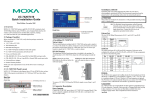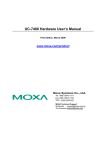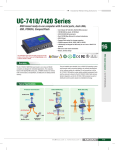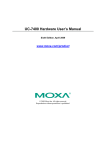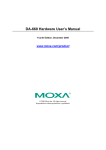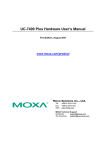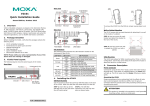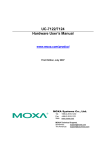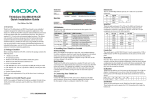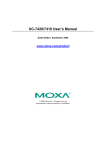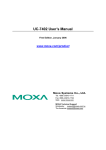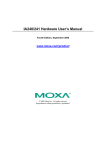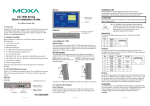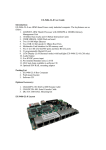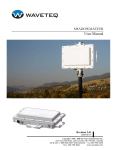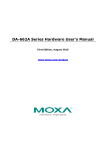Download UC-7410/7420-LX Plus Quick Installation Guide
Transcript
5. Connector Description Top View UC-7410/7420-LX Plus Quick Installation Guide Graphics LCM 128 x 64 Dots Second Edition, June 2008 5 Buttons 1. Overview The MOXA UC-7410/7420-LX Plus embedded computer has 8 RS-232/422/485 serial ports, dual 10/100 Mbps Ethernet ports, a PCMCIA slot, and a CompactFlash interface for wireless LAN communication and flash disk expansion. ATTENTION This product is intended to be mounted to a well-grounded mounting surface such as a metal panel. Front View RJ45 RS-232/422/485 Connectors x 8 P1 P2 P3 P4 P5 P6 P7 P8 Reset to default Reset Before installing the UC-7410/7420-LX Plus, verify that the package contains the following items: 4. Installing the UC-7410/7420-LX Plus y Wall-Mounting Kit Wall or Cabinet The two metal brackets included with the UC-7410/7420-LX Plus can be used to attach it to a wall or the inside of a cabinet. First use two screws per bracket to attach the brackets to the bottom of the UC-7410/7420-LX Plus embedded computer. Next, use two screws per bracket to attach the UC-7410/7420-LX Plus to a wall or cabinet. y DIN-Rail Mounting Kit y UC-7410/7420-LX Plus Quick Installation Guide (this guide) y UC-7410/7420-LX Plus Document & Software CD y Cross-over Ethernet cable y Universal Power Adaptor DIN-Rail Mounting The aluminum DIN-Rail attachment plate is included in the package. To attach the plate to the UC-7410/7420-LX Plus, situate the stiff metal spring towards the top of the product, as shown in the figures below. y Product Warranty Statement Please notify your sales representative if any of the above items are missing or damaged. STEP 1: Insert the top of the DIN-Rail into the slot just below the stiff metal spring. y CBL-RJ45M9-150: 150 cm, 8-pin RJ45 to male DB9 serial port cable y CBL-RJ45F9-150: 150 cm, 8-pin RJ45 to female DB9 console port cable STEP 2: The DIN-Rail attachment unit will snap into place as shown below. 3. UC-7410/7420-LX Plus Panel Layout NOTE: The UC-7420-LX Plus shown in the figures has a CF slot, PCMCIA slot, and two USB 2.0 host ports (circled below). The UC-7410-LX Plus does NOT have these three features. Rear View 12-48 VDC Power Input metal spring metal spring 10/100 Mbps Ethernet x 2 LAN1 SG Reset to Default Hardware Reset y 1 UC-7420-LX Plus PCMCIA Grounding the UC-7410/7420-LX Plus Grounding and wire routing help limit the effects of noise due to electromagnetic interference (EMI). Run the ground connection from the ground screw to the grounding surface prior to connecting the power. RS-232/422/485 2. Package Checklist DC 12-48V Power Connector Connect the 12-48 VDC power line to the UC-7410/7420-LX Plus’s terminal block. If the power is properly supplied, the Ready LED will show a solid green color when the operating system is ready. LAN2 Console USB CF V+ V- CF x 1 RS-232 PCMCIA x 1 PPP/Console —1— SG: The Shielded Ground (sometimes called Protected Ground) contact is the left most contact of the 3-pin power terminal block connector when viewed from the angle shown here. Connect the SG wire to an appropriate grounded metal surface. DC 12-48V Ethernet Port The two 10/100 Mbps Ethernet ports (LAN 1 and LAN 2) use RJ45 connectors. Pin 1 2 3 6 Signal ETx+ ETxERx+ ERx- 1 8 Serial Port The embedded computer’s 8 serial ports (P1 to P8) use RJ45 connectors. Each port can be configured by software for RS-232, RS-422, or RS-485 transmission. The pin assignments are shown in the following table: Pin 1 2 3 4 5 6 7 8 RS-232 DSR RTS GND TXD RXD DCD CTS DTR RS-422 --TXD+ GND TXDRXD+ RXD----- RS-485 ----GND --Data+ Data----- 1 8 DIN-Rail USB 2.0 Host x 2, A Type Connector USB 1.1 Client x 1, miniB Connector DIN-Rail To remove UC-7410/7420-LX Plus from the DIN-Rail, simply reverse Steps 1 and 2 above. P/N: 1802074001021 —2— PCMCIA The PCMCIA slot supports the CardBus (Card-32) Card standard and 16-bit (PCMCIA 2.1/JEIDA 4.2) Card standard, and supports +3.3V, +5V, and +12V at a working amperage of 120 mA. The (optional) wireless LAN card provided by Moxa lets you connect the UC-7410/7420-LX Plus to a wireless LAN, with both 802.11b and 802.11g interfaces supported. —3— CompactFlash The UC-7420-LX Plus provides one CompactFlash slot that supports CompactFlash type I/II card expansion. Currently, Moxa provides a CompactFlash disk for plug & play expansion. You may also use flash disks available from most computer supply outlets. The CompactFlash will be mounted at /mnt/had. Console Port The console port is an RJ45 RS-232 port. It can be connected to a V90 or GPRS modem via PPP. The pin definitions are the same as for the 8 serial ports (P1 to P8). Reset to Default Button Press the “Reset to Default” button continuously for at least 5 seconds to load the factory default configuration. After the factory default configuration has been loaded, the system will reboot automatically. The Ready LED will blink on and off for the first 5 seconds, and then maintain a steady glow once the system has rebooted. Reset Button Press the “Reset” button to activate the hardware reset function. You should only use this function if the software does not function properly. To reset a Linux system, you should reboot the operating system to avoid deleting important data. LCM & Keypad The UC-7410/7420-LX Plus has an LCM screen and five input buttons on the top panel. Refer to the Moxa Device API for programming information. The LCM can display 16 columns and 8 rows of text with ASCII code starting from 0x20 to 0x7F. The function of the five keypad buttons can be defined by your application. USB The USB 2.0 Host port now supports a USB storage device driver. The USB 1.1 Client port is reserved for future enhancement. Real Time Clock The UC-7410/7420-LX Plus’s real time clock is powered by a lithium battery. We strongly recommend that you do not replace the lithium battery without help from a qualified MOXA support engineer. If you need to change the battery, contact the MOXA RMA service team. ATTENTION There is a risk of explosion if the battery is replaced by an incorrect type. 6. Powering on the UC-7410/7420-LX Plus To power on the UC-7410/7420-LX Plus, connect the “terminal block to power jack converter” to the UC-7410/7420-LX Plus’s DC terminal block (located on the left back panel), and then connect the power adaptor. Note that the Shielded Ground wire should be connected to the right most pin of the terminal block. It takes about 30 seconds for the system to boot up. Once the system is ready, the Ready LED will light up, and the UC-7410/7420-LX Plus’s network settings will appear on the LCM display. —4— 7. Connecting the UC-7410/7420-LX Plus to a PC 10. Installing the UC-7410/7420-LX Plus Tool Chain There are two ways to connect the UC-7410/7420-LX Plus to a PC: through the serial console port or by Telnet over the network. The COM settings for the serial console port are Baud rate=115200 bps, Parity=None, Data bits=8, Stop bits =1, Flow Control=None. The PC must have the Linux Operating System pre-installed to install the UC-7410/7420-LX Plus GNU Tool Chain. Fedora 5, or Linux Kernel 2.6.10 and compatible versions are recommended. The Tool Chain will use about 400 MB of your PC’s hard disk space. Use the following command to install the Tool Chain from the UC-7410/7420-LX Plus CD: ATTENTION Remember to choose the “VT100” terminal type. Use the CBL-RJ45F9-150 cable included with the product to connect a PC to the UC-7410/7420-LX Plus’s serial console port. To use Telnet, you will need to know the UC-7410/7420-LX Plus’s IP address and netmask. The default LAN settings are shown below. For first-time configuration, you may find it convenient to use a cross-over Ethernet cable to connect directly from the PC to the the UC-7410/7420-LX Plus. Default IP Address Netmask 192.168.3.127 255.255.255.0 LAN 1 192.168.4.127 255.255.255.0 LAN 2 Once the UC-7410/7420-LX Plus is powered on, the Ready LED will light up, and a login page will open. Use the following default Login name and Password to proceed. Login: root Password: root 8. Configuring the Ethernet Interface If you use the console cable for first-time configuration of the network settings, use the following commands to edit the interfaces file: #ifdown –a //Disable LAN1/LAN2 interface first, before you reconfigure the LAN settings. LAN 1 = ixp0, LAN 2= ixp1// #vi /etc/network/interfaces //check the LAN interface first// #mount /dev/cdrom /mnt/cdrom #/mnt/cdrom/tool-chain/Linux/xscale_be-x.x.sh The Tool Chain will be installed on your PC automatically. 11. Compiling and Running Hello.c The path to the Tool Chain is: PATH=/usr/local/xscale_be/bin:$PATH The UC-7410/7420-LX Plus CD also includes several example programs. Here we use Hello.c as an example to show you how to compile and run your applications. Type the following commands on your PC: # cd /tmp/ # mkdir example # cp –r /mnt/cdrom/example/* /tmp/example Next, go to the Hello subdirectory and type the following command: #make to finish compiling Hello.c. Finally, run the executable file that was created to generate hello-release and hello-debug. NOTE Moxa also provides the Windows Tool Chain for the UC-7410/7420-LX Plus. The Windows Tool Chain simulates a Linux environment on a Windows operating system, allowing you to develop programs for the UC-7410/7420-LX Plus on a Windows platform. See the UC-7410/7420-LX Plus User’s Manual for details. After the boot settings of the LAN interface have been modified, use the following commands to activate the LAN settings immediately: #sync ; ifup –a NOTE: Refer to the UC-7410/7420-LX Plus User’s Manual for detailed information on how to configure the WLAN interface and other settings. 9. Developing Your Application Power on target and Connect to PC Linux Install GNU cross Install Glibc on Install GDB client on PC compiler on PC Linux PC Linux Linux (optional) Set up cross compiler and Glibc environment variables New Program Develop end user application Code program Download to target to & Compile run and test No Yes Program Debugged? —5— Click here for online support: www.moxa.com/support The Americas: Europe: Asia-Pacific: China: +1-714-528-6777 (toll-free: 1-888-669-2872) +49-89-3 70 03 99-0 +886-2-8919-1230 +86-21-5258-9955 (toll-free: 800-820-5036) © 2008 Moxa Inc., all rights reserved. Reproduction without permission is prohibited. —6—