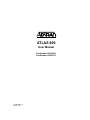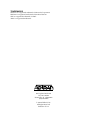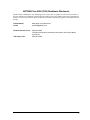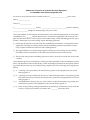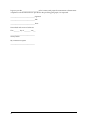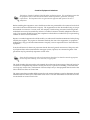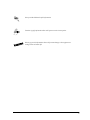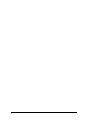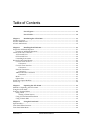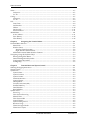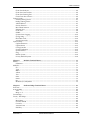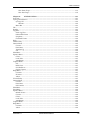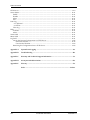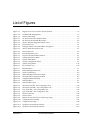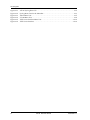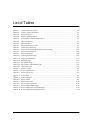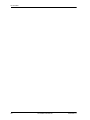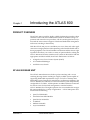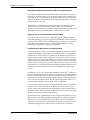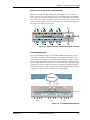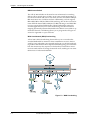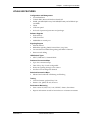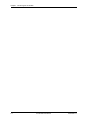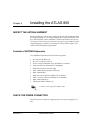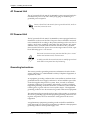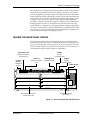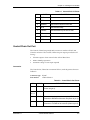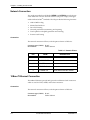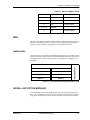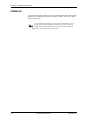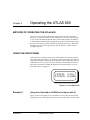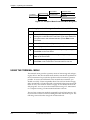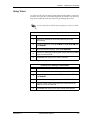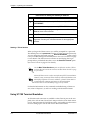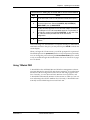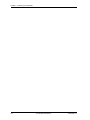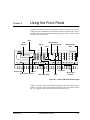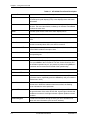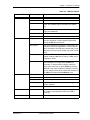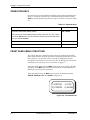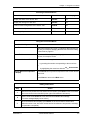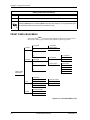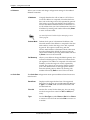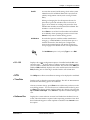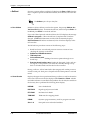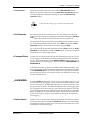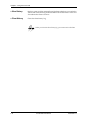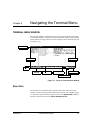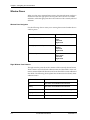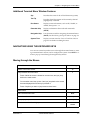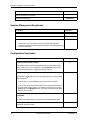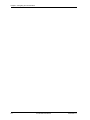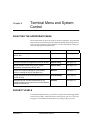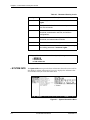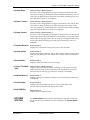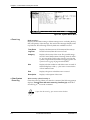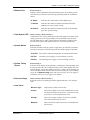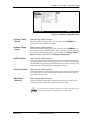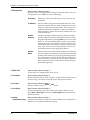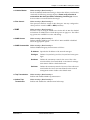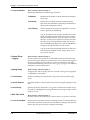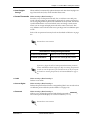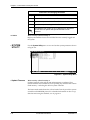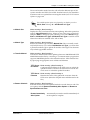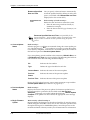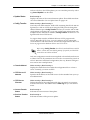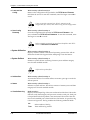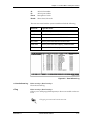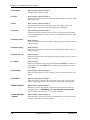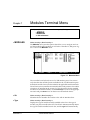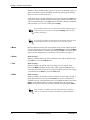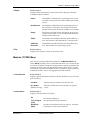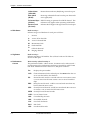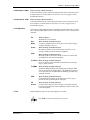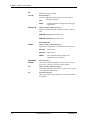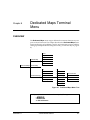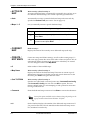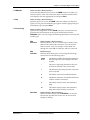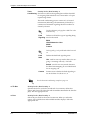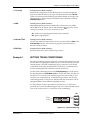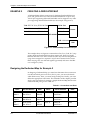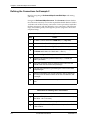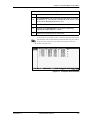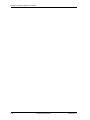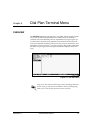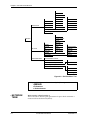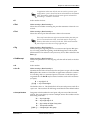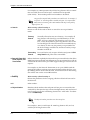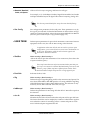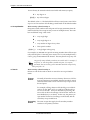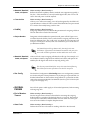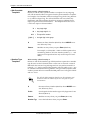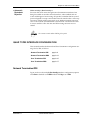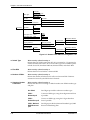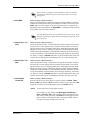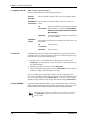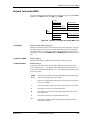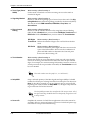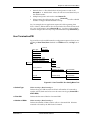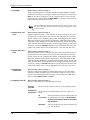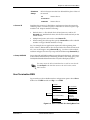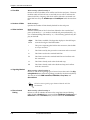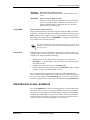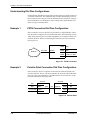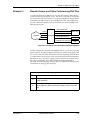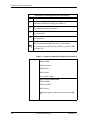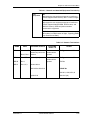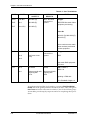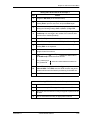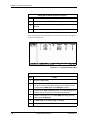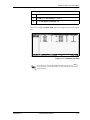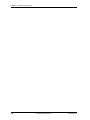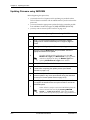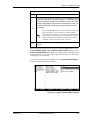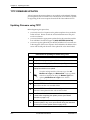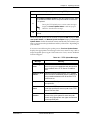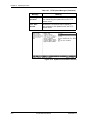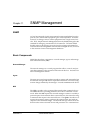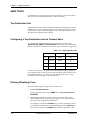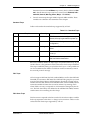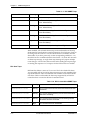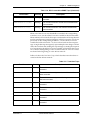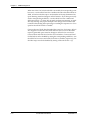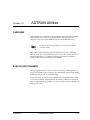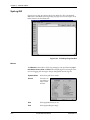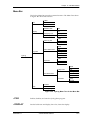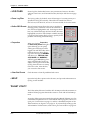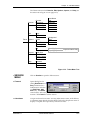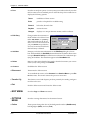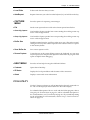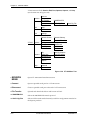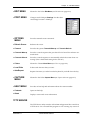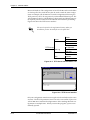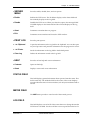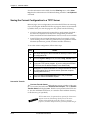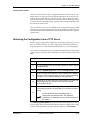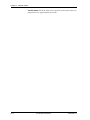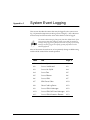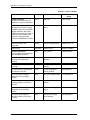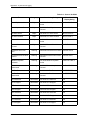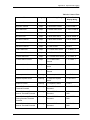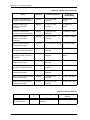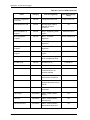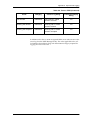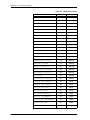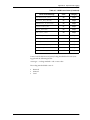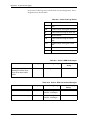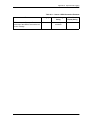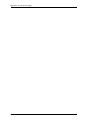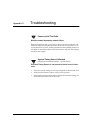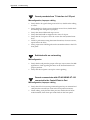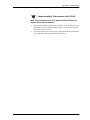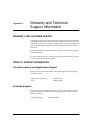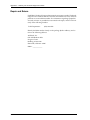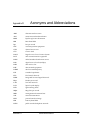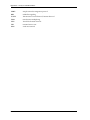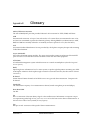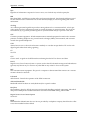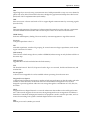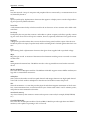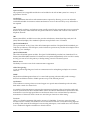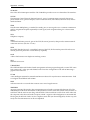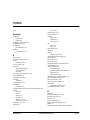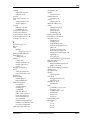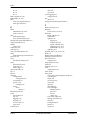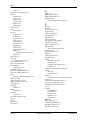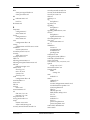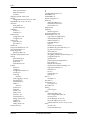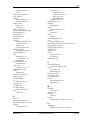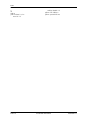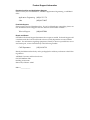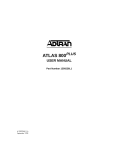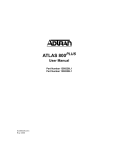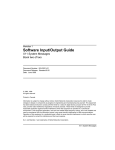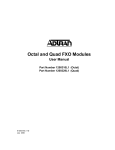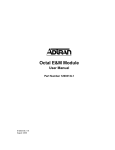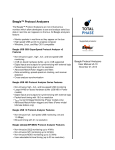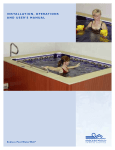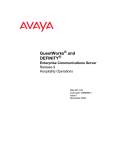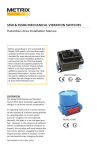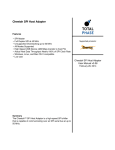Download ATLAS 800 User Manual
Transcript
ATLAS 800 User Manual Part Number 1200180L1 Part Number 1200227L1 61200180L1-1B March 1999 TRADEMARKS Windows is a registered trademark of Microsoft Corporation. DMS 100 is a registered trademark of Northern Telecom. 5ESS is a registered trademark of AT&T. AT&T is a registered trademark. 901 Explorer Boulevard P.O. Box 140000 Huntsville, AL 35814-4000 (256) 963-8000 © 1999 ADTRAN, Inc. All Rights Reserved. Printed in U.S.A. ADTRAN Year 2000 (Y2K) Readiness Disclosure ADTRAN has established a Year 2000 program to ensure that our products will correctly function in the new millennium. ADTRAN warrants that all products meet Year 2000 specifications regardless of model or revision. Information about ADTRAN's Year 2000 compliance program is available at the following: Product Matrix www.adtran.com/y2kfax.html E-mail [email protected] Faxback Document Line (256) 963-8200 Y2K plans and product certifications are listed in the Product Matrix (see above) Y2K Project Line (256) 963-2200 iii FCC regulations require that in this manual the following information be provided to the customer: 1. 2. 3. 4. 5. 6. 7. This equipment complies with Part 68 of the FCC rules. The required label is affixed to the bottom of the chassis. An FCC-compliant telephone cord and modular plug is provided with this equipment. This equipment is designed to be connected to the telephone network or premises wiring using a compatible modular jack which is Part 68-compliant. See Chapter 2, Installing the ATLAS 800, for details. If your telephone equipment (ATLAS) causes harm to the telephone network, the telephone company may discontinue your service temporarily. If possible, they will notify you in advance. But if advance notice isn’t practical, you will be notified as soon as possible. You will be advised of your right to file a complaint with the FCC. Your telephone company may make changes in its facilities, equipment, operations, or procedures that could affect the proper operation of your equipment. If they do, you will be given advance notice to give you an opportunity to maintain uninterrupted service. If you experience trouble with this equipment (ATLAS), please contact ADTRAN at (256) 963-8000 for repair/ warranty information. The telephone company may ask you to disconnect this equipment from the network until the problem has been corrected or until you are sure the equipment is not malfunctioning. This unit contains no user-serviceable parts. The following information may be required when applying to your local telephone company for leased line facilities. Service Type iv REN/SOC FIC USOC 1.544 Mbps - SF 6.0N 04DU9-BN RJ-48C 1.544 Mbps - SF and B8ZS 6.0N 04DU9-DN RJ-48C 1.544 Mbps - ESF 6.0N 04DU9-1KN RJ-48C 1.544 Mbps - ESF and B8ZS 6.0N 04DU9-1SN RJ-48C ISDN 6.0N 04DU9-ISN RJ-48C Federal Communications Commission Radio Frequency Interference Statement This equipment has been tested and found to comply with the limits for a Class A digital device, pursuant to Part 15 of the FCC Rules. These limits are designed to provide reasonable protection against harmful interference when the equipment is operated in a commercial environment. This equipment generates, uses, and can radiate radio frequency energy and, if not installed and used in accordance with the instruction manual, may cause harmful interference to radio frequencies. Operation of this equipment in a residential area is likely to cause harmful interference in which case the user will be required to correct the interference at his own expense. Shielded cables must be used with this unit to ensure compliance with Class A FCC limits. Change or modifications to this unit not expressly approved by the party responsible for compliance could void the user’s authority to operate the equipment. v Affidavit Requirements for Connection to Digital Services • An affidavit is required to be given to the telephone company whenever digital terminal equipment without encoded analog content and billing protection is used to transmit digital signals containing encoded analog content which are intended for eventual conversion into voiceband analog signals and transmitted on the network. • The affidavit shall affirm that either no encoded analog content or billing information is being transmitted or that the output of the device meets Part 68 encoded analog content or billing protection specifications. • End user/customer will be responsible for filing an affidavit with the local exchange carrier when connecting unprotected customer premise equipment (CPE) to 1.544 Mbps or subrate digital services. • Until such time as subrate digital terminal equipment is registered for voice applications, the affidavit requirement for subrate services is waived. vi Affidavit for Connection of Customer Premises Equipment to 1.544 Mbps and/or Subrate Digital Services For the work to be performed in the certified territory of ________________________(telco name) State of ________________ County of ________________ I, _____________________________ (name), __________________________________(business address), ____________________ (telephone number) being duly sworn, state: I have responsibility for the operation and maintenance of the terminal equipment to be connected to 1.544 Mbps and/or ________ subrate digital services. The terminal equipment to be connected complies with Part 68 of the FCC rules except for the encoded analog content and billing protection specifications. With respect to encoded analog content and billing protection: ( ) I attest that all operations associated with the establishment, maintenance, and adjustment of the digital CPE with respect to analog content and encoded billing protection information continuously complies with Part 68 of the FCC Rules and Regulations. ( ) The digital CPE does not transmit digital signals containing encoded analog content or billing information which is intended to be decoded within the telecommunications network. ( ) The encoded analog content and billing protection is factory set and is not under the control of the customer. I attest that the operator(s)/maintainer(s) of the digital CPE responsible for the establishment, maintenance, and adjustment of the encoded analog content and billing information has (have) been trained to perform these functions by successfully having completed one of the following (check appropriate blocks): ( ) A. A training course provided by the manufacturer/grantee of the equipment used to encode analog signals; or ( ) B. A training course provided by the customer or authorized representative, using training materials and instructions provided by the manufacturer/grantee of the equipment used to encode analog signals; or ( ) C. An independent training course (e.g., trade school or technical institution) recognized by the manufacturer/grantee of the equipment used to encode analog signals; or ( ) D. In lieu of the preceding training requirements, the operator(s)/maintainer(s) is (are) under the control of a supervisor trained in accordance with _________ (circle one) above. vii I agree to provide ______________________ (telco’s name) with proper documentation to demonstrate compliance with the information as provided in the preceding paragraph, if so requested. _________________________________Signature _________________________________Title _________________________________ Date Transcribed and sworn to before me This ________ day of ________, 199___ _________________________________ Notary Public My commission expires: _________________________________ viii Canadian Equipment Limitations The Industry Canada Certification label identifies certified equipment. This certification means that the equipment meets certain telecommunications network protective, operational, and safety requirements. The Department does not guarantee the equipment will operate to the user's satisfaction. Before installing this equipment, users should ensure that it is permissible to be connected to the facilities of the local telecommunications company. The equipment must also be installed using an acceptable method of connection. In some cases, the company's inside wiring associated with a single line individual service may be extended by means of a certified connector assembly (telephone extension cord). The customer should be aware that compliance with the above conditions may not prevent degradation of service in some situations. Repairs to certified equipment should be made by an authorized Canadian maintenance facility designated by the supplier. Any repairs or alterations made by the user to this equipment, or equipment malfunctions, may give the telecommunications company cause to request the user to disconnect the equipment. Users should ensure for their own protection that the electrical ground connections of the power utility, telephone lines and internal metallic waterpipe system, if present, are connected together. This precaution may be particularly important in rural areas. Users should not attempt to make such connections themselves, but should contact the appropriate electric inspection authority, or an electrician, as appropriate. The Load Number (LN) assigned to each terminal device denotes the percentage of the total load to be connected to a telephone loop which is used by the device, to prevent overloading. The termination on a loop may consist of any combination of devices subject only to the equipment that the total of the LNs of all devices does not exceed 100. The ringer equivalence number (REN) assigned to each terminal adapter is used to determine the total number of devices that may be connected to each circuit. The sum of the RENs from all devices in the circuit should not exceed a total of 5.0. ix About this Manual The ATLAS_800 system consists of the Base Unit and one or more option modules. (Each option module includes its own user manual which contains specific information about installing, configuring, and testing the option module; insert the option module manuals into this binder.) This ATLAS User Manual provides the information you need to install, configure, test, and troubleshoot the ATLAS_800 system; when applicable, this manual refers you to the individual option module user manual. The arrangement of this user manual allows you to quickly and easily find the information you need. An overview of the contents of this manual follows: Introduction • Chapter 1, Introducing the ATLAS 800, familiarizes you with the ATLAS_800 Base Unit and provides some sample ATLAS_800 applications. Getting Started • Chapter 2, Installing the ATLAS 800, describes the rear panel layout and how to install the ATLAS_800. • Chapter 3, Operating the ATLAS 800, describes the front panel layout and different ways to operate the ATLAS_800. Reference Information • Chapter 4, Using the Front Panel, describes how to use the front panel. This chapter also describes each menu option that is accessible through the front panel. • Chapter 5, Navigating the Terminal Menu, describes how to navigate the terminal menu. • Chapter 6, Terminal Menu and System Control, describes the terminal menus used for system control. • Chapter 7, Modules Terminal Menu, describes the terminal menus used for module and T1/PRI port control. • Chapter 8, Dedicated Maps Terminal Menu, describes the terminal menus used for Dedicated Maps and provides some examples. • Chapter 9, Dial Plan Terminal Menu, describes the terminal menus used for Dial Plans and provides some examples. Working with the ATLAS_800 • Chapter 10, Updating Firmware, provides step-by-step instruction on how to update the ATLAS_800 firmware. • Chapter 11, SNMP Management, describes how to control the ATLAS_800 via SNMP. • Chapter 12, ADTRAN Utilities, describes the SysLog, Telnet, VT-100, and TFTP Server programs delivered with the ATLAS_800. Appendices • Appendix A, System Event Logging, describes the events monitored by the ATLAS_800. • Appendix B, Troubleshooting, describes how to diagnose different problems you may experience. • Appendix C, Warranty and Technical Support Information, describes your warranty and how to contact technical support. • Appendix D, Acronyms and Abbreviations, lists acronyms and abbreviations used for the ATLAS 800 and its option modules. • Appendix E, Glossary, defines terms used with ATLAS 800 and its option modules. x Notes provide additional useful information. Cautions signify information that could prevent service interruptions. Warnings provide information that could prevent damage to the equipment or endangerment to human life. xi xii Table of Contents List of Figures .................................................................................................................. xix List of Tables.................................................................................................................... xxi Chapter 1 Introducing the ATLAS 800 .......................................................................................... 1-1 Product Overview .........................................................................................................................................1-1 ATLAS_800 Base Unit ..................................................................................................................................1-1 ATLAS_800 Features ....................................................................................................................................1-5 Chapter 2 Installing the ATLAS 800 .............................................................................................. 2-1 Inspect the ADTRAN Shipment .................................................................................................................2-1 Contents of ADTRAN Shipments .......................................................................................................2-1 Check the Power Connection ......................................................................................................................2-1 AC Powered Unit ...................................................................................................................................2-2 DC Powered Unit ...................................................................................................................................2-2 Grounding Instructions ........................................................................................................................2-2 Review the Rear Panel Design ....................................................................................................................2-3 Control/Chain In Port ..........................................................................................................................2-4 Connection....................................................................................................................................... 2-4 Control/Chain Out Port .......................................................................................................................2-5 Connection....................................................................................................................................... 2-5 Network Connection .............................................................................................................................2-6 Connection....................................................................................................................................... 2-6 10BaseT Ethernet Connection ..............................................................................................................2-6 Connection....................................................................................................................................... 2-6 MON ........................................................................................................................................................2-7 Option Slots ............................................................................................................................................2-7 Install Any Option Modules ........................................................................................................................2-7 Power-Up .......................................................................................................................................................2-8 Chapter 3 Operating the ATLAS 800 ............................................................................................. 3-1 Methods of Operating the ATLAS 800 ......................................................................................................3-1 Using the Front Panel ...................................................................................................................................3-1 Using the Terminal Menu ............................................................................................................................3-2 Using Telnet ............................................................................................................................................3-3 Starting a Telnet Session ................................................................................................................ 3-4 Using VT-100 Terminal Emulation .....................................................................................................3-4 Using T-Watch PRO ..............................................................................................................................3-5 Chapter 4 Using the Front Panel ..................................................................................................... 4-1 Operation Keys ..............................................................................................................................................4-4 Front Panel Menu Structure ........................................................................................................................4-4 Front Panel Main Menu ...............................................................................................................................4-6 61200180L1-1 ATLAS 800 User Manual xiii Table of Contents Status.............................................................................................................................................................. 4-7 S0 System ................................................................................................................................................ 4-7 S1—S8 ..................................................................................................................................................... 4-7 Config............................................................................................................................................................. 4-7 S0 System ................................................................................................................................................ 4-7 S1—S8 ..................................................................................................................................................... 4-9 Util .................................................................................................................................................................. 4-9 Time/Date .............................................................................................................................................. 4-9 Software Rev .......................................................................................................................................... 4-9 Selftest ................................................................................................................................................... 4-10 Set Passcode ......................................................................................................................................... 4-11 Password Reset .................................................................................................................................... 4-11 ALRM Menu ............................................................................................................................................... 4-11 Active Alarms ...................................................................................................................................... 4-11 View History ........................................................................................................................................ 4-12 Clear History ........................................................................................................................................ 4-12 Chapter 5 Navigating the Terminal Menu................................................................................... 5-1 Terminal Menu Window ............................................................................................................................. 5-1 Menu Path .............................................................................................................................................. 5-1 Window Panes ....................................................................................................................................... 5-2 Window Pane Navigation ............................................................................................................ 5-2 Right Window Pane Notation...................................................................................................... 5-2 Additional Terminal Menu Window Features ................................................................................. 5-3 Navigating Using the Keyboard Keys ...................................................................................................... 5-3 Moving through the Menus ................................................................................................................ 5-3 Session Management Keystrokes ....................................................................................................... 5-4 Configuration Keystrokes .................................................................................................................... 5-4 Getting Help .......................................................................................................................................... 5-5 Chapter 6 Terminal Menu and System Control .......................................................................... 6-1 Selecting the Appropriate menu ................................................................................................................ 6-1 Security Levels .............................................................................................................................................. 6-1 System Info.................................................................................................................................................... 6-2 System Name ......................................................................................................................................... 6-3 System Location .................................................................................................................................... 6-3 System Contact ...................................................................................................................................... 6-3 Firmware Revision ................................................................................................................................ 6-3 System Uptime ...................................................................................................................................... 6-3 Startup Mode ......................................................................................................................................... 6-3 Current Time/Date (24h) ..................................................................................................................... 6-3 Installed Memory .................................................................................................................................. 6-3 Serial Number ........................................................................................................................................ 6-3 Boot ROM Rev ....................................................................................................................................... 6-3 System Status ................................................................................................................................................ 6-3 Event Log ............................................................................................................................................... 6-4 Clear System Event Log ....................................................................................................................... 6-4 Ethernet Port .......................................................................................................................................... 6-5 Clear System LED ................................................................................................................................. 6-5 System Alarms ....................................................................................................................................... 6-5 System Timing Source .......................................................................................................................... 6-5 Resource Usage ..................................................................................................................................... 6-5 Chain Port Signal Leads ....................................................................................................................... 6-6 Chain Port Tx Bytes .............................................................................................................................. 6-6 xiv ATLAS 800 User Manual 61200180L1-1 Table of Contents Chain Port Rx Bytes ...............................................................................................................................6-6 Chain Port Overrun Errs .......................................................................................................................6-6 Chain Port Framing Errs .......................................................................................................................6-6 Clear Chain Port Countrs .....................................................................................................................6-6 System Config................................................................................................................................................ 6-6 Primary Timing Source .........................................................................................................................6-7 Backup Timing Source ..........................................................................................................................6-7 ADLP Address .......................................................................................................................................6-7 Session Timeout .....................................................................................................................................6-7 Max Telnet Sessions ...............................................................................................................................6-7 Ethernet Port ...........................................................................................................................................6-8 Chain Port ...............................................................................................................................................6-8 SNMP .......................................................................................................................................................6-9 System Event Logging ........................................................................................................................6-10 Syslog Setup ..........................................................................................................................................6-10 Real Time Clock ...................................................................................................................................6-10 Access Passwords ................................................................................................................................6-11 System Utility .............................................................................................................................................. 6-12 Update Firmware .................................................................................................................................6-12 Update Status .......................................................................................................................................6-15 Config Transfer ....................................................................................................................................6-15 System Utilization ................................................................................................................................6-16 System Selftest ......................................................................................................................................6-16 Ping ........................................................................................................................................................6-17 Reboot System ......................................................................................................................................6-18 Factory Default System .......................................................................................................................6-18 Chapter 7 Modules Terminal Menu............................................................................................... 7-1 Menus ............................................................................................................................................................. 7-1 Submenus ................................................................................................................................................7-1 Modules .......................................................................................................................................................... 7-1 Slt ..............................................................................................................................................................7-1 Type .........................................................................................................................................................7-1 Menu ........................................................................................................................................................7-2 Alarm .......................................................................................................................................................7-2 Test ...........................................................................................................................................................7-2 State ..........................................................................................................................................................7-2 Status .......................................................................................................................................................7-3 Rev ...........................................................................................................................................................7-3 Modules (T1/PRI) Menu ......................................................................................................................7-3 Chapter 8 Dedicated Maps Terminal Menu ................................................................................. 8-1 Overview ........................................................................................................................................................8-1 Activate Map ................................................................................................................................................. 8-2 Auto .........................................................................................................................................................8-2 Maps 1—5 ...............................................................................................................................................8-2 Current Map .................................................................................................................................................. 8-2 Create / Edit Maps ....................................................................................................................................... 8-2 # ................................................................................................................................................................8-2 Map Name ..............................................................................................................................................8-2 Sort TO/FROM ......................................................................................................................................8-2 Connects ..................................................................................................................................................8-2 Activate Time .........................................................................................................................................8-5 Enbl Day ..................................................................................................................................................8-5 61200180L1-1 ATLAS 800 User Manual xv Table of Contents Designing the Dedicated Map for Example 2 ................................................................................... 8-6 Configuring the Ports for Example 2 ................................................................................................. 8-7 Defining the Connections for Example 2 ........................................................................................... 8-8 Chapter 9 Dial Plan Terminal Menu............................................................................................. 9-1 Overview ....................................................................................................................................................... 9-1 Network Term .............................................................................................................................................. 9-2 # ............................................................................................................................................................... 9-3 Slot ........................................................................................................................................................... 9-3 Port .......................................................................................................................................................... 9-3 Sig ............................................................................................................................................................ 9-3 Out#Accept ............................................................................................................................................ 9-3 Out#Rej ................................................................................................................................................... 9-4 Ifce Config .............................................................................................................................................. 9-5 User Term ...................................................................................................................................................... 9-5 Slot/Svc .................................................................................................................................................. 9-5 Port/Link ............................................................................................................................................... 9-5 Sig ............................................................................................................................................................ 9-5 In#Accept ................................................................................................................................................ 9-5 Out#Rej ................................................................................................................................................... 9-7 Ifce Config .............................................................................................................................................. 9-7 Global Param ................................................................................................................................................ 9-7 End of Number Timeout ...................................................................................................................... 9-7 Area Code .............................................................................................................................................. 9-7 Nbr Complete Templates ..................................................................................................................... 9-8 Number Type Templates ..................................................................................................................... 9-8 Automatic Routeback Rejection .......................................................................................................... 9-9 Quad T1/PRI Interface Configuration ...................................................................................................... 9-9 Network Termination/PRI .................................................................................................................. 9-9 Network Termination/RBS ............................................................................................................... 9-13 User Termination/PRI ....................................................................................................................... 9-15 User Termination/RBS ....................................................................................................................... 9-17 Creating Dial Plans—Examples ............................................................................................................... 9-19 Understanding Dial Plan Configurations ........................................................................................ 9-20 Chapter 10 Updating Firmware ...................................................................................................... 10-1 Overview ..................................................................................................................................................... 10-1 XMODEM Firmware Updates .................................................................................................................. 10-1 Updating Firmware using XMODEM ............................................................................................. 10-2 TFTP Firmware Updates ........................................................................................................................... 10-4 Updating Firmware using TFTP ....................................................................................................... 10-4 Chapter 11 SNMP Management..................................................................................................... 11-1 SNMP ........................................................................................................................................................... 11-1 Basic Components ............................................................................................................................... 11-1 Network Manager........................................................................................................................ 11-1 Agent ............................................................................................................................................. 11-1 MIB................................................................................................................................................. 11-1 SNMP Traps ................................................................................................................................................ 11-2 Trap Destination List .......................................................................................................................... 11-2 Configuring a Trap Destination List via Terminal Menu ............................................................. 11-2 Filtering (Disabling) Traps ................................................................................................................. 11-2 Standard Traps ............................................................................................................................. 11-3 DS1 Traps ...................................................................................................................................... 11-3 xvi ATLAS 800 User Manual 61200180L1-1 Table of Contents DS1 Alarm Traps .......................................................................................................................... 11-3 DS1 Alert Traps............................................................................................................................. 11-4 Chapter 12 ADTRAN Utilities ....................................................................................................... 12-1 Overview ......................................................................................................................................................12-1 SysLog Host Daemon .................................................................................................................................12-1 SysLog GUI ...........................................................................................................................................12-2 Monitor........................................................................................................................................... 12-2 Menu Bar ...............................................................................................................................................12-3 File ................................................................................................................................................................. 12-3 Display.......................................................................................................................................................... 12-3 Log Files ....................................................................................................................................................... 12-4 Erase Log Files ......................................................................................................................................12-4 Define RED Events ..............................................................................................................................12-4 Properties ..............................................................................................................................................12-4 Clear Red Events ..................................................................................................................................12-4 Help............................................................................................................................................................... 12-4 Telnet Utility ................................................................................................................................................12-4 Session Menu ............................................................................................................................................... 12-5 Connect ..................................................................................................................................................12-5 Disconnect .............................................................................................................................................12-6 Transfer Cfg ..........................................................................................................................................12-6 Exit .........................................................................................................................................................12-6 Edit Menu..................................................................................................................................................... 12-6 Options Menu.............................................................................................................................................. 12-6 Colors .....................................................................................................................................................12-6 Local Echo .............................................................................................................................................12-7 AutoRepeat ...........................................................................................................................................12-7 Capture Menu.............................................................................................................................................. 12-7 File ..........................................................................................................................................................12-7 Buffer Size .............................................................................................................................................12-7 Save Buffer As ......................................................................................................................................12-7 Screen Capture .....................................................................................................................................12-7 Help Menu ................................................................................................................................................... 12-7 Contents ................................................................................................................................................12-7 IP Status .................................................................................................................................................12-7 About .....................................................................................................................................................12-7 VT-100 Utility ..............................................................................................................................................12-7 Session Menu ............................................................................................................................................... 12-8 Connect ..................................................................................................................................................12-8 Disconnect .............................................................................................................................................12-8 File Transfer ..........................................................................................................................................12-8 Edit Menu..................................................................................................................................................... 12-9 Port Menu..................................................................................................................................................... 12-9 Options Menu.............................................................................................................................................. 12-9 Refresh Screen ......................................................................................................................................12-9 Connect ..................................................................................................................................................12-9 Colors .....................................................................................................................................................12-9 Local Echo .............................................................................................................................................12-9 AutoRepeat ...........................................................................................................................................12-9 Capture Menu.............................................................................................................................................. 12-9 Help Menu ................................................................................................................................................... 12-9 Contents ................................................................................................................................................12-9 About .....................................................................................................................................................12-9 61200180L1-1 ATLAS 800 User Manual xvii Table of Contents TFTP Server ................................................................................................................................................. 12-9 Server Menu .............................................................................................................................................. 12-11 Enable ................................................................................................................................................. 12-11 Disable ................................................................................................................................................ 12-11 Abort ................................................................................................................................................... 12-11 Exit ....................................................................................................................................................... 12-11 Print Log ..................................................................................................................................................... 12-11 ...to Clipboard .................................................................................................................................... 12-11 ...to Printer .......................................................................................................................................... 12-11 Clear Log ............................................................................................................................................ 12-11 Help............................................................................................................................................................. 12-11 Contents .............................................................................................................................................. 12-11 About .................................................................................................................................................. 12-11 Status Field ................................................................................................................................................ 12-11 Meter Field ................................................................................................................................................ 12-11 Log Field .................................................................................................................................................... 12-11 Saving the Current Configuration to a TFTP Server ................................................................... 12-12 Successful Transfer ..................................................................................................................... 12-12 Unsuccessful Transfer ................................................................................................................ 12-13 Retrieving the Configuration from a TFTP Server ....................................................................... 12-13 Appendix A System Event Logging .................................................................................................. A-1 Appendix B Troubleshooting .............................................................................................................B-1 Appendix C Warranty and Technical Support Information .........................................................C-1 Appendix D Acronyms and Abbreviations ..................................................................................... D-1 Appendix E Glossary ............................................................................................................................ E-1 Index ......................................................................................................................... Index-1 xviii ATLAS 800 User Manual 61200180L1-1 List of Figures Figure 1-1. Figure 1-2. Figure 1-3. Figure 2-1. Figure 2-2. Figure 2-3. Figure 3-1. Figure 3-2. Figure 4-1. Figure 4-2. Figure 4-3. Figure 5-1. Figure 6-1. Figure 6-2. Figure 6-3. Figure 6-4. Figure 6-5. Figure 7-1. Figure 8-1. Figure 8-2. Figure 8-3. Figure 8-4. Figure 8-5. Figure 9-1. Figure 9-2. Figure 9-3. Figure 9-4. Figure 9-5. Figure 9-6. Figure 9-7. Figure 9-8. Figure 9-9. Figure 9-10. Figure 9-11. Figure 10-1. Figure 10-2. 61200180L1-1 Digital Access Cross-Connect System (DACS). . . . . . . . . . . . . . . . . . . . . . . . . . . . . . . . . . 1-3 T1 Bandwidth Management . . . . . . . . . . . . . . . . . . . . . . . . . . . . . . . . . . . . . . . . . . . . . . . . . 1-3 WAN Overbooking . . . . . . . . . . . . . . . . . . . . . . . . . . . . . . . . . . . . . . . . . . . . . . . . . . . . . . . . 1-4 AC Powered ATLAS_800 Rear Panel . . . . . . . . . . . . . . . . . . . . . . . . . . . . . . . . . . . . . . . . . 2-3 DC Powered ATLAS 800 Rear Panel . . . . . . . . . . . . . . . . . . . . . . . . . . . . . . . . . . . . . . . . . . 2-4 ATLAS_800 Slot Designation (Rear View) . . . . . . . . . . . . . . . . . . . . . . . . . . . . . . . . . . . . . 2-7 Front Panel LCD . . . . . . . . . . . . . . . . . . . . . . . . . . . . . . . . . . . . . . . . . . . . . . . . . . . . . . . . . . . 3-1 Example of Basic Front Panel Menu Navigation . . . . . . . . . . . . . . . . . . . . . . . . . . . . . . . . 3-2 ATLAS_800 Front Panel Layout . . . . . . . . . . . . . . . . . . . . . . . . . . . . . . . . . . . . . . . . . . . . . . 4-1 Front Panel LCD . . . . . . . . . . . . . . . . . . . . . . . . . . . . . . . . . . . . . . . . . . . . . . . . . . . . . . . . . . . 4-4 Front Panel Menu Tree. . . . . . . . . . . . . . . . . . . . . . . . . . . . . . . . . . . . . . . . . . . . . . . . . . . . . . 4-6 Top-level Terminal Menu Window . . . . . . . . . . . . . . . . . . . . . . . . . . . . . . . . . . . . . . . . . . . 5-1 System Information Menu. . . . . . . . . . . . . . . . . . . . . . . . . . . . . . . . . . . . . . . . . . . . . . . . . . . 6-2 System Status Menu . . . . . . . . . . . . . . . . . . . . . . . . . . . . . . . . . . . . . . . . . . . . . . . . . . . . . . . . 6-4 System Configuration Menu . . . . . . . . . . . . . . . . . . . . . . . . . . . . . . . . . . . . . . . . . . . . . . . . . 6-7 System Utility Menu. . . . . . . . . . . . . . . . . . . . . . . . . . . . . . . . . . . . . . . . . . . . . . . . . . . . . . . 6-12 View Self-test Log . . . . . . . . . . . . . . . . . . . . . . . . . . . . . . . . . . . . . . . . . . . . . . . . . . . . . . . . . 6-17 Modules Menu . . . . . . . . . . . . . . . . . . . . . . . . . . . . . . . . . . . . . . . . . . . . . . . . . . . . . . . . . . . . 7-1 Dedicated Maps Menu Tree . . . . . . . . . . . . . . . . . . . . . . . . . . . . . . . . . . . . . . . . . . . . . . . . . 8-1 Trunk Conditioning . . . . . . . . . . . . . . . . . . . . . . . . . . . . . . . . . . . . . . . . . . . . . . . . . . . . . . . . 8-5 Dedicated Map Overview Example . . . . . . . . . . . . . . . . . . . . . . . . . . . . . . . . . . . . . . . . . . . 8-6 Slot 0 Module Configuration Menu . . . . . . . . . . . . . . . . . . . . . . . . . . . . . . . . . . . . . . . . . . . 8-7 Completed Dedicated Map . . . . . . . . . . . . . . . . . . . . . . . . . . . . . . . . . . . . . . . . . . . . . . . . . . 8-9 Dial Plan Menu . . . . . . . . . . . . . . . . . . . . . . . . . . . . . . . . . . . . . . . . . . . . . . . . . . . . . . . . . . . . 9-1 Dial Plan Menu Tree. . . . . . . . . . . . . . . . . . . . . . . . . . . . . . . . . . . . . . . . . . . . . . . . . . . . . . . . 9-2 Network Term PRI/ Ifce Config Menu Tree . . . . . . . . . . . . . . . . . . . . . . . . . . . . . . . . . . 9-10 Network Term RBS / Ifce Config Menu Tree. . . . . . . . . . . . . . . . . . . . . . . . . . . . . . . . . . 9-13 User Term PRI / Ifce Config Menu Tree. . . . . . . . . . . . . . . . . . . . . . . . . . . . . . . . . . . . . . 9-15 User Term RBS / Ifce Config Menu Tree . . . . . . . . . . . . . . . . . . . . . . . . . . . . . . . . . . . . . 9-17 PSTN Connection . . . . . . . . . . . . . . . . . . . . . . . . . . . . . . . . . . . . . . . . . . . . . . . . . . . . . . . . . 9-20 Point-to-Point . . . . . . . . . . . . . . . . . . . . . . . . . . . . . . . . . . . . . . . . . . . . . . . . . . . . . . . . . . . . 9-21 Remote Access and Video Conferencing Setup . . . . . . . . . . . . . . . . . . . . . . . . . . . . . . . . 9-21 Completed Network Map . . . . . . . . . . . . . . . . . . . . . . . . . . . . . . . . . . . . . . . . . . . . . . . . . . 9-27 Completed User Map . . . . . . . . . . . . . . . . . . . . . . . . . . . . . . . . . . . . . . . . . . . . . . . . . . . . . . 9-28 Update Firmware Menu Interface . . . . . . . . . . . . . . . . . . . . . . . . . . . . . . . . . . . . . . . . . . . 10-3 Update Firmware Menu Interface . . . . . . . . . . . . . . . . . . . . . . . . . . . . . . . . . . . . . . . . . . . 10-6 ATLAS_800 User Manual xix List of Figures Figure 12-1. Figure 12-2. Figure 12-3. Figure 12-4. Figure 12-5. Figure 12-6. xx ATLAS SysLog Host GUI . . . . . . . . . . . . . . . . . . . . . . . . . . . . . . . . . . . . . . . . . . . . . . . . . . . 12-2 SysLog Menu Tree for the Menu Bar . . . . . . . . . . . . . . . . . . . . . . . . . . . . . . . . . . . . . . . . . 12-3 Telnet Menu Tree . . . . . . . . . . . . . . . . . . . . . . . . . . . . . . . . . . . . . . . . . . . . . . . . . . . . . . . . . . 12-5 VT-100 Menu Tree . . . . . . . . . . . . . . . . . . . . . . . . . . . . . . . . . . . . . . . . . . . . . . . . . . . . . . . . . 12-8 TFTP Server Interface Menu Tree . . . . . . . . . . . . . . . . . . . . . . . . . . . . . . . . . . . . . . . . . . . 12-10 TFTP Server Interface . . . . . . . . . . . . . . . . . . . . . . . . . . . . . . . . . . . . . . . . . . . . . . . . . . . . . 12-10 ATLAS_800 User Manual 61200180L1-1 List of Tables Table 2-1. Table 2-2. Table 2-3. Table 2-4. Table 4-1. Table 4-2. Table 4-3. Table 6-1. Table 8-1. Table 9-1. Table 9-2. Table 9-3. Table 10-1. Table 11-1. Table 11-2. Table 11-3. Table 11-4. Table 11-5. Table A-1. Table A-2. Table A-3. Table A-4. Table A-5. Table A-6. Table A-7. Table A-8. Table A-9. Table A-10. Table A-11. Control/Chain In Pinout. . . . . . . . . . . . . . . . . . . . . . . . . . . . . . . . . . . . . . . . . . . . . . . . . . . . . . 2-5 Control/Chain Out Pinout . . . . . . . . . . . . . . . . . . . . . . . . . . . . . . . . . . . . . . . . . . . . . . . . . . . . 2-5 Network Pinout . . . . . . . . . . . . . . . . . . . . . . . . . . . . . . . . . . . . . . . . . . . . . . . . . . . . . . . . . . . . . 2-6 Ethernet 10BaseT Pinout . . . . . . . . . . . . . . . . . . . . . . . . . . . . . . . . . . . . . . . . . . . . . . . . . . . . . . 2-7 ATLAS 800 Front Panel Description . . . . . . . . . . . . . . . . . . . . . . . . . . . . . . . . . . . . . . . . . . . . 4-2 LED Descriptions . . . . . . . . . . . . . . . . . . . . . . . . . . . . . . . . . . . . . . . . . . . . . . . . . . . . . . . . . . . . 4-3 Operation Keys . . . . . . . . . . . . . . . . . . . . . . . . . . . . . . . . . . . . . . . . . . . . . . . . . . . . . . . . . . . . . . 4-4 Password Security Levels . . . . . . . . . . . . . . . . . . . . . . . . . . . . . . . . . . . . . . . . . . . . . . . . . . . . . 6-2 Connections and Ports . . . . . . . . . . . . . . . . . . . . . . . . . . . . . . . . . . . . . . . . . . . . . . . . . . . . . . . . 8-6 Network and Attached Equipment Provisioning . . . . . . . . . . . . . . . . . . . . . . . . . . . . . . . . 9-23 Network Terminations . . . . . . . . . . . . . . . . . . . . . . . . . . . . . . . . . . . . . . . . . . . . . . . . . . . . . . 9-24 User Terminations . . . . . . . . . . . . . . . . . . . . . . . . . . . . . . . . . . . . . . . . . . . . . . . . . . . . . . . . . . 9-24 TFTP Upload Messages . . . . . . . . . . . . . . . . . . . . . . . . . . . . . . . . . . . . . . . . . . . . . . . . . . . . . . 10-5 Trap Destination List . . . . . . . . . . . . . . . . . . . . . . . . . . . . . . . . . . . . . . . . . . . . . . . . . . . . . . . . 11-2 Standard Traps . . . . . . . . . . . . . . . . . . . . . . . . . . . . . . . . . . . . . . . . . . . . . . . . . . . . . . . . . . . . . 11-3 DS1 SNMP Traps . . . . . . . . . . . . . . . . . . . . . . . . . . . . . . . . . . . . . . . . . . . . . . . . . . . . . . . . . . . 11-4 DS1 Current Alert SNMP Traps . . . . . . . . . . . . . . . . . . . . . . . . . . . . . . . . . . . . . . . . . . . . . . . 11-4 Total Alert Traps. . . . . . . . . . . . . . . . . . . . . . . . . . . . . . . . . . . . . . . . . . . . . . . . . . . . . . . . . . . . 11-5 Source: System . . . . . . . . . . . . . . . . . . . . . . . . . . . . . . . . . . . . . . . . . . . . . . . . . . . . . . . . . . . . . . A-2 Source: Switchboard . . . . . . . . . . . . . . . . . . . . . . . . . . . . . . . . . . . . . . . . . . . . . . . . . . . . . . . . . A-3 Source: Nx 56/64 . . . . . . . . . . . . . . . . . . . . . . . . . . . . . . . . . . . . . . . . . . . . . . . . . . . . . . . . . . . . A-4 Source Time. . . . . . . . . . . . . . . . . . . . . . . . . . . . . . . . . . . . . . . . . . . . . . . . . . . . . . . . . . . . . . . . . A-5 Source: Ethernet . . . . . . . . . . . . . . . . . . . . . . . . . . . . . . . . . . . . . . . . . . . . . . . . . . . . . . . . . . . . . A-6 Source: ISDN . . . . . . . . . . . . . . . . . . . . . . . . . . . . . . . . . . . . . . . . . . . . . . . . . . . . . . . . . . . . . . . . A-7 ISDN Cause Codes . . . . . . . . . . . . . . . . . . . . . . . . . . . . . . . . . . . . . . . . . . . . . . . . . . . . . . . . . . A-10 Cause Code Log Entries . . . . . . . . . . . . . . . . . . . . . . . . . . . . . . . . . . . . . . . . . . . . . . . . . . . . . A-12 Source: ISDN L2 Messages . . . . . . . . . . . . . . . . . . . . . . . . . . . . . . . . . . . . . . . . . . . . . . . . . . . A-12 Source: ISDN Call Control Messages . . . . . . . . . . . . . . . . . . . . . . . . . . . . . . . . . . . . . . . . . . A-12 Source: ISDN Information Elements . . . . . . . . . . . . . . . . . . . . . . . . . . . . . . . . . . . . . . . . . . . A-13 61200180L1-1 ATLAS 800 User Manual xxi List of Tables xxii ATLAS 800 User Manual 61200180L1-1 Chapter 1 Introducing the ATLAS 800 PRODUCT OVERVIEW The ATLAS_800 is a modular, highly scalable platform that provides robust solutions for the wide-area communication needs of medium-to-large corporations and network access providers. ATLAS is an Integrated Access System with the most extensive support of dedicated bandwidth management and access switching in the industry. With the ATLAS_800 you can consolidate your voice, data, and video applications into a single platform while optimizing wide-area bandwidth and reducing equipment costs. The ATLAS 800’s architecture and the chassis’ eight expansion slots allow you to select a variety of option modules, making the ATLAS_800 one of the most versatile access systems on the market. With the appropriate modules installed, the ATLAS_800 functions as follows: • A Digital Access Cross-Connect System (DACS) • A T1 Bandwidth Manager • An ISDN Access Switch ATLAS_800 BASE UNIT The ATLAS_800 architecture includes a packet switching and a circuit switching bussing scheme resulting in a highly scalable system capable of supporting bandwidth requirements of up to 34 T1/E1 or Primary Rate ISDN (PRI) circuits. Designed for standalone or rackmount installations, the ATLAS_800 Base Unit contains two network interfaces, each independently configurable for T1, DSX-1, or PRI operation. A 10BaseT Ethernet connection for remote access and network management is standard with the ATLAS_800 Base Unit. The eight expansion slots accommodate hot-swappable option modules for a variety of applications. ATLAS_800 option modules include the following: 61200180L1-1 • Quad T1/PRI Module • Octal Basic Rate ISDN Module • Quad Nx 56/64 Module • T3 Module • Modem 16 Module • Async-232 Module ATLAS 800 User Manual 1-1 Chapter 1. Introducing the ATLAS 800 Dedicated and Switched Connection Maps in a Single Platform The ATLAS_800 allocates dedicated bandwidth as directed by any of up to five unique connection maps. You can map any DS0 on any T1 circuit to any other DS0 on up to 34 T1 circuits in the system. Dedicated connection maps can be manually invoked or automatically implemented based on the time of day and day of the week. Additionally, you can configure the ATLAS_800 to switch dialup calls to specific ports or DS0s based on the number dialed. The ATLAS_800 supports switched connection mapping for dial calls placed over Basic Rate ISDN (BRI), Primary Rate ISDN (PRI), or channelized T1 circuits. Signaling Conversion for Maximum Interoperability The ATLAS_800 converts between robbed bit signaling (RBS) and ISDN D channel signaling, giving you the speed and reliability of ISDN while preserving your investment in non-ISDN equipment. ATLAS also converts between D4 and ESF frame formats as well as AMI and B8ZS line coding, providing interoperability with legacy equipment. Flexible Network Management and Maintainability You can select from a variety of network management methods, including Simple Network Management Protocol (SNMP) support, VT-100 terminal emulation, and Telnet sessions. VT-100 terminal emulation and Telnet sessions provide detailed system configuration through an easy-to-use menu system. Six levels of password protection with varying degrees of management privileges secure the terminal interface. You can access the terminal interface locally or remotely using either the EIA-232 Chain-In port on the rear of the Base Unit or the Telnet interface. The 10BaseT Ethernet interface on the Base Unit provides an Ethernet connection for SNMP and Telnet connections. In addition, you can use T-Watch PRO, ADTRAN’s Microsoft® Windows™ based GUI management system, which provides end-to-end management for downstream ADTRAN T1 products. Nonvolatile memory preserves and duplicates user configurations for managing multiple ATLAS implementations. ATLAS also supports flash upgrades for future enhancements. You can download software remotely using TFTP or XMODEM. You can also use the front panel to manage the ATLAS_800. The front panel contains a 2x16 character backlit LCD display and an extensive array of LEDs for alarm and status information pertaining to the system and the individual modules. The Front Panel keypad allows you to navigate through the menu system and to access system testing. Several internal test capabilities allow you to diagnose the health of your T1, PRI, or BRI circuits without additional test equipment, although standard Bantam test jacks located on the rear panel allow you to use external test equipment to monitor traffic. Internal tests include local, remote, and V.54 loopbacks utilizing the 511, QRSS, all zeros, and all ones test patterns. 1-2 ATLAS 800 User Manual 61200180L1-1 Chapter 1. Introducing the ATLAS 800 Digital Access Cross-Connect System (DACS) Inherent in the ATLAS_800 architecture is the ability to cross connect, or DACS, up to 34 T1 circuits (see Figure 1-1). DACSing assigns and redistributes, or grooms, any DS0 on any T1 circuit to any other DS0 on any of the 34 T1 circuits in the system. To optimize network resources, any of five dedicated connection maps can be invoked manually or automatically based on the time of day and day of the week. Figure 1-1. Digital Access Cross-Connect System (DACS) T1 Bandwidth Manager As a T1 bandwidth manager, ATLAS_800 combines the functions of a T1 CSU/DSU, an intelligent channel bank, a T1 multiplexer and DACS into a single platform (see Figure 1-2). The bandwidth manager supports a wide range of data applications including T1 “drop and insert,” channel grooming, and wide area data transport. ATLAS is ideal for point-to-point configurations or for access to public networks. To optimize existing equipment and network resources, you can pair ATLAS with ADTRAN’s TSU products to support a variety of data and analog voice applications. Remote Locations T1/FT1 Network T1/FT1 T1 Remote Locations T1 System Controller Quad T1/PRI ATLAS Bussing System ATLAS 800 Quad T1/PRI Quad Nx 56/64 Quad Nx 56/64 DSX-1 V.35 V.35 Figure 1-2. T1 Bandwidth Management 61200180L1-1 ATLAS 800 User Manual 1-3 Chapter 1. Introducing the ATLAS 800 ISDN Access Switch The ATLAS_800 includes an advanced access architecture for switching dial-up calls to specific ports or DS0s. As an access switch functioning in a user-to-user network and user-to-user mode, ATLAS consolidates multiple BRI connections onto T1/PRI access lines. Additionally, ATLAS supports BRI-to-BRI, BRI-to-PRI, and PRI-to-PRI switching. ATLAS also converts between ISDN D channel (PRI or BRI) and T1 RBS, allowing a non-ISDN PBX to access a more efficient ISDN facility. When bandwidth is unused for switched applications such as video conferencing, switched connection mapping dynamically allocates bandwidth to the PBX for voice traffic to optimize the network. Call Filtering allows you to program the call types answered or originated on a per-user basis. Wide Area Network (WAN) Overbooking ATLAS_800’s WAN Overbooking feature allows you to oversubscribe switched bandwidth for situations where simultaneous access to the network by every subscriber is not required (see Figure 1-3). WAN Overbooking reduces telecommunications expenses while still giving your subscriber base the connectivity they require. Local subscriber-to-subscriber connections are made without accessing the network at all, resulting in even more efficient use of wide-area bandwidth. Figure 1-3. WAN Overbooking 1-4 ATLAS 800 User Manual 61200180L1-1 Chapter 1. Introducing the ATLAS 800 ATLAS_800 FEATURES Configuration and Management • VT-100 Emulation • T-Watch PRO, Microsoft Windows-based GUI • SNMP, per MIB II (RFC1213), DS1 MIB (RFC1406), and ADTRAN private MIBs • Telnet • LCD front panel • Six levels of password protection and privileges Software Upgrade • Flash memory • TFTP download • XMODEM via control port Signaling Support • ISDN D channel • Robbed bit signaling, E&M, Ground Start, Loop Start • Converts between robbed bit signaling and ISDN D Channel • Direct inward dialing ISDN Switch Types • 5ESS™, DMS-100™, National ISDN Dedicated Connection Maps • Up to five connection maps • Time of day/day of week configurable • Preserves signaling through cross-connect • No effect on nonconfigured channels Switched Connection Maps • Inbound and outbound call filtering and blocking Testing • Local and remote: payload/line, V.54 • Patterns: 511, QRSS, all ones, all zeros Performance Monitoring • Error counts: ES, SES, UAS, %AS, %EFSEC, Alarms, Error Rates • 61200180L1-1 Reports: Information stored for last 24 hours in 15 minute increments ATLAS 800 User Manual 1-5 Chapter 1. Introducing the ATLAS 800 1-6 ATLAS 800 User Manual 61200180L1-1 Chapter 2 Installing the ATLAS 800 INSPECT THE ADTRAN SHIPMENT Before installing the ATLAS 800, carefully inspect the ATLAS_800 Base Unit for shipping damage. If you suspect damage, file a claim immediately with the carrier and then contact ADTRAN Customer and Product Service (see Warranty and Technical Support Information on page C-1). If possible, keep the original shipping container for returning the ATLAS_800 for repair or for verification of damage during shipment. Contents of ADTRAN Shipments Your ADTRAN shipment includes the following items: • The ATLAS_800 Base Unit • The ATLAS_800 User Manual • Power cord (for 1200180L1 only) ADTRAN P/N 3127031 • Network cables (2) ADTRAN P/N 3125M008 • Rackmount brackets (left and right) • RJ45—DB25 adapter (modem and direct) • RJ45—DB9 adapter • RJ45 control port cable (1) ADTRAN P/N 3127004 • DSX-1 crossover cable (1) ADTRAN P/N 3125M010 • RJ48—DB15 adapter (1) • ADTRAN Utilities diskettes (3) Customers must supply the 10BaseT cable. CHECK THE POWER CONNECTION Check the power connection as appropriate to your power supply (AC or DC). 61200180L1-1 ATLAS 800 User Manual 2-1 Chapter 2. Installing the ATLAS 800 AC Powered Unit The AC powered ATLAS_800 (P/N 1200180L1) comes equipped with a detachable 8-foot power cord with a three-prong plug for connecting to a grounded power receptacle. Power to the ATLAS_800 must be from a grounded 115 VAC, 60 Hz or a 220 VAC, 50-60 Hz source. DC Powered Unit The DC powered ATLAS_800 (P/N 1200227L1) comes equipped with a terminal block on the rear of the unit. The power source should be connected to the terminal block according to the polarity markings on the unit. For example, a -48 V source would be connected to the unit with the -48 V return attached to the (+) terminal and the -48 VDC attached to the (-) terminal. Power must be from a DC power source in the range of 42 to 57 VDC, capable of delivering up to 7 A of current. The The branch circuit overcurrent protection shall be a fuse or circuit breaker rated minimum 48 V, maximum 20A. A readily accessible disconnect device that is suitably approved and rated shall be incorporated into the fixed wiring. Grounding Instructions This section provides grounding instruction information from the Underwriters' Laboratory UL 1459 Standard for Safety: Telephone Equipment, of September 20, 1993. An equipment grounding conductor that is not smaller in size than the ungrounded branch-circuit supply conductors is to be installed as part of the circuit that supplies the product or system. Bare, covered, or insulated grounding conductors are acceptable. Individually covered or insulated equipment grounding conductors shall have a continuous outer finish that is either green, or green with one or more yellow stripes. The equipment grounding conductor is to be connected to ground at the service equipment. The attachment-plug receptacles in the vicinity of the product or system are all to be of a grounding type, and the equipment grounding conductors serving these receptacles are to be connected to earth ground at the service equipment. A supplementary equipment grounding conductor shall be installed between the product or system and ground that is in addition to the equipment grounding conductor in the power supply cord. 2-2 ATLAS 800 User Manual 61200180L1-1 Chapter 2. Installing the ATLAS 800 The supplementary equipment grounding conductor shall not be smaller in size than the ungrounded branch-circuit supply conductors. The supplementary equipment grounding conductor shall be connected to the product at the terminal provided, and shall be connected to ground in a manner that will retain the ground connection when the product is unplugged from the receptacle. The connection to ground of the supplementary equipment grounding conductor shall be in compliance with the rules for terminating bonding jumpers at Part K or Article 250 of the National Electrical Code, ANSI/NFPA 70. Termination of the supplementary equipment grounding conductor is permitted to be made to building steel, to a metal electrical raceway system, or to any grounded item that is permanently and reliably connected to the electrical service equipment ground. REVIEW THE REAR PANEL DESIGN The rear panel of the ATLAS_800 contains eight slots for housing option modules which provide a variety of additional resources and data ports. See Figure 2-1 (AC-powered unit) and Figure 2-2 (DC-powered unit). All slots are functionally identical, except slots 7 and 8. These two slots can also accommodate an optional power supply for redundancy. NTWK1 RJ-48C Connection Port Control/Chain Out Connects to Chain In of another unit 10 Base T RJ-48C Connection Port Control/ Chain In Interface of Chain In NTWK2 RJ-48C Connection Port MON (Monitor) Bantam test jack Power Switch CAUTION: MAINTENANCE TO BE PERFORMED BY TRAINED SERVICE PERSONNEL ONLY CAUTION: REMOVE POWER CORD PRIOR TO REMOVAL OF POWER SUPPLY CONTROL /CHAIN IN OUT 10 BASE T MON 1 5 2 6 NTWK 1 NTWK 2 I O 90-130/190-240VAC 4A/2A, 50/60 HZ 3 7 4 8 ALL EMPTY SLOTS MUST BE COVERED WITH BLANK PANELS 4A/25OV SLOBLO CAUTION-RISK OF ELECTRIC SHOCK SUPPLAMENTAL EARTH GROUND MUST BE CONNECTED PRIOR TO CONNECTION OF TELECOMMUNICATION WIRING CAUTION: FOR CONTINUED PROTECTION AGAINST RISK OF FIRE REPLACE ONLY WITH SAME TYPE AND RATING OF FUSE. Supplemental earth ground lug Blank panel covering an unused option slot Figure 2-1. AC Powered ATLAS_800 Rear Panel 61200180L1-1 ATLAS 800 User Manual 2-3 Chapter 2. Installing the ATLAS 800 Control/Chain Out Connects to Chain In of another unit NTWK1 RJ-48C Connection Port 10 Base T RJ-48C Connection Port Control/ Chain In Interface of Chain In NTWK2 RJ-48C Connection Port MON (Monitor) Bantam test jack Power Switch CAUTION: MAINTENANCE TO BE PERFORMED BY TRAINED SERVICE PERSONNEL ONLY CAUTION: FOR CONTINUTED PROTECTION AGAINST RISK OF FIRE, REPLACE ONLY WITH SAME TYPE AND RATING OF FUSE. CONTROL /CHAIN IN OUT 10 BASE T MON 1 NTWK 1 NTWK 2 5 ON 2 6 OFF FUSE SE FUSE FU 3 7 12A/125V + 4 48 VDC, 6A USE COPPER CONDUCTORS ONLY 8 ! CAUTION-RISK OF ELECTRIC SHOCK ALL EMPTY SLOTS MUST BE COVERED WITH BLANK PANELS SEE MANUAL BEFORE REMOVING POWER SUPPLY SUPPLAMENTAL EARTH GROUND MUST BE CONNECTED PRIOR TO CONNECTION OF TELECOMMUNICATION WIRING Supplemental earth ground lug Blank panel covering an unused option slot Figure 2-2. DC Powered ATLAS 800 Rear Panel Control/Chain In Port The Control/Chain In port (EIA-232) connects the ATLAS_800 to a computer or modem (Control In) or to another ATLAS_800 Base Unit (Chain In). The Control/Chain In port input does the following: • Accepts EIA-232 input from a PC or a modem to control the ATLAS_800. • Attaches to another ATLAS 800 (chain input). • Operates at 9600 or 2400 bps. • Acts as input for PC control or as input for a chained connection. • Acts as an interface for flash memory software downloads using XMODEM. Connection The Control/Chain In connection follows, with the pinout shown in Table 2-1. Connector type Part number 2-4 RJ-48C AMP#555164-2 ATLAS 800 User Manual 61200180L1-1 Chapter 2. Installing the ATLAS 800 Table 2-1. Control/Chain In Pinout PIN NAME DESCRIPTION 1 GND Ground - connected to unit chassis 2 RTS Request to send - flow control 3 RXDATA Data received by the ATLAS_800 4 DTR Data terminal ready 5 TXDATA Data transmitted by the ATLAS_800 6 CD Carrier detect 7 UNUSED — 8 CTS Clear to send - flow control Control/Chain Out Port The Control/Chain Out port (RJ-48C) connects to another ATLAS_800 Chain In connector. The Control/Chain Out port output provides the following: • EIA-232 output to chain control other ATLAS Base Units • 9600 or 2400 bps operation • Automatic setup; no user input required Connection The Control Out/Chain Out connection follows, with the pinout shown in Table 2-2. Connector type Part number RJ-48C AMP# 555164-2 Table 2-2. Control/Chain Out Pinout PIN 1 NAME GND 2, 4, UNUSED 6,7,8 61200180L1-1 DESCRIPTION Ground - connected to unit chassis. Connects to GND of next unit (pin1). — 3 TX DATA Data transmitted to chained units by the ATLAS. Connects to RX DATA of the next unit (Chain In pin 3). 5 RX DATA Data received from chained units by the ATLAS. Connects to TX DATA of the next unit (Chain In pin 5). ATLAS 800 User Manual 2-5 Chapter 2. Installing the ATLAS 800 Network Connection Two eight-pin modular jacks labeled NTWK 1 and NTWK 2 provide the network connection. The two network interface (NI) ports comply with applicable ANSI and AT&T® standards. The NIs provide the following functions: • AMI or B8ZS coding • Manual line build out • D4 or ESF framing • Network performance monitoring and reporting • Test loopbacks with QRSS generation and checking • Extensive self-testing Connection The network connection follows, with the pinout shown in Table 2-3. Connector type (USOC) RJ-48C Part number AMP# 555164-2 Table 2-3. Network Pinout PIN NAME DESCRIPTION 1 R1 RXDATA-RING Receives data from the network. 2 T1 RXDATA-TIP Receives data from the network. UNUSED — 4 R TXDATA-RING Sends data toward the network. 5 T TXDATA-TIP Sends data toward the network. 3, 6, 7, 8 10BaseT Ethernet Connection The 10BaseT Ethernet port (RJ-48C) provides an Ethernet LAN connection which is used for TFTP, SNMP, and Telnet connection. Connection The network connection follows, with the pinout shown in Table 2-4. Connector type (USOC) RJ-48C Part number AMP# 555164-2 2-6 ATLAS 800 User Manual 61200180L1-1 Chapter 2. Installing the ATLAS 800 Table 2-4. Ethernet 10BaseT Pinout PIN NAME DESCRIPTION 1 TX1 Transmit positive 2 TX2 Transmit negative 3 RX1 Receive positive UNUSED — RX2 Receive negative 4, 5, 7, 8 6 MON (Monitor) The MON bantam test jack provides a bridged access jack for nonintrusive monitoring of the T1 circuits receiving data. When connected to this jack, configure the test equipment for a bridged termination. Option Slots SLOT 1 SLOT 5 SLOT 2 SLOT 6 SLOT 3 SLOT 7 SLOT 4 SLOT 8 POWER SUPPLY Figure 2-3 shows the option slot numbering designation, as viewed from the rear of the ATLAS_800. All slots are functionally identical except slots seven and eight, which can also accommodate an optional power supply for redundancy. Figure 2-3. ATLAS_800 Slot Designation (Rear View) INSTALL ANY OPTION MODULES After installing the ATLAS_800 Base Unit and connecting the required cables, you can install your choice of option modules. Instructions for installing option modules are given in the user manuals for the chosen modules. 61200180L1-1 ATLAS 800 User Manual 2-7 Chapter 2. Installing the ATLAS 800 POWER-UP As shipped, the ATLAS_800 is set to factory default conditions. After installing the ATLAS_800 Base Unit and any option modules, the ATLAS_800 is ready for power-up. You can also run a full self-test, set a pass code (UTIL Menu), and set the unit ID (CONFIG Menu) from the Front Panel. Please see Chapter 4 for detailed information on the Front panel, Unit ID on page 4-9, and Set Passcode on page 4-11. 2-8 ATLAS 800 User Manual 61200180L1-1 Chapter 3 Operating the ATLAS 800 METHODS OF OPERATING THE ATLAS 800 You can access basic setup functions from the ATLAS_800 Front Panel. However, to access all of the ATLAS_800 functions, set up a Telnet session or use VT-100 terminal emulation and use the terminal menu. In addition, T-Watch PRO provides limited configuration control. The following sections provide an overview of these methods of operating the ATLAS_800. After deciding how you want to operate the ATLAS_800, you will be ready to configure the unit. USING THE FRONT PANEL With the ATLAS_800 powered-up, the Front Panel LCD window displays four menu items (see Figure 3-1). To select a menu item, either press the corresponding number on the Front Panel keypad or press the Front Panel up and down arrows to scroll to the menu selection. For detailed information about the commands available through the Front Panel menus, see Front Panel Main Menu on page 4-6. 1) STATUS 2) CONFIG 3) UTIL 4) ALRM Figure 3-1. Front Panel LCD Example 1 Using Front Panel Menu CONFIG to Set Up the Unit ID Figure 3-2 shows the path you would follow to set up the Unit ID. The following Step/Action table provides step-by-step instructions to do the same. 61200180L1-1 ATLAS 800 User Manual 3-1 Chapter 3. Operating the ATLAS 800 1) ETHERNET S0) SYSTEM 2) CONFIG S1) 1) BAUD RT 9600 2) FLOW CTL 2) CHAIN PORT 3) TYPE : 4) UNIT ID S8) 5) INIT MODEM Figure 3-2. Example of Basic Front Panel Menu Navigation Setting Up the Unit ID using the Front Panel Menu, CONFIG Step Action 1 Activate CONFIG by pressing the Front Panel arrow keys or by pressing the number 2 on the Front Panel. (The cursor flashes on the number next to the activated selection.) Press Enter on the Front Panel. 2 Use the Front Panel Arrow Keys to view the submenu items. 3 Select S0) System. Press Enter on the Front Panel. 4 Activate 2) Chain Port using the Arrow Keys or by pressing 2. Press Enter on the Front Panel. 5 Activate 4) Unit Id using the Arrow Keys or by pressing 4. Press Enter on the Front Panel. 6 The Unit Id field displays. Type the new Unit ID in this field and press Enter on the Front Panel. The new Unit ID is now set. USING THE TERMINAL MENU The terminal menu provides a primary means of monitoring and configuring the ATLAS_800. The terminal menu interface uses the full capabilities of the VT-100 terminal to provide the quickest and most intuitive operation possible. To receive the full benefit of the terminal menu interface, you should use a fully VT-100 compatible client. The ADTRAN Utilities floppy disks contain both a VT-100 client and a customized Telnet program (install these on a PC). See ADTRAN Utilities on page 12-1 for details on the available programs. You can access the terminal menu using a VT-100 terminal or a computer running VT-100 terminal-emulation software. The two basic connection methods supported by the ATLAS_800 are a Telnet session and a direct connection through the EIA-232 Chain In port. The following sections describe using both of these methods. 3-2 ATLAS 800 User Manual 61200180L1-1 Chapter 3. Operating the ATLAS 800 Using Telnet To connect to the ATLAS_800 via Telnet, define the IP address, set the subnet mask, and, typically, set the default gateway IP address. The following Step/Action tables provide instructions for performing these tasks. You must define the IP address before attempting to connect via Telnet. Instructions for Defining the IP Address Step Action 1 Obtain an IP address for the ATLAS_800 from your LAN administrator. 2 From the Front Panel, select 2) CONFIG, then S0) SYSTEM, then 1) ETHERNET. 3 When the submenu displays, select 1) IP ADDRESS. 4 Enter the IP address by entering each number followed by Enter to move to the next field. 5 Press Enter after keying in the entire IP address. Instructions for Setting the Subnet Mask Step 61200180L1-1 Action 1 Obtain a subnet mask address from your LAN administrator. 2 From the Front Panel, select 2) CONFIG, then S0) SYSTEM, then 1) ETHERNET. 3 When the submenu displays, select 2) SUBNET MASK. 4 Enter the subnet mask by entering each number followed by Enter to move to the next field. 5 Press Enter after keying in the entire subnet mask address. ATLAS 800 User Manual 3-3 Chapter 3. Operating the ATLAS 800 Instructions for Setting the Gateway IP Address Step Action 1 From the Front Panel, select 2) CONFIG, then S0) SYSTEM, then 1) ETHERNET. 2 When the submenu displays, select 3) DEF GATEWAY. 3 Enter the default gateway by entering each number followed by Enter to move to the next field. 4 Press Enter after keying in the entire address. You will need a default gateway if the LAN contains multiple segments. Contact your LAN administrator for the appropriate address. Starting a Telnet Session When you begin the Telnet session, you will be prompted for a password. The default password is password (which is a Level 0 superuser password). You can change this password using the Access Passwords option, which is only accessible through the terminal menus. See Access Passwords on page 6-11 for details. The Telnet session will time out and display the Login prompt after a pre-defined time that is set in the Session Timeout option (see Session Timeout on page 6-7 for details). Use the Max Telnet Sessions option to define the number of Telnet sessions that can be active at one time (see Max Telnet Sessions on page 6-7 for details). Microsoft Telnet version 1.0 does not implement full VT-100 emulation. However, many commercial Telnet clients for Microsoft Windows exist which fully implement VT-100. In addition, a freeware client which is recommended for optimum performance is delivered with the ATLAS_800. See VT-100 Utility on page 12-7 for details. For detailed information on the commands available during a Telnet session, refer to Chapters 5, 6, and 7 on working with the terminal menu. Using VT-100 Terminal Emulation An EIA-232 serial connection is available via the Chain In port on the rear panel of the ATLAS_800. The ATLAS_800 provides the Front Panel menus to a VT-100 type terminal. The following Step/Action table provides instructions for setting up the ATLAS_800 for VT-100 terminal mode. 3-4 ATLAS 800 User Manual 61200180L1-1 Chapter 3. Operating the ATLAS 800 Instructions for Setting Up an ATLAS 800 for VT-100 Terminal Mode Step Action 1 Set the baud rate on the VT-100 terminal to 9600 baud (8/N/1). 2 Use the Front Panel to set the ATLAS_800 baud rate to match the terminal baud rate. Select 2) CONFIG, S0) SYSTEM, 2) CHAIN PORT, then 1) BAUD RATE. 3 Use the ADTRAN-provided VT-100 terminal adapter to connect the COM port of a VT-100 compatible terminal, or equivalent, to the eight-pin modular jack labeled CONTROL on the rear of the unit. This connection provides both local and remote configuration. 4 Repeatedly press Enter on the Front Panel until the Login Menu appears. After connecting a VT-100 terminal or a computer running VT-100 terminalemulation software to this port, you may need to press Ctrl-R to refresh the screen display. When you begin the VT-100 session, you will be prompted for a password. The default password is password (which is a Level 0 superuser password). You can change this password using the Access Passwords option, which is only accessible through the terminal menu. See Access Passwords on page 6-11 for details. Using T-Watch PRO T-Watch PRO is the ADTRAN Microsoft Windows management software program designed to control TSU units from a remote PC. It provides limited control over the configuration of the ATLAS_800 using a graphic interface. Currently, you can choose ATLAS_800 from a list of products, and T-Watch PRO automatically initiates a Telnet session to which you can connect and manage the ATLAS_800 Base Unit. Currently, T-Watch PRO automatically receives SNMP traps from an ATLAS_800. 61200180L1-1 ATLAS 800 User Manual 3-5 Chapter 3. Operating the ATLAS 800 3-6 ATLAS 800 User Manual 61200180L1-1 Chapter 4 Using the Front Panel Use the Front Panel to select and set up the method of connectivity for controlling the ATLAS 800 Base Unit and to monitor the operation and status of the Base Unit. Figure 4-1 identifies the display panels and the operation keys located on the Front Panel. Enter Module Status LCD Window Alarm Online Status Module Status LEDs Clear ATLAS 800 ENTER 1 2 3 4 5 ALARM 8 HOME 0 6 CLEAR 9 SHIFT # 7 CANCEL SYSTEM System LED CSU Cancel Up and Down Arrows * OK TEST ERROR STATUS ONLINE TEST ALARM MODULES 1 3 4 5 6 7 8 Test Status Home CSU Status LEDs 2 Shift Module Slot Numbers Figure 4-1. ATLAS_800 Front Panel Layout Table 4-1 on page 4-2 provides a brief description of the Front Panel features; Table 4-2 on page 4-3 provides detailed information about the LEDs; and Table 4-3 on page 4-4 provides information on operation keys. 61200180L1-1 ATLAS 800 User Manual 4-1 Chapter 4. Using the Front Panel Table 4-1. ATLAS 800 Front Panel Description Feature Description LCD Window Displays menu items and messages in two lines by sixteen characters in a backlit liquid crystal display (LCD). It also displays alarm and status information. Enter Selects active menu items. To select a menu item, press the number of the item. The menu item flashes, indicating it is activated. Press Enter to select the menu item. Alarm Provides quick access to the active alarm display menus. Clear Clears data/results fields. Module Status Displays the operational condition of modules installed in the option slots. Online Status Indicates that the module is available for use or is currently in use. If the module is manually taken offline, this LED is turned off. Module Status LEDs Displays, by row, the operational condition (Status, Online, and Test) of each module installed in the option slots. Module Slot Numbers Illuminates to indicate that option modules are installed in the corresponding slot. Test Status Indicates that one or more ports within a module is in test. Shift Activates the Front Panel operation keys (Alarm, Clear, and Home). First, press Shift on the Front Panel. The next section describes all of the available operation keys. If you press a key without using Shift, the numbered item becomes active instead of the operation key. Home Returns to the main menu. CSU Status LEDs Indicates the status of both network interfaces. Cancel Stops the current activity and returns to the previous menu. (To return to a previous menus, repeatedly press the Cancel key until you reach the desired menu level.) Up and Down Arrows Use to scroll through and activate the submenu items available in the current menu. When the submenu items are scrolled, the flashing cursor indicates the active parameter. System LED Indicates the status of the entire ATLAS 800. The System LED indicates the general status of the entire ATLAS 800. A green light indicates that conditions are normal. A red light indicates a system problem or alarm condition. Numeric Keypad Contains the numbers 0 through 9, which you use to activate menu items and enter information (such as the IP address). 4-2 ATLAS 800 User Manual 61200180L1-1 Chapter 4. Using the Front Panel Table 4-2. LED Descriptions For these LEDs... This color light... Indicates that... System Green (solid) No diagnosed system faults were found. Green (fast blink) Flash download is in progress. Yellow Fault was diagnosed, but the condition no longer exists. The condition will be recorded in the system log. Red (solid) An error condition is present with either the power supply or temperature. Red (fast blink) A fatal error occurred during flash download. Off Power is not currently applied to the system. OK (green) Both network interfaces are operating normally with error-free operation. If either interface experiences alarms, the OK LED remains off. Test (yellow) One of the interfaces is operating in a test mode. This includes a self-test, a test pattern, or a test loopback. When illuminated, this LED also indicates that normal data flow is not occurring in at least one of the module ports. CSU Status Error (flashing red) The Error LED indicates an error such as BPV (bipolar violation), OOF (out of frame), or CRC (cyclic redundancy check). Module Status Alarm (red) An alarm condition has been detected. When the alarm condition is no longer valid, the OK LED illuminates. To view an alarm condition, select the active alarm menu item or select Alarm by pressing Shift + 8. If the alarm conditions have been corrected, you can view the alarm which caused the activation of the Alarm LED under the View History menu. Green (solid) The module is OK. Green (blinking) The module has been disabled by the user. Red (solid) At least one port on the module has an alarm. Red (blinking) The module is enabled, but is not responding to the system controller. Off No module occupies the slot. Module Online Module Test 61200180L1-1 The module is available for use or is currently in use. If the module is manually taken offline, this LED is turned off. Yellow One or more ports in a module is in test. ATLAS 800 User Manual 4-3 Chapter 4. Using the Front Panel OPERATION KEYS Operation keys are ATLAS 800 Front Panel keys that perform alternate functions. To activate an operation key, simultaneously press the Front Panel Shift key and the operation key that you want to activate, as shown in Table 4-3. Table 4-3. Operation Keys To do this... Press these keys... Access the active alarm display menus. Shift + Alarm (This function can be activated while any other menu item is in use. When you exit the Alarm menu, the unit returns to the same menu that was active when you selected Alarm.) Clear data/result fields in various menus. Shift + Clear Return to the Main menu from any menu location. Shift + Home FRONT PANEL MENU STRUCTURE The ATLAS_800 uses a multilevel menu structure containing both menu items and data fields. All menu operations and data display in the LCD window. However, you only have access to limited configuration options through the Front Panel; to access all of the ATLAS_800 options, use the Terminal menu. See Navigating the Terminal Menu on page 5-1. The Front Panel opening menu (Main menu) is the access point to all other operations. Each Main menu item has several functions and submenus to identify and access specific parameters. The Front Panel LCD of the Main menu contains the submenu options STATUS, CONFIG, UTIL, and ALRM (see Figure 4-2). 1) STATUS 2) CONFIG 3) UTIL 4) ALRM Figure 4-2. Front Panel LCD 4-4 ATLAS 800 User Manual 61200180L1-1 Chapter 4. Using the Front Panel Selecting Front Panel Menus To do this... Go to this menu... See also page... Display the status of the ATLAS_800 STATUS 4-7 Display the card type in each slot STATUS 4-7 Perform limited configuration of the ATLAS_800 CONFIG 4-7 Monitor and modify miscellaneous settings UTIL 4-9 View a log of system events ALRM 4-11 Using the Front Panel Menus Menu Item/Activity... Comments... Data Field Menu items followed by a colon (:) indicate a data field that you can edit, for example, changing the baud rate. See also Editing a Data Field on page 4-5. Status Field Menu items followed by an equal sign (=) indicate the state of the item, for example, Online. Select and Activate a Menu Item To select a menu item, place the cursor on the menu item 1. by pressing the number corresponding to the menu item or 2. Exit any Menu Field Operation or Display by highlighting the menu item with the up or down arrows. Press Cancel as many times as required to return to the desired menu level. or Press Home to return to the Main menu. Editing a Data Field Step Action 1 With the cursor positioned on the submenu item number, press Enter on the Front Panel. The cursor moves to the data field (to the right of the submenu item name). 2 Use the Front Panel arrows to scroll and scan the available value settings. (The value settings display one at a time.) 3 When the desired value displays, press Enter on the Front Panel to set the value. (When the value is set, the cursor moves back to the submenu item position, indicating the operation is complete.) 61200180L1-1 ATLAS 800 User Manual 4-5 Chapter 4. Using the Front Panel Editing a Data Field (Continued) Step 4 Action Select another data field to edit, or press Cancel to return to the submenu. Pressing Cancel prior to pressing Enter voids any data changes. The original data value is restored and the cursor returns to the submenu field. FRONT PANEL MAIN MENU The Front Panel Main menu provides limited configuration and control of the ATLAS_800. Figure 4-3 shows the submenu options provided. S0) SYSTEM 1) STATUS 1) ETHERNET 2) CHAIN PORT S1) : : S8) 1) IP ADDRESS 1) ETHERNET 2) CONFIG S0) SYSTEM S1) 2) SUBNET MASK 3) DEF GATEWAY 2) CHAIN PORT : 1) BAUD RATE 2) FLOW CTL : 3) TYPE S8) 4) UNIT ID FRONT PANEL MAIN MENU 5) INIT MODEM 1) TIME/DATE 3) UTIL 2) SOFTWARE REV 1) RUN SELFTEST 3) SELFTEST 2) SHOW RESULTS 4) SET PASSCODE 3) CLEAR RESULTS 5) PASSWORD RESET 1) ACTIVE ALARMS 4) ALRM 2) VIEW HISTORY 3) CLEAR HIISTORY Figure 4-3. Front Panel Menu Tree 4-6 ATLAS 800 User Manual 61200180L1-1 Chapter 4. Using the Front Panel To help you follow the terminal menu hierarchy, the following notations are used. > MENUS » Submenus »» Sub-submenus STATUS The Status menu branch lets you view the status of the ATLAS_800 Base Unit and any installed modules. » S0 System Displays status options that are available for the ATLAS_800 Base Unit. Choose from Ethernet (see Ethernet Status on page 4-7) or Chain Port (see Chain Port Status on page 4-7). »» Ethernet Status Shows the status of the 10BaseT Ethernet connection port. The following port status options display in the LCD window. An asterisk (*) indicates activity for the item. > »» Chain Port Status » S1—S8 TX Data is being transmitted from the 10BaseT port on the system controller. RX Data is being received on the 10BaseT port. LNK The current status of the 10BaseT link integrity test is indicated (LNK should always be on when the unit is connected to a functional 10BaseT hub). Indicates the status of the Chain Port. The following port status options display in the LCD window. An asterisk (*) indicates activity for the item. (Read-only.) RTS Request to send. CTS Clear To send. DTR Data terminal ready. DCD Data carrier detect. Displays the current status of installed modules. S1 corresponds to slot 1, S2 to slot 2, and so on. When you select one of these options, an expanded description of the card status displays. The status types include ON (Online), OFF (Offline), NRSP (No Response), NRDY (Not Ready), and RST (Restarting). CONFIG The Config (Configuration) menu branch provides limited configuration control of the ATLAS_800. » S0 System Displays configuration options that are available for the ATLAS_800 Base Unit. Choose from Ethernet Configuration (see Ethernet on page 4-8) or Chain Port Configuration (see Chain Port on page 4-8). > 61200180L1-1 ATLAS 800 User Manual 4-7 Chapter 4. Using the Front Panel »» Ethernet Allows you to create and change configuration settings for the 10BaseT Ethernet connection. IP Address Uniquely identifies the ATLAS_800 on a TCP/IP network. This address is composed of four decimal numbers, each in the range of 0 to 255, separated by periods. This value is set to 0.0.0.0 by default. The IP address is used for the 10BaseT Ethernet interface. Obtain the correct IP address from your LAN administrator. Enter the IP address by entering each number followed by Enter to move to the next field. You must define the IP address before attempting to use a Telnet program. »» Chain Port 4-8 Subnet Mask Defines which part of a destination IP address is the Network number. This address is composed of four decimal numbers, each in the range of 0 to 255, separated by periods. This option is used along with the ATLAS_800 IP address to determine which nodes must be reached through the default IP gateway. Enter the subnet mask address by entering each number followed by Enter to move to the next field. Def Gateway Allows you to define or change the default gateway. You will need a default gateway if the LAN contains multiple segments. This address is composed of four decimal numbers, each in the range of 0 to 255, separated by periods. This value is set to 0.0.0.0 by default. Contact your LAN administrator for the appropriate address. Enter the default gateway address by entering each number followed by Enter to move to the next field. The Chain Port configuration menu option modifies selected items in its menu branch. Baud Rate Displays and changes the baud rate. The supported baud rates for the chain port include 2400 and 9600 bps. If Type is set to Dial, make sure this field matches the modem baud rate. Flow Ctl Sets the flow control for the chain port. You can configure the chain port flow control for OFF or H/W (hardware). Type Sets the Port Type to either Direct or Dial. Select Direct to connect to a local VT 100 and select Dial to connect via a modem. ATLAS 800 User Manual 61200180L1-1 Chapter 4. Using the Front Panel Unit ID Accesses the current Unit ID setting, which is the system identifier used for ADTRAN Data Link Layer Protocol (ADLP) configuration control (such as using T-Watch PRO). Editing or changing the Unit ID requires the use of a passcode if a passcode is defined. See Set Passcode on page 4-11 for details on working with passcodes. Unit Identification numbers must be between 2 and 9999. The number 1 is reserved for the PC. Press Enter to record the Unit ID number and establish its availability when operating by remote control. Press Cancel at any time to end the editing process. Init Modem Provides the option to send the modem initialization string (e.g., ATE0V1&D2S0=1) from the chain port to a modem connected to the chain port. Configure this string in the terminal menus. See Modem Initialization String on page 6-8 for details on how to change this field. The Init Modem option is only used if Type is set to Dial. » S1—S8 Displays the current configuration options of installed modules. S1 corresponds to slot 1, S2 to slot 2, and so on. When you select one of these options, you can enable or disable the selected module. The current status, ENA (Enabled) or DIS (Disabled), displays next to the module name. Set this field to DIS (Disable) prior to removing a module from the ATLAS_800 unit. UTIL The Utility menu allows miscellaneous settings to be displayed or modified. > » Time/Date Displays and/or edits the current time and date. The ATLAS_800 maintains the time and date during power off conditions. After any numeric change, press Enter to record the entry and move to the next editing position. You can also move to a different field to edit by pressing Enter at the editing position without making any change, or by using the up and down arrow keys. Press Cancel at any time to end the editing process. » Software Rev 61200180L1-1 Displays the current software revision level loaded into the Base Unit controller. This information is required when requesting assistance from ADTRAN Technical Support or when updates are needed. Press Cancel to exit this option. ATLAS 800 User Manual 4-9 Chapter 4. Using the Front Panel » Selftest Executes a system self-test, and the LCD displays the Pass or Fail when the test is complete. Options include Run Selftest, Show Results, and Clear Results. The Selftest option disrupts data flow. »» Run Selftest Initiates a self-test. When you select this option, the prompt Selftest, Are You Sure Y/N? displays. To initiate the self-test, select Y and press Enter. Select N and press Enter to cancel the self-test. If you select Y and proceed with the self-test, the LCD displays the message Selftest in progress.... When the self-test is complete with no failures detected, the OK LED illuminates and the LCD momentarily displays Self-Test Passed. If failures are detected, a list of failures displays in the LCD window. The full self-test procedure consists of the following steps: 1. 2. Board-level tests. An on-board processor executes a series of tests checking the circuitry on the board. RAM tests; EPROM checksum. 3. TDM map tests. 4. On-board data path. Sending a known test pattern through an onboard loop. Board-to-board interface test. Verifies the data path, clocks, and control signals. A test pattern is sent from the controller through a loopback on all other boards and checked on the controller. 5. During a self-test, ATLAS_800 checks data integrity and verifies processor control to each port. Each port is looped back and a data pattern is sent and tested. »» Show Results 4-10 Displays the types of tests performed during a self-test, as well as the results of the tests. Each item in the list displays either Passed or Failed. A RAM test failure indicates a controller board problem. If a slot fails, the module in the slot may have a problem.The following items display: NVRAM Non-volatile RAM DSP RAM Digital signal processor RAM RTC RAM Real time clock RAM TDM MAP TDM time slot mapping RAM DRAM Dynamic program memory used for program execution Slot 1—8 Data path test to individual modules ATLAS 800 User Manual 61200180L1-1 Chapter 4. Using the Front Panel »» Clear Results Resets the self-test log that you access with the Show Results option. When you select this option, the message Self-Test Log Clearing displays. After the command is finished executing, the message Self-Test Log Cleared displays. If you clear the message log, you cannot retrieve the data. » Set Passcode Provides security for Front Panel access. You can change or set the Front Panel passcode at any time or eliminate it altogether through the Set Passcode option. By default, the Front Panel does not have a passcode. The passcode can only be entered by using numbers (any number except zero). After entering the desired passcode, press Enter. The prompt Verify Passcode displays. Enter the passcode again and press Enter. Set a null passcode by pressing 0 and then pressing Enter. When the Verify Password prompt displays, press 0 and Enter again. A null passcode grants unlimited access to Front Panel options. » Password Reset Creates a list of system passwords with the terminal menus (see Access Passwords on page 6-11 for details). If you forget the password and are unable to log in to the terminal menus, use the Password Reset option. When you select this option, two items display in the LCD window: CHALLENGE # and RESPONSE #. Call ADTRAN technical support, and tell them the challenge number. They use this to generate a random response number. Enter this response number in the RESPONSE # field, and ATLAS_800 inserts a default password into the system password list. You can then use the new default password to log into the terminal menus. > ALRM MENU » Active Alarms 61200180L1-1 From the ALRM (alarm) menu you can view a log of system events. To control the types of events logged, a series of filters have been defined for each event source (System, T1/PRI, ISDN, Ethernet, etc.). Any event with a severity greater than or equal to the threshold defined in the event logging filter list is logged to the system event log. Events that do not appear in the event log do not appear in the Front Panel alarm lists. Therefore, the event logging filters are applied to both the terminal and the Front Panel menu lists. See System Event Logging on page 6-10 for details on setting the thresholds for event logging. Displays a list of current alarms reported by the base controller. If no alarms are current, this menu item displays End of List. If there are current alarms, this display includes two lines of text. The top line is the alarm source. The bottom line is the alarm message. ATLAS 800 User Manual 4-11 Chapter 4. Using the Front Panel » View History Displays a time and date-stamped list of the alarms that have occurred in the ATLAS_800. Some alarm types include -A to indicate the alarm is active and -I to indicate the alarm is inactive. » Clear History Clears the alarm history log. When you clear the alarm history log, you cannot retrieve the data. 4-12 ATLAS 800 User Manual 61200180L1-1 Navigating the Terminal Menu Chapter 5 TERMINAL MENU WINDOW The ATLAS_800 uses a multilevel menu structure that contains both menu items and data fields. All menu items and data fields display in the terminal menu window, through which you have complete control of the ATLAS_800 (see Figure 5-1). Menu Path Left Pane Right Pane Sys Tool Tip Port Status Extended Help System Time Navigation Help Figure 5-1. Top-level Terminal Menu Window Menu Path The first line of the terminal menu window (the menu path) shows the session’s current position (path) in the menu structure. For example, Figure 5-1 shows the top-level menu with the cursor on the System Info submenu; therefore, the menu path reads ATLAS 800/System Info. 61200180L1-1 ATLAS 800 User Manual 5-1 Chapter 5. Navigating the Terminal Menu Window Panes When you first start a terminal menu session, the terminal menu window is divided into left and right panes. The left pane shows the list of available submenus, while the right pane shows the contents of the currently selected submenu. Window Pane Navigation Use the following chart to assist you in moving between and within the two window panes. To move... Press one of these keys... From left pane to right pane Tab Enter Left arrow Right arrow From right pane to left pane Tab Escape Left arrow Right arrow Within each pane Up arrow Down arrow Left arrow Right arrow Right Window Pane Notation The right window pane shows the contents of the currently selected menu. These contents can include both submenu items and data fields. Some submenus contain additional submenus and some data fields contain additional data fields. The following chart explains the notation used to identify these additional items. This notation... Means that... [+] More items are available when selected. [DATA] More items are available when selected. <+> An action is to be taken, such as activating a test. Highlighted menu item You can enter data in this field. Underlined field 5-2 The field contains read-only information. ATLAS 800 User Manual 61200180L1-1 Chapter 5. Navigating the Terminal Menu Additional Terminal Menu Window Features Sys Describes the status of the ATLAS base unit (system). Tool Tip Provides a brief description of the currently selected (highlighted) command. Port Status Displays status information, such as OK, WARN, or ALRM, about ports 1—8. Extended Help Displays information about selected commands (Ctrl-A). Navigation Help Lists characters used for navigating the terminal menu (Ctrl-Z). See also Moving through the Menus on page 5-3 System Time Displays current time. See Current Time/Date (24h) on page 6-3 for details on editing the time. NAVIGATING USING THE KEYBOARD KEYS You can use various keystrokes to move through the terminal menu, to manage a terminal menu session, and to configure the system. Press Ctrl-Z to activate a pop-up screen listing the navigation keystrokes. Moving through the Menus To do this... Press this key... Return to the home screen. H Jump between two menu items. J Press J while the cursor is located on a menu item, and you jump back to the main screen. Go to another menu item, press J, and you jump back to the screen that was displayed the first time you pressed J. Press J anytime you want to jump between these items. Arrows Select items. Enter Edit a selected menu item. Cancel an edit. Escape Close pop-up help screens. Escape Move between the left and right panes. Tab Arrows 61200180L1-1 ATLAS 800 User Manual 5-3 Chapter 5. Navigating the Terminal Menu Move to the top of a screen. A Move to the bottom of a screen. Z Backspace Ascend one menu level. Session Management Keystrokes To do this... Press this... Log out of a session. Ctrl-L Invalidate the password entry and return to the login screen. Ctrl-S Refresh the screen. Ctrl-R To save time, only the portion of the screen that has changed is refreshed. This option should only be necessary if the display picks up incorrect characters. Configuration Keystrokes To do this... Press this key... Restore factory default settings. F This setting restores the factory defaults based on the location of the cursor. If the cursor is on a module line (in the Modules menu), then only the selected module is updated to factory defaults. Copy selected items to the clipboard. C The amount of information you can copy depends on the cursor location when you press C: • If the cursor is over an editable field, only that item is copied. • If the cursor is over the index number of a list, then all of the items in the row of the list are copied. For example, if the cursor is over the Slot # field in the Modules screen, all of the information associated with the slot is copied. Paste the item stored in the clipboard, if the information is compatible. P You must confirm all pastes—except those to a single editable field. Increment the value of certain types of fields by one when you paste information into those fields. 5-4 ATLAS 800 User Manual > 61200180L1-1 Chapter 5. Navigating the Terminal Menu To do this... Press this key... Decrement the value of certain types of fields by one when you paste information into those fields. < Insert a new list item. I For example, add a new item to the Dedicated Map connection list by pressing I while the cursor is over the index number. D Delete a list item. For example, delete an item from the Dedicated Map connection list by pressing D while the index number is active. Getting Help The bottom line of the terminal menu window contains context-sensitive help information. When the cursor is positioned over a set of configuration items, a help message displays (when available) providing a description of the item. When more detailed help is available for a particular item, ^A displays at the bottom of the window. At this point, if you press Ctrl-A, a popup help screen displays with information about the item. Press Ctrl-Z to activate a help screen that displays the available keystrokes you can use to navigate the terminal menu. 61200180L1-1 ATLAS 800 User Manual 5-5 Chapter 5. Navigating the Terminal Menu 5-6 ATLAS 800 User Manual 61200180L1-1 Chapter 6 Terminal Menu and System Control SELECTING THE APPROPRIATE MENU The terminal menu is the access point to all other operations. Each terminal menu item has several functions and submenus that identify and provide access to specific operations and parameters. Use the chart below to help you select the appropriate terminal menu. To do this... Go to this menu... For more info... Review and monitor general system information for the ATLAS_800. System Info See page 6-2. Review and monitor system status for the ATLAS_800. System Status See page 6-3. Set up the operational configuration for the ATLAS_800. System Config See page 6-6. Update settings, transfer files, perform system diagnostics, and reboot the ATLAS_800. System Utility See page 6-12. Review and configure settings for each installed module, including the ATLAS_800 Base Unit. Modules See page 7-1. Assign dedicated connections between any two ports in the ATLAS_800. Dedicated Maps See page 8-1. Set global ATLAS_800 switch parameters or set individual parameters for each port in ATLAS_800 that handles a switched call. Dial Plan See page 9-1. SECURITY LEVELS To edit terminal menu items, you must have a password and the appropriate security level. Table 6-1 describes the six security levels. See Access Passwords on page 6-11 for additional information on working with passwords. 61200180L1-1 ATLAS 800 User Manual 6-1 Chapter 6. Terminal Menu and System Control Table 6-1. Password Security Levels Security Level Description 5 Read-only permission for all menu items—minimum rights. 4 Read permission for all menu items and permission to use test commands. 3 Access to all commands except passwords, flash download, authentication methods, and interface configurations. 2 Access to all commands except passwords, flash download, and authentication methods. 1 Access to all commands except passwords. 0 Permission to edit every menu item, including creating and editing passwords—maximum rights. To help you follow the terminal menu hierarchy, the following notations are used. > MENUS » Submenus »» Sub-submenus > SYSTEM INFO The System Info menu provides basic information about the unit as well as data fields for editing information. Figure 6-1 displays the submenus that are available when you select this menu item. Figure 6-1. System Information Menu 6-2 ATLAS 800 User Manual 61200180L1-1 Chapter 6. Terminal Menu and System Control » System Name Write security: 3; Read security: 5 Provides a user-configurable text string for the name of the ATLAS_800. This name can help you distinguish between different installations. You can enter up to 40 alpha-numeric characters in this field, including spaces and special characters (such as an underbar). » System Location Write security: 3; Read security: 5 Provides a user-configurable text string for the location of the ATLAS_800. This field is to help you keep track of the actual physical location of the unit. You can enter up to 40 alphanumeric characters in this field, including spaces and special characters (such as an underbar). » System Contact Write security: 3; Read security: 5 Provides a user-configurable text string for a contact name. You can use this field to enter the name, phone number, or email address of a person responsible for the ATLAS_800 system. You can enter up to 40 alpha-numeric characters in this field, including spaces and special characters (such as an underbar). » Firmware Revision Read security: 5 Displays the current firmware revision level of the controller. » System Uptime Read security: 5 Displays the length of time the ATLAS_800 system has been running. Each time you reset the system, this value resets to 0 days, 0 hours, 0 min and 0 secs. » Startup Mode Read security: 5 Displays details about the last system startup. » Current Time/Date (24h) Write security: 3; Read security: 5 Displays the current date and time, including seconds. This field can be edited. Enter the time in 24-hour format (such as 23:00:00 for 11:00 pm). Enter the date in mm-dd-yyyy format (for example, 10-30-1998). » Installed Memory Read security: 5 Displays the type and amount of memory in use (including Flash memory and DRAM). » Serial Number Read security: 5 Displays the serial number for the unit. The serial number of the ATLAS_800 will automatically display in this field. » Boot ROM Rev Read security: 5 Displays the boot ROM revision. > SYSTEM STATUS 61200180L1-1 The System Status menu provides information on the status of the unit. Figure 6-2 shows the submenu functions available in the System Status menu. ATLAS 800 User Manual 6-3 Chapter 6. Terminal Menu and System Control Figure 6-2. System Status Menu » Event Log » Clear System Event Log Read security: 5 Displays the last 250 warning or failure messages sent—including the day, date, and priority of the message. The most recent messages display at the top of the list. The following read-only fields are available to review: Time Event Log/Time Displays the date (in mm/dd format) and the time (in hh:mm:ss format) that the event occurred. Category Displays the severity of the event. The possible categories are Critical, Major, Minor, Warning, Normal, and Info. You can specify which types of errors you want the system to log with the System Event Logging option. See System Event Logging on page 6-10 for details. Slot Displays the slot number in which the event occurred. If this field displays a dash (—), the event occurred in the ATLAS_800 base unit. Port Displays the port in which the event occurred. Description Displays a description of the event. Write security: 3; Read security: 5 Clears the event log. When you select the command, the following prompt displays: This will clear the entire event log. Confirm (y/n). Select Y to clear the log or N to exit the command. If you clear the event log, you cannot retrieve the data. 6-4 ATLAS 800 User Manual 61200180L1-1 Chapter 6. Terminal Menu and System Control » Ethernet Port Read security: 5 Displays status information about the Ethernet port. An asterisk (*) indicates activity for the item. The following read-only fields are available to review: I/F Status Indicates the current status of the 10BaseT port. Tx Frames Indicates the number of frames transmitted from the 10BaseT port since system startup. Rx Frames Indicates the number of frames received on the 10BaseT port since system startup. » Clear System LED Write security: 3; Read security: 5 Changes the color of the system LED on the front panel from yellow (indicating a previous error) to green (OK). The system LED turns red if the ATLAS_800 detects a major system failure. If the failure condition clears, the LED turns yellow and remains yellow to warn of the past failure. » System Alarms Read security: 5 Indicates the status of major system components. An asterisk (*) indicates activity for the items. The following read-only fields display in this field: Temp Fail The system’s internal temperature is outside normal limits. PS1 Fail The main power supply is not functioning correctly. PS2 Fail The backup power supply is not functioning correctly. » System Timing Source Read security: 5 Indicates which timing source (primary or backup) is currently being used by ATLAS and if ATLAS is locked onto this source. If the display does not indicate locked, the ATLAS_800 does not have a valid source of timing and cannot reliably transfer data. Review the current setting for system timing source in the System Config menu. See Primary Timing Source on page 6-7 and Backup Timing Source on page 6-7 for details. » Resource Usage Write security: 4; Read security: 5 Indicates resource use (analog modems; digital modems; voice compression). »» Data Tables 61200180L1-1 Resource Type Displays the system resources list. Current Shows the number of resources available (not in use) and the total number of resources. If a resource is taken off line, it is not included in the total. Average Shows the average number of resources available since the statistics were last reset. Minimum Shows the fewest number of resources available since the last reset. ATLAS 800 User Manual 6-5 Chapter 6. Terminal Menu and System Control »» Configuration » Chain Port Signal Leads 0 (zero) available Provides a count of the number of times the quantity of available resources reached 0. Hour Data Shows availability information by hour for a 24-hour period. Reset Activates the reset of all accumulated availability statistics. Write security: 4; Read security: 5 Configures the statistics displayed under data tables. Display Formt Selects the statistics display format—Raw Data or %. Reset Mode Selects the mode for resetting statistics—Manual, Daily, or Weekly. Read security: 5 Displays the state of the following options (these fields are read-only). An asterisk (*) indicates activity for the item. RTS Request to send. CTS Clear to send. DTR Data terminal ready. DCD Data carrier detect. » Chain Port Tx Bytes Read security: 5 Displays the number of transmitted data bytes. » Chain Port Rx Bytes Read security: 5 Displays the number of received data bytes. » Chain Port Overrun Errs Read security: 5 Displays the number of overrun errors. » Chain Port Framing Errs Read security: 5 Displays the number of received framing errors. » Clear Chain Port Countrs Clears all chain port counters. Press Y to activate command. > SYSTEM CONFIG 6-6 The System Config menu allows you to set up the ATLAS operational configuration. Figure 6-3 shows the items included in this menu. ATLAS 800 User Manual 61200180L1-1 Chapter 6. Terminal Menu and System Control Figure 6-3. System Configuration Menu » Primary Timing Source Write security: 3; Read security: 5 Selects the primary timing source. You can select either INTERNAL or a port from one of the installed modules. » Backup Timing Source Write security: 3; Read security: 5 Selects the secondary timing source. You can select either INTERNAL or a port from one of the installed modules. ATLAS_800 uses the backup timing source if the primary timing source goes into alarm. The Backup Timing Source should be different from the Primary Timing Source. » ADLP Address Write security: 2; Read security: 5 Shows the system ADTRAN Data Link Layer Protocol (ADLP) address for connecting remote devices to management software (such as T-Watch PRO). The allowable range is between 2 and 65520. Enter a value not used by any of the TSU units controlled by the management software. » Session Timeout Write security: 3; Read security: 5 Defines the number of seconds the terminal session must remain idle before the session times out. You can enter zero to deactivate this option (the session will never time out). » Max Telnet Sessions Write security: 3; Read security: 5 Defines the maximum number of Telnet sessions that can be active at the same time. Enter a number between 0 and 100 in this field. If you enter zero in this field, you will not be able to use Telnet. Only enter zero if you want to completely lock out Telnet access. 61200180L1-1 ATLAS 800 User Manual 6-7 Chapter 6. Terminal Menu and System Control » Ethernet Port Write security: 2; Read security: 5 Provides a way to configure various settings for the Ethernet port. The following options are available for review and editing: Port Name Defines the name of the Ethernet port. You can leave this field blank. IP Address Lists the address assigned to the base Ethernet port. This address is composed of four decimal numbers, each in the range of 0 to 255, separated by periods. This value is set to 0.0.0.0 by default. The IP address is used for the 10BaseT Ethernet interface. Obtain the correct IP address from your LAN administrator. Default Gateway Defines or changes the default gateway. Enter the default gateway address by entering a decimal number into the appropriate field and then pressing Enter to move to the next field. You will need a default gateway if the LAN contains multiple segments. This address is composed of four decimal numbers, each in the range of 0 to 255, separated by periods. This value is set to 0.0.0.0 by default. Contact your LAN administrator for the appropriate address. Subnet Mask Defines which part of a destination IP address contains the network number. This address is composed of four decimal numbers, each in the range of 0 to 255, separated by periods. This value is set to 0.0.0.0 by default. This part of the destination IP address is used along with the ATLAS_800 IP address to determine which nodes must be reached through the default IP gateway. » Chain Port Write security: 2; Read security: 5 Accepts input for configuring the chain-in port. »» Port Name Write security: 2; Read security: 5 Defines the name of the chain port. Type in an alpha-numeric name up to 57 characters long. The name can include spaces and special characters. »» Port Type Write security: 2; Read security: 5 Specifies whether you use Direct or Dial mode. »» Port Speed Write security: 2; Read security: 5 Specifies the baud rate of the port. Select either 2400 or 9600. If you are using Dial for Port Type, ensure that the Port Speed setting matches the modem baud rate. »» Modem Initialization String Write security: 2; Read security: 5 Specifies the initialization string for a modem. Refer to your modem documentation for acceptable initialization strings. 6-8 ATLAS 800 User Manual 61200180L1-1 Chapter 6. Terminal Menu and System Control »» Initialize Modem Write security: 4; Read security: 5 Sends the Modem Initialization string to the modem. When you select this command, the following message displays: Please verify a modem is connected to the chain port before continuing. Confirm (y/n). Ensure that a modem is connected before selecting Y. »» Flow Control Write security: 2; Read security: 5 This option sets the flow control for the chain port. You may configure the chain port flow control for OFF or H/W (hardware). » SNMP Write security: 3; Read security: 5 Provides a way to configure SNMP access for the ATLAS_800. For detailed information on SNMP, refer to SNMP Management on page 11-1. The following options are available for review and editing: »» SNMP Access Write security: 3; Read security: 5 Defines whether SNMP access to the ATLAS_800 is enabled or disabled. Select the appropriate option. »» SNMP Communities Write security: 3; Read security: 5 Defines SNMP manager(s) characteristics as follows: IP Address Specifies the IP address of the network manager. Privileges Defines Get (read-only) and Get/Set (read and write) privileges. Get Name Defines the community name for Get access. This value must match the Get name defined on the network management station. Public is the default name. Set Name Defines the community name for Set access. This value must match either the Get or Set name defined on the network management station. Public is the default name. »» Trap Transmission Write security: 3; Read security: 5 Enables and disables SNMP trap transmission. »» Authen Trap Transmission Write security: 3; Read security: 5 Enables and disables the authentication failure trap. 61200180L1-1 ATLAS 800 User Manual 6-9 Chapter 6. Terminal Menu and System Control »» Traps Destination Write security: 3; Read security: 5 Defines the destination for SNMP traps as follows: IP Address Identifies the IP address to which the network manager sends traps. Community Defines the community name for trap destinations. This name must match the community name defined at the network management station. Trap Filtering Sets the minimum severity level required for a system event to generate an SNMP trap. You can set filters for the system controller, the switchboard, the Quad Nx56/64 module, the Quad T1/PRI module, and ISDN events. If a trap event occurs and if the trap’s severity level is equal to or more severe than the trap type’s current threshold setting, that event is sent as an SNMP trap. (Refer to the ATLAS_800 MIB for a listing of all traps and their severity levels.) You can set the following threshold levels for the available selections: disabled, critical, major, minor, warning, normal, and info. » System Event Logging Write security: 3; Read security: 5 Sets the system event severity level threshold for each of the ATLAS_800 system event types. Whenever a system event occurs, that event is logged if the event’s severity level is equal to or more severe than the event type’s current threshold setting. See System Event Logging on page A-1 for detailed information on the system events. » Syslog Setup Write security: 3; Read security: 5 Configures the ATLAS Syslog client for use with a Syslog server (supplied on ADTRAN /Utility disk). »» Transmission Enables or disables the transmission of log events to the external Syslog server. »» Host IP Address Lists the IP address of the external server that is running the Syslog host daemon. »» Host Facility Specifies the facility destination of log events. Facilities are located on the host and are managed by the Syslog host daemon running on either a UNIX machine or a PC. » Real Time Clock Write security: 3; Read security: 5 Provides access to the following two options that you can review and edit: »» Current Time/Date Displays the current date and time, including seconds. To edit this field, enter the time in 24-hour format (such as 23:00:00 for 11:00 pm), and enter the date in mm-dd-yyyy format (for example, 09-23-1998). 6-10 ATLAS 800 User Manual 61200180L1-1 Chapter 6. Terminal Menu and System Control »» Auto Daylight Savings When enabled, automatically updates the time and date when Daylight Savings Time starts and, also, when Standard Time starts. » Access Passwords Write security: 0; Read security: 5 Provides a way to edit passwords and, also, to add new users and passwords. All menu items are protected by passwords of varying security levels. By assigning different passwords to different security levels, the ATLAS system administrator can control which users can change various menu items. You can assign multiple passwords at the same access level. This way, different users with the same access privileges can have different passwords. Each of the six password security levels are described in Table 6-1 on page 6-2. Passwords are case-sensitive. Instructions for Adding/Deleting Passwords To add a new password... Select the first column (0) and press I To delete a password... select the first column (0) and press D. If you lose or forget the ATLAS_800 system administrator password, contact ADTRAN technical support for help in resetting the password. In order to reset the password, you must have access to the front panel. For details on resetting the password, see Password Reset on page 130. »» Label Write security: 0; Read security: 5 Defines a user name. »» Access Rights Write security: 0; Read security: 5 Defines the password level for the corresponding label. You can select from six different password levels (see also Table 6-1 on page 6-2). »» Password Write security: 0; Read security: 5 Allows you to change the password (the default password is password). The current password displays as a series of asterisks (********). Passwords are case-sensitive. 61200180L1-1 ATLAS 800 User Manual 6-11 Chapter 6. Terminal Menu and System Control Instructions for Changing Passwords Step Action 1 Select the Password field—a new Password field displays. 2 Type the new password in the Enter field. 3 Type the new password again in the Confirm field. The password can contain up to 12 alphanumeric characters. You can also use spaces and special characters in the password. »» Active > SYSTEM UTILITY Write security: 0; Read security: 5 Displays the number of users for each label that are currently logged into the system. Use the System Utility menu to view and set the system parameters shown in Figure 6-4. Figure 6-4. System Utility Menu » Update Firmware Write security: 1; Read security: 5 Updates firmware when ATLAS_800 enhancements are released. Two transfer methods are available for use in updating any modules that contain Flash memory—including the ATLAS system controller. The first transfer method uses the ATLAS serial Chain-In port of the system controller and XMODEM protocol. For detailed information on how to update firmware using this method, see on page 10-1. 6-12 ATLAS 800 User Manual 61200180L1-1 Chapter 6. Terminal Menu and System Control The second transfer method uses the ATLAS built-in Ethernet port of the system controller and TFTP (Trivial File Transfer Protocol). For detailed information on how to update firmware using this method, see TFTP Firmware Updates on page 10-4. The available update options vary depending on whether you select Slot 0, Slots 1 through 8, or All Modules of a Type. »» Module Slot Write security: 1; Read security: 5 Displays the slot you selected for firmware updating. When this option first appears, None Selected displays. When you move the cursor to this field and press Enter, a dialog box opens, allowing you to select Slot 0 through Slot 8 or All Modules of a Type. (All Modules of a Type is useful if several identical modules are installed in the ATLAS_800). »» Module Type Write security: 1; Read security: 5 Reflects the module type selected in Module Slot. This is normally a readonly field; however, if you selected All Modules of a Type, you must select a particular module type to update all modules of that type. The selections only include upgradable modules. »» Transfer Method Write security: 1; Read security: 5 Lists the two transfer methods for updating firmware: XMODEM and TFTP. XMODEM transfers files by connecting to a communications program that supports XMODEM uploads to the terminal interface. TFTP transfers files by specifying an appropriate server address and filename: TFTP Server Write security: 1; Read security: 5 IP Address Configures the IP address of the TFTP server on which the update file resides. ATLAS uses this field to locate the network server on which the update file resides. TFTP Server Write security: 1; Read security: 5 Filename Identifies the name of the update file to retrieve from the TFTP server. (Enter the full path name and filename for the file.) »» Restart Schedule Write security: 1; Read security: 5 Indicates when to restart the updated module to invoke the new code. The two options include Restart Immediately After Update and Restart at Specified Date and Time: Restart Immediately After Update 61200180L1-1 Automatically restarts the module immediately after the update is complete. ATLAS 800 User Manual 6-13 Chapter 6. Terminal Menu and System Control Restart at Specified Date and Time Restart Date and Time Lets you specify a date and time to automatically restart the updated module. (When you select this option, a new field called Restart Date and Time displays below the current field.) Write security: 1; Read security: 5 Defines the date and time to restart the system. • Enter the time using a 24-hour format (i.e., 23:00:00 for 11:00 pm). • Enter the date in mm-dd-yyyy format (i.e., 1030-1998). Restart at Specified Date and Time is only available for the System Controller— not for modules residing in expansion slots, since they are unable to maintain normal operation during the update process. »» Current Update Status Read security: 5 Indicates progress or problems encountered during the current update process. The field displays Idle if no update is in progress or when the update is successfully completed. At the end of a successful update, the contents of this field are copied into Previous Update Status. If you are updating several modules at the same time (if Module Slot is set to All Modules of a Type), this option displays [+], indicating this field contains submenu items. The following submenus display: Slt Indicates the slot number. Type Defines the type of module for each slot. Current Status Indicates the status of the current update. Previous Status Indicates the status of the previous update. Previous Time Indicates the time of the previous update. During the TFTP upload process, various status messages are provided in Current Update Status (see Table 10-1 on page 10-5). »» Previous Update Status Read security: 5 Displays the status of the previous update. If a firmware update has not been attempted for a particular slot, this field reads, Has not been attempted. Following a successful update the field reads, Module Update Complete. If an update was unsuccessful, the appropriate error message displays. »» Begin Firmware Update Write security: 1; Read security: 5 Begins updating the firmware for the selected modules. To start this action, enter Y to begin or enter N to cancel. You can also cancel the operation after the update has begun. For XMODEM updates, cancel the process via the terminal emulation software (consult your documentation for information 6-14 ATLAS 800 User Manual 61200180L1-1 Chapter 6. Terminal Menu and System Control on how to do this). For TFTP updates, you can cancel the process by selecting Cancel Update from this field. » Update Status Read security: 5 Displays the status of the current firmware update. These fields are identical to those defined in Current Update Status on page 6-14. » Config Transfer Write security: 3; Read security: 5 Used only with TFTP transfers. Sends a file containing the ATLAS_800 configuration to a file on a TFTP server using the TFTP protocol through the 10BaseT Ethernet port. Config Transfer also lets you save the ATLAS_800 configuration as a backup file, so you can use the same configuration with multiple ATLAS_800 units. In addition, Config Transfer can retrieve a configuration file from a TFTP server. To support these transfers, ADTRAN delivers a TFTP program with ATLAS_800 called TFTP Server. You can configure any PC running Microsoft Windows with this software, and store a configuration file. See TFTP Server on page 12-9 for details on how to use TFTP Server. Before using Config Transfer, the ATLAS_800 should have a valid IP address, subnet mask, and default gateway (if required), and should be connected to an Ethernet network. Only one configuration transfer session (upload or download) can be active at a time. The TCP/IP parameters are not saved or overwritten as part of an ATLAS_800 unit’s transferred configuration; this way, identical configurations can be sent to multiple units. »» Transfer Method Write security: 3; Read security: 5 Displays the method used to transfer the configuration file to or from a server. Currently, you must use TFTP. »» TFTP Server IP Address Write security: 3; Read security: 5 Specifies the IP address of the TFTP server. Get this number from your system administrator. »» TFTP Server Filename Write security: 3; Read security: 5 Defines the name of the configuration file that you transfer to or retrieve from the TFTP server. The default name is atlas.cfg, but you can edit this name. »» Current Transfer Status Read security: 5 Indicates the current status of the update. »» Previous Transfer Status Read security: 5 Indicates the status of the previous update. 61200180L1-1 ATLAS 800 User Manual 6-15 Chapter 6. Terminal Menu and System Control »» Load and Use Config Write security: 3; Read security: 5 Retrieves the configuration file specified in the TFTP Server Filename field from the server. To start this command, enter Y to begin or enter N to cancel. If you execute this command, the ATLAS_800 retrieves the configuration file, reboots, then restarts using the new configuration. »» Save Config Remotely Write security: 3; Read security: 5 Saves the configuration file specified in TFTP Server Filename to the server identified in TFTP Server IP Address. To start this command, enter Y to begin or enter N to cancel. Before using this command, you must have identified a valid TFTP server in TFTP Server IP Address. » System Utilization Write security: 0; Read security: 0 Displays statistics related to the internal operating system of the ATLAS. Please check with Tech Support before attempting to use this feature. » System Selftest Write security: 3; Read security: 5 Initiates a system self-test consisting of memory tests and data integrity tests for each installed module. Self-tests disrupt data flow. »» Selftest Run Write security: 3; Read security: 5 Activates the self-test. To confirm self-test activation, press y; to cancel the self-test press n. »» Status Write security: 3; Read security 5 Indicates a system self-test. The self-test consists of memory tests and data integrity tests for each installed module. »» View Selftest Log Read security: 5 Displays time-stamped log of the tests conducted and the Pass/Fail results. Self-tests verify data integrity and processor control to each port. Each port is looped back and a data pattern is sent and tested. The result of the selftest on each installed port is listed with Pass/Fail results. A typical test log is shown in Figure 6-5. The log includes the following additional fields. 6-16 Idx Index number of the log Time Time and date log created ATLAS 800 User Manual 61200180L1-1 Chapter 6. Terminal Menu and System Control Sl ATLAS slot number Pt ATLAS port number Event Description of event Result Shows Pass/Fail results The tests associated with the system controller include the following: This test... Logs this result... Flash Flash memory checksum verified. BootRom Boot ROM checksum verified. DSP RAM Memory associated with the DTMF DSP. RTC RAM Memory associated with the real time clock. TDM RAM Memory associated with mapping TDM bandwidth. DRAM Dynamic RAM used for program execution. . Figure 6-5. View Self-test Log »» Clear Self-test Log Write security: 3; Read security: 5 Clears the self-test log. » Ping Write security: 5; Read security: 5 Allows you to send pings (ICMP requests) to devices accessible via the network. Only ping one session can be active at a time. 61200180L1-1 ATLAS 800 User Manual 6-17 Chapter 6. Terminal Menu and System Control »» IP Address Write security: 5; Read security: 5 Specifies the IP address to ping. »» Count Write security: 5; Read security: 5 Specifies the number of pings to send. The default number is, and the maximum value is 99. »» Size Write security: 5; Read security: 5 Specifies the size in bytes of the data portion of the ping request. The default value is 64 bytes, and the maximum size is 1024 bytes. »» Timeout Write security: 5; Read security: 5 Specifies the time in milliseconds to wait for the ping reply before timing out. The default timeout is three seconds, and the maximum timeout value is ten seconds. »» Round trip min Read security: 5 Displays the minimum round trip time of the ping request/reply of the current set of pings. »» Round trip avg Read security: 5 Displays the average round trip time of the ping request/reply of the current set of pings. »» Round trip max Read security: 5 Displays the maximum round trip time of the ping request/reply of the current set of pings. »» Tx Stats Read security: 5 Displays the number of ping requests transmitted (n txed), the number of ping replies received (n rxed) and the number of ping requests that were lost (n lost). »» Reset Stats Write security: 5; Read security: 5 Resets all ping statistics to zero. If the ping client is active, this menu will stop it. »» Start/Stop Write security: 5; Read security: 5 If the ping client is currently idle, this menu sends pings to the specified address. If the ping client is active, the menu sends stops sending pings. » Reboot System Write security: 2; Read security: 5 Reboots the ATLAS_800. When you select this command, the following message displays: ** WARNING ** This will reboot the entire system! Press y to reboot the system, or n to exit the command. » Factory Default System Write security: 0; Read security: 0 Resets the entire system to the factory default settings. To reset the system, press y; to cancel this command, press n. 6-18 ATLAS 800 User Manual 61200180L1-1 Chapter 7 Modules Terminal Menu To help you follow the terminal menu hierarchy, the following notations are used. > MENUS » Submenus »» Sub-submenus > MODULES Write security: 3; Read security: 5 The Modules menu provides options that allow you to configure and control the installed option modules as well as the controller T1/PRI ports. Figure 7-1 shows the Modules menu. Figure 7-1. Modules Menu The controller board (slot 0) has two T1/PRI interface ports. This section only describes the module options available for the T1/PRI interface ports. Individual module choices are described in the applicable module manuals. The ATLAS system controller automatically detects the presence of modules when they are installed in the system. To view the menus for the installed modules via the terminal menu, use the arrow keys to scroll to the appropriate menu and press Enter. You can then access the module choices. » Slt Write security: 3; Read security: 5 Identifies the slot number. Slot 0 refers to the ATLAS_800 Base Unit. » Type Write security: 3; Read security: 5 Displays the type of module actually installed in the slot or the type of module you plan to install in the slot. The ATLAS_800 automatically detects the type of module installed in each slot, and the Type field automatically 61200180L1-1 ATLAS 800 User Manual 7-1 Chapter 7. Modules Terminal Menu defaults to the installed module type. You can also use this field to pre-configure a unit before actually installing modules by specifying the module that you want to install in each slot. To use this option, navigate to the field you want to edit and press Enter. For empty slots, a list of all the available module types displays. Select the one you want and it displays in the Type field. If this field is already configured with a module, you can only set this field to Empty. If you install a module in a slot, then want to install a different type of module in the slot, you must set this field to Empty before selecting another module type. If a module is installed, the module type automatically shows the name of the installed module, and it cannot be set to any other option. » Menu Displays additional status and configuration menus for the selected module. To access the submenus for this item, use the Arrow Keys to scroll to the Menu column for the module you want to edit, and press Enter. For detailed information on each submenu item, see Modules (T1/PRI) Menu on page 7-3. » Alarm Read security: 5 Displays whether there is an alarm condition on the ATLAS_800 base unit. Press Enter to access the Alarm menu. » Test Read security: 5 Displays whether the ATLAS_800 is executing a test. To initiate a test, choose the Menu submenu on this screen. Then, select the Test option to access the screen that allows you to set up and initiate tests. See Test on page 7-2 for details. Press Enter to access the Test menu. » State Read security: 5 Displays whether the module is online of offline. Even though a module is physically installed, it must be marked Online for it to be considered an available resource. This parameter allows an installed module to be marked Offline, which may be useful in system troubleshooting. If you choose Offline, the module will not be in alarm condition, but will display Offline. Once a module is installed, you must change the state to Online in order for the ATLAS to utilize the module for any data bandwidth. 7-2 ATLAS 800 User Manual 61200180L1-1 Chapter 7. Modules Terminal Menu » Status » Rev Read security: 5 Displays status information on the ATLAS_800 T1/PRI ports and other installed modules as follows: Online The module is enabled and is responding to the system controller’s status polls. This is the normal response of the system. No Response The module is enabled but is not responding to the system controller’s status polls. This response indicates a problem in the system or that the module is not installed. Empty The system controller has not detected the presence of a module in the system, nor has a module been manually enabled for this option slot. Offline The modules is installed but has been taken Offline by a user. The module is still responding to controller polls. Offline/No Response: The module is installed but has been taken Offline by a user. The module is not responding to polls. Read security: 5 Displays the hardware revision of the ATLAS_800. Modules (T1/PRI) Menu This section provides detailed information on the Modules/Menu submenus. Menu provides access to commands that allow you to review the status of various options, change the configuration for general parameters, and initiate tests. This section only describes the menu options for the T1/PRI controller port (the ATLAS_800 Base Unit). For details on menu options for individual modules, refer to the appropriate module manuals. »» Controller Info »» Alarm Status 61200180L1-1 Read security: 5 Displays general information about the ATLAS_800 Base Unit and T1/PRI ports as follows: Part Num Displays the part number of the ATLAS_800. PLL Status (Phase Lock Loop) Indicates whether the clock is locked to its specific source. Read security: 5 Displays any active alarms as follows: Prt Port number displayed. Loss of Signal (LOS) No signal detected on port interface. Red Alarm (RED) Not able to frame data received on the port. Alternately referred to as Out of Frame (OOF). ATLAS 800 User Manual 7-3 Chapter 7. Modules Terminal Menu »» DS0 Status Yellow Alarm (YELLOW) Remote alarm indicator (RAI) being received on port. Blue Alarm (BLUE) Receiving unframed all ones from the port alarm indicator signal (AIS). D Channel Sync (D-Chan) HDLC framing is operational on PRI D channel. This indication only applies when operating in PRI mode. Receive Level (Rx Level) Indicates the strength of the signal received on the port. Read security: 5 Indicates usage on a DS0 basis for each port as follows. * Inactive A Active call on this DS0 D Active D channel DS0 M Maintenance DS0 N Dedicated DS0 O Off hook detected R Ringing detected »» Sig Status Read security: 5 Indicates signaling of all 24 DS0s. The A/B bits for Re and Tx DS0s are shown for each port. »» Performance: Current Write security: 4; Read security: 5 The performance fields – either current, 15 minute total, or 24 hour total – provide status on key performance measures as specified in ANSI T1.403 and AT&T TR54016 for each of the four T1/PRI ports as follows: Prt Displays the port number. CLR Clears information for the selected port. Press Enter when the cursor is over this field to clear the data. ES Errored Seconds. An ES is a second with one or more error events or one or more Out Of Frame events or one or more Controlled Slips. BES Bursty Errored Seconds. A BES is a second with more than one, but less than 320 error events. SES Severely Errored Seconds. An SES is a second with 320 or more error events or one or more Out Of Frame events. SEFS Severely Errored Frame Seconds. LOFC Loss of Frame Count. 7-4 CSS Controlled Slip Seconds. UAS Unavailable Seconds. LCV Line Code Violations. RCV Path Code. LES Line Errored Seconds. ATLAS 800 User Manual 61200180L1-1 Chapter 7. Modules Terminal Menu »» Performance: 15 Min Write security: 3; Read security: 5 In the Performance 15 min. menu, the Performance data for the previous 15 minute window is stored. Refer to Performance: Current on page 7-4 for a detailed description. »» Performance: 24 Hr. Write security: 3; Read security: 5 In the Performance 24 hr. menu, the performance data for the previous 24 hour window is stored. Refer to Performance: Current on page 7-4 for a detailed description. »» Configuration All of these configurable parameters depend on whether the port is connected to a Primary Rate ISDN circuit or a Channelized T1 circuit—dedicated or switched. Prt Read security: 5 Identifies the port number. Port Name Write security: 3; Read security: 5 Accepts any alphanumeric name up to 16 characters long to uniquely identify each port. Frame Write security: 2; Read security: 5 Matches the frame format of the circuit to which it is connected (available from the network supplier). Code Write security: 2; Read security: 5 Matches the line code of the circuit to which it is connected (available from the network supplier). Tx Yellow Write security: 3; Read security: 5 (Auto Tx Yellow Alarm) Enables and disables the transmitting of yellow alarms. »» Test Tx PRMs Write security: 3; Read security: 5 (Transmit PRMs) Enables and disables the sending of PRM data on the facility data link (FDL). The PRM data continues to be collected even if XMIT PRM is disabled (possible only with ESF format). LBO Write security: 2; Read security: 5 (Line Build Out) Depends on whether the circuit is provisioned for DS1 by the telephone company. LB Accept Write security: 3; Read security: 5 (Loopback Accept) Sets unit to accept or reject the in-band loop up and loop down codes as defined in ANSI T1.403. This is a line loopback. Initiates different types of tests and displays test results. These Test commands temporarily disrupt service. 61200180L1-1 ATLAS 800 User Manual 7-5 Chapter 7. Modules Terminal Menu Prt Identifies the port number. Loc LB Read security: 5 (Local Loopback) Causes loopback on near-end port Remote LB Line Metallic loopback Payld Payload loopback framing and clocking are regenerated. Write security: 4; Read security: 5 (Remote Loopback) Sends a loopback code to a remote CSU. ANSI FDL Line (Requires ESF mode) ANSI FDL Pyld (Requires ESF mode) AT1 Inband line Pattern 7-6 Write security: 4; Read security: 5 Specifies the test pattern to be transmitted out the port. All ones framed ones All zeros framed zeros QRSS 2 20-1 pseudorandom pattern with suppression of excess zeros QRSS/RLB Results Read security: 5 (Test Pattern Results) Suppresses excess zeros—indication of sync and errors of received data pattern. Clr Write security: 4; Read security: 5 (Test Pattern Results Clear) Clears current error counters on test pattern results menu. Inj 43; Read security: 5 (Test pattern Error Inject) Injects errors into transmitted test pattern. ATLAS 800 User Manual 61200180L1-1 Chapter 8 Dedicated Maps Terminal Menu OVERVIEW The Dedicated Maps menu assigns dedicated connections between any two ports in the ATLAS unit. This chapter describes the Dedicated Maps menu items (see Figure 8-1). In addition, step-by-step instructions are provided for setting up a sample dedicated map (see Creating A Dedicated Map on page 86). Auto Map 1 Map 2 Map3 Map4 Map 5 Activate Map Dedicated Maps Current Map Create/Edit Maps # Map Name Sort TO/FROM Connects Activate Time Enbl Day # FROM Slt Port From Config TO Slot Port To Config RBS DS0 Selection DS0 Available Data Rate Trunk Conditioning Figure 8-1. Dedicated Maps Menu Tree To help you follow the terminal menu hierarchy, the following notations are used. > MENUS » Submenus »» Sub-submenus 61200180L1-1 ATLAS 800 User Manual 8-1 Chapter 8. Dedicated Maps Terminal Menu > ACTIVATE MAP Write security: 3; Read security: 5 Activates a dedicated map—automatically or manually. You can have up to five different dedicated maps, each with an optionally specified name. » Auto Automatically activates a particular dedicated map at the time and day specified in Activate Time (see Activate Time on page 8-5). » Maps 1—5 Lets you manually activate a specific dedicated map. Instructions for Manually Activating a Dedicated Map Step Action 1 Move the arrow keys to highlight the Activate Map field and press Enter. 2 Move the arrow key to highlight the map of choice from the popup menu list and press Enter. > CURRENT MAP Read security: 5 Displays the name of the currently active dedicated map (read only). > CREATE / EDIT MAPS Creates new maps and defines settings, as well as edits existing maps. To add a new map, position the cursor in the index column and press I. ATLAS automatically names the maps in the sequence in which they are created. You can change the names with Map Name. »# Index number of the available maps. » Map Name Write security: 3; Read security: 5 Displays the name of the dedicated map. The name can contain up to 57 alphanumeric characters, including spaces and special characters. To edit the name, press Enter and type in the new name. » Sort TO/FROM Write security: 3; Read security: 5 Specifies sort order based on the end points set in Connects/From Config and Connects/To Config. You can also turn Off this option. This sort feature is helpful when you are attempting to find a particular connection in a large connection list. » Connects Enters the dedicated map connections. Press Enter to activate the submenus. Some of the options available in this submenu change depending on the type of modules selected in the FROM or TO fields. »» # 8-2 (Index Number) Displays the number of the dedicated map connection. If you press I in this field, ATLAS_800 adds another dedicated map connection, numbered consecutively. ATLAS 800 User Manual 61200180L1-1 Chapter 8. Dedicated Maps Terminal Menu »» FROM Slt Write security: 3; Read security: 5 (From Slot) Specifies the slot to use for the FROM connection. When you select this option, a list of all of the slots and the modules installed in the slots displays. Pick the appropriate slot and press Enter. »» Port Write security: 3; Read security: 5 Specifies the port to use for the FROM connection. When you select this option, a list of ports and module types appears. Pick the appropriate port and module type, and press Enter. »» From Config Write security: 3; Read security: 5 Specifies the configuration for the FROM connection. The selections displayed in this field are based on the type of module selected in the FROM Slt option. You must input the following information—based on the module type. DS0 Selection Write security: 3; Read security: 5 Defines DS0s for a T1 port. Use this field to define which DS0s will be used for this connection. You can enter the DS0s in several ways. For example, to enter DS0s one through five, enter 1-5. For DS0s one and five, enter 1,5. DS0 Available Read security: 5 Indicates which DS0s of the T1 are assigned. DS0 assignment is based on the following items: Data Rate 61200180L1-1 digits 0—9 This DS0 is available. The digit that displays in this field represents the last digit of the DS0 number. * This port is requesting this DS0 for this connection, but the DS0 is not yet activated. ! This DS0 is used by this port in this connection and is activated. s This DS0 is used in the switched Dial Plan. S This DS0 is used in the switched Dial Plan and conflicts with this connection. n This DS0 is already used in this Dedicated Map. N This DS0 is already used in this Dedicated Map and conflicts with this connection. Write security: 3; Read security: 5 Defines the data rate per DS0. If FROM Slt is an Nx port, the data rate per DS0 must be set. You can choose from 64 kbps or 56 kbps. ATLAS 800 User Manual 8-3 Chapter 8. Dedicated Maps Terminal Menu Trunk Security level: 3; Read security: 5 Conditioning Sets known values in the signaling bits and the data field for outgoing DS0s which are cross-connected to a T1 port experiencing alarms. The trunk conditioning process consists of a 2.5-second transmission (indicating call termination), followed by a continuous transmission signaling the final condition as chosen by the user. Trunk conditioning only applies to RBS T1s in the dedicated map. Fault Defines to ATLAS the type of signaling being Signaling used on the trunk: E&M LS/GS Network or User SW56 Custom Fault signaling is only visible when RBS is turned on. Fault State Defines the final fault signaling state: Idle - used for one-way trunks; that is, for outgoing or incoming calls only—not both. Seized - used for two-way trunks. Prevents the PBX from attempting to use a failed trunk for an outgoing call. Custom Permits users to define the Fault Signaling to use in the form of A/B set to 1/0. See also the trunk conditioning example on page 8-5. »» TO Slot Security level: 3; Read security: 5 Specifies the slot to use for the second end of a connection. Select this option, and a list of all of the slots and the modules installed in the slots displays. Pick the appropriate slot. »» Port Security level: 3; Read security: 5 Selects the port used for the second connection. When you select this option, a list of all the slots and available modules displays. Select the appropriate slot. 8-4 ATLAS 800 User Manual 61200180L1-1 Chapter 8. Dedicated Maps Terminal Menu »» To Config Security level: 3; Read security: 5 Specifies the configuration for the To connection. The selections that display in this field are based on the type of module selected in the TO Slot option. You must input the following information (based on the type). The same options for setting DS0s are available for this command as with the FROM Config option. »» RBS Security level: 3; Read security: 5 (Robbed Bit Signaling) Defines whether the connection has active RBS. Where RBS is not an option, ATLAS_800 automatically assigns the correct setting. For example, a T1-to-Nx connection is set to Off. On Preserves the signaling bits between the connections. Off Ignores signaling bits. » Activate Time Security level: 3; Read security: 5 Sets the time when the map becomes active if you have selected Auto in the Activate Map field (see Activate Map on page 8-2). Enter this time in hh:mm:ss 24-hour format. » Enbl Day Security level: 3; Read security: 5 Specifies which days of the week the map is active. Example 1 SETTING TRUNK CONDITIONING The trunk conditioning process sets known values in the signaling bits and the data bits for outgoing DS0s which are cross connected to a T1 port experiencing alarms. The trunk conditioning process consists of a 2.5-second transmission, indicating call termination, followed by a continuous transmission signaling the final condition as chosen by the User. Use the trunk conditioning menu items Fault Signaling (to set the state of the signaling bits) and Fault Data Code (to set the state of the data bits) for this process. You can set trunk conditioning for each end of each T1-to-T1 connection in a dedicated map. To simplify this procedure, use the copy command (press C). Connections to the Network and connections to User equipment (PBX) contain different signaling bit states. For this example, assume voice traffic is received on T1-A, and T1-B is groomed onto T1-C to the PBX (see Figure 8-2). If T1-A fails, the DS0s which were cross-connected to T1-C will receive trunk conditioning. . PBX ATLAS 800 T1-A T1-B T1-C Figure 8-2. Trunk Conditioning 61200180L1-1 ATLAS 800 User Manual 8-5 Chapter 8. Dedicated Maps Terminal Menu EXAMPLE 2 CREATING A DEDICATED MAP A Dedicated Map defines connections for dedicated bandwidth between ports, and grooms and cross-connects bandwidth between T1 ports. Any ATLAS port supporting dedicated bandwidth can be mapped to any other port supporting dedicated bandwidth (see the example in Figure 8-3). T1-A: DS0 1-8 Voice; DS0 9-24 Data V.35 A: Data T1-B: DS0 1-8 Voice; DS0 9-24 Data V.35 B: Data T1-C: DS0 1-8 Voice; DS0 9-24 Data V.35 C: Data Router ATLAS 800 T1-D: 1-24 Voice PBX Figure 8-3. Dedicated Map Overview Example The example shown in Figure 8-3 contains three T1s (T1-A, T1-B, T1-C) supporting dedicated bandwidth from three remote sites. Each T1 includes DS0s for data and voice. At the central site (ATLAS), each incoming DS0 carrying data is mapped to a separate V.35 port and connected to the router. DS0s carrying voice are collected together (groomed) and sent to the PBX over a single T1 (T1-D). Designing the Dedicated Map for Example 2 In designing a Dedicated Map, you must first determine what connections to make and which ports to involve. (For T1 ports, you must also decide which DS0s to use). Then, you must configure the ports. Finally, you must define the appropriate connections. The remainder of this chapter provides step-by-step procedures for creating a sample Dedicated Map based on the connections and ports given in Table 8-1. Table 8-1. Connections and Ports Name 8-6 ATLAS_800 Port DS0s Name ATLAS_800 Port DS0s T1: Data A Controller T1 Slot 0 Port 1 9-24 RBS Off V.35 - A Quad V.35 Slot 2/Port 1 N/A T1: Data B Controller T1 Slot 0/Port 2 9-24 RBS Off V.35 - B Quad V.35 Slot 2/Port 2 N/A T1: Data C Quad T1/PRI Slot 1/Port 1 9-24 RBS Off V.35 - C Quad V.35 Slot 2/Port 3 N/A ATLAS 800 User Manual 61200180L1-1 Chapter 8. Dedicated Maps Terminal Menu Table 8-1. Connections (Continued)and Ports T1: Voice A Controller T1 Slot 0/Port 1 1-8 RBS On T1-D Quad T1/PRI DSX Slot 1/Port 2 1-8 RBS On T1: Voice B Controller T1 Slot 0/Port 2 1-8 RBS On T1-D Quad T1/PRI DSX Slot 1/Port 2 9-16 RBS On T1: Voice C Quad T1/PRI Slot 1/Port 1 1-8 RBS On T1-D Quad/PRI DSX Slot 1/Port 2 17-24 RBS On Configuring the Ports for Example 2 Begin by navigating to Terminal Menu/Modules. From this menu, configure the various ports to match the framing parameters of the T1 line provided by the telco. Instructions for Configuring the Ports Step Action 1 Select Slt / 0 (system controller T1/PRI port). 2 Set the line framing parameters by selecting Menu / Configuration / Frame / ESF. 3 Copy this configuration information for use with additional ports. (Navigate to Prt and press C.) 4 Navigate to the port index number of the second port (Prt) and press P to paste the configuration information. Press Y to confirm paste. 5 Repeat Step 4 for the first port of the T1/PRI card located in Slot 1. 6 Navigate to the V.35 port Configuration submenu and repeat Step 2 for the first port, followed by a copy-and-paste to the second and third ports (see Figure 8-4). Figure 8-4. Slot 0 Module Configuration Menu 61200180L1-1 ATLAS 800 User Manual 8-7 Chapter 8. Dedicated Maps Terminal Menu Defining the Connections for Example 2 Begin by navigating to Dedicated Maps/Create/Edit Maps and naming your map. Navigate to Dedicated Maps/Connects. The Connects submenu defines the connections necessary to route the required bandwidth. Refer to Table 81 to define each of the necessary connections. For this procedure, first define the data connections, and then define the voice connections. The following Step/Action tables guide you through this process. (Figure 8-5 shows the completed map.) Instructions for Defining Data Connections Step Action 1 For Data A, select and define FROM Slot (i.e., 0 Sys Ctrl). 2 Select and define "from" Port (i.e., port 1 for T1: Data A). 3 Select and define From Config DS0s (i.e., DS0=9-24). 4 Select and define TO Slot and "to" Port in the same way (i.e., 2 V.35Nx4 and 1 where 2 = Slot 2 and 1 = Port 1.) 5 From To Config, set V.35 to operate at 56k/64k per DS0. 6 Repeat for the remaining data connections (i.e., Data B and Data C) as follows: 6a Insert new connection lines by positioning the cursor over the index # of the first connection and pressing I. 6b Copy the first connection by positioning the cursor on the index # and pressing C. 6c Paste this information onto a new connection line by positioning the cursor over the index numbers of the new connections, and pressing P. 7 Modify these connection lines to complete the connections for data. Instructions for Defining Voice Connections 8-8 Step Action 1 Select the FROM Slot and Port for the first voice connection (i.e., Slot 0/Port 1 for T1-A Voice). 2 Select the voice DS0s; i.e., 1 through 8 for Voice A. 3 Select the TO Slot and Port (PBX Connection); i.e., Quad T1/PRI in Slot 1/Port 2. ATLAS 800 User Manual 61200180L1-1 Chapter 8. Dedicated Maps Terminal Menu Instructions for Defining Voice Connections Step Action 4 From Configuration, set the starting DS0 that these voice DS0s will appear in; i.e., 1 for Voice A; 9 for Voice B; 17 for Voice C. (This action sets the DACSing between the T1s.) 5 Set RBS to On for the voice connections. 6 (Optional) From Configuration, set the trunk conditioning (Signaling and Data code) for T1 failure. 7 Repeat for the remaining voice connections. A connection is not actually “made” (connected) until the cursor leaves the connection. The cursor leaves the connection when you press ESC to move the cursor to the index # or when you move the cursor onto another connection line. Figure 8-5. Completed Dedicated Map 61200180L1-1 ATLAS 800 User Manual 8-9 Chapter 8. Dedicated Maps Terminal Menu 8-10 ATLAS 800 User Manual 61200180L1-1 Chapter 9 Dial Plan Terminal Menu OVERVIEW The Dial Plan submenus (see Figure 9-1) set global ATLAS switch parameters as well as individual parameters for each ATLAS port handling a switched call. The individual ports are separated into two port types: network and user. Network ports terminate a connection from the Network. User ports terminate incoming calls and, in turn, may be connected to user equipment. Creating Dial Plans—Examples on page 9-19 provides clarification for these two port types. (See also Figure 9-2 for the complete menu structure.) Figure 9-1. Dial Plan Menu In the menus described in the following sections, Incoming Calls refers to calls coming to ATLAS from the Network (PSTN) and Outgoing Calls refers to calls directed toward the Network (PSTN). 61200180L1-1 ATLAS 800 User Manual 9-1 Chapter 9. Dial Plan Terminal Menu Network Term # Slot Port Sig Out#Accept Out#Reject Ifce Config Dial Plan User Term Global Parameters # Slot/Svc Port/Link Sig In#Accept Out#Rej Ifce Config # Scr ID Accept Number Search Data 64k Data 56k Audio Speech Treat Call As # Scr ID Accept Number Search Data 64k Data 56k Audio Speech Treat Call As End of Number Timeout Area Code Nbr Complete Templates Number Type Templates Automatic Routeback Rejection # Reject Number Data 64k Data 56k Audio Speech # Reject Number Data 64k Data 56k Audio Speech # Pattern # Prefix Pattern Number Typ Figure 9-2. Dial Plan Menu Tree To help you follow the terminal menu hierarchy, the following notations are used. > MENUS » Submenus »» Sub-submenus > NETWORK TERM 9-2 Write security: 3; Read security: 5 Allows the user to define option parameters for ports which terminate a connection from the Network (PSTN). ATLAS 800 User Manual 61200180L1-1 Chapter 9. Dial Plan Terminal Menu In applications where two ATLAS units are used in a point-to-point configuration, a port in the ATLAS at one end would act as the Network (User Termination), while the ATLAS at the opposite end would be terminating a “Network” connection. »# Index number for slots. » Slot Write security: 3; Read security: 5 Selects the slot number containing the port that terminates a Network connection. » Port Write security: 3; Read security: 5 Selects the ATLAS port that terminates a Network connection. There may be more than one end point associated with a particular port. If a T1 is connected to the PSTN, some DS0s may be used for long distance, while others are used for local calls. These would constitute two end points (trunks) over a single physical port. » Sig Write security: 3; Read security: 5 Defines the type of signaling used for a connection (end point). RBS specifies a T1 using robbed bit signaling while PRI designates a Primary Rate ISDN interface. This selection is only necessary if a T1/PRI is selected as the Port type. » Out#Accept Write security: 3; Read security: 5 Defines the parameters for the outgoing calls that ATLAS sends to the Network. »» # Index number. »» Src ID Write security: 3; Read security: 5 Identifies the ID of the call source that this end point accepts calls from. Src ID simplifies the creation of a Dial Plan in applications where the criterion for switching calls to a certain end point is a function of which end point originated the call. Src ID may be entered with the usual wild card entries (except $): X = any digit 0—9 [1,3,5] = any of these digits The default value = 0. The default ID for all source end point is 0 and all accept #s is 0. This results in all calls being routed based on the dialed number. »» Accept Number Designates which numbers this end point will pass toward the Network (PSTN). The accept list may consist of multiple entries. The numbers are defined using wild cards: X N $ 9 [1,2,3...] 61200180L1-1 = = = = = Any single digit Any single digit 2—9 Any number of digits of any value This specific number A single digit in this group ATLAS 800 User Manual 9-3 Chapter 9. Dial Plan Terminal Menu For example, say 1-800-$ permits only toll free long distance calls to 1-800. If this were used, then a second accept # would need to be specified (NXX-XXXX). This number permits local numbers to be dialed. Any specific entry will take precedence over a wild card. For example, if end point “A” was designated as $ while end point “B” accepted 963800X, then an incoming call to 963-800X would only be accepted by end point “B.” »» Search »» Data 64 K, Data 56 K, Audio, Speech, and Treat Call As Write security: 3; Read security: 5 Defines to ATLAS the order in which to search for an Accept Number match. Primary Search Normally all searches are set to Primary. For example, all long distance calls should go out a PRI directly to an IXC (MCI, ATT, etc.) and local calls should go out a T1 to the LEC. It may be desirable to place long distance calls on the local exchange if all of the IXC trunks are unavailable (busy or in alarm). In this case, the primary Accept Number for the local exchange would be N$, and the secondary Accept Number would be 1$. Secondary Search Forces ATLAS to only accept a call at this end point if all Primary Search end points were unavailable. Reflects the bearer capability the Network has provisioned for this line. If the ISDN lines were purchased with different services provisioned, then ATLAS would send the call out of the port which supports the type of service the call requires. For example, say the Network Termination is on a pair of BRIs (with the same phone number) with one provisioned for data and the other for voice. By enabling data in one and not the other, ATLAS ensures that calls bearing data will be sent out the correct BRI interface. » Out#Rej Write security: 3; Read security: 5 Defines the parameters for the outgoing calls that ATLAS will not send to the Network. »» # Index number. »» Reject Number Identifies which numbers this end point will not pass on toward the Network (PSTN). The reject list may consist of multiple entries, and may be used to more easily specify the call filtering desired. The “wild cards” are identical as in Out#Accept. The Reject list takes precedence over the Accept list. For example, 1- 900-$ would reject all 1-900 long distance calls, and 1-$ would reject all long distance calls. 9-4 ATLAS 800 User Manual 61200180L1-1 Chapter 9. Dial Plan Terminal Menu »» Data 64 K, Data 56 K, Audio, and Speech Allows ATLAS to reject outgoing calls based on call type. For example, a “$” for the Reject Number, Digital 56/64 enabled, and Audio and Speech disabled rejects all digital calls while not rejecting analog calls. This list may remain blank if the Accept list meets desired filtering. » Ifce Config > USER TERM Sets configuration parameters for the end point. These parameters vary by the type of port selected. For detailed information on the interface configuration for a particular module, refer to the appropriate Module User Manual. (See also Quad T1/PRI Interface Configuration on page 9-9.) Defines option parameters for ports which terminate a connection from user equipment. In this case, the ATLAS_800 is acting as the Network. In applications where two ATLAS units are used in a point-to-point configuration, a port in the ATLAS at one end acts as the Network (set up as a User Termination), while the ATLAS at the opposite end terminates a Network connection. » Slot/Svc Write security: 3; Read security: 5 Selects the ATLAS port that terminates a User connection. (User selects list of option modules/ports.) There may be more than one end point associated with a particular port. If a T1 port is connected to a channel bank with analog voice cards, each DS0 or a group of DS0s may have a different phone number. These would constitute multiple end points over a single physical port. » Port/Link Indicates the Port/Link. » Sig Write security: 3; Read security: 5 Defines the type of signaling being used for this connection (end point). The user selects either RBS or PRI. RBS specifies a T1 using robbed bit signaling while PRI designates a Primary Rate ISDN interface. This selection is only necessary if a T1/PRI is selected as the Slot/Svc type. » In#Accept Write security: 3; Read security: 5 Defines the parameters for incoming calls that ATLAS_800 will accept from the Network. »» Src ID Write security: 3; Read security: 5 Identifies the ID of the call sources that this end point will accept calls from. The Source ID field is used to simplify the creation of a Dial Plan in applications where the criteria for switching calls to a certain end point is a function of which end point originated the call. 61200180L1-1 ATLAS 800 User Manual 9-5 Chapter 9. Dial Plan Terminal Menu Source ID may be entered with the usual wild card entries (except $) X = any digit 0—9 [1,3,5] = any of these digits The default value = 0. The default ID for all Source end point is 0 and all accept #'s is 0. This results in all calls being routed based on the dialed number. »» Accept Number Write security: 3; Read security: 5 Designates which numbers this end point will accept (terminate) from the Network (PSTN). The accept list may consist of multiple entries. The numbers are defined using “wild cards”: X = Any single digit N = Any single digit 2—9 $ = Any number of digits of any value 9 = This specific number [1,2,3...] = A single digit in this group For example, say 963-8000 is a specific incoming number that will be accepted by this end point. If this end point consists of a T1 with multiple DS0s, a “hunt” group for 963-8000 will be formed. The entry $ will accept any call. Any specific entry will take precedence over a wild card. For example, if end point “A” was designated as $ while end point “B” accepted 963-800X, then an incoming call to 963-800X would be accepted only by end point “B.” »» Search Write security: 3; Read security: 5 Defines to ATLAS the order in which to search for an Accept Number match. Primary Search Normally all searches are set to Primary. However, if all Primary end points are unavailable, then the Secondary search selection will be used to force ATLAS to only accept a call at this end point. For example, all long distance calls should go out a PRI directly to an IXC (MCI, ATT, etc.) and local calls should go out a T1 to the LEC. It may be desirable to place long distance calls on the local exchange if all of the IXC trunks are unavailable (busy or in alarm). In this case, the primary accept number for the local exchange would be N$, and the secondary accept would be 1$. Secondary Search 9-6 The same accept rules apply for all secondary number searches as for primary searches. ATLAS 800 User Manual 61200180L1-1 Chapter 9. Dial Plan Terminal Menu »» Data 64 K, Data 56 K, Audio, and Speech Write security: 3; Read security: 5 Reflects the bearer capability that the attached user equipment (typically a TA) has. If the attached TA can only handle digital calls, then a voice call sent to this end point would be rejected. »» Treat Call As Write security: 3; Read security: 5 Allows you to treat an incoming voice call (as designated by the ISDN call type identifier) as a data call. This is useful if the ISDN lines are provisioned for voice but are actually being used for data. » Out#Rej Write security: 3; Read security: 5 (Outgoing number reject list.) Defines the parameters for outgoing calls that ATLAS_800 will not send to the Network. »» Reject Number Designates which numbers this particular end point will NOT pass on toward the Network (PSTN). This is used when the outgoing call filter is different for different users. The “wild cards” are identical as in Outgoing Call Accept. For example, if desired, each user termination port can be set to reject different numbers. [0,1]-$would reject all long distance calls, but only for this user termination. If permitted in the Network Termination end point, this user could not dial long distance numbers while other users could. »» Data 64 K, Data 56 K, Audio, and Speech Allows ATLAS to reject outgoing calls based on call type. For example, a “$” for the Reject Number, Digital 56/64 enabled, and Audio and Speech disabled rejects all digital calls while not rejecting analog calls. This list may remain blank if the Accept List meets desired filtering. The Call Reject list takes precedence over the Call Accept list. » Ifce Config The Interface Configuration (Ifce Config) menu sets configuration parameters for the end point. These parameters vary by the type of port selected. For detailed information on the interface configuration for a particular module, refer to the appropriate Module User Manual. (See also Quad T1/PRI Interface Configuration on page 9-9.) GLOBAL PARAM Sets ATLAS options which apply to all switched operations, both incoming and outgoing calls. > » End of Number Timeout Write security: 3; Read security: 5 Sets the length of time ATLAS will wait before assuming the outgoing dialed number is complete. The default value is six seconds. This timeout will only be invoked if the dialed number does not match one of the patterns set in the Number Complete Template menu. » Area Code Write security: 3; Read security: 5 Defines the local area code used for sending caller ID to the Network. 61200180L1-1 ATLAS 800 User Manual 9-7 Chapter 9. Dial Plan Terminal Menu » Nbr Complete Templates Write security: 1; Read security: 5 Defines to ATLAS when a phone number is complete. For any outgoing call, ATLAS must be able to recognize when the phone number is complete. For example, a local number will be seven digits long while a long distance (1+ #) will be 11 digits long. The ATLAS defaults will cover almost any installation, and these templates should not require any additional user input except for unusual circumstances. The template allows the use of “wild card” inputs to define numbers: X = Any single digit N = Any single digit 2—9 911 = This specific number [1,2,3...] = A single digit in this group # Denotes an Entry Number (MAX 50). Press INS/DEL to insert/delete any entry. Pattern Modifies an entry when you press Enter (MAX 40). For example, 1+(NXX) NXX - XXXX would be a pattern for a normal long distance call. Note that the symbols ( ), +, - and space are not required and are only used to improve readability. » Number Type Templates Write security: 1; Read security: 5 Defines to ATLAS the number type. ISDN interfaces require that a number type be sent over the D channel when a call is sent or received. A normal RBS trunk does not send a type designator, but uses prefixes instead. For example, “1 +” prefix is national long distance call type while a “011 +” prefix would be an international long distance call type. These templates form a table to permit ATLAS to translate the RBS prefix into a call type for ISDN and vice- versa. The ATLAS default templates should cover all applications and should not need to be added to by the user except for very rare circumstances. 9-8 # Denotes an Entry Number (MAX 50). Press INS/DEL to insert/delete any entry. Prefix Sets the prefix for the number type. Only digits 0 and 1 are allowed (MAX 6). Pattern Modifies an entry when you press Enter (MAX 40). Number Typ Lists valid selections when you press Enter. ATLAS 800 User Manual 61200180L1-1 Chapter 9. Dial Plan Terminal Menu » Automatic Routeback Rejection Write security: 3; Read security: 5 Prevents calls which enter through network termination interfaces from being forwarded out another network interface, when enabled. Such an event could happen if an incoming call specifies a number that has no end point configured to accept it and another network interface has a call acceptance entry which could accept it (such as $). Without automatic rejection, such a call would be forwarded back to the Network. The Network would in turn re-send the call to the unit until all incoming resources are consumed. Use extreme caution when disabling this option! QUAD T1/PRI INTERFACE CONFIGURATION This section describes the Network and User Termination configuration settings for T1/PRI, as follows: Network Termination/PRI page 9-9 Network Termination/RBS page 9-13 User Termination/PRI page 9-15 User Termination/RBS page 9-17 Network Termination/PRI Figure 9-3 shows the available Ifce Config (interface configuration) options when Port is defined as a T1/PRI module and Sig is set to PRI. 61200180L1-1 ATLAS 800 User Manual 9-9 Chapter 9. Dial Plan Terminal Menu Lucent 5E Northern DMS 100 Switch Type National ISDN AT&T 4ESS First DS0 As dialed Number of DS0s ISDN-National pref Outgoing Number Conversion ISDN-Subscriber pref ISDN-National DMS Reserved pref None Ifce Config Strip MSD 1 2 3 None Netwrk Spec. Fac. - Voice Three Netwrk Spec. Fac. - Data Four Called Digits Transferred All Outgoing Caller ID Send as provided Source ID Substitute if not present Presentation allowed ID Presentation Presentation restricted ID Number Number not available Substitute always Swap ANI/DNIS Enabled Presentation allowed Disabled ID Presentation Presentation restricted ID Number Number not available Figure 9-3. Network Term PRI/ Ifce Config Menu Tree »» Switch Type Write security: 2; Read security: 5 Defines the type of PRI switch that ATLAS is connected to. If connected to another ATLAS, both need to be set to the same type. The available options include Lucent 5E, Northern DMS 100, National ISDN, and AT&T 4ESS. »» First DS0 Write security: 3; Read security: 5 Defines the first active DS0 for a fractional PRI. »» Number of DS0s. Write security: 3; Read security: 5 Defines the number of DS0s used for calls on a fractional PRI. DS0 24 is assumed to be used by the PRI for the D channel. »» Outgoing Number Conversion Write security: 3; Read security: 5 Defines the rules for converting as-dialed numbers into ISDN number type and plan. 9-10 As dialed Send digits provided as unknown number type. ISDN National pref Convert to ISDN type, using the 10-digit national form if possible. ISDN Subscriber pref Convert to ISDN type, using the 7-digit subscriber form if possible. ISDN - National DMS Reserved pref Send digits provided as National Number Type, DMS Reserved Numbering Plan. ATLAS 800 User Manual 61200180L1-1 Chapter 9. Dial Plan Terminal Menu When a 4ESS is configured, many installations require the national form where possible; this may also be the preferred form in 10-digit calling areas. »» Strip MSD Write security: 3; Read security: 5 Strips a selected quantity of the Most Significant Digits (MSD) of a dialed number for ATLAS prior to being forwarded out of the port. The choices are None, 1, 2, or 3. For example, if you set a Network port to accept all calls beginning with 9 (9$) and then set Strip MSD to 1, all digits except the leading 9 will be sent toward the Network. The Strip MSD parameter does not affect the Call Accept criteria. All of the digits (including the MSDs that are subsequently stripped) are used as accept criteria. »» Netwrk Spec. Fac. Voice Write security: 3; Read security: 5 (Network Specific Facility - Voice) Defines the specific facility IEs to send to the Network. Use this option if the customer has subscribed to a network specific facility service, including AT&T SDN, AT&T Megacom 800, AT&T Megacom, AT&T Accunet, AT&T Long Distance, AT&T International-800, AT&T Dial-It 900/Multiquest, National ISDN INWATS, Nortel Private Network, Nortel InWats, Nortel OutWats, Nortel Foreign Exchange, and Nortel Tie Trunk. A setting of Normal indicates no special facilities have been subscribed. The facility request can be different for voice calls and data calls. »» Netwrk Spec. Fac. Data Write security: 3; Read security: 5 (Network Specific Facility - Data) Defines the specific facility IEs to send to the Network. Use this option if the customer has subscribed to a network specific facility service, including AT&T SDN, AT&T Megacom 800, AT&T Megacom, AT&T Accunet, AT&T Long Distance, AT&T International-800, AT&T Dial-It 900/Multiquest, National ISDN INWATS, Nortel Private Network, Nortel InWats, Nortel OutWats, Nortel Foregin Exchange, and Nortel Tie Trunk. A setting of Normal indicates no special facilities have been subscribed. The facility request can be different for data calls and voice calls. »» Called Digits Transferred Write security: 2; Read security: 5 Informs ATLAS of how many digits to expect. Options are None, Three, Four, and All. The default is All and is almost always correct. If less than All digits are sent, then you must define the prefix (see Prefix, below). Prefix Accepts the prefix for the digits received. For example, say the number of Called Digits Transferred is Four, and Prefix is 963. If the number called is 963-8005, the telco PRI switch would send 8005, and Prefix would supply 963. This entire number would then be used to determine which ATLAS User-port end point would receive the call. 61200180L1-1 ATLAS 800 User Manual 9-11 Chapter 9. Dial Plan Terminal Menu »» Outgoing Caller ID Write security: 3; Read security: 5 Inserts a called ID based on the following selections. Send as provided ATLAS forwards whatever ID it receives (including None). Substitute if ATLAS inserts a User-defined ID value if no value is renot present ceived. ID Sends to the Network control information for Presentation the presentation of Caller ID (Presentation Allowed; Presentation Restricted; Number Not Available). ID Number Substitute always Value for Caller ID to be sent to the Network (i.e., 256 963 8020). ATLAS always inserts the User-defined ID in place of the value received. ID Same as above. Presentation ID Number »» Source ID Same as above. Simplifies the creation of a Dial Plan in applications where the criteria for switching calls to a certain end point is a function of which end point originated the call. Keep in mind the following: • • • Default value = 0. The default ID for all end points is 0 and for all Accept #s is 0. With default values, all calls are routed based only on the dialed number. Multiple end points can have the same Source ID. When creating the call accept list, specify a Source ID as well as a dialed number or range of dialed numbers to accept. Say, for example, that an application requires all calls originating from Port 1 of the T1/PRI module in Slot 1 be switched to Port 4 of that same module. You would assign a unique Source ID (e.g., 7) to Port 1 of the module, and then configure Port 4 to only accept calls from that unique Source ID (7). »» Swap ANI/DNIS Swaps the ANI and DNIS numbers received from the Network. ANI (Automatic Number Identification) is the billing number of the calling party, and DNIS (Dialed Number Identification Service) is the called party number. This swap causes the ATLAS switchboard to use ANI to route the call. The Accept # in the Dial Plan must use the ANI number, not the DNIS number. 9-12 ATLAS 800 User Manual 61200180L1-1 Chapter 9. Dial Plan Terminal Menu Network Termination/RBS Figure 9-4 shows the available interface configuration options when Port is defined as a T1/PRI module and Sig is set to RBS. First DS0 Ifce Config Number of DS0s E&M Immediate DS0s Available E&M Wink Trunk Type (Voice/SW56) Loop Start Signaling Ground Start Direct Inward Dialing Trunk Number DID Digits Transferred Strip MSD DID Prefix Src ID Figure 9-4. Network Term RBS / Ifce Config Menu Tree »» First DS0 Write security: 2; Read security: 5 Defines to ATLAS the DS0s which will be used for this end point. These are the DS0s which ATLAS will use to send and receive calls to and from the Network (PSTN). Outgoing calls which will be allowed or restricted over these DS0s are set by the Out#Accept and Out#Reject fields discussed earlier. »» Number of DS0s Read security: 5 Specifies the number of DS0s already defined for this end point. »» DS0s Available Read security: 5 Indicates which DS0s of the T1 have been defined in this switched end point (indicated by “! “), in another switched end point (indicated by “s”), or in a Dedicated Map (indicated by “n”). The following symbols may display in this field: 61200180L1-1 digits 0—9 This DS0 is available. The digit that displays in this field represents the last digit of the DS0 number. * This port is requesting this DS0 for this connection, but the DS0 is not yet activated. ! This DS0 is used by this port in this connection and is activated. s This DS0 is used in the switched Dial Plan. S This DS0 is used in the switched Dial Plan and conflicts with this connection. n This DS0 is already used in this dedicated map. N This DS0 is already used in this dedicated map and conflicts with this connection. ATLAS 800 User Manual 9-13 Chapter 9. Dial Plan Terminal Menu »» Trunk Type (Voice/ SW56) Write security: 3; Read security: 5 Used instead of standard voice if the incoming service on this trunk is Switched 56 digital. »» Signaling Method Write security: 3; Read security: 5 Defines to ATLAS the signaling type to be used across this trunk. The Signaling Method must match the signaling provided by the Network (PSTN). The choices include E&M Immediate, E&M Wink, Loop Start, and Ground Start. »» Direct Inward Dialing Write security: 3; Read security: 5 Defines to ATLAS whether the Network is using Direct Inward Dialing (DID). If DID is Enabled, then you must define DID Digits Transferred and DID Prefix. If DID is Disabled, then you must define the Trunk Number. DID Digits Write security: 3; Read security: 5 Transferred Defines the number of digits sent to ATLAS from the Network. DID Prefix »» Trunk Number Write security: 3; Read security: 5 Defines to ATLAS the prefix digits which are not received as a part of the DID number. ATLAS uses the combination of prefix and DID number to determine the User end point that receives the incoming call. Write security: 3; Read security: 5 Defines the number to use in determining which user end points should receive an incoming call if the Network connection does not provide DID digits. For example, if a certain incoming DS0 (trunk) is meant to connect to an end point with the accept number of 963-8615, the Trunk Number would be set to 963-8615 The trunk number must be specific (i.e., no “wild cards”). »» Strip MSD Strips a selected quantity of the Most Significant Digits (MSD) of a dialed number for ATLAS prior to being forwarded out of the port. The choices are None, 1, 2, or 3. For example, if you set a Network port to accept all calls beginning with 9 (9$) and then set Strip MSD to 1, all digits except the leading 9 will be sent toward the Network. The Strip MSD parameter does not affect the Call Accept criteria. All of the digits (including the MSDs that are subsequently stripped) are used as accept criteria. »» Source ID 9-14 Simplifies the creation of a Dial Plan in applications where the criteria for switching calls to a certain end point is a function of which end point originated the call. Keep in mind the following: ATLAS 800 User Manual 61200180L1-1 Chapter 9. Dial Plan Terminal Menu • • • Default value = 0. The default ID for all end points is 0 and for all Accept #s is 0. With default values, all calls are routed based only on the dialed number. Multiple end points can have the same Source ID. When creating the call accept list, specify a Source ID as well as a dialed number or range of dialed numbers to accept. Say, for example, that an application requires all calls originating from Port 1 of the T1/PRI module in Slot 1 be switched to Port 4 of that same module. You would assign a unique Source ID (e.g., 7) to Port 1 of the module, and then configure Port 4 to only accept calls from that unique Source ID (7). User Termination/PRI Figure 9-5 shows the available interface configuration options when you are working in User Term, Slot is defined as a T1/PRI module, and Sig is set to PRI. Lucent 5E Switch Type AT&T 4ESS First DS0 Number of DS0s Strip MSD Netwrk Spec. Fac.- Voice Netwrk Spec. Fac.- Data None Called Digits Transferred Three IfceConfig Four All Outgoing Caller ID Send as Provided Substitute if not present ID Presentation ID Number Source ID Substitute Always Swap ANI/DNIS ID Presentation ID Number Figure 9-5. User Term PRI / Ifce Config Menu Tree »» Switch Type Write security: 3; Read security: 5 Defines the type of PRI switch that ATLAS will emulate. If connected to another ATLAS, both need to be set to the same switch type (Lucent 5E or AT&T 4ESS). »» First DS0 Defines the first active DS0 for a fractional PRI. »» Number of DS0s Write security: 3; Read security: 5 Defines the number of DS0s used for calls on a fractional PRI. DS0 24 is assumed to be used by the PRI for the D channel. 61200180L1-1 ATLAS 800 User Manual 9-15 Chapter 9. Dial Plan Terminal Menu »» Strip MSD Write security: 3; Read security: 5 Strips a selected quantity of the Most Significant Digits (MSD) of a dialed number for ATLAS prior to being forwarded out of the port. The choices are None, 1, 2, or 3. For example, if you set a Network port to accept all calls beginning with 9 (9$) and then set Strip MSD to 1, all digits except the leading 9 will be sent toward the Network. The Strip MSD parameter does not affect the Call Accept criteria. All of the digits (including the MSDs that are subsequently stripped) are used as accept criteria. »» Netwrk Spec. Fac. Voice Write security: 3; Read security: 5 (Network Specific Facility - Voice). Defines the specific facility IEs to send to the Network. Use this option if the customer has subscribed to a network specific facility service, including AT&T SDN, AT&T Megacom 800, AT&T Megacom, AT&T Accunet, AT&T Long Distance, AT&T International-800, AT&T Dial-It 900/Multiquest, National ISDN INWATS, Nortel Private Network, Nortel InWats, Nortel OutWats, Nortel Foregin Exchange, and Nortel Tie Trunk. A setting of Normal indicates no special facilities have been subscribed. The facility request can be different for voice calls and data calls. »» Netwrk Spec. Fac. Data Write security: 3; Read security: 5 (Network Specific Facility - Data) Defines the specific facility IEs to send to the Network. Use this option if the customer has subscribed to a network specific facility service, including AT&T SDN, AT&T Megacom 800, AT&T Megacom, AT&T Accunet, AT&T Long Distance, AT&T International-800, AT&T Dial-It 900/Multiquest, National ISDN INWATS, Nortel Private Network, Nortel InWats, Nortel OutWats, Nortel Foregin Exchange, and Nortel Tie Trunk. A setting of Normal indicates no special facilities have been subscribed. The facility request can be different for data calls and voice calls. »» Called Digits Transferred Write security: 3; Read security: 5 Defines to ATLAS the number of called-number digits to forward. When attached to a PBX, the PBX may be provisioned to expect to receive fewer than all of the called digits of the incoming call. Normally set to All, other options include None, Three, and Four. »» Outgoing Caller ID Write security: 3; Read security: 5 Inserts a called ID based on the following selections. Send as provided ATLAS forwards whatever ID it receives (including None). Substitute if ATLAS inserts a User-defined ID value if no value is renot present ceived. ID Sends to the Network control information for Presentation the presentation of Caller ID (Presentation Allowed; Presentation Restricted; Number Not Available). ID Number 9-16 Value for Caller ID to be sent to the Network (i.e., 256 963 8020). ATLAS 800 User Manual 61200180L1-1 Chapter 9. Dial Plan Terminal Menu Substitute always ATLAS always inserts the User-defined ID in place of the value received. ID Same as above. Presentation ID Number »» Source ID Same as above. Simplifies the creation of a Dial Plan in applications where the criteria for switching calls to a certain end point is a function of which end point originated the call. Keep in mind the following: • • • Default value = 0. The default ID for all end points is 0 and for all Accept #s is 0. With default values, all calls are routed based only on the dialed number. Multiple end points can have the same Source ID. When creating the call accept list, specify a Source ID as well as a dialed number or range of dialed numbers to accept. Say, for example, that an application requires all calls originating from Port 1 of the T1/PRI module in Slot 1 be switched to Port 4 of that same module. You would assign a unique Source ID (e.g., 7) to Port 1 of the module, and then configure Port 4 to only accept calls from that unique Source ID (7). »» Swap ANI/DNIS Swaps the ANI and DNIS numbers received from the Network. ANI (Automatic Number Identification) is the billing number of the calling party, and DNIS (Dialed Number Identification Service) is the called party number. This swap causes the ATLAS switchboard to use ANI to route the call. The Accept # in the Dial Plan must use the ANI number, not the DNIS number. User Termination/RBS Figure 9-6 shows the available interface configuration options when Port is defined as a T1/PRI module and Sig is set to RBS. First DS0 Number of DS0s E&M Immediate DS0s Available E&M Wink Signaling Loop Start Ground Start Ifce Config Direct Inward Dialing DID Digits Transferred Strip MSD Caller ID Number Src ID Figure 9-6. User Term RBS / Ifce Config Menu Tree 61200180L1-1 ATLAS 800 User Manual 9-17 Chapter 9. Dial Plan Terminal Menu »» First DS0 Write security: 2; Read security: 5 Defines to ATLAS the DS0s which will be used for this end point. These are the DS0s which ATLAS will use to send and receive calls to and from the Network (PSTN). Outgoing calls which will be allowed or restricted over these DS0s are set by the Out#Accept and Out#Reject fields discussed earlier. »» Number of DS0s Read security: 5 Specifies the number of DS0s already defined for this end point. »» DS0s Available Read security: 5 Indicates which DS0s of the T1 have been defined in this switched end point (indicated by “! “), in another switched end point (indicated by “s”), or in a Dedicated Map (indicated by “n”). The following symbols may display in this field: »» Signaling Method digits 0—9 This DS0 is available. The digit that displays in this field represents the last digit of the DS0 number. * This port is requesting this DS0 for this connection, but the DS0 is not yet activated. ! This DS0 is used by this port in this connection and is activated. s This DS0 is used in the switched Dial Plan. S This DS0 is used in the switched Dial Plan and conflicts with this connection. n This DS0 is already used in this dedicated map. N This DS0 is already used in this dedicated map and conflicts with this connection. Write security: 3; Read security: 5 Defines to ATLAS the signaling type to be used across this trunk. The Signaling Method must match the signaling provided by the Network (PSTN). The choices include E&M Immediate, E&M Wink, Loop Start, and Ground Start. ATLAS converts signaling types between Network and User Terminations. »» Direct Inward Dialing 9-18 Write security: 3; Read security: 5 Defines to ATLAS whether the Network is using Direct Inward Dialing (DID). If DID is Enabled, then you must define DID Digits Transferred and DID Prefix. If DID is Disabled, then you must define the Trunk Number. ATLAS 800 User Manual 61200180L1-1 Chapter 9. Dial Plan Terminal Menu DID Digits Write security: 3; Read security: 5 Transferred Defines the number of digits sent to ATLAS from the Network. DID Prefix »» Strip MSD Write security: 3; Read security: 5 Defines to ATLAS the prefix digits which are not received as a part of the DID number. ATLAS uses the combination of prefix and DID number to determine the User end point that receives the incoming call. Write security: 3; Read security: 5 Strips a selected quantity of the Most Significant Digits (MSD) of a dialed number for ATLAS prior to being forwarded out of the port. The choices are None, 1, 2, or 3. For example, if you set a Network port to accept all calls beginning with 8 (8$) and then set Strip MSD to 1, all digits except the leading 8 will be sent toward the Network. . The Strip MSD parameter does not affect the Call Accept criteria. All of the digits (including the MSDs that are subsequently stripped) are used as accept criteria. »» Source ID Simplifies the creation of a Dial Plan in applications where the criteria for switching calls to a certain end point is a function of which end point originated the call. Keep in mind the following: • • • Default value = 0. The default ID for all end points is 0 and for all Accept #s is 0. With default values, all calls are routed based only on the dialed number. Multiple end points can have the same Source ID. When creating the call accept list, specify a Source ID as well as a dialed number or range of dialed numbers to accept. Say, for example, that an application requires all calls originating from Port 1 of the T1/PRI module in Slot 1 be switched to Port 4 of that same module. You would assign a unique Source ID (e.g., 7) to Port 1 of the module, and then configure Port 4 to only accept calls from that unique Source ID (7). CREATING DIAL PLANS—EXAMPLES The ATLAS Dial Plan acts as the numbering plan for switched connections. This menu defines to ATLAS the phone numbers and features associated with dual-tone-multifrequency (DTMF) dialing, Primary Rate ISDN (PRI), and Basic Rate ISDN (BRI). To operate as a switch, ATLAS must be able to terminate network connections (network terminations) and emulate the network onto other termination equipment (user terminations). 61200180L1-1 ATLAS 800 User Manual 9-19 Chapter 9. Dial Plan Terminal Menu Understanding Dial Plan Configurations Understanding Dial Plan configurations results in the successful creation of a switched connection. This understanding includes determining which of the connections are acting as network terminations and which are acting as user terminations. Use Examples 1 and 2 to help clarify the definitions for these two types of terminations. Example 1 PSTN Connection Dial Plan Configuration In this example, access to the PSTN is provided by a single PRI line. Therefore, this line is configured as a network termination. The remaining circuits, which feed various types of switched equipment, are configured as user termination because ATLAS is emulating the network on those connections (see Figure 9-7). ATLAS 800 Network PRI or BRI Network USER BRI USER BRI USER DSX T1 to PBX Figure 9-7. PSTN Connection Example 2 Point-to-Point Connection Dial Plan Configuration In this example, ATLAS A operates as the network while ATLAS B terminates the network. That is, ATLAS A emulates the network and its PRI interface acts as the user termination. The PRI interface of ATLAS B acts as the network termination (see Figure 9-8). BRI ATLAS A USER BRI USER T1 from PBX USER User Term ATLAS B PRI Interface Network Term USER BRI USER BRI USER DSX T1 to PBX Figure 9-8. Point-to-Point 9-20 ATLAS 800 User Manual 61200180L1-1 Chapter 9. Dial Plan Terminal Menu Example 3 Remote Access and Video Conferencing Dial Plan A corporate office has T1 RBS service for voice but wants to add a PRI for video conferencing and remote access. The office would like to use the PRI for all functions, but it still wants to use the incoming BRI to supply added bandwidth. The office wants to provide BRI lines to the video equipment, provide a PRI to the remote access server (RAS), and send a T1 RBS to the PBX (see Figure 9-9). Network PRI-A PRI-A BRI-B ATLAS 800 BRI-D (888-1001) BRI-E (888-1002) BRI-F (888-1003) Video Conf. PRI-B (888-1010 x8) BRI-C T1-A (RBS821-8xxx [x24] xDID) RAS PBX Figure 9-9. Remote Access and Video Conferencing Setup For this example, the user termination BRI lines (D, E, F) each have a specific phone number. The PRI serving the RAS has an 8-number hunt group, and the T1 to the PBX uses DID. Assume that all calls originating from the PBX to 1-900 numbers are restricted. Also, assume that the network termination BRI lines (A, B, C) only allow outgoing calls to other local corporate offices for video conferencing. The numbers fall in the range of 888-0100 to 888-0120. The following Step/Action Tables and numbered tables provide information on setting up this example. Instructions for Configuring the Ports for Example 3 61200180L1-1 Step Action 1 Prior to setting up the Dial Plan, you must configure the Controller T1/PRI interfaces. 2 This configuration action only brings up the T1 transport; set the BRI configuration (SPID and phone number) as part of the Dial Plan. ATLAS 800 User Manual 9-21 Chapter 9. Dial Plan Terminal Menu Instructions for Setting Up Dial Plan for Example 3 Step Action 1 Determine the network and the attached equipment (video equipment and PBX) provisioning (see Table 9-1). 2 From Dial Plan, select Global Parameter, and enter the local area code (needed for Caller ID operation). 3 Determine which ports are network terminations and which are user terminations. 4 Define the phone number acceptance and rejection criteria for each termination. This example includes one PRI port terminating the network (PRI-A) and three BRIs (BRI A, B, and C)—see Table 9-2. User terminations include one PRI, one RBS T1, and three BRIs (see Table 9-3). Table 9-1. Network and Attached Equipment Provisioning Network PRI Type of provided PRI switch National ISDN DMS 100 custom 4ESS custom 5ESS custom DID- number of digits Type of provided BRI switch National ISDN DMS 100 custom 5ESS custom SPID(s) and phone number(s) provisioned for the BRI line 9-22 ATLAS 800 User Manual 61200180L1-1 Chapter 9. Dial Plan Terminal Menu Table 9-1. Network and Attached Equipment Provisioning User Equipment PRI Switch type the user equipment expects to interface to (ATLAS supports 5ESS custom). DID - number of digits. BRI Switch type the user equipment expects to interface to (ATLAS supports National ISDN, 5ESS custom, and DMS 100 custom). SPID and phone numbers provisioned in equipment. T1 RBS DID enabled on PBX/number of digits; Signaling (E&M/ Loop Start/Ground Start). Table 9-2. Network Terminations NAME PORT OUTGOING ACCEPT # PRI-A Controller T1 $ - This port will forward any call to the Slot 0, Port 1 network. BRI-A Octal BRI BRI-B Slot 1, BRI-C Port 1,2,3 1)888-01[0,1]X OUTGOING REJECT # OTHER Blank - No called number will be rejected. PRI Type: National ISDN Blank - No called number will be rejected. BRI Type: National ISDN SPID #s Allows calls to 888-0100 to 888-0119 PHONE #s: 888-1001, 1002,1003, & 888-1010 (All) 2)888-0120 61200180L1-1 ATLAS 800 User Manual 9-23 Chapter 9. Dial Plan Terminal Menu Table 9-3. User Terminations NAME PORT INCOMING ACCEPT # BRI-D Octal BRI 888-1001 (D); BRI-E Slot 1, 888-1002 (E); BRI-F Ports 4-5,6 888-1003 (F) OUTGOING REJECT # Blank - No called number will be rejected. OTHER BRI type: 5ESS SPID # to match Video Equipment provisioning. Phone #s: 888-1001 (D); 888-1002 (E); 888-1003 (F) Phone numbers must match phone numbers provisioned in video equipment. PRI-B Controller T1 888-1010 Slot 0, This forms a hunt group. Blank - No called number will be rejected. PRI type: 5ESS Port 2 Must match RAS equipment. DID=none T1-A Slot 2, 821-8XXX 1-900-$ Port 1 This accepts all calls beginning with 821-8. This rejects all calls beginning with 1-900. RBS 1st DS0=1; #DS0 = 24 Signaling = E&M wink DID = Enable/# of digits = 4 To implement the Dial Plan for Example 3, navigate to Dial Plan/Global Param and set the global parameters for PRI A, B, and C. Then, navigate to User Term and set the connections for PRI D, E, and F. The following Step/ Action tables provide step-by-step instructions for completing these procedures. 9-24 ATLAS 800 User Manual 61200180L1-1 Chapter 9. Dial Plan Terminal Menu Setting PRI A Global Param for Example 3 Step Action 1 Navigate to Dial Plan (in the terminal menu). 2 Enter the area code by selecting Global Param/Area Code and pressing Enter. Input the area code, and press Enter again. 3 Define the interface type as PRI by selecting Network Term and entering the following settings: Slot = 0, Port = 1, Sig = PRI. 4 Tell ATLAS to forward any call to the network by selecting Out#Accept and entering $ in the number field. Leave all other selections set to default (Enabled). 5 Ensure Out#Reject contains no entry. 6 Set the PRI switch type to National ISDN (from Ifce Config). 7 Back out of the connection to the index number column by pressing ESC on the keyboard. 8 Insert three more connections into the list for the BRI lines by typing the letter I three times. Enter Out#Accept and Out#Reject numbers for Slot 1/ Port 1. The Out#Accept numbers have two entries: 9 Entry 1) 888-01[0,1]X Entry 2) 888-0120 Allows all numbers 888-0100 to 888-0120 10 Set the BRI switch type (from Ifce Config) used by the network to National ISDN. From SPID, enter the SPID numbers and phone numbers which match the network provisioning for this BRI line. 11 Press ESC to return to the index column, #. Setting PRI B Global Param for Example 3 61200180L1-1 Step Action 1 While on the entry for BRI A, type C to copy the entire BRI A entry. 2 Move to the next connection list entry and type P to paste all of the BRI data. 3 Move to each field and modify as appropriate for BRI B. ATLAS 800 User Manual 9-25 Chapter 9. Dial Plan Terminal Menu Setting PRI C Global Param for Example 3 Step Action 1 While on the entry for BRI B, type C to copy the entire BRI B entry. 2 Move to the next connection list entry and type P to paste all of the BRI data. 3 Move to each field and modify as appropriate for BRI C. After completing the network entries, the network connection map appears as shown in Figure 9-10. Figure 9-10. Completed Network Map Setting User Term Connections for Example 3 Step 9-26 Action 1 Navigate to User Term. 2 Enter connections for BRI D,E, and F in the same manner as BRI A, B, and C: use the copy (C) and paste (P) commands to enter the appropriate Out#Accept and Out#Reject numbers. 3 Ensure that the SPID and Phone entries under Ifce Config match the SPID and phone numbers of the attached equipment. 4 Enter the connection for T1-A: select RBS under Sig, and enter 1-900-$ under Out#Reject. 5 Set Trunk Type (under Ifce Config) to Analog. 6 Set Signaling Method to E&M Wink. ATLAS 800 User Manual 61200180L1-1 Chapter 9. Dial Plan Terminal Menu Setting User Term Connections (Continued)for Example 3 Step Action 7 Set DID (under Ifce Config) to enabled. 8 Set the DID Digits Transferred to 4. When you complete the User Term Dial Plan, it appears as shown in Figure 9-11. Figure 9-11. Completed User Map A connection is not actually made (available) until you press Esc to move the cursor to the index number or move the cursor onto another connection line. 61200180L1-1 ATLAS 800 User Manual 9-27 Chapter 9. Dial Plan Terminal Menu 9-28 ATLAS 800 User Manual 61200180L1-1 Chapter 10 Updating Firmware OVERVIEW To provide feature enhancements in the future, ATLAS supports firmware updating by field personnel. Two transfer methods are available for use in updating any modules that contain Flash memory, including the ATLAS system controller. The first transfer method is via the ATLAS Chain-In port using XMODEM protocol. The second transfer method is via the ATLAS built-in Ethernet port using TFTP (Trivial File Transfer Protocol). To simplify the update procedure, a common menu interface is available for updating any upgradable module within ATLAS (see also Update Firmware on page 6-12). The following sections describe the procedure for updating using either transfer method. Please consult the appropriate ATLAS module manual to determine if the module supports flash upgrading. Users must use the supplied connector when using VT-100 or when doing any asynchronous Flash activity. XMODEM FIRMWARE UPDATES The ATLAS_800 supports firmware updating to any upgradable module using XMODEM transfer protocol via the base unit’s Chain-In port. XMODEM is found in most PC communications software packages. To configure the Chain-In port’s data rate and other communication parameters, consult Control/Chain In Port on page 2-4 and Control/Chain Out Port on page 2-5. Ensure the communications software package being used has flow control turned off. 61200180L1-1 ATLAS 800 User Manual 10-1 Chapter 10. Updating Firmware Updating Firmware using XMODEM Before beginning this procedure, • you must have a level 2 password for updating any module within ATLAS. Please consult the ATLAS administrator if you do not know the password. • you must obtain the appropriate update file for the particular module from ADTRAN Technical Support at (888) 4ADTRAN (423-8726). • you may want to review Update Firmware on page 6-12. Instructions for Updating Firmware Using XMODEM Step Action 1 Using a VT-100 terminal emulation communication software package which contains XMODEM protocol support, log in to ATLAS. 2 Select System Utility / Update Firmware (see Figure 10-1). Move the cursor to Module Slot, and press Enter. Select the appropriate module slot to update. 3 To update multiple modules of the same type, select All Modules of a Type from Module Slot. (Only upgradable modules are displayed as choices for Module Type when updating All Modules of a Type in the ATLAS.) 4 Select XMODEM for Transfer Method. 5 From Restart Schedule, select the time for the module to perform a restart after completing the update process (see Restart Schedule on page 6-13). 6 View Current Update Status to verify the progress of the current firmware update or any errors encountered during the download process (see Current Update Status on page 6-14). Select Begin Firmware Update to start the update process. Enter Y to confirm the transfer and to set up the module to receive the XMODEM upload. 7 10-2 When ATLAS is ready to receive the XMODEM upload, the menu screen will clear and display Awaiting XMODEM Upload…… <CTRL-X> to Cancel. If this does not appear, please review the steps above for possible configuration errors. ATLAS 800 User Manual 61200180L1-1 Chapter 10. Updating Firmware Instructions for Updating Firmware Using XMODEM (Continued) Step Action From the terminal emulation software, begin the XMODEM upload by using the appropriate command sequence. (If necessary, refer to terminal emulation software documentation for help. Also, when specifying the filename, ensure that the file transferred is the one provided by ADTRAN. Otherwise, the update will not complete successfully.) 8 Because XMODEM data is being transferred in-band through the menu interface, the VT-100 menus of ATLAS will be inoperable from the Chain-In port. You can cancel the update at any point in time within the terminal emulation software. (Please consult the documentation provided by the terminal emulation software to determine how to do this.) 9 To update additional modules, begin at step 3 and repeat this process. When the update process has successfully completed, Idle displays in the Current Update Status field and Module Update Complete displays in the Previous Update Status field. Either the module restarts immediately and resumes operation, or it restarts at the specified time and day of the week— depending on your selection. If an error occurred during the update process, Previous Update Status displays an appropriate error message. Figure 10-1. Update Firmware Menu Interface 61200180L1-1 ATLAS 800 User Manual 10-3 Chapter 10. Updating Firmware TFTP FIRMWARE UPDATES ATLAS supports firmware updates to any module via the 10BaseT Ethernet port using TFTP from a network server. The network server must be capable of supporting TFTP server requests from the TFTP client within ATLAS. Updating Firmware using TFTP Before beginning this procedure, • you must have a level 2 password to perform updates of any modules within ATLAS. Please consult the ATLAS administrator if this password is not known. • you must obtain the appropriate update file for the particular module from ADTRAN Technical Support at (888) 4ADTRAN (423-8726). • you must copy the update file provided by ADTRAN to a network server that supports TFTP server requests. Record both the IP address of the server and the full path location of the update file to be downloaded. Instructions for Updating Firmware Using TFTP Step Action 1 Using a Telnet program, log in to ATLAS. 2 Select System Utility / Update Firmware (see Figure 10-2). Move the cursor to Module Slot, and press Enter. Select the appropriate module slot to update. 3 10-4 To update multiple modules of the same type, select All Modules of a Type from Module Slot. (Only upgradable modules are displayed as choices for Module Type when updating All Modules of a Type in the ATLAS.) 4 Select TFTP for the Transfer Method. 5 Enter into TFTP Server IP Address, the IP address of the network server that was recorded earlier. 6 Enter into TFTP Server Filename, the full path name and filename of the update file that was recorded earlier. 7 From Restart Schedule, select the time for the module to perform a restart after completing the update process (see Restart Schedule on page 6-13). 8 View Current Update Status to verify the progress of the current firmware update or any errors encountered during the download process (see Current Update Status on page 6-14). ATLAS 800 User Manual 61200180L1-1 Chapter 10. Updating Firmware Instructions for Updating Firmware Using TFTP (Continued) Step Action Select Begin Firmware Update to start the update process. Enter Y to confirm the transfer and to set up the module to receive the TFTP upload. 9 During the TFTP upload process, various status messages display in Current Update Status to indicate progress. Table 10-1 describes these messages. 10 To update additional modules, begin at step 3 and repeat this process. When the update process has successfully completed, Idle displays in Current Update Status, and Module Update Complete displays in Previous Update Status. Either the module restarts immediately and resumes operation, or it restarts at the specified time and day of the week—depending on your selection. If an error occurred during the update process, Previous Update Status displays the appropriate error message. In this case, return to step 3 and attempt the update process again. If the same error occurs, contact ADTRAN Technical Support. Table 10-1. TFTP Upload Messages Message Contacting Server Meaning Indicates communication with the TFTP network server is trying to be established with the specified server address in the TFTP Server IP Address field. Beginning TFTP Indicates communication with the TFTP network Transfer server has been established and the update file is being transferred between ATLAS and the TFTP network server. 61200180L1-1 Completed Indicates the ATLAS product successfully received the update file. Error: File Not Found Indicates the TFTP network server was unable to locate the specified file name or path in the TFTP Server Filename field. Error: Access Violation Indicates the TFTP network server denied ATLAS access to the given update file name and path. Please verify appropriate user rights are selected for the specified path. ATLAS 800 User Manual 10-5 Chapter 10. Updating Firmware Table 10-1. TFTP Upload Messages (Continued) Message Meaning Error: Illegal Operation An unknown operation was detected by ATLAS when transferring the update file from the TFTP network server. Error: User Aborted Indicates the user selected Cancel Update to abort reception of the update file from the TFTP network server. Figure 10-2. Update Firmware Menu Interface 10-6 ATLAS 800 User Manual 61200180L1-1 Chapter 11 SNMP Management SNMP As local area network (LAN) environments became standardized over the past ten years, multivendor equipment grew with competition. It became necessary to manage various vendor equipment from a single control console. Thus, Simple Network Management Protocol (SNMP) emerged as the standard for managing commercial TCP/IP networks. The term SNMP broadly refers to the message protocols used to exchange information between the network management station and the managed devices, as well as to the structure of network management databases. Basic Components SNMP has three basic components: network manager, agent, and management information base (MIB). Network Manager The network manager is a control program that collects, controls, and presents data pertinent to the operation of the network devices. It resides on a network management station. Agent The agent is a control program that responds to queries and commands from the network manager and returns requested information or invokes configuration changes initiated by the manager. It resides in each network device. MIB The MIB is an index to the organized data stored within a network device. The MIB defines the operating parameters that can be controlled or monitored. When the MIB requests the network manager to retrieve or modify a particular piece of information about a network device, the network manager transmits that request to the network device. The agent in that device interprets the incoming request, performs the requested task, and sends its response to the network manager. The network manager collects all of the data from the various network devices and presents it in a consistent form. 61200180L1-1 ATLAS 800 User Manual 11-1 Chapter 11. SNMP Management SNMP TRAPS An SNMP trap is a message sent by a network device, such as the ATLAS 800, to report an operational anomaly or alarm condition. Trap Destination List A trap destination list contains information about sites designated to receive SNMP traps. You can configure this list via a Telnet session or the VT-100 terminal menu. The ATLAS_800 supports up to four trap destination lists. By default, the destination list is empty. Configuring a Trap Destination List via Terminal Menu To configure the trap destination list, from the terminal menu select System Config / SNMP / Traps Destination. Then enter your information, similar to that shown in Table 11-1. (See also, Traps Destination on page 6-10.) . Table 11-1. Trap Destination List IP Address Community Trap Filtering 0 0.0.0.0 public [+] 1 0.0.0.0 public [+] 2 0.0.0.0 public [+] 3 0.0.0.0 public [+] IP Address is the address of the network management station to which ATLAS sends the trap. Community is the trap community-name used for the selected network device. Trap Filtering is a record allowing you to assign thresholds to each category of the ATLAS events. Filtering (Disabling) Traps You can disable trap generating events in three ways: 1. Disable Trap Transmission. From the terminal menu, select SNMP and set Trap Transmission to DISABLED. 2. Define trap thresholds to disable specific trap events. Refer to the ATLAS MIB in System Event Logging on page A-1 for a description of each trap event supported by the ATLAS. For example, consider the coldStart trap, a system controller event. If you defined for destination 0 a trap filtering threshold of Warning for the system controller, the coldStart trap would not generate to that 11-2 ATLAS 800 User Manual 61200180L1-1 Chapter 11. SNMP Management destination because the coldStart trap severity level is defined as Normal. (Recall that each trap event has a severity level: Disabled, Informational, Normal, Warning, Minor, Major, and Critical.) 3. Control certain traps through SNMP of specific MIB variables. These variables are outlined in the remainder of this chapter. Standard Traps Table 11-2 describes the standard traps supported by ATLAS. Table 11-2. Standard Traps Index Trap Name Severity Description 0 coldStart Normal ATLAS is such that its configuration may be altered; this trap is generated on power up. 1 warmStart Normal ATLAS is reinitializing without altering its configuration. 2 linkDown Warning One of the ATLAS communication links has failed. 3 linkUp Normal One of the ATLAS communication links has come up. 4 authenticationFailure Informational ATLAS has received a protocol message that has failed authentication. RFC1213, or MIB II, defines the object type snmpEnabledAuthenTraps. If you set this value to 2, the generation of the authenticationFailure trap is disabled. This trap is enabled by setting snmpEnableAuthenTraps to 1. One possible reason for an authentication failure would be an invalid community name in the received protocol message. DS1 Traps ATLAS supports RFC1406, the DS1 standard MIB, as well as the ADTRAN DS1 MIB, an extension to RFC1406. The ADTRAN DS1 group lets you send traps for DS1 Alarm Failures and Performance Threshold Crossing Alerts. The DS1 Alarm Table, defined in the ADTRAN DS1 extension MIB, contains entries that enable the status bits to send an Alarm Trap message. Each Alarm Table row entry corresponds to a DS1 interface managed by the device. The DS1 Alert Table, also defined in the ADTRAN DS1 MIB, contains similar entries for controlling the Alert Traps. DS1 Alarm Traps DS1 line status is reported in the bit-encoded dsx1LineStatus object variable. Each trap represents a bit value = 1 change in dsx1LineStatus. Table 11-3 describes the DS1 alarm traps supported by ATLAS. 61200180L1-1 ATLAS 800 User Manual 11-3 Chapter 11. SNMP Management Table 11-3. DS1 SNMP Traps Alarm Severity Description adATLAS800NoAlarm Warning No alarms are present. adATLAS800RxYellow Minor The Far end is experiencing Red Alarm (a.k.a. Yellow Alarm). adATLAS800TxYellow Warning The Near end is sending Loss Frame Indication (a.k.a. Yellow Alarm). adATLAS800RxAIS Minor The Far end is sending Alarm Indication Signal (a.k.a. Blue Alarm). adATLAS800TxAIS Warning The Near end is sending Alarm Indication Signal (a.k.a. Blue Alarm). adATLAS800RedAlarm Major The Near end is experiencing Loss of Frame (a.k.a. Red Alarm). adATLAS800LOS Major The Near end is experiencing Loss of Signal. When enabled, ATLAS sends alarm traps to the each member of the trap destination list upon detecting status bit changes in dsx1LineStatus. Each status change sets an event bit = 1 in the adDS1LineEvent variable in the DS1 alarm table. If you have previously set the corresponding enable bit = 1 in the adDS1LineArm variable and adDS1AlarmEnable = On, then ATLAS sends an alarm trap message. A single alarm trap message may report multiple event changes. ATLAS clears the event bits after sending the trap message or sending the response to a Get request for the adDS1LineEvent variable. DS1 Alert Traps RFC1406 also defines a series of Current and Total Alert threshold values. You can enable ATLAS to send an alert trap message to each member of the trap destination list when accumulated error statistics exceed these threshold values. Table 11-4 describes the alert traps supported by ATLAS for events that have occurred in the last 15-minute interval. Table 11-4. DS1 Current Alert SNMP Traps Current Alert Severity Description adATLAS800CurrentES Warning The current interval errored second threshold has been exceeded. adATLAS800CurrentSES Warning The current interval severely errored second threshold has been exceeding. adATLAS800CurrentSEFS Warning The current interval severely errored framing second threshold has been exceeded. adATLAS800CurrentUAS Major The current interval is unavailable. 11-4 ATLAS 800 User Manual 61200180L1-1 Chapter 11. SNMP Management Table 11-4. DS1 Current Alert SNMP Traps (Continued) Current Alert Severity Description adATLAS800CurrentCSS Warning The current interval path code violations have been exceeded. adATLAS800CurrentLES Warning The current interval line errored second threshold has been exceeded. adATLAS800CurrentCV Warning The current interval line code violation threshold has been exceeded. When one of the Current Alert thresholds is exceeded, the corresponding event bit is set to 1 in the adDS1CurrentAlert variable in the DS1 alert table. When enabled, ATLAS sends alert traps to each member of the trap destination list upon detecting status bit changes in adDS1CurrentAlert. If you have previously set the corresponding enable bit = 1 in the adDS1CurrentArm variable and adDS1AlertEnable = On, then ATLAS sends an alert trap message. A single alert trap message may report multiple event changes. ATLAS clears the event bits after sending the trap message or sending the response to a Get request for the adDS1CurrentAlert variable. ATLAS clears the Current Alert values at the beginning of a new 15-minute interval. Total Alert values are cleared at the beginning of a new 24-hour interval. Table 11-5 shows the Total Alert Traps, which describe events that have occurred in the last 24-hour interval. Table 11-5. Total Alert Traps Total Alert Severity Description adATLAS800TotalES Warning The total interval errored second threshold has been exceeded. adATLAS800TotalSES Warning The total interval severely errored second threshold has been exceeded. adATLAS800TotalSEFS Warning The total interval severely errored framing second threshold has been exceeded. adATLAS800TotalUAS Major The total interval unavailable second threshold has been exceeded. adATLAS800TotalCSS Warning The total interval controlled slip second threshold has been exceeded. adATLAS800TotalPCV Warning The total interval path code violations has bee exceeded. adATLAS800TotalLES Warning The total interval line errored second threshold has been exceeded. adATLAS800TotalLCV Warning The total interval line code violation threshold has been exceeded. 61200180L1-1 ATLAS 800 User Manual 11-5 Chapter 11. SNMP Management When one of the Total Alert thresholds is exceeded, the corresponding event bit is set to 1 in the adDS1TotalAlert variable in the DS1 alert table. When enabled, ATLAS sends alert traps to each member of the trap destination list upon detecting status bit changes in adDS1TotalAlert. If you have previously set the corresponding enable bit = 1 in the adDS1TotalArm variable and adDS1AlertEnable = On, then ATLAS sends an alarm trap message. A single alert trap message may report multiple event changes. ATLAS clears the event bits after sending the trap message or sending the response to a Get request for the adDS1TotalAlert variable. Current Alert and Total Alert described above are Near End events. ATLAS also supports Current Alert and Total Alert for the Far End. Far End alert traps are generated upon status bit changes in adDS1FarCurrentAlert for Current Alerts and adDS1FarTotalAlert for Total Alerts. Current and Total Far End Alerts can be disabled by setting the corresponding enable bit = 0 in the adDS1FarCurrentArm and adDS1FarTotalArm variables, respectively. Far End alert traps can also be disabled by setting adDS1AlertEnable = Off. 11-6 ATLAS 800 User Manual 61200180L1-1 Chapter 12 ADTRAN Utilities OVERVIEW ADTRAN delivers several PC software utilities along with the ATLAS 800. These utilities are located on the three diskettes that came with your shipment. They also include MIB files (located in the MIB directory). Review the readme file (Readme.txt) for the latest information about the utilities. The utilities make interfacing with the terminal menu and transferring configuration files to and from TFTP servers easier. The utilities all run on Microsoft Windows 3.1 or higher. The following sections describe the Syslog, Telnet, VT-100, and TFTP Server utilities. SYSLOG HOST DAEMON The SysLog Host Daemon allows remote monitoring, collecting, and logging of ATLAS 800 events in realtime. This information can be useful during installation setups and/or troubleshooting. To use this utility, you must configure the remote ATLAS 800 (using a Telnet or VT-100 connection) with destination IP address of the PC to which you want to transmit SysLog messages; i.e., the IP address of the PC running the SysLog host utility. 61200180L1-1 ATLAS 800 User Manual 12-1 Chapter 12. ADTRAN Utilities SysLog GUI Figure 12-1 on page 12-2 shows the SysLog Host GUI. The conventional Menu Bar is described below beginning on page 12-3 (see also Figure 12-2). Other features are described here. Figure 12-1. ATLAS SysLog Host GUI Monitor The Monitor feature allows all SysLog messages to be pre-filtered by System Name, Source, Slot and Port before displaying these messages to the user and logging the message to the pre-designated monitor log file. 12-2 System Name Select from pull-down menu. Source Provides various filter options for the ATLAS. Slot Select applicable slots (0—8). Port Select applicable port range. ATLAS 800 User Manual 61200180L1-1 Chapter 12. ADTRAN Utilities Menu Bar The SysLog Menu Bar provides common functions. The Menu Tree shown in Figure 12-2 shows the structure. File Enable Disable Exit Set Buffer Size Limit Set Display Font Clear Display Font Font Style Size Display Erase Log File Define RED Events Log Files SysLog Properties Local0 : Local8 (Monitor) Critical Major Minor Warning Normal Info Local0 : Local7 Priority Level Clear Red Events Alert Action Help Critical Major Minor Warning Normal Info Popup File Size Contents IP Status About SysLog Figure 12-2. SysLog Menu Tree for the Menu Bar > FILE Enables, disables, and exits the SysLog Host program. > DISPLAY Sets the buffer size and display font. Also, clears the display. 61200180L1-1 ATLAS 800 User Manual 12-3 Chapter 12. ADTRAN Utilities LOG FILES Erases log files, defines Red events, sets priorities and action to be taken when an event occurs, and clears Red events. (See Define RED Events on page 12-4.) » Erase Log Files The SysLog utility, by default, stores all messages of a certain priority in a specified local log file or facility. These files are named LOCAL0.txt, LOCAL1.txt, LOCAL2.TXT, and so on To erase the file, click on this menu. > » Define RED Events The red events feature allows the user to predefine a message priority condition so that if the condition occurs, the file is highlighted in red. In the figure shown here, any LOCAL0 through LOCAL7 facility becomes highlighted in red if a Critical, Major or Minor message is received. This feature allows a user to quickly locate problem units during troubleshooting. » Properties When you click on Properties, the Set Facility Filters dialog box opens allowing you to specify what types of messages will be logged to an ASCII text file. In the example shown in here, all SysLog event messages of NORMAL and above (i.e., CRITICAL, MAJOR, MINOR and WARNING) will be logged. Info (debug) messages will be blocked. In this example, if the log file exceeds 20K, SysLog alerts the user on startup to this fact. Also, from this box, you can set the alert action. » Clear Red Events Click this item to clear all predefined red events. > HELP Opens the help files, reports on the IP status, and provides information on SysLog version number. TELNET UTILITY The Telnet utility delivered with the ATLAS 800 provides enhancements to standard Telnet programs that make it easier to work with ATLAS 800 options. Access the Telnet program remotely through the 10BaseT Ethernet port. For a detailed description of how to work with the Telnet program, refer to Navigating the Terminal Menu on page 5-1, and for a detailed description of the Telnet interface, see Figure 5-1 on page 5-1. If you need help setting up the ATLAS 800 for a Telnet session, refer to Using the Terminal Menu on page 3-2. 12-4 ATLAS 800 User Manual 61200180L1-1 Chapter 12. ADTRAN Utilities The Telnet menus include Session, Edit, Options, Capture, and Help (see the menu tree in Figure 12-3 on page 12-5). Session Edit Telnet Options Connect Disconnect Transfer Cfg Exit Host Name Port Edit Entry Add New Delete Connect Copy Paste Colors Local Echo Auto Repeat File Background Bold Text Start Cfg Capture Stop Cfg Capture Capture Buffer Size Save Buffer As Screen Capture Help Contents IP Status About Express Feature Only Figure 12-3. Telnet Menu Tree > SESSION MENU Click on Session to open the Telnet session. » Connect Opens dialog box for setting Host Name and Port parameters for a Telnet session. Also lets you Edit Entry, Add New entry, and Delete stored entries. When the parameters are set, click Connect to make the connection. Click Cancel to end the session. »» Host Name Accepts and stores host names. You may either enter a name, an IP address, or a domain name directly from this field. Click on the drop-down arrow to display a complete list of previously stored host names. 61200180L1-1 ATLAS 800 User Manual 12-5 Chapter 12. ADTRAN Utilities »» Port Provides several port options. You may enter port numbers directly into this field to connect to non-standard ports or select the drop-down combo-box to display the following options: Telnet establishes a Telnet session Echo provides a loopback for troubleshooting Discard bit bucket; discards data Daytime returns the time Chargen displays as a unique character stream; used for self-tests »» Edit Entry Changes either the unit name or the IP address of each host. Press either Tab, Return, or a period (.) after each number in the IP address to move to the next field. If you press Return or (.) while the cursor is located in each IP field, that field entry is deleted. »» Add New Prompts you for the same information as the Edit Entry dialog box for new host. When enabled, the Use DNS (Domain Name Server) feature allows users to request Domain Look Up via a DNS server on the network, rather than specifying an IP address. The name then appears in the Host Name field. »» Delete Removes a host name from the list; simply, select the host name you want to remove, and, at the prompt, click Delete. »» Connect Establishes the Telnet session. » Disconnect Terminates the Telnet session. To re-establish the session, select Connect from Session Menu or press Enter three times. This action restores the previous connection. » Transfer Cfg This feature is used with Express products primarily for sending configuration files to the unit. » Exit Ends the Telnet session and closes the Telnet screen. > EDIT MENU Provides Copy and Paste commands. > OPTIONS MENU Provides viewing alternatives for the terminal screen. » Colors 12-6 Three options change the color of the background window (BackGround), bold highlights (Bold), and text (Text). ATLAS 800 User Manual 61200180L1-1 Chapter 12. ADTRAN Utilities » Local Echo Echoes each character that you enter. » AutoRepeat Repeats characters you select from the keyboard, if you hold down the key. > CAPTURE MENU Provides options for capturing screen images. » File Sends screen options data to a file in the format options listed below: »» Start Cfg Capture Used with the Express product line to start sending the scrolling screen capture to a file storage location. »» Stop Cfg Capture Used with the Express product line to stop sending the scrolling screen capture to a file storage location. » Buffer Size Disables terminal window scroll bars when set to zero. (This is the normal setting for ATLAS.) This number represents the number of lines to capture in the memory buffer. » Save Buffer As Save screen capture to a file. » Screen Capture Copies the text on the current Telnet screen to the clipboard. You can open any word processor and paste the clipboard contents into the program. This option is helpful when debugging. > HELP MENU Provides on-line help for using the ADTRAN Utilities. » Contents Opens the on-line help. » IP Status Displays the local port address and the status of the connection. » About Displays version and owner information. VT-100 UTILITY Use the VT-100 to configure an ATLAS 800 which is directly connected to a PC. The VT-100 display is almost identical to the Telnet display. For a detailed description of how to work with the Telnet program, refer to Navigating the Terminal Menu on page 5-1, and for a detailed description of the VT-100 interface, see VT-100 Utility on page 12-7. If you need help setting up the ATLAS 800 for a VT-100 session, refer to Using VT-100 Terminal Emulation on page 3-4. 61200180L1-1 ATLAS 800 User Manual 12-7 Chapter 12. ADTRAN Utilities VT-100 menus include Session, Edit, Port, Options, Capture, and Help (see the menu tree in Figure 12-4). Session VT-100 Connect Disconnect File Transfer Exit XMODEM CRC ASCII Cfg Files Edit Copy Paste Port Settings Transmit Wakeup Transmit Refresh Options Refresh Screen Connect Colors Local Echo Auto Repeat File Buffer Size Save Buffer As Screen Capture Start Cfg Capture Stop Cfg Capture Capture Help Send Cfg File BackGround Bold Text Contents About Figure 12-4. VT-100 Menu Tree > SESSION MENU Opens VT-100 terminal emulation session. » Connect Opens a specified serial port for a VT-100 session. » Disconnect Closes a specified serial port at the end of a VT-100 session. » File Transfer Uploads and downloads files to and from an ATLAS. »» XMODEM CRC Selects the XMODEM file transfer protocol. »» ASCII Cfg Files Selects ASCII transfer mode. Primarily useful for configuration transfers for the Express products. 12-8 ATLAS 800 User Manual 61200180L1-1 Chapter 12. ADTRAN Utilities > EDIT MENU Identical to the Telnet Edit Menu (see Edit Menu on page 12-6). > PORT MENU Changes serial COM port Settings. Provides data rate settings from 300—57600 bps. > OPTIONS MENU Provides terminal screen commands. » Refresh Screen Redraws the screen. » Connect Provides the options Transmit Wakeup and Transmit Refresh. »» Transmit Wakeup Provides a control sequence that puts the ATLAS Control Port online in terminal mode. »» Transmit Refresh Provides a control sequence to automatically refresh the screen when connecting. (This is the default setting for the ATLAS.) » Colors Identical to Telnet Colors Menu (see Colors on page 12-6). » Local Echo Echoes each character that you enter. » AutoRepeat Repeats characters you select from the keyboard if you hold down the key. > CAPTURE MENU Identical to the Telnet Capture Menu (see Capture Menu on page 12-7). > HELP MENU Provides on-line help and information about the version number. » Contents Opens on-line help. » About Displays version and owner information. TFTP SERVER The TFTP Server utility transfers ATLAS 800 configuration files to and from a TFTP server. You can install this program on a PC running any version of 61200180L1-1 ATLAS 800 User Manual 12-9 Chapter 12. ADTRAN Utilities Microsoft Windows. The configuration of an ATLAS 800 can be saved offline as a backup file. The saved file may also be used to send the same configuration to multiple ATLAS 800 units. Transfer configuration files using the TFTP protocol (a TCP/IP user protocol) via the 10BaseT Ethernet port. The ATLAS 800 must have a valid IP address, subnet mask, and default gateway (if required), and be connected to an Ethernet network before proceeding. Figure 12-6 shows the TFTP server interface. Files must be placed in the Application directory where you installed the product. Received files are also placed here. Server TFTP Server Print Log Help Enable Disable Abort Exit ...to Clipboard ...to Printer Clear Log Contents About Figure 12-5. TFTP Server Interface Menu Tree Figure 12-6. TFTP Server Interface Only one configuration transfer session (upload or download) may be active at a time. The TCP/IP parameters are not saved or overwritten as part of an ATLAS 800 unit’s transferred configuration to allow sending identical configurations to multiple units. When you start this program, a port is automatically opened. 12-10 ATLAS 800 User Manual 61200180L1-1 Chapter 12. ADTRAN Utilities > SERVER MENU Provides enable, disable, abort, and exit options. » Enable Enables the TFTP server. The IP address displays in the Status field and Server Ready displays in the Log field. » Disable Disables the TFTP server. When you select this option, the message PORT CLOSED displays in the Status field and Port Closed displays in the Log field. » Abort Terminates a transfer that is in progress. » Exit Terminates active transfers and closes the TFTP window. > PRINT LOG Provides print options. » ...to Clipboard Copies the information in the Log field to the clipboard. You can then open any word processor and paste the information into the program for review. » ...to Printer Sends the information in the Log field to the default printer. » Clear Log Deletes the information stored in the Log field. HELP Provides on-line help and version information. > » Contents Opens on-line help. » About Displays version and owner information. STATUS FIELD This field displays general information about port and transfer status. This field is read-only. The unlabeled field in the center of the screen displays prompts about the status of active transfers, such as bytes transferred and received. METER FIELD The XMIT meter provides a visual record of the transfer process. LOG FIELD This field displays a record of all of the events that occur during the time the TFTP Server is enabled. Use the scroll bar to move up and down the list. To 61200180L1-1 ATLAS 800 User Manual 12-11 Chapter 12. ADTRAN Utilities clear the information in this field, from the Print Log menu, select Clear Log. Save this information to a file before deleting it with the ...to Clipboard command. Saving the Current Configuration to a TFTP Server Before trying to save a configuration, ensure that the TFTP server is running. If you are using the ADTRAN TFTP Server program, the server automatically enables when you start the program. Also, please note the following: • A level 3 or better password is required for a configuration download— the same level required to modify most configuration parameters. Please consult the ATLAS administrator if level 3 access is not available. • Some TFTP servers constrain filename formats. For example, a TFTP server running on a PC under any platform may only permit 8.3 format filenames (8 characters, period, and three extender characters). To save the current configuration, follow these steps: Step Action 1 Use Telnet and log in to the ATLAS 800 for which you want to save the configuration file. 2 Select the System Utility menu, then the Config Transfer menu. 3 Set the TFTP Server IP Address to the IP address of the machine running the TFTP server program. (If you are using the ADTRAN TFTP server, the IP address displays in the Status field.) 4 Change the TFTP Server filename to a unique filename for saving the configuration file to the remote server. (Enter the complete directory path to the file.) 5 Move to the Save Config Remotely button and press Enter. Press Y to confirm the transfer request. Successful Transfer The Previous Transfer Status field indicates success or failure of the transfer. If successful, the field reads TFTP Download Complete, and the Current Transfer Status field displays Idle. The file is now present on the TFTP server. (For the ADTRAN TFTP Server, it is stored in the installation directory or the directory you specified.) TFTP is not secure. No passwords are required for client access. Anyone can access files through the IP port on the server machine if they know the target file’s name. For security purposes, close this utility as soon as you have finished using it. 12-12 ATLAS 800 User Manual 61200180L1-1 Chapter 12. ADTRAN Utilities Unsuccessful Transfer There are various reasons why a configuration download may fail. For example, the server may not allow the specific filename to be created or overwritten, the specified directory path may not be valid, or there may not be sufficient disk space on the remote server for the new file (although configuration files are not normally large). A specific error message displays when the transfer is unsuccessful. Also, a TFTP server may not be available at the configured IP address. If the TFTP server cannot be contacted, the download attempt will timeout in approximately 20 seconds. Remember to direct transferred files to the Application directory. Retrieving the Configuration from a TFTP Server Before trying to retrieve the configuration, ensure that a TFTP server is running on a remote machine. If you are running the ADTRAN TFTP Server program, the server is automatically enabled when you start the program. Also, a level 3 or better password is required for performing a configuration upload. Please consult the ATLAS administrator if level 3 access is not available. Instructions for Retrieving a Configuration from TFTP Server Step Action 1 Use Telnet to log in to the ATLAS 800 to which you want to upload a configuration file. 2 Select the System Utility menu, then the Config Transfer menu. 3 Set the TFTP Server IP Address to the IP address of the machine running the TFTP server program. (If you are using the ADTRAN TFTP server, the IP address displays in the Status field.) 4 Change the TFTP Server filename to the filename of a previously saved configuration you wish to load. (Enter the complete directory path to the file.) Move to the Load And Use Config button and press Enter to proceed with the transfer. Respond with Y to confirm the transfer request. 5 The ATLAS 800 reboots immediately after a configuration successfully loads. No additional confirmation is requested, and any online sessions are terminated. The Current Transfer Status field indicates the transfer progress. If the upload succeeds, the unit automatically reboots and runs using the new configuration. If the upload fails, an error message displays in the Previous 61200180L1-1 ATLAS 800 User Manual 12-13 Chapter 12. ADTRAN Utilities Transfer Status field. If the TFTP server cannot be contacted, the transfer attempt times out in approximately 20 seconds. 12-14 ATLAS 800 User Manual 61200180L1-1 Appendix A System Event Logging This section describes the entries that may be logged by the system event log. Of particular importance is the log event’s Category – this is the minimum severity level that must be set in order that the event be logged. Use caution when changing Categories from their default levels. If too many sources have their Category values set too low, the number of messages being logged in a given period can be very large. If too many messages are being logged too rapidly, system performance can be adversely affected. Most of the events shown here are of use primarily during troubleshooting and should be turned off in normal operation. 61200180L1-1 Table Title Page # A-1 Source: System A-2 A-2 Source: Switchboard A-3 A-3 Source: Nx 56/64 A-4 A-4 Source Time A-5 A-5 Source: Ethernet A-6 A-6 Source: ISDN A-7 A-7 ISDN Cause Codes A-10 A-8 Cause Code Log Entries A-12 A-9 Source: ISDN L2 Messages A-12 A-10 Source: ISDN Call Control Messages A-12 A-11 Source: ISDN Information Elements A-13 ATLAS 800 User Manual A-1 Appendix A. System Event Logging Table A-1. Source: System Event Category Console Log String Front Panel Display String System Cold Start Normal Generated 5 seconds after the completion of system initialization. Cold Start COLD START SNMP Authentication Failure Info Generated if the ATLAS receives an SNMP request from an SNMP manager defined in the ATLAS SNMP Communities list but with a community name that does not match the community name defined in the SNMP Communities list. SNMP Authentication Failure AUTHEN FAIL Module removed or not responding Warning Module Not Responding MODULE OUT -A Module found Information Module Found MODULE FOUND Console login failure Three consecutive login attempts were attempted and failed Minor Login Failure LOGIN FAILURE ATLAS 800 configuration file loaded into the system and activated Critical System Configuration Uploaded CONFIG UPLOADED The internal system temperature is too high Critical Internal Temperature Warning TEMP WARN -A The internal system temperature has returned to normal Critical Internal Temperature Warning Cleared TEMP WARN -I The primary power supply is present but is not operating properly Critical Main Power Supply Failure PS1 WARNING -A The primary power supply is operating properly or has been removed Critical Main Power Supply Failure PS1 WARNING -I Cleared The backup power supply is present but is not operating properly Critical Backup Power Supply Failure PS2 WARNING -A The backup power supply is operating properly or has been removed Critical Backup Power Supply Failure Cleared PS2 WARNING -I A-2 ATLAS 800 User Manual 61200180L1-1 Appendix A. System Event Logging Table A-2. Source: Switchboard Event Category Console Log String Front Panel Display Call rejected No such number in dial plan Warning <number> rejected: No such number n/a Call rejected Number is on outgoing reject list Normal <number> rejected: Outgoing reject list n/a Call successfully routed Normal <number> accepted: <slot> <port> n/a Call rejected All endpoints busy Normal <number> rejected: Busy n/a 61200180L1-1 ATLAS 800 User Manual A-3 Appendix A. System Event Logging Table A-3. Source: Nx 56/64 Event Category Console Log String Front Panel Display String Clock Slip Alarm Active Major Nx 56/64 Clock Slip Alarm Active Nx CLK SLIP -A Clock Slip Alarm Cleared Major Nx 56/64 Clock Slip Alarm Cleared Nx CLK SLIP -I Pll Alarm Active Major Nx 56/64 PLL Alarm Active Nx PLL ALM -A Pll Alarm Cleared Major Nx 56/64 PLL Alarm Cleared Nx PLL ALM -I External Clock Alarm Major Nx 56/64 External Clock Alarm Active Nx EXT CLK ALM-A External Clock Alarm Cleared Major Nx 56/64 External Clock Alarm Cleared Nx EXT CLK ALM-I Excessive Zeros from DTE Warning Nx 56/64 Excessive Zeros Alarm Nx XS0 ALM-A Excessive Zeros condition cleared Warning Nx 56/64 Excessive Zeros Alarm Cleared Nx XS0 ALM-I Bilateral Loopback Activated Warning Nx 56/64 Bilateral Loopback Active Nx BI-LAT LBK -A Bilateral Loopback Deactivated Warning Nx 56/64 Bilateral Loopback Cleared Nx BI-LAT LBK -I 511 Test Pattern Activated Warning Nx 56/64 511 Test Pattern Active Nx TEST PTRN -A 511 Test Pattern Deactivated Warning Nx 56/64 511 Test Pattern Cleared Nx TEST PTRN -I DTR Asserted Information Nx 56/64 DTR Asserted n/a DTR Dropped Information Nx 56/64 DTR Dropped n/a RTS Asserted Information Nx 56/64 RTS Asserted n/a RTS Dropped Information Nx 56/64 RTS Dropped n/a DCD Asserted Information Nx 56/64 DCD Asserted n/a DCD Dropped Information Nx 56/64 DCD Dropped n/a CTS Asserted Information Nx 56/64 CTS Asserted n/a CTS Dropped Information Nx 56/64 CTS Dropped n/a A-4 ATLAS 800 User Manual 61200180L1-1 Appendix A. System Event Logging Table A-4. Source Time Event Category Console Log String Front Panel Display String Red Alarm Set Major T1 Red Alarm Active T1 RED ALRM -A Red Alarm Cleared Major T1 Red Alarm Cleared T1 RED ALRM -I Yellow Alarm Set Major T1 Yellow Alarm Active T1 YELW ALRM -A Yellow Alarm Cleared Major T1 Yellow Alarm Cleared T1 YELW ALRM -I Blue Alarm Set Major T1 Blue Alarm Active T1 BLUE ALRM -A Blue Alarm Cleared Major T1 Blue Alarm Cleared T1 BLUE ALRM -I LOS Alarm Set Major T1 LOS Active T1 LOS -A LOS Alarm Cleared Major T1 LOS Cleared T1 LOS -I Tx Blue Alarm Set Major T1 Tx Blue Alarm Active T1 TX BLUE -A Tx Blue Alarm Cleared Major T1 Tx Blue Alarm Cleared T1 TX BLUE -I Tx Yellow Alarm Set Major T1 Tx Yellow Alarm Active T1 TX YELW -A Tx Yellow Alarm Cleared Major T1 Tx Yellow Alarm Cleared T1 TX YELW -I D Channel Alarm Set Major T1 D Channel Alarm Active T1 D CH ALRM -A D Channel Alarm Cleared Major T1 D Channel Alarm Cleared T1 D CH ALRM -I Line Loopback Active Warning T1 Line Loopback Active T1 LINE LB -A Payload Loopback Active Warning T1 Payload Loopback Active T1 PYLD LB -A Loopback Cleared Warning T1 Loopback Cleared T1 LBK -I Current T1 Errored Seconds Threshold Exceeded Warning T1 Curr ES Thrs Exceeded T1 CUR ES THRS Current T1 Severely Errored Seconds Threshold Exceeded Warning T1 Curr SES Thrs Exceeded T1 CUR SES THRS Current T1 Severely Errored Framing Seconds Threshold Exceeded Warning T1 Curr SEFS Thrs Exceeded T1 CUR SEFS THRS Current T1 Unavailable Seconds Threshold Exceeded Warning T1 Curr UAS Thrs Exceeded T1 CUR UAS THRS 61200180L1-1 ATLAS 800 User Manual A-5 Appendix A. System Event Logging Table A-4. Source Time (Continued) Event Category Console Log String Front Panel Display String Current T1 Controlled Slip Seconds Threshold Exceeded Warning T1 Curr CSS Thrs Exceeded T1 CUR CSS THRS Current T1 Path Code Violations Threshold Exceeded Warning T1 Curr PCV Thrs Exceeded T1 CUR PCV THRS Current T1 Line Errored Seconds Threshold Exceeded Warning T1 Curr LES Thrs Exceeded T1 CUR LES THRS Current T1 Line Code Violations Threshold Exceeded Warning T1 Curr LCV Thrs Exceeded T1 CUR LCV THRS Total T1 Errored Seconds Threshold Exceeded Warning T1 Tot ES Thrs Exceeded T1 TOT ES THRS Total T1 Severely Errored Seconds Threshold Exceeded Warning T1 Total SES Thrs Exceeded T1 TOT SES THRS Total T1 Severely Errored Framing Seconds Threshold Exceeded Warning T1 Total SEFS Thrs Exceeded T1 TOT SEFS THRS Total T1 Unavailable Seconds Threshold Exceeded Warning T1 Total UAS Thrs Exceeded T1 TOT UAS THRS Total T1 Controlled Slip Seconds Threshold Exceeded Warning T1 Total CSS Thrs Exceeded T1 TOT CSS THRS Total T1 Path Code Violations Threshold Exceeded Warning T1 Total PCV Thrs Exceeded T1 TOT PCV THRS Total T1 Line Errored Seconds Threshold Exceeded Warning T1 Total LES Thrs Exceeded T1 TOT LES THRS Total T1 Line Code Violations Threshold Exceeded Warning T1 Total LCV Thrs Exceeded T1 TOT LCV THRS Table A-5. Source: Ethernet A-6 Event Category Not enough memory for Ethernet driver Critical Console Log String No memory for driver structure ATLAS 800 User Manual Front Panel Display String n/a 61200180L1-1 Appendix A. System Event Logging Table A-6. Source: ISDN Event Category Console Log String Front Panel Display String No BRI resources available Critical BRI configuration failed: No ISDN resources are available NO MORE ISDN AVL No PRI resources available Critical PRI configuration failed: No ISDN resources are available NO MORE ISDN AVL Unknown SPID received Major BRI LT: SPID <spid> received - NOT IN LIST SPID Negotiation failed Major BRI NT: SPID Negotiations failed - resetting the link SPID Failed Major BRI NT: Spid <spid> was rejected D Channel Down Major D channel is DOWN Incorrectly formatted IE Major <message>: Incorrectly formatted cause IE SPID Retry in progress Minor BRI NT: SPID Negotiations failed - Retrying SPID RETRY SPID Unregistration attempted Warning LT: Tried to call unregistered SPID <spid> n/a No Matching SPID found Warning No SPID matches the call profile: <called number> <call type> n/a No Matching SPID found Warning No SPID with free B channels matches call type: <call type> n/a ISDN line released Normal Released: No longer an ISDN line BRI LT configuration successful Normal Configured BRI as LT CONFIG BRI LT BRI NT configuration successful Normal Configured BRI as NT CONFIG BRI NT PRI CO configuration successful Normal Configured PRI as central office emulator CONFIG PRI CO 61200180L1-1 ATLAS 800 User Manual SPID FAILED SPIDS FAILED SPID FAILED D CHAN DOWN n/a RELEASED A-7 Appendix A. System Event Logging Table A-6. Source: ISDN (Continued) Event A-8 Category Console Log String Front Panel Display String PRI CPE configuration successful Normal Configured PRI as CPE CONFIG PRI CPE No B channels for call Normal No outgoing B channel available for call to <number> n/a SPID Registration in progress Normal BRI LT: Registering SPID <spid> SPID Registration complete Normal BRI LT: All SPIDs registered SPIDS COMPLETE SPID registered Normal BRI NT: Spid <spid> registered SPID REGISTERED SPID Registration complete Normal BRI NT: All SPIDs registered SPIDS COMPLETE SPID Registration in progress Normal BRI NT Registering SPID <spid> REGISTER SPID Call Rejected Normal Rejected an incoming call for an unregistered SPID n/a D Channel Up Normal D channel is UP Dialing number Information Dialing <called number> n/a Call not accepted Information Call not accepted to <called number>: No channel available n/a Call cleared Information Call to <called number> cleared from ATLAS end n/a Call busy Information Call to <called number> declared busy after leaving ATLAS n/a Call connected Information Call to <called number> connected n/a Call ringing Information Call to <called number> ringing n/a Call busy Information Call to <called number> refused: Busy n/a Call disconnected Information Call to <called number> disconnected by far end n/a ATLAS 800 User Manual REGISTER SPID D CHAN UP 61200180L1-1 Appendix A. System Event Logging Table A-6. Source: ISDN (Continued) Event Category Console Log String Front Panel Display String Call received Information Call to ATLAS: <called number> received n/a Incoming call refused Information Incoming call to <called number> refused n/a Incoming call accepted Information Incoming call to <called number> accepted n/a In addition to the above, certain recognized ISDN cause codes are sent to the event log from the ISDN Message facility. The codes applicable to the ATLAS 800 are shown below along with the minimum category required for logging the cause code event. 61200180L1-1 ATLAS 800 User Manual A-9 Appendix A. System Event Logging Table A-7. ISDN Cause Codes Cause Code Message A-10 Code Category UNASSIGNED_NUMBER 1 Information NO_ROUTE 2 Information CHANNEL_UNACCEPTABLE 6 Information NORMAL_CLEARING 16 Information USER_BUSY 17 Information NO_USER_RESPONDING 18 Information CALL_REJECTED 21 Information NUMBER_CHANGED 22 Information DEST_OUT_OF_ORDER 27 Information INVALID_NUMBER_FORMAT 28 Information FACILITY_REJECTED 29 Information RESP_TO_STAT_ENQ 30 Information UNSPECIFIED_CAUSE 31 Information NO_CIRCUIT_AVAILABLE 34 Warning NETWORK_OUT_OF_ORDER 38 Warning TEMPORARY_FAILURE 41 Warning NETWORK_CONGESTION 42 Warning ACCESS_INFO_DISCARDED 43 Warning REQ_CHANNEL_NOT_AVAIL 44 Warning PRE_EMPTED 45 Warning FACILITY_NOT_SUBSCRIBED 50 Minor OUTGOING_CALL_BARRED 52 Minor INCOMING_CALL_BARRED 54 Minor BEAR_CAP_NOT_AVAIL 58 Minor SERVICE_NOT_AVAIL 63 Minor CAP_NOT_IMPLEMENTED 65 Major CHAN_NOT_IMPLEMENTED 66 Major FACILITY_NOT_IMPLEMENTED 69 Major INVALID_CALL_REF 81 Major CHAN_DOES_NOT_EXIST 82 Major ATLAS 800 User Manual 61200180L1-1 Appendix A. System Event Logging Table A-7. ISDN Cause Codes (Continued) Cause Code Message Code Category INCOMPATIBLE_DEST 88 Major INVALID_MSG_UNSPEC 95 Major MANDATORY_IE_MISSING 96 Major NONEXISTENT_MSG 97 Major WRONG_MESSAGE 98 Major BAD_INFO_ELEM 99 Major INVALID_ELEM_CONTENTS 100 Major WRONG_MSG_FOR_STATE 101 Major TIMER_EXPIRY 102 Major MANDATORY_IE_LEN_ERR 103 Major PROTOCOL_ERROR 111 Major INTERWORKING_UNSPEC 127 Major Cause Code IEs that are non-Q.931 (Coding Standard field is not 0) are logged with the following format: <message> : <coding standard> code <cause code> The coding standard field is one of: 61200180L1-1 • Reserved • National • Local ATLAS 800 User Manual A-11 Appendix A. System Event Logging Each Cause Code IE log entry will end with a location designation. These designations are shown below: Table A-8. Cause Code Log Entries Code Location U User LPN Private network serving the local user LN Public network serving the local user TN Transit network RLN Public network serving the remote user RPN Private network serving the remote user INTL International network INWK Network beyond internetworking point Table A-9. Source: ISDN L2 Messages Event ISDN Layer 2 (LAPD) Message. Provides a hex dump of the entire LAPD frame Category Console Log String Front Panel Display String Information <message contents> n/a Table A-10. Source: ISDN Call Control Messages Event Category ISDN Call Control Messages Information Host>>CC <tag> <call ID> <message> n/a ISDN Call Control Messages Information CC>>Host <tag> <call ID> <message> n/a A-12 Console Log String ATLAS 800 User Manual Front Panel Display String 61200180L1-1 Appendix A. System Event Logging Table A-11. Source: ISDN Information Elements Event Category Console Log String Front Panel Display String ISDN Information Elements. Provides a hex dump of the ISDN IE sent with a call control message Information <message contents> n/a 61200180L1-1 ATLAS 800 User Manual A-13 Appendix A. System Event Logging A-14 ATLAS 800 User Manual 61200180L1-1 Appendix B Troubleshooting Power-up Self Test Fails Modules seated improperly, module failure Remove all modules and cycle power to the unit. If self test still fails, call Technical Support and report the results. If the self test now passes, re-insert modules one at a time, running the self test after installing each module. When an installed module causes the self test to fail, note it and report results to tech support. System Timing Source Unlocked (Displayed on Terminal Interface, “System Status”) Selected Timing Source is not present or clock is out of tolerance 61200180L1-1 • Verify that system timing is correctly configured for the desired clock. • Verify that the interface cable to clock source is present. • Temporarily configure the system to operate off of internal timing. Verify that the system can lock to this clock. ATLAS 800 User Manual B-1 Appendix B. Troubleshooting Cannot pass data from T1 interface to V.35 port Misconfiguration, improper cabling • Verify that the T1 signal is being received. If not, check that the cabling is correct. • Verify that the T1 is being received without errors. If not, double-check that framing and coding are set properly. • Verify that desired dedicated map is active. • Verify that bandwidth is mapped to the correct V.35 port. • Verify that the V.35 port is set to the correct data rate (terminal interface). • Check T1 performance using the terminal interface; if excessive errors, report fault to the Telco. • Verify proper state of DTE signals via the terminal interface or the LCD front panel. Switched calls are not working Misconfiguration • Verify that the end point has proper call accept/reject criteria. For RBS applications, check signaling bit status on the terminal interface for proper operation. • Verify that the end point is set up for correct signaling. Cannot communicate with ATLAS USING VT-100 connected to the Control/Chain In Port Misconfiguration, improper cabling B-2 • Verify that ATLAS is receiving commands (press keys on terminal and verify that the received byte count in the front panel increments). • Check cabling, verify that the chain port rate matches that of the attached terminal; check chain port status leads on the front panel. ATLAS 800 User Manual 61200180L1-1 Appendix B. Troubleshooting Cannot establish Telnet session with ATLAS Max Telnet sessions set to 0, IP address of ATLAS does not match remote host IP address 61200180L1-1 • Verify that the ethernet connection is in place, check IP addresses programmed in ATLAS and in the Telnet client, verify that session timeout value is not set too low. • Check for ethernet port activity on the front panel. Make sure the link is up, and data is being transmitted and received. ATLAS 800 User Manual B-3 Appendix B. Troubleshooting B-4 ATLAS 800 User Manual 61200180L1-1 Appendix C Warranty and Technical Support Information WARRANTY AND CUSTOMER SERVICE ADTRAN will replace or repair this product within five years from the date of shipment if the product does not meet its published specifications or if it fails while in service. For detailed warranty, repair, and return information refer to the ADTRAN Equipment Warranty and Repair and Return Policy Procedure. Return Material Authorization (RMA) is required prior to returning equipment to ADTRAN. For Service, RMA requests, or more information, see the following sections for the correct toll-free contact number. PRODUCT SUPPORT INFORMATION Pre-sales Inquiries and Applications Support Please contact your local distributor, ADTRAN Applications Engineering, or ADTRAN Sales: Applications Engineering (800) 615-1176 Sales (800) 827-0807 Post-Sale Support Please contact your local distributor first. If your local distributor cannot help, please contact ADTRAN Technical Support and have the unit serial number available. Technical Support 61200180L1-1 (888) 4ADTRAN ATLAS 800 User Manual C-1 Appendix C. Warranty and Technical Support Information Repair and Return If ADTRAN Technical Support determines that a repair is needed, Technical Support will coordinate with the Customer and Product Service (CAPS) department to issue an RMA number. For information regarding equipment currently in house or possible fees associated with repair, contact CAPS directly at the following number: CAPS Department (256) 963-8722 Identify the RMA number clearly on the package (below address), and return to the following address: ADTRAN, Inc. 6767 Old Madison Pike Progress Center Building #6 Suite 690 Huntsville, Alabama 35807 RMA # _____________ C-2 ATLAS 800 User Manual 61200180L1-1 Appendix D Acronyms and Abbreviations AMI alternate mark inversion ANI automatic number identification B8ZS bipolar eight zero substitution BRI Basic Rate ISDN bps bits per second CPE customer premise equipment CSU channel service unit CTS Clear to send DACS Digital Access Cross-Connect System DCE data communications equipment DNIS dialed number identification service DS0 digital service, level 0 (64 kbps) DSU data service unit DTE data terminal equipment DTMF dual tone multifrequency ESF extended superframe FTP File Transfer Protocol ISDN Integrated Services Digital Network. kbps kilobits per second LAN local area network LCD liquid crystal display LED light emitting diode Mbps Mega bits per second. MIB management information base NT1 network termination 1 PBX private branch exchange PRI Primary Rate ISDN PSTN public switched telephone network 61200180L1-1 ATLAS 800 User Manual D-1 Appendix D. Acronyms and Abbreviations SNMP simple network management protocol RBS robbed bit signaling TCP/IP Transmission Control Protocol/Internet Protocol TDM time division multiplexing TFTP Trivial File Transfer Protocol TSU terminal service unit WAN wide area network D-2 ATLAS 800 User Manual 61200180L1-1 Appendix E Glossary 10BaseT Ethernet connection The ATLAS 800 RJ-48C port that provides Ethernet LAN connection for TFTP, SNMP, and Telnet. AMI alternate mark inversion. A Layer 1 line code used in a T1 carrier. Zeros are transmitted as zero volts, and ones are transmitted as pulses that alternate polarity. Although B8ZS is an enhancement to AMI, B8ZS and AMI are normally referred to as mutually-exclusive options for a T1. (See also B8ZS.) ANI Automatic Number Identification. Service provided by a local phone company that provides incoming Caller ID information. Async-232 Module One of the ATLAS 800 option modules. The Aysnc-232 provides sixteen asynchronous EIA-232 DTE ports and serves as an interface between terminal servers and other DTE equipment. ATLAS 800 A bandwidth management system which functions as a central site multiplexer. (See also Integrated Access System.) B8ZS bipolar eight zero substitution. In a T1 carrier system, a specific eight bit pattern containing two deliberate bipolar violations which replaces eight consecutive customer zero bits. (See also 10BaseT Ethernet connection.) B channel bearer channel. Bearer channels of an ISDN service carry provide data transmission. Compare with D channel. bandwidth The transmission capacity of a communications channel, stated in megabits per second (Mbps). Basic Rate ISDN See BRI. bit Bit is a contraction of the term binary digit. It is the smallest unit of information a computer can process representing either high or low, yes or no, or 1 or 0. It is the basic unit in data communications. A bit can have a value of zero (a mark) or one (a space). bps Bits per second. A measure of the speed of data communications. 61200180L1-1 ATLAS 800 User Manual E-1 Appendix E. Glossary byte Eight bits of information composed of zeros or ones, one of which may include a parity bit. BRI Basic Rate ISDN. An ISDN service that offers two bearer (B) channels. One channel (64 kbps) is used for data transfer and as a data-link. The second channel (16 kbps) is used for signaling and control information. clocking An oscillator-generated signal that provides a timing reference for a transmission link. A clock provides signals used in a transmission system to control the timing of certain functions. The clock has two functions, (1) to generate periodic signals for synchronization and (2) to provide a time base. CPE Customer premise equipment. All telecommunications terminal equipment located on the customer premises, including telephone sets, private branch exchanges (PBXs), data terminals, and customerowned coin-operated telephones. CSU channel service unit. A device that functions similarly to a modem except that the CSU works with digital signals rather than analog signaling. CS See CTS. CTS Clear to send. A signal on the DTE interface indicating that the DCE is clear to send data. DACS Digital Access Cross-Connect System. A system, such as the ATLAS 800, that assigns and redistributes (grooms) any DS0 on any T1 circuit to any other DS0 on any other T1 circuit in the system. DCE Data communications equipment. The part of a computer or data terminal that connects to a communications channel or network. D channel delta channel. Controls the operation of the ISDN connection. dedicated bandwidth Bandwidth which has been set aside (dedicated) for a specific number. Dial plan The numbering plan for ATLAS ports (user and network) handling switched connections. Individual dial plans contain phone number and features associated with DTMF dialing, PRI and BRI. Digital Access Cross-Connect System See DACS. DNIS Dialed Number Identification Service. Service provided by a telephone company that allows the caller to see what number has been dialed. E-2 ATLAS 800 User Manual 61200180L1-1 Appendix E. Glossary DS0 Digital signal (or service) having a transmission rate of 64 kbps intended to carry one voice channel (a phone call). Also called a fractional T1 because it bridges the gap between 56-kbps direct dial service (DDS) and a full T1 implementation (24 channels). DSU data service unit. A device used with a CSU to support digital communications by converting signals. (See also CSU.) DTE Data terminal equipment. The portion of a data terminal that interfaces to the end-user’s equipment. The main difference between DCE and DTE is that pins 2 and 3 are reversed on the EIA-232. DTMF dialing dual tone multifrequency dialing. The tones used by customer equipment to signal the network. E1 circuit European equivalent to the T-1. ESF extended superframe. A method of grouping T1 carrier frames into larger superframes, each containing 24 consecutive T1 frames. flash memory A kind of non-volatile storage device, similar to EEPROM, where erasing can only be done in blocks or the entire chip. flash upgrades Upgrades that can be downloaded into the flash memory. FTP File Transfer Protocol. The TCP/IP protocol used to log in to a network, list files and directories, and transfer files. hot swappable A device is hot swappable if it can be installed without powering down the main unit. Integrated Access System A chassis-based product that supports a number of end-user applications on the subscriber side and a number of carrier interfaces on the trunk side. The ATLAS 800 is an Integrated Access System designed to provide significant wide-area cost savings through the consolidation of voice, data, fax, and video. ISDN Integrated Services Digital Network. A network architecture that enables end-to-end digital connections. The network supports diverse services through integrated access arrangements and defines a limited set of standard, multipurpose interfaces for equipment vendors, network providers, and customers. Interworking with a public switched telephone network is retained. kbps Kilobits per second. 1,000 bits per second. 61200180L1-1 ATLAS 800 User Manual E-3 Appendix E. Glossary LAN local area network. Group of computers and peripheral devices connected by a communications channel, limited by distance. LCD liquid crystal display. Alphanumeric characters that appear in a display area as a result of light reflecting off a special crystalline substance. leased line A telecommunication facility or link reserved for the exclusive use of one customer. Also called a dedicated line. local loop In telephony the wire pair that connects a subscriber to a phone company end office, typically containing two wires. Four-wire local loops are common, however, especially with leased voice grade circuits. loopback A diagnostic procedure where data is sent to the device being tested, and the output of the device is fed directly back to its input, looped around, and the returning data is checked against that which was sent. LED light emitting diode. Alphanumeric characters that glow when supplied with a specified voltage. Mbps Mega bits per second. A measure of the amount of information travelling across a network or communications link. MIB management information base. The MIB is an index to the organized data stored within a network device. Modem 16 Module One of the ATLAS 800 option modules. The Modem 16 Module supports sixteen 56Kflex modem (analog) calls or sixteen ISDN connections. multiplexer (mux) A device that takes several low-speed channels and merges them into one high-speed channel at one end of a link. Another multiplexer at the other end of the link reverses this process. NT1 Network termination 1. A unit that provides physical and electromagnetic termination of the U-interface, 2-wire transmission line; converts between Layer 1 formats used at the U- and T- reference points; and performs some maintenance functions. nonvolatile memory Any form of memory that retains its contents when power is removed (for example, ROM, EPROM, etc.) Octal BRI/U Module One of the ATLAS 800 option modules. The Octal BRI/U Module provides eight basic rate ISDN U interfaces, each capable of operating in NT or LT mode. E-4 ATLAS 800 User Manual 61200180L1-1 Appendix E. Glossary option modules Any optional, hot-swappable module that can be added to the ATLAS 800 system for a variety of applications. See also overbooking ATLAS 800 feature that reduces telecommunications expenses by allowing you to over-subscribe switched bandwidth for situations where simultaneous access to the network by every subscriber is not required. PBX private branch exchange. A telephone system usually owned by the customer that serves a particular location. It provides connections from one phone extension to another and connects to the external telephone network. PRI Primary Rate ISDN. An ISDN service that provides 23 B (bearer) channels (64 kbps each) and 1 D (data) channel (64 kpbs). The combined capacities are equivalent to one T1 channel. Quad Nx56/64 Module (Nx is pronounced "en-by.") One of the ATLAS 800 option modules. The Quad Nx56/64 Module provides four synchronous V.35 DTE ports, each of which can operate at any rate that is a multiple of 56 or 64 kbps, up to 1.536 Mbps. Quad T1/PRI Module One of the ATLAS 800 option modules. The Quad T1/PRI Module provides four channelized T1 or Primary Rate ISDN (PRI) interfaces. Each interface can operate independently in DS-1 or DSX-1 mode, and any port can serve as the primary or backup timing source for the entire system. Remote Access The ability to connect to non-local communications equipment. robbed bit signaling A type of in-band signaling used with voice transmissions for multiplexing multiple voice circuits onto a T1. SNMP Simple Network Management Protocol. A control and reporting scheme widely used to manage devices from different vendors. SNMP operates on top of the Internet protocol. synchronous 1.The condition occurring when two events happen in a specific time relationship with each other, both under control of a master clock. 2 A method of data transmission requiring the transmission of timing pulses to keep the sender and receiver synchronized in their communication used to send blocks of information. Synchronous data transmission is used in high speed data circuits because there is less overhead than asynchronous transmission of characters which contain two extra bits per character to affect timing. T1 circuit Also T-1. A digital transmission link with a capacity of 1.544 Mbps. T1 uses two pairs of normal twisted wires. T1 normally can handle 24 voice conversations with each conversation being digitized at 64 kbps. With more advanced digital voice encoding techniques, it can handle more voice channels. T1 is a standard for digital transmission in North America. 61200180L1-1 ATLAS 800 User Manual E-5 Appendix E. Glossary T3 Module One of the ATLAS 800 option modules. The T3 Module provides one or two channelized T3 interfaces. TCP/IP Transmission Control Protocol/Internet Protocol. A set of communications protocols that encompasses media access, packet transport, session communications, file transfer, electronic mail, and terminal emulation. TDM Time Division Multiplexing. A method for sending two or more signals over a common transmission path by assignment the path sequentially to each signal, each assignment being for a discrete time interval. Telco Telephone company. Telnet A terminal emulation protocol, part of the TCP/IP suite of protocols, that provides remote terminalconnection services. (See also VT-100.) TFTP Trivial File Transfer Protocol. A simplified version of the TCP/IP file transfer protocol that does not include password protection or user-directory capability. trunk A direct line between two telephone switching centers. TSU terminal service unit. T-Watch PRO The ADTRAN Microsoft Widows-based management software program designed to control TSU units from a remote PC. It also provides limited control over the configuration of the ATLAS 800 using a graphical user interface. VT-100 A non-intelligent terminal or terminal emulation mode used for asynchronous communications. Used to configure the ADTRAN ATLAS 800. WAN wide area network. A network that connects users across large distances. XMODEM An error-correcting file transfer, data transmission protocol used to transmit files between PCs. The XMODEM protocol sends information in 128 byte blocks of data. Some sums (check sums) are done on each block and the result is sent along with the block. If the result does not check out at the other end, the computer at the other end sends a request (a NAK - negative acknowledgment) to retransmit that block again). If the block checks out, the computer sends ACK (an acknowledgment). In this way, relatively error-free transmissions can be accomplished. E-6 ATLAS 800 User Manual 61200180L1-1 Index # 8-2 Symbols 10-BaseT pinout 2-7 status 6-5 10-Base-T connection 2-6 10-BaseT port 2-3 15 minutes performance 7-5 24 hour performance 7-5 A abort 12-11 accept numbers 9-3, 9-6 access passwords 6-11 access rights 6-11 activate dedicated map 8-2 front panel 4-2 time 8-5 activating operation keys 4-2 active alarm 4-11 add password 6-11 address ADLP 6-7 ADLP address 6-7 ADTRAN utilities 12-1 ADTRAN data link layer protocol address 6-7 alarm blue 7-4 red 7-3 status 7-3 system 6-5 yellow 7-4, 7-5 yellow auto TX 7-5 alarm key 4-1, 4-4 alarm log 61200180L1-1 view 4-12 alarm menu 4-11 alarm menus 4-2 alarms active 4-11 module 7-2 view log 6-4 all ones 7-6 zeros 7-6 alrm menu 4-11 AMI 2-6 analog accept 9-4, 9-5, 9-7 applications engineering C-1 area code 9-7 arrow keys 4-2 arrows 4-1, 4-4 assign dedicated connections 6-1 AT&T 4ESS 9-10 ATLAS 800 PLUS configuring 6-1 general system information 6-1 operating 3-1 system status 6-1 authenticate trap transmission 6-9 auto daylight savings 6-11 auto repeat 12-7, 12-9 auto TX yellow alarm 7-5 automatic routeback rejection 9-9 available DS0s 9-13, 9-18 B B8ZS 2-6 backup timing source 6-7 bantam test jack 2-3 baud rt 4-8 before installing 2-1 begin firmware update 6-14 BES 7-4 blinking green module status LED 4-3 ATLAS 800 User Manual Index-1 Index blinking green system LED 4-3 blinking red module status LED 4-3 blinking red system LED 4-3 blue alarm 7-3, 7-4 boot ROM rev 6-3 bootROM 6-17 bursty errored seconds 7-4 C called digits transferred 9-11, 9-16 cancel 4-1, 4-4 menu 4-5 capture 12-7, 12-9 category 6-4 logging A-1 chain in 2-4 pinout 2-5 chain out 2-3, 2-5 pinout 2-5 chain port configure 6-8 framing errs 6-6 overrun errs 6-6 Rx bytes 6-6 signal leads 6-6 status menu 4-7 Tx bytes 6-6 chain port configuration 4-8 chain-in port 2-3 chain-out port 2-3 challenge # 4-11 clear performance data 7-4 selftest log 6-17 system event log 6-4 system LED 6-5 test pattern 7-6 clear history 4-12 clear key 4-1, 4-4 clear log 12-11 clearing fields 4-2 clock 6-10 CLR 7-4 code 7-5 colors 12-6, 12-9 community trap destination 6-10 completed network map 9-27 completed user map 9-28 config 4-7 config menu ethernet configuration 4-8 S0 system 4-7 Index-2 S1-S8 4-9 config transfer 6-15 configuration from port 8-3 get from TFTP server 12-13 interface 9-7 load 6-16 module 7-5 save to server 6-16 save to TFTP server 12-12 use 6-16 configuration file get from server 6-15 send to server 6-15 configuration menu 4-7 configure 6-8 chain port 6-8 configure port type 6-8 default gateway 6-8 ethernet port 6-8 ethernet port name 6-8 event logging 6-10 flow control 6-9 IP address 6-8 module slots 7-2 subnet mask 6-8 configuring ATLAS 800 PLUS 6-1 configuring Syslog 6-10 connect Telnet menu 12-5 connection activate 8-2 create/edit 8-2 current 8-2 dedicated 7-6 from 8-3 LAN 2-6 name 8-2 power 2-1 connections 2-3 connects 8-2 contents of shipment 2-1 control in 2-4 pinout 2-5 control out 2-5 controlled slip seconds 7-4 controller revision 6-3 controller board slots 7-1 controller info 7-3 control-Z 5-3 create dedicate map 8-2 ATLAS 800 User Manual 61200180L1-1 Index creating dedicated map 8-6 dial plan 9-19 CSS 7-4 CSU status LED 4-1, 4-3 CTS chain port status 4-7 clear to send 6-6 current dedicate map 8-2 performance 7-4 current date/time 6-10 current time/data 6-3 current transfer status 6-15 current update status 6-14 customer service C-1 D D channel sync 7-4 D4 2-6 data 64 kbps accept 9-4, 9-5, 9-7 data field, described 4-5 data tables 6-5 configuring 6-6 date 4-9 current 6-10 restart schedule 6-14 restart system 6-13 set 6-3 daylight savings 6-11 DCD chain port status 4-7 data carrier detect 6-6 D-chan 7-4 dedicate map create/edit 8-2 DS0 available 8-3 dedicated map 7-6 activate 8-2 activate time 8-5 creating 8-6 current 8-2 DS0 selection 8-3 enter connections 8-2 from connection 8-3 insert connection 8-2 map name 8-2 module configuration 8-7 number of connections 8-2 overview example 8-6 dedicated maps menu 8-1 61200180L1-1 def gateway 4-8 default password 6-11 default gateway configure 6-8 define passwords 6-11 define IP address 3-3 delete alarm history 4-12 event log 6-4 password 6-11 selftest log 6-17 delete password 6-11 description of event 6-4 dial plan 7-6, 8-5 complete 9-27 creating 9-19 implementing 9-25 network terminations 9-2 plan 9-22 provision network 9-22 remote access setup 9-21 sample user termination 9-24 signaling 9-3 slot/port 9-3 video conferencing setup 9-21 dial plan menus 9-1 DID 9-14, 9-18 digits transferred 9-14, 9-19 prefix 9-14, 9-19 direct inward dialing 9-14, 9-18 disable 12-11 disconnect 12-6 display event log 6-10 download configuration file 6-15 firmware 6-12 DRAM 4-11, 6-17 installed 6-3 DS0 available 8-3, 9-13, 9-18 first 9-13, 9-18 number of 9-13, 9-18 selection 8-3 status 7-4 usage 7-4 DS0 signaling 7-4 DS0 status * 7-4 A 7-4 D 7-4 M 7-4 ATLAS 800 User Manual Index-3 Index N 7-4 O 7-4 R 7-4 DS0s, number of 9-10 DSP RAM 4-11, 6-17 DTR chain port signal leads 6-6 chain port status 4-7 clear 6-4 view 4-12 event logging 4-11 configure 6-10 exit menu 4-5 exiting front panel menu fields 4-5 F E E&M immediate 9-14, 9-18 wink 9-14, 9-18 edit dedicated map 8-2 entry (Telnet utility) 12-6 editing front panel data fields 4-5 empty module slot 7-3 enable TFTP 12-11 enable day 8-5 enbl day 8-5 end of number timeout 9-7 enter dedicated map connections 8-2 enter key 4-1 entry edit (Telnet utility) 12-6 erase alarm history 4-12 event log 6-4 selftest log 6-17 errored seconds 7-4 ES 7-4 ESF 2-6 ethernet configuration config menu 4-8 connection 2-6 port 6-5, 6-8 configure 6-8 status status menu 4-7 Ethernet pinout 2-7 event description 6-4 log A-1 logging 6-10 severity 6-4 slot of event 6-4 types 6-10 event log 6-4 Index-4 failure messages 12-1 filename TFTP server 6-13, 6-15 firmware begin update 6-14 revision 6-3 update 6-12 begin 6-14 module slot 6-13 restart schedule 6-13 TFTP 6-13, 10-1, 10-4 XMODEM 6-13, 10-1 updating 10-1 first DS0 9-10, 9-13, 9-15, 9-18 flash 6-17 flash memory installed 6-3 flashing red CSU LED 4-3 flow control 4-8 configure 6-9 forget password 4-11 frame 7-5 framing errors 6-6 from configuration 8-3 from slot 8-3 front panel access active alarm display menus 4-4 activating 4-2 alarm 4-2 arrow keys 4-2 cancel 4-2 clear 4-2 clear data 4-4 CSU LED light flashing red 4-3 green 4-3 red 4-3 yellow 4-3 CSU status LEDs 4-2 editing data fields 4-5 enter 4-2 exiting fields 4-5 home 4-2 layout 4-1 ATLAS 800 User Manual 61200180L1-1 Index I LCD window 4-2 main menu 4-5 main menu tree 4-6 menu structure 4-4 module slot numbers 4-2 module status 4-2 module status LED light blinking green 4-3 blinking red 4-3 green 4-3 red 4-3 module status LEDs 4-2 navigating 4-5 navigation example 3-2 numeric keypad 4-2 online status 4-2 operation 4-1 operation keys 4-4 return to main menu 4-4 selecting menus 4-5 shift 4-2 shift key 4-4 structure 4-1 system LED 4-2 system LED light green (fast blink) 4-3 green (solid) 4-3 red (fast blink) 4-3 red (solid) 4-3 yellow 4-3 test status 4-2 using 4-1 I/F status 6-5 ID number 9-12, 9-16, 9-17 ID presentation 9-12, 9-16, 9-17 in#accept 9-5 incrementing fields 5-4 information controller 7-3 initialization 2-8 initialize modem 6-8, 6-9 insert dedicated map connection 8-2 insert password 6-11 Installation 2-1 installed memory 6-3 installing modules 2-7 installing ATLAS 2-1 interface configuration 9-7 Introduction 1-1 IP status (Telnet utility) 12-7 IP address configure 6-8 TFTP server 6-13, 6-15 IP adress SNMP 6-9 K keyboard keys 5-3 keypad 4-4 G general system information 6-1 get configuration file 6-15 configuration from TFTP server 12-13 global parameters 9-7 global switch parameters 9-1 green CSU LED 4-3 green module status LED 4-3 grounding 2-2 H hardware revision 7-3 help 5-5, C-1 history clear 4-12 view 4-12 home 4-1 home key 4-4 61200180L1-1 L label password 6-11 LAN connection 2-6 layout front panel 4-1 LB accept 7-5 LBO line build out 7-5 LCD 4-1 LCD window 4-2 LCV 7-4 LED clear system LED 6-5 CSU status 4-1 module status 4-1 system 4-1 LEDs 4-2 CSU status 4-3 ATLAS 800 User Manual Index-5 Index module online 4-3 module status 4-3 module test 4-3 system 4-3 LES 7-4 levels password 6-11 line build out 7-5 line code 7-5 line code violaions 7-4 line errored seconds 7-4 LNK ethernet status 4-7 load configuration 6-16 Loc LB 7-6 local echo 12-7, 12-9 local loopback 7-6 modules 7-6 LOFC 7-4 log clear events 6-4 clear selftest 6-17 failure messages 6-4 field (Telnet utility) 12-11 system events 6-10 view selftest 6-16 warnings 6-4 log out of a session 5-4 loopback local 7-6 modules 7-6 remote 7-6 loopback accept 7-5 LOS 7-3 loss of frame count 7-4 loss of signal 7-3 Lucent 5E 9-10 Quad T1/PRI 9-15 M management via PC 3-5 map user map complete 9-28 map name 8-2 maps dedicated 7-6 nailed 7-6 max telnet session 6-7 memory installed 6-3 menu alarm 4-11 configuration 4-7 Index-6 module 7-2 modules 6-18 path 5-1 session 12-5 status 4-7 submenu 7-3 system status 6-3 system utility 6-12 util 4-9 menu structure, front panel 4-4 menu tree front panel main menu 4-6 menus dedicated maps 8-1 dial plan 9-1 modules 7-1 system config 6-6 system info 6-2 system utility 6-12 method signaling 9-14 modem initialize 6-8, 6-9 modem initialization string 6-8 module configuration 7-5 menu 7-2 slot 7-1 slot number 4-1 state 7-2 status LED 4-1 type 7-1 update firmware 6-13 module online LED 4-3 module settings 6-1 module slot update firmware 6-13 module slots preconfigure 7-2 module status 4-2 module status LED 4-3 module submenu 7-3 module test LED 4-3 modules alarms 7-2 installing 2-7 menu options 6-18 online 7-3 status 7-3 test 7-2 test pattern 7-6 modules menu 7-1 MON 2-3, 2-7 Monitor 2-3 ATLAS 800 User Manual 61200180L1-1 Index monitor 2-7 most significant digits (MSD) 9-11, 9-14, 9-16, 919 MSD 9-11, 9-14, 9-16, 9-19 N nailed maps 7-6 nailed map activate 8-2 create/edit 8-2 current 8-2 name 8-2 name TFTP server 6-13 National ISDN 9-10 navigating front panel 4-5 network specific facility data 9-16 specific facility voice 9-11, 9-16 termination Quad T1/PRI configuration 9-9 terminations 9-2 network connections 2-6 network map complete 9-27 network pinouts 2-6 new password 6-11 no response 7-3 Northern DMS 100 9-10 Quad T1/PRI 9-15 NTWK1 2-3, 2-6 NTWK2 2-3, 2-6 number of DS0s 9-10, 9-13, 9-15, 9-18 number of users currently logged into system 612 number type template 9-8 numberic keypad 4-2 numbers accept 9-3, 9-6 reject 9-4, 9-7 numeric keypad 4-4 Symbols NVRAM 4-11 O offline 7-3 offline/no response 7-3 online 7-2, 7-3 online help 5-5 online status 4-2 operating 61200180L1-1 front panel 4-1 terminal menu 5-1 VT 100 3-4 operating ATLAS 800 PLUS 3-1 operation 3-1 operation keys 4-4 operation keys, described 4-4 option slot arrangement 2-7 out#rej 9-4, 9-7 outgoing caller ID 9-12, 9-16 outgoing number conversion 9-10 outgoing#accept 9-3 overrun errors 6-6 overview product 1-1 P packing list 2-1 panel rear 2-3 parameters global 9-7 part num 7-3 passcode set 4-11 password access 6-11 add new 6-11 change 6-11 default 6-11 define 6-11 delete 6-11 front panel 4-11 label 6-11 levels 6-11 new 6-11 reset 4-11 passwords adding 6-11 deleting 6-11 path code 7-4 pattern clear 7-6 module test test pattern (modules) 7-6 pattern clear 7-6 PC management 3-5 performance 15 minutes 7-5 24 hour 7-5 current 7-4 performance data ATLAS 800 User Manual Index-7 Index clear 7-4 performance monitoring 2-6 pinout 10-BaseT 2-7 chain in 2-5 chain out 2-5 control in 2-5 ethernet 2-7 network 2-6 PLL status 7-3 polls no response 7-3 port 6-4 10-Base-T 2-6 10-BaseT 2-3 chain in 2-3, 2-4 chain out 2-5 control in 2-4 control out 2-5 dial plan 9-3 ethernet 2-6 ethernet status 6-5 name 7-5 configure ethernet port 6-8 speed 6-8 port name 7-5 port type configure chain port 6-8 power connection 2-1 power up testing 2-8 preconfigure module slots 7-2 pre-sales support C-1 previous transfer status 6-15 previous update status 6-14 PRI Quad T1/PRI configuration 9-9 PRI switch 9-10 primary search 9-4, 9-6 primary timing sources 6-7 print log 12-11 privileges SNMP 6-9 PRMs transmit 7-5 product overview 1-1 provision network 9-22 Prt 7-4 prt 7-3 PS1 fail 6-5 PS2 fail 6-5 Index-8 Q QRSS 7-6 QRSS generation 2-6 QRSS/RLB results 7-6 Quad T1/PRI network termination/PRI 9-9 R RBS 8-5 RCV 7-4 real time clock 6-10 rear panel 2-3 reboot system 6-18 receive level 7-4 red alarm 7-3 red CSU LED 4-3 red module status LED 4-3 refresh screen 12-9 reject numbers 9-4, 9-7 remote access setup with dial plan 9-21 remote LB 7-6 remote loopback 7-6 repair C-2 reset password 4-11 response # 4-11 restart date and time 6-14 schedule 6-13 schedule after update 6-13 system 6-18 restore factory default settings 5-4 results clear 7-6 module test 7-6 retrieve configuration from TFTP server 12-13 return C-2 return material authorization C-2 returning to main menu 4-2 returning to previous menu 4-2 rev 7-3 revision boot ROM 6-3 controller 6-3 firmware 6-3 hardware 7-3 software 4-9 RMA C-2 RMA requests C-1 robbed bit signaling 8-5 routeback rejection 9-9 RTC RAM 4-11, 6-17 ATLAS 800 User Manual 61200180L1-1 Index RTS chain port signal leads 6-6 chain port status 4-7 RX ethernet status 4-7 Rx level 7-4 Rx frames 6-5 S S0 system config menu 4-7 status menu 4-7 S1-S8 config menu 4-9 status menu 4-7 save configuration file 6-16 saving configuration to TFTP server 12-12 schedule restart system 6-13 secondary search 9-4, 9-6 security TFTP server 12-12 security levels 6-11 SEFS 7-4 selecting active menu 4-2 selecting front panel menu items 4-5 self test failure messages 12-1 selftest 4-10 clear log 6-17 run 4-10, 6-16 system 6-16 view log 6-16 send configuration file 6-15 serial number 6-3 service C-1 SES 7-4 session menu 12-5 session timeout 6-7 set date 4-9, 6-3, 6-10 time 4-9, 6-3, 6-10 set passcode 4-11 set up passwords 6-11 setup remote access 9-21 video conferencing 9-21 severely errored frame seconds 7-4 61200180L1-1 severely errored seconds 7-4 severity level threshold 6-10 severity of event 6-4 shift 4-1 shift key 4-4 sig dial plan 9-3 sig status 7-4 signaling dial plan 9-3 status 7-4 signaling method 9-14, 9-18 slot 6-4 dial plan 9-3 update firmware 6-13 slot arrangement 2-7 slot/port user termination 9-5 slt 7-1 SNMP 6-9 access 6-9 communities 6-9 IP address 6-9 privileges 6-9 software rev 4-9 solid green system LED 4-3 solid red system LED 4-3 sort to/from 8-2 source ID 9-3, 9-5, 9-12, 9-14, 9-17 speech accept 9-4, 9-5, 9-7 start telnet session 3-4 startup mode mode startup 6-3 state module 7-2 status 10-BaseT 6-5 alarm 7-3 current configuration transfer 6-15 current firmware update 6-15 current update 6-14 DS0 7-4 ethernet port 6-5 field (Telnet utility) 12-11 I/F 6-5 menu 4-7 modules 7-3 PLL 7-3 previous update 6-14 previous updates 6-15 status field, described 4-5 status menu ATLAS 800 User Manual Index-9 Index chain port status 4-7 ethernet status 4-7 S1-S8 4-7 stopping current activity 4-2 storing configuration on TFTP server 12-12 strip MSD 9-11, 9-14, 9-16, 9-19 structure front panel 4-1 terminal menu 5-1 submenu menu 7-3 modules 7-3 subnet mask config menu 4-8 configure 6-8 support C-1 post-sales C-1 pre-sales C-1 SW56 9-14 swap ANI/DNIS 9-12, 9-17 switch parameters 9-1 switch type 9-10 Quad T1/PRI 9-15 switched call parameters 6-1 Syslog host facility 6-10 IP address 6-10 setup 6-10 transmission 6-10 system alarm 6-5 config 6-6 configuration menu 6-6 contact 6-3 event log clear 6-4 event logging 6-10, A-1 info menu 6-2 information 6-2 LED 4-1 clear 6-5 location 6-3 name 6-3 restart 6-18 selftest 6-16 status 6-1, 6-3 status menu 6-3 timing sources 6-5 uptime 6-3 utility 6-12 utility menu 6-12 system LED 4-3 Index-10 T T1/PRI interface ports 7-1 TDM MAP 4-11 TDM RAM 6-17 technical support C-1 telnet 3-3 define IP address 3-3 maximum sessions 6-7 start session 3-4 temp fail 6-5 template number type 9-8 terminal emulation 3-4 terminal menu 3-2, 5-4 copy items to clipboard 5-4 decrementing fields 5-5 delete list item 5-5 extended help 5-3 help 5-5 insert new list item 5-5 invalidate the password entry 5-4 log out of a session 5-4 menu path 5-1 moving around in 5-2 navigating with the keyboard keys 5-3 navigation help 5-3 operation 5-1 paste items from clipboard 5-4 port status 5-3 refresh the screen 5-4 restore factory default settings 5-4 right pane notation 5-2 structure 5-1 Sys 5-3 system time 5-3 tool tip 5-3 test 7-6 modules 7-2 test jack 2-7 test pattern 7-6 error inject 7-6 test status 4-2 testing power up 2-8 TFTP delivered utility 12-9 save configuration file 6-16 security 12-12 server filename 6-13, 6-15 server IP address 6-13, 6-15 update firmware 6-12, 6-13, 10-1, 10-4 time current 6-10 restart schedule 6-14 ATLAS 800 User Manual 61200180L1-1 Index restart system 6-13 set 6-3 time event log/time 6-4 time/date 4-9 timeout end of number 9-7 terminal session 6-7 timing source backup 6-7 primary 6-7 timing sources 6-5 tips for troubleshooting B-1 to clipboard 12-11 To Config 8-5 to printer 12-11 TO slot 8-4 transfer configuration file 6-15 current status 6-15 method 6-15 previous status 6-15 transfer method update firmware 6-13 transmit PRMs 7-5 trap destination 6-10 community 6-10 filtering 6-10 trap transmission 6-9 authenticate 6-9 treat call as accept 9-4, 9-5, 9-7 troubleshooting B-1 trunk number 9-14 trunk conditioning 8-4 trunk type 9-14 T-Watch PRO 3-5 TX ethernet status 4-7 Tx frames 6-5 Tx PRMs 7-5 Tx yellow alarm enable/disable 7-5 type module 7-1 U UAS 7-4 unavailable seconds 7-4 up and down arrows 4-1, 4-4 update current status 6-14 61200180L1-1 firmware 6-12 module slot 6-13 restart schedule 6-13 TFTP 10-1, 10-4 XMODEM 10-1 previous status 6-14 update status 6-15 updating firmware 10-1 upload configuration file 6-15 uptime system 6-3 usage DS0 7-4 use configuration 6-16 user map completed 9-28 users logged into system, number of 6-12 using operation keys 4-4 using the front panel 4-1 util menu 4-9 utilities 12-1 utility TFTP server 12-9 VT 100 12-7 utility menu 4-9 V video conferencing setup with dial plan 9-21 view event log 6-10 selftest log 6-16 view error log 6-4 view history 4-12 voice/SW56 9-14 VT 100 delivered utility 12-7 operation 3-4 W warnings view log 6-4 warranty C-1 window LCD 4-1 writing configuration to TFTP server 12-12 X XMODEM update firmware 6-12, 6-13, 10-1 ATLAS 800 User Manual Index-11 Index Y Y2K iii yellow alarm 7-3, 7-4 auto TX 7-5 Index-12 enable/disable 7-5 yellow CSU LED 4-3 yellow system LED 4-3 ATLAS 800 User Manual 61200180L1-1 Product Support Information Presales Inquiries and Applications Support Please contact your local distributor, ADTRAN Applications Engineering, or ADTRAN Sales: Applications Engineering (800) 615-1176 Sales (800) 827-0807 Post-Sale Support Please contact your local distributor first. If your local distributor cannot help, please contact ADTRAN Technical Support and have the unit serial number available. Technical Support (888) 4ADTRAN Repair and Return If ADTRAN Technical Support determines that a repair is needed, Technical Support will coordinate with the Custom and Product Service (CAPS) department to issue an RMA number. For information regarding equipment currently in house or possible fees associated with repair, contact CAPS directly at the following number: CAPS Department (256) 963-8722 Identify the RMA number clearly on the package (below address), and return to the following address: ADTRAN Customer and Product Service 6767 Old Madison Pike Building #6 Suite 690 Huntsville, Alabama 35807 RMA # _____________