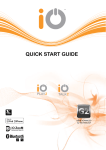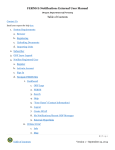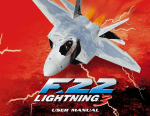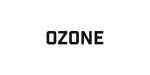Download doo-zy.co.uk User
Transcript
TM doo·zy/ˈdoozē/ - Noun: Something outstanding or unique of its kind User Doo-zy manual Ver 1A Pat Pending 1016779-9 Register your Doozy at doo-zy.co.uk Copyright Switch-Ed 2011 Index Quick Start Jump to page 10 Hello! The Doo-zy is easy to use. This manual will guide you through. Introduction List of contents Introduction Unique features Doo-zy tour How it works Batteries and charging Select Button Programs and functions Select button and function menu LOC - Special function 1 2 3 4 5 6 7 7 8 9 Using Doo-zy Helpful information Turning On and Off Record sound and playback with inbuilt mic Volume control Switch output programs Eye function Vibration function Display function Switch pad illumination function Record with MP3 player or external microphone Infrared remote control learner Wireless infrared function Default and reset function 9 10 10 11 11 12 12 13 13 14 15 16 16 Warnings ! Doo-zy should always be used under supervision and especially with children and users with special needs! Doo-zy is designed for use indoors only and must not be used in wet and humid areas. Switch Output & Programs How programs affect the output Direct output Timed output Latch output Sequence output Opposite output Timed Out output 17 18 19 20 21 23 24 Positioning your switch Fitting low profile pad Graphic card slot Cradle switch bracket Cradle for table top Mounting point for adjustable arm Replacing the batteries and charging 25 25 26 26 27 27 28 Technical Technical specification Factory defaults Trouble shooting & hard reset Compliance and legals Consumer Warranty 29 29 30 31 32 © 2011 Switch-ed Pat Pending 1016779.9 Attachments & Mounting List of Contents Thank you for purchasing the Switch-Ed Doo-zy. Please check the contents of the package and ensure you have all the parts listed below. Your switch comes with a one year warranty from date of purchase. A copy of our guarantee and warranty is listed at the rear of this booklet. Quick Start Guide 1x 1x Doo-zy Quick Start guide 1x User Manual 1x 3-5 mm jack adaptor 1x Lead Low profile clip 1x Power supply charger 10x 1x 1x Cradle bracket Graphics card Carry bag This manual is designed using lots of friendly graphics and symbols to help you learn how to understand and operate the switch as quickly as possible. We suggest you have the switch next to you together with this manual and work through whilst quickly cross referencing when required. 1 Introduction What is the Doo-zy Switch? Doo-zy Switch is a unique device designed for people with a wide range of special needs. It is a recordable switching communicator that can be used as a standalone device or with toys or assistive technology control systems such as automatic doors and curtain openers. Doo-zy Switch combines a number of devices already available in the market place and builds them in to one package along with some very unique features. The case is robust and constructed from extremely strong glass filled ABS plastic. It uses micro electronics and is virtually a small computer using firmware developed exclusively by Switch Ed. Doo-zy is extremely flexible and easy to use. Doo-zy can be used as a :- Wow! 8 features in 1 -Recordable Talking Switch -Step communicator -Infrared universal remote control -Infrared transmitter -Music player -Magic Eye switch -Count up, count down switch with counting display -Switch controller for toys with built in direct/momentary, latch, opposite, timed, timed off and sequence programs. External devices and toys Doo-zy allows you to connect an external switch fitted with a 3.5 mm jack plug so functions and programs can be used with a favourite switch. A reward device such as a toy can also be connected using a 3.5 mm jack lead. We can also program the Doo-zy as a simple universal remote control. It can be trained to control infrared devices such as toys or even your television. 2 Unique Features Its unique features includes a superior audio sound quality of 12 khz. This is immediately evident when recordings are played back. An on board micro SD memory card is capable of storing hours of recorded sound. Record with the in built microphone or record your favourite music from any audio source including MP3 players. Recording with an MP3 player A transparent switch pad with a graphics card slot allows you to make your own symbols and graphics quickly and easily. An added bonus is that it illuminates making it a great visual reference point. An on board Magic Eye uses infrared technology that detects human heat which allows users to operate the switch without touching the switch pad. In other words an invisible beam with two ranges short and long. A vibration device gives vibratory and tactile feedback when the switch pad is pressed. Program and function menus are selected using easy to use up, down and select buttons. The LED bright 7 segment display shows which program or functions are running at any one time. All functions are also de-selectable and can be switched off if they are a distraction to users. On board infrared receivers and transmitters allow Doo-zy to learn infrared codes from household equipment such as TVs . This effectively turns Doo-zy into a remote control to operate a wide range of equipment. Optional IR receiver gives wire free operation with non infrared equipment if required. The use of surface low power micro technology allows the rechargeable batteries to last for a long period of time whilst an overnight charge completely replenishes the batteries. Doo-zy will run for weeks in standby mode. 3 Doozy Tour LED program display Front view Magic Eye Mic Playback record LED Illuminated switch pad Graphic card slot Rear view Infrared Receiver Line/Mic in socket Infrared Transmitter Power Supply Socket Switch Input The select is the most important thing to remember! This also doubles as the on and off button. Switch Output Press scroll up or scroll down to select a sub-menu 4 Doo-zy & how it works Doo-zy uses micro technology to operate external devices but how the switch pad reacts and interacts with the users and devices depends on how the built in programs and functions are set. Below is a schematic that may make it a little easier to understand. Inputs CPU The Brain Outputs Infrared Transmitter Magic Eye Switch Output Switch Input Relay Infrared Receiver MP3/Line in Microphone 5 Microprocessor Switch Pad Speaker Batteries & charging Doo-zy is supplied fitted with a special rechargeable battery pack. An operation time of around 6.5 hours constant use should be possible depending which features are being used. If, for example the vibration is used constantly this would reduce battery operation time. Doo-zy has an on board low power battery indicator, when Bat is shown in the display they need recharging. Battery Life We suggest that batteries should only be charged when the Bat indicator is displayed and then fully charged for 5-6 hour period. This will ensure maximum battery longevity and should be good for around 500-800 charges. When displays constantly it is time to replace batteries. Battery Replacement – See page 28. Charging Doo-zy is supplied with a world wide power supply charger. It can be used with a range of voltages from 110-240V. A range of four plugs are supplied for different areas of the world. USA/North America, Europe, UK and Australia. Choose the correct adapter for your country and simply slide on the power supply until a click can be heard. To remove push the indicated pressure point and remove USA, Europe, UK & Australia Power Supply adapters Slide until you hear a click We suggest a full charge of at least 5 hours when you first unpack your Doo-zy. Insert the small plug on the power supply into the rear of the Doo-zy marked with this symbol and plug into the mains power supply. When the battery is charging a flashing decimal point indicates it is receiving power from the charger. This is a good way to check the power supply is working correctly. This only flashes when Doo-zy is turned on. Note: Under no circumstances use any other charger, permanent damage 6 may occur. Select button LED display The select button is the most important button to remember as it allows access to almost all of the functions and sub menus of Doo-zy! When using the select button the LED display will inform you which menu you are in. Switch Output Programs and functions The Doo-zy uses internal pre-set programs to make the switch output perform complex or simple tasks that involve the recorded sound. More information on the switch output programs on page 17. Doo-zy has a range of features called functions that can be enabled or disabled. Some functions could be distracting to some users. A good example may be the vibration and LED display. All can be disabled in the menus. More information on function page 8. Vibration & LIT function on. 7 Vibration & LIT function off. Select button & function menu Every time the select button is pressed a new menu is displayed Page guide x1 REC - This is the selection we make to record Page 10 a sound x2 VOL - Speaker volume adjustment & 14 Page 11 x3 OUT - This option decides how the Doozy output reacts when the switch pad is pressed Page 17 x4 EYE - This gives an option of having the Magic Eye off and the beam near or far Page 12 x5 VIB (Vibration) - This gives an option of vibration on, off or pulse Page 12 DIS (Display) - This gives an option of turning the LED display off, up or down Page 13 x6 x7 x8 x9 LIT (Switch pad illumination) - This gives an option of Switch pad illumination on, off or Page 13 pulse when pressed IR (Infra Red) - This is the menu for all Infra red options, including learning DEF (Default) - This gives access to the factory defaults Page 15 & 16 Page 16 Note - Each menu is displayed for 5 seconds only 8 LOC Special function We have a special function that is not chosen with the select button, this is the LOC function. This locks all of the three buttons that are used at the rear of the Doo-zy. When locked none of the buttons will operate and LOC display. will be indicated in the To enable the LOC function press and hold the middle button (arrow down than two seconds. LOC will be displayed. To unlock the function repeat the process and after two seconds UNL displayed. ) for more will be Using Doo-zy Helpful information Doo-zy can perform all kinds of tasks you will find unbelievable. However, we suggest you follow a simple procedure every time you are preparing a new task. Step 1:- Always choose your switch output program . This way you will learn to understand how Doo-zy works. See page 17 for Output info. Step 2 :- Choose your functions, example, vibration on, switch pad lit. See page 8 for function menu. Step 3 :- Record your sound if required. We strongly suggest you register your Doo-zy so we can keep you informed of any firmware issues and updates by going to our web site www.doo-zy.co.uk 9 Using Doo-zy Turning on and off Press the select button and hold for three seconds. A decimal point scroll across the display and then will will be displayed, it is now ready to use. If you want to turn off the switch at any time press and hold the select for more than 3 seconds until shows in the display. Record sound & playing back with in built microphone Mic & playback record indicator Switch Pad We are now going to use the onboard microphone to record a sound. If you have not done so already switch on the switch by pressing and holding the select button for more than three seconds. Press the select button pad until shows in the display, now push down the switch and hold . Now talk clearly at about 20 cm away from the mic on the front panel and anything you say will be recorded. Now release the pad. Press the switch pad again to listen to your recording. Note: The playback / record LED glows red when recording and green when playing back. Anytime the pad is now pressed the recording will play back. We can record directly from an MP3 player using a cable. More about this on page 14 If the volume is too loud jump to page 11 where we will show you how 10 to alter it. Volume control The volume of the recorded message can be altered by pressing the select button until the display shows VOL Use the up / down arrow buttons and choose a number between 1 and 10 with 10 being the loudest and 1 the lowest volume. Press the select button to confirm your choice and SET will be shown in the display. Switch output programs Note: Switch output is used to connect external devices such as toys. The Doo-zy uses internal pre-set programs to make the switch output perform complex or simple tasks that involve the recorded sound. These are changed in the OUT menu. For more information go to page 17. Lets have a look at the OUT Press select button menu. until shows in the Display. Now to view all the options in the out menu, just press either of the scroll arrows Stop on the program you wish to use and press select confirm. SET to will show in the display. Note: When in a sub menu the select button acts as a confirm button. Each menu is displayed for 5 seconds only. Other programs listed in this menu are listed below shown with the pages where you can find more detailed information. 11 Direct - Page 18 Sequence - Page 21 Timed - Page 19 Opposite - Page 23 Latch - Page 20 Timed out- Page 24 Eye function The Eye uses an invisible beam so users do not have to press the switch pad. It uses an infrared detector to measure light radiated from a person therefore it is very sensitive. The switch pad is still active whilst the eye is on. The eye has two settings for the beam length near and far . It is factory set to off. To turn on the eye press the select button Use the arrow buttons meter or the until the display shows to select near for a short beam length of around 1 for a far beam length of around 2.5 meters. Press the select button to confirm and SET will show in the display. Note: On initial start up the eye takes a few seconds to self test the internal electronics it also waits 5 seconds between triggers to stop repetition. Note: The eye will not operate the Doo-zy when in Direct, Latch and Opposite mode. Vibration function Vibration is used to give tactile feedback when the switch pad is pressed, it pulses to give maximum effect. We have three options in the Vibration menu: - Pulse This option pulses the vibration every 4 seconds without any switch pad activation. - On The vibration activates only when the switch pad is pressed. - Off The vibration is always off. Use the arrows and SET to make your choice and press the select button to confirm will show in the display, 12 Display function Display refers to the seven segment LED display on the front panel. It is factory set to count down in seconds unless disabled in the DIS menu. To disable the display press the select button Use the arrow buttons Press the select button until the display shows DIS to select off to confirm and SET will show in the display. Press the switch pad and the display is now OFF. Other options available is count UP seconds. The other option is count DOWN . The display counts up from zero counting in timer counting in seconds. Note :- The display will display minutes and seconds when recording long sounds. Switch pad illumination function The switch pad illuminates when the pad is pressed to give strong visual feedback, it also pulses every five seconds. The options in the LIT -Pad menu are: Choose this to enable the illumination function of the switch pad when pressed. Use the arrows and SET -Off -Pad to make your choice and press the select button to confirm will show in the display, Choose this option to turn off all switch pad illumination. Choose this option to have the pad illuminate with a pulse light of every 4 seconds when waiting for a switch press. Note: If you have recorded a long sound using the TI program the pad would be lit all the duration of the sound. This could dramatically reduce battery life. 13 Recording with an MP3 player or external microphone If you want to record a long piece of music or narration the onboard microphone is not ideal because of background noise such as doors slamming. The ideal solution is to use a direct connection using a wired lead. Record with the wired lead If you wish to record music or narration directly from your MP3 player connect one end of the supplied jack lead into the headphone socket of your player and connect to the Doo-zy using the socket marked with the microphone icon. We can also use an external microphone to record into the same socket. Because the time involved to record music or narration we change the way Doo-zy records to make it easy. Record music from an MP3 player Plug your MP3 player into the switch. Now press the select button until record shows in the display. Now start the MP3 player by pressing play. You will immediately hear the sound coming out of the Doo-zy speaker although the music will not be recorded. This is different to the way Doo-zy records with the built in microphone - you have 15 seconds to start recording before the record option is cancelled. The music will only be recorded when the switch pad is pressed and the red led is glowing. To stop the recording press the switch pad again Press the switch pad to playback your recorded sound Note: The recorded sound may be very long and if using the timer output program it would be impossible to turn the sound off without a secret override. To immediately turn the sound off at any time during playback hold down the scroll up button for more than 3 seconds. 14 Infrared remote control learner Use the Doo-zy to control infrared devices such as, toys, televisions, DVD players, virtually anything that uses infrared for control. Doo-zy remembers a code from remote controls and then replays the code. Doo-zy can then be used as the remote control. TV Learn an Infrared code Press the select button select learn until the display shows IR press the select button to confirm the display. The IR Use the arrow up and SET to is shown in will flash in the display along with a flashing bar to indicate the switch is ready to learn the code. ON Minimum of 600 mm Point the remote control towards the rear of the switch at a distance of around 600mm. Press the button on the remote of the command you wish to copy. In our case the ON button for a TV. If the Doo-zy is receiving the code learn display. When the code is copied the display will show SET will show in the Now point the rear of the switch towards the device. Doo-zy will now control the ON function of the TV. You may wish to record a message that says TV when the switch is pressed. If you do not wish to use the Infrared transmitter, set to number 1 in the infrared menu. Please note it is important that the infrared beam is not broken or interrupted whilst being copied. The range of the beam will also depend on light conditions and obstacles within a room as infrared works with the line of sight. Both the infrared receiver and transmitters are in the rear of the switch. Some code may not be able to be copied however we suggest a couple of tries before giving in. Please note there is no such thing as a remote control that operates everything. However Doo-zy will control most infrared devices. The only way to find out is to try it! 15 Wireless Infrared transmitter function * For use with the optional IR receiver Doo-zy has a built-in infrared transmitter which can send switch output information to the optional IR receiver. The switch should have a clear line of sight to the receiver. Sixteen infrared channels are available to use. Each receiver has to be paired with a switch. The factory default channel is zero, which will operate all 16 channels simultaneously. So, if you are using more than one it will have to be tuned to the receiver. To choose which infrared channel to transmit press the select button display shows IR channels to transmit Press the select button Use the arrow buttons until the to select any one of the 16 in this case one. to confirm and SET will be shown in the display. IR Transmitters require a line of sight to receiver Default and reset function If at any time you lose track of the switch settings you can perform a factory reset. To factory reset press the select button Use the arrow buttons until the display shows DEF to select RST and the select button to confirm. The switch is now factory reset. Note: Full list of Factory defaults on page 29. 16 Switch output & programs We need to understand how the switch output works. We are only dealing with one of the two options at the moment and that is the 3.5 mm Jack socket output on the rear. We shall start by explaining how the in-built programs affect the switch output. The best way to do this is to have the switch nearby and connect a toy to the output jack socket and watch what happens! This is where you connect items such as switch adapted toys using a 3.5mm jack lead just like Harry the Croc. ‘Harry the Croc’ switch adapted toy The switch output will react in different ways depending on which programs are set in the output menu indicated by in the display. The following section explains the use of each program within the Output menu. 17 Timed - Page 19 Direct - Page 18 Opposite - Page 23 Latch - Page 20 Sequence - Page 21 Timed out- Page 24 Direct output Step 1:- Record a sound. If you have forgotten how to go to page 10. Step 2 :- Scroll to the buttons to select DIR menu using the select button and use the arrow press the select button to accept and SET is shown in the display. We have now selected direct output When pressed the recorded sound will playback. If a toy is connected it will operate in synchronisation. As soon as you lift your hand off the pad both the toy and the sound will switch off immediately. On Switch pad press Off Time On Output to device Time Off IN A NUTSHELL :- DIRECT ONLY OPERATES WHEN YOU LEAVE YOUR HAND ON THE PAD! YOU MAY KNOW THIS AS MOMENTARY. 18 Timed output Step 1 :- Scroll to the buttons to select TI menu using the select button press the select button and use the arrow to accept and SET is shown in the display. We have now selected the timed output. Step 2 :- Record a sound. If you have forgotten how to go to page 10. Now press the switch pad and switch will operate for the exact time length of the recording. We have just compiled a Timed program! On Switch pad press Off On Output to device Off Sound Record Time IN A NUTSHELL :- THE SWITCH OUTPUT WILL OPERATE FOR THE DURATION OF THE RECORDED MESSAGE NO MATTER HOW LONG OR SHORT THE SWITCH PAD IS PRESSED. The nature of the timed program makes it not possible to stop once the playback of a sound has started. This could be quite a problem if started by mistake! We therefore have a secret OFF switch. When playing back the sounds press and hold the arrow up button for more than three seconds. 19 Latch output Step 1 :- Scroll to the buttons to select LAT menu using the select button . Press the select button and use the arrow to accept and SET is shown in the display. We have now selected the LAT or Latch output. Step 2 :- Record a sound. If you have forgotten how to go to page 10. Now press the switch pad and the switch will operate until the switch is pressed again, it has latched on. On Switch pad press Off On Output to device Off Record Time IN A NUTSHELL :- THE SWITCH OUTPUT WILL OPERATE INDEFINITELY UNTIL THE SECOND PRESS IS USED TO TURN IT OFF. 20 Sequence output Sequence allows you to record a series of messages in sequence and plays back in the same sequence and on the final message activates the output. Record as many as you wish for as long as you wish. The example here assumes that the on board microphone is being used to record. Lets try this out! Step 1 :- Scroll to the buttons menu using the select button to select SEQ and use the arrow press the select button and SET is shown in the display. We have now selected the SEQ or Sequence output. Step 2 :- Record a sequence. Press the select button until shows in the display, now push down the switch pad and hold. Now talk clearly at about 20cm away from the mic on the front panel, anything you say will be recorded. As long as you hold the switch pad down it will record. Release the switch pad and press again for the second time and record the second message. The display will show R2 Release again and press for the third time with another message. The display will show R3 When you have finished press the select button once to stop. Now press the switch pad and it will play your recorded messages back in sequence every time the switch is pressed. On the final sequence (in our case R3) the output will switch on. In other words if a toy was connected when R3 activated the toy would switch on. 21 Recorded Message Last Message On Switch pad press Off R1 R2 R3 On Output to device Off Record Time IN A NUTSHELL :- PLAYS THE SEQUENCE BACK IN ORDER RECORDED AND THE SWITCH OUTPUT WILL OPERATE ON THE LAST RECORDED MESSAGE R3. 22 Opposite output Strictly speaking the opposite does not control the output it merely changes how the switch pad interacts with the output. In fact the output is inverted and the switch pad operates the opposite way to normal with the output becoming active only when the switch is released. Lets try this out! Step 1 :- Record a sound. If you have forgotten how to go to page 10. Step 2 :- Scroll to the buttons to select OPP menu using the select button press the select button and use the arrow to accept and SET is shown in the display. We have now selected the OPP or Opposite output. Step 3 :- Now press the switch pad and hold down and you will notice the switch does not operate, now release. It now operates on release. Note: When in opposite mode the switch will only work in timed. On Switch pad press Off On Output to device Off Time IN A NUTSHELL :- THE SWITCH OUTPUT WILL ONLY OPERATE WHEN THE SWITCH PAD IS RELEASED WHICH IS THE COMPLETE OPPOSITE TO WHEN PRESSED. 23 Timed out output Timed out allows you to record a message and when the message is finished it immediately activates the output. Step 1 :- Record a sound. If you have forgotten how to go to page 10. Step 2 :- Scroll to the out menu using the select button buttons to select T0 and use the arrow . The Timer out is now selected. Step 3 :- Now press the switch pad and the recording will playback. However the switch output will not operate until the exact moment the recorded sound has finished. The switch output will stay on until the switch pad is pressed again or 30 seconds in time has elapsed. Recorded message On Switch pad press Off On Output to device Off Time IN A NUTSHELL :- THE SWITCH OUTPUT OPERATES AS SOON AS THE RECORDED SOUND HAS FINISHED AND TURNS OFF WHEN THE SWITCH PAD IS PRESSED AGAIN OR A MINUTE HAS ELAPSED 24 Attachments & Mounting Positioning your switch In most cases the best position to use your switch is a flat surface. Doo-zy is fitted with non-slip rubber feet for maximum grip. Fitting the low profile pad For users with poor motor movement who may not be able to raise a hand sufficiently to operate the switch pad, a low profile pad clips to the front of the switch pad and lowers the pad to 10mm above a work surface and makes it easier to use. Place the plastic pin side first 25 Gently raise the dimple onto the switch pad. Graphic card slot A graphic card slot is provided. The maximum size paper that can be used is 125mm x 64mm. The switch pad LEDs illuminate the pad. Cradle switch bracket Magic Eye Beam The switch can be wall mounted. Ideal height above floor level 160cm. Easily wall fixed using the 4 screw holes shown. Wall mount is ideal for the Eye function. 160 cm above floor level Press to release Slide the switch down the bracket using the grooves in the side as a guide. The cradle lock will click when in the correct position. To remove from the cradle push the cradle lock clip whilst gently sliding the switch back up the cradle. Slide upwards to remove from cradle 26 Cradle for table top use On a table top the cradle is used to position the switch so the pad is horizontal. This makes it the perfect stable platform to place objects of reference so they simply don’t roll off the edge! Ideal for use with the opposite output or program, lift the object to activate. Mounting points for adjustable arm Doo-zy has mounting points for the industry standard adjustable arm. The switch can be fixed in almost any position and whilst forming a stable base it can also be easily uncoupled to be used anywhere. Image showing the triangular wall mount plate for use with the adjustable arm bracket. This fits to the rear of the cradle using 3 screws. Use only 3 x M5 x 6 screws any others will damage the cradle. Adjustable arm bracket 27 Replacing the batteries & charging Like all rechargeable batteries in time they will require replacement. When the batteries are exhausted the LED will usually show even after a full 5 hour charge. It is essential they are replaced with the correct specification observing the correct polarity. The Doo-zy uses a special battery pack. Under no circumstances must any other battery pack be used otherwise permanent damage may occur. Information of where to obtain a replacement is available at www.doo-zy.co.uk, The part number is 22091. To replace the batteries Remove screw Flip the switch on its front. The battery compartment can now be Battery pack viewed on the rear next to the speaker grill. Use a cross point screwdriver to unlock the battery compartment. Gently ease the battery pack from the case allowing the battery connection cable to follow. Unplug the battery from the switch by gently pulling on the in line plug and socket. Dispose of the battery in a responsible manner and connect the new battery being careful to ensure the plug and socket connector are pushed together fully. Refit the battery cover. Doo-zy switch will charge fully over a 5 hour period, therefore we recommend this when the battery pack has been replaced. Doo-zy switch uses a metal hydride rechargeable battery pack with a specification of 3.6 V DC @ 1800 ma ! The batteries within Doo-zy should not be disposed of in household waste but taken to a suitable public disposal point. 28 Technical specification Power Supply 110 – 240 vac – 12vdc @ 500 ma with a 2.1 mm dc plug centre pin hot. Weight :- 80 grams Doo-zy Batteries :- Custom battery pack nickel metal hydride (NiMH) @ 3.6 Volt 1800 mA Standby mode battery life :- 200 hours Recharge time :- 6.5 hours Expected battery recharge life :- 500 - 800 operations Relay :- Via 3.5mm 2 pole jack socket. Normally open contact rated @ 1 amp Memory :- micro SD Recording time 6.5 hours with 1 GB SD card Switch activation requirement force :- 4.5 Newtons Switch pad activation weight :- 100 grams Switch input :- 3.5mm 2 pole jack socket Weight :- 427 grams Size :- 150mm x 150mm x 40mm (H) Factory Reset Defaults Description Displayed in menu Default condition Recorded sound Volume Output Eye Vibration Display Illuminated Pad Infra Red Default Rec Vol Out Eye Vib Dis Lit IR Def N/A 5 T1 (Timed) Off Off Down Off 1 N/A 29 Trouble shooting & hard reset Questions and answers Question - My switch will not turn on? Answer - Ensure your batteries are charged fully by charging for at least 5 hours. If after 5 hours the switch will not work have your charger checked by a suitable qualified person. If the batteries are near the end of life this will be indicated with the BAT message in the LED display Question - My LED display will not illuminate? Answer - If none of the functions or the display appears not to be working chances are they have been disabled in the menu. Perform a full reset. Refer to page 16. Question - My sound recordings aren’t very loud even when set to volume 10? Answer - When recording make sure you talk clearly no more than 20cm away from microphone on the front panel. Question - When the user releases the switch pad the sound plays and not when pressed? Answer - The output menu is set to opposite. Change this option in the OUT menu. Question - I have strange and not recognised image in the LED display and the switch is acting very strange? Answer - Doo-zy is a computer and can hang up or crash, this would be a good example. To correct this we would have to perform a hard reset or boot. On the underside of the Doo-zy we have a hard reset button. To perform a reset, push and hold for two seconds. Now turn the Doo-zy on in the usual way, Press to hard reset For a full trouble shooting guide go to www.doo-zy.co.uk 30 Doo-zy Compliance Declaration European Union Complies with the requirements of :EN 62115:2005 Electrical Toy safety CE/EN 61000-6-3:2007 – EMC RoHS RoHS Manufactured in China on behalf of :Jakmax ltd trading as Switch-ed www.switch-ed.co.uk 00 44 ( 0 ) 845 299 65 66 Wilsden, Bradford, BD15 0LX. United Kingdom. 31 [email protected] Consumer Warranty We strongly suggest you register your Doo-zy so we can keep you informed of any firmware issues and updates by going to our web site www.doo-zy.co.uk This warranty covers Doo-zy, its hardware, accessories along with its power supply and its embedded software now together referred to as the product. Switch-Ed warrants the product will be free of defects in material and workmanship for a period of 12 months from the date of purchase from new. To make a valid claim under this warranty you must notify Switch-Ed within 12 months of the date of purchase of the product and must return the product to us with 30 days of notifying us of the defect. After inspection if we accept the product is defective Switch-Ed (in its sole discretion) will either replace or repair the part causing the defect or replace the product without charge. Exclusions 1. Defects in the product caused by accidental damage, unreasonable use. 2. Damage caused incorrect power supply and batteries as recommended by Switch-Ed but not limited to damaged or leaking batteries. 3. If the product is resold. How to claim Contact Switch-Ed by checking the latest contact details at www.switch-ed.co.uk The mailing address will be in the contact us section of the website. You may want to ring us to discuss your defect before sending anything. 1. Package the product. If you have thrown the original packaging away send the product in a sturdy box that will protect the product, you accept that Switch-Ed will not be held responsible for the product in transit. 2. Provide a description. Let us know what is the defect. 3. Attach a proof of purchase. A copy is fine. 4. Ensure the product arrives within 30 days of informing us of the defect. 32