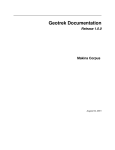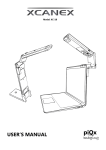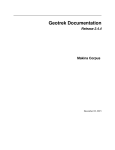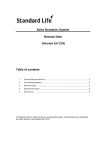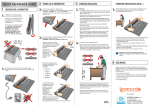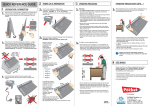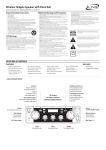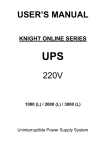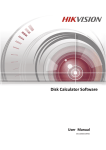Download USER`S MANUAL ADDENDUM
Transcript
Model: XC-1B USER’S MANUAL ADDENDUM piQx TABLE OF CONTENTS 1. FLATPAGE .............................................................................................................................................................1 1.1 FLATPAGE ICONS ...................................................................................................................................................... 1 Single Page mode ......................................................................................................................................................... 1 Dual Page mode ........................................................................................................................................................... 1 1.2 POSITIONING THE BOOK ............................................................................................................................................ 2 Single Page mode ......................................................................................................................................................... 2 Dual Page mode ........................................................................................................................................................... 2 1.3 USING FINGERS TO FLATTEN BOOK PAGES FOR DUAL PAGE MODE ...................................................................................... 3 1.3.1 Pages on thin side................................................................................................................................................ 3 1.3.2 Tightly bound books ............................................................................................................................................ 3 1.4 SCANNING FULL BLEED PRINTED PAGES (E.G. MAGAZINES) .............................................................................................. 4 1.5 SCANNING PAGES WITHOUT FULL BLEED PRINTING (EDGE PRINTING)................................................................................. 4 XC-1B User’s Manual Addendum Flatpage FLATPAGE XC-1B User’s Manual Addendum Flatpage 1. FLATPAGE FlatPage automatically corrects curved book pages into perfectly flat scans. It is only applicable in Book Scanning mode. 1.1 FlatPage Icons Single Page mode Single Page mode To go to dual page mode, click once and the icon becomes It changes to with another click. A third click will bring it back to single page mode. Dual Page mode Scan from multiple books: Books are of different widths and heights Scan from single book Dual Page mode Scan from left to right page Dual Page mode Scan from right to left page XC-1B User’s Manual Addendum Page 1 Flatpage 1.2 Positioning the Book Single Page mode You may follow the instructions in the User Manual Section 5.4, Positioning the Page. Dual Page mode 8 ‘Document Detected Indicators’ signify that page has been successfully detected Position the centre of the book’s gutter along the single-line guide in the centre of the screen. Book is slanted Book is misaligned XC-1B User’s Manual Addendum Page 2 Flatpage 1.3 Using fingers to flatten book pages for Dual Page mode 1.3.1 Pages on thin side 1.3.2 Tightly bound books Use your fingers to stretch out both sides of the book and hold it there. Ensure that the wordings near the spine are clearly visible. XC-1B User’s Manual Addendum Page 3 Flatpage 1.4 Scanning Full Bleed Printed Pages (e.g. Magazines) This is not supported in FlatPage Dual Page Mode. Please use Single Page mode and choose “Semi Auto Page Detection” for scanning full bleed printed pages. Full bleed printed pages: Pages that have printing all the way until the edges or gutter For scanning full bleed printed pages, please select “Semi Auto Page Detection” (see User Manual Section 3.1 on “Scan Settings”) where the book gutter has to be manually adjusted to align to a guide 1.5 Scanning Pages without Full Bleed Printing (Edge Printing) Pages without full bleed printing do not contain any form of printing around all 4 edges of each page as well as the gutter You can scan books without edge-to-edge printing using FlatPage Dual Page mode. FlatPage Dual Page mode only operates in “Auto Page detection”. Under Dual Page mode, selection of “Semi Auto Page Detection” is disabled. Similarly when “Semi Auto Page Detection” is selected in Book Scanning Mode, it is not possible to switch to Dual Page Mode. XC-1B User’s Manual Addendum Page 4