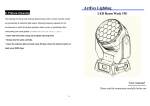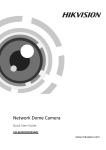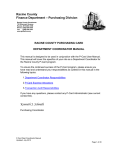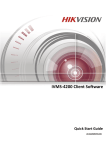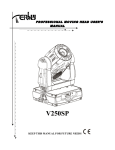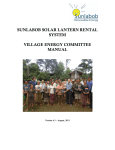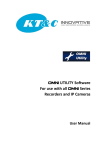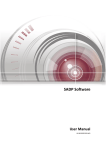Download Disk Calculator User Manual
Transcript
Disk Calculator Software User Manual UD.6L0202D2185A01 User Manual of Disk Calculator Software User Manual COPYRIGHT © 2015 Hangzhou Hikvision Digital Technology Co., Ltd. ALL RIGHTS RESERVED. Any and all information, including, among others, wordings, pictures, graphs are the properties of Hangzhou Hikvision Digital Technology Co., Ltd. or its subsidiaries (hereinafter referred to be “Hikvision”). This user manual (hereinafter referred to be “the Manual”) cannot be reproduced, changed, translated, or distributed, partially or wholly, by any means, without the prior written permission of Hikvision. Unless otherwise stipulated, Hikvision does not make any warranties, guarantees or representations, express or implied, regarding to the Manual. About this Manual This Manual is applicable to Disk Calculator Software. The Manual includes instructions for using and managing the product. Pictures, charts, images and all other information hereinafter are for description and explanation only. The information contained in the Manual is subject to change, without notice, due to firmware updates or other reasons. Please find the latest version in the company website (http://overseas.hikvision.com/en/). Please use this user manual under the guidance of professionals. Trademarks Acknowledgement and other Hikvision’s trademarks and logos are the properties of Hikvision in various jurisdictions. Other trademarks and logos mentioned below are the properties of their respective owners. Legal Disclaimer TO THE MAXIMUM EXTENT PERMITTED BY APPLICABLE LAW, THE PRODUCT DESCRIBED, WITH ITS HARDWARE, SOFTWARE AND FIRMWARE, IS PROVIDED “AS IS”, WITH ALL FAULTS AND ERRORS, AND HIKVISION MAKES NO WARRANTIES, EXPRESS OR IMPLIED, INCLUDING WITHOUT LIMITATION, MERCHANTABILITY, SATISFACTORY QUALITY, FITNESS FOR A PARTICULAR PURPOSE, AND NON-INFRINGEMENT OF 1 User Manual of Disk Calculator Software THIRD PARTY. IN NO EVENT WILL HIKVISION, ITS DIRECTORS, OFFICERS, EMPLOYEES, OR AGENTS BE LIABLE TO YOU FOR ANY SPECIAL, CONSEQUENTIAL, INCIDENTAL, OR INDIRECT DAMAGES, INCLUDING, AMONG OTHERS, DAMAGES FOR LOSS OF BUSINESS PROFITS, BUSINESS INTERRUPTION, OR LOSS OF DATA OR DOCUMENTATION, IN CONNECTION WITH THE USE OF THIS PRODUCT, EVEN IF HIKVISION HAS BEEN ADVISED OF THE POSSIBILITY OF SUCH DAMAGES. REGARDING TO THE PRODUCT WITH INTERNET ACCESS, THE USE OF PRODUCT SHALL BE WHOLLY AT YOUR OWN RISKS. HIKVISION SHALL NOT TAKE ANY RESPONSIBILITES FOR ABNORMAL OPERATION, PRIVACY LEAKAGE OR OTHER DAMAGES RESULTING FROM CYBER ATTACK, HACKER ATTACK, VIRUS INSPECTION, OR OTHER INTERNET SECURITY RISKS; HOWEVER, HIKVISION WILL PROVIDE TIMELY TECHNICAL SUPPORT IF REQUIRED. SURVEILLANCE LAWS VARY BY JURISDICTION. PLEASE CHECK ALL RELEVANT LAWS IN YOUR JURISDICTION BEFORE USING THIS PRODUCT IN ORDER TO ENSURE THAT YOUR USE CONFORMS THE APPLICABLE LAW. HIKVISION SHALL NOT BE LIABLE IN THE EVENT THAT THIS PRODUCT IS USED WITH ILLEGITIMATE PURPOSES. IN THE EVENT OF ANY CONFLICTS BETWEEN THIS MANUAL AND THE APPLICABLE LAW, THE LATER PREVAILS. 2 User Manual of Disk Calculator Software Contents 1 Introduction ................................................................................................................ 4 1.1 Overview .......................................................................................................... 4 1.2 System Requirements ...................................................................................... 4 1.3 Conventions ..................................................................................................... 4 1.4 Version Information ......................................................................................... 4 2 Operating Disk Calculator Software ............................................................................ 5 2.1 Adding the Device ............................................................................................ 5 2.1.1 Constant Bitrate .................................................................................... 5 2.1.2 Variable Bitrate ..................................................................................... 6 2.2 Calculating ........................................................................................................ 8 2.2.1 Calculating the Recording Time ............................................................ 9 2.2.2 Calculating the Disk Space .................................................................. 10 3 User Manual of Disk Calculator Software 1 Introduction 1.1 Overview The Disk Calculator software can calculate the recording time value when given the disk space value and vice versa. Using the software, you are also allowed to add the device with parameters including channel number, device type, bitrate type (constant bitrate and variable bitrate), video standard, resolution, frame rate, encoding mode, and recommended bitrate. After adding the devices, you can calculate the disk space or the recording time. 1.2 System Requirements Operating System: Microsoft Windows 10/Windows 8/Windows 8.1/Windows 7/Windows 2008 32/64-bit, Windows XP/Windows 2003 32-bit CPU: Intel Pentium IV @ 3.0 GHz or above RAM: 1G or above Video Card: RADEON X700 Series Display: 1024*768 resolution or above 1.3 Conventions In order to simplify the description, we define the “Disk Calculator software” as “software” in the following chapters. 1.4 Version Information After installing the software, click Click the on the desktop to run the software. button in the upper-right corner to view the version information and you can click User Manual to get the User Manual of the software. 4 User Manual of Disk Calculator Software 2 Operating Disk Calculator Software After launching the Disk Calculator software, the main interface of the software is shown below: 2.1 Adding the Device Purpose: Before any operation, you need to add the device to the channel list. The bitrate type contains constant bitrate and variable bitrate which are suitable for different recording environments. Constant bitrate provides constant bitrate of all the segments. Variable bitrate files vary the amount of output data per time segment. Variable bitrate allows a higher bitrate (and therefore requires more storage space) to be allocated to the more complex segments of media files while less space is allocated to less complex segments. You can select either constant bitrate or variable bitrate according to the needs. The software supports only DVRs and IPCs. 2.1.1 Constant Bitrate If you select constant bitrate as the bitrate type, you can perform the following steps to add the device manually. Steps: 5 User Manual of Disk Calculator Software 1. 2. 3. 4. Input the channel name and channel number. Select the device type. The device type can be selected as IPC or DVR. Select the bitrate type as constant bitrate by checking the radio button. Configure device parameters including the resolution, frame rate and encoding type. The recommended bitrate will be displayed after the resolution and frame rate are set. 5. You can set video standard as PAL or NTSC at the top as shown below: 6. Click +Add button to add the device. The added device will be displayed on the channel list. 7. You can click to delete the channel. You can also click Clear button to clear all the added channels. 2.1.2 Variable Bitrate If you select variable bitrate as the bitrate type, you are required to import the scenes first according to your actual needs. Importing Scene Perform the following steps to import the scenes. Steps: 1. Click the button in the upper-right corner and click Update Scene to enter 6 User Manual of Disk Calculator Software the Update Scene interface. 2. Click Export Template and save the pre-defined template (CSV file) on your PC. 3. Open the exported template file and it provides four scene examples. Input the required information of the scene to be added on the corresponding column. You can send the template to out technical engineers, and our engineers can input the parameters in the template based on your actual needs. Scene: Edit a name for the scene as you want. Encoding Mode: The encoding mode of the video. Resolution: The resolution of the video. Recommended Bitrate(kbps): Input the recommended bitrate based on other parameters and the actual scene. Picture Path: The local path of the scene picture on the PC. For example, D:\secne\parking lot 1.png. Only *.png format picture is supported. 4. Click Import Scene and select the configured template file to import the scenes into the software. You should restart the software for the scene importing to take effect. Adding Device After importing the scene and restarting the software, you can add the device to the channel list manually. Steps: 1. Input the channel name and channel number. 2. Select the device type. The device type can be selected as IPC or DVR. 3. Select the bitrate type as variable bitrate by checking the radio button. 4. The imported scenes will be displayed in the Scene area. 7 User Manual of Disk Calculator Software Click the scene name to select the scene. The selected scene’s parameters including resolution, encoding mode, recommended bitrate will be shown below. 8. Click +Add button to add the device. The added device will be displayed on the channel list. 9. You can click to delete the channel. You can also click Clear button to clear all the added channels. 2.2 Calculating Purpose: The main function of the software is to calculate the recording time value when given the disk space value and vice versa. Before you start: The device is required to be added to the camera list. 8 User Manual of Disk Calculator Software 2.2.1 Calculating the Recording Time Perform the following steps to calculate the recording time when disk space is given. Steps: 1. Click Disk Space Given tab, and the calculating interface is shown as follows: 2. Input the known disk space in the Disk Space text field with the TB or the GB for the unit. 3. Set the recording time per day by dragging the button. Notes: The disk space value you entered should be the available storage space of the storage device. The unit of recording time includes month, week and day, assuming that each month has 30 days and each day has 24 hours. The value of record time per day is 24 hours by default. 4. After setting the disk space and the recording time per day, the results will be calculated automatically and will be displayed in the Recording Time panel as shown below: 9 User Manual of Disk Calculator Software 2.2.2 Calculating the Disk Space Perform the following steps to calculate the disk space needed when recording time is given. Steps: 1. Click Recording Time Given tab, and the calculating interface is shown as follows: 2. Input the known recording time in the recording time text field with the month, the week or the day for the unit. 3. Set the record time per day, and the default value is 24 hours. 10 User Manual of Disk Calculator Software 4. After setting the recording time and the recording time per day, the results will be calculated automatically and will be displayed in the Required Disk Space panel shown below: 0400001050916 11 User Manual of Disk Calculator Software 0301001031203 12