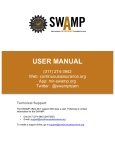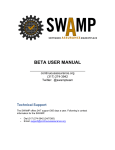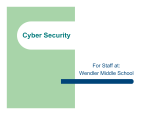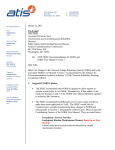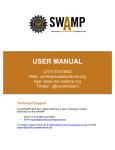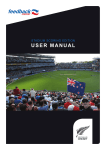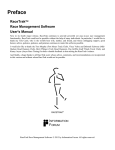Download to the manual as a PDF.
Transcript
YouthCyberSecurity.org User's Manual Contents What is YouthCyberSecurity.org? .............................................................................................. 2 Getting Started! .......................................................................................................................... 3 How Instructors Can Use YouthCyberSecurity.org ..................................................................... 3 Using Lesson Articles ............................................................................................................. 4 Using Video Lessons .............................................................................................................. 4 Using Quizzes and Games ..................................................................................................... 4 What can Students and Instructors see on the Website? ........................................................... 4 What do Students See? .......................................................................................................... 4 How to Take Quizzes? ........................................................................................................ 5 How to View Quiz Scores? .................................................................................................. 5 How to Search? .................................................................................................................. 6 What do Instructors Have Access to? ..................................................................................... 8 How to Access Quiz Statistics ............................................................................................. 8 What Kinds of Quiz Statistics are Available? ....................................................................... 9 How to View Student Results? ...........................................................................................10 What Do Advisors Have Access to? ..........................................................................................11 Editing Lesson Articles .......................................................................................................11 How to View Game Performance and Statistics? ...............................................................13 1 What is YouthCyberSecurity.org? YouthCyberSecurity.org is a website for youth to have fun learning about cybersecurity, and it is a resource for instructors to use to teach youth about security on the Internet. The target audience of YouthCyberSecurity.org is youth who are in grades 4 through 6 or similar. YouthCyberSecurity.org contains lesson articles with text and images, animated videos based on lesson material, quizzes, and games. These material can be used to devise fun lessons for youth. Students and instructors can have their own personal accounts. Logged in students are able to review quizzes and scores. Logged in instructors have the ability to view quiz performance and statistics. Advisors can use the game performance and access frequency statistics to assess students’ learning over a period of time. 2 Getting Started! 1. Get started by logging in to your account if you have one. If not, you can still browse the lesson materials. 2. Browse the lesson materials by selecting topics from the main menu at the top. How Instructors Can Use YouthCyberSecurity.org The content on YouthCyberSecurity.org are categorized into the following types: 3 ● Lesson Articles ● Video Lessons ● Quizzes ● Games For the most part, the videos teach the same content as the lesson articles. Both the quizzes and games are meant to check a student's understanding of material, but the questions asked may differ. Using Lesson Articles YouthCyberSecurity.org has a variety of security topics, ranging from firewalls to malware. Since students might have differing backgrounds in Internet usage, it might become necessary to alter or extend the lessons presented on YouthCyberSecurity.org. To help instructors devise altered or extended lessons, YouthCyberSecurity.org provides "Notes to Instructors" and "Related Resources", which provide suggestions on alternative lesson plans and additional resources. These are usually found on the last page or second-to-last page of a lesson. Using Video Lessons A few of the lessons at YouthCyberSecurity.org have cartoon video versions, which present most of a lesson topic's material. Instructors may choose to use video lessons instead of lesson tests when available, or they may choose to show video lessons before showing lesson articles. Using Quizzes and Games Quizzes, known on YouthCyberSecurity.org as "Challenge Questions", can be used to evaluate student learning. They are scored, so instructors may choose to use them to determine if a student deserves a reward or not. For example, instructors may decide to not allow a student to play the games until the student earns a high enough score on the quizzes. What can Students and Instructors see on the Website? All users have access to the lesson materials. Students are restricted from accessing certain parts of the website that Instructor's have access to. What do Students See? Students are able to take quizzes and review their answers and scores. By logging in, the quiz scores will be saved. (On YouthCyberSecurity.org, quizzes are known as "Challenge Questions" or "Challenges"). Students and anonymous users can also search the website. 4 How to Take Quizzes? 1. Find a Challenge Question. They can usually be found on the second-to-last page of a lesson article. 2. Begin the quiz by clicking on "Start quiz". How to View Quiz Scores? The following steps will walk you through how to view your quiz scores. You must be logged in to view scores. 1. Go to your account by clicking "My account" at the bottom of the page. 5 2. From your account page, click "My results". 3. Click on the title of the quiz to retake it. Click "View answers" to view your answers and the correct answers. How to Search? 6 Click on the search bar at the top of the page, and enter your search term. Click "enter" on your keyboard or click on the magnifying glass icon to submit your search. The search results will then show up. 7 What do Instructors Have Access to? Instructors may view the quiz performance of students. Instructors also have access to anything a student would have access to. How to Access Quiz Statistics The quiz statistics page allows an instructor to view students' performance on quizzes. 1. Locate a Challenge. Challenges can usually be found on the second-to-last page of a lesson. 2. Click the quiz title to access the quiz page. 3. Click on the "Statistics" tab to view the statistics for the quiz. 8 4. Select a revision. Usually you want the latest one. Alternate revisions usually occur when the Challenge is edited. What Kinds of Quiz Statistics are Available? There are four types of statistics available. 1. Activity: Shows the number of quizzes taken by anyone within the past 30 days. 2. Top scorers: Compares quiz-takers by quiz score. 3. Status: Shows the percent of passed, incomplete, and failed quiz attempts. 4. Distribution: Shows the distribution of scores. 9 How to View Student Results? Instructors can view students' quiz answers. 1. Find a challenge quiz. Challenges can usually be found on or near the second-to-last page of a lesson article. 2. Click on the title of the quiz to go to the quiz page. 3. Click on the "Results" tab to view student results. 10 The results page shows each students' quiz results, such as the percent of questions they passed, the date and time they started, and the date and time they finished. (1) A student's answers can be viewed by clicking "view" below their name. (2) There are various filter options, such as for filtering quiz attempts taken on particular dates. What Do Advisors Have Access to? Advisors have special privileges on top of what instructors have. Advisors will also be able to view performance and statistics for the games. Editing Lesson Articles Advisors may edit certain parts of lesson articles. 11 1. Go to the lesson article to edit. You can use the main menu at the top of the page to locate the desired lesson article. 2. Click on the "Edit" tab. This will take you to the page for editing the article. 12 1. The title of the lesson article can be changed. 2. Adding tags to an article can make it easier to find via searching. 3. If desired, the article may be marked as "premium content" so that only certain types of users may view the page. How to View Game Performance and Statistics? The performance and statistics data is found externally on the the clay.io website at clay.io. 13 Go to clay.io on your web browser. 1. Click on "Log in" to make the login prompt appear. 2. Enter your designated clay.io account info. The account must be tied to the game with the statistics and performance you would like to view. 3. Click on the "Developers" tab at the top of the page. 4. Locate the game you would like to view statistics for, and click on "View Stats". 14 1. You can choose the type of statistic to view. For example, Time Spent will show the total amount of time that all users spent on the game. 2. The scale, such as Day, Month, or Hour. 3. Normalize the score based on other statistics. 4. Choose the type of graph to show, such as Bar, Area, or Line. 5. Limit the statistics shown to those from the past few days, months, or hours. 15