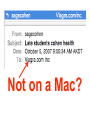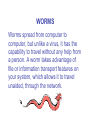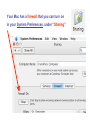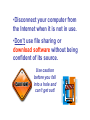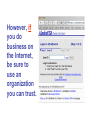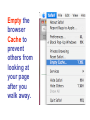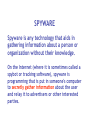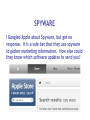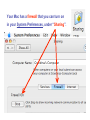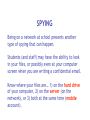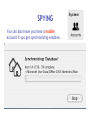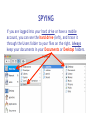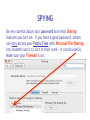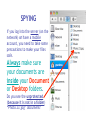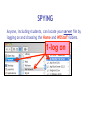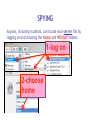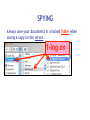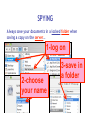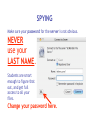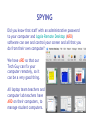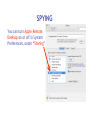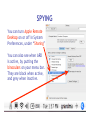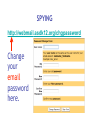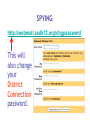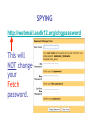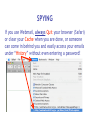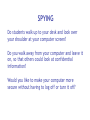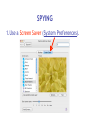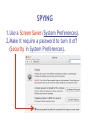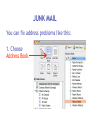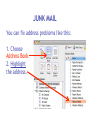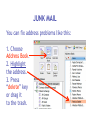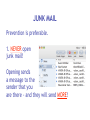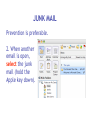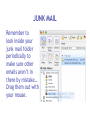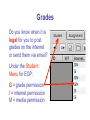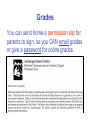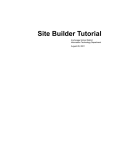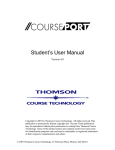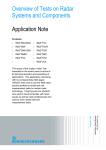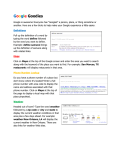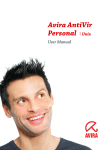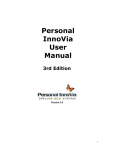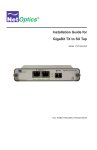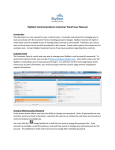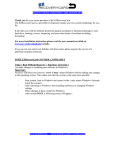Download Cyber Security for Staff - Anchorage School District
Transcript
Cyber Security For Staff at: Wendler Middle School f i t i e k i l u o y d l u o w r u w o o y H o t n i e m a c e r n u o o e y m p u so d e s s e m d n a s s a l c ? ? ? ? stuff That’s exactly what can happen to your computer when you aren’t careful! Something called “malicious code” can get into your computer and mess things up without you even knowing it. Viruses, worms and Trojan Horses are all types of “malicious code” that can enter your computer and harm or even destroy your files. By the end of 2005, there were 114,000 known viruses for PCs. In March 2006 alone, 850 new threats were detected against Windows. Zero for Mac. Even Apple says, “no computer connected to the Internet will ever be 100% immune from attack…” http://www.apple.com/getamac/viruses.html Not on a Mac? Virus VIRUS A computer virus attaches itself to a program or file so it can spread from one computer to another, leaving infections as it travels. Worms WORMS Worms spread from computer to computer, but unlike a virus, it has the capability to travel without any help from a person. A worm takes advantage of file or information transport features on your system, which allows it to travel unaided, through the network. TROJAN HORSE Trojan Horse A Trojan Horse, at first glance will appear to be useful software but will actually do damage once installed or run on your computer. Those on the receiving end of a Trojan Horse are usually tricked into opening them because they appear to be receiving legitimate software or files from a legitimate source. One way your computer gets infected is through Internet-related activities: I M l i i n a g m E F ile -s h Down a rin g lo a d in g files •Don’t open e-mail attachments from people you don’t know, or from someone you know, unless you are expecting it and you are sure it is safe. •Use anti-virus software and install a firewall on your home computer. Your Mac has a firewall that you can turn on in your System Preferences, under “Sharing”. Use passwords that are hard to guess by using a combination of letters and numbers. Don’t share your passwords with anyone. Don’t respond to spam or ‘phish’ email. Your response can lead to more trouble. (Phishing is when someone pretends to be a company such as Amazon or a bank and asks for information.) •Disconnect your computer from the Internet when it is not in use. •Don’t use file sharing or download software without being confident of its source. Use caution before you fall into a hole and can’t get out! Another security problem Identity Theft with the Internet is: Identity theft! The best way to prevent identify theft is: Don’t ever give out private information on the Internet. Some examples of private information are: Your social security number, your phone number, your full name, or your credit card number. However, if you do business on the Internet, be sure to use an organization you can trust. Empty the browser Cache to prevent others from looking at your page after you walk away. Another Spyware security problem with the Internet is: Spyware! SPYWARE Spyware is any technology that aids in gathering information about a person or organization without their knowledge. On the Internet (where it is sometimes called a spybot or tracking software), spyware is programming that is put in someone's computer to secretly gather information about the user and relay it to advertisers or other interested parties. SPYWARE I Googled Apple about Spyware, but got no response. It is a safe bet that they use spyware to gather marketing information. How else could they know which software updates to send you? SPYWARE I Googled spyware for a Mac, but personally I do not trust the companies to provide software that is spyware,virus, worm, or trojan free. I do trust my firewall, however… Your Mac has a firewall that you can turn on in your System Preferences, under “Sharing”. Spying Network SPYING Being on a network at school presents another type of spying that can happen. Students (and staff) may have the ability to look in your files, or possibly even at your computer screen when you are writing a confidential email. Know where your files are… 1) on the hard drive of your computer, 2) on the server (on the network), or 3) both at the same time (mobile account). SPYING You can look in System Preferences, under Accounts to see if you have a mobile account. SPYING You can also know you have a mobile account if you get synchronizing windows. SPYING If you are logged into your hard drive or have a mobile account, you can see the hard drive (left), and trace it through the Users folder to your files on the right. Always keep your documents in your Documents or Desktop folders. SPYING Anyone, including students, can locate your computer hard drive by looking in the network. If you have an easy password to guess, they can log onto your computer with full access if you leave Personal File Sharing activated in System Preferences. SPYING Be very careful about your password and what Sharing features you turn on. If you have a good password, others can only access your Public Files with Personal File Sharing (my students use it to turn in their work - it can be useful). Make sure your Firewall is on. SPYING If you log into the server (on the network) or have a mobile account, you need to take some precautions to make your files safe. Always make sure your documents are inside your Document or Desktop folders. Do you see the unprotected (because it is not in a folder) “Photo 23.jpg” document? SPYING Anyone, including students, can locate your server file by logging on and choosing the Home and WDStaff folders. 1-log on SPYING Anyone, including students, can locate your server file by logging on and choosing the Home and WDStaff folders. 1-log on 2-choose home SPYING Anyone, including students, can locate your server file by logging on and choosing the Home and WDStaff folders. 1-log on 2-choose home 3-choose WDSTAFF SPYING Laptop teams turn their work into the WDStaff folders, so they look at your server folder every day! SPYING Look what Betsy forgot in her folder on the server… Saving SPYING on the Server Always save your documents in a locked folder when saving a copy on the server… 1-log on SPYING Always save your documents in a locked folder when saving a copy on the server… 1-log on 2-choose your name SPYING Always save your documents in a locked folder when saving a copy on the server… 1-log on 2-choose your name 3-save in a folder SPYING If you have a mobile account, a copy is automatically saved on your hard drive AND on the server, so you do not have to log onto the server to save a copy. Just make sure to always save your documents inside your Desktop or Documents folders. SPYINGPassword Change Server Make sure your password for the server is not obvious. NEVER use your LAST NAME. Students are smart enough to figure that out, and get full access to all your files. Change your password here. SPYING ARD Did you know that staff with an administrative password to your computer and Apple Remote Desktop (ARD) software can see and control your screen and all that you do from their own computer? We have ARD so that our Tech Guy can fix your computer remotely, so it can be a very good thing. All laptop team teachers and computer lab teachers have ARD on their computers, to manage student computers. SPYING You can turn Apple Remote Desktop on or off in System Preferences, under “Sharing” SPYING You can turn Apple Remote Desktop on or off in System Preferences, under “Sharing” You can also see when ARD is active, by putting the binoculars on your menu bar. They are black when active, and grey when inactive. SPYING Other options to log onto your computer are available through System Preferences and Sharing too. Click on each option to read what it allows you (and others) to do. They can be password protected (using your log in password),so if you use these features pick a secure password that is not easily guessed. EmailSPYING Passwords On the front page of the ASD website is easy access to Webmail. What is your email password? Need I say more? SPYING http://webmail.asdk12.org/chgpassword Change your email password here. SPYING http://webmail.asdk12.org/chgpassword This will also change your District Connection password. SPYING http://webmail.asdk12.org/chgpassword This will NOT change your Fetch password. SPYING If you use Webmail, always Quit your browser (Safari) or clear your Cache when you are done, or someone can come in behind you and easily access your emails under “History” without even entering a password! SPYING Desktop Privacy Do students walk up to your desk and look over your shoulder at your computer screen? Do you walk away from your computer and leave it on, so that others could look at confidential information? Would you like to make your computer more secure without having to log off or turn it off? SPYING 1.Use a Screen Saver (System Preferences). SPYING 1.Use a Screen Saver (System Preferences). 2.Make it require a password to turn it off (Security in System Preferences). SPYING 1.Use a Screen Saver (System Preferences). 2.Make it require a password to turn it off (Security in System Preferences). 3.Use Hot Corners to activate it immediately (in the Screen Saver window). SPYING 1.Use a Screen Saver (System Preferences). 2.Make it require a password to turn it off (Security in System Preferences). 3.Use Hot Corners to activate it immediately (in the Screen Saver window). 4.Touch a corner with a mouse to activate it. AnotherJunk security eMailproblem can happen with: Junk Emails JUNK MAIL Remember this? JUNK MAIL You can fix address problems like this: 1. Choose Address Book. JUNK MAIL You can fix address problems like this: 1. Choose Address Book. 2. Highlight the address. JUNK MAIL You can fix address problems like this: 1. Choose Address Book. 2. Highlight the address. 3. Press “delete” key or drag it to the trash. JUNK MAIL Prevention is preferable. 1. NEVER open junk mail! Opening sends a message to the sender that you are there - and they will send MORE! JUNK MAIL Prevention is preferable. 2. When another email is open, select the junk mail (hold the Apple key down). JUNK MAIL Prevention is preferable. 2. When another email is open, select the junk mail (hold the Apple key down). 3. Drag it with your mouse to the junk mail folder. JUNK MAIL Prevention is preferable. Your junk mail folder will automatically recognize this sender and block future emails from them! JUNK MAIL Remember to look inside your junk mail folder periodically to make sure other emails aren’t in there by mistake… Drag them out with your mouse. Another security Grades problem can happen with: Grades Grades Do you know when it is legal for you to post grades on the internet or send them via email? Under the Student Menu for EGP: G = grade permission I = internet permission M = media permission Grades G = grade permission You are liable if you email grades or give a password to students who do not have a G here. Grades You can send home a permission slip for parents to sign, so you CAN email grades or give a password for online grades. Grades Permission Slip: http://www.asdk12.org/schools/wendler/pages/forms.htm Grades One parent did not want her child’s name on the internet for any reason… The EGP user manual (help menu, page 104) says that you can filter out students for uploading to the internet just by deleting their password: Remember… Even Apple says, “no computer connected to the Internet will ever be 100% immune from attack…” http://www.apple.com/getamac/viruses.html But… Like driving a car, use some caution and you can protect yourself and your computer. Resources Resources ASD Cyber Security Power Point Presentation: http://www.asdk12.org/MiddleLink/Internet/CyberSecurity/required.asp Adapted and Revised for: Wendler Middle School Staff Revisions: Carol Eiben f Editors: Lisa Sinnot Patrick Moore