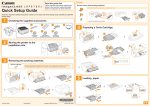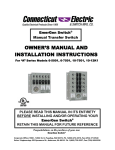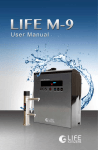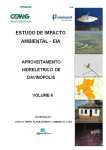Download Residential deposition surface area questionnaire instructions THL
Transcript
Residential deposition surface area questionnaire instructions
THL 2011 Draft 0.9
Help is available on the following topics:
Entering room and furniture data........................................................................................ 2
Furniture types .................................................................................................................... 6
Notes on using the default furniture.................................................................................. 12
Distance measurement with laser...................................................................................... 13
Calculation of surface area................................................................................................ 14
Worksheet macros............................................................................................................. 17
Questionnaire package contents:
o The questionnaire as an .xls file (if not already done so, save the file with your initials)
o These instructions as a print and a file.
o Berner BLM-50 laser meter (5 cm – 50 m)
o tape measure 2 or 3 m
For instant assistance call 040-7783 462/Riikka or 0400 673 207/Otto
NOTE: Security settings in Excel may block macros. The questionnaire uses macros to
o test whether macros are active (opening the workbook)
o copying the room template for each room you specify
o (optionally) highlighting furniture entries that have been modified by the user
When you open the questionnaire .xls file, you will automatically see this message if the
macros will function:
If you do not see the above message when opening the .xls file, please adjust your Excel
security settings as follows
In Excel version 2003: Tools – Options – Security – Macro security the options are:
Very high & High: only macros signed or stored in ‘trusted locations’ run
Medium: User is asked whether to allow macros when opening the workbook (see
example below) (recommended for running this questionnaire)
Low: all macros are allowed (not recommended)
2
Entering room and furniture data
Please follow these two steps:
1. Enter first overall information on the whole apartment.
2. Enter detailed data for each room.
1. Enter first overall information on the whole apartment.
In this section you specify information about the rooms for which entry forms are
automatically created when you are ready.
Select the Apartment –sheet, which has two sections (A and B)
First enter your contact information and data on the overall apartment in section A:
Name
Telephone
A RESIDENCE
Note: This machine uses
Number of floors
Apartment type
Value
1.23
Unit of
measure
E-mail
Notes
for presenting decimal numbers (use decimal comma vs point as shown)
Official floor area
Main room height
(number)
(text)
m2
m
Number of living floors in the residence
Nominal rooms, e.g. 2h+k etc.
Total floor area of the residence (m 2), warm living space
Main room height (m) (if variable, specify differences for rooms)
Occupants, adults
Occupants, children
(number)
(number)
Ventilation system
o full mechanical exhaust
o full mechanical air intake
o filter type
type (natural, mechanical))
1=yes, 0=no
1=yes, 0=no
filter classification
Enter the number of floors, rooms and total living area of the apartment (if known; please
refer to the apartment or house documentation as necessary; this information is normally
available in the contract etc. official documents).
Use the provided laser meter to measure the most common room height (this will be the
default for all rooms; if the height in some rooms is different, you will need to specify
those rooms separately later). Refer to the laser meter instructions for more details;
shortly:
Power on – activate laser – aim – measure:
(i) activate the device from the red button. Put the bottom of the meter against your
reference surface (e.g. here the floor).
(ii) activate the laser using the red button again. DO NOT LOOK INTO THE BEAM!
(iii) look at the laser beam (red dot) on the ceiling and make sure it is correctly pointed to
the surface to which you want the distance measured
(iv) press again the red button to take the measurement.
3
(v) Record the distance from the display
Second, enter information about each rectangular room or space in the apartment in
section B (note that here some spaces like halls, storage rooms etc. are best entered as
separate rooms even if not normally counted as such):
Room dimensions
Width
Length
B Rooms
(and rectangular spaces)
m
#### Kitchen
2.5
Livingroom
Bedroom 1
Bedroom 2
Bedroom 3
Toilet 1
Toilet 2
Bathroom
Sauna
Utility room
Storage room 1
Storage room 2
Hall
<enter room name>
<enter room name>
(insert new rows or edit above as needed)
Number
Room
of walls
Height
(enter if different)
Room
Area
m
1/4
m
m2
3.7
4.0
2.55
9.3
0.0
0.0
0.0
0.0
0.0
0.0
0.0
0.0
0.0
0.0
0.0
0.0
0.0
0.0
0.0
Total room area (compare for validation):
(17%of 55m²)
After entering all dimensions, press >>>
Create All Entry Forms
Or select targe room name and press this button >>
9.3
Create Selected Entry Form
<end of form>
Red marks on the left show rooms for which the data is not yet entered (e.g. Kitchen).
Total area of rooms highlighted in red highlights that less than 90% of the nominal area
has been entered: please add all the rooms and spaces.
Use the provided laser meter (or other meters) to measure the room dimensions. Estimate
whether the room height is the same for each room; enter if different.
In some rooms less than four walls exist – in such case enter your fractional estimate of
the wall surface area (e.g. one whole wall missing = 3; half a wall missing = 3.5 etc.).
After entering all rooms and spaces from which the apartment consists of (i.e. the sum of
the floor area of the rooms matches your total area – see the percentage calculated below
the Section B; in current example the coverage is 98%), press the Create All Entry Forms
–button. This will create a new entry sheet for each room.
4
If you need to add a new room or space later, position the cursor on the cell with the
name of the new space and press Create Selected Entry Form –button.
2. Enter detailed data for each room.
After creating the entry sheets, select each one and enter all the furniture in the room
according to the following procedure. Note that also cupboards that are permanently
installed are entered: the objective is to estimate the complete surface area of the
apartment, whether loose furniture or fixed structures.
Each room sheet contains 30 rows for furniture in the room (new rows can be added if
there are more furniture). Each row combines all similar pieces of furniture: e.g. if you
have six similar chairs around your dining table, you need to enter only one row
specifying that there are six pieces.
Example of entries for kitchen furniture:
o green cells on the right indicate that necessary information has been entered
o grey shaded entries are values that user has adjusted (macro button on the bottom)
Entering pieces of furniture
2.1 First select the category of your furniture (green column)
2.2 Enter the number of similar pieces (e.g. shelves and cupboards can be located in
different parts of the room but can be combined here on the same row)
2.3 Select the best match to your furniture from the predefined types (yellow column)
Now the default values for the dimensions and other properties are shown in the
remaining columns. If you are happy with the values your row is done. If your pieces of
furniture differ from the defaults, you need to enter the correct value in each column.
Width and depth are the horizontal dimensions. Use the laser meter or standard tape
meter to measure. Aim at better than 10% accuracy (but allow rounding i.e. use a close
match, if available, without corrections).
5
Height is the vertical dimension.
Number of shelves are listed for shelves, cupboards and some tables.
Open base: If the floor below the furniture is open, enter 1. The base of some cupboards,
chairs, tables, sofas and beds can be completely closed; in these cases enter 0. Note that
there may be a small space allowing air to mix into the base; in such case the base is not
closed (=1).
Open top: in similar way, the space above the furniture has an additional surface, e.g.
like between some cupboards and the ceiling there may be an additional shelf, enter 1 in
such case; in all other cases where there is no additional horizontal surface, enter 0. Note:
the total number of horizontal levels of an object is calculated as
horizontal levels of an object = nr of shelves + open top!
Covered sides: cupboards have normally closed sides. Some shelves however may have
open sides and an open back. Indicate whether the surface area of the side or the back
exists, accordingly.
Doors/covered front: shelves may have doors; cupboards often do. Beds may have
vertical front surface, too. Indicate accordingly (1=yes, 0=no).
Load: the amount of books and other stuff on the shelves as well as the amount of clothes
on cloth racks is estimated here; please refer to the shelves and cloth rack sections below
for example pictures.
Ok: Check-field: Make sure to enter all necessary details; the ok-field on your entry sheet
turns green when all necessary data have been entered for each row.
Highlight non-default values –button highlights the cells for which you have entered
adjusted values instead of the defaults.
6
Furniture types
The following sections show some typical types of furniture pointing out the main
features to pay attention to.
Type images © IKEA
Chairs .............................................................................................................................. 7
Cupboards ....................................................................................................................... 8
Equipment ....................................................................................................................... 8
Shelves ............................................................................................................................ 9
Sofas.............................................................................................................................. 10
Tables............................................................................................................................ 10
Other (beds, coat racks etc.).......................................................................................... 11
The horizontal and vertical surfaces of each piece of furniture are calculated using 10
simple variables. Three of the variables are dimensions (in meters), one is a count (nr of
additional shelves), five are yes/no variables that are coded by 1 or 0, respectively, and
one is a percentage (the load of items on shelves).
Entry parameters:
Width x depth defines the horizontal dimensions of the object
Height defines the height of vertical surfaces (when applicable as defined by closed back,
sides and front (the doors are interpreted as front facing surface for chairs
Shelves indicate additional horizontal levels besides the top of the object.
Whether the object is covering the floor or the ceiling is handled by these variables:
Each object that is not covering the floor from air flow has an open base (enter 1).
Each object that is not filling the space up to the ceiling has an open top (enter 1)
Whether the object has vertical surfaces
An object that has vertical surface (width x height) in the back has covered back
An object that has vertical surface (width x height) in the front has doors/covered front
An object that has vertical surface (depth x height) on the sides has covered sides
7
Chairs
Open back
Closed back
with armrests
open base
armrests and
a closed base
Stools, footrests
D
E
F
G
H
I
Length/
Additonal Open
Width
Depth Height shelves
base
m
m
m
number
0|1
D
E
F
G
H
I
Kitchen chair (0.35×0.3×0.25)
0.35
0.30
0.25
0
1
Kitchen chair w. back (0.35×0.3×0.5)
0.35
0.30
0.50
0
1
Armchair (0.6×0.5×0.7)
0.60
0.50
0.70
0
1
Sauna bench (2×0.8×0)
2.00
0.80
0
1
1
Kitchen stool (0.35×0.3×0)
0.35
0.30
0
0
1
Staircase stool (0.35×0.3×0)
0.35
0.30
0
1
1
Foot rest (0.4×0.3×0)
0.40
0.30
0
0
1
0
1
Custom chair (<enter>×<enter>×<enter>) <enter> <enter> <enter>
2
3 Standard furniture
4
6
7
8
9
10
11
12
13
1001
1002
1003
1004
1005
1006
1007
1009
J
Open
top
0|1
J
1
1
1
1
1
1
1
1
K
L
M
Covered Covered
Doors or
sides
back covered front
0|1
0|1
0|1
K
L
M
0
1
0
0
1
0
1
1
0
0
0
0
0
0
0
0
0
0
0
0
0
0
0
0
8
Cupboards
Cupboards are closed structures with three sides covered by walls and with doors
assumed to be fixed to the walls. In case of open structure or stand loose cupboard, enter
a shelf (with doors as appropriate).
For cupboards account for the following details
- enter number of shelves (but if doors, ignore items on the shelves)
- check if the space below the lowest shelf and above the highest shelf are open or closed
Open base
Open bases
partly open
double
D
E
F
G
Length/
Width
Depth Height
m
m
m
D
E
F
G
Full height cuppoards (0.6×0.6×2.2)
0.60
0.60
2.20
Under sink/table cuppoards (0.6×0.6×0.7 0.60
0.60
0.70
Above sink/table cuppoards (0.6×0.3×1)
0.60
0.30
1.00
Custom cupboard (<enter>×<enter>×<en <enter> <enter> <enter>
2
3 Standard furniture
4
14
15
16
17
1101
1102
1103
1109
Triple,
closed base
H
I
J
K
L
M
Additonal Open
Open Covered Covered
Doors or
shelves base
top
sides
back covered front
number
0|1
0|1
0|1
0|1
0|1
H
I
J
K
L
M
6
0
0
1
0
1
1
0
0
1
0
1
4
0
0
1
0
1
<enter> <enter> <enter>
1
0
<enter>
Equipment
All household equipment and electronics belong to this category. The deposition surface
areas are not very large, but some of the equipment with plastic covers may cause
electrostatic collection of particles. List your equipment and rely mostly on the default
dimensions. <in the early phase please comment>
Please refer to the standard equipment in the drop down menu for selection of equipment
ot enter. Please ignore shavers, mp3-players, toasters, irons and other small things.
D
2
3 Standard furniture
4
22
23
24
25
26
27
28
29
1301
1302
1303
1304
1305
1306
1307
1308
D
Dishwasher (0.6×0.6×0.7)
Owen/stove (0.6×0.6×0.7)
Microwave owen (0.4×0.3×0.3)
Refridgerator (0.6×0.6×1)
Washing machine (0.6×0.6×0.7)
Laundry dryer (0.6×0.6×0.7)
Desktop computer (0.25×0.6×0.45)
Other (<enter>×<enter>×<enter>)
E
F
G
Length/
Width
Depth Height
m
m
m
E
F
G
0.60
0.60
0.70
0.60
0.60
0.70
0.40
0.30
0.30
0.60
0.60
1.00
0.60
0.60
0.70
0.60
0.60
0.70
0.25
0.60
0.45
<enter> <enter> <enter>
H
I
Additonal Open
shelves
base
number
0|1
H
I
0
1
0
1
0
1
0
1
0
1
0
1
0
0
<enter>
1
J
Open
top
0|1
J
1
1
1
1
1
1
1
1
K
L
M
Covered Covered
Doors or
sides
back covered front
0|1
0|1
0|1
K
L
M
0
0
0
0
0
0
0
0
0
1
1
1
0
0
0
0
0
0
0
0
0
1
1
1
9
Shelves
Shelves can be open from all sides, have closed back and sides but be open from the front,
or can have also doors. The base (space below the lowest shelf) can be open or closed.
Number of shelves: do not count top twice (count either as a shelf or as open top)
PLEASE INDICATE HOW MANY % OF THE SHELVES ARE FULL
Open
Covered back
with closed base
Double
(enter 1x2)
Wide
Glass doors
open base
Shelf loads are needed to estimate the additional surface of the items stored on the
shelves. Reference loads are books that have their sides (vertical) and tops (horizontal)
exposed to air. Please use the following photographs to calibrate your estimates:
Empty
0%
Full
20%
50%
75%
90%
When you enter multiple shelves on the same line, the load estimate is the overall average
over all shelves!
In fine-tuning your load estimates take into account that the surface area of your objects
over all the shelves grouped onto the same row is targeted. If your shelves are half full,
but the load is airy (e.g. books not in row), weigh the load upwards. In case of decorative
items, estimate the surface area in comparison with a full load of books.
D
E
F
G
Length/
Width
Depth Height
m
m
m
D
E
F
G
Full height shelf 30 cm (0.8×0.3×1.6)
0.80
0.30
1.60
Full height shelf 40 cm (0.8×0.4×1.6)
0.80
0.40
1.60
Full height shelf narrow (0.6×0.3×1.6)
0.60
0.30
1.60
Medium height shelf 1 (0.8×0.3×1.2)
0.80
0.30
1.20
Medium height shelf 2 (0.8×0.4×1.2)
0.80
0.40
1.20
Single shelf (0.8×0.3×)
0.80
0.30
Custom shelf (<enter>×<enter>×<enter>) <enter> <enter> <enter>
2
3 Standard furniture
4
30
31
32
33
34
35
36
1401
1402
1403
1404
1405
1406
1409
H
I
Additonal Open
shelves
base
number
0|1
H
I
6
1
6
1
6
1
4
1
4
1
0
1
<enter>
1
J
Open
top
0|1
J
1
1
1
1
1
1
1
K
L
M
Covered Covered
Doors or
sides
back covered front
0|1
0|1
0|1
K
L
M
0
0
0
0
0
0
0
0
0
0
0
0
0
0
0
0
0
0
0
0
0
N
Load
%
N
<enter>
<enter>
<enter>
<enter>
<enter>
<enter>
<enter>
10
Sofas
Sofa types are separated by the number of persons accommodated; rely on the default
dimensions as far as possible. The base of the sofa can be closed sometimes, please pay
attention!
1 closed base
2 closed
3 closed
4 closed
D
E
F
G
H
I
Length/
Additonal Open
Width
Depth Height shelves
base
m
m
m
number
0|1
D
E
F
G
H
I
Sofa for 1 (0.8×0.6×0.6)
0.80
0.60
0.60
0
1
Sofa for 2 (1.2×0.6×0.6)
1.20
0.60
0.60
0
1
Sofa for 3 (1.8×0.6×0.6)
1.80
0.60
0.60
0
1
Sofa for 4 (2.4×0.6×0.6)
2.40
0.60
0.60
0
1
Sofa for 5 (3×0.6×0.6)
3.00
0.60
0.60
0
1
Sofa for 6 (3.6×0.6×0.6)
3.60
0.60
0.60
0
1
Custom sofa (<enter>×<enter>×<enter>) <enter> <enter> <enter>
0
1
2
3 Standard furniture
4
37
38
39
40
41
42
43
1501
1502
1503
1504
1505
1506
1509
5 open base
J
Open
top
0|1
J
1
1
1
1
1
1
1
K
L
M
Covered Covered
Doors or
sides
back covered front
0|1
0|1
0|1
K
L
M
1
1
0
1
1
0
1
1
0
1
1
0
1
1
0
1
1
0
1
1
0
Tables
Some tables contain also shelves. A drawer or shelf under a table may not have an open
top.
D
E
F
G
Length/
Width
Depth Height
m
m
m
D
E
F
G
Dining table big (1.6×0.8×)
1.60
0.80
Dining table small (1.2×0.8×)
1.20
0.80
TV table (0.8×0.8×0.4)
0.80
0.80
0.40
Night table (0.4×0.4×0.4)
0.40
0.40
0.40
Kitchen sink (1.2×0.6×0)
1.20
0.60
0
Custom table (<enter>×<enter>×<enter>) <enter> <enter> <enter>
2
3 Standard furniture
4
44
45
46
47
48
49
1601
1602
1603
1604
1605
1609
H
I
Additonal Open
shelves base
number
0|1
H
I
0
1
0
1
1
1
1
1
0
1
<enter>
1
J
Open
top
0|1
J
1
1
1
1
1
1
K
L
M
Covered Covered
Doors or
sides
back covered front
0|1
0|1
0|1
K
L
M
0
0
0
0
0
0
0
0
0
0
0
0
0
0
0
0
0
0
11
Other (beds, coat racks etc.)
Two standard pieces of furniture are in this category: beds and coat racks.
Standard bed is 210 x 80 cm; enter double bed as 2 pieces and king size bed as 1.5 pieces
(adjust the ratio as appropriate). Enter the height of the solid part of the frame, i.e.
excluding legs. Indicate whether the bed has an open base.
For children’s beds enter a fractional number (e.g. 0.75 beds) or enter the correct
measurements.
For coat racks please indicate the length of the rack as well as whether the rack has
separate covered sides.
PLEASE INDICATE HOW MANY % OF THE RACK IS FULL in comparison with a
rack completely stuffed with jackets.
D
E
F
G
H
I
Length/
Additonal Open
Width
Depth Height shelves base
m
m
m
number
0|1
D
E
F
G
H
I
Bed (2.1×0.8×0.25)
2.10
0.80
0.25
0
1
WC seat (0.4×0.6×0.5)
0.40
0.60
0.5
0
0
Washbasin (0.4×0.35×0.2)
0.40
0.35
0.2
0
1
Bath tub (1.6×0.8×0.5)
1.60
0.80
0.5
0
1
Coat rack (1×0.4×0)
1.00
0.40
0
1
1
Shoe rack (0.8×0.3×0)
0.80
0.30
0
2
1
Custom furniture (<enter>×<enter>×<ente<enter> <enter> <enter>
0
1
2
3 Standard furniture
4
50
51
52
53
54
55
56
1701
1702
1703
1704
1705
1706
1709
J
Open
top
0|1
J
1
1
1
1
1
1
1
K
L
M
Covered Covered
Doors or
sides
back covered front
0|1
0|1
0|1
K
L
M
1
1
0
1
1
1
1
1
1
1
1
1
0
0
0
0
0
0
0
0
0
12
Notes on using the default furniture
The default entries are available from the dropdown lists for various furniture types. The
data is read from the Lookup-sheet. Please maximize the use of standard items to
minimize the additional work in entering detailed measurements:
o if the difference between your piece of furniture and a standard item is <10%, its ok
o many items can be ‘scaled’ using the number of pieces column; e.g.
a king size bed (width 120 cm instead of standard 80 cm), enter 1.5 beds
multiple book shelves of same dimensions, enter one and indicate the number
Make sure to enter all necessary details; the ok-field on your entry sheet turns green when
all necessary data have been entered for each row.
13
Distance measurement with laser
The Berner BLM 50 laser measuring tool is provided for easy measurement of room
dimensions. The device is very easy to use for a basic measurement, eventhough the
flexible device contains many features.
Quick instructions are provided below. Please refer to the full manual (available from
here: Berner BLM50 User's manual.pdf)
Safety instructions:
A. Avoid dropping the device, the laser is sensitive to shocks. Use the wrist wrap!
B. Do not point the laser on anybody. DO NOT LOOK INTO THE LASER OR FRONT
OF THE DEVICE WHEN ACTIVATING THE LASER!
With these in mind you are ready to go:
1. Press the lower red button to turn on power
2. Use upper right button to select the starting point of the measurement (symbol e in the
Figure below: device top, bottom of LCD panel, bottom of device or extension pin).
Easiest is to use the bottom of device, which is also the default.
3. Put the bottom of the device (or the selected reference level) on the wall (or other start
surface level)
4. Press upper red button to turn on the laser. Make sure that the laser points to the
opposite surface and the path is perpendicular
5. Press the upper red button again to take the reading (hold device steady!). Distance in
mm appears on screen. Record the reading on the computer (or on paper)
Left: upper red button: 1 power on/off, 2 activate laser, 3 take measurement
Display: symbol e shows the current reference point of the measurement.
Right: the pin for extended reference point is released from the bottom.
Calculation of surface area
This section is the documentation of how the various deposition surface area components
are calculated. While the respondent is not requested to use these equations in the data
entry, in tricky situations it is possible to look at the equations to solve how to enter the
item dimensions for correct estimation of the deposition areas.
Equations are presented for (ctrl-click to jump):
Walls of the rooms ............................................................................................................ 14
Horisontal external upward facing surface of the furniture .............................................. 14
Horisontal internal upward facing surface of the furniture............................................... 15
Horisontal downward facing surface of the furniture ....................................................... 15
Vertical external surface of the furniture .......................................................................... 15
Vertical internal surface of the furniture........................................................................... 16
Vertical surface of the furniture load ................................................................................ 16
All dimensions are in meters.
Walls of the rooms
n walls
, where
4
Awall is the total vertical wall surface area of the room,
l is the room length
w is the room width
nwalls is the number of (complete) walls in the room (note that doors are equivalent with
the walls, but if a door opening exists without a door or curtain, it should be subtracted
from the fractional number of walls
Awall = (2 × lh + 2 * wh ) ×
FURNITURE
Furniture surfaces are divided into upward facing horizontal, downward facing horizontal,
and vertical surfaces, and each of these categories further into external and internal
components. Internal surfaces refer to cupboards and shelves with doors limiting the
ventilation of the space and thus the deposition efficiency of the corresponding surfaces.
Horisontal external upward facing surface of the furniture
External surface area consists of furniture surfaces that are not inside fully closed
compartments, e.g. cupboards and shelves with all sides covered and having doors.
Ahe = wd × (ob + ot − 1 + ns × (1 − doors ) , where
Ahe is the external horizontal surface area
w is the width
d is the depth
ob = {0|1} indicating whether the floor is open to air below the object (open base)
15
ot = {0|1} indicating whether the ceiling is open to air below the object (open top)
-1 = the covered floor area
ns is the number of (internal) shelves
doors = {0|1} indicating whether doors make the compartment closed
tables, chairs, etc.: ob=1, ot=1, Ahe=wd
Horisontal internal upward facing surface of the furniture
Ahi = wd × ns × doors , where
Ahi is the external horizontal surface area
w is the width
d is the depth
ns is the number of (internal) shelves
doors = {0|1} indicating whether doors make the compartment closed
for tables etc. furniture without shelves set the ns =0 and open top = 1
(i.e. entering internal shelves and doors are required for calculation of Ahi)
Horisontal downward facing surface of the furniture
Downward facing surface is assumed identical to the upward facing surface for both
internal and external components.
Vertical external surface of the furniture
For shelves etc. (excluding cupboards):
Ave = (cb + doors ) w × h + (2 + (1 − doors )) × cs × d × h , where
Ave = vertical external surface
doors = doors (yes/no) {0|1}
cb = covered back {0|1}
cs = covered sides {0|1}
w = width
h = height
d = depth
doors = {0|1} indicating whether doors make the compartment closed
Here the category of cupboards will assumed to consist of fixed installation where the
furniture is covering the wall, i.e. net external vertical surface is set to zero; thus in case
of stand-alone cupboards please enter as shelves.
16
Vertical internal surface of the furniture
Vertical internal surface is calculated with identical formula as the external one but will
be evaluated for cupboards too.
Ave = (cb + doors ) w × h + 2cs × d × h ,where
Ave = vertical external surface
doors = doors (yes/no) {0|1}
cb = covered back {0|1}
cs = covered sides {0|1}
w = width
h = height
d = depth
Vertical surface of the furniture load
Load is assumed not to affect horizontal surface area (in some cases like office lockers
this may not be exactly correct, but the overall impact is assumed to be small. Loads are
estimated only for shelves; for cupboards it is assumed that the lower friction velocity
will void the additional effect of the items in the cupboard.
Vertical load surface is calibrated against a book shelf. Full load corresponds to a row of
books with back height or 25 cm, or against full coat rack of height 60 cm
Avl = load × w × 0.25 × 2 for shelves
or
Avl = load × w × 0.6 × 2 for coat racks
where
Avl = the vertical surface of the load
load = the fractional load (1=100%)
w = width of the shelf or cloth rack
17
Worksheet macros
The worksheet can be used with macros disabled. Default settings in many Microsoft
Excel installations disable macros to improve security. The recommended setting for
running this questionnaire is “Medium security”, which asks the user whether to allow
macros to run. This section shortly documents the functionality of the macros included in
the questionnaire and explains how to manually replace the macros, if necessary.
1. Opening the workbook
If macros run, a dialog box is presented to the user indicating that this is the case. This
opening macro also replaces the text in cell A2 on sheet “Apartment” stating:
Excel macros are not working! Please refer to the instructions document for solving the
problem!
If user selects OK from the dialogue, this text is deleted. Thus, if the red text is visible, it
indicates that macros are disabled (or cancel-button was pressed).
2. Creating entry forms
Two macros are available for copying the Template-sheet into a new sheet for each room
entered on the Apartment –sheet. Both macros are assigned onto macro buttons on the
Apartment –sheet.
The first macro creates sheets for all rooms entered at once. The second one creates the
sheet for the room selected by cursor.
Both macros add also few typical entries by default for kitchen, toilet and bedroom.
If macros are not active, the user can copy the sheets manually:
o right-click Template –sheet tab
o select Copy
o edit the name to match each room
3. Highlighting edited values
A macro button is on each room sheet. Pressing this button will check the dimensions
entered for each piece of furniture and will format the cells with values edited manually
to grey background.