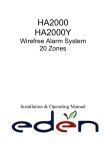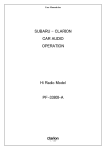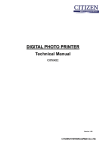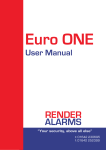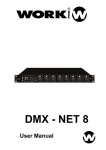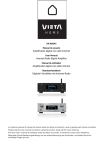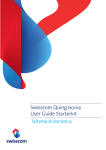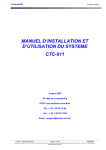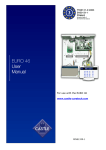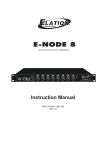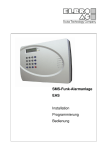Download Home Prosafe 1132 GSM
Transcript
868MHz Home Prosafe 1132 GSM CTC 1132 GB User manual Art 36.2868 Table of Contents Application Overview…………………………………………1 I. Identifying the parts……………………………..…………………………..……………………………………1 II. Insert GSM SIM Card………………………………..…………………………………………………………..2 III. The power supply……………………………………..………………………………………………………...2 IV. How to install the Control Panel……………………………………………………………………………….2 V. 2-level passwords……………………………………..…………………………………………………..3 VI. Getting Started……………………………………………..……………..………………………………….…3 Configuring Your System……………………………………………4 I. Entering programming mode………………………..………………………………………………………….4 II. Telephone Settings…………………………..…………………….……………………………………………5 III. General Settings………………………………..……………………..………………………………………8 IV. Special Settings……………………………………………………………………………………………14 V. Add/Delete Device.…………………………..……………………………………………………………….17 VI. SMS Editor………….. ……………………..……………………………………………………………..…25 VII. SMS Keyword..……………. ……………………..………………………………………………………...25 IX. Country Code………….. ……………………..…………………………………………………………..…25 X. GSM Signal..……………. ……………………..………………………………………………………...26 XI. Walk Test…………………………………………………………………………………………………26 XII.Reset GSM………………………………………………………………………………………………27 Operation……………………………………………………………27 I. Entering User Menu…………………………..…………………………………………………………….…..27 II. Away (Alarm On) Mode….………………………..………………………………………………………….27 III. Forced Arming ……..……. ……………………..…………………………………………………………..28 IV. Disarm (Alarm off) Mode……………………………..………………………………………………………29 V. Home Arm Mode…..……….……………………………..……………………………..……………………29 VI. Partial (By-pass) Arm mode…………………………………..……………………………………………..30 VII. Alarm Activation…………………………………..…………………………………………………………..32 VIII. Stop the Alarm and Alarm Display……. ……………………..……………………………………………33 IX. Event Log….……………………………..………………………………………………………………..34 X.Power Switch ………..…………………………………………………………………………….34 XI. False Alarm Management…………………………..………………………………………………………35 XII. Faulty Situations………………………..……………………………..………………………..…35 XIII. Dialling & Call Acknowledgment………………………..…………………………..……………………40 Appendix…………………… …………………………………42 I. Reset Procedure…………….………………..……………..……………………………………………….….42 Application Overview 7 I. Identifying the parts Key — Programming mode: use this key to delete a digit, cancel the selection, abort the current screen, return to the previous screen, etc. 8 OK Key — To confirm the keyed-in data or confirm the selection. 1 2abc 3def 4ghi 5 jkl 6mno 7pqrs 8 tuv 9wxyz 9 # Key — Enter Programming menu ¿ Key — Enter Installer menu. Buzzer ON 1 Backlit LCD Display 2 Green Power LED — ON: AC Power is On. — OFF: AC Power failure. 3 DC jack Yellow Fault LED — DC 9V 500mA connection. — On: when any fault situation Fault is detected. 4 adapter 2 Mounting Holes & Tamper. — Off: when all fault conditions are restored. (The Unit is in Normal Mode) SIM card holder cover Battery Switch. Numeric Keys 5 power Microphone. S Key — Programming mode: press this key to move the cursor and scroll the display upwards. 6 T Key — Programming mode: press this key to move the cursor and scroll the display downwards. CTC-1132 868AM 1 2011-04-27 II. Insert GSM SIM Card z Rechargeable Battery CTC-1132 Control Panel features built-in GSM communication facility to make message reporting to the phone numbers preprogrammed within the system. z z In addition to the adapter, there is a rechargeable battery inside the Control Panel, which serves as a back up in case of a power failure. z The battery used is a Ni-MH 600mAH 7.2V rechargeable battery. z During normal operation, the AC power adapter is used to supply power to the Control Panel and at the same time recharge the battery. z When the battery is fully charged, it can provide back-up power for a period of about 8 hours. It takes approximately 48 hours to fully charge the battery. To Insert your SIM card: The GSM component is situated inside the Power Supply compartment as pointed out by the arrow below: SIM CARD z Unlock the SIM card base by sliding the cover toward “OPEN-backward” direction. z Spring open the SIM card slot and insert your new SIM card. z z Replace the SIM slot onto the base lightly. <NOTE> " Remember to lock the SIM card base by sliding the cover toward “LOCK-forward” direction. IV. How to install the Control Panel 1. Locating a suitable position for the Control Panel <IMPORTANT NOTE> Be aware to only insert or remove SIM card when the Control Panel is completely depleted of any power residual. Please disable SIM card PIN code before it is inserted. III. The Power Supply An AC power adapter is required to connect to a wall outlet. Be sure only to use an adapter with the appropriate AC voltage rating to prevent component damage. A DC 9V output and 500mA adapter is generally used to power the Control Panel. CTC-1132 868AM If the AC power is missing and the battery is near exhaustion, a low battery message will be displayed and the internal siren and Backlit feature will be disabled to conserve power. 2 z The Control Panel requires mains power and a constant telephone connection, z The Control Panel should be easily accessible, z The Control Panel should not be placed in a damp place, such as a bathroom, z The Control Panel should not be placed close to any heat source, such as microwave ovens, which can reduce signal srength, z The Control Panel should not ve located alongside other radio transmitting devices such as mobile phones, cordless phone or wireless computer network (WiFi) devices. 2011-04-27 Impontant: When drilling into a wall, ensure 9 Edit Power Switch that there are no hidden cables or pipes. 9 Set Pin Code 2. Mounting the the Control Panel 9 Set Temporary Code The Control Panel can be mounted on the wall or wherever desired. Ensure the Control Panel is fitted at approximately chest height where the display can be easily seen and the keypad convenient to operate. 9 Set Duress Code 9 Set Master Code 9 Set Telephone Numbers 9 Set Messages 9 Set SMS related Features V. 2 – level passwords 9 Select Walk Test mode In order to provide highest security in operating the system, CTC-1132 offers 2 levels of authorization. That is 9 GSM signal 9 SMS Keyword 9 Personal PIN Code 9 Master Code z “1111” is set as default Master Code by the factory. <NOTE> A. PIN Code ) z There are a total of 4 User PIN Codes per each system. The PIN Code is the 1st level of password. It has the authorization for daily operation, such as 9 Arm the system 9 Disarm the system 9 Enter the Home mode 9 Partially arm the system (By-pass mode) 9 Display Fault events 9 View the Event log 9 Power Switch No any two codes can be the same, if so, the message, “Code in use, Select another” will be displayed to prompt the user to choose differently . VI. Getting Started Step 1. Find a suitable location for the Control Panel to be installed. Step 2. Apply the AC Power. You will hear a long beep. “Alarm On” will be displayed on the first line and “00:01 01 Jan” displayed on the second line of the screen indicating the system is in Away mode (this is the default mode) z “1234” is set as default User #1 PIN Step 3. Press “ 1 “ key on the keypad, the display will show. Code by the factory. z User PIN code #2~#4 are deactivated by factory default En t e r B. Master Code Step 4. Key in the remaining “234” (default User1PIN code, 1234) within 30 sec. z The Master Code has the authorization to enter Programming mode. In Programming mode, the following options can be programmed. 9 Add the device in 9 Edit the devices 9 Remove a device 9 Program the External Siren CTC-1132 868AM Co d e ¿. . . Step 5. Press “OK”. You will hear 2 short beeps and the display will show. A l a r m 0 0 : 0 1 O f f 0 1 J a n The system is now in Disarmed mode. 3 2011-04-27 the User1 PIN code. <NOTE> ) In Step 4, press “ “ (cancel) key will clear one previously entered code. ) “OK” key confirming the entered PIN code should be pressed within 30 sec. Otherwise, the display will go back to “Alarm On” and the system remains armed. ) P - Mo d e E n t e r P - Co d e . . . . Step 2. Key in “1234” (default “User1” PIN code) within 30 sec. Then, press “OK” The screen will prompt you to enter the Master PIN code. During entering PIN code, if more than 20 keys (including “OK” & “ “ key) were pressed without a valid PIN code strings, it will inhibit further key presses for 1 minute. P - Mo d e En t e r M- C o d e . . . . <NOTE> ) In Step3, if you press a key other than numeric keys, the display will remain the same requesting you to key in “1234” (default PIN code) and then press “OK”. ) ) The Control Panel has “Screen Save” function. The “Alarm off” message will be displayed for 160 sec. only. Afterwards only current date & time is displayed on the second row line. Step 3. Key in “1111” (default “Master” Code) within 30 sec. Step 4. Press “OK” The following message is displayed for 2 sec. Step 6. Please wait for 2 to 3 minutes for the system to read it status. Then, if the yellow LED turns on, it indicates that there is a fault. Press “1234” to enter the user menu within 30 sec. P r o g r a m Me n u Ma k e a Se l e c t i o n Step 5. Then the Programming Main menu will be displayed. Step 7. Press “OK” and the display will show. F A H B L P a u l t Ds p wa y Ar m o me Ar m y p a s s o g o we r S wi t c h O Wa l k T e s t T e l . Se t t i n g v <NOTE> ) Step 8. Choose “Fault Dsp” and press “OK” The following possible Fault will display: The cursor is indicated by a flashing dot on the left upper corner. It can be move up & down by pressing “S” & “T” key respectively. Step 6. Press “S” “T” keys to move the cursor downward or upward. The screen is also scrolled down or up respectively. The following items can be selected. Configuring your system I. Entering Programming mode 9 9 9 9 9 If the system is in Disarmed (Alarm off) mode, to enter the Programming mode, follow the steps below. Step 1. Press “#” key. The screen will prompt you to enter CTC-1132 868AM During keying in the PIN code, press “ “ will clear one previously entered code. If the code field is empty, press “ “, the screen will exit and return to “Alarm Off” screen. 4 Walk Test Tel. Setting Gen. Settings. Spc. Settings Devices +/2011-04-27 9 9 9 9 9 1. Telephone Numbers SMS Editor SMS Keyword z In “Tel.Setting” menu, select “Tel Numbers”, Country Code GSM Signal the screen allows you to set/change/delete the emergency telephone numbers. Reset GSM z A maximum of six numbers can be stored in priority order (in the order of A. B. … to F). Step 7. After making a selection by moving the cursor to the desired item, press “OK” to confirm the selection. The display will show you the individual programming screen accordingly. <NOTE> ) A, B,… to F represent the priority number of the six tel. numbers respectively. ) If the tel. number for a particular priority number has not been stored, three dots are displayed indicating the memory spot is empty. ) Only 11 digits can be displayed on the tel. Numbers list. Non fitting numbers are indicated with after the incomplete number. <NOTE> ) ) If a down-arrow symbol “V” appears on the last column of the screen, it indicates the selection list can be downwards scrolled. If the lowest position is reached, the down-arrow symbol disappears. ) Pressing “ “, “ the screen will also return to “Alarm Off” screen. ) After User1, 2, 3 & 4 PIN codes and Master code are programmed with new numbers, remember to enter the newly programmed codes when accessing Programming mode afterwards. ) z If an up-arrow symbol “Λ” appears on the last column of the screen, it indicates the selection list can be upwards scrolled. If the upper position is reached, the up-arrow symbol disappears. Step 1. Move the curser to the “Tel. Number” submenu and press “OK”. The display will show the following screen when no tel. number has been entered: * ) ) ) ) ) ) . . . . . . . . . . . . . . . . . . <NOTE> ) II. Telephone Settings The phone number “A” must be entered, or the Panel will not dial out at the Alarm situation. The following screen will be shown for you to enter the phone number. In “Telephone Settings” menu, the following parameters can be programmed at your discretion. En t e r n e w No . + OK . . . . . . . . . . . . . . . . T e l . N u mb e r s Re c or d Ms g T e s t Re p o r t CTC-1132 868AM A B C D E F Step 2. Choose from “A” to “F” sets to store your phone number. Then press “OK”. In Programming mode, if no key is pressed within 5 minutes, the Control Panel will automatically exit Programming mode to Alarm Off mode. * Store Tel. Numbers Step 3. Key in your phone number. Step 4. Press “OK” 5 2011-04-27 Ch a n g e 2 2 1 8 0 5 5 1 The screen will then prompt you to choose: * Vo i c e Re p o r t S MS r e p o r t Step 3. Press “OK” to confirm. The following screen will be displayed for you to enter the new number. <NOTE> En t e r n e w No . + Ok . . . . . . . . . . . . . . . . Voice Reporting: For an alarm event, the reporitng is done via playing voice messages. Available ones are: Burglar, Medical Emergency, Fire and Panic to the phone numbers programmed at this step. <NOTE> ) Press “ “ to abort and the screen returns to “Tel. Number” screen. SMS Reporting: For an alarm event, the reporting is done via sending preedited SMS messages to the mobile phone numbers programmed at this step. Step 4. Key in the new number and choose a preferred reporting method. Step 5. Press “OK” The new number will then override the previous one. The screen returns to “Tel. Number” screen. Step 5. Select a preferred reporting style and press “OK”, The screen will return to the “Tel. Number” screen to show you the stored phone number with a letter V indicting it’s a Voice report style and a letter S for SMS report style. * A) 2 2 1 8 0 5 5 1 B) 2 6 9 4 0 6 3 3 z Delete Tel. Numbers To delete a telephone number, follow the Step 1 to Step 3 of “Changing Tel. Number” described above, and when “Enter new No.” prompt screen is displayed. V S En t e r n e w No . + Ok . . . . . . . . . . . . . . . . <NOTE> ) The maximum length of a number is 20 Step 4. Press “OK”, then the previous stored number will be deleted. digits including “¿” & “#”. If this length is reached, the Control Panel will sound 5 beeps and no key can be keyed in except “ “ key and “OK” key. 2. Message Menu z This menu is for you to record and play the ) During emergency messages. entering the number, the “ “ key is used as backspace. However, if the number field is empty, pressing the “ “ key, the screen will return to “Tel. Numbers” screen. Re c o r d Ms g T e s t r e p o r t z With a total capacity of 20 sec, you are ) During entering the number, when the 15th position is reached, non-fitting numbers will scroll sideward to the left. z N u mb e r ? ( Ok ) allowed to record messages in 5 parts. Change Tel. Numbers Step 1. On the “Tel. Number” screen. Press “OK”. Step 2. The following screen will be displayed for you to confirm if you really want to change. the emergency Address message – 8 sec. Burglar message – 3 sec. Fire message - 3 sec. Panic message - 3 sec. Emergency message - 3 sec. CTC-1132 868AM 6 2011-04-27 Selection” menu. <IMPORTANT NOTE> ) The “Address message” must be recorded, or the Panel will not dial out at the Alarm situation. z In an emergency, the Control Panel will dial the emergency phone numbers according to the priority order, then first play the Address message and then play the specific part message (Burglar, Fire, Panic and Emergency) according to the nature of the alarm raised. ) The maximum length of Address message is 8 sec. When the 8 sec duration is over, recording will be stopped automatically. The message being recorded will be saved. ) When recording, make sure you are facing the microphone and are within 30 cm infront of it. z Recording Specific Alarm messages z Recording the messages When the “Record Msg.” is selected, the following “Recording Selection” menu is displayed for you to select which part of the message is to be recorded. If “Rec. Specific” is chosen, the specific alarm message selection menu is displayed for you to select the desired one. Bu r g l a r Ms g F i r e Ms g P A Ms g E me r g e n . Ms g St o p R e c . A d d r e s s R e c . S p e c i f I c S t o p z Recording Address message Step 1. Move the cursor to select “Rec. Address” and then press “OK”, the screen will ask you to confirm. Ch a ng e Ad d r e s s Ms g <NOTE> + O k ) The message length for each specific message is 3 sec only. Step 2. Press “ “ to abort. Or press “OK” to confirm. A prompt Message will be displayed for 2 sec. z Changing a message St a r t Re c o r d i n g Af t e r t h e Be e p If for any reason, you want to change any part of the recorded message, just follow the same procedure to record a new message for that part. The new message will override the previous one. Step 3. After 2 sec, the Control Panel will sound a long beep, the following prompt message will be displayed, and recording can be started. * No w Re c o r d i n g E n d wi t h Ok z Test Report * Control unit allows you to test whether telephone function is working properly or not with the pre-set telephone numbers. Step 4. Press “OK” to end the message; the screen will go to “Specific Part Selection” menu to allow you to select a specific part to be recorded. Step 1: Using “V” or ”Λ” cursors to select the test-call number to test dial. Press “OK” to confirm. Step 2: Following screen will appear: <NOTE> ) Di a l i n g . . . . . . . . . . . . . . . . . . . . . . . . . To end recoridng at any time, press “ “ and the message will be saved as it is. The screen returns to “Recording CTC-1132 868AM Selection a specific message and follow the same procedure as those for recording Address message to record each specific message respectively. 7 2011-04-27 9 Step 3: Panel will show what messages are being played. The word prompt will shows the following: stop dialing. “Now Playing: Address Msg Emergen. Msg PA. Msg Fire Msg. Burglar Msg <NOTE> When the last message is played to the recipient and the recipient can confirm their reception & open the listen-in by pressing DTMF (#1) or end the call by pressing DTMF (#9) or (#0). Acknowledging with signal 1 The recipient can press "1" to acknowledge the call and also initiate a One-Way ListenIn Channel for 2 minutes. This channel allows the recipient to listen in to what is happening to the other side of the line. If the Listen-in period expires without DTMF command press, the call will automatically hang-up 9 The Control Panel will try to dial the two recipients have acknowledged the call. Acknowledging with signal 9 If the recipient presses (9) on his phone set as the acknowledging signal, the following will happen: The Control Panel will go back on-hook. CTC-1132 868AM ) Pressing “ ” will return you to the menu with the list of numbers. ) If the Burglar message, Emergency Message, Panic message or Fire message has not been recorded, when you do the Test Report, it will be ignored. * phone numbers of the next priorities until 9 Until the recipient acknowledges and confirms acknowledgement on his or her phone, the control unit will play the message for 85 sec. before returning to selection menu. In “General Settings” menu, the following parameters can be programmed at your discretion. If the recipient presses (0) on his phone set as the acknowledging signal. The Control Panel will then take the following actions. The Control Panel will continue Alarming. ) III. General Settings Acknowledging with signal 0 9 Messages will be played in the following order: Address, Emergency Panic ,Fire & Burglar message. If for any reason, you want to change any part of the recorded message, just follow the same procedure to record a new message for that part. The new message will override the previous one. Press DTMF 1 can extend another 2 mins The Control Panel will go back on-hook. ) z Changing a message During the Listen-in period the CTC-1132 will sound one audible beep via the telephone handset signaling 20 secs time remaining alerts to the call Recipient. 9 The Control Panel will stop alarming and 8 Pi T e Du Ma A. A. H. H. Do T i Da Pa L a n mp r e s t En Ex En Ex o r me t e n e n g C . s e t i t i o C s r r t r t C d e o d e Co d e Co d e y T i me T i me y T i me T i me h i me l Si r e n u a g e 2011-04-27 1. Pin Code this User who will be using this newly programmed code to help better understand system events. You can enter up to 10 letters as you want for the name followed by press “OK” or just press “OK” for no name. Please see section “User Naming” for details. Then, the screen returns to the “PIN Code” menu showing postprogrammed status of each User PIN code: z There are 4 User Pin Code in total, and each consists of 4 digits. User PIN code #1 is activated with “1234” as factory default. Before you set your own User PIN Code #1, “1234” has to be keyed in every time “Entering Code” is required. z User PIN code #2~#4 are deactivated by factory default. z All 4 User Pin Codes are used to * regularly arm/disarm the system and are allowed to access the Programming mode accompanied with the Master Code. z To set your own PIN code 1 2 3 4 ) ) ) ) ¿¿¿¿ . . . . . . . . . . . . Step 2. Move the cursor to the desired # of User Pin Code” then press “OK” the following screen is displayed. En t e r Ne w Co d e . . . . ) 2) “MRS. SMITH” representing the User #2 PIN code is set up and user name specified. ) 3) “¿¿¿¿” representing this User #3 code is programmed without user name specified. ) 4) “●●●●” representing the User #4 code is not yet set up for activation. <NOTE> ) Step 4. The following screen will be displayed. Ne w Co d e . . . . You are requested to enter the same code again (as the one entered in Step 3) In Step 5, if the code is not correct, a “Code is not correct” prompt message will be displayed 2 sec., and you are requested to repeat Step 3 to enter again. User Naming Each individual User can be given a name for easy recogniztion when understanding system events. User Names can be named in the firsttime setting or by resetting. The procedure is similar for both situations. Step 5. Key in the same code again, then press “OK”. If the code is correct, the following screen will ask you to enter the user’s name for reference: z En t e r N e w N a me . . . . . . . . . . + Ok Step 6. You are now invited to give a name for CTC-1132 868AM MR . S MI T H MR S . S MI T H ¿¿¿¿¿¿ . . . . Step 8. Proceed to set additional User PIN Codes as instructed from Step 2 ~ Step 7. When done, press “ ” and the screen returns to “General settings” menu, setting the PIN code is completed. Step 3. You can key in your preferred 4-digit number then press “OK”. Re p e a t ) ) ) ) <NOTE> Step 1. Move the cursor to the item “Pin Code” then press “OK” the following screen is displayed. * 1 2 3 4 9 When the “Enter New Name” screen is displayed, the keypad can be used to enter text. Simply locate the corresponding numeric keys to the desired alphabets/symbols and press repeatedly until the wanted alphabets/symbols appear. 2011-04-27 Release the key and the flashing cursor automatically jumps to the next position for you to continue with the next letter by the same method. z z To Edit User PIN code All 4 User PIN code can be edited freely by the following steps: The keys have the following functions: 1 2 3 4 5 6 7 8 9 0 1 2ABCabc 3DEFdef 4GHIghi 5JKLjkl 6MNOmno 7PQRSpqrs 8TUVtuv 9WXYZwxyz 0<space>/-&’.”+ Step 1. Move the cursor to the item “Pin Code” then press “OK” the following screen will show the status of each User PIN code: ¿ ¿ # 4 * # Delete character and backspace ) ) ) ) MR . S MI T H MR S . S MI T H ¿¿¿¿¿¿ . . . . . . Step 2. Move the cursor to the desired # (2~4) of programmed user PIN code to be deactivated/deleted, then press “OK” the following screen is displayed. De l e t e P i n - Co d e ( + Ok ) <NOTE> ) 1 2 3 4 Step 3. Press “ “ key, the next screen will ask you to enter your new PIN code and repeat it for double confirmation. The name can be erased or clearing the display by entering backward spaces “ ” and pressing “OK”. Step 4. Follow the same steps as described in “Set your own pin code” to edit. z To Delete User PIN code 2. Temporary Code Except User #1 which is activated by factory default and can’t be deleted in any way, User#2, 3 and 4 PIN code can be deleted by following the steps below: z The Temporary Code is used to arm/disarm the system for a temporary user and is valid only once per Arming and once per Disarming. Afterwards, the Temporary Code is automatically erased and needs to be reset for a new Temporary user . Step 1. Move the cursor to the item “Pin Code” then press “OK”, the following screen will show the status of each User PIN code: * 1 2 3 4 ) ) ) ) z The Temp. Code consists of 4 digits and is not activated as default by the factory. MR . S MI T H MR S . S MI T H ¿¿¿¿¿¿ . . . . . . z To Set Temporary Code Step 2. Move the cursor to the desired # (2~4) of programmed user PIN code to be deleted, then press “OK” the following screen is displayed. Step 1. Use the arrow keys to select “Temp. Code” and press “OK” En t e r De l e t e P i n - Co d e ( + Ok ) ? Ne w Co d e . . . . Step 3. Press “OK” and the screen returns to previous one with the deleted User PIN code marked with “●●●●”. CTC-1132 868AM 10 2011-04-27 z The Duress Code consists of 4 digits and Step 2. You can key in your preferred 4-digit number and then press “OK” Re p e a t Ne w is not activated as default by the factory. Co d e . . . . z To Set Duress Code Step 3. You are prompted to re-enter the same code again and press “OK” If the code is correct, the screen changes to the following: Step 1. Use the arrow keys to select “Duress Code” and press “OK” En t e r <NOTE> ) There is no User Naming feature for Temp. Code. Re p e a t Ne w Co d e . . . . Step 3. You are prompted to re-enter the same code again and press “OK” After the Temp. Code is programmed, it can be deleted by following the steps below: If the code is correct, the screen returns to “General Setting” menu, setting the Duress code is completed. Step 1. Move the cursor to the item “Temp. Code” then press “OK”. z To Delete Duress Code De l e t e P i n - Co d e ( + Ok ) After the DuressCode is programmed, it can be deactivated/deleted by following the steps below: Step 2. Press “OK” and the screen returns to “Gen. Settings Menu” Step 1. To delete programmed Duress code, select the “Duress Code” from the “Gen. Setting Menu”, then, the screen will show: z To Edit Temp. Code After the Temp. Code is programmed, it can be edited by following the steps below: De l e t e P i n - Co d e ( + Ok ) ? Step 1. Move the cursor to the item “Temp. Code” then press “OK”. Step 2. Press “OK” to confirm. De l e t e P i n - Co d e ( + Ok ) z To Edit Duress Code Step 2. Press “ “ key, the next screen will ask you to enter your new Temp. code and repeat it for double confirmation. After the DuressCode is programmed, it can be edited by following the steps below: Step 1. To edit programmed Duress code, select the “Duress Code” from the “Gen. Setting Menu”, then, the screen will show: 3. Press “OK”. The screen returns to “General Setting” menu, editing the Temporary code is now completed. De l e t e P i n - Co d e ( + Ok ) ? 3. Duress Code z Duress Code can arm/disarm the system. Step 2. Press “ “ key, the next screen will ask you to enter your new Duress code and repeat it for double confirmation. When this code is used for accessing the system, the Control Panel will report a secret alarm message without sounding the siren to the Call recipient to indicate of a “Duress Situation in Progress”. CTC-1132 868AM Co d e . . . . Step 2. You can key in your preferred 4-digit number and then press “OK” z To Delete Temp. Code Step Ne w Step 3. Press “OK” and editing the Duress code is completed. 11 2011-04-27 4. Master Code Detector is installed and is set to “Entry”. z Master Code is used for accessing the ) If Programming mode and it is set to “1111” as factory default. Before you set your own Master PIN code, “1111” has to be keyed in every time it is required. incorrect PIN code is entered and/or the entry delay time has expired, then the system will trigger the Burglar alarm. z To set your Master Code, follow the same steps as in setting the “Duress Code” described above. 6. A. Exit Time This is for you to select the Exit Delay time when Full Arming. Options available are 0 sec., 10 sec., 20 sec. up to 70 sec. in 10-sec increments. z To Edit Master Code After the Master Code is programmed, it can be edited by following the same steps as in editing the Duress Code described above. A. Ex i t T i me 3 0 s e c . ( ΛV O K ) <NOTE> ) The z Use “S”,”T” keys to switch between Master code can not be deactivated (same as the User #1 PIN Code). options. z Press “OK” to confirm. ) The Master Code is used only when you enter the Programming mode. In other cases, only PIN Code should be entered. z 30 sec. is set as factory default. <NOTE> ) Full Arm Exit time applies only to the zone that a Door Contact or PIR Detector is installed and is set to “Entry”. ) If incorrect PIN code is entered and/or the Exit delay time has expired, then the system will trigger the Burglar alarm <IMPORTANT NOTE> When entering the following individual setting screens, the value displayed on the screen is the current setting of each item. If it is not necessary to change the current setting, just press “ “ to escape. 7. H. Entry Time 5. A. Entry Time This is for you to select the Entry Delay time when Home Arming. Options available are 0 sec., 10 sec., 20 sec., up to 70 sec. in 10-sec increments. This is for you to select the Entry Delay time when Away Arming. Options available are 0 sec., 10 sec., 20 sec., up to 70 sec. in 10-sec increments. H. En t r y T i me 2 0 s e c . ( ΛV O K ) A. En t r y T i me 2 0 s e c . ( ΛV O K ) z Use “S”,“T” keys to switch between options. z Use “S”,“T” keys to switch between z Press “OK” to confirm. options. z Press “OK” to confirm. z 20 sec. is set as factory default. z 20 sec. is set as factory default. <NOTE> <NOTE> ) ) Full Arm Entry time applies only to the zone that a Door Contact or PIR CTC-1132 868AM 12 Home Arm Entry Delay time applies only to the zone that a Door Contact or PIR Detector is installed and is set 2011-04-27 ) to “Entry”. ) If incorrect PIN code is entered and/or the entry delay time has expired, then the system will trigger the Burglar alarm When Door Chime is enabled, the system will make a “Ding-Dong” sound to inform user that a DC or PIR at Entry Point is triggered at Disarmed mode. 10. Time 8. H. Exit Time This is for you to program the current time to be displayed. (hour & minute) This is for you to select the Exit Delay time when Home Arming. Options available are 0 sec., 10 sec., 20 sec. up to 70 sec. in 10-sec increments. T i me Se t t i n g 0 0 : 0 0 ( STO K ) H. Ex i t T i me 3 0 s e c . ( ΛV O K ) z Hour flashes first, use “S”,”T” keys to choose a correct number for the current hour. Hours are indicated by “00 ~ 23”. z Use “S”,”T” keys to switch between z Press “OK” to confirm. Next, the screen options. will be displayed for you to set the correct minute. z Press “OK” to confirm. z 30 sec. is set as factory default. z Minutes are then flashing. <NOTE> z Use ) ) “S”,”T” keys to choose a correct number. Home Arm Exit Delay time applies only to the zone that a Door Contact or PIR Detector is installed and is set to “Entry”. z Press “OK” to confirm. If incorrect PIN code is entered and/or the Exit delay time is expired, then the system will trigger the Burglar alarm. This is for you to set the current date. 11. Date Da t e Se t t i n g 1 5 J a n ( STO K ) 9. Door Chime z Months flash first, use “S”,”T” keys to choose the current Month. This is for you to decide whether the Control Panel will sound a Door Chime if the Door Contact or PIR Detector is activated at the Entry Point while the system is in Disarmed mode. D o o r C h i me D o o r C h i me z Press “OK” to confirm. Next, the screen will be displayed for you to set the current day. z Days are then flashing. On Of f z Press “S”,”T” keys to select the option z Use “S”,”T” keys to choose the correct followed by “¿” appearing next to the selected option. day. z Press “OK” to confirm. z Press “OK” to confirm z “Door Chime Off” is set as factory default. 12. Panel Siren <NOTE> This is for you to decide to enable or disable the Control Panel built-in Siren when there is an alarm event. ) When Door Chime is disabled, there will be no door chime when Entry point DC or PIR is triggered at Disarmed mode. CTC-1132 868AM Si r e n Si r e n 13 On Of f 2011-04-27 ) In “Spc. Settings”, if no key is pressed z Press “S” & “T” keys to select the option. within 10 minutes, the Control Panel will automatically exit this menu and return to “Alarm Off” display. z Press “OK” to confirm z “Siren On” is set as factory default 13. Language 1. Alarm length This function is for setting the display language. You can select English or Swedish. The screen will show: This is for you to select the period of time that the built-in siren will sound when an alarm is activated. You can choose from 1 min. to 15 min. in 1-min increments. En g l i s h S we d i s h Al a r m L e n g t h 3 m i n . ( ΛV O K ) z Use “S”,”T” keys to choose the language. z Press “OK” to confirm. z Default: English z Use “ S “ & “ T “ keys to switch between options. z Press “OK” to confirm. IV. Special Settings. z 3 minutes is set as factory default. This menu is for the user to store the specialized features for CTC-1132 system. Step 1. Select Spc. Settings option.. 2. A. Exit Sound Step 2. Press “OK”, then the Special Settings Menu will be displayed. This is for you to decide whether the Control Panel will sound short beeps during the Exit Delay period when in Away Arming. Al A. A. H. H. Si Ve F i I n RC Mo T a L a Su St a E E E E r r n t r x n x n e i a e E b i mp t c p e o p m i t t r i t t r n f i l r f n t l i e r h r v L e S y S y De c a Do e r E t y A Op i s n g o u So Ou So l a t i o r e n t n u n u y o h d n d d n d Ex i t Ex i t Sn d Sn d On Of f z Press “ S “ & “ T “ keys to select the n option. Options available are “On” for Exit Sound and “Off” for no entry sound c e z Press “OK” to confirm CHK. l a r m t i o n i o n z “Exit Snd On” (Exit sound On) is set as factory default. <NOTE> 3. A. Entry Sound ) Interference function is used in 868 Mhz frequency band Control Panel only. This is for you to decide whether the Control Panel will sound short beeps during the Entry Delay Period when Away Arming. ) Use “S” & “T” to move the cursor to select the item, press “OK” to confirm the selection. En t r y En t r y ) “¿” displayed in front of an option indicates the current setting. Sn d Sn d On Of f z Press “ S “ & “ T “ keys to select the option. CTC-1132 868AM 14 2011-04-27 z Press “OK” to confirm. z Press “OK” to confirm. z “Entry Snd On” (Entry Sound On) is set as z “Off” is set as factory default. factory default. 4. H. Exit Sound 7. Verification This is for you to decide whether the Control Panel will sound short beeps during the Exit Delay period when Home Arming. Ex i t Ex i t Sn d Sn d Turn on and off the Sequential Verification Reporting. S e q . V e r i f . Of f S e q . V e r i f . On On Of f z Press “S” & “T” keys to select the option. z Press “ S “ & “ T “ keys to select the z Press “OK” to confirm. option. z “Seq.Verif.Off” (Sequential Verification Off) z Press “OK” to confirm is set as factory default. z “Exit Snd On” (Exit sound On) is set as <NOTE> factory default. ) 5. H. Entry Sound This is for you to decide whether the Control Panel will sound short beeps during the Entry Delay Period when Home Arming. En t r y En t r y Sn d Sn d For detailed description of this feature, please refer to Sec. X, “False Alarm Management” of “Configuring your system” 8. Final Door On Of f Turn on and off the Final Door Set Option. F i n a l Do o r F i n a l Do o r z Press “ S “ & “ T “ keys to select the option. Of f On z Press “OK” to confirm. z Press “S” & “T” keys to select the option. z “Entry Snd On” (Entry Sound On) is set as z Press “OK” to confirm. factory default. z “FinalDoor On” (Final Door Set Option On) is set as factory default. 6. Siren Delay This is for you to decide how long should the Control Panel suppress all audible alarms after an Burglar alarm is reported. Options are “OFF” and 1-min delay to 10-min delay in increments of 1 minute Of 1 2 3 4 f Mi Mi Mi Mi n n n n <NOTE> When “Final Door Arming” is programmed, the Control Panel will arm after the entry door is closed. For more description of this feature, please refer to Sec. II “Away (Alarm On) Mode” of “Operation” . . . . to 1 0 Mi n . z Press “ S “ & “ T “ keys to select the option. CTC-1132 868AM 15 2011-04-27 9. Interference 11. Mobility Turn on and off the detection feature of interference. This is to disable or enable the Mobility Timer with selected countdown period. Options available are Disable, 4 hours, 8 hours and 12 hours. De t e c t i o n De t e c t i o n Of f On If the Mobility Timer is enabled, it will count down the pre-programmed time length. When the timer times out without being reset, a report will be made to the Programmed phone numbers. z Press “S” & “T” keys to select the option. z Press “OK” to confirm. z “Detection Off” is set as factory default. Di s a b l e 4 Hr s 8 Hr s 1 2 Hr s <NOTE> ) ) When the “Detection On” is selected, whenever the signal jamming period lasted longer than 30 seconds, this fault event will be logged, and displayed on the LCD to warn the user. z z z When the “Dectection Off” is selected, CTC-1132 will not check interference status. 10. Remote Controller Entry Enable Turn on and off the Remote Controller disarm function. En t En t E E Press “OK” to confirm. “Disable” is set as factory default. <NOTE> ) RC RC Use “T” & “S” keys to select the options. Of f On When the “Mobility” is set with a specified timer, the Control Panel will report to the Programmed phone numbers when the timer runs out unless one of the following actions occurred in advance to reset the timer: In “Home” mode: whenever any “Home Omit” DC, IR is triggered, or whenever any of the keys of the Control Panel is pressed In “Disarm” mode: whenever any of the DC or IR (except 24 Hr, Fire, Medical Emergency and Water) is triggered, or whenever any of the keys of the Control Panel is pressed z Press “S” & “T” keys to select the option. z Press “OK” to confirm. z “Remote Controller Entry Enable off” is set as factory default. <NOTE> ) When the “Remote Controller Entry Enable” is set to “Off” it will not be possible to disarm the Control Panel when the system is fully armed unless an entry point device is activated first. This feature is used to ensure that the system cannot be disarmed with a stolen Remote Control without unlocking a door first. ) When the “Remote Controller Entry Enable” is set to “On”, the Remote Controller can Arm and Disarm the Control Panel as normal without activating an entry point first. CTC-1132 868AM ) 16 When the system is set to “Away Arm”, the timer automatically stops. When the system enters “Home Arm” or “Disarm” mode, the timer automatically starts again. 2011-04-27 12. Tamper Alarm previously learnt-in, add or delete devices including the external sirens. This extra option is to choose for Tamper Alarm of unauthorized sabotage to the devices only when the system is “Away Armed” in addition to the normal operational directive of Tamper Alarm. Awa y Ar m N o r ma l z z z A E R P P On l y De D v e r a r a v i c e v i De m S m e c v i P e i r S s c e e n S 1. Adding Devices Step 1. To learn in a sensor, move the cursor to the position “Add Device”, then press “OK”, a prompting message is displayed. Press “OK” to confirm. “Away Arm Only” is set as factory default. 13. Latch Option * P u s h Bu t t o n On * De v i c e t o Ad d ! You are requested to choose to have all arm/disarm actions of the user (temporary user) to be reported via SMS. Step 2. Press the test button on the sensor or any button on the Remote Controller. Step 3. If a signal is detected, the screen will show you the type of the device on the second line. L a t c h . Rp t . Of f L a t c h . Rp t . On De t e c t e d ( Ok ? ) Do o r Co n t a c t Use “T” & “S” keys to select the options. Press “OK” to confirm. 14. Supervision <NOTE> This extra option is used to enable system supervision function. When this option is chosen “ON”, CTC-1132 will be able to receive the check-in signals from its system devices to indicate their proper functioning. ) The categories of devices are listed as followings: 9 Door Contact ---- DC 9 Panic Button-PB 9 PIR Sensor ----- IR 9 Remote Controller --- RC 9 Remote Keypad ---KP 9 Smoke Detector --- SD Use “T” & “S” keys to select the options. 9 Water Sensor --- WS Press “OK” to confirm. 9 Outdoor Siren --- BX “Disable” is set as factory default. 9 Universal Receiver – UR 9 Wireless Siren ---SR Di s a b l 4 Ho u r 6 Ho u r 8 Ho u r 1 2 Ho u z z z d i t mo o g o g V Use “T” & “S” keys to select the options. * d d e r r e s s s r s 15. Stop Step 4. Press “OK” to confirm the device type. A prompting message will be displayed for 2 sec. to prompt you to select the zone number for the device. Press “OK” to return to the previous menu. V. Add / Delete Device Se l e c t Z o n e If “Devices +/-“ is selected in Programming Main menu, the “Device +/-“ menu is displayed. From here you can edit all the devices CTC-1132 868AM 17 De v i c e 2011-04-27 Step 5. Then all the available unused zones (zones which have no device added in) out of a total 20 zones will be displayed on the screen. Z o n e Z o n e Z o n e Z o n e Z o n e S T OP De En 2 4 F i Me Wa 0 1 0 2 0 3 l a y t r y Ho u r r e d i c a l t e r E mg <NOTE> ) z When the system is in Arm mode, if a “Burglar” Door Contact is triggered, a “Burglar Alarm” will be activated immediately and be reported. z When the system is in Armed mode, and the Control Panel is counting down the Entry Delay, if a “Burglar” Door Contact is triggered, the Control Panel will not respond. z During the Exit Delay period, if a “Burglar” Door Contact is triggered, the Control Panel will not respond . 1 9 2 0 Step 6. Use “S” & “T” keys to move the cursor to the desired zone number then press “OK”. <NOTE> ) When a sensor is added to the system for the second time (without removing first). An error message will be displayed. ) Al r e a d y Ex i s t i n s y s t e m The message will be displayed for 2 sec. then the screen return to Step 1. screen to wait for the signal from another device. “B” for Burglar Door Contact “O” for Home Omit Door Contact z When the system is in Home mode, if a “Home Omit” Door Contact is triggered, the Control Panel will not respond. z When the system is in Full Arm mode, if a “Home Omit” Door Contact is triggered, the Control Panel will respond in the same way as if a “Burglar” Door Contact is triggered. ) Pressing “ “ key will abort the procedure and will not learn-in the device. ) Depending the type of the device, different screens will then be displayed accordingly for further configuration purpose. ) “A” for Home Access z When the Door Contact has been set to “Home Access” and triggered when the system is in Arm mode, the Control Panel will start a Burglar Alarm and be reported. z When the system is in Home mode, if a “Home Access” Door Contact is triggered, the Control Panel will start an Entry Delay period to give enough time to disarm the system z However, during the Entry Delay or Exit Delay period, if a “Home Access” Door Contact is triggered, the Control Panel will not respond. Door Contact StepA7. After a zone number for the Door Contact is assigned, you can futher specify how it will work in different modes. You are requested to make a selection among “Burglar”, “ Home Omit”, “Home Access”, “Delay”, “Entry”, “Away Only”, “24 Hour”, “Fire”, “Medical Emg” and “Water” device.: Bu r g l a r H o me O mi t H o me Ac c e ss CTC-1132 868AM 18 Door Contact 2011-04-27 ) “D” for Delay z When the system is in Arm mode, if a “Delay” Door Contact is triggered first, a “Burglar Alarm” will be generated immediately. z However, during the Entry Delay or Exit Delay period, if a “Delay” Door Contact is triggered, the Control Panel does not respond. ) En t e r N a me + Ok . . . . . . . . . . . . “E” for Entry Door Contact z If the Door Contact has been set to “Entry” and triggered when the system is in Arm mode, the Control Panel will start an entry period to give enough time to disarm the system. z After the delay period has expired and no correct PIN code entered, the Control Panel will respond with a “Burglar Alarm” and be reported. z ) z I n s t a l l e d : ( OK? ) DC Ba c k d o o r B StepA10. Press “OK”, adding a Door Contact is now completed, screen returns to the “Device +/-“ menu. <NOTE> ) Press “ “, all the learning/setting processes having done will be ignored, the screen returns to “Device +/“ menu. Door Contact The“24 Hour” Door Contact is active all the time and does not have to be armed or disarmed. PIR Detector StepB7. After a zone number for the PIR is assigned the following choice screen is displayed. “F” for Fire Door Contact The “Fire” Door Contact is active all the time and does not have to be armed or disarmed. ) “M” for Medical Emgenercy Contact z StepA9. Press “OK” when zone name entering is completed. The display will show the new zone name with the attribute next to the device and prompt you to confirm your programming: If the Door Contact has been set to “Entry” and triggered when the system is in Disarmed mode, the Control Panel will make a “ding-dong” Door Chime sound (if programmed). ) “H” for 24 Hour z StepA8.Use the “T”,”S” to make your selection and confirm by pressing “OK”. You are now invited to give a name or location description to the device to help understand system events. You can enter up to 10 letters as you want for the name followed by “OK” or just press “OK” for no name. Please see section “Device Naming” for details. Door Contact B H H D E Door “Water” Door Contact acts as an Universal Transmitter and have a Water leakage sensor connected to it. z The “Water” Door Contact is active all the time and does not have to be armed or disarmed. CTC-1132 868AM <NOTE> ) For a PIR Detector, you may choose between “Burglar”, “Home Omit”, “Home Access”, “Delay” and “Entry” . ) For detailed functional description of PIR Detector in these 4 different device modes, please refer to the Note section following Step A7 for adding Door Contact. Door Contact z r g l a r me O mi t me Ac c e s s l a y t r y A “Medical Emg” Door Contact is active all the time and does not have to be armed or disarmed. ) “W” for Water u o o e n 19 2011-04-27 ) “B” for Burglar PIR Detector ) “P” for Personal Attack Remote Controller ) “O” for Home Omit PIR Detector. Control Panel will give a “Personal Attack” alarm when the panic button is pressed for 3 seconds long or twice within 3 seconds. ) “A” for Home Access PIR Detector. ) “D” for Delay PIR Detector. ) “M” ) “E” for Entry PIR Detector. for Medical Emergency Remote Controller StepB8. Use the “T”,”S” to make your selection and confirm by pressing “OK”. You are now invited to give a name or location description to the device to help understand system events. You can enter up to 10 letters as you please for the name followed by “OK” or just press “OK” for no name. Please see section “Device Naming” for details. En t e r N a me . . . . . . . . . . Control Panel will give a “Medical Emergency” alarm when the panic button is pressed for 3 seconds long or twice within 3 seconds. StepC8. Use the “T”,”S” to make your selection and confirm by pressing “OK”. The next display will prompt you to give a name or location description to the device to help understand system events. You can enter up to 10 letters as you please for the name. + Ok StepC9. Or simply press “OK” for no name. Please see section “Device Naming” for details. StepB9. Press “OK” when finished and the display will show The display will show the newl zone name and the attribute next to the device: I n s t a l l e d : I R Ha l l wa y En t e r N a me . . . . . . . . . . ( OK? ) E StepC10. Press “OK” when finished and the display will show the new zone name next to the device: StepB10. Press “OK”, adding a PIR is now completed, screen returns to the “Device +/-“ menu. I n s t a l l e d : ( OK? ) R C MR . S MI T H <NOTE> ) Press “ “, all the learning/setting processes having done will be ignored, the screen returns to “Device +/“ menu. StepC11. Press “OK”, adding a RC is now completed, screen returns to the “Device +/-“ menu. <NOTE> Remote Controller StepC7. After a zone number for the RC is assigned the following choice screen is displayed. ) After a Remote Controller is added in, you can use the Remote Controller to arm/disarm the system. In addition, pressing the “Panic” button for 3 seconds or twice within 3 seconds, the Control Panel will generate a Panic alarm. ) The “Panic“ alarm generated from the Remote Controller will have to be silenced at the Control Panel only. See section “Stop the Alarm”. Pe r s o n a l At t Me d i c a l E mg <NOTE> ) For a Remote Controller, you may choose between “Personal Attack”, and “Medical Emergency” device mode. CTC-1132 868AM + Ok 20 2011-04-27 ) Press to confirm and return to the previous or main menu. “ “, all the learning/setting processes having done will be ignored, the screen returns to “Device +/“ menu. <NOTE> ) Other Devices For Smoke Detector, Remote Keypad, Water Sensor and Night Switch, no further option needs to be specified, hence after it is detected, a zone is assigned, and the zone name entered, the following screen is displayed. The name can be erased or clearing the display by entering backward spaces and pressing “OK”. Device Display Nomenclature The devices are displayed throughout the menus and especially where there are zone lists. The meanings of the display components are shown in an example below: I n s t a l l e d : ( OK? ) SD L i v i n g r o o m Zone number Device type Zone attribute Press “OK” to confirm, adding a smoke detector, or a Remote Keypad or a Water Sensor or a Night Switch is now completed. PIR Zone 03 B Device Naming Detectors can be given names and location descriptions to help understand system events. The devices can be named when first installing them or by editing them afterwards, the procedure is similar for both situations. 2. Edit Devices When the “Enter zone Name” screen is displayed, the keypad can be used to enter text. Simply locate the corresponding numeric keys to the desired alphabets/symbols and press repeatedly until the wanted alphabets/symbols appear. Release the key and the flashing cursor automatically jumps to the next position for you to continue with the next letter by the same method. z z To edit all the devices that have already been installed, choose “Edit Devices” in the “Device +/-“ menu, all the devices being included in the system will be displayed. You may Press “ “ to exit. D I R S S The keys have the following functions: 1 2 3 4 5 6 7 8 9 0 z The PIR detector is in zone 03, programmed for burglar mode. 1 2ABCabc 3DEFdef 4GHIghi 5JKLjkl 6MNOmno 7PQRSpqrs 8TUVtuv 9WXYZwxyz 0<space>/-&’.”+ 4 Ba Ha MR Ki p c l . t k l S c d o wa MI h e o r y T H n Step1A. Use “S”,“T” keys to scroll the display and choose the desired device for editing. For DC, IR and RC, when selected by pressing “OK”, the first screen will ask if you want to change the device attribute: ¿ ¿ # C R C D t o # Delete character and backspace When the name is complete, press “OK” CTC-1132 868AM 21 2011-04-27 Bu Ho Ho En 2 4 F i Me Wa r g me me t r H r e d i t e l a r O mi t Ac c e s s y o u r c a l r En t e r N a me . . . . . . . . . . or press “ device list. Step4B. Proceed to edit other devices or Press “ ” to return to “Add/Delete Device” menu. If no changes is wished here, press “ “ to skip to Step 3A. 3. Remove Devices Step2A. Use “S”,“T” keys to scroll the display and choose the desired device attribute by pressing “OK”. The screen will show: Adding a device a second time is prohibited unless it is removed from the system first. To delete a device, choose “Remove Device” in the “Device +/-“ menu Z o n e T y p e ? ( Ok ? ) DC Ba c k d o o r E Step 1. Use “S”,“T” keys to scroll the display. All the used zones with the device names are listed in order of the zone numbers. Step3A. Press “OK” to confirm. The next screen will ask if you want to change the name D I R S ? “, if re-naming is not Step4A. Press “ required to exit to the previous device list or press “OK” if you wish to edit the zone name: Ba Ha MR Ki c l . t k l S c d o wa MI h e o r y T H n R e mo v e : ( Ok ? ) R C MR . S MI T H Step5A. Edit the zone name and press “OK” when completed to return to the previous device list. Step 3. Press “OK”. Deleting a device is now completed. The screen returns to previous device list. Step6A. Proceed to edit other devices or Press “ ” to return to “Add/Delete Device” menu. <NOTE> To Edit Other Devices (SD/ KP/ WS/NS) Step1B. Use “S”,“T” keys to scroll the display and choose the desired device for editing. When selected by pressing “OK”, the first screen will ask if you want to change the zone name. To confirm, press “OK” or press “ “ to exit. ? ) If the selected sensor/zone is not what you want to delete, press “ “ to exit, the device list is again displayed for you to make another selection. ) If “Remove Device” menu is chosen while no device has been installed, the display will show “No device found in system” for 2 sec. and return to the “Device +/- “ menu. Step4. Proceed to remove other devices or Press “ ” to return to “Add/Delete Device” menu. Step2B. Press “OK” if you wish to edit the zone name: CTC-1132 868AM C R C D Step 2. Press “OK” when the required device is chosen. The following prompt message will be displayed for you to reconfirm. En t e r N a me + Ok . . . . . . . . . . . P r o g r a m N a me Ba c k d o o r “ to exit to the previous Step3B. Edit the zone name and press “OK” when completed and return to the previous device list. E mg P r o g r a m N a me Ba c k d o o r + Ok 22 2011-04-27 ) 4. Program Siren If an outdoor Bell Box, Indoor Bell Box or Universal Receiver etc. is to be included in the system, it should be programmed first by the Control Panel, so that the Control Panel can communicate with these auxiliary devices. To program these auxiliary devices, select “Program Siren” in the “Device +/-“ menu. L S S C C E E R R e i i o o n n e e a r r n n t t c c r e e f f r r e e n n n i i y y i i r r v v Si T a T a m m Sn Sn e r e r r e mp mp On Of d d 1 2 P l e a s e a d d o n e d e v i c e The message will be displayed for 2 sec. then the screen returns to “Device +/-“ menu. You are requested to add a detector or Remote Controller first then you can try programming these auxiliary devices again. n . On . Of f On Of f <IMPORTANT NOTE> For the following options, whichever option is selected, when the Control Panel transmits the signal, all added sirens will simultaneously received the signal and all will acted accordingly z Learn Siren z If there is no other detector or Remote Controller being added first, the following message will be displayed in Step 3. If there is any detector or Remote Controller has been added already, z Siren Tamp.On, Siren Step 1. Put all the desired Auxiliary devices into learn mode (Refer to their individual Operational Manual). Tamp.Off The Outdoor Siren BX-8 tamper switch can be enabled and disabled remotely. This is used especially when replacing siren battery. Step 2. Move the cursor to the position “Learn Siren”. Step 3. Press “OK”. Step 4. The Control Panel will then sound a long beep and transmit Learning code to all devices simultaneously. The Out Door Bell Box (BX-8) should respond by activating its siren & strobe light momentarily while the UR-7 status LED lights up for 3 seconds. z Disable the Siren tamper switch by selecting “Siren Tamp.Off” and press “OK”. All added sirens will temporarity lose their Tamper Protection simultanously z Enable the Siren tamper switch by selecting “Siren Tamp.On” and press “OK”. All added sirens will be enabled with the Tamper protection simultanously. Step 5. Place these auxiliary devices out of Learn mode. Adding them into the system is completed. <NOTE> <NOTE> ) If any of these devices does not respond, make sure that the device is in learn mode and repeat the steps again. ) After they are added in, every time pressing a PIN code & followed by “OK” key will result in the Control Panel transmitting signal to all of them CTC-1132 868AM ) 23 The Siren tamper disable will automatically revert to “On” after about an hour if not switched back. 2011-04-27 to UR#2 simultaneously. The UR status LED lights up for 3 seconds. z Confirm On, Confirm Off Step 8. Remember to put these Universal Receivers out of Learn mode. Adding them into the system is completed. Both the Outdoor Siren BX-8 can be enabled for arming and disarming confirmation where beeps are emitted from the Siren to validate that the system has been armed and disarmed. z Disable the Siren Confirmation by selecting “Confirmation Off” and press “OK”. z Enable the Siren Confirmation by selecting “Confirmation On” and press “OK”. 5. Edit Power Switch The controlpanel and power switch communicate with each other by following steps: Step 1. Put the Power Switch mode. Step2. z Entry Snd On, Entry Snd Off Disable the Siren Entry Sound by selecting “Entry Snd Off” and press “OK”. z Enable the Siren Entry Sound by selecting “Entry Snd On” and press “OK”. Panel into Step 3. Select Device +/and then “Program PSS (powerswitch)” then the following screen will be displayed. The Outdoor Siren BX-8 can be enabled or disabled from sounding the Entry Delay warning beeps. z Put the Control programming menu. in learning C C C C C C C C z Receiver 1, Receiver 2 2 additional Universal Receivers can be added to the system. h h h h h h h h a a a a a a a a n n n n n n n n n n n n n n n n e e e e e e e e l l l l l l l l 1 2 3 4 5 6 7 8 Step 4. Select the disired channel number and press OK. Step 1. Put Universal Receivers into learn mode (Refer to their individual Operational Manual). Step 5. The control panel will sound one beep and send a signal to the Power Switch. Step 2. Move the cursor to the position “Receiver 1” Step 3. Press “OK”. Step 6. Repeat Step 4 to learn other channels. Step 4. The Control Panel will then sound a long beep and transmit Learning code to UR#1 simultaneously. The UR status LED lights up for 3 seconds. <NOTE> ) When the first (Channel 1) Power Switch has been set, and alarm is triggered, the LED of the first Power Switch will flash (2-sec On & 2-sec Off) automatically until the Control Panel is disarmed. ) If the AC Fault exists in the Control Panel and the alarm is trigger, the LED of first (Channel 1) Power Switch will flash slowly (2-sec On & 6-sec Off) <NOTE> ) If Receiver 2 is also to be added to the system, proceed to the following steps: Step 5. Move the cursor to the position “Receiver 2”. Step 6. Press “OK”. Step 7. The Control Panel will then sound a long beep and transmit Learning code CTC-1132 868AM 24 2011-04-27 ) Only the first (Channel 1) Power Switch can flash during the panel alarm. VII. SMS Keyword For sending remote commands to control the operation of the Receiver 1 & 2 and Outputs using SMS message, a personalized password is required for CTC-1132 to recognize your authority. To set a personalized keyword different from “Pin Code” (factory default), select “SMS Keyword“ in Programming Main menu. VI. SMS Editor For sending a SMS alarm reporting to your mobile phone, edit your SMS message by selecting “SMS Editor“ in Programming Main menu. Ed i t Sc r e e n Ch a n g e Ke y wo r d ? Pi n c o d e + OK 1. Editing SMS message 1. Keyword Editor Step 1. During this display, compose your own SMS message of up to 14x4=56 characters maximum. Press “OK” to confirm. Step 1. Press “OK” to confirm. Step 2. The next display will prompt you to enter your preferred “keyword” from minimum of 1 character to a maximum of 10-character and press “OK” when done. . The keypad can be used to enter text, similar to the “testing” method being utilized for the mobile phones Ke y wo r d e d i t o r . . . . . . . . . . + OK The keys have the following functions: 1 2 3 4 5 6 7 8 9 0 1 2ABC(abc) 3DEF(def) 4GHI(ghi) 5JKL(jkl) 6MNO(mno) 7PQRS(pqrs) 8TUV(tuv) 9WXYZ(wxyz) 0<space>/-&’.”+: * * # S T # Backward space Forward space Delete character and backspace 4 Step 3. The system returns to Main Programing Menu automatically. <NOTE> ‘When the message is completed, press “OK” to see the next display: If there is no character entered, there is no “Keyword” set up in the system. ) Without “Keyword” programmed in the system, Remote Commanding of CTC-1132’s Receivers and Outputs via SMS will also be disabled.. IX. Country Code Sa v e Qu i t When you get the SIM card, please set the card in cellphone and send a SMS message to another handy for checking the number format of your SIM card. Press “Save” to save the newly edited SMS or exit this section back to Programming Menu by press “Quit”. Usually there are two different number format: 1. With Country Code, such as +46 123456 Step 2. Press “OK” when the cursor is moved to the choice of your decision. 2. Without Country 0912345678 When “Save” is chosen, the saved SMS message will be sent when any alarm is triggered and displayed again on the LCD when the “SMS Editor” is selected again. CTC-1132 868AM ) 25 Code, such as 2011-04-27 z If your SIM card format is with Country Code, like: +46 123456 X. GSM Signal Step 1. Select the Country Code option, and press OK. The display will then show: CTC-1132 utilizes GSM as its telephone interface for communication purpose. The GSM signal can be monitored by selecting “GSM Signal” in the Programming Main Menu. Co u n t r y Co d e . . . . . . . . . . . . . . . . Step 2. You can now edit your Country Code. GS M S i g n a l Pl e a s e Wa i t For example: Taiwan’s country code is 886. Type 886 under the country code. It becomes as the following. The current GSM signal strength in RSSI scale ( “0” ~ “9” with 9 being the highest strength value) will be displayed on LCD and may change due to change of environment. Co u n t r y Co d e 4 6 . . . . . . . . . . . . . . GS M S i g n a l GS M RS S I Step 3. Press OK. The next display will then show: = 7 XI. Walk Test R e p l a c e me n t . . . . . . . . . . . . . . . . Enter a number 0 on this field. z When “Walk Test” is selected, the Green & Yellow LED’s will flash 3 times with 3 beeps, and the following two test patterns are displayed for 2 sec. each. z Then the following message is displayed: R e p l a c e me n t 0 . . . . . . . . . . . . . . . Step 4. Press “OK” and the display will automatically return to the main Program menu list. z If your SIM card format is without Country Code, like: 0912345678 You do not have to edit Country Code. Please escape this section. * Wa l k T e s t * <NOTE>: It is recommanded that use a handy to send a Command SMS message (with confirmation message, see ‘XIII. Remote Control Command – via SMS message on page 39 for details) to remotely control the Panel for testing whether the setting is correct or not. z Pressing the test button on the sensor or any button on the Remote Controller or triggering the sensor, if the Control Panel received the signal, it will sound 2 short beeps and the display will show you which sensor with its zone number is reacting and the RSSI strength. I R Z o n e 0 2 Ha l l wa y CTC-1132 868AM 26 D R= 0 9 z The message will be displayed for 30 sec. or being replaced by another test signal. z Pressing “ “ key, the screen will return to “Walk Test” banner. 2011-04-27 <NOTE> ) z <NOTE> The function of showing its RSSI strength (e.g. “R=09”) is only avaliabe in 868 MHZ Control Panels. ) If Exit “Walk Test” z To exit “Walk press ” “ key. z If no test signals are received for 5 minutes, the Control Panel will exit “Walk Test” mode and return to “Alarm Off”. Press “OK” key to add another 5 minutes. Test” mode, there is any fault event occurred, no matter if the fault condition has been rectified or not, when you enter the PIN Code followed by “OK”, the following screen will be displayed. F A H B L C XII. Reset GSM a u l t Ds p wa y Ar m o me Ar m y p a s s o g o n t r o l PSS And the cursor stays at “Fault Dsp” position. To arm the system, please see the section “Forced Arming” below. GSM module will be reset once you have press “OK”. Please wait for 1 minute for the reset process to be activated. ) If there is any SMS message saved, the screen will display SMS for SMS message reading Operation ) If I. Entering User Menu When the system is in Disarmed mode (Alarm off), entering a valid user code can access the user menu, the system can then be Away armed or Bypass armed via this menu. ) After 30 seconds of key-inactivity, the system will automatically exit User Menu and return to “Alarm off” mode. When the first numberic key is pressed, the display will show: En t e r Co d e ¿. . . II. Away (Alarm ON) Mode 1. Arming the system when the complete PIN code is keyed in followed by “OK”, within 10 sec., the first two lines of the user menu is shown: Awa y H o me If the system is in Disarmed mode (Alarm off), to arm the system. Ar m Ar m Step 1. Enter your PIN code and press “OK”. The display will show: A flashing dot will appear next to “Away Arm”, the complete menu list consists of: A H B L P you press “ ” while the “Alarm off” is displayed, a “Enter Code” promp screen will be displayed. After you enter your pin Code, the above screen will also be displayed. A H B L P wa y Ar m o me Ar m y p a s s o g o we r s wi t c h wa y Ar m o me Ar m y p a s s o g o we r s wi t c h and the cursor stays at “Away Arm” These items can be scrolled through by using the “T”, “S” keys. CTC-1132 868AM 27 2011-04-27 Step 2. Press “OK” and the screen will display. T i me ) If the Exit Delay period times out before T o Ex i t 3 0 s e c the code can be entered, the system will be armed. The defined EXIT Delay is displayed on the second line, and is counting down. During the EXIT Delay period, the exit sound plays, unless it has been chosen to switch off. 3. Extend the Exit Delay During the Exit Delay period, the delay time can be extended by pressing the “ARM” button on the Remote Controller (Optional). Each time the “ARM” button is pressed, the delay time starts counting from the beginning. ( To do this, press and hold th ARM button for 1 second and you will hear a long beep to confirm the extention of Exit time). Step 3. When the Exit Delay time is up, or the “Entry” Door Contact (Final Door Set Function programmed to be “On”) is closed, the Control Panel will sound a long beep. The “Alarm On” will display on the screen and the system is in Arm mode. Al a r m 0 7 : 2 5 ON 1 6 <NOTE> ) While you arm the system, if a Door Contact or PIR sensor has been triggered (eg. Door is open), arming is also prohibited. To arm the system, please see the section “Forced Arming” below. De c <NOTE> ) When “Final Door Set Option” is set to “Off”, the Control Panel enters “Alarm On” mode only when the Exit Delay time is up. III. Forced Arming ) The Control Panel has “Screen Save” function. The “Alarm on” message will be displayed for 160 sec. only. Afterwards only current date & time is displayed on the second line. z While you try to arm the system by entering the PIN Code, if there is any fault situation has occurred before, the display will show. ) The system can also be armed by using F a u l t Ds p Awa y Ar m the Remote controller (Optional). z 2. Stopping the Exit Delay The Exit Delay can be stopped by disarming the system. Step 1. Press “ “ Step 2. The screen will ask you to enter the PIN code. In addition, the counting down Exit Delay is displayed on the left side of the 2nd line. <NOTE> ) In Step 3. Enter your PIN code and then press “OK”. “Alarm Off” will be displayed on the screen and the system returns to Disarmed mode. the same situation, if you arm the system by pressing the “Arm” button on the Remote Controller, the Control Panel will response in the manner as described above and the arming is also prohibited. <NOTE> ) The Exit Delay can also be stopped by z pressing the “Disarm” button on the Remote Controller (Optional). CTC-1132 868AM If you move the cursor to “Away Arm” position and then press “OK”, the Control Panel will sound a ding-done warning sound to indicate arming is prohibited, and the message “Fault DSP” is displayed in the middle of the top display row and alternates at 2-second intervals with individual fault events. 28 You will need to press “ to Alarm Off Screen. “ to return back 2011-04-27 alternates at 2-second intervals with the sensor name that is being triggered. z At this moment, you can first rectify all of the problems and then clear the “Fault display” (Please see section XI “In a Fault Situation”), and then afterwards you can arm the system. z However, if you want to put the system into Arm mode with the fault situation persisting, it is still possible by following the steps below to execute “Forced Arming”. Step 1. Enter your PIN Code and press “OK”, a prompt message will be displayed. F o r c e z At this moment, you can close the opened door, after which the fault display will be cleared automatically and the screen returns to “Alarm off”. You then can arm the system again. z However, if you want to put the system into Arm mode with the opened door, it is still possible by following the Steps described above to execute ”Forced Arming”. IV. Disarm (Alarm off) mode Disarming the system Ar m ( Ok ? ) To disarm the system If the system is in either the Away Arm mode or Home Arm mode (Alarm ON), enter your pin Code and press “OK”. If the PIN code is correct, the Control Panel will sound 2 short beeps and return to Disarmed mode. The screen will show. Step 2. Press “OK” to double confirm. Step 3. The Exit Delay counting down screen is displayed as in above section. Step 4. When the Exit Delay time is up, the Control Panel will sound a long beep. The “Alarm On” will display on the screen and the system is in Arm mode. Al a r m 0 6 : 4 3 Of f 0 1 J a n <NOTE> <NOTE> ) When ) Any time pressing “ the system is Home Armed, pressing the “DISARM” button on the Remote Controller will disarm the system. “ followed by “PIN Code” and “OK”, the screen returns to “Alarm Off” ) The “Fault DSP” screen has a time-out ) When the system is Away Armed, pressing the “DISARM” button on the Remote Controller can disarm the sytem when either an “Entry” device has been triggered, or when the “Remote Controller Entry Enable” has been set to “ON”. for 5 minutes. It will automatically exit and return to “Alarm Off” screen after 5 minutes. ) If a sensor is by-passed (Please see section “Partial Arm mode”, the fault condition of that sensor will not be checked. ) If a sensor tampered or out-of-order occurs, you can temporarily by-pass it or permanently remove it. V. Home Arm Mode The Home mode allows the home to be Armed so that no one can get inside without first Disarming the system, yet the person already inside the house can move freely without self triggering the alarm. Arming with Door Opened z While you arm the system, if any door was detected to be open, the Control Panel will also sound a ding-dong warning sound to indicate arming is prohibited. The message “Fault DSP” is displayed in the middle of the top display row and CTC-1132 868AM <NOTE> ) You can enter the HOME mode only when the system is in DISARMED mode. 29 2011-04-27 Please follow the instructions described in “Forced Arming” in Section III. 1. Entering Home Mode: VI. Partial (By‐pass) Arm Mode Step 1. When the system is in Disarmed mode, key in your Pin Code then press “OK”. The Partial (By-pass) Arm mode allows the user to de-activate (by-pass) any sensors at their discretion. This feature allows your home to be armed; yet the person inside the house can move freely in the area where the sensor is by-passed. Step 2. Press “ T “ to move the cursor down to select “Home Arm”. Step 3. Press “OK” and the screen will display. T i me T o Ex i t 3 0 s e c To put the system into the Partial (Bypass) Arm mode: The defined EXIT Delay is displayed on the second line, and is counting down. During the EXIT Delay period, the exit sound plays, unless it has been chosen to switch off. Step 1. Enter your PIN code and press “OK” within 10 seconds. The display will show: Step 4. When the Exit Delay time is up, the Control Panel will sound a long beep. The “Home” will display on the screen and the system is in Home Arm mode. Awa y Ar m H o me Ar m By p a s s Step 2. Press “T “ to move the cursor down to select “Bypass”. <NOTE> ) The system can also be armed by using Step 3. Press “OK” the Remote controller (Optional). Step 4. All the zones are listed in zone number order. Step 5. Press “OK” and the screen will display. H o me 0 8 : 0 0 1 6 DC I R DC I R RC St o De c 2. Stopping the Exit Delay The Exit Delay can be stopped following the steps described in “Stopping the Exit Delay” in section II, “Away Mode” The Exit Delay can be extended following the steps described in “Extend the Exit Delay” in section II, “Away Mode” DC o y o r T r or oom H B y - p a s s : ( Ok ? ) Ba c k d o o r Step 6. Press “OK” to confirm the selection. The selected zone will be marked with a “¿” character in front of it to indicate that device is to be by-passed. 4. Forced Arming If there is any fault condition has occurred or a door was found opened before or any sensor is triggered, when you press “OK” in step 3 above or when you press “Home” button on the Remote Controller, the Control Panel will sound a ding-dong warning sound to indicate entering the Home mode is prohibited. You rectify the problem first, then clear the fault display, and then try again. Or you can do forced arming to enter Home mode compulsorily. CTC-1132 868AM kdo l wa nt d i ng S MI Step 5. Press “T”, “S” keys to select the zone to be by-passed. 3. Extend the Exit Delay z Ba c Ha l Fr o Li v MR . p <NOTE> ) The zones can be toggled between bypassed and not by-passed by pressing the “OK” key repeatedly followed by the “¿” character appearing for By-pass setting and “¿” character disappearing for By-pass unsetting. 30 2011-04-27 Step 7. You can repeat Step 5 ~ Step 6 to continue selecting the device to be bypassed. Step 8. After all the sensors to be by-passed have been selected, press “ “ to return to user menu and the cursor stays at “Arm”. Step 9. Press “OK” to select “Arm” and to arm the system. <NOTE> ) If a sensor is by-passed, then the Contorl Panel will not respond to its triggering in Arm mode. ) The by-pass setting is effective for only one time, once the system is disarmed, the by-pass setting is cleared automatically. ) When a sensor is by-passed, the system can be armed directly regardless of its fault situation (if any). However, its fault situation is still being monitored and will be logged and displayed when you access the “Log” submenu. CTC-1132 868AM 31 2011-04-27 VII. Alarm Activation For Alarm Activation by Events and Control Panel Responses, please refer to the following table: Control Panel Mode & Response Table Type of Alarm Alarm Abbr Burglar “B” No Response Home Omit “O” No Response Home Access “A” No Response Entry “E” No Response Delay “D” No Response Instant Burglar Alarm 24 HR. “H” Burglar Alarm Burglar Alarm Medical “M” Fire “F” Water “W” CTC-1132 868AM Disarmed Away Arm Home Arm Instant Burglar Alarm Instant Burglar Alarm Exit Away Arm Home Arm Entry Entry Instant Burglar Alarm No Response No Response No Response No Response No Response No Response No Response Start Entry Timer No Response No Response No Response Start Entry Start Entry Timer Timer No Response No Response No Response Instant Burglar Alarm No Response No Response No Response Burglar Alarm Burglar Alarm Burglar Alarm Burglar Alarm Emergency Emergency Emergency Emergency Alarm Alarm Alarm Alarm Emergency Alarm Emergency Alarm Fire Alarm Fire Alarm Fire Alarm Instant Burglar Alarm Fire Alarm Fire Alarm Fire Alarm Water Alarm Water Alarm Water Alarm Water Alarm Water Alarm Water Alarm 32 2011-04-27 <NOTE> ) Press “ VIII. Stop the Alarm and Alarm Display “ or no key is pressed within 5 sec. the screen returns to 1st device display. You can repeat from the beginning to view the alarm event one more time. During any alarm, the Control Panel wil sound its siren and report to the Phone number programmed previously. The display will show as below: ) No alarm reporting will be made. However one “OPEN” report by the user will be reported. A L A R M! A L A R M! A L A R M! A L A R M! If the alarm is stopped before reporting is finished: 1. Stopping the Alarm Step 3B. The screen will show you which device triggered the alarm with its zone number displayed: During an alarm, to stop the siren and clear display: Step 1. Key in your PIN code, followed by “OK”. Al a r m 0 1 ). I R <NOTE> ) Step 5B. If there are more than one alarm events have been raised, the Control Panel continues displaying the 2nd alarm event with “02).” Starting at the beginning of the 2nd line. Step 2. If the PIN code is correct, then the alarm sounding will be stopped. If the alarm is stopped before reporting process begins: Step 6B. Repeat pressing further keys until all the alarm events are displayed thoroughly then the display will show: Step 3A. The screen will show you which device that triggered the alarm with its zone number displayed: St a r t e d Ha l l wa y By Step 4B. Press “OK” If you press any key other than the first digit of your PIN code, the screen will prompt you to enter your PIN code. Al a r m 0 1 ). I R St a r t e d Ha l l wa y Sy s t e m No n e By r e a c h e d Step 7B. Press “OK”, the display returns to “Alarm off”. Step 4A. Press “OK” If the alarm is stopped after reporting has been finished, Step 5A. If there are more than one alarm events have been raised, the Control Panel continues displaying the 2nd alarm event with “02).” Stating at the beginning of the 2nd line. Step 3C. The device that triggered the alarm with its zone number is displayed. Al a r m 0 1 ). I R Step 6A. Repeat pressing further keys until all the alarm events are displayed thoroughly then the display will show: Sy s t e m No n e St a r t e d Ha l l wa y b y z Proceed to display the alarms and clear the alarm displays as specified in Step 4A ~ Step 6A in previous section. r e a c h e d Step 7A. Press “OK”, the display returns to “Alarm off”. CTC-1132 868AM 33 2011-04-27 z The logged events are displayed in Step 4C. After all the alarm events are cleared, then the display will show: reversed chorological order, (most recent event first). Sy s t e m r e a c h e d 2 6 9 4 0 6 6 7 z The log is marked with a “Start” label before the most recent entry and “End” after the oldest entry. Step 5C. Press “OK”, the display returns to “Alarm off”. z To View Log: <NOTE> Step 1. Key in the user code and press “OK” while in Disarm mode to access User’s Menu. ) When an alarm (other than Panic Alarm) is raised, press the “Disarm” button on the Remote Controller will also stop the alarm (Optional). Step 2. Press the “T” key repeatedly to select “Log” and then press “OK” and the start of the log will be displayed. ) Panic Alarm must be silenced at the Control Panel. This is to prevent the Remote Controller from being snatched from the user and silence the alarm using the Disarm button. S T A R T 0 8 : 0 2 1 6 D e c Step 3. The log can now be scrolled up and down and viewed with the “S”, “T” keys; the most recent event will be at the start. 2. Alarm memory If an alarm was raised without being silenced during your absence, and the alarm reporting has been carried out; the screen will stay on the ”Alarm warning” display. Step 4. An example of logged event is given below; where the first line tells the time and date of the event, the second line tells the type of event and the third line either states the User or the device that caused the event. Abbreviation as “DC” stands for Door Contact, “LB” is short for low battery, “Tamp” means Tamper where “Rest”. is short for restore. A L A R M! A L A R M! A L A R M! A L A R M! z When you come back and disarm the system by pressing the DISARM button on the Remote controller, the “Alarm warning” display still remains unchanged. z To clear the display, follow the same steps as “Stopping the Alarm“ described above, you can see the source of the alarm. z If more than one alarm events including “Device Tampered” have occurred, repeated pressing further keys, the alarm events will be displayed one by one sequentially until all events have been displayed, then the screen returns to “Alarm off”. J a n 0 2 : 4 0 P a n i c D A V I D J a n 0 2 R C X. Power Switch Step 1. Select “Control PSS (Powerswitch)” and then the following screen will be displayed. IX. Event Log C C C C C C C C The alarm log memorises the last 20 system events including 9 All Alarm Events with Device ID 9 All Fault Warning Events 9 All Arming And Disarming Events 9 Remote Control Event CTC-1132 868AM 0 2 : 3 8 0 1 D i s a r m U s e r 1 34 h h h h h h h h a a a a a a a a n n n n n n n n n n n n n n n n e e e e e e e e l l l l l l l l 1 2 3 4 5 6 7 8 2011-04-27 Step 2. Select the desired Power Switch 2. Sequential Verification Reporting (Channel number) and then press “OK” . T u r n T u r n z A sequential verification alarm report is On Of f generated when a second alarm from a different Burglar Door Contact or Burglar PIR is registered within a 30-min period. If the user choose to Turn On the power switch, then, power switch will automatically power on and activated. On the other hand, if the user choose Turn off, then power switch will be power off and deactivated. z This Sequential Verification Report will be The user can set any of those eight power switch freely according to their own need. XII. Faulty Situations sent in addition to the alarm report. z Alarms cannot be verified after the Entry Delay has been initiated. z <NOTE> The Control Panel is capable of detecting following fault events: ) When the user is turning the power switch modules ON/OFF from CTC1132 panel, they should wait for at least 4 seconds between each operation. XI. False Alarm Management CTC-1132 has a regulatory management facility built-in: false alarm 9 Dual-Ply Entry Wanring 9 Sequential Verification Alarm Reporting 1. Dual-Ply Entry Warning z When a zone that is not programmed for 9 9 9 9 Interference Detection AC Power Fail Sensor Out-of-order Sensor Low Battery Device and Control Panel Tamper GSM isn’t ready GSM PUK GSM PIN Code In case any fault condition is detected, the Control Panel will respond with a “Fault” display and/or “Fault” alarm respectively according to the nature of the faulty event. z Device Sabotaged delay is violated during the Entry Delay, or the correct PIN code was not entered within the programmed Delay period, a 30sec internal alarm is given before an alarm report is made. Control Panel Low Battery z z This is to warn the user that an alarm report to the Emergency Phone Numbers is about to be made 9 9 9 9 9 The Control panel, Door Contact, Remote Keypad & PIR sensors are “Tamper” protected. Control Panel A Tamper switch protects CTC-1132 from any removal attempts away from its cross mounting bracket z If a valid user PIN code is entered within the 30 seconds, the alarm will be aborted and the system returns to normal status. z If no valid user PIN code is entered, a burglar alarm will be sent. CTC-1132 868AM 35 2011-04-27 Another Tamper switch protects the Power Supply Lid from being opened or removed. This indicates that you need to insert the GSM SIM Card. Please refer to Page 16, IV Special Settings, Section 14. PIR Sensor z For IR-7 & 8 A Tamper switch protects enclosure from being opened. z the Sensor Low battery Panel GSM PUK? z When any fault situation persists, the Control Panel will respond as below when it is in Disarmed mode: The Yellow LED will light to indicated the fault condition The LCD will display the type of fault and the source of the fault in the “Fault Display” section of the User Menu. A warning beep will sound at every 30 seconds. If a fault condition is detected while the system is in full arm mode, the fault event display will not be generated until the system is disarmed. Sensor out-of-order If the Control Panel did not receive the signals transmitted from any individual sensor for a period of preset supervision timer Hours Hours, a “sensor out-oforder” fault event will be detected and displayed. Interference 2. Clearing Fault Message Display CTC-1132 can detect interference on both 433 Mhz and 868 Mhz frequency band. z The Yellow LED will turn off automatically once all of faulty conditions are restored, or any faulty devices are removed. It cannot be cleared manually. After a continuous interference signal is present for more than 30 seconds, an interference event can be logged, reported and displayed on the LCD (if Fault Display submenu is chosen). z CTC-1132 1. Fault Message Display After installation of the PIR sensor, Door Contact, Water Sensor or Smoke Sensor, a periodic supervision signal will be transmitted at intervals between 60 min. to 100 min. z your SIM Card has been locked, please call your service provider for help. If the battery voltage of PIR sensor, Door Contact, Remote Keypad, Water Sensor, Remote Controller or Smoke Sensor is low, a “Sensor Low Battery” message will be detected. z Panel GSM Fault Please re-start control panel Door Contact A Tamper switch protects the enclosure from either being opened or being removed from the mounting surface. z Panel GSM Signal? Please change the position of CTC1132 control panel to get better GSM signal. the A Back-Tamper protects the unit from being removed from its mounting site Panel GSM PIN Code You will need to set up your own PIN code. For IR-9 A Tamper switch protects enclosure from being opened. Panel SIM Card? z On the contrary, the fault message display retains even if the faulty conditions have been restored. GSM isn’t ready z The fault message can only be cleared If the SIM card is found missing, a warning message will be generated. CTC-1132 868AM manually after the fault condition has been rectified. 36 2011-04-27 3. Viewing/Clearing the Fault Message 4. Fault Event Response z When a fault condition is detected, in addition to the fault display, the Control Panel will also respond separately according to the nature of the fault event. To check what the fault condition is, Step 1. When the system is in Disarmed mode. Enter your PIN Code followed by “OK”. AC Power Fail Only the yellow LED will light and the fault message will be displayed, no further action will be taken. Step 2. The screen will display F au l t A r m Ds p Control Panel Low Battery Any time the Panel battery Low is detected, yellow LED will light while this fault message can be viewed on LCD under “Fault Display”. and the cursor stays at “Fault Dsp” Step 3. Press “OK” to select “Fault Dsp” Step 4. All the fault events are listed. Use “S” ,”T” key to move the cursor downwards or upwards. The screen is also scrolled down or up respectively. Panel Sabotaged If the Tamper switch on the Control Panel is triggered while the system is in Armed and/or Home mode, the Control Panel will sound an audible alarm and report “Burglary” alarm. Step 5. After viewing all the fault events, press “ ” key, a prompt message is displayed. While if the system is in Disarm mode, no alarm will be generated. Cl e a r F a u l t Ds p : ( OK? ) Sensor Low Battery Step 6. After the fault condition has been rectified, press “OK” and the fault event will be cleared and the screen returns to “Alarm off”. If the low battery is detected on any sensor, yellow LED will light up at any time while its fault message can be viewed on LCD under “Fault Display”. <NOTE> Sensor Sabotaged ) In If the Tamper switch on the PIR Sensor or Door Contact is triggered while the system is in Arm & Home mode, the Control Panel will sound an audible alarm and report “Burglary” alarm . ) If While if the system is in Disarm mode, no alarm will be generated. Step 6, if “ “ key is pressed, the screen returns to “Alarm off”, and the Yellow LED stays on, the Control Panel keeps sounding a short beep every 30 seconds, and the fault event display retains. the fault condition has not been rectified, the fault event display will not be cleared. It will come on again while you try to arm the system and the faulty condition inhibits the system from being armed, the fault message will be displayed again. The fault event display can be cleared only after the fault condition has been rectified. Sensor out-of-order The PIR Sensor, Door Contact, Water Sensor and Smoke Detector will send supervised-signal to the Panel at intervals between 60~100 min. The system will according to the setting of the supervision send report. ) Even when the fault messgae is cleared, the fault event will still retained in the “Log”. CTC-1132 868AM 37 2011-04-27 When the Control Panel cannot receive the supervised signal from the device for preset supervisory period, the Control Panel will sound an audible alarm and yellow LED will light while this fault message can be viewed on LCD under “Fault Display”. GSM module missing ― “GSM Missed” GSM Pin Code, Incorrect/missing ― “GSM Pin Code” GSM locked by PUK ― “GSM PUK” SIM Card missing ― “GSM isn’t Ready” <NOTE> <EXAMPLE> ) The supervision function activates in Arm/Home/Disarm Mode. If “DC Z 01 L.B.” is displayed, it means Zone 1 Door Contact is low battery. ) For Setting Supervision, please refer to IV. Special Setting 13. Supervision. <NOTE> ) While you arm the system, if any of Door Contact or PIR is triggered,, arming is also prohibited and the sensor triggered will be displayed as fault message. While the system is in Disarmed mode, no alarm event will be generated. Interference When the system is programmed with Interference Detection On, and when there is an interference detected for 30 seconds, the yellow LED will light up and the fault message can be viewed under the “Fault Display”.. Sensor triggered Message displayed Door Contact triggered (DC w/ Zone Name) + “open” PIR triggered (IR w/ Zone Name) + “Active” 6. Remote Control Command 5. Fault Message Nomenclature The Unit can be controlled by Remote Control Commands sent via SMS messages. z The fault event message is displayed in short form as below: A. From Regular Phone Lines Fault Condition ― Message displayed Interference ― “Interference” AC Power Fail ― “AC failure” Step 2. Dial the Control Panel again after 8~20seconds. Control Panel low battery ― “Panel L.B.” Step 3. You will hear 2 beeps from the Control Panel via phone set. Control Panel sabotaged ― “Panel Tamper” Step 4. Enter the user pin code (user 1 ~ user 4). Sensor Low Battery ― (Sensor w/ Zone Name) + “L.B.” Sensor Sabotaged ― (Sensor w/ Zone Name) + “Tamper” Sensor out-of-order ― (Sensor w/ Zone Name) + “out” GSM out of Signal ― “GSM Signal” CTC-1132 868AM Step 1. Dial the GSM phone number of your Control Panel and hang up on the first ring. Step 5. If the pin code is correct, you will hear 2 beeps from the Control Panel via phone set. 38 2011-04-27 <NOTE> 510 1st Power Switch Close ) In Step 5, the first digit of pin code should be entered within 3 sec. 520 2nd Power Switch Close ) In Step 5, a valid pin code should be entered with 20 sec. otherwise the Panel will hang up automatically. 530 3rd Power Switch Close 540 4th Power Switch Close Step 6. Enter the 2-digit DTMF Control Command. When the Command is correct, you will hear 2 beeps; if the Command is uncorrect, you will hear 1 beep. For DTMF control commands must the GSM signal be good, if not use SMS. 550 5th Power Switch Close 560 6th Power Switch Close 570 7th Power Switch Close 580 8th Power Switch Close 51101~51199 1st Power Switch Open for 1 Hour to 99 Hours 52101~51199 2nd Power Switch Open for 1 Hour to 99 Hours 53101~51199 3rd Power Switch Open for 1 Hour to 99 Hours 54101~51199 4th Power Switch Open for 1 Hour to 99 Hours 55101~51199 5th Power Switch Open for 1 Hour to 99 Hours 56101~51109 6th Power Switch Open for 1 Hour to 99 Hours 57101~51109 7th Power Switch Open for 1 Hour to 99 Hours 58101~51199 8th Power Switch Open for 1 Hour to 99 Hours z DTMF Remote Control Command Table Control Command Result 00 Hang up the phone 01 “Listen-in” 10 Disarm 11 Arm 20 UR#1 deactivate 21 UR#1 activate 30 UR#2 deactivate 31 UR#2 activate <NOTE> ) 5-digit Control Command Format: B. Via SMS message z C SMS Remote Control Command Table Control Command Result 00 Hang up with Confirmation 10 Disarm 11 Arm 20 UR#1 deactivate 21 UR#1 activate 30 UR#2 deactivate 31 UR#2 activate CTC-1132 868AM C C The Number of the Power switch D D Open-period for hour CCC = The Number of the Power switch. E.g. (511) is the 1st Power switch, (521) is the 2nd Power switch DD= Open-period for hour, (01) is Power switch open for one hour, (99) is Power switch open for 99 hours. NOTE! Enter a space between each command. ) If you set the open-period for 2 hours, it means when the Panel receives the command, the power switch will turn on for 2 hours and turn off after 2 hours. 39 2011-04-27 z <EXAMPLE:> A. For 2-digit Remote Control Command z Send the SMS message to command the Unit to enter Arm Mode and send a confirmation SMS back to your mobile phone. The format is: MICHAEL 1234 1 1 0 Send the SMS message to command the Unit to turn off the Power switch # 2 without a confirmation SMS back to your mobile phone. The format is J O E 1 2 3 4 The programmed SMS User keyword Code 0 5 2 PIN Power switch Number The User Remote Confirmed programmed PIN Control SMS keyword Code Command C. For 5-digit Remote Control Command z Send the SMS message to command the Unit to turn on the Power switch # 2 for 1 Hour and than turn off, and send a confirmation SMS back to your mobile phone. The format is: <NOTE> ) A confirmation SMS message will read on your mobile phone as: “Confirmed, MICHAEL 1234 11 00” z Send the SMS message to command the Unit to enter Arm Mode without a confirmation SMS back to your mobile phone. The format is MICHAEL 1234 1 J 1 ) z Send the SMS message to command the Unit to turn off the Power switch # 2, and send a confirmation SMS back to your mobile phone. The format is: E 1234 5 2 0 The User programmed PIN SMS keyword Code Power switch Number 0 J 0 A confirmation SMS message will read on your mobile phone as: Send the SMS message to command the Unit to turn on the Power switch # 2 for 1 Hour and than turn off without a confirmation SMS back to your mobile phone. The format is: O E 1 2 3 4 5 2 1 0 1 Time Confirmed XIII. Dialing & Call Acknowledgment 1. Auto Dialing A confirmation SMS message will read on your mobile phone as: z “Confirmed, Joe 1234 520 00” CTC-1132 868AM Power Time Confirmed switch Number The programmed User PIN Power SMS keyword Code switch Number <NOTE> ) 0 “Confirmed, Joe 1234 52101 00” The 3-digit Remote Control Command is used for turning off the Power switch. O 1234 5 2 1 0 1 0 <NOTE> B. For 3-digit Remote Control Command J E The User programmed PIN SMS Code keyword The User Remote programmed PIN Control SMS keyword Code Command z O 40 0 If the system is in Arm mode, when an alarm occurs, the Control Panel will immediately dial the phone numbers you preset and play the recorded messages. 2011-04-27 z z telephone handset signaling 20 secs time remaining alerts to the call Recipient. If the system is in Home mode or Disarmed mode, when an audible alarm is initiated, the Control Panel will wait 15 seconds and then dial the phone numbers. Press DTMF 1 can extend another 2 mins If the Listen-in period expires without DTMF command press, the call will automatically hang-up After dialing, the Control Panel will delay 5 seconds then starts to play the message. It firstly played the general part of the recorded message (address) then plays the specific alarm message (Burglar, Fire, Medical or Panic) depending on the nature of the alarm. Acknowledging with signal 0 If the recipient presses "0" on the phone set as the acknowledging signal. The z z z To ensure the call is successfully received by the recipient, the recipient should acknowledge the message by pressing the appropriate button on his telephone set. Control Panel will take the following actions. 9 on-hook. The Control Panel, while playing the message, will check if there is any acknowledgement signal being received. If the recipient does not acknowledge the call, the message will be repeated for a period of 80 seconds; the Control Panel will then consider the call as unsuccessful and will try to dial the next phone number in priority. 9 9 The Control Panel will try to dial the phone numbers of the next priorities until two recipients have acknowledged the call. Acknowledging with signal 9 If more than one number is programmed the Control Panel will continue to dial the number(s) until two emergency calls are successfully answered with either keys or “0”, or closed down with a key “9” acknowledgement. If the recipient presses "9" on the phone set as the acknowledging signal, the following will happen: 9 The Control Panel will go back on-hook. ) CTC-1132 Auto-Dialling features only operate under Tone-Dialling method. 9 The Control Panel will stop alarming and stop dialing. 2. Call Acknowledgment 3.Auto Redial If the recipient successfully receives the call, the recipient should acknowledge it by pressing the DTMF "0" or "9" button on the telephone set.. z When only one Emergency phone number is stored and that number is engaged, the Control Panel will automatically redial that number up to maximum of 5 times with an interval of 62 sec. between dialing attempts. z When more than one telephone numbers Acknowledging with signal 1 The recipient can press "1" to acknowledge the call and also initiate a One-Way ListenIn Channel for 2 minutes. This channel allows the recipient to listen in to what is happening to the other side of the line. During the Listen-in period the CTC-1132 will sound one audible beep via the CTC-1132 868AM The Control Panel will continue alarming. <NOTE> z The Control Panel will go back 41 2011-04-27 are stored, the Control Panel will dial in accordance to the set priority order. If the number being dialed is engaged, it will try the next number. Each number will be tried a maximum of 5 times and the redial interval between each number is 5 sec. z Appendix I. Reset Procedure The maximum number of times the Control Panel will retry is 15 times. Reset to Factory Default <NOTE> ) If Setting no phone Number is programmed, the Control Panel will not dial. ) When dialing a pager number, Control Panel will only send identity code, it will not play message and the call is considered to be successful. The Control Panel can clear all programmed parameters by the following sequence: the the the not Step 1. Power down Control Panel and remove the battery Step 2. Apply power while holding down the “S” key. ) The Step 3. Release the “S” key when a tone is heard, “Enter Code” will be displayed. same pager number will be dialed only once. Step 4. Enter the following keys sequence: “STSTSTST”, “OK” CTC-1132 868AM Step 5. The display will show: Re s e t Ee p r o m Y/ N Step 6. Press OK. Step 7. All programmed parameters are reset to factory default setting. <NOTE> ) Once the “System Reset” is executed, all the programmed data are returned to its default value and all the devices having been learnt-in are removed. You have to do the programming and learn in the device one by one again. 42 2011-04-27