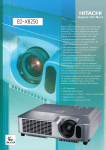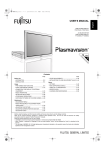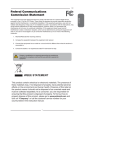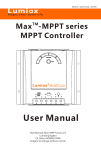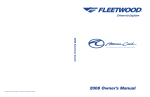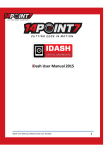Download Installation & User`s Manual
Transcript
Video Source Management System Installation & User’s Manual MODEL 250 Video Valet® 250 Installation and User's Manual Revision: G Page: 1 of 16 Trademarks Coretronics is a registered trademark, and Video Valet is a trademark of Coretronics, Inc. Coretronics, Inc. 1251 E. Iron Eagle Drive Eagle, ID 83616 Telephone: (208) 938-6331 Fax: (208) 938-6334 www.triptek.net Video Valet® 250 Installation and User's Manual Revision: G Page: 2 of 16 Table of Contents Table of Contents ..........................................................................3 Introduction....................................................................................4 Definition of Terms ........................................................................4 Dash Monitor Modes ....................................................................................4 Operating Modes ..........................................................................................4 Video Inputs .................................................................................................5 Video Outputs...............................................................................................7 Power Input/Output ......................................................................................7 Config. Switches...........................................................................................7 Specifications ................................................................................7 Installation......................................................................................8 Wiring the Video Valet 250 Power Harness .................................................8 Rocker Switches...........................................................................................9 Video Inputs ...............................................................................................10 Config. Switch Setup ..................................................................................10 Operation......................................................................................12 Rocker Switches.........................................................................................12 Driving Mode ..............................................................................................13 Security Mode ............................................................................................15 Video Valet® 250 Installation and User's Manual Revision: G Page: 3 of 16 Introduction The Video Valet® 250 (VV250) is a video source management system designed for motor vehicles. The Video Valet 250 will route up to 8 video sources (one at a time) through two independent outputs (Dash 1 and Bedroom) in various orders depending upon how the Video Valet is configured. Each of these outputs can be configured to display a different grouping of inputs while the coach is in driving mode (i.e., the ignition is turned on) or in security mode. The desired video sources are selected from the chosen grouping via rocker switches installed in the dash and bedroom. A third output (Dash 2), which is directly connected to the rear camera source, is also provided so that a two-monitor dash can be set up with one monitor as a dedicated rear vision display. Warning! It is illegal in most states to connect anything but the following type of video input devices to the Video Valet 250: vehicle information displays, navigation or global positioning displays, mapping displays, or visual displays (i.e., cameras) used to enhance the driver's ability to see. Definition of Terms Dash Monitor Modes Single: Just one monitor in the dash connected to the Dash 1 output of the VV250. Dual: Two monitors in the dash. One is a dedicated rear camera monitor connected to Dash 2. The other is connected to the Dash 1 output and is used to multiplex though the other video sources. Operating Modes Driving: Operating mode the VV250 is in when ignition/accessory is turned on. Sleep: The VV250 enters Sleep mode when either the ignition is turned off or in Security Mode if neither rocker switch has been used for approximately five minutes. In Sleep Mode the VV250 consumes less than 15mA of electricity. Video Valet® 250 Installation and User's Manual Revision: G Page: 4 of 16 Video Valet DASH 2 Video Inputs 1 - 4 POWER INPUT/OUTPUT BEDROOM Video Outputs Figure 1 CONFIG. SWITCHES Video Inputs 5 - 8 DA4SH 1 RCA CONNECTORS Security: This mode of operation is entered by pushing and holding the up side of the rocker switch (on either the dash or in the bedroom) while the VV250 is in sleep mode (ignition off). Video Valet Inputs and Outputs Video Inputs 1 #1 Rear: Video signal from the rear vision camera (required) . #2 Left: Video signal from the left (rear viewing) camera (required) 1. #3 Right: Video signal from the right (rear viewing) camera (required) 1. 2 #4 Front: Video signal from camera looking out front windshield (optional) . Video 5-8 2Optional video inputs. Can be used to tie in navigation systems, additional cameras from inside and outside of the coach, etc. 1 2 The Video Valet is programmed such that it expects these inputs in order to operate correctly. If an optional input is not present the Video Valet will skip over and not display it in its normal operation. A video source is detected when (sense) pins of the video input connector are grounded. Video Valet® 250 Installation and User's Manual Revision: G Page: 5 of 16 The VV250 uses a 20 and 22 pin Molex connector to receive video input from the various video sources and to provide power for cameras. Pinouts of interconnect cables for customers that want to build their own cable solutions are as follows: 20 pin Connector MOLEX 39-01-2200 PIN# FUNCTION 1 VIDEO 4 12VDC 2 VIDEO 4 SENSE 3 VIDEO 4 8.1 VDC 4 VIDEO 3 GROUND 5 VIDEO 3 8.1 VDC 6 VIDEO 2 GROUND 7 VIDEO 2 8.1 VDC 8 VIDEO 1 GROUND 9 VIDEO 1 8.1 VDC 10 VIDEO 1 SENSE 11 VIDEO 4 VIDEO IN 12 VIDEO 4 GROUND 13 VIDEO 3 12 VDC 14 VIDEO 3 VIDEO IN 15 VIDEO 3 SENSE 16 VIDEO 2 12 VDC 17 VIDEO 2 VIDEO IN 18 VIDEO 2 SENSE 19 VIDEO 1 VIDEO IN 20 VIDEO 1 12 VDC 22 pin Connector MOLEX 39-01-2220 PIN# FUNCTION 1 VIDEO 5 12VDC 2 VIDEO 5 GROUND 3 VIDEO 5 8.1 VDC 4 VIDEO 6 GROUND 5 VIDEO 6 8.1 VDC 6 NC 7 VIDEO 7 GROUND 8 VIDEO 7 8.1 VDC 9 VIDEO 8 GROUND 10 VIDEO 8 8.1 VDC 11 VIDEO 8 SENSE 12 VIDEO 5 VIDEO IN 13 VIDEO 5 SENSE 14 VIDEO 6 12 VDC 15 VIDEO 6 VIDEO IN 16 VIDEO 6 SENSE 17 NC 18 VIDEO 7 12 VDC 19 VIDEO 7 VIDEO IN 20 VIDEO 7 SENSE 21 VIDEO 8 12 VDC 22 VIDEO 8 VIDEO IN Video harnesses offered by Coretronics with the above referenced connectors has a dedicated female phono jack and Molex 4 pin connector for each video input. 4 pin Connector Molex 39-01-3043 PIN# FUNCTION 1 SENSE 2 GROUND 3 8.1 VDC 4 12 VDC Video Valet® 250 Installation and User's Manual Revision: G Page: 6 of 16 Video Outputs Dash 1 Configurable output for dash. Dash 2 Displays the rear camera input only. Bedroom Configurable output for bedroom television or monitor. Power Input/Output The Power Input/Output connector provides power to the VV250 as well as inputs (such as left and right turn signals) and outputs (power to the bedroom monitor, etc). A wiring harness is provided with the VV250. A pinout of the Power Input/Output connector is provided in Table 1 of the Installation section of this manual. Warning! Power output for monitor is designed to activate a relay to power the monitor. Output capacity is 1 Amp max. Config. Switches A set of eight dip switches is used in configuring the Video Valet's display modes. For a more detailed description of switch function see the Installation section. Specifications Power Requirements: 11 to 16 Vdc Driving/Security Modes 0.6 to 1.1 Amps Typ. (Depends on the number and types of cameras) Sleep Mode Less than 15 mA Control Outputs: Monitor 11 to 16 Vdc (12 to 14 Vdc Typ.), 1 Amps max. Video Valet® 250 Installation and User's Manual Revision: G Page: 7 of 16 Video Outputs: 1 Vpp into 75 ohms (Can be adjusted to drive two 75 ohm inputs using an internal adjustment. Call for more information.) Camera Power: +12 Volts (Pin 4) 11 to 13 Vdc Typ., 250 mA max. +8 Volts (Pin 2) 7.5 to 8.5 Vdc Typ., 250 mA max. Control Inputs: 10 to 15 Vdc Video Inputs: 1 Vpp CVBS, 75 ohm Installation Wiring the Video Valet 250 Power Harness Using Table 1, wire the Video Valet 250's power harness into the coach. Table 1 Pin Color Description 1 Red Vehicle Battery 2 Red/White House Battery 3 Green/Yellow Reserved for future use 4 White Reserved for future use 5 Black Ground1 6 Blue Left Turn Signal Input 7 Orange Ignition/Accessory Switch Video Valet® 250 Installation and User's Manual Revision: G Page: 8 of 16 Table 1 8 Grey/Black Bedroom Rocker Switch "Up" Side 9 Red/Black Monitor Power 10 Violet Dash Rocker Switch "Down" Side 11 Green Reverse Input 12 Black Ground 13 2 2 1 N/C 14 Blue/White 15 Grey 16 Violet/White Right Turn Signal Input Bedroom Rocker Switch "Down" Side2 Dash Rocker Switch "Up" Side2 1 Pins 5 and 12 should be connected to the same location if possible. 2 Figure 3 Shows the wiring of the rocker switches. Down Up Battery (Either Coach or House) Figure 2 Rocker Switch Rocker Switches Wire rocker switches as shown in Figure 2. Switches can be either single pole double throw (SPDT) or double pole double throw (DPDT) momentary on switches. Video Valet® 250 Installation and User's Manual Revision: G Page: 9 of 16 Video Inputs Due to the wide variety of video sources and cable configurations, each supported configuration will require customized cables. It is recommended that Video Valet be turned off before connecting or disconnecting video inputs cables. Note: In order for the Video Valet to auto detect that the cable has been connected to the Front, Video 4 or Video 5-8 inputs, (sense) pins of the video input connectors must be connected to the appropriate ground. For more information see Video Inputs in the Definition of Terms section of this manual. Config. Switch Setup Since the Video Valet 250 is configurable, it must first be determined how it will be operated. The minimum configuration would be just rear, left and right cameras connected to the VV250 since these three cameras are the minimum required for driving mode functionality and some security mode functionality as well. A more complex set up would consist of four outside cameras (rear, left, right, front) and up to four more auxiliary video inputs, which can be anything that provides a NTSC composite video output (interior cameras, navigation systems, etc.). For a more detailed description of the video inputs see Video Inputs in the Definitions Of Terms section of this document. The following tables list the different modes the VV250 can be set up for as well as the video source groupings that are selectable in each mode. Table 2 Config. Switch Dash Monitor Mode 1 OFF Single ON Dual Video Valet® 250 Installation and User's Manual Revision: G Page: 10 of 16 Table 3 Switches 2 3 4 Dash 1 Output: Driving Mode Video Input Selection Order OFF OFF OFF *Rear, †Video 5, Video 6, Video 7, Video 8, Left, Right ON *Rear, †Video 5, Video 6, Video 7, Video 8 OFF OFF OFF ON OFF To be defined ON OFF To be defined OFF OFF ON To be defined ON To be defined ON OFF ON OFF ON ON To be defined ON ON To be defined ON * Rear camera is present only in Single Dash Monitor Mode. In Single Monitor Mode the Rear is the default video source (the video source displayed when VV250 is powered on). † In Dual Monitor Mode the default video source will be the first valid video source detected. For example, in dual monitor mode, if Video 6 is the first auxiliary video input with a video source connected to it then Video 6 will be the default video source. Table 4 Switch 5 Video Valet Monitor Power Output OFF Controls Bedroom Monitor ON Controls Dash Monitor Video Valet® 250 Installation and User's Manual Revision: G Page: 11 of 16 Table 5 Switch Bedroom Output: Driving Mode Video Input Selection Order 6 OFF Rear, Left, Right, †Front, Video 5, Video 6, Video 7 ON To be defined † Front, Video5, Video6, and Video7 are only displayed when a valid input is connected to them. For example, if Video 6 is the first auxiliary video input with a video source connected to it then Video 6 will be displayed after the Right camera when going “down” the list. Table 6 Switches 7 Dash 1 & Bedroom Output: Security Mode Video Input Selection Order 8 OFF OFF ON Right, Rear, Left, †Front OFF To be defined OFF ON To be defined ON To be defined ON † Front is only displayed if a valid input is connected. If no camera is connected to the Front input then the Right camera will be displayed after the Left camera when going “down” the list (i.e., it wraps around). Operation Rocker Switches Rocker switches can be installed near any monitor or television that is connected to the VV250. These rocker switches are used to select a video source to be displayed on that monitor/television from a selected list of Video Valet® 250 Installation and User's Manual Revision: G Page: 12 of 16 video sources shown in Tables 3, 5 and 6. Which list is used depends on the current mode of operation (i.e., Driving or Security), the dip switch settings (see Tables 3, 5, and 6 for the dip switch configurations), and which output on the VV250 (Dash 1 or Bedroom) the monitor/television is connected to. There may be multiple rocker switches associated with the either the Dash 1 or the Bedroom outputs depending on how many monitors are connected to each. The rocker switches are two way momentary on switches, which means that when you push either side of the switch and release it, the switch will move back to the neutral position. Pressing one side of the switch will move you “down” through the list mentioned above and the other side will move you “up” through it. Upon reaching either end of the list the VV250 will wrap around to the other end of the list with the next press. Driving Mode The VV250 is in Driving Mode when the ignition/accessory switch is on. Details of the functionality provided in this mode are given below. Dash 1 Output (Single Monitor Mode) If using only one monitor in the dash, the dash rocker switch can be used to select any video input from the selected list in Table 3 as described in the Rocker Switches section above. The default video source selected when the ignition is turned on is the Rear camera. If the vehicle is put into reverse the normal rocker switch functionality is suspended and the Rear camera input is displayed on the Dash 1 output. When the vehicle is taken out of reverse then the previously chosen video source will return to the monitor. If either the left or right turn signal is activated (in normal Driving Mode or when the coach is in reverse) normal rocker switch functionality is again suspended and the Left or Right camera (respectively) will be routed to the Dash 1 output. After turning off the turn signal the Left or Right camera feed (depending on which signal was on) will remain for about one second and then return to the previously chosen video source. Video Valet® 250 Installation and User's Manual Revision: G Page: 13 of 16 Dash 1 Output (Dual Monitor Mode) In Dual Monitor Mode the dash rocker switch can be used to select any video input from the selected list in Table 3, with the exception of the Rear camera input (which is displayed on the second dash monitor via the Dash 2 output), as described in the Rocker Switches section above. The default video source selected when the ignition is turned on is the first video source from the select list that is actually connected to the VV250. For example, if there is no video source connected to the Video 5 input but there is one connected to Video 6 then the Video 6, source will be displayed when the ignition is first turned on. If the vehicle is put into reverse the normal rocker switch functionality is suspended and the Right camera input is routed to the Dash 1 output. This can be changed to the Left camera by using the rocker switch to move back and forth between these two cameras. When the vehicle is taken out of reverse then the previously chosen video source will return to the monitor. If either the left or right turn signal is activated, while not in reverse, then normal rocker switch functionality is again suspended and the Left or Right camera (respectively) will be routed to the Dash 1 output. After turning off the turn signal the Left or Right camera feed (depending on which signal was on) will remain for about five seconds and then return to the previously chosen video source. Bedroom Output If the VV250 is set up to control the power to your bedroom monitor, press the rocker switch to turn monitor on. If the VV250 is not set up to control monitor power or is connected to a television, the monitor (or television) will have to be turned on separately. The monitor (if powered by the VV250) can be turned off by pressing the "down" side of the rocker switch for about three seconds. The Bedroom rocker switch can be used to select any video input from the selected list in Table 5 as described in the Rocker Switches section above. The Dash 1 and Bedroom outputs are independent of each other so that different sources (from the same list) can be displayed on each at the same time. Video Valet® 250 Installation and User's Manual Revision: G Page: 14 of 16 Security Mode Dash 1 and Bedroom Outputs in Security Mode To enter Security Mode press and hold the "up" side of the dash rocker switch or the “up” or “down” side of bedroom rocker switch while the VV250 is in Sleep Mode (i.e., the ignition is turned off). If the rocker switch is not pressed again the Video Valet will start scanning through the video inputs from the selected list in Table 6 (i.e., it will start on the first input of the list and after two seconds display the next input and so on, down through the list, starting over at the beginning when the end is reached). To stop the scanning, press either side of a rocker switch that corresponds to the output being displayed. Stopping the scanning on one output will not stop the scanning on the other output (i.e., stopping the scanning on the Dash1 output does not stop the scanning on the Bedroom output). After scanning is stopped the rocker switch can be used to move up and down through the selected list of video inputs (see Rocker Switches section for more details). The VV250 will return to Sleep Mode after about five minute if there have been no inputs from any of the rocker switches. The timeout countdown starts over every time a rocker switch in pressed. If the VV250 is set up to control the power to the monitor (either the dash monitor(s) or the bedroom), the monitor(s) under control can be turned off by pressing the "down" side of the rocker switch for about three seconds. This does not put the VV250 into Sleep Mode; it just shuts off the monitor; someone can still use the VV250 from another monitor/television whose power is not controlled by the video valet. To turn the monitor back on press the up side of the rocker switch. The Dash 1 and Bedroom outputs are independent of each other so that different sources (from the same list) can be displayed on each at the same time. Video Valet® 250 Installation and User's Manual Revision: G Page: 15 of 16 Video Valet Product Warranty Coretronics, Inc. (the Company) warrants Video Valet to be free of defects in material and workmanship under normal use and service maintenance for a period of 12 months. In the event Video Valet proves to be defective in material or workmanship during said 12-month warranty period, Coretronics, Inc. will, at its option, repair or replace the unit, at no charge to Customer except as set forth below. All replaced parts and equipment shall become the property of Coretronics. This limited warranty does not apply to any damage to Video Valet resulting from accident, physical or electrical misuse or abuse, improper installation, alteration, any use contrary to its intended function, unauthorized service (i.e. service by anyone other than the Company or its authorized service personnel), fire, flood, lighting, or other acts of God. This warranty limits the Company’s liability to the repair or replacement of the product. The Company shall not be responsible for removal and/or reinstallation charges, loss or damage in transit and shipping and mailing costs to the warranty service location. The Company reserves the right to make changes or improvements in its products without incurring any obligation to similarly alter products previously purchased. Video Valet® 250 Installation and User's Manual Revision: G Page: 16 of 16