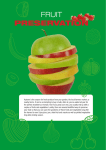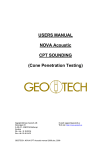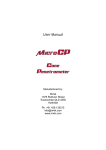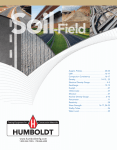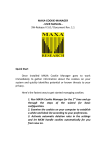Download Manual Agrosta 100Field
Transcript
AGROSTA®100Field DIGITAL FIRMNESS TESTER Electronic firmness tester for soft fruit The AGROSTA®100Field is used for the non-destructive testing of fruit, vegetables, and other soft foods Registered Trade Mark and Patent Designed and manufactured by AGRO-TECHNOLOGIE Congratulations on your purchase of the AGROSTA®100Field, a device with proven efficiency and reliability. Your package contains: - The device itself, comprising a hand-held base unit and a sensing tube (fitted with a 25 mm tip) A CD with the software for transferring data into Excel The user manual A certificate of compliance Any optional tips you may have ordered A charger A USB cable AGRO TECHNOLOGIE Zone Industrielle – 76440 FORGES LES EAUX - FRANCE [email protected] - www.agro-technologie.com – Tel +33 6 83181720 AGROSTA®100Field DIGITAL FIRMNESS TESTER The AGROSTA®100Field is entirely designed and made in France. Its circuit board is made using a highly automated process with surface-mounted components. The AGROSTA®100Field is not waterproof! It is a precision instrument; please take care to avoid dropping or knocking it. The AGROSTA®100Field has a two year guarantee from its date of shipment. - Minimum %: 10% (operation threshold), corresponding to a pressure of 1.3 N Maximum %: 100%, when fully depressed, corresponding to a pressure of 8.06 N Resolution: +/- 1% Charging time: 20 to 120 minutes for one day's work Maximum memory capacity: 75 batches. Please remember to reset the memory after 75 batches, or subsequent batches will not be recorded. Maximum number of pieces of fruit per batch: 99 There is no "off" button. The device switches off automatically after one minute, unless it is in "readings" mode, when it does not switch off. 10 mm tip for - 25 mm tip for - peaches apricots , grapes and kiwis (35% to 95%), (45% to 95%) (35% to 95%) – With the 10 mm tip, a reading of 85% corresponds to 4.5 Kg per 0.5 cm2 with a penetrometer. - tomatoes (values from 45 to 80), cherries, plums, melon flesh, grapes (values from 30 to 80), blueberries (values from 25 to 70 - destructive), peppers 50 mm tip for strawberries AGRO TECHNOLOGIE Zone Industrielle – 76440 FORGES LES EAUX - FRANCE [email protected] - www.agro-technologie.com – Tel +33 6 83181720 AGROSTA®100Field DIGITAL FIRMNESS TESTER CALIBRATION PROCEDURE (RECOMMENDED DAILY) - Press and hold down >> and E at the same time. You now enter the language selection menu. Press E to confirm French. You now enter the calibration menu. Press >> to start calibration. Ensuring the tip is free of pressure, press E to calibrate zero. - Firmly press the tip onto a hard surface, such as a table. - While keeping the tip firmly pressed, press << to calibrate 100%. You will see instant readings on line 2 if you gradually depress the tip with your fingertip. AGRO TECHNOLOGIE Zone Industrielle – 76440 FORGES LES EAUX - FRANCE [email protected] - www.agro-technologie.com – Tel +33 6 83181720 AGROSTA®100Field DIGITAL FIRMNESS TESTER START TAKING READINGS! - Press any key to turn the unit on. Press E to enter the readings menu. - In this tab, you can choose the name of the batch you are going to save. Use the arrow keys << and >> to move from letter to letter. The "enter" key is E. Batch numbering is automatic; you cannot change it. If you press E when you enter a tab, you go straight to the following tab without changing the batch name. - In the second tab, you can enter the type of tip that you are using. This has no effect on the measurements - It is there as an indication. Choose the tip using the << and >> arrows and press E to confirm and move on to the next tab. - In the third tab you can choose the number of readings you are going to take per piece of fruit (from 1 to 4). The device records the average of the readings for the piece of fruit in question. Use the << and >> arrows to change the number of readings per piece of fruit and confirm using button E. - You are now ready to take your readings. Take the pieces of fruit in turn and press with the sensor tube as far as it will go: - Readings are displayed one after the other. You can cancel the reading(s) for the last piece of fruit using the left arrow: <<. (Please note, you need to take all the readings for the piece of fruit in question; for example if you chose 4 measurements per item, take all 4 readings before cancelling.) To record the batch and obtain its statistics, press E. (You can only do this when you have taken all the readings for a fruit.) Note: In "readings" mode, the automatic switch-off system is not activated; you need to exit this mode for the unit to switch off automatically after one minute. - AGRO TECHNOLOGIE Zone Industrielle – 76440 FORGES LES EAUX - FRANCE [email protected] - www.agro-technologie.com – Tel +33 6 83181720 AGROSTA®100Field DIGITAL FIRMNESS TESTER "SETTINGS" MODE - To enter this mode, simultaneously press both arrows: << and >>. - Tab one: "Records" Press >> to view previously recorded batches. View the next batch by pressing >>. Press E to change tab. - Tab two: "Reset" Press >> to clear data from all batches from memory. This must be done before 75 batches as, if not, subsequent batches will not be recorded. Press E to continue without erasing batch data. - In the next tab, you can change the date. - The 4 tab is not normally used – Press E to exit from it. th DATA TRANSFER - AGROSAVE SOFTWARE - - - Using the enclosed CD, install AGROSAVE software onto your computer. Do not run the software directly! Using the USB cable provided, connect your AGROSTA®100Field to your computer and activate it by pressing any key. WAIT A FEW MINUTES FOR YOUR AGROSTA®100Field TO BE RECOGNISED AND FOR THE DRIVER TO AUTOMATICALLY INSTALL. The device will have turned itself off after one minute. Turn it back on. Launch Agrosave from the desktop icon. A green line should indicate the Version number. If the line is red, this means your device is not connected either because it is switched off or because it has not been recognised. In this event, click on the button showing a USB connector. Then choose the location and name of the back-up file. Always ensure the file has a ".csv" file extension, so that Excel can recognise it as a compatible file type. Click on the blue button to start the transfer (Your AGROSTA®100Field must be turned on!) You will see the data transfer in the left hand column. You can now close Agrosave and access the file that was saved. For certain old versions of Windows XP, you need to download the driver from our site: www.agro-technology.co.uk "Downloads" AGRO TECHNOLOGIE Zone Industrielle – 76440 FORGES LES EAUX - FRANCE [email protected] - www.agro-technologie.com – Tel +33 6 83181720