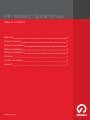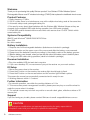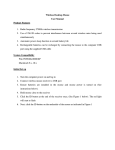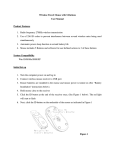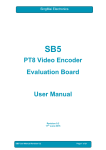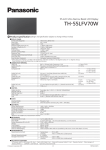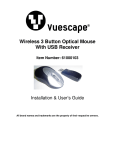Download Mini Wireless Optical Mouse
Transcript
Mini Wireless Optical Mouse User Manual shintaro.com.au Mini Wireless Optical Mouse Table of Contents Welcome 3 Product Features 3 System Compatibility 3 Battery Installation 3 Reciever Installation 3 ID Setup 3 Further Information 3 Support 3 shintaro.com.au Welcome Thank you for purchasing this quality Shintaro product! Your Shintaro RF Mini Wireless Optical Rechargeable Mouse uses RF wireless technology (27MHZ) that replaces the traditional wired mouse. Product Features 1. Radio frequency 27 MHz 2. 256 ID codes; there is no interference, even with multiple mice being used at the same time. 3. Automatic sleep mode; prolonged battery life. 4. No need to worry about dead batteries with the Shintaro Mini Wireless Mouse as they are charged via the supplied USB cable during operation (two USB ports required) 5. Small USB receiver housed within mouse which also serves as an “On/Off” Switch which saves battery life. Systems Compatibility IBM PC and Windows® 98/ME/2000/XP/NT/Vista Mac OSX No driver needed Battery Installation 1. Requires two AAA rechargeable batteries. (batteries are included in package) 2. Press the button on the upper cover of the mouse and slide the battery cover rearward. 3. Please insert the batteries correctly according to the polarity marks of the battery grooves. 4. Slide the battery cover forward, when you hear the click sound the battery cover is locked in place. 5. Charge via USB cable during operation (cable is included in package) Receiver Installation 1.Plug into available USB slot and start computer 2. If you use a desktop PC, we recommend you put the receiver on your work surface. ID Setup 1. Move the mouse close to the receiver. 2. Press the ID button on the receiver, the receiver light should begin to flash. 3. Press the ID button on the mouse bottom and the receiver light will flash quicker. This means the mouse has successfully connected and is ready for use. 4. Working distance: within 1.5 meters. Further Information 1.For smooth operation, use within the working distance of 1.5m 2. This mouse has power management functions, please press any key or scroll the wheel to wake the mouse when it is asleep. 3. The optical mouse may not work very well on a smooth desk, glass, reflective surface or 3D mouse pad. Support If you are having any trouble, please contact Shintaro via email: [email protected] ------------------------------------------------------------------------------------------------------------ CAUTION Any changes or modifications not expressly approved by the party responsible for compliance could void your authority to operate the equipment. -----------------------------------------------------------------------------------------------------------3 shintaro.com.au