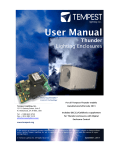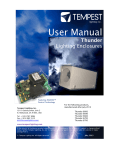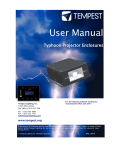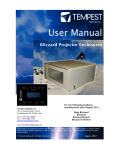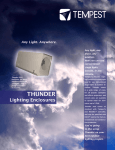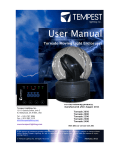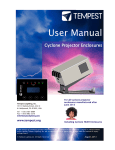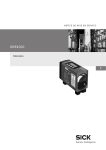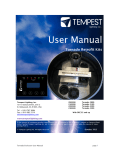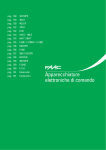Download Thunder Manual pdf
Transcript
User Manual and Installation Guide Tornado Moving Light Enclosures User Manual Thunder Lighting Enclosures For all Tempest Thunder models manufactured after July 2013 Featuring MiniDECTM Control Includes DEC3.3/Goldilocks supplement for Technology Thunder enclosures with Digital Enclosure Control Tempest Lighting, Inc. Products Covered by this Manual 11845 Wicks Street Los Angeles, CA 91352, USA All Thunder Enclosures manufactured after Tel +1 888 649 6743 2012 Fax +1 818 252 7101 [email protected] Including Thunder 6670 for AadynTech Punch Plus www.tempest.org In the interest of continuous product improvement, the information in this document is subject to change without notice. Neither Tempest Lighting, Inc. nor its representatives or agents may be held liable for expense or injury arising from it. Lighting Inc. All Rights Reserved Thunder Enclosure User Manual February, 2014 page 1 Table of Contents 1 Introduction 5 2 Installation 6 Safety and Warnings 6 Tools and Equipment 6 Planning 7 Mounting the Thunder Enclosure 7 Drainage 9 Using the Blizzard XYZ Mount 10 Thunder 6670 for AAdynTech Punch Plus 12 Wiring 15 Preparation 15 Which Type of Controller? 16 Accessing the MiniDEC Controller 16 MiniDEC AC Wiring 17 4 Mounting the Luminaire 19 5 Connect Luminaire Power and DMX 20 Closing the Enclosure 20 5 Operation (MiniDEC) 21 6 Routine Maintenance 22 7 Troubleshooting 23 8 Limited Warranty 24 9 Tempest Product Support 25 10 Digital Enclosure Control 26 DEC3.3 Schematic 27 DEC3.3 Main Functions 28 Operating Modes 29 DEC3.3 Control Parameters 30 Startup Validation 31 DMX Connections 31 Remote Device Management (RDM) 32 Control Interface 33 Control Display 34 Control Interface Operation 34 Control Menu 35 RDM Monitoring and Configuration 37 Firmware Upgrade over RDM 38 3 Thunder Enclosure User Manual page 2 CERTIFICATE AND DECLARATION OF CONFORMITY FOR CE MARKING Tempest Lighting, Inc. 13110 Saticoy Street, Unit C, North Hollywood, CA 91605, USA t: +1 818 787 8984 f: +1 818 982 5770 e: [email protected] www.tempestlighting.com Tempest Lighting, Inc. declares that their: Thunder Lighting Enclosure Series 6xxx.xxx complies with the Essential Requirements of the following EU Directives: Low Voltage Directive 2006/95/EC Test Report 60065-6600-10 Electromagnetic Compatibility Directive 2004/108/EC Test Report 61000-6600-12 and further conforms with the following EU Harmonized Standards: EN 60065 : 2002 Test Report 60065-6600-10 EN 60529:2001-2002 Test Report 60529-6600-11 EN 61000-6-3:2007+A1:2011 Test Report 61000-6600-12 EN61000-6-1:2007 Test Report 61000-6600-12 EN55015:2006+A2:2009 Test Report 61000-6600-12 Dated: 1st March 2013 Position of signatory: President Name of Signatory: Tim Burnham Signed below: on behalf of Tempest Lighting, Inc. Dated: October 26th, 2009 Signature . . . . . . . . . . . . . . Tempest Lighting Inc Thunder Enclosure User Manual page 3 This is to certify that the following products 6600.US Thunder 6600 Enclosure 6610.US Thunder 6610 Enclosure, DEC3 Control 6650.US Thunder 6650 Scan Enclosure 6660.US Thunder 6660 Scan Enclosure, DEC3 Control 6700.US Thunder 6700 Enclosure 6710.US Thunder 6710 Enclosure, DEC3 Control 6750.US Thunder 6750 Scan Enclosure 6760.US Thunder 6760 Scan Enclosure, DEC3 Control 6800.US Thunder 6800 Enclosure 6810.US Thunder 6810 Enclosure, DEC3 Control 6850.US Thunder 6850 Scan Enclosure 6860.US Thunder 6860 Scan Enclosure, DEC 3 Control Have been tested and approved to standards UL 508 (electrical) and UL 50 (environmental), as NEMA 3R enclosures, for use in the United States and Canada. This declaration is made by the manufacturer Tempest Lighting, Inc. 13110 Saticoy Street, Unit C North Hollywood, CA 91605, USA This declaration is based on tests that were conducted on the submitted samples of the above mentioned products. Listing Report No. 3198609LAX-001a refers. Dated: December 12th, 2010 Signature . . . . . . . . . . . . . . Tempest Lighting Inc Thunder Enclosure User Manual page 4 1 Introduction Thank you for purchasing the Thunder enclosure. It will serve you for many years, protecting your stage spotlights and effects projectors from the elements. Products Covered By this Manual 6660 Thunder, Martin Atomic Strobe, all versions 6690 Thunder, Rosco X-Effect, all versions 6600 Thunder, all versions 6650 Thunder Scan 6700 Thunder Stretch, all versions 6750 Thunder Scan Stretch 6800 Thunder X-Stretch, all versions 6850 Thunder Scan X-Stretch All Custom Thunder enclosures This manual covers all versions of the products shown here, manufactured after the date of publication. Using This Manual Please read this manual in its entirety before starting work. All the information contained is important, and should be read carefully before proceeding. Heed all warnings and advisories. Icon Key: Valuable information Electrical Warning Safety Information Thunder Enclosure User Manual page 5 2 Installation Safety and Warnings These warnings are for your protection. Failure to comply may result in serious injury or death. Tempest Lighting, Inc. assumes no responsibility for damages or injury incurred by misuse or mishandling of product. Do not attempt to install or operate the enclosure before fully reading and understanding this manual Never allow anyone who has not read this manual to open the enclosure or perform maintenance on the equipment within. Never leave the enclosure unattended when open. Always make sure all bolts and latches are tight and safety locks are in place after performing any form of maintenance on the unit. Do not open any electrical boxes until power has been shut off to all supply lines to the enclosure (including the one powering the equipment). Do not open the enclosure in wet weather. Tools and Equipment To install the enclosure, you will need the following items: Crescent wrench Phillips screwdriver Terminal screwdriver Proper wiring installation equipment (for line power and signal wiring) Any equipment listed in the equipment manufacturer’s equipment-specific installation directions Thunder Enclosure User Manual page 6 Planning Snow clearance: MINIMUM 24”/60c m Allow at least 24”/60cm clearance behind enclosure for access and ventilation. 24”/60cm Enclosures with MiniDEC Control should be powered during daylight hours. Enclosures with Digital Enclosure Control MUST be powered 24/7/365. Warning: In most cases this installation cannot be safely completed by 1 person. Mounting the Thunder Enclosure The Thunder enclosure must be mounted on or under a solid structure rated for the weight of the enclosure, the equipment inside it, and at least one person. Snow – if installed outside in cold regions, the bottom of the Thunder enclosure must be at least 2’ (60cm) above maximum height of any snowfall or drifting snow, subject to local conditions. If snow is not a consideration, then enclosure may sit on the ground as long as proper drainage is provided. LEAVE ADEQUATE CLEARANCE BEHIND ENCLOSURE FOR WIRING AND VENTILATION Tempest Lighting recommends the use of stainless steel mounting hardware. The Thunder enclosure is provided with a pair of Unistrut channels on the enclosure base, for mounting to your structure. You may use standard Unistrut accessories, or purchase either of the mounting kits available from Tempest Lighting – four kits are recommended per enclosure. Thunder Enclosure User Manual page 7 Mounting Kits 4900.MB Stainless Steel Unistrut channel nut, 4900.MC Stainless Steel Unistrut channel nut, bolt and washer. Four required per enclosure. bolt and pipe clamp, for pipes 1.5” (38mm) to 2” (50mm) OD. Four required per enclosure. 4925.MC Stainless Steel Unistrut channel nut, bolt and pipe clamp, for pipes 2” (50mm) to 2.5” (64mm) OD. Four required per enclosure. Mounting on a Pipe or Truss Use two clamps to mount to a pipe, or to mount from a truss at an angle. Use four clamps to mount parallel to a truss. Thunder Enclosure User Manual page 8 Mounting Base-down and Base-up All Thunder enclosures are designed to be mounted base-down, on a solid structure, using Unistrut mounting hardware. They may also be suspended from an overhang, ceiling or truss, using the same hardware. Outlet Vent Inlet Vent Thunder mounted Base-up – in this case the inlet and outlet vents are flipped vertically, to prevent rainwater ingress Thunder mounted Basedown – note the orientation of the inlet and outlet vents Inlet Vent Outlet Vent It is the responsibility of the installer to ensure that all mounting points are secure and conform to local safety regulations. Tempest Lighting Inc. accepts no responsibility for damage or injury arising from inappropriate or unsafe installation. Drainage Drainage holes are provided in the top and bottom of the enclosure. The holes in the cover (top) are plugged with 10-32 screws and sealing washers. Important – Drainage in base-up installations: Enclosure shown is a Blizzard projector enclosure 1 Remove the drainage plug screws from the cover 2 Replace in the corresponding holes in the base Thunder Enclosure User Manual page 9 Blizzard XYZ Mount All Blizzard and Thunder enclosures may be mounted using the adjustable Blizzard XYZ mount (part # 6500.XYZ). The XYZ Mount is designed to mount on the bottom of a piece of 1½” schedule 40 pipe (48-50mm Outside Dimension). Tighten this knob to lock horizontal (pan) movement Tighten these screws to raise this side (roll), or loosen to lower it. Then… Tighten the locknuts up under the yoke to lock the roll position. This bolt should be just tight enough so the projector can tilt with a little hand pressure. YOKE SAFETY COLLAR The Safety Collar MUST be bolted through the bottom of the pole, below the yoke Tighten this knob both sides to lock tilt movement Friction Pad ensures a tight grip when locked down CRADLE Spring nuts lock into Unistrut rails on Blizzard base IMPORTANT Drill a 3/8”/10mm hole through the bottom of your vertical pole, and use this bolt and locknut to fix the safety collar in place Part #: 6500.XYZ Adjustment Range: Vertical: +60° to -90° Horizontal: 360° Roll: ± 10° Continued/… Thunder Enclosure User Manual page 10 Important Installation must conform to all local safety norms and building codes. Tempest Lighting, Inc will accept no responsibility for incorrect or unsafe installation. Installer must drill the bottom of the pole and install the safety bolt provided The vertical pole must be securely mounted and braced to prevent movement Thunder Enclosure User Manual page 11 Thunder 6670 for AAdynTech Punch Plus Thunder 6670 has been developed specifically for the AAdynTech Punch Plus luminaire, and is different in some respects from the standard Thunder enclosures. The base enclosure, 6670.US (120V) or 6670.IN (230V) comes without mounting hardware. You will need to order either the Manual Yoke Kit (6670.MY) or the X/Y Hanger Kit (6670.XY) to complete the enclosure. Thunder 6670 with 6670.XY Hanger Kit for floodlighting applications. Thunder 6670 with 6670.MY Yoke Kit mounted for hanging Thunder 6670 with 6670.MY Yoke Kit mounted for use with a lighting stand. The 6670 enclosure must be used base-up – the inlet filter is on the enclosure cover and must always be on the bottom to prevent rain ingress. Fixture mounting – the Yoke and yoke hubs must be removed from the Punch Plus luminaire before mounting in the Thunder 6670 enclosure. A mounting bracket is supplied with the 6670 enclosure that attaches to the luminaire for mounting inside the enclosure. Thunder Enclosure User Manual page 12 Mounting the Yoke and Hanger Kits 1. Remove the two ¼-20 screws, nuts and washers from the enclosure base. Do not discard. 2. Remove the two 5/16-18 nuts and washers from the yoke or hanger kit. Do not discard. 3. Insert the two studs in the yoke or hanger kit in the two larger holes in the enclosure base. 4. Secure in place with the nuts and washers from steps 1 and 2 NOTE: For standing use, remove the locking knobs and bolts from both sides, swing the outer yoke down and replace the locking bolts and knobs. Mounting the AAdynTech Punch Plus Luminaire 1. Remove the Yoke and yoke hubs from the luminaire. 2. Remove the two 10-32 x 1” flathead screws from the front/top of the luminaire 3. Attach the fixture mounting bracket supplied with the Thunder 6670 enclosure, using the two screws removed in step 2 Fixture Bracket Mounting Screws removed from Luminaire 4. Back off the two brass thumbscrew nuts in the enclosure base so that they are approximately ¼” [6mm] from the base. 5. Lift the luminaire into position over the thumbscrew nuts and slide backwards about ½” [12mm] so that the back of the luminaire engages with the rear luminaire mount. Thunder Enclosure User Manual page 13 6. Tighten the two thumbscrew nuts. Thumbscrews Slide this rim… …into this bracket Thunder Enclosure User Manual page 14 3 Wiring Electrical Preparation All electrical work must be carried out by a properly licensed electrician. Failure to observe this point will void the factory warranty for the Tempest Enclosure and possibly the equipment housed inside. 1 Before starting work, switch off power to the branch circuit, carefully following lockout and tag-out procedures. Failure to do so could cause serious injury or death. 2 Two electrical junction boxes will be required within a short distance of the Thunder enclosure for: AC supply wiring DMX control wiring Your Thunder enclosure is supplied fitted with two cable entry points, for Power and DMX signal cables. The cable entries are suitable for use with standard conduit fittings. US size ½”, international 20mm. Tempest recommends the use of flexible, outdoor-rated conduit for the last few feet (1m) to the enclosure. All junction boxes must be installed in accordance with local electrical codes and should be located near the permanent installation of the enclosure. Each junction box requires a length of flexible conduit, long enough to reach from the junction box to the enclosure conduit fittings. Leave slack for positioning of enclosure, and enough space behind the enclosure for ventilation. The AC supply must be protected by a fuse or circuit breaker of a rating suitable for the equipment. Thunder Enclosure Power Requirement: Standard Thunder enclosures with MiniDEC control Thunder enclosures with DEC3 control option 20W 520W The user may connect the fan and the equipment to the same switched supply, or run them separately, according to need (see below). Note that for temporary in stallation, the conduit fittings may be replaced with outdoor-rated cable entry glands, at the user’s discretion. Thunder Enclosure User Manual page 15 Which type of controller do you have? Heater Fan On Relay Temp DMX Lamp If you have the DEC3 control option, there will be a panel on the back of your enclosure like this. Turn to the DEC3 Appendix (Section 11) at the back of this manual for wiring and operation instructions. ESC OK If you do NOT have the DEC3 display, your enclosure is equipped with a MiniDEC controller. Please use the following instructions. Accessing the MiniDEC Controller Remove the enclosure cover. Remove the MiniDEC cover under the fan. You will see the MiniDEC circuit board on the inside of the MiniDEC cover. Bring your AC supply to the conduit entry under the MiniDEC cover. Note: use the conduit entry point outside the electrical cover for DMX wiring. Thunder Enclosure User Manual page 16 Connect AC Wiring to MiniDEC Controller Single Feed Operation Split Feed Operation CUT LINK 2 PLACES FOR SPLIT FEED NEUTRAL OPERATION NEUTRAL GROUND GROUND LIVE (Light and Fan) LIVE (Fan) LIVE (Light) Single Feed Wiring Feed the controller with a single maintained supply. The light must be switched off when needed using the lighting control system. Thunder ships configured for single feed wiring operation. DO NOT CONNECT SINGLE FEED WIRING TO THE OUTPUT OF A DIMMER. Dual Feed Wiring You may switch off the supply to the light without interfering with the cooling fan operation. Connect feeder wires as shown, AND CUT THE COPPER LINK ON THE MiniDEC BOARD IN TWO PLACES, AS SHOWN. Fan circuit should be maintained 24/7. Thunder Enclosure User Manual page 17 MiniDEC Operation The MiniDEC controller monitors current going to the light fixture inside the Thunder enclosure, and also heat inside the enclosure. When it detects that the light is on and/or the internal temperature is getting warm, MiniDEC runs the enclosure fan. For best results, enclosures must be connected to live power at all times. DMX Wiring A separate conduit entry is provided for DMX wiring. Pull DMX cables into enclosure and terminate, following instructions provided by the luminaire manufacturer. Thunder Enclosure User Manual page 18 4 Mounting the Luminaire If the Thunder enclosure is suspended from a ceiling or overhang, this must be done by two people. 1. Place the equipment on the equipment tray. If hanging the equipment upside-down, one person must hold the equipment in position, while another person secures it in place. Ensure that the equipment is securely held before proceeding further. 2. For most theatrical lights, adjust the yoke to the shortest available setting before installing in the enclosure, as shown here. 3. Move the Unistrut Channel nut into position, to line up with the fixture yoke. 4. Bolt through the yoke into the channel nut and tighten firmly in place, using the hardware provided. NOTE: Mounting the Atomic Strobe in the 6660 Enclosure The Atomic Strobe enclosure has its window on the SIDE of the enclosure, and the strobe faces sideways, mounted on two M12 spring-bolts provided. Adjust the position of the spring bolts in the Unistrut to correspond with two of the mounting holes in the Atomic Strobe yoke. Thunder Enclosure User Manual page 19 5 Connect Luminaire power and DMX 1. Connect the DMX IN and OUT luminaire connections as specified by the luminaire manufacturer 2. Connect the luminaire power cable to the IEC outlet provided on the MiniDEC controller. If necessary, shorten the length of the luminaire power cord and install the rewireable IEC plug provided with your Thunder enclosure. 3. Test all luminaire functions. 4. Replace MiniDEC Cover. 5. Replace enclosure cover and secure all latched tightly. Closing the Thunder Enclosure The latch tension is adjusted Insert a padlock in by turning the screw – one or more security clockwise to tension, anti- rings for additional clockwise to loosen. security. Thunder Enclosure User Manual page 20 6 Operation While there are no specific operational actions required for normal use, the following points should be kept in mind. The enclosure should be connected to a live circuit at all times except when maintenance is being carried out. Unless the enclosure or equipment is undergoing routine maintenance, the enclosure should be closed and securely latched at all times. Only authorized personnel should open the enclosure (see maintenance warnings in the next chapter). Thunder Enclosure User Manual page 21 7 Routine Maintenance It is very important to perform routine maintenance on both the enclosure and the equipment inside it. Failure to do so may reduce lifetime for both the enclosure and the equipment. Note Maintenance schedules depend on location and environment. The intervals given here are general minimum guidelines. It is up to the user to judge whether maintenance should be carried out more frequently. We recommend doing these tasks no less often than mentioned here. Safety As the enclosure is a powered unit with moving parts, it is necessary to keep safety in mind while performing routine maintenance. Although maintenance can be performed while the enclosure is powered, it is safer to carry it out with the power disconnected with proper lockout and tag out procedures followed. Be aware that once the enclosure has had power applied to it, the fan will start to turn. Make sure that your hands are clear of the fan before applying power to the enclosure. Only authorized personnel should perform maintenance on the enclosure or equipment Do not service the unit in the rain or other adverse weather conditions (snow, sleet, high winds, etc.). Inspection Checklist: - Every Three (3) Months Glass should be clean and free of cracks Enclosure should be free of debris both inside and out Bolts and tie-down straps should be tight Rubber seals should be in good condition. Check seals inside and out for gaps. Fan hould be functioning and not making excessive noise Filters should be clean Air Filter - Every Three (3) Months The air filter should be removed and cleaned on a regular basis. To remove filter, pull pull it directly out of the intake vent. The filter can be cleaned by running water from a hose and do not require any special solution. To reinstall, carefully push filter back into the cowl molding. Case - As Needed The outside of the case should be cleaned as needed. The case should be cleaned with a wet cloth and mild detergent (if necessary). Do not use a direct spray from a hose to clean the case. Equipment Review the manufacturer's instructions for proper maintenance of your Luminaire. Remember, the enclosure simply protects the equipment inside it and is not a substitute for regular maintenance. Thunder Enclosure User Manual page 22 8 Troubleshooting This is a guide to the general symptoms, problems, and solutions that may occur during the usage of your enclosure. However, it is important to remember that problems may occur within the equipment itself and these must also be considered. Equipment does not have power. Check power supply wiring and voltage. Fan is not spinning Fan cords may have become disconnected. Check connections between fan and cord. Fan may be obstructed. Shut off power to enclosure and check for obstructions. Turn power back on to see if fan will start spinning. If fan does not turn then enclosure is not receiving power. Turn off all power and check wiring. If the wiring is correct, contact technical support. Equipment does not have power. Check equipment power switch. If switch is on, check wiring and supply switch/circuit breaker. Equipment turns on and off repeatedly over short span of time. Check that vent areas and airways are clear. If so, ambient temperature may be too high, or equipment may have internal problem. Excessive water in enclosure. Seal leak. Repair with silicone sealant, or replace seal. Thunder Enclosure User Manual page 23 9 Limited Warranty INSPECTION/WARRANTY/RETURNS. A. Customer, at its sole expense, shall inspect all Goods promptly upon receipt and accept all Goods that conform to the specifications or catalog. All claims for any alleged defect in or failure of the Goods or Seller's performance to conform to the Contract, capable of discovery upon reasonable inspection, must be set forth in a written rejection notice detailing the alleged non-conformity, and be received by Seller within thirty (30) calendar days of Customer's receipt of the Goods. Failure by Customer to notify Seller of the alleged non-conformity within thirty (30) days will be conclusive proof that the Goods have been received by Customer without defects or damage, and in the quantities specified on the bill of lading and shall constitute an irrevocable acceptance of the Goods and a waiver of any such claim in connection with the Goods. B. Seller warrants to Customer only that the Goods will be free from defects in material and workmanship at the time of delivery and, subject to the exceptions and conditions set forth below, for the following period (the "Warranty Period"): twelve (12) months from the date of shipment by Seller. Seller may provide additional years of warranty coverage beyond 12 month, at the rate of 2.5% of the net sale price per year, up to a total of four additional years’ coverage beyond the standard 12 month warranty period. Seller will remedy a defect as set forth in paragraph 7 D, below, (the "Warranty"). The Warranty is subject to each of the following exceptions and conditions: 1. Customer must promptly (and in all events within the Warranty Period) notify Seller of any alleged defect in a written notice (the "Notice") which shall set forth the quantity, catalog number, finish, original purchase order number, Seller's invoice number on which Goods were originally billed and a statement of the alleged defect, along with digital photographs showing such defects where feasible. 2. The Warranty shall not apply: (i) to any claimed defect that was capable of discovery upon reasonable inspection and deemed to be waived under paragraph A, above; (ii) to any Goods that have been subject to misuse, abnormal service or handling, or altered or modified in design or construction; (iii) to any Goods repaired or serviced by any person other than Seller's authorized service personnel or to Goods installed other than according to installation instructions, or (iv) with respect to normal wear and tear. 3. Seller makes no Warranty with respect to parts or components that are not the product of Seller, and specifically makes no warranty whatsoever for equipment housed inside enclosure products manufactured by Seller. 4. The Warranty is Seller's exclusive warranty with respect to the Goods. Seller makes no warranties, guarantees or representations, express or implied, to Customer except as set forth in this section. ALL OTHER WARRANTIES, EXPRESS OR IMPLIED, INCLUDING, WITHOUT LIMITATION ANY IMPLIED WARRANTY OF MERCHANTABILITY OR OF FITNESS FOR USE OR FOR A PARTICULAR PURPOSE, ARE HEREBY EXCLUDED AND DISCLAIMED. C. Seller will accept the return of Goods properly rejected under paragraph A, above, or as to which Notice of an alleged breach of Warranty has been timely given and such Goods may be returned to Seller, freight prepaid, but only upon Customer's receipt of Seller's written return material Thunder Enclosure User Manual page 24 authorization ("RMA") and shipping instructions. The RMA shall be void if the Goods are not received within 45 days after issuance of the RMA. No deduction or credit in respect of any rejected or returned Goods shall be taken until Customer has received Seller's further written deduction or credit/authorization following Seller's inspection to confirm nonconformity or defect. Seller will charge to Customer any and all costs incurred by Seller in connection with the handling, shipping, inspection and disposition of any returned Goods that are determined by Seller not to have been nonconforming upon Delivery or as to which the warranty hereunder is not applicable. D. UPON ANY PROPER RETURN PURSUANT TO PARAGRAPH C, ABOVE, WHETHER IN CONNECTION WITH A REJECTION OF GOODS OR AN ALLEGED BREACH OF WARRANTY AND BASED UPON THE CONDITIONS SET FORTH IN THIS PARAGRAPH 7, SELLER AGREES THAT IT WILL, AS THE SOLE AND EXCLUSIVE REMEDY UNDER THE CONTRACT OR OTHERWISE, FOR ANY NONCONFORMITY OR BREACH OF WARRANTY, AND AT SELLER'S SOLE ELECTION: (i) REPAIR SUCH GOODS; OR (ii) REPLACE SUCH GOODS. 10 Tempest Product Support. Step 1: First contact your local Dealer for support. Your dealer is best placed to respond quickly to your needs. Step 2: If your dealer is unable to answer your questions please contact our Sales Office: Tempest Lighting, Inc. 13110 Saticoy Street, Unit C North Hollywood, CA 91605, USA Tel +1 818 787 8984 Fax +1 818 982 5582 [email protected] Visit our web site for current information and specifications: www.tempest.org Thunder Enclosure User Manual page 25 11 Digital Enclosure Control DEC3.3TM with GoldilocksTM Heater Fan On Relay Temp DMX Lamp ESC OK DEC3.3TM – that’s Digital Enclosure Control, third Generation, revision 3 – is the brain of your Tempest enclosure. It will maintain the internal environment in a comfortable temperature and humidity range, and prevent condensation – the real killer of outdoor equipment. DEC3.3 monitors internal temperature, humidity and lamp current at all times, and uses this information to control the enclosure’s lamp relay, fan(s) and heater(s). It can report back over the DMX cable, using the RDM protocol (Remote Device Management) if desired. From summer 2013 DEC is running Tempest’s new GoldilocksTM operating system (patents pending). A completely new OS, Goldilocks analyzes temperature and humidity trends, targeting and maintaining safe ranges, and acting to prevent condensation before it happens. Goldilocks is also much more energy-efficient than previous generations, so your equipment is always in the Goldilocks zone, and you save money too. Thunder Enclosure User Manual page 26 DEC3.3 Schematic Optional independent SPLIT AC Luminaire Supply MAIN AC Supply Cut links on board for split feed operation SENSOR AC HEATER(S) AC FAN(S) OUT IN OUT IN DMX/RDM – RS485 Thunder Enclosure User Manual page 27 DEC3.3 Main Functions 1 Sense current to luminaire (lamp on/off) 2 Record lamp hours 3 Monitor temperature and humidity inside Enclosure 4 Maintain temperature at safe operating level 5 Maintain relative humidity within safe limits 6 Prevent condensation 7 Isolate luminaire in case of unsafe temperature 8 Report status over RDM 9 (Optional) remote luminaire relay control over DMX DEC3.3 constantly monitors the following parameters: Luminaire/Luminaire power Line Voltage Temperature Humidity DEC 3.3’s patented GoldilocksTM algorithm uses a combination of heaters and fans to maintain a safe operating temperature and a safe relative humidity level that will not allow condensation to take place. As air is heated it is able to support more moisture without condensing, so Goldilocks uses heat to raise the air temperature inside the enclosure in the event that relative humidity approaches dewpoint. Factory Settings – Basic Mode In most applications, DEC3.3 will operate correctly with its factory default settings, in Basic operating mode. You do not need to do anything. Please skip to the Power Connections section below. If your needs are more complex, read on. Thunder Enclosure User Manual page 28 Operating Modes DEC3.3 may operate in one of four modes, set using either the Front Panel or by RDM control. In all configurations, the luminaire inside the enclosure may also be an RDM enabled device. Basic Mode (factory setting) Standard temperature settings DMX and RDM disabled Best for standalone operation Monitor Mode As Basic mode, plus: RDM status reporting RDM configuration – settings may be changed remotely or at the enclosure control panel DEC3.3 does not require a DMX signal to operate Control Mode As Basic mode, plus: Enclosure functions as a 1-channel DMX device, with remote control of the lamp relay o DMX level > 75% enables normal relay operation (normally ON) o DMX level < 25% disables normal relay operation (relay turns OFF) o This allows you to force a hard reset of the lamp relay in the event of a luminaire malfunction Control mode is recommended for show control applications, but can be risky in live show operation, since the DMX slot used for the enclosure MUST be kept high to prevent the lamp relay from opening. Service Mode For trained service personnel only Normal operation is suspended and the enclosure functions as a 3-channel DMX device: o Lamp Relay (Slot 1) o Fans (Slot 2) o Heater (Slot 3) Service mode is ONLY for troubleshooting – DO NOT use Service mode for normal operation. Thunder Enclosure User Manual page 29 DEC3.3 Control Parameters Temperature and Humidity Ranges: Cooling Fan(s) Trip Temp (55-70˚C, Default 60 ˚C) Low Upper Temp (35-50˚C, Default 40 ˚C) Relative Humidity (50-90%, Default 80%) Trend Temp (Dynamic) IdealTemp (Dynamic, based on Relative Humidity) High Heater(s) Notes: 1 LowerTemp (0-10˚C, Default 0 ˚C) In moving light enclosures the temperature sensor is located in the exhaust airflow. Temperatures shown may be higher than those around the luminaire. 2 We recommend using the factory default settings for several weeks or months before making any changes. In most cases they will not be necessary. Max Humidity Range 50-90%, Default 80% The threshold at which air inside the enclosure is heated to raise dewpoint and prevent condensation. Setting a higher Max Humidity is not a bad thing in highhumidity climates. Setting the Max Humidity too low will result in unnecessary heating and excessive energy use. So set the Max Humidity at the top end of the relative humidity likely to be experienced on site. DMX Address Range 001-510, Default 001 Sets the DMX address for the lamp relay control. (See also DMX Response) Set Temp Units Display Degrees Celsius or Fahrenheit. Default Celsius Note that temperature settings must always be Celsius. Lamp Hours Default 0000 Counts lamp hours – you must reset to zero when changing lamps. Lamp On Point The lamp current at which DEC detects the luminaire/luminaire lamp is running. Default is 1 Amp, which allows for equipment fans and power supplies to run without changing the air in the enclosure. Lamp on point may be set in 0.2 Amp increments between 0.2 Amps and 2.0 Amps. Start-up Validation Thunder Enclosure User Manual page 30 When you switch power ON to the DEC3.3 controller (firmware 01.00.006 and up), the following indications will confirm that the major system elements are working correctly: BEEP! – a loud beep indicates that the processor has initialized and is functioning correctly. FANS – fans run for three seconds HEATER – the heater turns on for 15 seconds. This is enough to get warm to the touch. DMX Connections DMX refers to USITT DMX512, a commonly used control protocol in the entertainment industry, running over RS485. Consult USITT DMX installation guidelines when laying out a system, or employ a qualified DMX system integrator. A DMX network will be required if: a) The luminaire inside the enclosure requires a DMX control signal b) You wish to monitor the enclosure using RDM c) You wish to control the enclosure lamp relay over DMX DMX Terminations Note: DMX will not normally be used in luminaire installations. ❹ ❸ ❷ Pinout: (1) Ground, (2) Data -, (3) Data +. ❶ DMX Connectors: DMX OUT to next DMX device DMX IN from outside world 1 DMX IN from network 2 DMX OUT to luminaire (or to network if not controlling luminaire) 3 DMX IN from luminaire 4 DMX OUT to network Note: If the enclosed equipment does not use DMX, then connector (2) on the controller is DMX OUT for the enclosure. DMX Line Terminations DMX cable runs must be terminated at the far end of the cable run with a termination resistor as detailed in the DMX512 standard. + ‒ G DMX OUT + ‒ G DMX IN LIGHT + ‒ G DMX OUT LIGHT + ‒ G DMX IN The individual equipment installed inside the Tempest enclosures must NOT be terminated. It is recommended that any line termination is done using the 3-pin terminal connector fitted to the DEC3.3 control circuit board. Thunder Enclosure User Manual page 31 Remote Device Management (RDM) RDM refers to ANSI E1.20, a control protocol in the entertainment industry used for device configuration and monitoring, and essentially an “extension” of DMX512. The use of RDM is optional, and uses the same RS485 cable connection as DMX512, so no additional wiring is required if DMX is already present. The user must ensure that any DMX splitters or other routing devices used are RDM operable as well as DMX use. Tempest strongly recommends working with a qualified RDM system integrator when designing an RDM network. Go to www.tempest.org for contact information. RDM and RDM Integration DEC3.3’s RDM implementation allows system integrators to remotely configure, control or monitor DEC3.3 attributes, including: Relative Humidity Air Temperature PCB Temperature Lamp Current Elapsed Lamp Hours Lamp Relay Status Fan Relay Status Heater Relay Status DMX Status DMX Start Address DMX Personality (RDM Mode) Device Type Device Label Software Version RDM is an effective and powerful tool for commissioning and monitoring an installation, particularly in large systems. For further guidance, please consult a qualified RDM system integrator. Tempest Lighting warrants DEC3.3 to be compliant with the RDM standard, but is not an RDM systems integrator, and can offer only basic guidance on RDM utilization. Thunder Enclosure User Manual page 32 Control Interface LED Indicators Heater ON (Green) Heater is ON, to maintain lower temperature level or to prevent condensation Fan ON (Green) Lamp is ON, or Temperature is HIGH and Fan is cooling enclosure. Short burst when lamp off indicates fan moving air to stabilize temp/humidity Lamp On ON (Green) Current sensing shows lamp is ON Lamp hour counter is running OFF Current sensing shows lamp is OFF Lamp hour counter is not running Lamp Relay ON (Green) Lamp relay is closed (normal) Luminaire power receptacle is energized ON (Red) Lamp relay is open due to over-temperature event. Luminaire power receptacle is isolated. Temp FLASHING Temperature is below lower temp setting (Green) ON (Green) Temperature is in normal range ON (Amber) Humidity is above target limit ON (Red) Temperature is above top setting FLASHING (Red) Temperature is above Trip level Luminaire power is isolated DMX OFF DEC3.3 is in BASIC Mode – DMX not used. OR DEC3.3 is in Monitor or Control Mode and no valid DMX or RDM packet has been detected. ON (GREEN) Good DMX or RDM data packet received. ON (RED) Control Mode: DMX Fail. A previously good DMX signal has failed. Monitor Mode: No RDM information being received (this is normal) Thunder Enclosure User Manual page 33 Control Display The display on the Control display provides additional status information, depending on the operating mode: Basic Mode & 28˚C 47% internal temperature, relative humidity Monitor Mode 209V OFF line voltage, lamp status DMX Mode & 28˚C 47% internal temperature, relative humidity Service Mode 209V OFF line voltage, lamp status Alternating with: DMX: 001 No DMX DMX Start Address DMX Status Control Interface Operation The Control Interface is normally LOCKED. To UNLOCK, hold ESC and OK together for 5 seconds. You are now in the CONTROL MENU Use to scroll up and down the menu. Press OK to enter a menu item Use to set the item parameter, or to scroll to the next menu level. Use ESC to go BACK, and OK to confirm settings ( ). To LOCK, hold ESC for 5 seconds. Menu will time out after ten minutes. Thunder Enclosure User Manual page 34 Control Menu SET DMX OPTIONS SET DMX MODE From the Front Panel, this menu item allows the user to check (and if necessary change) the RDM mode. BASIC Standalone operation, no DMX/RDM (factory default) MONITOR Standalone, plus support for RDM remote configuration and monitoring CONTROL Monitor, plus use of a single DMX slot to control Lamp relay SERVICE Monitor, plus use of three DMX slots to control Lamp, Heater and Fan Important: Please ensure that the DEC3.3 is NOT left in Service Mode. SET DMX ADDRESS (in Monitor, Control or Service modes) Select a DMX starting address in the range 001 to 510 1 – Lamp Relay In Service Mode an addition two slots are available 2 – Fan Duty Control 3 – Heater Duty Control Note that the DMX control is designed using a SAFETY pile-on Logic. So the DMX input can only override automatic settings within safe limits. SET DMX CURVE DMX Curves affect the way the fixture relay is controlled in Control Mode. DMX levels are shown as %. Response Curve 1 (default) DMX level 0-25 Relay disabled (open) DMX level 26-75 No change to relay status DMX level 76-100 Relay enabled (normally closed) Response Curve 2 DMX level 0-19 No change to relay status DMX level 20-40 Relay disabled (open) DMX level 41-59 No change to relay status DMX level 60-80 Relay enabled (normally closed) DMX level 81-100 No change to relay status SET DMX RESPONSE DMX Response sets a delay time before DMX Control Mode settings are acted on. Setting a response delay of a few seconds would prevent unintended fixture relay state changes in the event of a short accidental change in DMX level. NOTE: from firmware revision 0.00.100, DEC holds last valid DMX level if DMX is interrupted. Thunder Enclosure User Manual page 35 Response Delay Values are: No Delay (default), 1, 2, 5, 10, 15, 20, 30, 60 seconds. SET TEMP UNITS Choose to display temperature values in Celsius or Fahrenheit (default Celsius) Note that temperature settings must be entered in Celsius. SET TEMP RANGES Set three temperature trigger points for Bottom, Top and Trip temperatures, in °C. SET TEMP LOWER (minimum temperature to be maintained) (default 0°C, permissible range 0-10°C). SET TEMP UPPER (maximum desired temperature) (default 40°C, permissible range 35-50°C). SET TEMP TRIP (temperature at which load will be isolated – see note) (default 60°C, permissible range 55-70°C). Note: A thermal emergency is when enclosure ventilation fails with the lamp on, in which case the temperature will rise very quickly. To avoid nuisance tripping we recommend setting a higher Trip temperature, 60°C or above. SET MAX HUMIDITY (default 80%, permissible range 50-90%). Set target maximum relative humidity level. This should be set at or a few % higher than the normal high humidity levels expected on site. SET LAMP ON POINT The lamp current at which DEC detects the luminaire/luminaire lamp is running. Default is 1 Amp, which allows for equipment fans and power supplies to run without changing the air in the enclosure. Lamp on point may be set in 0.2 Amp increments between 0.2 Amps and 2.0 Amps. RESET LAMP HOURS Reset each time you change the lamp in the luminaire/luminaire. Make this a part of your maintenance instructions. STATUS DISPLAY View current status information, using the arrow keys to scroll through: a) Humidity – relative humidity in % b) Air temperature, in degrees C or F c) PCB temperature (this will usually be significantly higher than air temperature) d) Voltage – line Voltage reaching the DEC e) Current being drawn by luminaire/light, in Amps Thunder Enclosure User Manual page 36 f) Lamp Hours elapsed since last reset g) Firmware version RDM Monitoring and Configuration All the features accessible over the DEC3.3 control panel are also available over RDM. Just how this information is displayed will depend on the RDM interface used. These screen shots were taken running the GetSet program in Windows 7, and connecting to a DEC3.3 controller using a RDM TRI MK1 interface, Tempest part # 2000.190 GetSet gives you a powerful RDM front end suite, with Tempest-specific functions and displays. This view shows a single DEC3.2 test unit that has been correctly discovered and labeled by the GetSet software suite, and a log of RDM messages. Thunder Enclosure User Manual page 37 This RDM interface provides a graphic view of the various sensor functions supported by DEC3.2 and up Important: Check that your RDM interface vendor has tested his interface with Tempest enclosures and all other RDM devices you plan to use on the same network. Firmware Upgrade over RDM DEC3.3 firmware is fieldupgradeable, using RDM. A field upgrade requires a JESE RDM TRI MK1 interface to be connected to the DMX network on which the DEC3.3 is located, and the use of JESE GetSet software. The kit is available from Tempest under part # 2000.190. Thunder Enclosure User Manual page 38