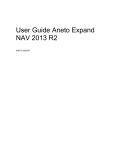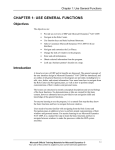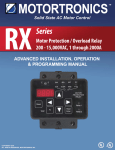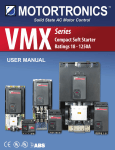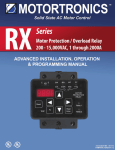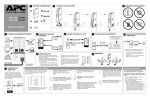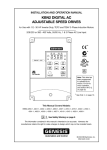Download User Manual Phase III Upgrade Aneto NAV 2013. 2 and 3
Transcript
User Manual Phase III Upgrade Aneto NAV 2013. 2 and 3 packetization ANETO GROUP User Guide Aneto Expand NAV 2013 1 Version Control 2 Interesting facts 2.1 3 Location DB MU - User Manual Description 3.1 Management fees F057 3.1.1 ID stage: 3.1.2 Scenario Rules: 3.1.3 Functional explanation 3.1.4 Configuration functionality 3.1.5 Access functionality 3.2 F058 Limited Advanced Information 3.2.1 ID stage: 3.2.2 Scenario Rules: 3.2.3 Functional explanation 3.2.4 Access functionality 3.3 Drag F059 customer reviews documents 3.3.1 ID stage: 3.3.2 Scenario Rules: 3.3.3 Functional explanation 3.3.4 Configuration functionality 3.3.5 Access functionality 3.4 Priorities F060 Sale discount on customer billing 3.4.1 ID stage: 3.4.2 Scenario Rules: 3.4.3 Functional explanation 3.4.4 Access functionality 3.5 F061 Rappels client 3.5.1 ID stage: 3.5.2 Scenario Rules: 3.5.3 Functional explanation 3.5.4 Configuration functionality User Guide Aneto Expand NAV 2013 3.5.5 3.6 supplier Access functionality F062 Screens quick overview of recent sale prices / product purchase by customer / 3.6.1 ID stage: 3.6.2 Scenario Rules: 3.6.3 Functional explanation 3.6.4 Access functionality 3.7 F063 Defining buying groups 3.7.1 ID stage: 3.7.2 Scenario Rules: 3.7.3 Functional explanation 3.7.4 Access functionality 3.8 F064 advanced purchase discounts 3.8.1 ID stage: 3.8.2 Scenario Rules: 3.8.3 Functional explanation 3.8.4 Access functionality 3.9 F065 Rappels Cart 3.9.1 ID stage: 3.9.2 Scenario Rules: 3.9.3 Functional explanation 3.9.4 Access functionality 3.10 Easy to get lots F068 / series / expiry date 3.10.1 ID stage: 3.10.2 Scenario Rules: 3.10.3 Functional explanation 3.10.4 Access functionality 3.11 Report F069 which product can be served 3.11.1 ID stage: 3.11.2 Scenario Rules: 3.11.3 Functional explanation 3.11.4 Access functionality 3.12 F070 PV generation directly from PC without being asked direct or special shipping 3.12.1 ID stage: 3.12.2 Scenario Rules: User Guide Aneto Expand NAV 2013 3.12.3 Functional explanation 3.12.4 Access functionality 3.13 Copying lines F071 PC to PV and vice versa 3.13.1 ID stage: 3.13.2 Scenario Rules: 3.13.3 Functional explanation 3.13.4 Access functionality 3.14 Generation F073 labels, invoices and documents from the same screen 3.14.1 ID stage: 3.14.2 Scenario Rules: 3.14.3 Functional explanation 3.14.4 Access functionality 3.15 Screen F074 facilities 3.15.1 ID stage: 3.15.2 Scenario Rules: 3.15.3 Functional explanation 3.15.4 Access functionality User Guide Aneto Expand NAV 2013 1 Version Control Version No. V.01 Date 30/05/2013 Description Expand Finance Author Aneto Group User Guide Aneto Expand NAV 2013 2 Interesting facts 2.1 Location DB Will be scheduled on the basis of data ANETO NAV2013-located at the server.Is a SQL database, and the version of NAV 2013 Navision is. User Guide Aneto Expand NAV 2013 3 MU - User Manual Description 3.1 3.1.1 Rule No. R-001 3.1.2 F057 Management fees Scenario Rules: Rule Description: Functional explanation This functionality includes management fees sales manager, area manager and salesman. This configuration should commission which will include the following fields: Cod. commission, this field is linked to the master table codes commission (sellers with dial flow check filter Commission Merchant) Description. Vendor name Family Code (product category code). From this field we access the table that contains the master product category code. Description Family Code and description subfamily (Group Code).From this field we access the table that contains the master product group code. Product code.From this field we access the table containing the masters product code. Product Description. Associated with this page, we have a subpage containing the following fields: . Code commission. Client or Client Group Family Code. Description of the family code. Subfamily code. Description of the subfamily Item No. Amount Up Commission percentage or amount of commission. After creating the above configuration, when sales invoices movement we collect the fee table is generated movements are recorded. To provide these movements of the rate and amount of commission we launch the report calculates settlement fees. This table will collect the following information: Code of commission Description of commission SE Bill Date of Invoice Client Code User Guide Aneto Expand NAV 2013 Customer Name Base Commission Outstanding Amount Amount Commission Two methods of settlement of fees, one manual and one for invoice date have. (Report 7070309). 3.1.3 Configuration functionality To access the settings for this functionality must follow the following path: When you click the Administration option us the following menu appears: From this data form committees for different vendors for different customers or products are introduced. A seller can have more than one configuration line. 3.1.4 Access functionality To access the functionality we can go to the following menu: We perform testing on sales orders. User Guide Aneto Expand NAV 2013 We found that the vendor code is the one setting. Checked the delivery and then created the bill bringing the invoices. When checked the bill generated movements: To reach these movements we access the following path: When you click the option to find movements of the following committees: This movement simply amounts generated information and ask prices. To calculate the fees to run the report calculates liquidation commissions, to get to this menu we go to the following path: Press the option and run the report, the result is as follows: User Guide Aneto Expand NAV 2013 The commission movements table has been updated with the rightful commission through configuration. It also creates settlement movements commissions with details specific commission To achieve this functionality we go to the following path: To pay the fees, we will go to the following path: When you press the option settlement commissions us one report which when executed performs the following actions occurs: User Guide Aneto Expand NAV 2013 3.2 F058 Limited Advanced Information 3.2.1 ID stage: Project: Up grade NAV 2013 Author: Aneto Group Requested by: Aneto Group ID: F058 Navision Area: Finance Type: Functionality Created: 30/05/2013 To Navision version: NAV 2013 3.2.2 Rule No. R-001 3.2.3 Scenario Rules: Rule Description: Functional explanation The functionality is the expansion of online discounts for customers. There are up to 5 online discount sale, (added or multiplied by line rate / order), configurable product family-subfamily. Improving billing processes. These same fields are in tables lines sales documents In these fields validations calculating discounts operates data rates and the strong type was made. 3.2.4 Access functionality To access the functionality we go to the following menu: Option "Customer" is selected. When you press the following form appears: User Guide Aneto Expand NAV 2013 Press the Volume option and we advanced the following form appears: From this form configure advanced discounts. Configure advanced the discounts depending on how you want to practice. Discounts be introduced to the fields: The Product # where the discount will perform Disc.1%, Disc 2% ,Disc.3%, Disc.4%, Disc.5%. Furthermore, it may indicate the types of discounts if we want add discounts or otherwise (cascade calculation) multiply, this will be done in the following fields: Disc type. 2 disc type. 3, disc type. 4 disc type. 5, Example: If you enter data in all fields adding the result is as follows: User Guide Aneto Expand NAV 2013 If instead performs the multiply the cascade. We may also combine discount rates. We create a sales document and select the customer and product set and observe how the above brings discounts: 3.3 3.3.1 Rule No. R-001 Drag F059 customer reviews documents Scenario Rules: Rule Description: User Guide Aneto Expand NAV 2013 3.3.2 Functional explanation This feature gives the customer reviews of a field where m arcaremos those comments are not likely to transfer to sales documents (eg delinquency, etc..).For this there is a new optional type field where the first option is "white" and the second "internal". Those comments that are "white" will hand over to the type when validating the Information field customer number. The transfer of a document to another is performed by the standard application. 3.3.3 Configuration functionality To access this feature settings must follow this path: When we press the option appears in the form below. If we transfer the comments we make the Copy to coment clie doc. 3.3.4 Access functionality To access the functionality we go to the following path: User Guide Aneto Expand NAV 2013 When customer press option appears to us the form below. Press the option of feedback and would appear in the following form: If we fill the feedback data, we can choose the type of comment, or "white" or "TV". All those who are should not pass internal documents. To do this we create a new sales order to view comments coming: User Guide Aneto Expand NAV 2013 3.4 3.4.2 Rule No. R-001 3.4.3 F060 Priorities Sale discount on customer billing Scenario Rules: Rule Description: Functional explanation The standard functionality within the app always shows the prices and discounts that have the Invoice Number field to client sales documents. When this is the same as the Sales field customer no, there are no contradictions with respect to prices and discounts, but when both codes are different. If what you want is that the system collects information from the discounts set the customer informed on the sale field customer no, we set up this process in Sales & Receivables Setup Table. 3.4.4 Configuration functionality For that functionality must be configured to run the country, prices and discount. Customer Information on the table General Setup Aneto Expand . Show image User Guide Aneto Expand NAV 2013 3.4.5 Access functionality To access the functionality we go to the following menu: Option "Client" is selected. When you press the following form appears: Press the Volume option and we advanced the following form appears: User Guide Aneto Expand NAV 2013 From this form configure advanced customer discounts 20000. Then configure the advanced customer discounts 10000. Create a document with Sale No. 20000 client and invoice to client No. 10000, and select the set for both product. We note that the discount remains configured for Sale field customer no. User Guide Aneto Expand NAV 2013 3.5 3.5.1 Rule No. R-001 3.5.2 F061 Rappels client Scenario Rules: Rule Description: Functional explanation Calculating functionality for customer rebates, for this template is set for each client, in this template have header data and line data. In the header we have: Exercise. Client code Description (automatically reports to inform the client code, which is the tab from which you are accessing). In the lines: Family Subfamily Article Minimum Quantity Minimum amount Computes Dto PP There is also access to settlement of rebates from the client page There is a process of calculation based rebates on the following criteria Customer code Invoice dates Include the formula for calculating Rappel Grid results; On the results shown one activated check is enabled From this page, on the Actions menu can be accessed when calculating rebates: The calculation process updates the clearance lines of rappels, and reports on the movements of the amount of the rebate commissions charged by invoice line. Since the process of calculating rebates will the ability to generate a list The fields displayed are: Calculation Date Client Code Customer Name Net consumption % Rappel User Guide Aneto Expand NAV 2013 3.5.3 Rebate Amount Net Client Configuration functionality Access the following menu: When we press the option appears in the form below Press option Rappels the form below and we displayed User Guide Aneto Expand NAV 2013 . In this form configure rappel lines per family, subfamily or product. 3.5.4 Access functionality Access the following menu: When we press the option appears in the form below User Guide Aneto Expand NAV 2013 Access the movements rebate option opens the following form: Rappels press the Calculate option and opens the following form: User Guide Aneto Expand NAV 2013 We introduce the exercise to calculate and accept. The result is as follows: Buttons settle, release and hold made a change within Selected rappel line. Informational status changes are Press the liquidation option, the only thing it does is change the Status field to the paid option. For this to work we must select the record (click pad left) Create another invoice whose amount is Go back to the customer rebate movements and calculate again and this result To resolve this error press the unlock option. User Guide Aneto Expand NAV 2013 The state returns to be blank We launched the calculation again. Recalculates the rappel with both client invoices created. Now press the hold option. Set status to Held. We recalculate the rappel Back to warn us that there rappels retained and we release them. User Guide Aneto Expand NAV 2013 3.6 F062 Screens quick overview of recent sale prices / product purchase by customer / supplier 3.6.1 Rule No. R-001 3.6.2 Scenario Rules: Rule Description: Functional explanation This functionality allows us to have a quick view of recent sale prices and purchase by customer or supplier. For this there is a Factbox on the sale and purchase documents (supply and demand), with information filtered by customer or supplier, and the product line entered or selected, the last sale or purchase prices. 3.6.3 Access functionality To access the functionality we go to sales orders. When we introduce line item updates the factbox last sale price, as we see in the following image: User Guide Aneto Expand NAV 2013 Also in the factbox actions, we can access the list of all sales prices: In the same way we can access the latest purchase prices. To this end we agree to purchase orders. In the same way we can access the list of latest purchase prices. User Guide Aneto Expand NAV 2013 3.7 3.7.1 Rule No. R-001 3.7.2 F063 Defining buying groups Scenario Rules: Rule Description: Functional explanation This functionality gives customers groups and discount prices, for it will have purchasing groups that are configured in the client record, as well as membership in these groups. If you register buying groups allow us to select from list of customers and the fields are automatically inform. They scored with Flag Group buying customers who are buying groups.In the rest of the customers Cod. Purchase group associated mark. The application of discounts is made in the sales order from a customer who belongs to a group purchasing, group discounts for purchases and prices are taken into account if you have set a check indicating whether inherited conditions of the chain and No customer.This check was moved to offers and orders and may be disabled. Also you can modify orders directly. 3.7.3 Access functionality To access the functionality we go to the following menu: Pressing the customers option, the following form will appear: User Guide Aneto Expand NAV 2013 We create customer 10000 as Group buying in turn assign to client code 30000 group buy 10000. When we introduce the Customer No. 30000 in a sales order, we see that inherits the group buying discounts assigned: User Guide Aneto Expand NAV 2013 3.8 3.8.1 Rule No. R-001 3.8.2 F064 advanced purchase discounts Scenario Rules: Rule Description: Functional explanation The functionality is the expansion of online discounts for providers. There are up to 5 discounts online purchase (added or multiplied by line rate / order), configurable product family-subfamily. Improving billing processes. These same fields are in tables lines purchasing documents. In these fields validations calculating discounts operates data rates and the strong type was made. 3.8.3 Access functionality Access the following menu: User Guide Aneto Expand NAV 2013 When you press the option Suppliers us the following form appears: Press the option of advanced Discounts and us the following form, where we set the discount appear. We create a purchasing document by selecting the supplier and product we have set: User Guide Aneto Expand NAV 2013 3.9 3.9.1 Rule No. R-001 3.9.2 F065 Rappels Cart Scenario Rules: Rule Description: Functional explanation Functionality for calculating rappels provider for that a template is set for each provider, in this template have header data and line data. In the header we have: Exercise. Supplier code Description (automatically reports to inform the vendor code, which will be the tab from which you are accessing). In the lines: Family Subfamily Article Minimum Quantity User Guide Aneto Expand NAV 2013 Minimum amount Computes Dto PP There is also access to settlement of rebates from the supplier page There is a process of calculation based rebates on the following criteria Vendor Code Invoice dates Include the formula for calculating Rappel Grid results; On the results shown one activated check is enabled From this page, on the Actions menu can be accessed when calculating rebates: The calculation process will update the clearance lines of rappels, and report on the movements of the amount of the rebate commissions charged by invoice line. Since the process of calculating rebates will the ability to generate a list The fields displayed are: 3.9.3 Calculation Date Vendor Code Supplier name Net consumption % Rappel Rebate Amount Net Provider Access functionality Access the following menu: Supplier press the option and access the form below: User Guide Aneto Expand NAV 2013 Rappels press option, and open the form below: In this form rappels configure data provider for a given year. To access rappel movements have to press the next item in the list provider. User Guide Aneto Expand NAV 2013 Opens the following form: If you press the Calculate option rappels the form opens: We introduce the exercise we want to calculate and press the accept button. User Guide Aneto Expand NAV 2013 3.10 3.10.1 Rule No. R-001 3.10.2 Easy to get lots F068 / series / expiry date Scenario Rules: Rule Description: Functional explanation This feature aims to streamline the entry of product tracking application. This will generate a mean import spreadsheets traces. The scheme of spreadsheets is as follows: Product # Cod. variant No Lot / Serial # Amount Expires The import process will settle via tracking code configured in the data sheet, if you enter a lot or a serial number, to the right both to the table "Serial No. Information" or "imports Lot No. Information ". Once these tables are created automatically informs the table "Reservation Entry". 3.10.3 Access functionality To make tracking imports, we create a spreadsheet with the numbers to enter, as shown: User Guide Aneto Expand NAV 2013 Then we access purchase orders, and introduce a product set to follow: Then select the option to import Excel No. series, and it seems the form below: Open the file and we will select a form where the leaf appears, once selected, accept the result is as follows: User Guide Aneto Expand NAV 2013 3.11 3.11.1 Rule No. R-001 3.11.2 F069 Report which product can be served Scenario Rules: Rule Description: Functional explanation Report where we reported the availability of products in a date (day).This report will calculate the sum as of calculated fields that come from the product data sheet. The calculation formula is as follows: Amount in Inventory + purchase orders + Qty in production order - Quantity on sales orders. The date filters for the calculation will be done taken the following fields previously calculated fields: Purchase Order Date: Date of the lines expected receipt of purchase orders. Sales Order Date: Date of the lines of sales orders Date production orders: Expiration date lines production orders. In addition we report the first date of availability of the product used, and the length of the period that we see on screen, which is 15 or 30 days 3.11.3 Access functionality To access this functionality must follow the following path: User Guide Aneto Expand NAV 2013 When you click the option to serve item, we listed the following form: Insert the Date From field, and click preview. The result is as follows: User Guide Aneto Expand NAV 2013 3.12 F070 PV generation directly from PC without being asked direct or special shipping 3.12.1 Rule No. R-001 3.12.2 Scenario Rules: Rule Description: Functional explanation This functionality requires the creation of a sales order from the purchase order without having to do it manually. Besides the obvious features of both special order and prompt delivery standard. To do this there is a new process where the first thing that will open a form where you can enter both the Customer ID, such as order date, the new document. The latter data will be reported with the system date, I may be changed by the user. Once these data the process will generate the sales order, with details of the purchase order lines, presenting on screen to the user, if a review is required or make a change is accepted. These two documents are not related. 3.12.3 Access functionality Press the option to purchase orders, and create a new order: Creating press the sale option, and we look out the form below: User Guide Aneto Expand NAV 2013 Insert the data to Sale Customer No. and date of order, and click the accept button. The sales order is created and displayed on the screen. User Guide Aneto Expand NAV 2013 3.13 3.13.1 Rule No. R-001 3.13.2 F071 Copying lines PO to SO and vice versa Scenario Rules: Rule Description: Functional explanation Form where you can select the following information to make copies of the document lines enter them sales and purchase orders. The type field where we have two values, (buy, sell). The Document No. field to open the list of orders to buy or sell based on the value of the previous field. The document type field is always internally filtered by the value "order". These data are the source of the copy. The target data will be collected from the call to the form, to be held from sales orders or purchase orders. 3.13.3 Access functionality User Guide Aneto Expand NAV 2013 We create the purchase order header and select the option to copy sales order line: Press the option, the form below and we where informed the Order No. of where we want to copy lines appear. Accepted and the result is as follows: User Guide Aneto Expand NAV 2013 The copy in reverse, ie, from purchase orders to sales orders is as follows: Create the sales order header, and select the copy option purchase order lines: When you click the option, we the form below, we report on the Number of purchase order where we will copy lines appear: User Guide Aneto Expand NAV 2013 When you press the accept button, the result is as follows: 3.14 3.14.2 Rule No. R-001 Generation F073 labels, invoices and documents from the same screen Scenario Rules: Rule Description: User Guide Aneto Expand NAV 2013 3.14.3 Functional explanation From sales slips have the ability to print labels. The format is as follows: Customer Code Customer Name Shipping address and if not the customer. Waybill No. Item No. Description Quantity. 3.14.4 Access functionality To access the functionality we go to the following path: Historic press option sales slips and will appear in the following form: User Guide Aneto Expand NAV 2013 Press the option to print label. The result is as follows: User Guide Aneto Expand NAV 2013 3.15 F074 Screen facilities 3.15.1 ID stage: Project: Upgrade NAV 2013 Author: Aneto Group Requested by: Aneto Group ID: F074 Navision Area: Finance Type: Functionality Created: 30/05/2013 To Navision version: NAV 2013 3.15.2 Rule No. R-001 3.15.3 Scenario Rules: Rule Description: Functional explanation With this functionality we all lines of purchase orders, which are to be received. For this there is a form of lines, with a header where you can filter by the following data: No. of vendor No. of vendor order. This form will be sorted by order number and Line number. We also include lines in a field that is the No. supplier delivery note, which was subsequently updated in the order header. From the form itself is able to register to recepcionar lines. 3.15.4 Access functionality To access this functionality must follow the following path: User Guide Aneto Expand NAV 2013 Press the option facilities, and we listed the following form: We introduce the amount to be received, and No. supplier delivery note. Then click the option of batch records. We appear in the following form, and we will press accept: The Receptions field appears only record those purchase orders that come from input from the display facilities, once the registration is accepted.