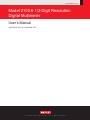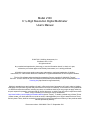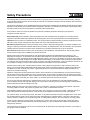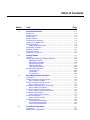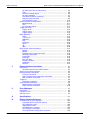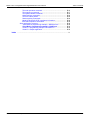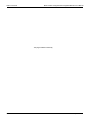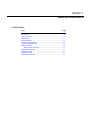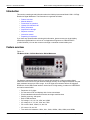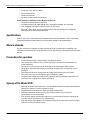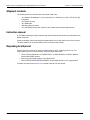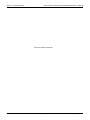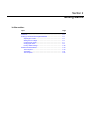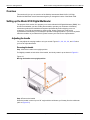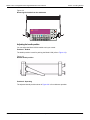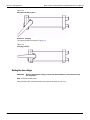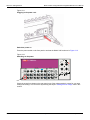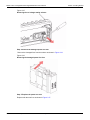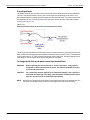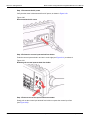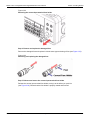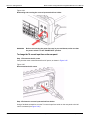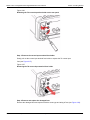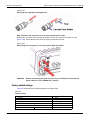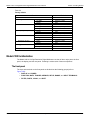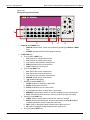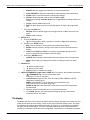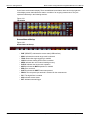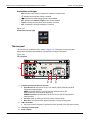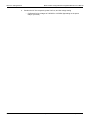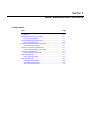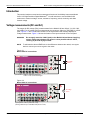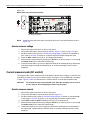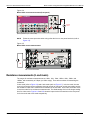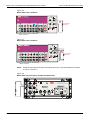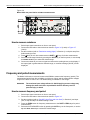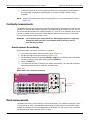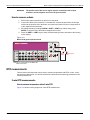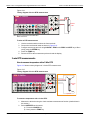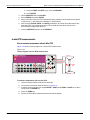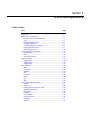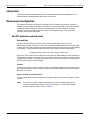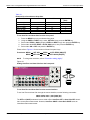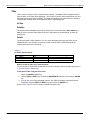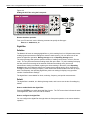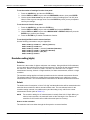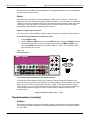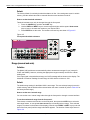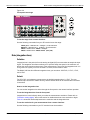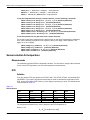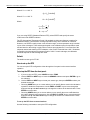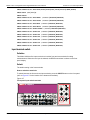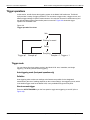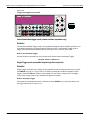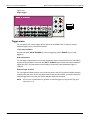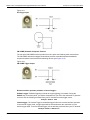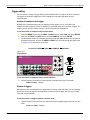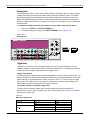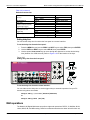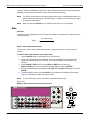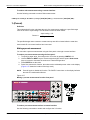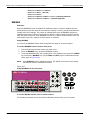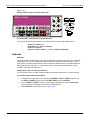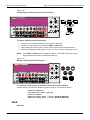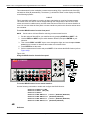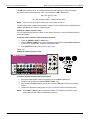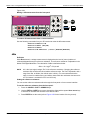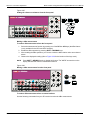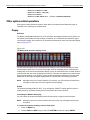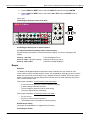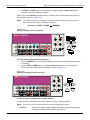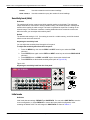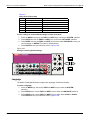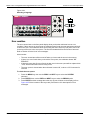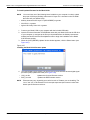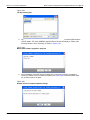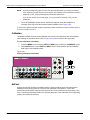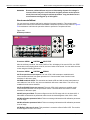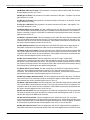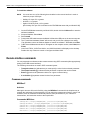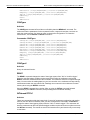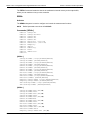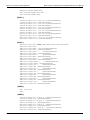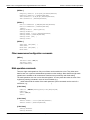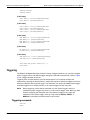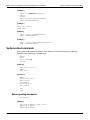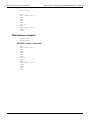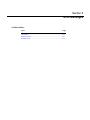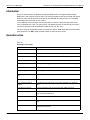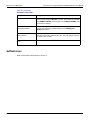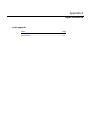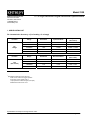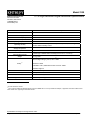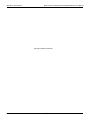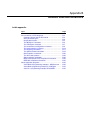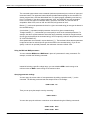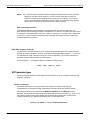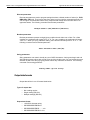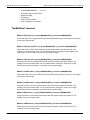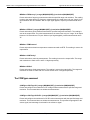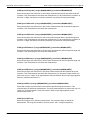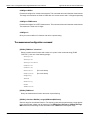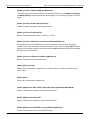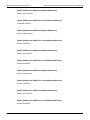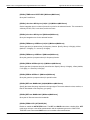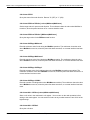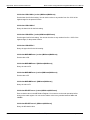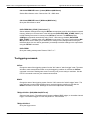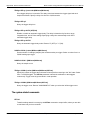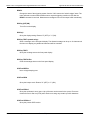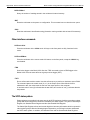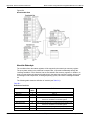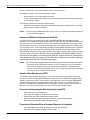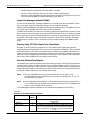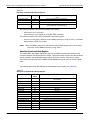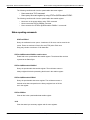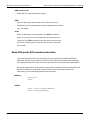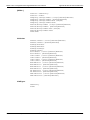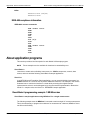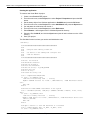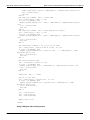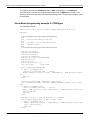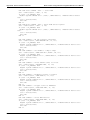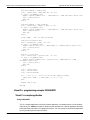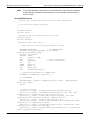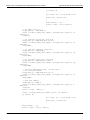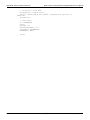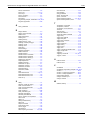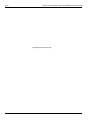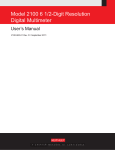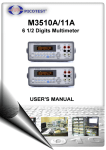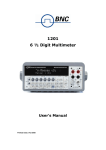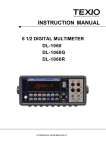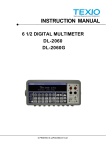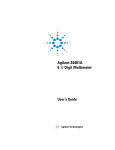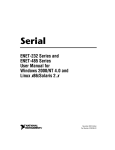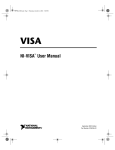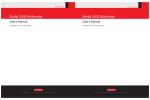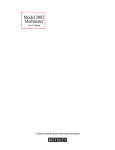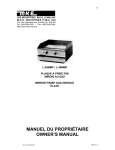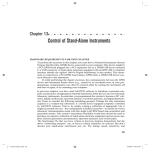Download Manual - Woodall Research Group
Transcript
w w w. k e i t h l e y. c o m Model 2100 6 1/2-Digit Resolution Digital Multimeter User’s Manual 2100-900-01 Rev. D / September 2011 A G R E A T E R M E A S U R E O F C O N F I D E N C E Model 2100 6 ½-Digit Resolution Digital Multimeter User’s Manual © 2007-2011, Keithley Instruments, Inc. Cleveland, Ohio, U.S.A. All rights reserved. Any unauthorized reproduction, photocopy, or use the information herein, in whole or in part, without the prior written approval of Keithley Instruments, Inc. is strictly prohibited. All Keithley Instruments product names are trademarks or registered trademarks of Keithley Instruments, Inc. Other brand names are trademarks or registered trademarks of their respective holders. The Lua 5.0 software and associated documentation files are copyright © 1994-2008, Tecgraf, PUC-Rio. Terms of license for the Lua software and associated documentation can be accessed at the Lua licensing site (http://www.lua.org/license.html). Keithley's standard terms and conditions of sale in effect at the time of acceptance of buyer's order by Keithley shall apply to all purchase of goods and performance of services from Keithley, to the exclusion of any additional or different terms and conditions, including any terms or conditions which buyer may purport to apply under any buyer's request for quotation, purchase order or similar document, or which buyer may offer in response to these terms. A copy of Keithley's current terms can be accessed at http://www.keithley.com/company/termsandconditions (these "Terms"). To obtain a printed copy of these Terms, please contact your local sales office or send an email to [email protected]. Buyer's assent to these Terms, and only these Terms, shall be conclusively presumed from buyer's acceptance of delivery of the products and/or services provided by Keithley. Document number: 2100-900-01 Rev. D / September 2011 Safety Precautions The following safety precautions should be observed before using this product and any associated instrumentation. Although some instruments and accessories would normally be used with non-hazardous voltages, there are situations where hazardous conditions may be present. This product is intended for use by qualified personnel who recognize shock hazards and are familiar with the safety precautions required to avoid possible injury. Read and follow all installation, operation, and maintenance information carefully before using the product. Refer to the user documentation for complete product specifications. If the product is used in a manner not specified, the protection provided by the product warranty may be impaired. The types of product users are: Responsible body is the individual or group responsible for the use and maintenance of equipment, for ensuring that the equipment is operated within its specifications and operating limits, and for ensuring that operators are adequately trained. Operators use the product for its intended function. They must be trained in electrical safety procedures and proper use of the instrument. They must be protected from electric shock and contact with hazardous live circuits. Maintenance personnel perform routine procedures on the product to keep it operating properly, for example, setting the line voltage or replacing consumable materials. Maintenance procedures are described in the user documentation. The procedures explicitly state if the operator may perform them. Otherwise, they should be performed only by service personnel. Service personnel are trained to work on live circuits, perform safe installations, and repair products. Only properly trained service personnel may perform installation and service procedures. Keithley Instruments products are designed for use with electrical signals that are rated Measurement Category I and Measurement Category II, as described in the International Electrotechnical Commission (IEC) Standard IEC 60664. Most measurement, control, and data I/O signals are Measurement Category I and must not be directly connected to mains voltage or to voltage sources with high transient over-voltages. Measurement Category II connections require protection for high transient over-voltages often associated with local AC mains connections. Assume all measurement, control, and data I/O connections are for connection to Category I sources unless otherwise marked or described in the user documentation. Exercise extreme caution when a shock hazard is present. Lethal voltage may be present on cable connector jacks or test fixtures. The American National Standards Institute (ANSI) states that a shock hazard exists when voltage levels greater than 30V RMS, 42.4V peak, or 60VDC are present. A good safety practice is to expect that hazardous voltage is present in any unknown circuit before measuring. Operators of this product must be protected from electric shock at all times. The responsible body must ensure that operators are prevented access and/or insulated from every connection point. In some cases, connections must be exposed to potential human contact. Product operators in these circumstances must be trained to protect themselves from the risk of electric shock. If the circuit is capable of operating at or above 1000V, no conductive part of the circuit may be exposed. Do not connect switching cards directly to unlimited power circuits. They are intended to be used with impedance-limited sources. NEVER connect switching cards directly to AC mains. When connecting sources to switching cards, install protective devices to limit fault current and voltage to the card. Before operating an instrument, ensure that the line cord is connected to a properly-grounded power receptacle. Inspect the connecting cables, test leads, and jumpers for possible wear, cracks, or breaks before each use. When installing equipment where access to the main power cord is restricted, such as rack mounting, a separate main input power disconnect device must be provided in close proximity to the equipment and within easy reach of the operator. For maximum safety, do not touch the product, test cables, or any other instruments while power is applied to the circuit under test. ALWAYS remove power from the entire test system and discharge any capacitors before: connecting or disconnecting cables or jumpers, installing or removing switching cards, or making internal changes, such as installing or removing jumpers. Do not touch any object that could provide a current path to the common side of the circuit under test or power line (earth) ground. Always make measurements with dry hands while standing on a dry, insulated surface capable of withstanding the voltage being measured. The instrument and accessories must be used in accordance with its specifications and operating instructions, or the safety of the equipment may be impaired. 11/07 Do not exceed the maximum signal levels of the instruments and accessories, as defined in the specifications and operating information, and as shown on the instrument or test fixture panels, or switching card. When fuses are used in a product, replace with the same type and rating for continued protection against fire hazard. Chassis connections must only be used as shield connections for measuring circuits, NOT as safety earth ground connections. If you are using a test fixture, keep the lid closed while power is applied to the device under test. Safe operation requires the use of a lid interlock. If a screw is present, connect it to safety earth ground using the wire recommended in the user documentation. symbol on an instrument means caution, risk of danger. The user should refer to the operating instructions located in The the user documentation in all cases where the symbol is marked on the instrument. The symbol on an instrument means caution, risk of danger. Use standard safety precautions to avoid personal contact with these voltages. The symbol on an instrument shows that the surface may be hot. Avoid personal contact to prevent burns. The symbol indicates a connection terminal to the equipment frame. If this symbol is on a product, it indicates that mercury is present in the display lamp. Please note that the lamp must be properly disposed of according to federal, state, and local laws. The WARNING heading in the user documentation explains dangers that might result in personal injury or death. Always read the associated information very carefully before performing the indicated procedure. The CAUTION heading in the user documentation explains hazards that could damage the instrument. Such damage may invalidate the warranty. Instrumentation and accessories shall not be connected to humans. Before performing any maintenance, disconnect the line cord and all test cables. To maintain protection from electric shock and fire, replacement components in mains circuits - including the power transformer, test leads, and input jacks - must be purchased from Keithley Instruments. Standard fuses with applicable national safety approvals may be used if the rating and type are the same. Other components that are not safety-related may be purchased from other suppliers as long as they are equivalent to the original component (note that selected parts should be purchased only through Keithley Instruments to maintain accuracy and functionality of the product). If you are unsure about the applicability of a replacement component, call a Keithley Instruments office for information. To clean an instrument, use a damp cloth or mild, water-based cleaner. Clean the exterior of the instrument only. Do not apply cleaner directly to the instrument or allow liquids to enter or spill on the instrument. Products that consist of a circuit board with no case or chassis (e.g., a data acquisition board for installation into a computer) should never require cleaning if handled according to instructions. If the board becomes contaminated and operation is affected, the board should be returned to the factory for proper cleaning/servicing. 11/07 Table of Contents Section 1 Topic Page General Information .............................................................................. 1-1 Introduction ................................................................................................. Feature overview ........................................................................................ Specifications.............................................................................................. Manual addenda ......................................................................................... Precautions for operation............................................................................ Upkeep of the Model 2100.......................................................................... Safety information....................................................................................... Safety symbols and terms .................................................................... Inspection for damage ................................................................................ Shipment contents ...................................................................................... Instruction manual ...................................................................................... Repacking for shipment .............................................................................. 2 1-2 1-2 1-3 1-3 1-3 1-3 1-4 1-4 1-4 1-5 1-5 1-5 Getting Started ....................................................................................... 2-1 Overview..................................................................................................... 2-2 Setting up the Model 2100 Digital Multimeter ............................................. 2-2 Adjusting the handle............................................................................. 2-2 Setting the line voltage ......................................................................... 2-4 Connecting the power .......................................................................... 2-7 Changing the fuses .............................................................................. 2-9 Factory default settings ...................................................................... 2-18 Model 2100 familiarization ........................................................................ 2-19 The front panel ................................................................................... 2-19 The display........................................................................................ 2-21 The rear panel .................................................................................... 2-23 3 Basic Measurement Functions........................................................... 3-1 Introduction ................................................................................................. 3-2 Voltage measurements (DC and AC) ......................................................... 3-2 How to measure voltage....................................................................... 3-3 Current measurements (DC and AC) ......................................................... 3-3 How to measure current....................................................................... 3-3 Resistance measurements (2- and 4-wire) ................................................. 3-4 How to measure resistance.................................................................. 3-6 Frequency and period measurements ........................................................ 3-6 How to measure frequency and period ................................................ 3-6 Continuity measurements ........................................................................... 3-7 How to measure the continuity ............................................................. 3-7 Diode measurements.................................................................................. 3-7 How to measure a diode ...................................................................... 3-8 RTD measurements.................................................................................... 3-8 2-wire RTD measurements .................................................................. 3-8 3-wire RTD measurements .................................................................. 3-9 4-wire RTD measurements ................................................................ 3-10 4 Front Panel Operations ........................................................................ 4-1 Introduction ................................................................................................. 4-2 Measurement configuration ........................................................................ 4-2 Table of Contents Model 2100 6 1/2-Digit Resolution Digital Multimeter User’s Manual Set ADC (Auto Zero and Auto Gain) .................................................... 4-2 Filter ..................................................................................................... 4-4 Resolution setting (digits) ..................................................................... 4-6 DC input resistance .............................................................................. 4-7 Threshold resistance (continuity).......................................................... 4-8 Range (manual and auto)..................................................................... 4-9 Rate (integration time) ........................................................................ 4-10 Sensor selection for temperature.............................................................. 4-11 Measurements.................................................................................... 4-11 RTD .................................................................................................... 4-11 Input terminal switch........................................................................... 4-13 Trigger operations ..................................................................................... 4-14 Trigger mode ...................................................................................... 4-14 Trigger source .................................................................................... 4-16 Trigger setting..................................................................................... 4-18 Math operations ........................................................................................ 4-20 Ratio ................................................................................................... 4-21 % (Percent) ........................................................................................ 4-22 MIN/MAX ............................................................................................ 4-23 Null ..................................................................................................... 4-24 Limits test ........................................................................................... 4-25 MX+B.................................................................................................. 4-26 dB ....................................................................................................... 4-27 dBm .................................................................................................... 4-29 Other system-related operations............................................................... 4-31 Display................................................................................................ 4-31 Beeper ................................................................................................ 4-32 Reading memory (store and recall) .................................................... 4-33 Sensitivity band (Hold) ....................................................................... 4-35 Initial mode ......................................................................................... 4-35 Language ........................................................................................... 4-36 Error condition .................................................................................... 4-37 Firmware revision ............................................................................... 4-38 Calibration .......................................................................................... 4-41 Self-test .............................................................................................. 4-41 5 Remote Interface Operations .............................................................. 5-1 Introduction ................................................................................................. 5-2 Pass/fail output from the USB connector ............................................. 5-2 Setting up the remote interface................................................................... 5-2 Remote interface commands ...................................................................... 5-3 Common commands ............................................................................ 5-3 Other measurement configuration commands ..................................... 5-7 Math operation commands ................................................................... 5-7 Triggering .................................................................................................... 5-8 Triggering commands........................................................................... 5-8 System-related commands ......................................................................... 5-9 Status reporting commands.................................................................. 5-9 Other interface commands ................................................................. 5-10 6 Error Messages ...................................................................................... 6-1 Introduction ................................................................................................. 6-2 Execution errors.......................................................................................... 6-2 Self-test errors ............................................................................................ 6-4 A Specifications ......................................................................................... A-1 B Remote Interface Reference................................................................ B-1 An introduction to SCPI language............................................................... B-2 Command format used in this manual.................................................. B-2 SCPI parameter types .......................................................................... B-4 Output data formats.............................................................................. B-5 The MEASure? command .................................................................... B-6 The CONFigure command ................................................................... B-7 The measurement configuration command .......................................... B-9 ii 2100-900-01 Rev. D / September 2011 Model 2100 6 1/2-Digit Resolution Digital Multimeter User’s Manual Table of Contents The math operation command ........................................................... B-14 The triggering commands................................................................... B-17 The system-related commands .......................................................... B-18 Other interface commands ................................................................. B-20 The SCPI status pattern ..................................................................... B-20 Status reporting commands................................................................ B-26 Model 2100-specific SCPI compliance information ............................ B-28 IEEE-488 compliance information ...................................................... B-30 About application programs ...................................................................... B-30 Visual Basic 6 programming example 1: MEASure.bas .................... B-30 Visual Basic programming example 2: CONFigure....................... B-33 Visual C++ programming example: DEVQUERY ............................... B-35 Visual C++ sample application ........................................................... B-35 Index ........................................................................................................................... I-1 2100-900-01 Rev. D / September 2011 iii Table of Contents Model 2100 6 1/2-Digit Resolution Digital Multimeter User’s Manual This page left blank intentionally. iv 2100-900-01 Rev. D / September 2011 Section 1 General Information In this section: Topic Page Introduction ......................................................................................... Feature overview ................................................................................ Specifications ...................................................................................... Manual addenda ................................................................................. Precautions for operation .................................................................... Upkeep of the Model 2100 .................................................................. Safety information ............................................................................... Safety symbols and terms ............................................................ Inspection for damage ........................................................................ Shipment contents .............................................................................. Instruction manual............................................................................... Repacking for shipment ...................................................................... 1-2 1-2 1-3 1-3 1-3 1-3 1-4 1-4 1-4 1-5 1-5 1-5 Section 1: General Information Model 2100 6 1/2-Digit Resolution Digital Multimeter User’s Manual Introduction This section contains general information about the Keithley Instruments Model 2100 6 1/2-Digit Resolution Digital Multimeter. The information is organized as follows: • • • • • • • • • Feature overview Manual addenda Precautions for operation Upkeep of the Model 2100 Safety information Inspection for damage Shipment contents Instruction manual Repacking for shipment If you have any questions after reviewing this information, please contact your local Keithley Instruments representative or call one of our Applications Engineers at 1-888-KEITHLEY (1-888-534-8453). You can also contact us through our website at www.keithley.com. Feature overview Figure 1-1 The Model 2100 6 1/2-Digit Resolution Digital Multimeter The Keithley Instruments Model 2100 is a rugged and versatile 6 1/2-digit resolution digital multimeter. It has 0.003% one-year basic DC voltage accuracy at 10V range and 0.005% one-year basic resistance accuracy at 10k range. At 6 1/2 digits, the multimeter delivers 50 triggered RDGS/sec via the USB remote interface. At the fast 4 1/2-digit setting, it reads over 2000 RDGS/ sec into its internal buffer. • • • • • • • • • • 1-2 Resolution: 6 1/2 digits 5x7 dot-matrix VFD, dual displays with 3-color annunciators Eleven standard measurement functions and eight math functions Stability, accuracy, and speed Built-in USB interfaces DC voltage: 0.1V, 1V, 10V, 100V, and 1000V AC voltage: 0.1V, 1V, 10V, 100V, and 750V DC current: 10mA, 100mA, 1A, and 3A AC current: 1A, and 3A Two and 4-wire resistance: 100 , 1K , 10K , 100K , 1M , 10M , and 100M Return to Section Topics 2100-900-01 Rev. D / September 2011 Model 2100 6 1/2-Digit Resolution Digital Multimeter User’s Manual • • • • Section 1: General Information Frequency: From 3Hz to 300kHz Period measurement Diode measurement Continuity measurement for resistance Some additional capabilities of the Model 2100 include: • • • • Temperature measurement using RTDs Full math functions: dB, dBm, MX+B, ratio, percentage, Max/Min, null, and limits TMC compliant USB remote control interface for PC control Microsoft® Office Word, and Excel add-in tools for remotely storing and recalling the measured values from these applications Specifications Refer to Appendix A of this manual for complete Model 2100 specifications. Check the Keithley Instruments website at www.keithley.com for the latest updates to the specifications. Manual addenda Any improvements or changes concerning the Model 2100 or manual will be explained in an addendum included with the manual. Be sure to note these changes and incorporate them into the manual. Precautions for operation • • • • • • • Please carefully read the manual before operating this device. This manual is for reference only. Please consult your local service representative for further assistance. The contents of this manual may be amended by the manufacturer without notice. Never allow unauthorized personnel to dismantle the equipment, or equipment may be damaged. The equipment has been strictly tested for quality before delivery from our factory. Do not use the meter around explosive gas or flammable vapors. The patent and related documents for the equipment belong to Keithley Instruments, Inc. and may not be used by others without permission. Upkeep of the Model 2100 • • • • • Although the Model 2100 multimeter is very durable and weather resistant, care should be taken not to expose it to severe impacts or forces. Keep the Model 2100 away from water and damp environments. Calibration should be performed every year. Please contact your local service representative for more information. If an incorrect display or abnormal beeps occur, you should stop using the equipment at once and contact your local service representative. Wipe the surface of the Model 2100 multimeter with a dry or damp clean cloth to dust and clean any residue from the enclosure. 2100-900-01 Rev. D / September 2011 Return to Section Topics 1-3 Section 1: General Information Model 2100 6 1/2-Digit Resolution Digital Multimeter User’s Manual Safety information WARNING To avoid possible electric shock, personal injury, or death, please read and follow these guidelines carefully: • Follow the guidelines in this manual and DO NOT use the meter if the case is damaged. Check the meter case and terminals, and make sure all the devices are in the proper positions. • Do not apply excessive voltage to the multimeter. Apply voltage within the rated range only. • Use caution when measuring voltages above 30V RMS, 42V peak, or 60V DC. Higher voltages pose an electric shock hazard. • When using the probes, always keep your fingers behind the finger guards. • Always connect the common test leads (black) before connecting the live test leads (red), and disconnect the live test leads (red) before disconnecting the common test leads (black). This will reduce the chance of an electric shock. • Disconnect circuit power and discharge all high-voltage capacitors before testing resistance, continuity, diodes, or capacitance. • Repairs must only be performed by qualified service personnel. • When replacing fuses, use only the same type and same rating as specified. Make sure the unit is disconnected from AC power and any external signals first. • Do not try to operate the meter if it is damaged. Disconnect the power from the equipment and consult your local service representative. Return the product to a Keithley Instruments service facility if necessary. Safety symbols and terms The following symbols and terms may be found on the Model 2100 or used in this manual. The ! symbol indicates that the user should refer to the operating instructions located in the manual. The symbol shows that high voltage may be present on the terminal(s). Use standard safety precautions to avoid personal contact with these voltages. Inspection for damage The Model 2100 was carefully inspected electrically and mechanically before shipment. After unpacking all items from the shipping carton, check for any obvious signs of physical damage that may have occurred during transit. Report any damage to the shipping agent immediately. Save the original packing carton for possible future shipment. 1-4 Return to Section Topics 2100-900-01 Rev. D / September 2011 Model 2100 6 1/2-Digit Resolution Digital Multimeter User’s Manual Section 1: General Information Shipment contents The following items are included with every Model 2100 order: • • • • • One Model 2100 Multimeter unit (112mm/4.4in (H) x 256mm/10.1in (W) x 375/14.75in (D), 4.1Kg/9lbs) One power line cord One USB cable Standard safety test leads One CD-ROM (including this electronic User's Manual and software applications) Instruction manual A CD-ROM containing this User’s Manual and required software and drivers is included with each Model 2100 order. Check the Keithley Instruments website at www.keithley.com for the latest revision of the manual. The latest manual can be downloaded (in PDF format) from the website. Repacking for shipment Should it become necessary to return the Model 2100 for repair, carefully pack the unit in its original packing carton or the equivalent, and follow these instructions: • • • Call the Repair Department at 1-888-KEITHLEY (1-888-534-8453) for a Return Material Authorization (RMA) number. Advise as to the warranty status of the Model 2100. Write ATTENTION REPAIR DEPARTMENT and the RMA number on the shipping label. Complete and include the Service Form located at the back of this manual. 2100-900-01 Rev. D / September 2011 Return to Section Topics 1-5 Section 1: General Information Model 2100 6 1/2-Digit Resolution Digital Multimeter User’s Manual This page left blank intentionally. 1-6 Return to Section Topics 2100-900-01 Rev. D / September 2011 Section 2 Getting Started In this section: Topic Page Overview ............................................................................................. Setting up the Model 2100 Digital Multimeter ..................................... Adjusting the handle ..................................................................... Setting the line voltage ................................................................. Connecting the power................................................................... Changing the fuses....................................................................... Factory default settings ................................................................ Model 2100 familiarization .................................................................. The front panel.............................................................................. The display ................................................................................... The rear panel .............................................................................. 2-2 2-2 2-2 2-4 2-7 2-9 2-18 2-19 2-19 2-21 2-23 Section 2: Getting Started Model 2100 6 1/2-Digit Resolution Digital Multimeter User’s Manual Overview This section will give you an overview of the Keithley Instruments Model 2100 6 1/2-Digit Resolution Multimeter’s basic features and guide you through the basics of the Model 2100. Setting up the Model 2100 Digital Multimeter The purpose of this section is to prepare you to use the Model 2100 Digital Multimeter (DMM). You should check whether you have all the parts needed to operate your multimeter. All Keithley Instruments products are handled and inspected professionally before shipping out to our customers. If you find any damaged or missing parts, please contact your local service representative immediately. Do not attempt to operate a damaged product; if you have any doubt about the condition of your Model 2100, please contact your local service representative. Adjusting the handle You may adjust the carrying handle to suit your needs. Figures 2-1, 2-2, 2-3, 2-4, and 2-5 show you how to adjust the handle. Removing the handle Step 1: Move the handle to an upright position. Pull slightly outward on both sides of the handle, and slowly rotate it up as shown in Figure 2-1. Figure 2-1 Moving the handle to an upright position Step 2: Remove the handle When the handle is turned up to a 90° angle with the multimeter, pull it away from the multimeter (refer to Figure 2-2). 2-2 Return to Section Topics 2100-900-01 Rev. D / September 2011 Model 2100 6 1/2-Digit Resolution Digital Multimeter User’s Manual Section 2: Getting Started Figure 2-2 Removing the handle from the multimeter CAT CAT 1000V 600V INPUT V SENSE 4 WIRE HI 200V PEA K FUNCT ION DCI PREV ACI DCV AC V FILTER DIGITS DISPLAY NEXT OFF ON EXTRIG HOLD SINGL E AUTO TRIGGER POWER TRIGGER SETUP 4 PERIOD 2 FREQ CONT TEMP PREV MX+B dBm dB LOCK RATIO % MIN/MA X NULL ESC ENTER STORE RECA L L 3A SHIFT CONFIG MENU INPUTS F 500V PEA K RMS R A UTO FRONT/REAR MATH L OCA L 1000V PEA K LO RANGE NEXT LIMIT S RATIO REF 3A 250V AMP S MEMORY Adjusting the handle position You can adjust the Model 2100’s handle to suit your needs: Position 1: Default The default position is used for packing the Model 2100 (refer to Figure 2-3). Figure 2-3 Default handle position Position 2: Operating The adjusted handle position shown in Figure 2-4 is for multimeter operation. 2100-900-01 Rev. D / September 2011 Return to Section Topics 2-3 Section 2: Getting Started Model 2100 6 1/2-Digit Resolution Digital Multimeter User’s Manual Figure 2-4 Operation handle position Position 3: Carrying The carrying position is shown in Figure 2-5. Figure 2-5 Carrying position Setting the line voltage WARNING Before changing the setting, ensure that the multimeter is disconnected from the AC power. Step 1: Disconnect AC power Verify that the meter is disconnected from AC power as shown in Figure 2-6. 2-4 Return to Section Topics 2100-900-01 Rev. D / September 2011 Model 2100 6 1/2-Digit Resolution Digital Multimeter User’s Manual Section 2: Getting Started Figure 2-6 Disconnecting AC power Step 2: Open the voltage setting selector Open the voltage setting selector cap as shown in Figure 2-7 (a flat blade screwdriver may be required). Figure 2-7 Opening the voltage setting selector Step 3: Remove the red voltage setting selector Remove the red voltage selector fuse holder from the right middle seam as shown in Figure 2-8 (a flat blade screwdriver may be required). 2100-900-01 Rev. D / September 2011 Return to Section Topics 2-5 Section 2: Getting Started Model 2100 6 1/2-Digit Resolution Digital Multimeter User’s Manual Figure 2-8 Removing the red voltage selector fuse holder Step 4: Change the voltage setting Turn the voltage setting to the correct setting. NOTE To accommodate differing local area power requirements, Keithley Instruments has three available models of voltage setting selectors for the Model 2100 (each with two voltage settings). The voltage setting selector included with your Model 2100 should have the appropriate voltage settings for your area's line power requirements. If you do not have the correct voltage setting selector, please contact your local Keithley Instruments representative to request the correct model (see Table 2-1, below). Table 2-1 Available voltage setting selectors for local line power requirements Model number 2100/120 2100/230-240 2100/220 Voltage select options 120/240 120/240 120/220 Voltage set to: 120 240 220 Step 5: Insert the voltage selector Insert the voltage setting selector back into the socket and close the cap as shown in Figure 2-9. 2-6 Return to Section Topics 2100-900-01 Rev. D / September 2011 Model 2100 6 1/2-Digit Resolution Digital Multimeter User’s Manual Section 2: Getting Started Figure 2-9 Inserting the voltage selector Connecting the power Power-off the multimeter Ensure that the power switch on the front panel is in the "POWER OFF" position before plugging the Model 2100 in (refer to Figure 2-10). Figure 2-10 Powering-off the multimeter CAT CAT 1000V 600V INPUT V SENSE 4 WIRE HI 200V PEA K FUNCTION PREV DCI ACI DCV AC V DISPLAY NEXT OFF ON POWER FILTER DIGITS EXTRIG HOLD SINGL E AUTO TRIGGER SETUP 4 PERIOD 2 PREV FREQ CONT TEMP LIMIT S MX+B dBm dB LOCK RATIO % MIN/MA X NULL ESC TRIGGER RECA L L 3A INPUTS F ENTER SHIFT CONFIG 500V PEA K RMS R A UTO FRONT/REAR L OCA L 1000V PEA K LO RANGE NEXT MATH STORE RATIO REF 3A 250V AMP S MENU MEMORY Plug-in the power cord After finishing the above procedures, you can plug-in your power cord as shown in Figure 2-11. 2100-900-01 Rev. D / September 2011 Return to Section Topics 2-7 Section 2: Getting Started Model 2100 6 1/2-Digit Resolution Digital Multimeter User’s Manual Figure 2-11 Plugging in the power cord Switch the power on Press the power switch on the front panel to activate the Model 2100 as shown in Figure 2-12. Figure 2-12 Switching on the power CAT CAT 1000V 600V INPUT V SENSE 4 WIRE HI 200V PEA K FUNCTION PREV DCI ACI DCV AC V DISPLAY NEXT OFF ON POWER FILTER DIGITS EXTRIG HOLD SINGL E AUTO TRIGGER TRIGGER SETUP 4 PERIOD 2 PREV FREQ CONT TEMP LIMIT S MX+B dBm dB LOCK RATIO % MIN/MA X NULL ESC RECA L L 3A INPUTS F ENTER SHIFT CONFIG 500V PEA K RMS R A UTO FRONT/REAR L OCA L 1000V PEA K LO RANGE NEXT MATH STORE RATIO REF 3A 250V AMP S MENU MEMORY Check the power-line voltage on the rear panel to see if the voltage setting is correct for your area. Change the setting if it is not correct by following the steps in “Setting the line voltage” later in this section. 2-8 Return to Section Topics 2100-900-01 Rev. D / September 2011 Model 2100 6 1/2-Digit Resolution Digital Multimeter User’s Manual Section 2: Getting Started WARNING Before connecting power to the Model 2100, ensure that the fuse is intact. Refer to “Changing the fuses” later in this section if the fuse is open/blown. WARNING The main power input voltage to the unit must be selected correctly according to the local installation’s power supply. Check the voltage indication window on the power module at the back of the unit to verify the voltage setting is correctly set. If the voltage is not correctly set, refer to “Setting the line voltage” below. WARNING The power cord supplied with the Model 2100 contains a separate ground wire for use with grounded outlets. When proper connections are made, the instrument chassis is connected to power line ground through the ground wire in the power cord. Failure to use a grounded outlet may result in personal injury or death due to electric shock. Changing the fuses WARNING Before replacing the power-line fuse or current input fuses, verify that the multimeter is disconnected from AC power. You must be qualified personnel to perform this action. CAUTION For continued protection against fire or instrument damage, only replace the fuses with the same type and rating. If the instrument repeatedly blows fuses, have the unit serviced at an authorized repair facility. Power line fuse A power-line fuse located next to the AC receptacle (in the voltage setting selector) protects the power line input of the instrument. Verify that the power-line fuse is good and replace it with a new one if it is damaged. The Model 2100 is shipped from the factory with a 0.25A/250V, 5×20mm slow-blow glass fuse installed (Keithley Instruments part number FU-96-4). This is the correct fuse type for all line voltage settings; use only this type of replacement fuse. To change the power line fuse: Step 1: Disconnect the AC power Verify that the meter is disconnected from AC power as shown in Figure 2-13. 2100-900-01 Rev. D / September 2011 Return to Section Topics 2-9 Section 2: Getting Started Model 2100 6 1/2-Digit Resolution Digital Multimeter User’s Manual Figure 2-13 Disconnecting the AC power Step 2: Open the voltage setting selector Open the voltage setting selector cap as shown in Figure 2-14 (you will need a screwdriver to do so). Figure 2-14 Opening the voltage setting selector Step 3: Remove the red voltage setting selector Remove the red voltage setting selector from the right middle seam as shown in Figure 2-15 (you might need a screwdriver to do so). 2-10 Return to Section Topics 2100-900-01 Rev. D / September 2011 Model 2100 6 1/2-Digit Resolution Digital Multimeter User’s Manual Section 2: Getting Started Figure 2-15 Removing the red voltage setting selector Step 4: Remove the damaged power line fuse Remove the damaged fuse from the selector as shown in Figure 2-16. Figure 2-16 Removing the damaged power line fuse Step 5: Replace the power line fuse Replace with the new fuse as shown in Figure 2-17. 2100-900-01 Rev. D / September 2011 Return to Section Topics 2-11 Section 2: Getting Started Model 2100 6 1/2-Digit Resolution Digital Multimeter User’s Manual Figure 2-17 Replacing the fuse Step 6: Reinsert the voltage selector Insert the voltage setting selector back into the socket and close the cap as shown in Figure 2-18. CAUTION Verify that the correct voltage setting appears in the red voltage selection window in the power module before powering up the unit. Refer to “Connecting the power” earlier in this section for instructions on how to correctly power up the unit. Figure 2-18 Reinserting the voltage selector 2-12 Return to Section Topics 2100-900-01 Rev. D / September 2011 Model 2100 6 1/2-Digit Resolution Digital Multimeter User’s Manual Section 2: Getting Started Current input fuses The Model 2100 has two 3A fuses in the front and rear current input terminals, and an additional 7A fuse in series with either the front or rear current input fuse (depending on the front or rear panel switch position) for added protection against a strong current pulse. If a strong current pulse overloads the 7A fuse, it will blow quickly, thus saving the 3A fuse and the instrument's internal circuitry (see Figure 2-19). Figure 2-19 Current protection using 3A and 7A current input fuses in series The two main fuses located in the front and rear current input terminals of your Model 2100 are 3A, 250V, 5x20mm fast-acting glass fuses (Keithley Instruments part number FU-99-1). The additional current input fuse is a 7A, 250V, 5x20mm fast-acting ceramic tube fuse. See the following text for instructions on how to replace these fuses if they become damaged. To change the 3A front or rear panel current input terminal fuses: WARNING Before replacing the power line fuse or current input fuses, verify that the multimeter is disconnected from AC power. You must be qualified personnel to perform this procedure. CAUTION For continued protection against fire or instrument damage, only replace the fuses with the same type and rating. If the instrument repeatedly blows fuses, have the unit serviced at an authorized repair facility. NOTE Instructions for replacing the front panel current input terminal fuse are depicted here; the rear panel current input terminal fuse can be changed using the same procedure. 2100-900-01 Rev. D / September 2011 Return to Section Topics 2-13 Section 2: Getting Started Model 2100 6 1/2-Digit Resolution Digital Multimeter User’s Manual Step 1: Disconnect the AC power Verify that the meter is disconnected from AC power, as shown in Figure 2-20. Figure 2-20 Disconnecting the AC power Step 2: Release the current input terminal fuse holder Push the current input terminal in and turn it to the right (see Figure 2-21) to release it. Figure 2-21 Releasing the current input terminal fuse holder Step 3: Remove the current input terminal fuse holder Gently pull out the current input terminal fuse holder to expose the current input fuse (see Figure 2-22). 2-14 Return to Section Topics 2100-900-01 Rev. D / September 2011 Model 2100 6 1/2-Digit Resolution Digital Multimeter User’s Manual Section 2: Getting Started Figure 2-22 Removing the current input terminal fuse holder Step 4: Remove and replace the damaged fuse Remove the damaged fuse and replace it with the same type and rating of fuse (see Figure 2-23). Figure 2-23 Removing and replacing the damaged fuse Step 5: Reinsert and secure the current input terminal fuse holder Reinsert the current input terminal fuse holder, turning it to the left as you push it in (see Figure 2-24). Ensure that the fuse holder is properly seated and secured. 2100-900-01 Rev. D / September 2011 Return to Section Topics 2-15 Section 2: Getting Started Model 2100 6 1/2-Digit Resolution Digital Multimeter User’s Manual Figure 2-24 Reinserting and securing the current input terminal fuse holder WARNING Before reconnecting the power line cord to your multimeter, make sure that the power switch is in the "POWER OFF" position. To change the 7A current input fuse on the rear panel: Step 1: Disconnect the AC power Verify that the meter is disconnected from AC power, as shown in Figure 2-25. Figure 2-25 Disconnecting the AC power Step 2: Release the current input terminal fuse holder Using a flat-blade screwdriver, turn the 7A current input fuse holder on the rear panel to the left until it is released (see Figure 2-26). 2-16 Return to Section Topics 2100-900-01 Rev. D / September 2011 Model 2100 6 1/2-Digit Resolution Digital Multimeter User’s Manual Section 2: Getting Started Figure 2-26 Releasing the 7A current input fuse holder on the rear panel Step 3: Remove the current input terminal fuse holder Gently pull out the current input terminal fuse holder to expose the 7A current input fuse (see Figure 2-27). Figure 2-27 Removing the 7A current input terminal fuse holder Step 4: Remove and replace the damaged fuse Remove the damaged fuse and replace it with the same type and rating of fuse (see Figure 2-28). 2100-900-01 Rev. D / September 2011 Return to Section Topics 2-17 Section 2: Getting Started Model 2100 6 1/2-Digit Resolution Digital Multimeter User’s Manual Figure 2-28 Removing and replacing the damaged fuse Step 5: Reinsert and secure the 7A current input terminal fuse holder Reinsert the 7A current input terminal fuse holder, turning it to the right as you push it in (see Figure 2-29). Ensure that the fuse holder is properly seated and secured. Figure 2-29 Reinserting and securing the 7A current input terminal fuse holder WARNING Before reconnecting the power line cord to your multimeter, ensure that the power switch is in the "POWER OFF" position. Factory default settings Table 2-2 shows the factory default settings for the Model 2100. Table 2-2 Factory default Function Function Autozero Frequency and period source Output format Ratio AC bandwidth Input frequency 2-18 Return to Section Topics Default DCV On AC voltage ASCII Off 20Hz 2100-900-01 Rev. D / September 2011 Model 2100 6 1/2-Digit Resolution Digital Multimeter User’s Manual Section 2: Getting Started Table 2-2 Factory default Function Function Voltage Current Frequency and period Diode Test Resistance (2-wire) Triggers AC digits DC digits Range AC digits DC digits Range AC digits Range Rate Digits Range Rate Digits Range Source Delay Input Resistance Default DCV 5.5 Slow 5.5 (1 PLC) Auto 5.5 slow 5.5 (1 PLC) Auto 5.5 Auto Medium (100ms) 5.5 1mA 0.1 PLC Slow 5.5 (1 PLC) Auto Immediate Auto 10M Model 2100 familiarization The Model 2100 6 1/2-Digit Resolution Digital Multimeter consists of three major parts: the front panel, the display, and the rear panel. Following is a discussion of these components. The front panel The keys and terminals on the front panel are divided into the following groups (refer to Figure 2-30): • • • DISPLAY and POWER FUNCTION, MATH, TRIGGER, MEMORY, SETUP, RANGE, and INPUT TERMINALS FILTER, DIGITS, LOCAL, and SHIFT 2100-900-01 Rev. D / September 2011 Return to Section Topics 2-19 Section 2: Getting Started Model 2100 6 1/2-Digit Resolution Digital Multimeter User’s Manual Figure 2-30 Front panel keys and terminals CAT CAT 1000V 600V INPUT V SENSE 4 WIRE HI 200V PEA K FUNCTION PREV DCI ACI DCV AC V DISPLAY 1 FILTER NEXT OFF ON POWER DIGITS EXTRIG HOLD SINGL E AUTO TRIGGER TRIGGER SETUP 4 PERIOD 2 CONT TEMP MX+B dBm dB LOCK RATIO % MIN/MA X NULL ESC 2. 2-20 3A NEXT INPUTS F ENTER RECA L L L OCA L SHIFT 500V PEA K RMS R A UTO MATH STORE 1000V PEA K LO RANGE FRONT/REAR 3A 250V AMP S MENU CONFIG MEMORY 2 1. PREV FREQ LIMIT S RATIO REF 3 4 5 DISPLAY and POWER keys: i. DISPLAY: Shows model, version and condition by pressing the PREV and NEXT keys ii. POWER: Activates the Model 2100 digital multimeter FUNCTION keys: a. First row without SHIFT key: i. DCV: Selects DC voltage measurement ii. ACV: Selects AC voltage measurement iii. 2: Selects 2-wire resistance measurement iv. FREQ: Selects frequency measurement v. CONT: Selects the continuity test b. First row with SHIFT key: i. DCI: Selects DC current measurement ii. ACI: Selects AC current measurement iii. 4: Selects 4-wire resistance measurement iv. PERIOD: Selects period measurement v. : Selects diode testing c. Second row without SHIFT key: i. FILTER: Enables or disables the digital filter ii. DIGITS: Changes the resolution iii. RATIO: Enables the dcv:dcv ratio function iv. %: Calculates the ratio to a target value in percentage v. MIN/MAX: Captures the minimum or maximum readings from the measurement vi. NULL: Activates the offset function in order to get the real measured reading d. Second row with SHIFT key: i. LIMITS: Used for setting upper and lower limit values for readings ii. MX+B: Used for calculating slope. X is the normal display reading; M and B are constants specified by user for scale factor and offset iii. dBm: Used for displaying voltage measurement in dBm power unit iv. dB: Used for displaying voltage measurement in decibel unit e. Third row without SHIFT key: Return to Section Topics 2100-900-01 Rev. D / September 2011 Model 2100 6 1/2-Digit Resolution Digital Multimeter User’s Manual Section 2: Getting Started i. ii. iii. iv. 3. 4. 5. SINGLE: Manually triggers the multimeter to make measurements AUTO TRIGGER: Instructs the multimeter to make measurements continuously STORE: Stores a specified number of subsequent readings RECALL: Displays stored readings. Use the left and right arrow keys or the up and down arrow keys to toggle between reading number and reading v. LOCAL: Cancels USB remote mode vi. SHIFT (in blue): Used to select functions that appear on keys in blue uppercase text f. Third row with SHIFT key: i. EXTRIG: Selects external triggers as the trigger source via BNC port on the rear panel ii. HOLD: Holds a reading SETUP keys: a. First row in SETUP section: i. : Scrolls through the buffer, conceals or reveals the digits while measuring b. Second row in SETUP section: i. ESC: Cancels selection, moving back to the measurement display ii. ENTER: Accepts selection, moving to next choice or back to the measurement display iii. LOCK: Press SHIFT then ESC key to prevent unpredictable operation on the panel; to release the lock condition, press ESC again c. Third row in SETUP section: i. CONFIG: Allows setting or adjustment functions relating to some front panel keys ii. MENU: Allows setting or adjustment functions not relating to other front panel keys RANGE keys: i. : Moves to higher range ii. : Moves to lower range iii. AUTO: Enables or disables auto-range INPUTS (TERMINALS) toggle button, FUSE device connection, and inserted connections: i. : TERMINALS toggle button: Selects input signal connections on front or rear panel ii. Input HI and LO: Used for DCV, ACV, O2, CONT, FREQ, PERIOD, and RTD temperature measurements AMPS: Used with INPUT LO for DCI and ACI measurements; also holds current fuse for front panel amps input SENSE HI and LO: Used with INPUT HI and LO for O4 and RTD temperature measurements iii. LO and I: Used for making DC and AC current measurements iv. Front FUSE: Secures your meter against damage by strong current pulses (maximum current: 3A, 250V) The display The Model 2100 has a 5x7 character dot-matrix, dual-line display with three-color (white, red, and yellow) annunciators for easy viewing. There are two rows in the dual-display screen. The upper row displays both readings and measurement units. A maximum of 13 characters is possible for the upper row dot-matrix display. The lower row displays the range of the measurements and conditions, or information about the current configuration. A maximum of 16 characters is possible 2100-900-01 Rev. D / September 2011 Return to Section Topics 2-21 Section 2: Getting Started Model 2100 6 1/2-Digit Resolution Digital Multimeter User’s Manual for the lower row dot-matrix display. There are additional annunciators above and on the right side of the display screen that indicate the state or condition of an ongoing measurement. They are explained individually in the following sections. Figure 2-31 The display Annunciators at the top Figure 2-32 Annunciators at the top • • • • • • • • • • • • • 2-22 RMT (REMOTE): Indicates the remote state (USB Interface) MAN: Indicates the manual range mode is selected TRIG: Shows that single triggering is enabled HOLD: Indicates reading hold function is enabled MEM: Indicates the use of internal reading memory RATIO: Indicates the dcv:dcv ratio operation MATH: Indicates the MATH operation is enabled ERR: Error occurred SHIFT: Indicates the SHIFT button was pressed REAR: The rear panel input terminal is selected for the measurement FILT: The digital filter is enabled 4W: Indicates remote sense EXT: Indicates external trigger Return to Section Topics 2100-900-01 Rev. D / September 2011 Model 2100 6 1/2-Digit Resolution Digital Multimeter User’s Manual Section 2: Getting Started Annunciators on the right • • • • • • 4W: Indicates 4-wire mode is selected for resistance measurement : Indicates that continuity testing is enabled : Indicates the diode testing operation was initiated EXT: Indicates the External Trigger mode is been enabled LOCK: Indicates the front panel menu operation is locked OFF: Indicates the front panel display is turned off Figure 2-33 Annunciators on the right The rear panel The rear panel of the Model 2100 is shown in Figure 2-34. This figure includes important abbreviated information that should be reviewed before using the instrument. Figure 2-34 The rear panel CAT CAT 1000V 600V WA RNING NO INTERNA L SERVICEA B L E PA RTS, SERVICE B Y QUA L IFIED PERSONNEL ONLY. MA DE IN TA IWA N CA UTION: FOR CONTINUED PROTECTION A GA INST FIRE HA ZA RD. REPL A CE FUSE WITH SA ME TYPE A ND RATING. 1 *T w0 00 01 00 0* LINE 240V 2 3 1. 2. 3. 4. 240V 120V 4 Inserted connections and fuse devices: a. Input HI and LO: Used for DCV, ACV, O2, CONT, FREQ, PERIOD, and RTD temperature measurements AMPS: Used with INPUT LO for DCI and ACI measurements; also holds current fuse for front panel amps input SENSE HI and LO: Use with INPUT HI and LO for O4 and RTD temperature measurements b. LO and I: Used for making AC and DC current measurements c. Rear fuse: Secures the meter against damage by strong current pulses USB connection: a. Connects a remote computer to operate the meter (instead of the front panel control) Chassis ground terminal Power module: 2100-900-01 Rev. D / September 2011 Return to Section Topics 2-23 Section 2: Getting Started Model 2100 6 1/2-Digit Resolution Digital Multimeter User’s Manual a. Contains the AC line receptacle, power line fuse, and line voltage setting • Configured for line voltages of 120/220V or 120/240V (depending on the power utility in your area) 2-24 Return to Section Topics 2100-900-01 Rev. D / September 2011 Section 3 Basic Measurement Functions In this section: Topic Page Introduction ......................................................................................... Voltage measurements (DC and AC).................................................. How to measure voltage ............................................................... Current measurements (DC and AC).................................................. How to measure current ............................................................... Resistance measurements (2- and 4-wire) ......................................... How to measure resistance .......................................................... Frequency and period measurements ................................................ How to measure frequency and period......................................... Continuity measurements ................................................................... How to measure the continuity ..................................................... Diode measurements .......................................................................... How to measure a diode............................................................... RTD measurements ............................................................................ 2-wire RTD measurements........................................................... 3-wire RTD measurements........................................................... 4-wire RTD measurements........................................................... 3-2 3-2 3-3 3-3 3-3 3-4 3-6 3-6 3-6 3-7 3-7 3-7 3-8 3-8 3-8 3-9 3-10 Section 3: Basic Measurement Functions Model 2100 6 1/2-Digit Resolution Digital Multimeter User’s Manual Introduction This section introduces some basic measurement functions of the Keithley Instruments Model 2100 6 1/2-Digit Resolution Digital Multimeter®. You will learn how to use the Model 2100 multimeter to measure voltage, current, resistance, frequency, period, continuity, and diode forward voltage. Voltage measurements (DC and AC) The ranges for DC voltage (DCV) measurements for the Model 2100 are 100mV, 1V, 10V, 100V, and 1000V. For AC voltage (ACV) measurements, the ranges are 100mV to 750V RMS, or 1000V peak. Figures 3-1 and 3-2 show the locations of the keys needed and message displays for voltage measurement. Figure 3-3 shows the location of the input terminals on the rear panel. Do not apply more than 1000V (peak) to the Model 2100 multimeter. Applying excess voltage may damage your meter or cause possible electric shock, resulting in personal injury or death. WARNING To eliminate the thermal EMFs due to the differences between two metals, use copper leads to connect your source signal to the meter. NOTE Figure 3-1 Model 2100 DC connections CAT CAT 1000V 600V 2 INPUT V SENSE 4 WIRE 6 HI 200V PEA K FUNCTION PREV DCI 4 DCV ACI 4 PERIOD AC V 2 DISPLAY NEXT OFF ON POWER SETUP FILTER DIGITS EXTRIG HOLD SINGL E AUTO TRIGGER TRIGGER PREV FREQ CONT TEMP LIMIT S MX+B dBm dB LOCK RATIO % MIN/MA X NULL ESC 3A F 5 A UTO L OCA L RECA L L SHIFT 3 CONFIG INPUTS RMS 1 R FRONT/REAR MATH STORE DC voltage source 1000V PEA K LO RANGE NEXT ENTER RATIO REF 500V PEA K 3A 250V AMP S MENU MEMORY Input resistance = 10MΩ on 1000V and 100V ranges: > 10G Ω on 10V, 1V, and 100mV ranges. Figure 3-2 Model 2100 AC connections CAT CAT 1000V 600V 6 2 INPUT V SENSE 4 WIRE HI 200V PEA K FUNCTION PREV DCI ACI 4 PERIOD DCV AC V 4 2 DISPLAY NEXT OFF ON POWER SETUP FILTER DIGITS EXTRIG HOLD SINGL E AUTO TRIGGER TRIGGER PREV FREQ CONT TEMP LIMIT S MX+B dBm dB LOCK RATIO % MIN/MA X NULL ESC RANGE 3A 5 A UTO MATH STORE RECA L L L OCA L SHIFT 3 CONFIG 1000V PEA K LO NEXT ENTER RATIO REF F INPUTS RMS 1 R FRONT/REAR AC voltage source 500V PEA K 3A 250V AMP S MENU MEMORY Input Impedence = 1MΩ in parallel with < 100pF (Warning: Maximum input = 750V RMS, 1000V peak, 8x10’ V-Hz) 3-2 Return to Section Topics 2100-900-01 Rev. D / September 2011 Model 2100 6 1/2-Digit Resolution Digital Multimeter User’s Manual Section 3: Basic Measurement Functions Figure 3-3 Model 2100 rear panel input terminals CAT CAT 1000V 600V WA RNING NO INTERNA L SERVICEA B L E PA RTS, SERVICE B Y QUA L IFIED PERSONNEL ONLY. MA DE IN TA IWA N CA UTION: FOR CONTINUED PROTECTION A GA INST FIRE HA ZA RD. REPL A CE FUSE WITH SA ME TYPE A ND RATING. or *T 01 00 0* LINE AC VM 120V 240V 240V DC VM w0 00 VM = Voltage measurement NOTE Follow the same procedure when using either the front or rear panel terminals (refer to Figure 3-3). How to measure voltage 1. 2. 3. 4. 5. 6. Select input signal connections on front or rear panel. Connect the test leads to the terminals as shown in Figure 3-1 (DC) or Figure 3-2 (AC). Set the resolution of DCV (refer to “Resolution setting (digits)” in Section 4), bandwidth of ACV (refer to “AC filter” in Section 4) or skip this step if the default settings are used. Press the DCV or ACV key for DC or AC voltage measurement. Select the auto-range function by pressing the AUTO key on the front panel, or use the up and down arrow keys to select the desired range. Connect the test leads to your source signal and observe the reading shown on the display. If the input signal is beyond the allowed range, an overflow message ("OVLD") will be displayed. Current measurements (DC and AC) The ranges for DC current measurements for the Model 2100 are 10mA, 100mA, 1A, and 3A, with a sensitivity of 10NA. For AC current measurements, the range is 1A to 3A RMS with a sensitivity of 10A. Figures 3-4 and 3-5 illustrate how to measure DC/AC currents with the Model 2100. CAUTION The maximum input current allowed is 3A, 250V. Do not apply excess current to your meter to avoid damaging the fuse of current input. How to measure current 1. 2. 3. 4. 5. 6. Select input signal connections on front or rear panel. Connect the test leads to the terminals as shown in Figure 3-4. Set the resolution of DCI (refer to “Resolution setting (digits)” in Section 4), and bandwidth of ACI (refer to “AC filter” in Section 4), or skip this step if the default setting is used. Press SHIFT + DCV or SHIFT + ACV keys for DCI or ACI measurement. Select the auto-range function by pressing the AUTO key on the front panel, or use the up and down arrow keys to select the desired range. Connect test leads to your source signal and observe the reading shown on the display. If the input signal is greater than the allowed range, an overflow message ("OVLD") will be displayed. 2100-900-01 Rev. D / September 2011 Return to Section Topics 3-3 Section 3: Basic Measurement Functions Model 2100 6 1/2-Digit Resolution Digital Multimeter User’s Manual Figure 3-4 Model 2100 current measurement (front panel) CAT CAT 1000V 600V INPUT V SENSE 4 WIRE 6 HI 200V PEA K FUNCTION PREV DCI 4 DCV 4 PERIOD 2 FREQ CONT TEMP LIMIT S MX+B dBm dB LOCK RATIO % MIN/MA X NULL ESC DISPLAY NEXT OFF ON POWER SETUP ACI AC V FILTER DIGITS EXTRIG HOLD SINGL E AUTO TRIGGER TRIGGER PREV RANGE 3A F 5 ENTER A UTO RECA L L L OCA L 1 3 SHIFT CONFIG 2 1000V PEA K LO NEXT INPUTS RMS 1 R FRONT/REAR MATH STORE RATIO REF Current source 500V PEA K 3A 250V AMP S MENU MEMORY (Warning: Maximum input = 3A DC or RMS) NOTE Follow the same procedure when using either the front or rear panel terminals (refer to Figure 3-5). Figure 3-5 Model 2100 current measurement CAT CAT 1000V 600V WA RNING NO INTERNA L SERVICEA B L E PA RTS, SERVICE B Y QUA L IFIED PERSONNEL ONLY. MA DE IN TA IWA N CA UTION: FOR CONTINUED PROTECTION A GA INST FIRE HA ZA RD. REPL A CE FUSE WITH SA ME TYPE A ND RATING. *T w0 00 01 00 0* LINE 240V 240V 120V CM CM = Current measurement Resistance measurements (2- and 4-wire) The ranges for resistance measurement are 100 , 1K , 10k , 100k , 1M , 10M , and 100M , with a sensitivity of 100 (on 100 range). There are two modes for measuring the resistance: 2-wire mode (refer to Figure 3-6) and 4-wire mode (refer to Figure 3-7). In 4-wire mode, the test current is sourced to the test resistance through one pair of test leads, and the test voltage across the resistance under test is measured from another set of test leads. As a result, the 4-wire mode is more accurate for low resistance measurements. The disadvantage of this is the longer settling time for 4-wire mode. Figures 3-8 and 3-9 show the input terminal connections on the rear panel for 2-wire mode and 4-wire mode respectively. 3-4 Return to Section Topics 2100-900-01 Rev. D / September 2011 Model 2100 6 1/2-Digit Resolution Digital Multimeter User’s Manual Section 3: Basic Measurement Functions Figure 3-6 Model 2100 2-wire resistance CAT CAT 1000V 600V INPUT V SENSE 4 WIRE 6 HI RATIO REF 200V PEA K FUNCTION PREV DCI ACI AC V DCV DISPLAY NEXT OFF ON POWER FILTER DIGITS EXTRIG HOLD SINGL E AUTO TRIGGER TRIGGER 4 SETUP 2 1000V PEA K Ω2 resistance under test LO RANGE PERIOD 42 FREQ CONT TEMP LIMIT S MX+B dBm dB % RATIO MIN/MA X PREV 3A NEXT LOCK ESC NULL F 5 ENTER A UTO L OCA L RECA L L 3 SHIFT RMS 1 R FRONT/REAR MATH STORE INPUTS 500V PEA K 3A 250V AMP S MENU CONFIG MEMORY Note: Source current flows from the INPUT HI to INPUT LO terminals. Figure 3-7 Model 2100 4-wire resistance CAT CAT 1000V 600V INPUT V SENSE 4 WIRE 6 HI 200V PEA K FUNCTION PREV DCI ACI DCV AC V DISPLAY NEXT OFF ON POWER FILTER DIGITS EXTRIG HOLD SINGL E AUTO TRIGGER TRIGGER 4 SETUP 4 CONT TEMP LIMIT S MX+B dBm dB RATIO % MIN/MA X PREV 2 3A NEXT LOCK ESC NULL 5 ENTER A UTO MATH STORE 1000V PEA K LO PERIOD FREQ 2 RATIO REF RANGE RECA L L L OCA L 3 SHIFT CONFIG F INPUTS RMS 1 R FRONT/REAR Ω4 resistance under test 500V PEA K 3A 250V AMP S MENU MEMORY Note: Source current flows from the INPUT HI to INPUT LO terminals. NOTE Follow the same procedure when using either the front or rear panel terminals as shown in Figures 3-8 and 3-9. Figure 3-8 Model 2100 rear panel 2-wire resistance measurement CAT CAT 1000V 600V WA RNING NO INTERNA L SERVICEA B L E PA RTS, SERVICE B Y QUA L IFIED PERSONNEL ONLY. MA DE IN TA IWA N CA UTION: FOR CONTINUED PROTECTION A GA INST FIRE HA ZA RD. REPL A CE FUSE WITH SA ME TYPE A ND RATING. *T w0 00 01 00 0* LINE 240V 2100-900-01 Rev. D / September 2011 Return to Section Topics 240V 120V 3-5 Section 3: Basic Measurement Functions Model 2100 6 1/2-Digit Resolution Digital Multimeter User’s Manual Figure 3-9 Model 2100 rear panel 4-wire resistance measurement CAT CAT 1000V 600V WA RNING NO INTERNA L SERVICEA B L E PA RTS, SERVICE B Y QUA L IFIED PERSONNEL ONLY. MA DE IN TA IWA N CA UTION: FOR CONTINUED PROTECTION A GA INST FIRE HA ZA RD. REPL A CE FUSE WITH SA ME TYPE A ND RATING. *T w0 00 01 00 0* LINE 240V 240V 120V How to measure resistance 1. 2. 3. 4. 5. 6. Select input signal connections on front or rear panel. Connect the test leads to the terminals as shown in Figure 3-6 (2-wire) or Figure 3-7 (4-wire). Set the resolution (refer to “Resolution setting (digits)” in Section 4), or skip this step if the default setting is used. Press 2 key for a 2-wire measurement or SHIFT + 2 keys for 4-wire measurement. Select the auto-range function by pressing the AUTO key on the front panel, or use the up and down arrow keys to select the desired range. Connect test leads to your source signal and observe the reading shown on the display. If the input signal is greater than the allowed range, an overflow message ("OVLD") will be displayed. Frequency and period measurements The Model 2100 uses an on-board counter with 25MHz to measure the frequency (period). The measurement band is from 3Hz to 300kHz (or 333ms to 3.3s), and the measurement voltages range from 100mV to 750V in AC. The default setting for RANGE is “auto-range.” WARNING The maximum input voltage allowed is 1000V. Applying excess voltage may damage the meter and cause unpredictable hazards that may result in personal injury or death. How to measure frequency and period 1. 2. 3. 4. 5. 3-6 Select input signal connections on front or rear panel. Connect the test leads to the terminals as shown in Figure 3-2. Set the resolution (refer to “Set ADC (Auto Zero and Auto Gain)” in Section 4) and input jack, or skip this step if the default setting is used. Press the FREQ button for frequency measurement or the SHIFT + FREQ keys for period measurement. Select the AUTO-RANGE function by pressing the AUTO key on the front panel, or use the up and down arrow keys to select the desired range. Return to Section Topics 2100-900-01 Rev. D / September 2011 Model 2100 6 1/2-Digit Resolution Digital Multimeter User’s Manual 6. Section 3: Basic Measurement Functions Connect test leads to your source signal and observe the reading shown on the display. If the input signal is beyond the allowed range, an overflow message ("OVLD") will be displayed. NOTE Follow the same procedure when using either the front or rear panel terminals (refer to Figure 3-3). Continuity measurements The Model 2100 uses 1K range for the continuity measurement. The meter beeps when the test resistance is less than the threshold resistance. The default threshold resistance is 10 , but you can set the threshold resistance to anything between 1 and 1K . The resistance value you set is stored in volatile memory and will be cleared after the meter has been turned off. The source current for the continuity measurement is 1mA. WARNING The maximum input voltage allowed is 1000V. Applying excess voltage may damage the meter and cause unpredictable hazards that may result in personal injury or death. How to measure the continuity Select input signal connections on the front or rear panel. 1. 2. 3. Connect the test leads to the terminals as shown in Figure 3-2. Set the input signal reconnect as shown in Figure 3-10. Set threshold resistance by pressing CONFIG + CONT keys, or skip this step if the default resistance setting is used. When ready, press the ENTER key. Press the CONT key. The measured value will be shown on the display automatically. The meter will beep when measured resistance value is lower than threshold value. 4. 5. Figure 3-10 Model 2100 2-wire resistance / continuity CAT CAT 1000V 600V INPUT V SENSE 4 WIRE 5 HI 200V PEA K FUNCTION PREV DCI ACI 4 PERIOD DCV AC V 2 FREQ CONT 4 TEMP LIMIT S MX+B dBm dB LOCK RATIO % MIN/MA X NULL ESC DISPLAY NEXT OFF ON POWER SETUP FILTER DIGITS EXTRIG HOLD SINGL E AUTO TRIGGER TRIGGER PREV RECA L L F A UTO INPUTS RMS 1 R FRONT/REAR L OCA L SHIFT 3 CONFIG 2 3A MATH STORE 1000V PEA K LO RANGE NEXT ENTER RATIO REF 500V PEA K Ω2 resistance under test 3A 250V AMP S MENU MEMORY Note: Source current flows from the INPUT HI to INPUT LO terminals. Diode measurements The Model 2100 uses a current source of 1mA for diode testing. The maximum resolution is 10V on a fixed range of 1VDC. The default threshold voltage is fixed between 0.3V and 0.8V and the reading rate is fixed at 0.1PLC (the voltage band is adjustable from 0.01V up to 1.2V). The meter will beep when the diode measured value is in range. 2100-900-01 Rev. D / September 2011 Return to Section Topics 3-7 Section 3: Basic Measurement Functions WARNING Model 2100 6 1/2-Digit Resolution Digital Multimeter User’s Manual The positive end of the source signal must be connected to the HI input terminals, and the negative end to the LO input terminals. How to measure a diode 1. 2. Select input signal connections on the front or rear panel. Connect the diode to the terminals. For forward bias, connect the probe from the HI input terminal to the positive end of the diode, and connect the probe from the LO input terminal to the negative end of the diode. Set voltage bound by pressing CONFIG + SHIFT + CONT keys. When ready, press ENTER, or skip this step if the default voltage bound is used. Press the SHIFT + CONT keys to select the diode testing function and observe the reading on the display. 3. 4. Figure 3-11 Model 2100 general purpose diode CAT CAT 1000V 600V INPUT V SENSE 4 WIRE HI 200V PEA K FUNCTION PREV DCI ACI 4 PERIOD DCV AC V 2 FREQ FILTER DIGITS EXTRIG HOLD SINGL E AUTO TRIGGER DISPLAY NEXT OFF ON POWER SETUP TRIGGER 4 CONT TEMP PREV LIMIT S MX+B dBm dB LOCK RATIO % MIN/MA X NULL ESC STORE RECA L L MEMORY L OCA L 4 SHIFT CONFIG A UTO 2 or 3A F 3 MATH 1000V PEA K LO RANGE NEXT ENTER RATIO REF INPUTS RMS 1 R FRONT/REAR 500V PEA K Zener diode General-purpose diode 3A 250V AMP S MENU Note: Source current flows from the INPUT HI to INPUT LO terminals. RTD measurements There are three techniques that can be used to measure temperature with RTDs: 2-wire, 3-wire, and 4-wire measurements. You will find connection instructions and measuring procedures in the following subsections. 2-wire RTD measurements How to measure temperature with a 2-wire RTD Figure 3-12 shows a theory diagram of 2-wire RTD measurement. 3-8 Return to Section Topics 2100-900-01 Rev. D / September 2011 Model 2100 6 1/2-Digit Resolution Digital Multimeter User’s Manual Section 3: Basic Measurement Functions Figure 3-12 Theory diagram of 2-wire RTD measurement CAT CAT 1000V 600V INPUT V SENSE 4 WIRE 5 Input HI HI RATIO REF 200V PEA K FUNCTION PREV ACI 4 PERIOD DCV AC V 2 FREQ FILTER DIGITS EXTRIG HOLD SINGL E AUTO TRIGGER DISPLAY NEXT OFF ON SETUP DCI POWER Input LO CONT 4 PREV TEMP LIMIT S MX+B dBm dB LOCK RATIO % MIN/MA X NULL ESC 3A NEXT TRIGGER RECA L L INPUTS RMS 1 R F ENTER A UTO FRONT/REAR MATH STORE 1000V PEA K LO RANGE L OCA L 3 SHIFT CONFIG 2 500V PEA K Platinum RTD 3A 250V AMP S MENU MEMORY Note: Source current flows from the INPUT HI to INPUT LO terminals. To take an RTD measurement: 1. 2. 3. Use the terminals switch to select the front terminals. Connect the low thermal leads as shown in Figure 3-12. Configure sensor type and unit using CONFIG + TEMP or the PREV and NEXT keys. When ready, press the ENTER key. Press the TEMP key. Place the RTD at the measurement point and read the display. 4. 5. 3-wire RTD measurements How to measure temperature with a 3-Wire RTD Figure 3-13 shows a theory diagram of a 3-wire RTD measurement: Figure 3-13 Theory diagram of 3-wire RTD measurement CAT CAT Input HI 1000V 600V INPUT V SENSE 4 WIRE HI 200V PEA K FUNCTION PREV ACI 4 PERIOD DCV AC V 2 FREQ FILTER DIGITS EXTRIG HOLD SINGL E AUTO TRIGGER DISPLAY NEXT OFF ON POWER SETUP DCI TRIGGER CONT TEMP PREV LIMIT S MX+B dBm dB LOCK RATIO % MIN/MA X NULL ESC RECA L L 3A INPUTS F ENTER SHIFT CONFIG Sense Ω3-wire HI Platinum RTD 500V PEA K RMS R A UTO FRONT/REAR L OCA L 1000V PEA K LO RANGE NEXT MATH STORE RATIO REF 3A 250V AMP S MENU MEMORY Input LO To measure temperature with a 3-wire RTD: 1. 2. Measure the third wire using the 4-wire resistance measurement function (detailed later in this section). Select USER RTD as the sensor: a) Press the CONFIG key. b) Next, press the TEMP key. 2100-900-01 Rev. D / September 2011 Return to Section Topics 3-9 Section 3: Basic Measurement Functions 3. 4. 5. 6. 7. Model 2100 6 1/2-Digit Resolution Digital Multimeter User’s Manual c) Using the PREV and NEXT keys, select the SENSOR. d) Press ENTER. Select USER RTD and press ENTER. Select R-ZERO and press ENTER. Enter in the sum of the zero RTD resistance plus the resistance of the third wire measured in step two (e.g., 100 Ohms plus 0.05 Ohms = 100.05 Ohms). Also select the ALPHA, BETA, and DELTA parameters, and enter the coefficients for this particular RTD. The manufacturer of the RTD normally provides these values in the documentation shipped with the RTD. Use the USER RTD selection as the SENSOR. 4-wire RTD measurements How to measure temperature with a 4-Wire RTD Figure 3-14 shows a theory diagram of a 4-wire RTD measurement: Figure 3-14 Theory diagram of 4-wire RTD measurement CAT CAT 5 Input HI 1000V 600V INPUT V SENSE 4 WIRE HI 200V PEA K FUNCTION PREV DCI DCV ACI AC V DISPLAY NEXT OFF ON POWER FILTER DIGITS EXTRIG HOLD SINGL E AUTO TRIGGER TRIGGER 4 2 SETUP 1000V PEA K Sense Ω4-wire LO RANGE Sense Ω4-wire HI PERIOD FREQ CONT 4 TEMP PREV LIMIT S MX+B dBm dB LOCK RATIO % MIN/MA X NULL ESC RECA L L 3A NEXT F ENTER A UTO INPUTS RMS 1 R FRONT/REAR MATH STORE RATIO REF L OCA L SHIFT 3 CONFIG 500V PEA K 2 Platinum RTD 3A 250V AMP S MENU MEMORY Input LO To measure temperature with a 4-wire RTD: 1. 2. 3. 4. 5. 3-10 Use the terminals switch to select front terminals. Connect the low thermal leads as shown in Figure 3-14. Configure sensor type and unit using CONFIG + TEMP and the PREV or NEXT keys. When ready, press the ENTER key. Press the TEMP key. Place the RTD at the measurement point and read the display. Return to Section Topics 2100-900-01 Rev. D / September 2011 Section 4 Front Panel Operations In this section: Topic Page Introduction ......................................................................................... Measurement configuration ................................................................ Set ADC (Auto Zero and Auto Gain) ............................................ Filter.............................................................................................. Resolution setting (digits) ............................................................. DC input resistance ...................................................................... Threshold resistance (continuity).................................................. Range (manual and auto) ............................................................. Rate (integration time) .................................................................. Sensor selection for temperature ........................................................ Measurements .............................................................................. RTD .............................................................................................. Input terminal switch ..................................................................... Trigger operations ............................................................................... Trigger mode ................................................................................ Trigger source............................................................................... Trigger setting............................................................................... Math operations .................................................................................. Ratio ............................................................................................. % (Percent)................................................................................... MIN/MAX ...................................................................................... Null ............................................................................................... Limits test...................................................................................... MX+B............................................................................................ dB ................................................................................................. dBm .............................................................................................. Other system-related operations......................................................... Display .......................................................................................... Beeper .......................................................................................... Reading memory (store and recall) .............................................. Sensitivity band (Hold).................................................................. Initial mode ................................................................................... Language...................................................................................... Error condition .............................................................................. Firmware revision ......................................................................... Calibration .................................................................................... Self-test ........................................................................................ 4-2 4-2 4-2 4-4 4-6 4-7 4-8 4-9 4-10 4-11 4-11 4-11 4-13 4-14 4-14 4-16 4-18 4-20 4-21 4-22 4-23 4-24 4-25 4-26 4-27 4-29 4-31 4-31 4-32 4-33 4-35 4-35 4-36 4-37 4-38 4-41 4-41 Section 4: Front Panel Operations Model 2100 6 1/2-Digit Resolution Digital Multimeter User’s Manual Introduction This section contains information about how to change the parameters and settings for your measurements, and details about each feature and function. Measurement configuration The following information will guide you through ways to configure measurement functions. It provides you the flexibility to change any parameter in any measurement function when needed, including the ADC setting, filter, resolution settings (digits), DC input resistance, threshold resistance (continuity), range (manual and auto), rate (integration time), remote interface selection, and input terminal switch. Set ADC (Auto Zero and Auto Gain) Zero and Gain The Auto Zero and Auto Gain functions are used to minimize offset influence on your measurements. When Auto Zero or Auto Gain is enabled, the Model 2100 takes the input signal reading as a base value and then internally disconnects the input signal, taking an offset reading (a null offset). It then subtracts the offset from the base to get an accurate measurement: Displayed reading = base value (input signal) - offset value When Auto Zero or Auto Gain is enabled, the meter takes an offset reading for each subsequent measurement. However, when Auto Zero or Auto Gain is disabled, the meter only takes one offset reading each time when you change the function settings. You can set the period to change the time interval for taking an offset reading. Defaults The default settings for Auto Zero and Auto Gain are enabled by default. Selected values for Auto Zero and Auto Gain are stored in volatile memory and the default settings will be restored when the meter is turned-off. How to set Auto Zero and Auto Gain You can change the Auto Zero and Auto Gain settings using the front panel or through a remote interface. NOTE 4-2 The Auto Zero setting is always affected by the resolution setting. Whenever the resolution is altered, Auto Zero will change accordingly. The relationship between resolution and Auto Zero is shown in Table 4-1. Return to Section Topics 2100-900-01 Rev. D / September 2011 Model 2100 6 1/2-Digit Resolution Digital Multimeter User’s Manual Section 4: Front Panel Operations Table 4-1 Relationship of resolution to Auto Gain Resolution Auto Zero Auto Gain Integration time (PLC) Off Off Off On On On Off Off Off On On On 0.02 0.1 0.1 1 1 10 Fast 4 1/2 digits Slow 4 1/2 digits Fast 5 1/2 digits Slow 5 1/2 digits Fast 6 1/2 digits Slow 6 1/2 digits To set Auto Zero and Auto Gain from the front panel: 1. 2. 3. 4. 5. Press the MENU key on the multimeter front panel. Using the PREV and NEXT keys, select SET ADC, then press the ENTER key. Select either ZERO or GAIN (using the PREV and NEXT keys), then press the ENTER key. Select either the AUTO ZERO or AUTO GAIN option, then press the ENTER key. Select either ON or OFF and press the ENTER key. Please refer to Figure 4-1 for the location of these front panel keys. Procedures: MENU MENU SET ADC SET ADC ZERO GAIN AUTO ZERO {ON|OFF} AUTO GAIN {ON|OFF} To change the resolution, refer to “Resolution setting (digits).” NOTE Figure 4-1 Setting Auto Zero and Auto Gain from the front panel CAT CAT 1000V 600V INPUT V SENSE 4 WIRE MENU HI 200V PEA K FUNCTION PREV DCI DCV ACI AC V DISPLAY NEXT OFF ON POWER FILTER DIGITS EXTRIG HOLD SINGL E AUTO TRIGGER TRIGGER 4 2 SETUP 1000V PEA K LO RANGE PREV PERIOD PREV FREQ CONT TEMP LIMIT S MX+B dBm dB LOCK RATIO % MIN/MA X NULL ESC 3A NEXT INPUTS F ENTER RECA L L L OCA L SHIFT CONFIG RMS R FRONT/REAR NEXT 500V PEA K ENTER A UTO MATH STORE RATIO REF 3A 250V AMP S MENU MEMORY To set Auto Zero and Auto Gain from the remote interface: To set Auto Zero and Auto Gain through the remote interface, use the following commands: SENSe:ZERO:AUTO {OFF|ONCE|ON} SENSe:GAIN:AUTO {OFF|ONCE|ON} The OFF and ONCE parameters have a similar effect. Auto Zero OFF or Auto Gain OFF doesn't issue a new offset measurement. However, Auto Zero ONCE or Auto Gain ONCE issues an immediate offset measurement. 2100-900-01 Rev. D / September 2011 Return to Section Topics 4-3 Section 4: Front Panel Operations Model 2100 6 1/2-Digit Resolution Digital Multimeter User’s Manual Filter Filter is used to remove noises in measurement readings. The Model 2100 is equipped with two types of filters: an AC filter and a digital filter. The AC filter is used for AC measurements only, and affects the speed measurement reading. The digital filter stabilizes the measurement readings by averaging the readings. Both are described in detail in the following text. AC filter Definition The measurement bandwidth can be set by selecting one of three AC filters (Slow, Medium, or Fast) in order to achieve either higher accuracy in low frequency measurements, or faster AC settling time. Default The factory default is 20Hz (Medium). You can select the appropriate filter type when you set bandwidth value. Your selection is stored in volatile memory, and the default setting will be restored when the meter is turned-off. Table 4-2 AC filters default settings Bandwidth AC filter Time (seconds per reading) 3Hz ~ 300KHz 20Hz ~ 300KHz 200Hz ~ 300KHz Slow Medium Fast 7 1 0.1 How to set the AC filter in AC measurements You can set the AC Filter either through the front panel or through a remote interface (see Section 5, “Remote Interface Operations”). To set the AC Filter using the front panel: 1. 2. 3. Press the CONFIG + ACV keys. Use the PREV or NEXT keys to select the BANDWIDTH submenu, then press the ENTER key. You can use one of three bandwidth options: 3Hz, 20Hz, and 200Hz. Select the desired bandwidth using the PREV and NEXT keys, then press the ENTER key. Please refer to Figure 4-2 for the location of these front panel keys. 4-4 Return to Section Topics 2100-900-01 Rev. D / September 2011 Model 2100 6 1/2-Digit Resolution Digital Multimeter User’s Manual Section 4: Front Panel Operations Figure 4-2 Setting the AC Filter using the front panel CAT CAT 1000V 600V INPUT V SENSE 4 WIRE CONFIG AC V HI 200V PEA K FUNCTION PREV ACI 4 PERIOD DCV AC V 2 FREQ FILTER DIGITS EXTRIG HOLD SINGL E AUTO TRIGGER DISPLAY NEXT OFF ON POWER SETUP DCI TRIGGER CONT TEMP PREV LIMIT S MX+B dBm dB LOCK RATIO % MIN/MA X NULL ESC RECA L L INPUTS F SHIFT CONFIG NEXT 500V PEA K RMS R ENTER A UTO FRONT/REAR L OCA L PREV 3A NEXT ENTER 1000V PEA K LO RANGE MATH STORE RATIO REF 3A 250V AMP S MENU MEMORY Remote interface operation From your PC terminal, use the following command to specify the filter type: DETector:BANDwidth_20 Digital filter Definition The Model 2100 uses an averaging digital filter to yield a reading from 2 to 100 past measurement readings (past measurement readings are stored in stack memory). You can select one of two modes of digital filter operation: Moving Average mode or Repeating Average mode. The moving average filter puts the specified number of reading conversions in a first-in, first-out order. The very first measurement reading simply fills up the stack. To yield a reading for display, the filter produces an average of the stacked measurement readings every time a new measurement reading is available, replacing the oldest reading in the stack. In the Repeating Average mode, the multimeter waits for the measurement reading stack to fill up, then take an average to produce a reading for display. It then flushes the stack and starts over with an empty stack. Consequently, the repeating digital filter yields one reading for display every specified number of measurement readings. The digital filter is not available for diode, continuity, frequency, and period measurements. Default The digital filter is enabled, is in Moving Average mode, and is set to use the last 10 readings by default. How to enable/disable the digital filter Press the FILTER key to switch the digital filter function. The FILT annunciator indicates the state of the digital filter; when it is lit, the filter is enabled. How to configure the digital filter You can configure the digital filter through either the front panel operation or the remote interface operation. 2100-900-01 Rev. D / September 2011 Return to Section Topics 4-5 Section 4: Front Panel Operations Model 2100 6 1/2-Digit Resolution Digital Multimeter User’s Manual To set the number of readings from the front panel: 1. 2. 3. Press the CONFIG key, and then the FILTER key. Use the PREV and NEXT keys to select the READINGS submenu, then press ENTER. Use the up and down arrow keys to enter the number of readings (from 2 to 100) to be taken in order to get an average value. Press the ENTER key when you are prompted to confirm your settings. To set the mode from the front panel: 1. 2. 3. 4. Press the CONFIG key, and then the FILTER key. Use the PREV and NEXT keys to select the MODE and press the ENTER key. Use the PREV and NEXT keys to select MOVING AVG or REPEAT AVG, then press the ENTER key to confirm your settings. Press the FILTER key to enable or disable this function. To set the digital filter from the remote interface: Use the following commands to set your digital filter: SENSe:AVERage:TCONtrol {MOVing|REPeat} SENSe:AVERage:TCONtrol? SENSe:AVERage:COUNt {<value>|MINimum|MAXimum} SENSe:AVERage:COUNt? [MINimum|MAXimum] SENSe:AVERage:STATe {OFF|ON} SENSe:AVERage:STATe? Resolution setting (digits) Definition Resolution is the number of digits a multimeter can measure. Using the Model 2100 multimeter, you can select the resolution for a specific measurement. The choices for the resolution setting are: fast 4 1/2, slow 4 1/2, fast 5 1/2, slow 5 1/2, fast 6 1/2, and slow 6 1/2. For higher measurement accuracy, select 6 1/2-digit resolution; for faster measurements, select 4 1/2-digit resolution. The resolution setting applies to all math operations under the selected measurement function. The selected value is stored in a volatile memory and the setting is only valid for the current measurement function. You can select different resolutions for different measurement functions. Default The default value for resolution is “slow 5 1/2 digit” and the default value will be restored when the meter has been turned off or after a remote interface reset. The user-selected value for the resolution setting is stored in a volatile memory and the setting is only valid for the current measurement function (refer to Table 2-2). NOTE The resolution setting for AC measurements is actually fixed at 6 1/2 digits. When you select a lower resolution, the meter will mask out the extra digits. Your selection of resolution for AC function will not affect the actual speed or accuracy. How to set the resolution The resolution can be set either through the front panel or a remote interface. 4-6 Return to Section Topics 2100-900-01 Rev. D / September 2011 Model 2100 6 1/2-Digit Resolution Digital Multimeter User’s Manual Section 4: Front Panel Operations To set the resolution from the front panel: Method A: 1. Select the desired measurement function by pressing one of the function keys located on the first row of your meter's front panel (the locations of the keys are shown with red frames in Figure 4-3). Press the DIGITS key to select the resolution for your measurement. You can press the DIGITS key several times to see how the resolution setting changes from 4 1/2, 5 1/2, to 6 1/2. 2. When using Method A to set the resolution, your options are 4 1/2 (slow), 5 1/2 (slow), and 6 1/2 (fast). NOTE Method B: 1. Press the CONFIG key and select one of the following functions: DCV, DCI (SHIFT + DCV), 2, 4 (SHIFT + 2), FREQ, and PERIOD (SHIFT + FREQ). Select the RESOLUTION submenu and press ENTER. If it is not shown on the display, use the PREV or NEXT keys to locate it. Use the PREV and NEXT keys to find the desired resolution. Press ENTER on your choice. 2. 3. NOTE The resolution of AC measurements is fixed at 6 1/2 digits. NOTE The options for frequency and period measurements are 4 1/2 (slow), 5 1/2 (slow), and 6 1/2 (slow). Figure 4-3 Front panel resolution CAT CAT 1000V 600V INPUT V SENSE 4 WIRE 2 DCV FREQ HI 200V PEA K FUNCTION PREV ACI 4 PERIOD DCV AC V 2 FREQ FILTER DIGITS DISPLAY NEXT OFF ON POWER SETUP DCI EXTRIG HOLD SINGL E AUTO TRIGGER TRIGGER CONT TEMP PREV MX+B dBm dB LOCK RATIO % MIN/MA X NULL ESC ENTER STORE RECA L L SHIFT CONFIG MENU CONFIG DIGITS or SHIFT 3A INPUTS 500V PEA K RMS ENTER F R A UTO FRONT/REAR MATH L OCA L 1000V PEA K LO RANGE NEXT LIMIT S RATIO REF 3A 250V AMP S PREV NEXT MEMORY How to set the resolution using the remote interface: Use the following commands on your PC terminal to set the resolution for your measurement: CONFigure:<function> <range>,<resolution> MEASure:<function>? <range>,<resolution> SENSe:<function>:RESolution <resolution> DC input resistance Definition To reduce the effect of loading errors due to the input resistance, the Model 2100 allows you to select a much larger input resistance (> 10G ) for low input DC voltage (100mV, 1V, and 10V) 2100-900-01 Rev. D / September 2011 Return to Section Topics 4-7 Section 4: Front Panel Operations Model 2100 6 1/2-Digit Resolution Digital Multimeter User’s Manual measurements. This feature is only available for DC voltage measurements and is not applicable to other measurement functions. Default The default input resistance for all measurements is 10M (refer to Table 2-2). The DC input resistance can only be changed for measurements with 100mV, 1V, or 10V range. For 100V DCV, 1000V DCV, and other measurement functions, the input resistance is fixed at 10M and cannot be changed. Also note that the user-selected value is stored in volatile memory. The default setting will be restored after the meter has been turned off. How to set the DC input resistance You can set the DC input resistance either through the front panel or through a remote interface. To set the DC input resistance from the front panel: 1. 2. 3. Press CONFIG + DCV. Use the PREV and NEXT keys to locate the INPUT R option, then press ENTER to select it. Select the desired value for the input resistance by pressing the PREV and NEXT keys, then press ENTER. Two values are available: 10M or > 10G . The locations of these keys are shown in Figure 4-4. Figure 4-4 Front panel DCV CAT CAT 1000V 600V INPUT V SENSE 4 WIRE CONFIG DCV HI 200V PEA K FUNCTION PREV DCI DCV ACI 4 AC V 2 DISPLAY LIMIT S FILTER NEXT OFF ON POWER DIGITS EXTRIG HOLD SINGL E AUTO TRIGGER TRIGGER RATIO SETUP 1000V PEA K LO PREV PERIOD FREQ CONT TEMP MX+B dBm dB % MIN/MA X NULL PREV 3A NEXT INPUTS RECA L L ESC F RMS ENTER R SHIFT CONFIG ENTER A UTO FRONT/REAR L OCA L NEXT 500V PEA K LOCK MATH STORE RATIO REF RANGE 3A 250V AMP S MENU MEMORY To set the DC input resistance from a remote interface: The automatic input resistance mode can be enabled or disabled. When the automatic input resistance mode is set to AUTO OFF (default), the input resistance is fixed at 10M for all ranges. When set to AUTO ON, the input resistance is set to >10G for the three lowest DC voltage ranges (100mV, 1V, and 10V). Use the following command from your PC terminal to disable the auto input DC resistance setting (the result is a fixed input DC resistance at 10M for all measurements): INPut:IMPedance:AUTO {OFF | ON} Threshold resistance (continuity) Definition When testing continuity, the multimeter will make a beeping sound when the measured resistance is less than the threshold resistance. The threshold resistance can be set to any value between 1 and 1000 . 4-8 Return to Section Topics 2100-900-01 Rev. D / September 2011 Model 2100 6 1/2-Digit Resolution Digital Multimeter User’s Manual Section 4: Front Panel Operations Default The factory default for continuity threshold resistance is 10 . Your settings are stored in volatile memory, and the default value will be restored after the meter has been turned-off. How to set the threshold resistance Threshold resistance can only be changed through the front panel: 1. 2. Press the CONFIG key and then the CONT key. Use the PREV and NEXT keys to move through the digits, and the up and down arrow keys to lower or increase the number to your desired value. Press ENTER to set the value. The locations of these keys are shown in Figure 4-5. 3. Figure 4-5 Front panel threshold resistance CAT CAT 1000V 600V INPUT V SENSE 4 WIRE CONFIG HI 200V PEA K FUNCTION PREV DCI ACI 4 PERIOD DCV AC V 2 FREQ FILTER DIGITS DISPLAY NEXT OFF ON POWER SETUP EXTRIG HOLD SINGL E AUTO TRIGGER CONT TEMP PREV LIMIT S MX+B dBm dB LOCK RATIO % MIN/MA X NULL ESC 3A NEXT INPUTS F ENTER STORE RECA L L SHIFT CONFIG 500V PEA K RMS R CONT PREV NEXT ENTER A UTO FRONT/REAR L OCA L 1000V PEA K LO RANGE MATH TRIGGER RATIO REF 3A 250V AMP S MENU MEMORY Range (manual and auto) Definition The Model 2100 multimeter can automatically select measurement ranges for you (except for CONT and DIODE); however, selecting the appropriate ranges manually can achieve a faster settling time. If the input signal is beyond allowed range, an OVLD message will be shown on the display. The threshold of maximum readings for each range is 120% and the minimum is 10%. Default The default range setting for the Model 2100 is auto-range. The user-selected range is stored in volatile memory and the default will be restored when the meter is turned off (refer to Table 2-2 for the factory default range). How to set the auto / manual range You can set the auto / manual range either through the front panel or through a remote interface. To set the auto/manual range from the front panel: First choose a measurement function on the front panel, then press the AUTO key to select the auto-range feature, or use up and down arrow keys to manually select a range. If the selected range is not shown on the bottom of the display, press the round PREV or NEXT keys (on the left side of the front panel) until the range information appears. The location of these keys shown in Figure 4-6. 2100-900-01 Rev. D / September 2011 Return to Section Topics 4-9 Section 4: Front Panel Operations Model 2100 6 1/2-Digit Resolution Digital Multimeter User’s Manual Figure 4-6 Front panel auto-range CAT CAT 1000V 600V INPUT V SENSE 4 WIRE HI 200V PEA K FUNCT ION PREV DCI ACI 4 PERIOD DCV AC V 2 FREQ DISPLAY FILTER NEXT OFF ON POWER SETUP DIGITS EXTRIG HOLD SINGL E AUTO TRIGGER TRIGGER CONT TEMP PREV LIMIT S MX+B dBm dB LOCK RATIO % MIN/MA X NULL ESC 3A NEXT INPUTS F ENTER RECA L L SHIFT CONFIG A UTO 500V PEA K RMS R PREV A UTO FRONT/REAR L OCA L 1000V PEA K LO RANGE MATH STORE RATIO REF 3A 250V AMP S MENU NEXT MEMORY To set the range from a remote interface: Use the following commands from your PC terminal to set the range: CONFigure:<function> <range>,<resolution> MEASure:<function>? <range>,<resolution> SENSe:<function>:RANGe <range> SENSe:<function>:RANGe:AUTO {OFF|ON} Rate (integration time) Definition Integration time is the period of time the analog-to-digital (A/D) converter takes to sample the input signal. The integration time feature allows you to optimize either the speed or the resolution, as well as the noise rejection and accuracy of the measurement. The unit of the integration time is in PLC (power line cycles); one PLC for 60Hz is 16.67ms, and for 50Hz is 20ms. The Model 2100 has four different integration times you can select: 0.02 PLC, 0.1 PLC, 1 PLC, and 10 PLC. Default For DCV, DCI, and resistance measurement, the default integration time is 1 PLC. The user selected value is stored in volatile memory, and the default value will be restored when the meter is turned-off. How to set the integration time: You can set the integration time either through the front panel or the remote interface operation. To set the integration time from the front panel: Integration time is set indirectly when you select the measurement resolution. Please refer to “Resolution setting (digits)” later in this section for details about how to set resolution or digits. Table 4-1 shows the relationship between the resolution and the integration time. To set the resolution for your measurement from a remote interface: Use the following commands on your PC terminal to set the resolution: 4-10 Return to Section Topics 2100-900-01 Rev. D / September 2011 Model 2100 6 1/2-Digit Resolution Digital Multimeter User’s Manual Section 4: Front Panel Operations CONFigure:< function> <range>, <resolution> MEASure:< function>? <range>, <resolution> SENSe:< function>:RESolution <resolution> To set the integration time through a remote interface, use the following commands: SENSe:VOLTage:DC:NPLCycles {0.02|0.1|1|10|MINimum|MAXimum} SENSe:VOLTage:DC:NPLCycles? [MINimum|MAXimum] SENSe:CURRent:DC:NPLCycles {0.02|0.1|1|10|MINimum|MAXimum} SENSe:CURRent:DC:NPLCycles? [MINimum|MAXimum] SENSe:RESistance:NPLCycles {0.02|0.1|1|10|MINimum|MAXimum} SENSe:RESistance:NPLCycles? [MINimum|MAXimum] SENSe:FRESistance:DC:NPLCycles {0.02|0.1|1|10|MINimum|MAXimum} SENSe:FRESistance:DC:NPLCycles? [MINimum|MAXimum] To set the aperture time (or gate time) from a remote interface: For frequency and period measurements, aperture time (or gate time) is analogous to integration time; use the following commands to set it (specify 10ms (4 1/2 digits), 100ms (default; 5 1/2 digits), or 1s (6 1/2 digits)): SENSe:FREQuency:APERture {0.01|0.1|1|MINimum|MAXimum} SENSe:FREQuency:APERture? [MINimum|MAXimum] SENSe:PERiod:APERture {0.01|0.1|1|MINimum|MAXimum} SENSe:PERiod:APERture? [MINimum|MAXimum] Sensor selection for temperature Measurements The multimeter supports RTDs for temperature sensors. You will need to configure the multimeter for the correct RTD type before you can make temperature measurements. RTD Definition If you are using an RTD, the options are: PT100, D100, F100, PT385, PT3916, user-defined RTD, and SPRTD. If you need to change the factors that are used to calculate the temperature of the RTD, choose user-defined RTD, where you can change any factors you wish. The default factors used are listed in Table 4-3: Table 4-3 Default factors Type Alpha Beta Delta R-zero PT100 D100 F100 PT385 PT3916 0.003850 0.003920 0.003900 0.003850 0.003916 0.10863 0.10630 0.11000 0.11100 0.11600 1.49990 1.49710 1.49589 1.50700 1.50594 100 100 100 100 100 The temperature equation that is used to determine the RTD temperature is: When t < 0°C: Rt = R0 [1+At+Bt2+Ct3(t-100)] 2100-900-01 Rev. D / September 2011 Return to Section Topics 4-11 Section 4: Front Panel Operations Model 2100 6 1/2-Digit Resolution Digital Multimeter User’s Manual When 0°C < t < 630 °C: Rt = R0 (1+At+Bt2) When 0°C < t < 630 °C: Rt = R0 (1+At+Bt2) Where: ( A = 1+ 100 ) B = - • 10-4 B = - • 10-8 If you are using SPRTD (Standard Platinum RTD), select SPRTD and specify the seven coefficients under SPRTD submenu. The ITS (International Temperature Scale) -90 standard provides two reference equations for Standard Platinum Thermometers covering temperature range from 18.8033K to 1234.93K. However, one SPRTD usually cannot cover the entire range, so the temperature range is broken up into a few subranges. These subranges depend on the calibration point of temperature scale and are based on the melting or triple points of various pure substances. For an exact list of the elements needed and details on RTD calibration, refer to NIST Technical Note 1265, “Guidelines for Realizing the International Temperature Scale of 1990.” In each subrange, the calibration constants required for that subrange are listed. Default The default sensor type is PT100. How to set up the RTD You can set up the RTD configuration either through the front panel or the remote interface operation. To set up the RTD from the front panel: 1. 2. 3. • • If you are using an RTD, press CONFIG and then TEMP. Use the PREV and NEXT keys to locate the SENSOR submenu and press ENTER to go to the submenu. Use the PREV and NEXT keys to locate your sensor type, then press ENTER to select your desired sensor type. Choosing USER takes you to a menu where you can specify factors used in the calculation equation to obtain the temperature. Use the PREV and NEXT keys to move through the digits and the up and down arrow keys to change the numbers to the desired value. Press ENTER to set the value. Choosing SPRTD takes you to a menu where you can specify the seven coefficients that are used to determine the temperature. Use the PREV and NEXT keys to move through the digits and the up and down arrow keys to change the numbers to a desired value. Press ENTER to set the value. To set up the RTD from a remote interface: Use the following commands to set up the RTD configuration: 4-12 Return to Section Topics 2100-900-01 Rev. D / September 2011 Model 2100 6 1/2-Digit Resolution Digital Multimeter User’s Manual Section 4: Front Panel Operations SENSe:TEMPerature:RTD:TYPE{PT100|D100|F100|PT385|PT3916|USER|SPRTD} SENSe:UNIT {Cel|Far|K} SENSe:UNIT? SENSe:TEMPerature:RTD:RZERo {<value>|MINimum|MAXimum} SENSe:TEMPerature:RTD:ALPHa {<value>|MINimum|MAXimum} SENSe:TEMPerature:RTD:BETA {<value>|MINimum|MAXimum} SENSe:TEMPerature:RTD:DELTa {<value>|MINimum|MAXimum} SENSe:TEMPerature:SPRTD:RZERo {<value>|MINimum|MAXimum} SENSe:TEMPerature:SPRTD:A4 {<value>|MINimum|MAXimum} SENSe:TEMPerature:SPRTD:B4 {<value>|MINimum|MAXimum} SENSe:TEMPerature:SPRTD:AX {<value>|MINimum|MAXimum} SENSe:TEMPerature:SPRTD:BX {<value>|MINimum|MAXimum} SENSe:TEMPerature:SPRTD:CX {<value>|MINimum|MAXimum} SENSe:TEMPerature:SPRTD:DX {<value>|MINimum|MAXimum} Input terminal switch Definition This Model 2100 has five input terminals on both the front and rear terminals for taking measurements. When the rear input is selected, the REAR annunciator is shown on the front panel display. Default The default setting is the front terminals. How to switch the terminals: To switch between the front and rear input terminals, press the INPUTS button on the front panel (refer to Figure 4-7 for the location of the button and terminals). Figure 4-7 Front panel input switch terminals CAT CAT 1000V 600V INPUT V SENSE 4 WIRE HI 200V PEA K FUNCTION PREV ACI 4 PERIOD DCV AC V 2 FREQ CONT TEMP LIMIT S MX+B dBm dB LOCK RATIO % MIN/MA X NULL ESC DISPLAY NEXT OFF ON POWER SETUP DCI FILTER DIGITS EXTRIG HOLD SINGL E AUTO TRIGGER TRIGGER 2100-900-01 Rev. D / September 2011 PREV RECA L L 3A INPUTS F ENTER SHIFT CONFIG 500V PEA K RMS R A UTO FRONT/REAR L OCA L 1000V PEA K LO RANGE NEXT MATH STORE RATIO REF 3A 250V AMP S MENU MEMORY Return to Section Topics 4-13 Section 4: Front Panel Operations Model 2100 6 1/2-Digit Resolution Digital Multimeter User’s Manual Trigger operations In this section, we will discuss the triggering system in the Model 2100 multimeter. The Model 2100 provides a variety of trigger operations. You can select a trigger mode, a trigger source, and different trigger settings for specific measurements. Your selection is stored in volatile memory and the default settings will be restored after power is turned-off. Figure 4-8 shows the trigger operation for the Model 2100. Figure 4-8 Trigger operation flow chart Idle Waiting for event Delay Sampling Trigger = 1 Sample = 1 Sample = 1, Trigger = 1 Trigger mode You can choose from three trigger modes in the Model 2100: auto, immediate, and single triggering. The factory default is auto triggering. Auto triggering mode (front panel operation only) Definition Auto triggering takes continuous readings at the fastest rate possible for the designated measurement (the rate of readings depends on the current settings). Auto triggering mode, which is the default trigger mode for the Model 2100, is only available through the front panel. How to use auto trigger Press the AUTO TRIGGER key on the front panel to toggle auto triggering on and off (refer to Figure 4-9). 4-14 Return to Section Topics 2100-900-01 Rev. D / September 2011 Model 2100 6 1/2-Digit Resolution Digital Multimeter User’s Manual Section 4: Front Panel Operations Figure 4-9 Toggle auto triggering on and off CAT CAT 1000V 600V INPUT V SENSE 4 WIRE HI 200V PEA K FUNCTION PREV DCI ACI DCV AC V DISPLAY NEXT OFF ON POWER FILTER DIGITS EXTRIG HOLD SINGL E AUTO TRIGGER SETUP 4 PERIOD 2 PREV FREQ CONT TEMP LIMIT S MX+B dBm dB LOCK RATIO % MIN/MA X NULL ESC TRIGGER RECA L L 1000V PEA K LO RANGE 3A NEXT INPUTS R A UTO FRONT/REAR L OCA L SHIFT CONFIG AUTO TRIGGER 500V PEA K RMS F ENTER MATH STORE RATIO REF 3A 250V AMP S MENU MEMORY Internal immediate trigger mode (remote interface operation only) Definition The Internal Immediate Trigger mode is only available through the remote interface operation, and is the default setting for the remote interface. When the meter is in Immediate Trigger mode, a trigger will be generated immediately after the meter goes into a "wait for event" state. How to use immediate trigger Use the following command from your PC terminal to set the Internal Immediate Trigger: TRIGger:SOURce IMMediate Single Trigger mode (accessible only through the front panel) Definition Single Trigger mode takes one reading (or the specified number of readings) each time you press the SINGLE key (refer to “Trigger setting” for details on setting the number of samples on each trigger). When the TRIG annunciator on the display is lit, the meter is ready for the next trigger event. Single Trigger mode is only available through the front-panel. How to use Single Trigger First select the measurement function, and then press the SINGLE key on the front panel to set the trigger mode (refer to Figure 4-10). 2100-900-01 Rev. D / September 2011 Return to Section Topics 4-15 Section 4: Front Panel Operations Model 2100 6 1/2-Digit Resolution Digital Multimeter User’s Manual Figure 4-10 Single trigger CAT CAT 1000V 600V INPUT V SENSE 4 WIRE HI 200V PEA K FUNCTION PREV ACI 4 PERIOD DCV AC V 2 FREQ FILTER DIGITS DISPLAY NEXT OFF ON SETUP DCI EXTRIG HOLD SINGL E AUTO TRIGGER POWER TRIGGER CONT TEMP PREV LIMIT S MX+B dBm dB LOCK RATIO % MIN/MA X NULL ESC SHIFT CONFIG SINGL E 3A INPUTS 500V PEA K RMS R A UTO FRONT/REAR L OCA L RECA L L RANGE F ENTER 1000V PEA K LO NEXT MATH STORE RATIO REF 3A 250V AMP S MENU MEMORY Trigger source You can specify one of three trigger-source options for the Model 2100: front panel, external hardware trigger source, and remote interface. Front panel operation Use the front panel AUTO TRIGGER key for auto triggering, and the SINGLE key for single triggering. External hardware You can apply a trigger pulse from an external hardware source connected to the Ext TRIG (BNC) terminal on the rear panel. Press both the SHIFT + SINGLE keys to enable the external hardware trigger (the “EXT” and annunciator on the display is lit when the external hardware trigger is enabled). External Triger Terminal You can trigger the Model 2100 by using a low-true pulse to the Ext Trig (external trigger) terminal located on the rear panel. And to use this terminal via the remote interface, you have to select the external trigger source by using the TRIGer:SOURce EXTernal command. NOTE 4-16 You can use a simple switch to generate an external trigger by using the Ext Trig input (see Figure 4-11). Return to Section Topics 2100-900-01 Rev. D / September 2011 Model 2100 6 1/2-Digit Resolution Digital Multimeter User’s Manual Section 4: Front Panel Operations Figure 4-11 Ext Trigger input VM COMP (Voltmeter Complete) Terminal The rear panel VM COMP terminal provides a low-true pulse after finishing each measurement. The VM COMP and external trigger shown below provides a standard hardware handshake sequence between measurement and switching devices (see Figure 4-12). Figure 4-12 VM COMP Trigger output Remote interface operation (software or internal trigger) Software trigger: Software triggering is similar to single triggering, but instead of using the SINGLE key on the front panel, you send a command from your PC to the multimeter to generate an event. Use the following command from your PC terminal to set the trigger source: TRIGger:SOURce BUS Internal trigger: The Internal Trigger is the default trigger mode for the remote interface operation. In the Internal Trigger mode, a trigger signal will be issued whenever the multimeter is in the wait-for-trigger state. To set the internal trigger, use the following command from your PC terminal: TRIGger:SOURce IMMediate 2100-900-01 Rev. D / September 2011 Return to Section Topics 4-17 Section 4: Front Panel Operations Model 2100 6 1/2-Digit Resolution Digital Multimeter User’s Manual Trigger setting You can specify a variety of trigger settings on the Model 2100, including the number of samples per trigger, the number of triggers per event, reading hold, and the trigger delay for your measurements. Number of samples on each trigger By default, the multimeter takes only one reading on each trigger, but you can instruct the multimeter to take a specific number of readings (up to 50,000) each time it receives a trigger. The sample count is stored in volatile memory. It is lost once power is disabled/lost. To set the number of samples using the front panel: 1. 2. 3. Press the MENU key and use the PREV and NEXT keys to select TRIG, then press ENTER. Next, use the PREV and NEXT keys to select N SAMPLE, then press ENTER. Set the desired number of readings by pressing the up and down arrow keys to increase or decrease the number, and use the PREV and NEXT keys to move through the digits. Refer to Figure 4-13 for the location of the keys. Procedures: MENU TRIG N SAMPLE <Number> Figure 4-13 Trig submenu CAT CAT 1000V 600V MENU INPUT V SENSE 4 WIRE HI 200V PEA K FUNCTION PREV ACI 4 PERIOD DCV AC V 2 FREQ CONT TEMP LIMIT S MX+B dBm dB LOCK RATIO % MIN/MA X NULL ESC DISPLAY NEXT OFF ON POWER SETUP DCI FILTER DIGITS EXTRIG HOLD SINGL E AUTO TRIGGER TRIGGER PREV RECA L L 3A INPUTS F ENTER SHIFT CONFIG PREV NEXT 500V PEA K RMS ENTER R A UTO FRONT/REAR L OCA L 1000V PEA K LO RANGE NEXT MATH STORE RATIO REF 3A 250V AMP S MENU MEMORY To set the number of samples using a remote interface: 1. Use the following command to set the number of samples from your PC terminal: SAMPle:COUNt <value> Number of triggers Although the meter normally takes one trigger before returning to the idle state, you can manually specify the number of triggers it accepts before it returns to the idle state (this can only be done using the remote interface). To set the number of triggers between each idle state: 1. Use the following command from your PC terminal to set multiple triggers between each idle state: TRIGger:COUNt <value> 4-18 Return to Section Topics 2100-900-01 Rev. D / September 2011 Model 2100 6 1/2-Digit Resolution Digital Multimeter User’s Manual Section 4: Front Panel Operations Reading hold The reading hold feature is used to hold a stable reading on the display. When a reading is stable, enabling the reading hold will hold the stable reading and trigger a beeping sound. The reading hold feature depends on an adjustable sensitivity band to determine if a reading is stable. The Model 2100 Digital Multimeter considers a reading stable when three consecutive readings are within the sensitivity band. Refer to "Sensitivity band (hold)" for a description of how to adjust the sensitivity band. To enable the reading hold feature (this feature is only available from the front panel): 1. 2. Press both the SHIFT and AUTO TRIGGER keys. To disable reading hold, simply press AUTO TRIGGER (refer to Figure 4-14). Figure 4-14 Reading hold CAT CAT 1000V 600V INPUT V SENSE 4 WIRE HI 200V PEA K FUNCTION PREV ACI 4 PERIOD DCV AC V 2 FREQ FILTER DIGITS DISPLAY NEXT OFF ON POWER SETUP DCI EXTRIG HOLD SINGL E AUTO TRIGGER TRIGGER CONT TEMP PREV LIMIT S MX+B dBm dB LOCK RATIO % MIN/MA X NULL ESC RANGE RECA L L INPUTS F SHIFT CONFIG 500V PEA K RMS + AUTO TRIGGER R A UTO FRONT/REAR L OCA L SHIFT 3A NEXT ENTER 1000V PEA K LO MATH STORE RATIO REF 3A 250V AMP S MENU MEMORY Trigger delay This feature is useful if you need a longer delay time while the system is stabilizing. The time needed to stabilize a measurement system is called the "settling time." The settling time depends on the measurement range, cable properties, and signal source. Trigger delay defaults The default setting for trigger delay is automatically applied if you do not specify a delay value. The Model 2100 will automatically select a delay time based on the measurement settings. A list of the default settings for each measurement function is shown in Table 4-3. The time range for trigger delay is from 0 to 3,600 seconds. Your selection of delay time is stored in volatile memory; the default delay time will be restored when the meter is turned-off. The internal settings of automatic trigger delay The delay time for automatic trigger delay is determined by the selected combination of measurement function, range, integration time, and AC filter speed (refer to Table 4-4 for default measurement delay times). Table 4-4 Default measurements Measurement Setting Trigger delay time DCV/DCI PLC > = 1 PLC < 1 100 ~ 100k 1M 10M ~ 100M 1.5ms 1.0ms 1.5ms 15ms 100ms 2 and 4 (PLC>1) 2100-900-01 Rev. D / September 2011 Return to Section Topics 4-19 Section 4: Front Panel Operations Model 2100 6 1/2-Digit Resolution Digital Multimeter User’s Manual Table 4-4 (continued) Default measurements 2 and 4 (PLC>1) 100 ~ 100k 1M 10M ~ 100M 1.0ms 10ms 100ms Measurement Setting Trigger delay time ACV / ACI (remote interface/external trigger/single trigger) 3Hz 20Hz 200Hz 3Hz 20Hz 200Hz Remote interface / external Front panel w/ auto trigger on 7.0s 1.0s 600ms 1.5s 200ms 100ms 1.0s 0s ACV / ACI (Front panel w/ auto trigger ON) Frequency / period Setting delay time You can set the delay time from either the front panel or a remote interface. To set the delay time from the front panel: 1. 2. 3. Press the MENU key and use the PREV and NEXT keys to select TRIG, then press ENTER. Use the PREV and NEXT keys to select DELAY, then press ENTER. Use the up and down arrow keys to move through the digits and to set the desired delay time (between 0 to 3600 seconds). Refer to Figure 4-15 for the location of the keys. Figure 4-15 Setting delay time from the front panel CAT CAT 1000V 600V MENU INPUT V SENSE 4 WIRE HI PREV 200V PEA K FUNCTION PREV ACI 4 PERIOD DCV AC V 2 FREQ FILTER DIGITS DISPLAY NEXT OFF ON POWER SETUP DCI EXTRIG HOLD SINGL E AUTO TRIGGER TRIGGER RATIO REF NEXT 1000V PEA K LO RANGE ENTER CONT TEMP PREV 3A NEXT LIMIT S MX+B dBm dB LOCK RATIO % MIN/MA X NULL ESC ENTER STORE RECA L L SHIFT CONFIG MENU INPUTS F R A UTO FRONT/REAR MATH L OCA L 500V PEA K RMS 3A 250V AMP S A UTO MEMORY To set the delay time from the remote interface: You can either set the delay time or set the trigger delay to automatic operation from your PC terminal using these commands: TRIGger:DELay {<seconds>|MINimum|MAXimum} or TRIGger:DELay:AUTO {OFF|ON} Math operations The Model 2100 Digital Multimeter can perform eight math operations: RATIO, %, Min/Max, NULL, Limits, MX+B, dB, and dBm testing. Data from measurements taken are either stored for later use, 4-20 Return to Section Topics 2100-900-01 Rev. D / September 2011 Model 2100 6 1/2-Digit Resolution Digital Multimeter User’s Manual Section 4: Front Panel Operations or used to perform mathematical operations on the readings. Note that these math operations are available to all measurement functions except continuity and diode testing. NOTE The "MATH" annunciator on the display indicates the state of a mathematical feature and will be lit when any math feature (excluding Ratio) is enabled. Press the same keys again to disable the math feature. NOTE When you press the RATIO key, the "RATIO" annunciator is lit on the display. Ratio Definition The Ratio function calculates the ratio of an input DC voltage to a reference DC voltage, using the following equation: DC input voltage Ratio = DC reference voltage How to make a Ratio measurement There are two ways to make a Ratio measurement: Using the front panel, or using a remote interface. To make a Ratio measurement from the front panel: 1. 2. 3. 4. 5. Use the INPUTS button to select the front or rear terminals. Connect the DC input signal to the INPUT HI and LO terminals. Connect the reference signal to the SENSE HI and LO terminals. Connect the SENSE LO to the INPUT LO terminal. Press CONFIG + RATIO, then use the PREV and NEXT keys to select the RESOLUTION option (refer to "Resolution settings (digits)") and press ENTER. Select the desired value by pressing the left, right, up, and down arrow keys, then press ENTER. To start the Ratio function, press the RATIO key and observe the reading on the display (Figure 4-16 shows the location of the keys used). To close this function, press one of the measurement function keys. NOTE Figure 4-16 Making a Ratio measurement from the front panel INPUTS CAT CAT 1000V 600V INPUT V SENSE 4 WIRE HI RATIO CONFIG 200V PEA K FUNCTION PREV ACI 4 PERIOD DCV AC V 2 FREQ FILTER DIGITS DISPLAY NEXT OFF ON POWER SETUP DCI EXTRIG HOLD SINGL E AUTO TRIGGER TRIGGER RATIO REF 1000V PEA K LO RANGE PREV CONT TEMP PREV 3A NEXT LIMIT S MX+B dBm dB LOCK RATIO % MIN/MA X NULL ESC ENTER STORE RECA L L SHIFT CONFIG MENU INPUTS F ENTER R A UTO FRONT/REAR MATH L OCA L NEXT 500V PEA K RMS 3A 250V AMP S MEMORY 2100-900-01 Rev. D / September 2011 Return to Section Topics 4-21 Section 4: Front Panel Operations Model 2100 6 1/2-Digit Resolution Digital Multimeter User’s Manual To make a ratio measurement using a remote interface: Use the following command to make a Ratio measurement: CONFigure:VOLTage:DC:RATio{<range>|MIN|MAX|DEF},{<resolution>|MIN|MAX|DEF} % (Percent) Definition This mathematical function calculates the ratio of a measurement reading to a specified target value in the form of a percentage. The calculation formula is shown below: Percent = Input reading • 100 Target value The specified target value is stored in volatile memory and will be cleared after the meter has been turned-off or a remote interface has been reset. Making a percent measurement You can make a percent measurement using the front panel or through a remote interface. To make a percent measurement using the front panel: 1. 2. 3. 4. To specify a target value, first configure the % function by pressing CONFIG + %. Use the PREV and NEXT keys to move through the digits, and the up and down arrow keys to increase or decrease the numbers to a desired target value. Press ENTER to set the value. Press % to activate this function, then observe the calculated percent value on the display (Figure 4-17 shows the location of the keys used). Press % again to disable this function. The "MATH" annunciator on the display indicates the state of a mathematical feature. NOTE Figure 4-17 Making a percent measurement from the front panel CAT CAT 1000V 600V INPUT V SENSE 4 WIRE % CONFIG HI 200V PEA K FUNCTION PREV DCI ACI DCV AC V DISPLAY FILTER NEXT OFF ON POWER DIGITS EXTRIG HOLD SINGL E AUTO TRIGGER TRIGGER SETUP 4 PERIOD 2 PREV CONT TEMP MX+B dBm dB LOCK RATIO % MIN/MA X NULL ESC ENTER STORE RECA L L SHIFT CONFIG MENU 1000V PEA K RANGE 3A INPUTS NEXT F 500V PEA K RMS R A UTO FRONT/REAR MATH L OCA L PREV LO NEXT FREQ LIMIT S RATIO REF ENTER 3A 250V AMP S MEMORY To make a percent measurement from a remote interface: Use the following commands to enable and configure the % function: 4-22 Return to Section Topics 2100-900-01 Rev. D / September 2011 Model 2100 6 1/2-Digit Resolution Digital Multimeter User’s Manual Section 4: Front Panel Operations CALCulate:FUNCtion PERCent CALCulate:STATe {OFF|ON} CALCulate:STATe? CALCulate:PERCent:TARGet{<value>|MINimum|MAXimum} CALCulate:PERCent:TARGet? [MINimum|MAXimum MIN/MAX Definition: When the MIN/MAX function is enabled, the multimeter takes in a series of readings from the measurements, stores the minimum and maximum readings in memory, and then calculates the average value of all readings. The number of readings taken since the MIN/MAX operation is enabled is also stored in memory. These data are stored in volatile memory and will be cleared when the meter is turned off, when MIN/MAX is turned on, or after a remote interface reset. The meter beeps every time it captures a new minimum or maximum. Using MIN/MAX You can use the MIN/MAX feature either through the front panel or a remote interface. To use the MIN/MAX function from the front panel: 1. 2. 3. First select the measurement function you want to use. Press the MIN/MAX key to enable the MIN/MAX function. To read the MIN/MAX value, the average value, or the readings count, press the CONFIG key, and then the MIN/MAX key. Use the PREV and NEXT keys to switch between those values (refer to Figure 4-18). NOTE Press MIN/MAX again to disable this feature. The "MATH" annunciator on the display indicates the state of a mathematical feature. Figure 4-18 Using MIN/MAX from the front panel CAT CAT 1000V 600V INPUT V SENSE 4 WIRE DCV AC V 2 HI 200V PEA K FUNCTION PREV DCI ACI DCV AC V DISPLAY FILTER NEXT OFF ON POWER DIGITS EXTRIG HOLD SINGL E AUTO TRIGGER TRIGGER SETUP 4 PERIOD 2 PREV CONT TEMP MX+B dBm dB LOCK RATIO % MIN/MA X NULL ESC ENTER STORE RECA L L 3A SHIFT CONFIG MENU INPUTS FREQ TEMP F 500V PEA K RMS MIN/MA X CONFIG PREV NEXT R A UTO FRONT/REAR MATH L OCA L 1000V PEA K LO RANGE NEXT FREQ LIMIT S RATIO REF 3A 250V AMP S MEMORY To use the Min/Max function from a remote interface: The following commands can be used with the Min/Max operation from your PC terminal: 2100-900-01 Rev. D / September 2011 Return to Section Topics 4-23 Section 4: Front Panel Operations Model 2100 6 1/2-Digit Resolution Digital Multimeter User’s Manual CALCulate:FUNCtion AVERage CALCulate:STATe {OFF|ON} CALCulate:STATe? CALCulate:AVERage:MINimum? CALCulate:AVERage:MAXimum? CALCulate:AVERage:AVERage? CALCulate:AVERage:COUNt? Null Definition When the Null function is enabled, the displayed measurement reading is the difference between the measured input signal reading and the stored null (also called relative) value. The null (relative) value is stored in volatile memory, which will be cleared when the multimeter is shut off. You can also specify or alter a null value. The null feature is available for all functions (except continuity and diode). When you select the null feature for a measurement, it is visible only for one measurement. Using the Null (relative) function You can activate the Null function from either the front panel or a remote interface. To use the Null function from the front panel: NOTE 1. 2. Null measurements can be used with any function except continuity and diode. To store the null test lead resistance, short/connect the two test leads together and then press the NULL key. The new reading taken will replace the old value (if any) in the null register. Connect the two test leads to the input source. The null offset value will show on the display (refer to Figure 4-19 for the keys to use). The null offset value can also be adjusted manually from the front panel: 1. 2. 3. NOTE 4-24 Press CONFIG, then NULL. Use the PREV and NEXT keys to move through the digits, and use the up and down arrow keys to increase or decrease the numbers to the desired value. Press ENTER. Press NULL again to disable this feature. The "MATH" annunciator on the display indicates the state of a mathematical feature. Return to Section Topics 2100-900-01 Rev. D / September 2011 Model 2100 6 1/2-Digit Resolution Digital Multimeter User’s Manual Section 4: Front Panel Operations Figure 4-19 Using the NULL function from the front panel CAT CAT 1000V 600V INPUT V SENSE 4 WIRE CONFIG NULL HI 200V PEA K FUNCTION PREV DCI ACI DCV AC V DISPLAY FILTER NEXT OFF ON DIGITS EXTRIG HOLD SINGL E AUTO TRIGGER POWER TRIGGER SETUP 4 PERIOD 2 PREV FREQ CONT TEMP LIMIT S MX+B dBm dB LOCK RATIO % MIN/MA X NULL ESC 3A NEXT INPUTS F ENTER RECA L L SHIFT CONFIG PREV NEXT 500V PEA K RMS R A UTO FRONT/REAR L OCA L 1000V PEA K LO RANGE MATH STORE RATIO REF 3A 250V AMP S ENTER MENU MEMORY To use the NULL function from a remote interface: You can use the following commands on your PC terminal to make a Null measurement: CALCulate:FUNCtion NULLCALCulate:STATe {OFF|ON} CALCulate:STATe? CALCulate:NULL:OFFSet {<value>|MAXimum|MINimum} Limits test Definition The limits testing operation allows you to adjust maximal and minimal limit values. The multimeter beeps and a "HI" or "LO" message will be shown when the reading exceeds the upper or lower limits. When you specify the limit values, they are stored in volatile memory. The default values for both upper and lower limits are "0." This function can be used with all measurements (except continuity and diode measurements). Setting limits values or making a limits test You can set limit values or make a limits test either through the front panel or a remote interface. To set limits values from the front panel: 1. 2. 3. Configure the Limits math function by pressing CONFIG + SHIFT + RATIO, and then use the PREV and NEXT keys to select either MIN or MAX, and press ENTER. Use the PREV and NEXT keys to move through the digits and the up and down arrow keys to increase or decrease the numbers to a desired value. Press ENTER to set the value (refer to Figure 4-20). 2100-900-01 Rev. D / September 2011 Return to Section Topics 4-25 Section 4: Front Panel Operations Model 2100 6 1/2-Digit Resolution Digital Multimeter User’s Manual Figure 4-20 Configuring the Limits function from the front panel CAT CAT 1000V 600V INPUT V SENSE 4 WIRE RATIO SHIFT CONFIG HI RATIO REF 200V PEA K FUNCTION ACI 4 PERIOD DCV AC V 2 FREQ FILTER DIGITS EXTRIG HOLD SINGL E AUTO TRIGGER DISPLAY NEXT OFF ON SETUP DCI PREV POWER CONT PREV TEMP LIMIT S MX+B dBm dB LOCK RATIO % MIN/MA X NULL ESC 3A NEXT INPUTS F ENTER TRIGGER SHIFT NEXT ENTER 500V PEA K RMS R A UTO FRONT/REAR L OCA L RECA L L PREV RANGE MATH STORE 1000V PEA K LO 3A 250V AMP S MENU CONFIG MEMORY To make a limits test from the front panel: 1. 2. 3. 4. Select any measurement function (except continuity and diode). Enable the Limits function by pressing the SHIFT + RATIO keys. After enabling the Limits function, you can set the limits values as described above. Observe the displayed reading (refer to Figure 4-21 for the location of the keys to use). Press SHIFT + RATIO again to disable this feature. The "MATH" annunciator on the display indicates the state of a mathematical feature. NOTE Figure 4-21 Making a limits test from the front panel CAT CAT 1000V 600V INPUT V SENSE 4 WIRE DCV HI 200V PEA K FUNCTION PREV ACI 4 PERIOD DCV AC V 2 FREQ FILTER DIGITS EXTRIG HOLD SINGL E AUTO TRIGGER DISPLAY NEXT OFF ON POWER SETUP DCI TRIGGER CONT TEMP PREV LIMIT S MX+B dBm dB LOCK RATIO % MIN/MA X NULL ESC RECA L L FREQ 3A NEXT INPUTS F ENTER SHIFT CONFIG TEMP 500V PEA K RMS SHIFT R A UTO FRONT/REAR L OCA L 2 AC V 1000V PEA K LO RANGE MATH STORE RATIO REF RATIO 3A 250V AMP S MENU MEMORY To enable the Limits function or set limits values from a remote interface: Use the following commands to enable the Limits function or to set the limits values: CALCulate:FUNCtion LIMitCALCulate:STATe {OFF|ON} CALCulate:STATe? CALCulate:LIMit:LOWer {<value>|MINimum|MAXimum} CALCulate:LIMit:UPPer {<value>|MINimum|MAXimum} MX+B Definition 4-26 Return to Section Topics 2100-900-01 Rev. D / September 2011 Model 2100 6 1/2-Digit Resolution Digital Multimeter User’s Manual Section 4: Front Panel Operations This mathematical function multiplies a measurement reading (X) by a specified scale factor (M), and adds an offset (B) automatically. The answer (Y) will then be shown on the display according to the following equation: Y=MX+B This is especially useful when you need to do slope calculations on a series of measurements. The values of the "M" and "B" can be changed through the configuration of this function; these values are stored in volatile memory until the meter has been turned off or the remote interface is reset. You can use either the front panel or remote interface to perform this function and set these two constants. To use the MX+B function from the front panel: Set the values of M and B before selecting a measurement function. NOTE 1. 2. 3. 4. 5. Set the values of M and B for your math function by pressing CONFIG and SHIFT + %. Use the PREV and NEXT keys to switch between M and B, and press ENTER on your selection. Then use the PREV and NEXT keys to move through the digits, and use the up and down arrow keys to increase or decrease the number to the desired value. Press ENTER to set the value. Select a measurement function and press SHIFT + % to activate the MX+B function (refer to Figure 4-22). Figure 4-22 Using the MX+B function from the front panel CAT CAT 1000V 600V CONFIG INPUT V SENSE 4 WIRE HI % SHIFT 200V PEA K FUNCTION PREV DCI DCV ACI AC V DISPLAY FILTER NEXT OFF ON POWER DIGITS EXTRIG HOLD SINGL E AUTO TRIGGER TRIGGER 4 2 SETUP RATIO REF 1000V PEA K LO RANGE PREV PERIOD PREV 3A NEXT FREQ CONT TEMP LIMIT S MX+B dBm dB LOCK RATIO % MIN/MA X NULL ESC ENTER STORE RECA L L SHIFT CONFIG MENU INPUTS F RMS R A UTO FRONT/REAR MATH L OCA L NEXT 500V PEA K 3A 250V AMP S ENTER MEMORY To use the MX+B function from a remote interface: Use the following commands to enable and configure the MX+B function: CALCulate:FUNCtion MXB CALCulate:STATe {OFF|ON} CALCulate:STATe? CALCulate:MXB:MMFactor {<value>|MINimum|MAXimum} CALCulate:MXB:MMFactor? [MINimum|MAXimum] CALCulate:MXB:MBFactor {<value>|MINimum|MAXimum} CALCulate:MXB:MBFactor? [MINimum|MAXimum] dB Definition 2100-900-01 Rev. D / September 2011 Return to Section Topics 4-27 Section 4: Front Panel Operations Model 2100 6 1/2-Digit Resolution Digital Multimeter User’s Manual The dB feature takes a DC or AC voltage measurement and displays it in decibel units that correspond with a relative reference value. The calculation of dB is listed below: dB = 20 x log(Vin / Vref) or dB = (Input signal in dBm) - (relative value in dBm) The Vin is the input signal and the Vref is the relative reference. NOTE The dB measurement is applied to DC and AC voltage only. The relative value is adjustable (from 0dBm to 200dBm) and is stored in volatile memory. Setting the relative reference value You can either manually select a number for the relative reference, or let the multimeter take the first reading (0dB): To set the relative reference value from the front panel: 1. 2. Press the CONFIG + SHIFT + NULL keys. Use the PREV and NEXT keys to move through the digits and the up and down arrow keys to increase or decrease the numbers to the desired value. Press ENTER to set the value (refer to Figure 4-23). 3. Figure 4-23 Setting the relative reference value CAT CAT 1000V 600V INPUT V SENSE 4 WIRE CONFIG SHIFT NULL HI 200V PEA K FUNCTION PREV ACI 4 PERIOD DCV AC V 2 FREQ FILTER DIGITS EXTRIG HOLD SINGL E AUTO TRIGGER DISPLAY NEXT OFF ON POWER SETUP DCI TRIGGER CONT TEMP PREV LIMIT S MX+B dBm dB LOCK RATIO % MIN/MA X NULL ESC 3A NEXT INPUTS F ENTER RECA L L SHIFT CONFIG PREV NEXT 500V PEA K RMS R A UTO FRONT/REAR L OCA L 1000V PEA K LO RANGE MATH STORE RATIO REF 3A 250V AMP S ENTER MENU MEMORY To make a dB measurement from the front panel: 1. 2. 3. 4. NOTE 4-28 Select the measurement function by pressing one of the DCV or ACV keys. Enable the dB operation by pressing SHIFT + NULL keys. After enabling the dB operation, you can set or alter the dB relative value as mentioned above. Observe the displayed reading (refer to Figure 4-24 for the location of the keys used). Press SHIFT + NULL again to disable this feature. The "MATH" annunciator on the display indicates the state of a mathematical feature. Return to Section Topics 2100-900-01 Rev. D / September 2011 Model 2100 6 1/2-Digit Resolution Digital Multimeter User’s Manual Section 4: Front Panel Operations Figure 4-24 Making a dB measurement from the front panel CAT CAT 1000V 600V INPUT V SENSE 4 WIRE HI 200V PEA K FUNCTION PREV ACI 4 PERIOD DCV AC V 2 FREQ FILTER DIGITS DISPLAY NEXT OFF ON POWER SETUP DCI EXTRIG HOLD SINGL E AUTO TRIGGER TRIGGER CONT PREV TEMP LIMIT S MX+B dBm dB LOCK RATIO % MIN/MA X NULL ESC 3A NEXT INPUTS F ENTER RECA L L SHIFT CONFIG AC V 500V PEA K RMS SHIFT NULL R A UTO FRONT/REAR L OCA L DCV 1000V PEA K LO RANGE MATH STORE RATIO REF 3A 250V AMP S MENU MEMORY To make a dB measurement from a remote interface: Use the following commands from your PC terminal to make the dB measurement: CALCulate:FUNCtion DB CALCulate:STATe {OFF|ON} CALCulate:STATe? CALCulate:DB:REFerence {<value>|MINimum|MAXimum} dBm Definition With dBm selected, a voltage measurement is displayed as the level of power (relative to 1 milliwatt) dissipated through a reference resistance. The reference resistance is adjustable in the Model 2100 Digital Multimeter. The calculation of dBm is defined as below: dBm = 10 x log(V2in /Zref)/1mW NOTE Vin is the input signal voltage; Zref is the reference resistance. Changing the reference resistance will not affect the stored relative reference value. The Zref is adjustable, with a range from 50 to 8000 (the default value is 600 ). The user-selected reference value is stored in volatile memory and will be cleared after the multimeter has been shutoff. This feature is available for DCV and ACV only. Setting the reference resistance You can set the reference resistance either through the front panel or from a remote interface. To set the reference resistance from the front panel: 1. 2. 3. Press the CONFIG + SHIFT + MIN/MAX keys. Use the PREV and NEXT keys to move through the digits and the up and down arrow keys to increase or decrease the numbers to the desired value. Press ENTER to set the value (refer to Figure 4-25 for the location of the keys used). 2100-900-01 Rev. D / September 2011 Return to Section Topics 4-29 Section 4: Front Panel Operations Model 2100 6 1/2-Digit Resolution Digital Multimeter User’s Manual Figure 4-25 Setting the reference resistance from the front panel CAT CAT 1000V 600V INPUT V SENSE 4 WIRE SHIFT CONFIG MIN/MA X HI 200V PEA K FUNCTION PREV DCI ACI 4 PERIOD DCV AC V 2 FREQ FILTER DIGITS DISPLAY NEXT OFF ON SETUP EXTRIG HOLD SINGL E AUTO TRIGGER POWER CONT PREV TEMP LIMIT S MX+B dBm dB LOCK RATIO % MIN/MA X NULL ESC STORE 3A NEXT INPUTS SHIFT CONFIG NEXT 500V PEA K RMS F ENTER PREV LO R ENTER A UTO FRONT/REAR L OCA L RECA L L 1000V PEA K RANGE MATH TRIGGER RATIO REF 3A 250V AMP S MENU MEMORY Making a dBm measurement To make a dBm measurement from the front panel: 1. 2. 3. 4. Select the measurement function by pressing one of the DCV or ACV keys (the dBm feature is only available for the DCV and ACV functions). Enable the dBm operation by pressing SHIFT + MIN/MAX keys. After enabling the dBm operation, you can set or alter the dBm relative value as mentioned above. Observe the displayed reading (refer to Figure 4-26 for the location of the keys used). Press SHIFT + MIN/MAX again to disable this feature. The "MATH" annunciator on the display indicates the state of a mathematical feature. NOTE Figure 4-26 Making a dBm measurement from the front panel CAT CAT 1000V 600V INPUT V SENSE 4 WIRE HI 200V PEA K FUNCTION PREV ACI 4 PERIOD DCV AC V 2 FREQ FILTER DIGITS DISPLAY NEXT OFF ON POWER SETUP DCI EXTRIG HOLD SINGL E AUTO TRIGGER TRIGGER CONT TEMP PREV LIMIT S MX+B dBm dB LOCK RATIO % MIN/MA X NULL ESC 3A NEXT INPUTS F ENTER RECA L L SHIFT CONFIG DCV AC V 500V PEA K RMS SHIFT MIN/MA X R A UTO FRONT/REAR L OCA L 1000V PEA K LO RANGE MATH STORE RATIO REF 3A 250V AMP S MENU MEMORY To make a dBm measurement from a remote interface: Use the following commands from your PC terminal to make the dBm measurement: 4-30 Return to Section Topics 2100-900-01 Rev. D / September 2011 Model 2100 6 1/2-Digit Resolution Digital Multimeter User’s Manual Section 4: Front Panel Operations CALCulate:FUNCtion DBM CALCulate:STATe {OFF|ON} CALCulate:STATe? CALCulate:DBM:REFerence {<value>|MINimum|MAXimum} Other system-related operations Each system-related operation performs a task that is not measurement-related but plays an important role in making your measurements. Display Definition The Model 2100 Digital Multimeter has a 5x7 dot-matrix, dual display with three-color (white, red and yellow) annunciators for better viewing. A maximum of 13 characters are allowed for upper row dot-matrix display, and a maximum 16 characters are allowed for lower row dot-matrix display (refer to Figure 4-27). Figure 4-27 The Model 2100 dot-matrix display screen You also have the option to turn off measurement readings on the instrument display for faster measurements. When "OFF" is lit at the lower right corner of the display screen, measurement readings will not be sent to the instrument display, but can be viewed later from a remote interface (note that this does not mean the display is turned-off). This option accelerates the measurement process because there is no I/O delay. Turning-off the measurement readings on the instrument display will not affect the messages displayed from the Recall, Menu, and Config operations. Messages sent from a remote interface (for instance, your PC terminal) will replace the messages on the lower row of the original instrument display. NOTE Default The instrument display default is "ON." If you change the "ON/OFF" setting (which is stored in volatile memory), the default setting will be restored when the meter is shut-off. Controlling the Model 2100 display You can control the instrument display through the front panel or using a remote interface. NOTE Messages sent from a remote interface will have priority over messages sent from the front panel. To control the instrument display from the front panel: 1. 2. Press the MENU key. Use the PREV and NEXT keys to select the SYSTEM submenu and press ENTER. 2100-900-01 Rev. D / September 2011 Return to Section Topics 4-31 Section 4: Front Panel Operations 3. 4. Model 2100 6 1/2-Digit Resolution Digital Multimeter User’s Manual Use the PREV and NEXT keys to select the DISPLAY submenu and press ENTER. Use the PREV and NEXT keys to select either ON or OFF and press ENTER (refer to Figure 4-28). Figure 4-28 Controlling the display from the front panel CAT CAT 1000V 600V INPUT V SENSE 4 WIRE MENU HI 200V PEA K FUNCTION PREV DCI DCV ACI AC V DISPLAY FILTER NEXT OFF ON DIGITS EXTRIG HOLD SINGL E AUTO TRIGGER POWER TRIGGER 4 2 SETUP RATIO REF 1000V PEA K LO RANGE PREV PERIOD PREV 3A NEXT FREQ CONT TEMP LIMIT S MX+B dBm dB LOCK RATIO % MIN/MA X NULL ESC ENTER STORE RECA L L SHIFT CONFIG MENU INPUTS RMS ENTER F R A UTO FRONT/REAR MATH L OCA L NEXT 500V PEA K 3A 250V AMP S MEMORY Controlling the display from a remote interface To control the instrument display from a remote interface: Use the following commands to control the instrument display, or to send a message to the display: DISPlay {OFF|ON} DISPlay:TEXT <quoted string> DISPlay:TEXT:CLEar Turns the display off or on Displays the string you type in Clears the message displayed Beeper Definition The Model 2100 Digital Multimeter beeps when certain conditions are met or when an error occurs. When you don't want the beeper to sound, you can disable it. Although you can turn off the beeper, the click sound you hear when a key is pressed will not be disabled. The beeper state is stored in volatile memory, and the default will be restored when the meter has been turned-off or after a remote interface reset. If the beeper is disabled, you will not hear meter beeps when: • • • • A new minimum or maximum is found in Min/Max operation. A stable reading is detected and held. The test voltage is within the limits in diode testing. The source signal fails the limit testing. If the beeper is disabled, the meter still emits a tone when: • • • An error occurs. Any key on the front panel is pressed. The threshold value is exceeded in continuity testing. Default beeper setting The beeper is enabled when it is shipped from the factory. Controlling the beeper 4-32 Return to Section Topics 2100-900-01 Rev. D / September 2011 Model 2100 6 1/2-Digit Resolution Digital Multimeter User’s Manual Section 4: Front Panel Operations You can control the beeper from either the front panel or the remote interface. To control the beeper from the front panel: Press the MENU key then use the PREV and NEXT keys to select the SYSTEM submenu, and press ENTER. Use the PREV and NEXT keys to select the BEEP submenu, and press ENTER. Use the PREV and NEXT keys to select ON or OFF and press ENTER (refer to Figure 4-27). 1. 2. 3. Procedures: MENU SYSTEM BEEP {ON|OFF} Figure 4-29 Controlling the beeper from the front panel CAT CAT 1000V 600V INPUT V SENSE 4 WIRE MENU HI 200V PEA K FUNCTION PREV DCI ACI DCV AC V DISPLAY FILTER NEXT OFF ON DIGITS EXTRIG HOLD SINGL E AUTO TRIGGER POWER TRIGGER SETUP 4 PERIOD 2 PREV CONT TEMP MX+B dBm dB LOCK RATIO % MIN/MA X NULL ESC ENTER STORE RECA L L RANGE SHIFT CONFIG MENU PREV 3A INPUTS NEXT 500V PEA K RMS ENTER F R A UTO FRONT/REAR MATH L OCA L 1000V PEA K LO NEXT FREQ LIMIT S RATIO REF 3A 250V AMP S MEMORY To control the beeper from a remote interface: Use the following commands to disable or enable the beeper from a remote interface: SYSTem:BEEPer SYSTem:BEEPer:STATe {OFF|ON} Reading memory (store and recall) Definition The Model 2100 Digital Multimeter has a memory capacity of 2000 readings. The readings are stored in first-in-first-out order in volatile memory, which means the stored readings will be cleared when the multimeter is turned-off. The reading memory feature can be used for all measurement functions, math operations, trigger operations, and reading hold. Using the reading memory You can store readings and access those readings through either the front panel or a remote interface. NOTE Readings stored from the Model 2100 to a remote interface will be stored in first-in- firstout order. To store readings from the front panel: NOTE 1. 2. When using the reading memory feature, you first need to select a measurement or math function, then select the trigger mode. Press the STORE key. The multimeter will start to store the readings produced until the specified number of readings is reached. The default number of readings to store is 100. To change number of readings to store, press the CONFIG and then STORE keys. 2100-900-01 Rev. D / September 2011 Return to Section Topics 4-33 Section 4: Front Panel Operations 3. Model 2100 6 1/2-Digit Resolution Digital Multimeter User’s Manual Use PREV and NEXT keys to move between the digits and up and down arrow keys to increase or decrease numbers as desired. When ready, press ENTER (the default number of readings will be restored when the meter has been turned off). Refer to Figure 4-30. The "MEM" annunciator is lit while the multimeter stores readings, and then turned-off when the specified number of readings is reached. NOTE Procedures: CONFIG + STORE <NUMBER> Figure 4-30 Storing readings from the front panel CAT CAT 1000V 600V INPUT V SENSE 4 WIRE STORE CONFIG PREV NEXT HI 200V PEA K FUNCTION PREV DCI ACI DCV AC V DISPLAY NEXT OFF ON POWER FILTER DIGITS EXTRIG HOLD SINGL E AUTO TRIGGER SETUP 4 PERIOD 2 PREV FREQ CONT TEMP LIMIT S MX+B dBm dB LOCK RATIO % MIN/MA X NULL ESC RANGE 3A NEXT INPUTS F ENTER TRIGGER SHIFT 500V PEA K RMS R A UTO FRONT/REAR L OCA L RECA L L 1000V PEA K LO MATH STORE RATIO REF ENTER 3A 250V AMP S MENU CONFIG MEMORY To recall stored readings from the front panel: 1. Press the RECALL key. The multimeter will display all the stored readings starting from the first reading. Use the PREV and NEXT keys or the up and down arrow keys to move from the first reading to the last reading the meter has stored (refer to Figure 4-31). 2. Figure 4-31 Recalling readings from the front panel CAT CAT 1000V 600V INPUT V SENSE 4 WIRE RECA L L HI 200V PEA K FUNCTION PREV ACI 4 PERIOD DCV AC V 2 FREQ FILTER DIGITS DISPLAY NEXT OFF ON POWER SETUP DCI EXTRIG HOLD SINGL E AUTO TRIGGER CONT TEMP PREV LIMIT S MX+B dBm dB LOCK RATIO % MIN/MA X NULL ESC TRIGGER RECA L L INPUTS F SHIFT CONFIG NEXT 500V PEA K RMS R A UTO FRONT/REAR L OCA L PREV 3A NEXT ENTER 1000V PEA K LO RANGE MATH STORE RATIO REF 3A 250V AMP S MENU MEMORY To store or retrieve readings from a remote interface: Use the following commands from a remote interface to store or retrieve readings: NOTE The value set for the Store function only can be set through front panel. INITiate 4-34 Sets the multimeter to "wait-for-trigger" state; after a measurement is taken, measurement readings will be placed in the memory Return to Section Topics 2100-900-01 Rev. D / September 2011 Model 2100 6 1/2-Digit Resolution Digital Multimeter User’s Manual Section 4: Front Panel Operations Use this command to retrieve stored readings FETCh? DATA:POINts? Use this command to query the number of stored readings Sensitivity band (Hold) Definition: The reading hold function captures and holds a stable reading on the display. The multimeter beeps and holds the value when it detects a stable reading. The sensitivity band in reading hold decides which reading is stable enough. This band is expressed as a percent of reading on the selected range. The multimeter considers a reading stable when three consecutive values are within the band; you can adjust this sensitivity band. Default The default band setting is 0.1%. Your setting is stored in a volatile memory, and will be cleared after the meter has been turned-off. Adjusting the sensitivity band You can adjust the sensitivity band through the front panel. To adjust the sensitivity band from the front panel: 1. 2. 3. 4. Press the MENU key, then use the PREV and NEXT arrow keys to select the TRIG submenu. Press ENTER, then again use the PREV and NEXT arrow keys to select the READ HOLD submenu. Press ENTER, then use PREV and NEXT keys to choose the desired band. Press ENTER to set the desired sensitivity band (refer to Figure 4-32). Figure 4-32 Adjusting the sensitivity band from the front panel CAT CAT 1000V 600V INPUT V SENSE 4 WIRE MENU HI 200V PEA K FUNCTION PREV ACI 4 PERIOD DCV AC V 2 FREQ CONT TEMP MX+B dBm dB DISPLAY NEXT OFF ON POWER SETUP DCI LIMIT S FILTER DIGITS EXTRIG HOLD SINGL E AUTO TRIGGER TRIGGER % RATIO MIN/MA X PREV RECA L L PREV 3A NEXT INPUTS 500V PEA K RMS NEXT ENTER LOCK F NULL ESC ENTER SHIFT CONFIG MENU R A UTO FRONT/REAR L OCA L 1000V PEA K LO RANGE MATH STORE RATIO REF 3A 250V AMP S MEMORY Initial mode Definition Initial mode has two settings: DEFAULT and SAVE DATA. You can select SAVE DATA to save the current configuration, or select DEFAULT to restore the factory default configuration after restarting the Model 2100. The valid ranges for SAVE DATA are listed in Table 4-5. 2100-900-01 Rev. D / September 2011 Return to Section Topics 4-35 Section 4: Front Panel Operations Model 2100 6 1/2-Digit Resolution Digital Multimeter User’s Manual Table 4-5 Valid values of Save Data No. 1 2 3 4 5 6 Items of Save Data Continuity Diode Temperature Contents Threshold resistance Boundary voltage Sensor type & units Reference resistance Values: m, B Sensitivity band dBm mx + B Reading hold To save settings or restore default settings from the front panel: 1. 2. 3. Press the MENU key and use the PREV and NEXT keys to select the SYSTEM submenu. Press ENTER and use the PREV and NEXT keys to select the INIT MODE submenu. Press ENTER, and use the PREV and NEXT keys to select either SAVE DATA to save your current settings, or DEFAULT to return to default settings. Press ENTER to save your selection (refer to Figure 4-33). 4. Figure 4-33 Saving or restoring default settings CAT CAT 1000V 600V INPUT V SENSE 4 WIRE MENU HI 200V PEA K FUNCTION PREV DCI ACI DCV AC V DISPLAY FILTER NEXT OFF ON DIGITS EXTRIG HOLD SINGL E AUTO TRIGGER POWER TRIGGER SETUP 4 PERIOD 2 PREV CONT TEMP MX+B dBm dB LOCK RATIO % MIN/MA X NULL ESC ENTER STORE RECA L L RANGE SHIFT CONFIG MENU PREV 3A INPUTS NEXT 500V PEA K RMS ENTER F R A UTO FRONT/REAR MATH L OCA L 1000V PEA K LO NEXT FREQ LIMIT S RATIO REF 3A 250V AMP S MEMORY Language The Model 2100 Digital Multimeter supports two languages: Default and A34401. To select a language: 1. 2. 3. 4-36 Press the MENU key, and use the PREV and NEXT keys to select the SYSTEM submenu. Press ENTER, then use the PREV and NEXT keys to select the LANGUAGE submenu. Press ENTER, then use the PREV and NEXT keys to select either Default or A34401. Press ENTER to save your selection (refer to Figure 4-34). Return to Section Topics 2100-900-01 Rev. D / September 2011 Model 2100 6 1/2-Digit Resolution Digital Multimeter User’s Manual Section 4: Front Panel Operations Figure 4-34 Selecting a language CAT CAT 1000V 600V INPUT V SENSE 4 WIRE MENU HI 200V PEA K FUNCTION PREV DCI ACI DCV AC V DISPLAY FILTER NEXT OFF ON DIGITS EXTRIG HOLD SINGL E AUTO TRIGGER POWER SETUP 4 PERIOD 2 PREV CONT TEMP MX+B dBm dB LOCK RATIO % MIN/MA X NULL ESC ENTER STORE RECA L L RANGE SHIFT CONFIG MENU TRIGGER PREV 3A INPUTS NEXT 500V PEA K RMS ENTER F R A UTO FRONT/REAR MATH L OCA L 1000V PEA K LO NEXT FREQ LIMIT S RATIO REF 3A 250V AMP S MEMORY Error condition The error annunciator on the front panel display alerts you that the multimeter has an error condition. If there are one or more syntax or hardware errors found, the error annunciator will be lit to inform the user. The multimeter stores errors using the first-in-first-out (FIFO) order, and it can record up to 20 errors in the error queue. The first error detected will be the first error retrieved. Refer to Section 6 for the list of error messages. Also note that: • • • • The error annunciator will be turned off when you have read the errors in the memory. If there is no error found when you check the error queue, the multimeter shows "NO ERRORS." If there are more than 20 errors found, the last error in the error queue will be replaced with "-350," which means there are too many errors. The error queue is cleared when the multimeter is turned off, or when a *CLS command is received. To check the error queue: 1. 2. 3. Press the MENU key, then use the PREV and NEXT keys to select the SYSTEM submenu. Press ENTER, then use the PREV and NEXT keys to select the ERROR option. Press ENTER, and the message about the error queue will show on the display (refer to Figure 4-35 for the location of the keys used). See Section 6 for descriptions of error messages. 2100-900-01 Rev. D / September 2011 Return to Section Topics 4-37 Section 4: Front Panel Operations Model 2100 6 1/2-Digit Resolution Digital Multimeter User’s Manual Figure 4-35 Checking the error queue CAT CAT 1000V 600V INPUT V SENSE 4 WIRE MENU HI 200V PEA K FUNCTION PREV DCI DCV ACI AC V DISPLAY FILTER NEXT OFF ON DIGITS EXTRIG HOLD SINGL E AUTO TRIGGER POWER TRIGGER 4 2 SETUP RATIO REF 1000V PEA K LO RANGE PREV PERIOD PREV 3A NEXT FREQ CONT TEMP LIMIT S MX+B dBm dB LOCK RATIO % MIN/MA X NULL ESC ENTER STORE RECA L L SHIFT CONFIG MENU INPUTS RMS ENTER F R A UTO FRONT/REAR MATH L OCA L NEXT 500V PEA K 3A 250V AMP S MEMORY Firmware revision Definition The Model 2100 has three microprocessors for various internal systems. You can query the multimeter to determine which revision of firmware is installed for each microprocessor. To check the firmware revision: 1. Press the MENU key and then use the PREV and NEXT keys to select the SYSTEM submenu. Press ENTER, then use the PREV and NEXT keys to select the SYSTEM VER. option. Press ENTER to select it; a three-part code in xx-xx-xx format will appear on the display. The first part of the code, xx.xx, is the firmware version of the digital signal processor (DSP); the second code, xx, represents the panel microprocessor; and the last code, xx, indicates the front-end processor firmware version (refer to Figure 4-36). 2. 3. Figure 4-36 Checking the firmware revision CAT CAT 1000V 600V INPUT V SENSE 4 WIRE MENU HI 200V PEA K FUNCTION PREV DCI ACI DCV AC V DISPLAY FILTER NEXT OFF ON POWER DIGITS EXTRIG HOLD SINGL E AUTO TRIGGER TRIGGER SETUP 4 PERIOD 2 PREV CONT TEMP MX+B dBm dB LOCK RATIO % MIN/MA X NULL ESC ENTER STORE RECA L L RANGE SHIFT CONFIG MENU PREV 3A INPUTS NEXT 500V PEA K RMS ENTER F R A UTO FRONT/REAR MATH L OCA L 1000V PEA K LO NEXT FREQ LIMIT S RATIO REF 3A 250V AMP S MEMORY Occasionally, updated firmware for the Model 2100 is released. The Product Information CD-ROM that came with your Model 2100 contains the latest firmware revision available at the time of shipping; you can also download the latest version of the firmware from the Keithley Instruments website, www.keithley.com. 4-38 Return to Section Topics 2100-900-01 Rev. D / September 2011 Model 2100 6 1/2-Digit Resolution Digital Multimeter User’s Manual Section 4: Front Panel Operations To install updated firmware for the Model 2100: NOTE • • • 1. 2. 3. You must have one of the following items installed on your computer in order to obtain the proper VISA layer (Keithley Instruments I/O Layer 5.0 is included on the CD-ROM that came with your Model 2100): Keithley Instruments I/O Layer 5.0 (KIOL-850BO5) or greater NI-VISA 3.1 or greater Agilent I/O Library Suite 14.2 or greater Connect your Model 2100 to your computer with the included USB cable. Insert the Product Information CD-ROM that came with your Model 2100 into the CD drive of your computer (or navigate to the files you downloaded from the Keithley Instruments website) and double-click the DmmUpdate.exe file to begin the installation of the Model 2100 firmware update. When the 2100 (USBTMC) Update Version window appears, click the Select button (see Figure 4-37). Figure 4-37 Installing the Model 2100 firmware update 4. • • NOTE The Open dialog box will appear. The files for the front-end firmware and the digital signal processor (DSP) updates are listed (see Figure 4-38): 1232_xxx.bin Updates the front-end firmware version 5407_xx.xx.bin Updates the DSP firmware version Filenames may vary, depending upon which version of firmware you are installing. The “xx.xx” and “xxx” in the filenames in this example represent alpha-numeric values that denote specific firmware revisions. 2100-900-01 Rev. D / September 2011 Return to Section Topics 4-39 Section 4: Front Panel Operations Model 2100 6 1/2-Digit Resolution Digital Multimeter User’s Manual Figure 4-38 The Open dialog box 5. Highlight the 5407_xx.xx.bin file and click Open (see Figure 4-38) to start the DSP firmware version update. The 2100 (USBTMC) Update Version window will display a "Please wait" message while the file is executing, as shown in Figure 4-39. Figure 4-39 Model 2100 firmware upgrade in progress 6. Once installation of the DSP firmware update file is complete, you will be prompted to restart your Model 2100 to continue the update (see Figure 4-40). Power the Model 2100 off, and then power it on again. Figure 4-40 Restart device to complete update message 4-40 Return to Section Topics 2100-900-01 Rev. D / September 2011 Model 2100 6 1/2-Digit Resolution Digital Multimeter User’s Manual Section 4: Front Panel Operations An error message may appear on the front-panel display when you restart your Model 2100. If it does, you will need to click Continue and install the front-end firmware revision update file (1232_xxx.bin) following the procedures listed above. NOTE If you do not receive an error message, you do not need to install the 1232_xxx.bin update file. 7. The 2100 (USBTMC) Update Version window will reappear when the installation is complete. Click Exit to exit the firmware update installation (see Figure 4-40). To confirm the update has been properly completed, check the firmware revision number (see To check the firmware revision). Calibration The Model 2100 will show the latest calibrated date and the next calibration date on the display after following the operation below (refer to Figure 4-41 for the location of the keys used). To view calibration information: 1. 2. Press the MENU key, then use the PREV and NEXT keys to select the CALIBRATE option. Press ENTER, then use the PREV and NEXT keys to switch between the last calibrated date and the next calibration date. Figure 4-41 Viewing calibration information CAT CAT 1000V 600V INPUT V SENSE 4 WIRE MENU HI 200V PEA K FUNCTION DCI ACI DCV AC V PREV DISPLAY FILTER NEXT OFF ON DIGITS EXTRIG HOLD SINGL E AUTO TRIGGER POWER TRIGGER SETUP 4 PERIOD 2 PREV CONT TEMP MX+B dBm dB LOCK RATIO % MIN/MA X NULL ESC ENTER STORE RECA L L RANGE SHIFT CONFIG MENU PREV 3A INPUTS NEXT 500V PEA K RMS ENTER F R A UTO FRONT/REAR MATH L OCA L 1000V PEA K LO NEXT FREQ LIMIT S RATIO REF 3A 250V AMP S MEMORY Self-test Self-test procedures are built in the Model 2100 for checking that the logic and measurement hardware are functioning properly. Every time the multimeter is powered on, a set of test procedures is performed to make sure the basic function of the multimeter works properly. If any error occurs during self-test procedures, it indicates that parts of the multimeter are not operating properly and need to be serviced. 2100-900-01 Rev. D / September 2011 Return to Section Topics 4-41 Section 4: Front Panel Operations WARNING Model 2100 6 1/2-Digit Resolution Digital Multimeter User’s Manual Erroneous self-test failures may occur if the setting of power line voltage is incorrect. Errors may also occur because of signals present on the input terminal (front and rear) during the self-test procedure. Long test leads can act as an antenna causing pick-up of AC signals. How to execute Self-test You can execute a complete self-test by using the front panel operation. This test procedure provides more tests for the hardware of the Model 2100 than the power-on tests. Refer to Figure 442 for assistance and follow the procedure below to perform the complete self-test. Figure 4-42 Self-test procedure CAT CAT 1000V 600V INPUT V SENSE 4 WIRE MENU HI 200V PEA K FUNCTION PREV DCI DCV ACI AC V DISPLAY FILTER NEXT OFF ON POWER DIGITS EXTRIG HOLD SINGL E AUTO TRIGGER TRIGGER 4 2 SETUP RATIO REF 1000V PEA K LO RANGE PREV PERIOD PREV 3A NEXT FREQ CONT TEMP LIMIT S MX+B dBm dB LOCK RATIO % MIN/MA X NULL ESC ENTER STORE RECA L L SHIFT CONFIG MENU INPUTS RMS ENTER F R A UTO FRONT/REAR MATH L OCA L NEXT 500V PEA K 3A 250V AMP S MEMORY Procedure: MENU SYSTEM SELF-TEST After the self-test procedure, the result, PASS or FAIL, will display. If the result is FAIL, the “ERR” annunciator on the display panel will be lit, and error codes will be stored. You can check the error codes using the following procedure: Procedure: MENU SYSTEM ERROR 601 Front panel does not respond: The main CPU U1601 attempts to establish serial communications with the front panel processor U3. Communication must function in both directions for this test to pass. 602 RAM read/write failed: This test writes and reads a 55h and AAh checker board pattern to each address of ram U1701. Any incorrect read back will cause a test failure. This error is only readable from the remote interface. 603 Front-End MCU does not respond: The main CPU U1601 attempts to establish serial communications with the front-end processor U2001. Communication must function in both directions for this test to pass. 604 A/D noisy test failed: This test configures to the 10V DC range with 111 the internal 0V. A 20ms ADC measurement is performed and the result is checked against a limit of 0V ±20uV. 605 N2 calibration parameter failed: This error message indicates that N2 calibration parameter is out of range. 606 N3 calibration parameter failed: This error message indicates that N3 calibration parameter is out of range. 607 Buffer1 offset out of range: This procedure is to test the offset of buffer U507. The result is checked against a limit of 0 ± 0.1mV. 4-42 Return to Section Topics 2100-900-01 Rev. D / September 2011 Model 2100 6 1/2-Digit Resolution Digital Multimeter User’s Manual Section 4: Front Panel Operations 608 Buffer2 offset out of range: This procedure is to test the offset of buffer U508. The result is checked against a limit of 0 ± 0.1mV. 609 DC gain x1 failed: This procedure is to test the tolerance of DC gain x 1 amplifier. The limit of gain tolerance is ± 0.005. 610 DC gain x10 failed: This procedure is to test the tolerance of DC gain x 10 amplifier. The limit of gain tolerance is ± 0.05. 611 DC gain x100 failed: This procedure is to test the tolerance of DC gain x 100 amplifier. The limit of gain tolerance is ± 0.5. 612 Ohms 500 nA source failed: This test configures to the 10V DC range with the internal 10M 100:1 divider R204 connected across the input. The 500nA ohms current source is connected to produce a nominal 5V signal. A 20ms ADC measurement is performed and the result is checked against a limit of 5V ± 1V. 613 Ohms 5 uA source failed: This test configures to the 1000V DC range with the internal 10M 100:1 divider R204 connected across the input. The 5uA ohms current source is connected. The compliance limit of the current source is measured. A 20ms ADC measurement is performed and the result is checked against a limit of 0.12V ± 0.01V. 614 DC 1000V zero failed: This test configures to the 1000V DC range with no input applied. A 20ms ADC measurement is performed and the result is checked against a limit of 0V ± 5 mV. 615 Ohms 10 uA source failed: This test configures to the 1000V DC range with the internal 10M 100:1 divider R204 connected across the input. The 10uA ohms current source is connected. The compliance limit of the current source is measured. A 20ms ADC measurement is performed and the result is checked against a limit of 0.12V ± 0.01V. 616 DC current sense failed: This test configures to the 3A DC range. A 20ms ADC measurement is performed and the result is checked against a limit of 0A ± 5A. This test confirms that the DC current sense path is functional. The test limit is set wide because K303 does not open the current input during self-test. This test should catch a DC current sense failure without causing false failures when current inputs are applied during self-test. 617 Ohms 100 uA source failed: This test configures to the 1000V DC range with the internal 10M 100:1 divider R204 connected across the input. The 100uA ohms current source is connected. The compliance limit of the current source is measured. A 20ms ADC measurement is performed and the result is checked against a limit of 0.12V ± 0.01V. 618 DC high voltage attenuator failed: This test configures to the 1000 V DC range. The 500nA ohms current source is connected to produce a nominal 5V signal. A 20ms ADC measurement is performed and the result is checked against a limit of 5V ± 1V. 619 Ohms 1 mA source failed: This test configures to the 1000V DC range with the internal 10M 100:1 divider R204 connected across the input. The 1mA ohms current source is connected. The compliance limit of the current source is measured. A 20ms ADC measurement is performed and the result is checked against a limit of 0.12V ± 0.01V. 620 AC rms zero failed: This test configures for the 100mV AC range with the AC input grounded. The internal residual noise of the AC section is measured and checked against a limit of -10mV to 70mV at the output of the RMS-to-DC converter. 621 AC rms full scale failed: This test configures for the 100mV AC range. The 1mA ohms current source is switched on to charge the AC input capacitor C614. This produces a pulse on the output of the RMS-to-DC converter which is sampled 100ms after the current is applied. A 20ms A/ D measurement is performed and checked against a limit of 2V to 13V into the ADC. 622 DC 10V reference failed: This test configures to the 10V DC range with 5V input applied. A 20ms ADC measurement is performed and the result is checked against a limit of 4.55V ± 0.15mV. 2100-900-01 Rev. D / September 2011 Return to Section Topics 4-43 Section 4: Front Panel Operations Model 2100 6 1/2-Digit Resolution Digital Multimeter User’s Manual 624 Unable to sense line frequency: The supplied voltage AC2 is routed through a comparator U4 to generate a logic input signal. This test checks that the logic input from U4 to panel MCU U3 is toggling. If no logic input is detected, the instrument will assume 50Hz line operation for all future measurements. 650 Front-End MCUs Firmware Version Error (System Error) 660 Firmware Version Error 661 External Memory Verion Error 662 Calibration Version Error 663 Scanner card Version Error 664 Temperature Version Error 665 GPIB Version Error 666 RS-232 Version Error 668 Manual Calibration Version Error 669 Self-Test Version Error 670 Command Version Error 4-44 Return to Section Topics 2100-900-01 Rev. D / September 2011 Section 5 Remote Interface Operations In this section: Topic Page Introduction ......................................................................................... Pass/fail output from the USB connector...................................... Setting up the remote interface........................................................... Remote interface commands .............................................................. Common commands .................................................................... Other measurement configuration commands ............................. Math operation commands ........................................................... Triggering ............................................................................................ Triggering commands ................................................................... System-related commands ................................................................. Status reporting commands .......................................................... Other interface commands ........................................................... 5-2 5-2 5-2 5-3 5-3 5-7 5-7 5-8 5-8 5-9 5-9 5-10 Section 5: Remote Interface Operations Model 2100 6 1/2-Digit Resolution Digital Multimeter User’s Manual Introduction The Keithley Instruments Model 2100 6 1/2-Digit Resolution Digital Multimeter has a built-in USB interface for remote interface operations. This section provides an overview of some of the SCPI commands (Standard Commands for Programmable Instruments) available to control the Model 2100. For a more detailed explanation of SCPI commands, refer to “Appendix B: Remote Interface Reference.” Pass/fail output from the USB connector The USB connector on the rear panel of the Model 2100 is a series "B" connector. When the USB interface is disabled, the internal pass and fail TTL output signals (limit testing) will be connected to the USB connector. The Pass/Fail signals are low true and indicate the Math Pass/Fail Limit Test result for the next reading to be output.The signals are active low for approximately 2ms (+/-100s) for each reading taken. Table 5-1 USB connector pin out and designations Contact number Signal name Typical wiring assignment Description 1 2 3 4 VBUS DD+ GND Red White Green Black Floating Limit test pass Limit test fail Ground To enable/disable the Pass/Fail output function: There are two procedures you can use to enable or disable the Pass/Fail output function: 1. 2. 3. Press the MENU key, then use the PREV and NEXT keys to select INTERFACE, and press ENTER Next, use the left and right arrow keys to select USB, then press ENTER. Use the left and right arrow keys to select ENABLE or DISABLE, then press ENTER. Procedure: MENU INTERFACE USB ENABLE/DISABLE or 1. 2. Press the CONFIG+SHIFT+RATIO keys, then use the left and right arrow keys to select OUTPUT, and press ENTER. Use the left and right arrow keys to select ENABLE or DISABLE, then press ENTER. Procedure: CONFIG+SHIFT+RATIO NOTE OUTPUT ENABLE/DISABLE You cannot use the USB interface for remote control if you want to enable the Pass/Fail signal output. Disconnect the USB cable from your multimeter to eliminate abnormal output of the Pass/Fail signal. Setting up the remote interface You can use KI-TOOL, 2100 Excel Add-in, and 2100 Word Add-in programs developed by Keithley Instruments to remotely control and configure the Model 2100 multimeter through the USB interface. 5-2 Return to Section Topics 2100-900-01 Rev. D / September 2011 Model 2100 6 1/2-Digit Resolution Digital Multimeter User’s Manual Section 5: Remote Interface Operations To install the software: You must have one of the following items installed on the remote interface in order to obtain the proper VISA layer: NOTE • • • 1. Keithley I/O Layer 5.0 or greater NI-VISA 3.1 or greater Agilent I/O Library Suite 14.2 or greater (the Keithley I/O Layer 5.0 is included on the CD-ROM that came with your Model 2100) On the CD-ROM that came with your Model 2100, double-click the 2100.exe file to start the software installation. Accept all defaults. Select Next. Select Install. Connect the USB cable between the Model 2100 and the USB port on the remote computer. The "Found New Hardware Wizard" will launch, and you will see a dialogue box asking, "Can Windows connect to Windows Update to search for software?" Select No, then Next. "USB Test and Measurement device" will appear on the computer screen; select Next, then Finish. Icons for KI-TOOL, 2100 Excel Add-in, and 2100 Word Add-in will display on the desktop. Double-click any of these to control or configure the Model 2100. 2. 3. 4. 5. 6. 7. . Remote interface commands You can program the multimeter to take measurements using SCPI commands (after appropriately setting up the USB remote interface). The following conventions are used in SCPI command syntax: • • • • Triangle brackets (<>) indicate that you must specify a value for the enclosed parameter. The square brackets ([ ]) indicate that the parameter is optional and can be omitted. Braces ({}) enclose the parameter choices for a given command string. A vertical bar (|) separates several choices for a parameter. Common commands MEASure? Definition Although it does not offer much flexibility, using the MEASure? command is the simplest way to program the multimeter for measurements. You can select the measurement function, range, and resolution; then the multimeter automatically sets the other parameters for you, makes the measurement, and sends the results to the output buffer. Commands: MEASure: VOLTage:DC? {<range>|MIN|MAX|DEF},{<resolution>|MIN|MAX|DEF} VOLTage:DC:RATio? {<range>|MIN|MAX|DEF },{<resolution>|MIN|MAX|DEF} VOLTage:AC? {<range>|MIN|MAX|DEF},{<resolution>|MIN|MAX|DEF} CURRent:DC? {<range>|MIN|MAX|DEF},{<resolution>|MIN|MAX|DEF} CURRent:AC? {<range>|MIN|MAX|DEF},{<resolution>|MIN|MAX|DEF} RESistance? {<range>|MIN|MAX|DEF},{<resolution>|MIN|MAX|DEF} 2100-900-01 Rev. D / September 2011 Return to Section Topics 5-3 Section 5: Remote Interface Operations Model 2100 6 1/2-Digit Resolution Digital Multimeter User’s Manual FRESistance? {<range>|MIN|MAX|DEF},{<resolution>|MIN|MAX|DEF} FREQuency? {<range>|MIN|MAX|DEF},{<resolution>|MIN|MAX|DEF} PERiod? {<range>|MIN|MAX|DEF},{<resolution>|MIN|MAX|DEF} CONTinuity? DIODe? TEMPerature? CONFigure: Definition The CONFigure command offers a little more flexibility than the MEASure? command. The multimeter sets the parameters for the requested function, range and resolution, but does not make the measurements. You have an option to change the configuration. To initiate the measurement, use the INITiate or READ? command. Commands: CONFigure: VOLTage:DC {<range>|MIN|MAX|DEF},{<resolution>|MIN|MAX|DEF} VOLTage:DC:RATio {<range>|MIN|MAX|DEF },{<resolution>|MIN|MAX|DEF} VOLTage:AC {<range>|MIN|MAX|DEF},{<resolution>|MIN|MAX|DEF} CURRent:DC {<range>|MIN|MAX|DEF},{<resolution>|MIN|MAX|DEF} CURRent:AC {<range>|MIN|MAX|DEF},{<resolution>|MIN|MAX|DEF} RESistance {<range>|MIN|MAX|DEF},{<resolution>|MIN|MAX|DEF} FRESistance {<range>|MIN|MAX|DEF},{<resolution>|MIN|MAX|DEF} FREQuency {<range>|MIN|MAX|DEF},{<resolution>|MIN|MAX|DEF} PERiod {<range>|MIN|MAX|DEF},{<resolution>|MIN|MAX|DEF} CONTinuity DIODe TEMPerature CONFigure? Definition Query the selected function. READ? The READ? command changes the state of the trigger system from "idle" to "wait-for-trigger." When the specified trigger condition requirements are met after the multimeter receives the READ? command, the measurement will be initiated. The results are sent to the output buffer right away. You must enter the reading data into your bus controller or the multimeter will stop making measurements when the output buffer fills. Readings are not stored in the multimeter's internal memory when using the READ? command. Using the READ? command has a similar effect as using the INITiate command followed immediately by the FETCh? command, except readings are not buffered internally. INITiate and FETCh? Definition These two commands provide the lowest level of control of measurement triggering and reading retrieval, but offer the most flexibility. After you have configured the multimeter, use INITiate to change the state of the triggering system from the "idle" to "wait-for-trigger." The multimeter will start the measurements when the specified trigger condition requirements are met (after it receives the INITiate command). The results are sent to the internal memory and stored until you are ready to read them. 5-4 Return to Section Topics 2100-900-01 Rev. D / September 2011 Model 2100 6 1/2-Digit Resolution Digital Multimeter User’s Manual Section 5: Remote Interface Operations The FETCh? command sends the data in the multimeter's internal memory to the output buffer, where you can read them into your bus controller. SENSe Definition The SENSe subsystem is used to configure and control the measurement functions. NOTE Default parameters are shown in bold italic. Commands: [SENSe:] FUNCtion "VOLTage:DC" FUNCtion "VOLTage:DC:RATio" FUNCtion "VOLTage:AC" FUNCtion "CURRent:DC" FUNCtion "CURRent:AC" FUNCtion "RESistance" (2-wire ) FUNCtion "FRESistance" (4-wire ) FUNCtion "FREQuency" FUNCtion "PERiod" FUNCtion "CONTinuity" FUNCtion "DIODe" FUNCtion "TEMPerature" FUNCtion? [SENSe:] VOLTage:DC:RANGe {<range>|MINimum|MAXimum} VOLTage:DC:RANGe? [MINimum|MAXimum] VOLTage:AC:RANGe {<range>|MINimum|MAXimum} VOLTage:AC:RANGe? [MINimum|MAXimum] CURRent:DC:RANGe {<range>|MINimum|MAXimum} CURRent:DC:RANGe? [MINimum|MAXimum] CURRent:AC:RANGe {<range>|MINimum|MAXimum} CURRent:AC:RANGe? [MINimum|MAXimum] RESistance:RANGe {<range>|MINimum|MAXimum} RESistance:RANGe? [MINimum|MAXimum] FRESistance:RANGe {<range>|MINimum|MAXimum} FRESistance:RANGe? [MINimum|MAXimum] FREQuency:VOLTage:RANGe {<range>|MINimum|MAXimum} FREQuency:VOLTage:RANGe? [MINimum|MAXimum] PERiod:VOLTage:RANGe {<range>|MINimum|MAXimum} PERiod:VOLTage:RANGe? [MINimum|MAXimum] [SENSe:] VOLTage:DC:RANGe:AUTO {OFF|ON} VOLTage:DC:RANGe:AUTO? VOLTage:AC:RANGe:AUTO {OFF|ON} VOLTage:AC:RANGe:AUTO? CURRent:DC:RANGe:AUTO {OFF|ON} CURRent:DC:RANGeAUTO? CURRent:AC:RANGe:AUTO {OFF|ON} CURRent:AC:RANGe:AUTO? RESistance:RANGe:AUTO {OFF|ON} RESistance:RANGe:AUTO? FRESistance:RANGe:AUTO {OFF|ON} FRESistance:RANGe:AUTO? FREQuency:VOLTage:RANGe:AUTO {OFF|ON} 2100-900-01 Rev. D / September 2011 Return to Section Topics 5-5 Section 5: Remote Interface Operations Model 2100 6 1/2-Digit Resolution Digital Multimeter User’s Manual FREQuency:VOLTage:RANGe:AUTO? PERiod:VOLTage:RANGe:AUTO {OFF| PERiod:VOLTage:RANGe:AUTO? } [SENSe:] VOLTage:DC:RESolution {<resolution>|MINimum|MAXimum} VOLTage:DC:RESolution? [MINimum|MAXimum] VOLTage:AC:RESolution {<resolution>|MINimum|MAXimum} VOLTage:AC:RESolution? [MINimum|MAXimum] CURRent:DC:RESolution {<resolution>|MINimum|MAXimum} CURRent:DC:RESolution? [MINimum|MAXimum] CURRent:AC:RESolution {<resolution>|MINimum|MAXimum} CURRent:AC:RESolution? [MINimum|MAXimum] RESistance:RESolution {<resolution>|MINimum|MAXimum} RESistance:RESolution? [MINimum|MAXimum] FRESistance:RESolution {<resolution>|MINimum|MAXimum} FRESistance:RESolution? [MINimum|MAXimum] [SENSe:] TEMPerature:RTD:TYPE {PT100|D100|F100|PT385|PT3916|USER|SPRTD} TEMPerature:RTD:TYPE? TEMPerature:RTD:RZERo {<value>|MINimum|MAXimum} TEMPerature:RTD:RZERo? {MINimum|MAXimum} TEMPerature:RTD:ALPHa {< >|MINimum|MAXimum} TEMPerature:RTD:ALPHa? {MINimum|MAXimum} TEMPerature:RTD:BETA {< >|MINimum|MAXimum} TEMPerature:RTD:BETA? {MINimum|MAXimum} TEMPerature:RTD:DELTa {< >|MINimum|MAXimum} TEMPerature:RTD:DELTa? {MINimum|MAXimum} TEMPerature:SPRTD:RZERo {< >|MINimum|MAXimum} TEMPerature:SPRTD:RZERo? {MINimum|MAXimum} TEMPerature:SPRTD:A4 {< >|MINimum|MAXimum} TEMPerature:SPRTD:A4? {MINimum|MAXimum} TEMPerature:SPRTD:B4 {< >|MINimum|MAXimum} TEMPerature:SPRTD:B4? {MINimum|MAXimum} TEMPerature:SPRTD:AX {< >|MINimum|MAXimum} TEMPerature:SPRTD:AX? {MINimum|MAXimum} TEMPerature:SPRTD:BX {< >|MINimum|MAXimum} TEMPerature:SPRTD:BX? {MINimum|MAXimum} TEMPerature:SPRTD:CX {< >|MINimum|MAXimum} TEMPerature:SPRTD:CX? {MINimum|MAXimum} TEMPerature:SPRTD:DX {< >|MINimum|MAXimum} TEMPerature:SPRTD:DX? {MINimum|MAXimum} [SENSe:] UNIT {Cel|Far|K} UNIT? [SENSe:] VOLTage:DC:NPLCycles {0.02|0.1| |10|MINimum|MAXimum} VOLTage:DC:NPLCycles? [MINimum|MAXimum] CURRent:DC:NPLCycles {0.02|0.1| |10|MINimum|MAXimum} CURRent:DC:NPLCycles? [MINimum|MAXimum] RESistance:NPLCycles {0.02|0.1| |10|MINimum|MAXimum} RESistance:NPLCycles? [MINimum|MAXimum] FRESistance:NPLCycles {0.02|0.1| |10|MINimum|MAXimum} FRESistance:NPLCycles? [MINimum|MAXimum] 5-6 Return to Section Topics 2100-900-01 Rev. D / September 2011 Model 2100 6 1/2-Digit Resolution Digital Multimeter User’s Manual Section 5: Remote Interface Operations [SENSe:] FREQuency:APERture {0.01|0.1|1|MINimum|MAXimum} FREQuency:APERture? [MINimum|MAXimum] PERiod:APERture {0.01|0.1|1|MINimum|MAXimum} PERiod:APERture? [MINimum|MAXimum] [SENSe:] DETector:BANDwidth {3|20|200|MINimum|MAXimum} DETector:BANDwidth? [MINimum|MAXimum] [SENSe:] AVERage:TCONtrol {MOVing|REPeat} AVERage:TCONtrol? AVERage:COUNt {<value>|MINimum|MAXimum} AVERage:COUNt? [MINimum|MAXimum] AVERage:STATe {OFF| } AVERage:STATe? [SENSe:] ZERO:AUTO {OFF|ONCE| ZERO:AUTO? GAIN:AUTO {OFF|ONCE| GAIN:AUTO? } } Other measurement configuration commands [INPut:] IMPedance:AUTO {OFF|ON} IMPedance:AUTO? ROUTe:TERMinals? Math operation commands There are eight math operations. Only one of them can be enabled at a time. They either store data for later use or perform mathematical operations on the readings. Note that these eight math operations are available to all measurement functions except continuity and diode testing. The math operations use one or more internal registers. You can preset the values in some of the registers by entering constants in some of the commands (e.g., ), while others hold the results of the math operations (some commands are the result of a calculation, e.g., ). [CALCulate:] FUNCtion {PERCent|AVERage|NULL|LIMit|MXB|DB|DBM} FUNCtion? STATe {OFF|ON} STATe? [CALCulate:] PERCent:TARGet {<value>|MINimum|MAXimum} PERCent:TARGet? [MINimum|MAXimum] [CALCulate:] AVERage:MINimum? AVERage:MAXimum? 2100-900-01 Rev. D / September 2011 Return to Section Topics 5-7 Section 5: Remote Interface Operations Model 2100 6 1/2-Digit Resolution Digital Multimeter User’s Manual AVERage:AVERage? AVERage:COUNt? [CALCulate:] NULL:OFFSet {<value>|MINimum|MAXimum} NULL:OFFSet? [MINimum|MAXimum] [CALCulate:] LIMit:LOWer {<value>|MINimum|MAXimum} LIMit:LOWer? [MINimum|MAXimum] LIMit:UPPer {<value>|MINimum|MAXimum} LIMit:UPPer? [MINimum|MAXimum] [CALCulate:] MXB:MMFactor {<value>|MINimum|MAXimum} MXB:MMFactor? [MINimum|MAXimum] MXB:MBFactor {<value>|MINimum|MAXimum} MXB:MBFactor? [MINimum|MAXimum] [CALCulate:] DB:REFerence {<value>|MINimum|MAXimum} DB:REFerence? [MINimum|MAXimum] [CALCulate:] DBM:REFerence {<value>|MINimum|MAXimum} DBM:REFerence? [MINimum|MAXimum] DATA:FEED RDG_STORE,{"CALCulate"|""} DATA:FEED? Triggering The Model 2100 Digital Multimeter provides a variety of trigger operations: you can select a trigger mode, a trigger source, and different trigger settings for individual measurements. Refer to Figure 4-8 for a trigger operation flow chart. Triggering from a remote interface is a multi-step sequence. You must first configure the multimeter by choosing the desired function, range, and resolution. Specify the trigger source from which the multimeter will accept the trigger. The multimeter can use an immediate internal trigger, a software trigger from a remote interface, or an external trigger from the rear panel. NOTE Before triggering, ensure that the multimeter is in the "wait-for-trigger" state; the multimeter accepts a trigger only when it is in the "wait-for-trigger" state. When you have finished configuring the multimeter and have selected a trigger source, place the multimeter in the "wait-for-trigger" state by using either the INITiate, READ?, or MEASure? commands (described earlier in this section). Triggering commands INITiate READ? 5-8 Return to Section Topics 2100-900-01 Rev. D / September 2011 Model 2100 6 1/2-Digit Resolution Digital Multimeter User’s Manual Section 5: Remote Interface Operations [TRIGger:] SOURce {BUS|IMMediate|EXTernal} SOURce? TRIGger: DELay {<seconds>|MINimum|MAXimum} DELay? [MINimum|MAXimum] [TRIGger:] DELay:AUTO {OFF|ON} DELay:AUTO? [SAMPle:] COUNt {<value>| MINimum|MAXimum } COUNt? [MINmum|MAXimum ] [TRIGger:] COUNt {<value>| MINimum|MAXimum|INFinite } COUNt? [MINmum|MAXimum] System-related commands Each system-related operation performs a task that is not measurement-related, but plays an important role in making your measurements. FETCh? READ? DISPlay {OFF|ON} DISPlay? [DISPlay:] TEXT <quoted string> TEXT? TEXT:CLEar [SYSTem:] BEEPer BEEPer:STATe {OFF| BEEPer:STATe? SYSTem:ERRor? SYSTem:VERSion? DATA:POINts? } *RST *IDN? Status reporting commands SYSTem:ERRor? [STATus:] QUEStionable:ENABle <enable value> QUEStionable:ENABle? QUEStionable:EVENt? 2100-900-01 Rev. D / September 2011 Return to Section Topics 5-9 Section 5: Remote Interface Operations Model 2100 6 1/2-Digit Resolution Digital Multimeter User’s Manual STATus:PRESet *CLS *ESE <enable value> *ESE? *ESR? *OPC *OPC? *PSC {0| } *PSC? *SRE <enable value> *SRE? *STB? Other interface commands SYSTem:LOCal SYSTem:REMote IEEE-488.2 common commands *CLS *ESE <enable value> *ESE? *ESR? *IDN? *OPC *OPC? *PSC {0| } *PSC? *RST *SRE <enable value> *SRE? *STB? *TRG *TST? 5-10 Return to Section Topics 2100-900-01 Rev. D / September 2011 Section 6 Error Messages In this section: Topic Page Introduction ......................................................................................... 6-2 Execution errors .................................................................................. 6-2 Self-test errors .................................................................................... 6-4 Section 6: Error Messages Model 2100 6 1/2-Digit Resolution Digital Multimeter User’s Manual Introduction Errors are retrieved from the Keithley Instruments Model 2100 6 1/2-Digit Resolution Digital Multimeter in first-in-first-out (FIFO) order. The first error returned is the first error that was stored. When you have read all errors from the queue, the “ERROR” annunciator turns off. The Model 2100 beeps once each time an error occurs. If more than 20 errors have been returned, the last error stored in the queue (the most recent error) is replaced with: -350, "Too many errors." No additional errors are saved until you remove errors from the queue and the multimeter responds with: +0, "No error." The error queue is cleared when power is turned-off or after a *CLS (clear status) command has been executed. The *RST (reset) command does not clear the error queue. Execution errors Table 6-1 Execution error codes 6-2 Error code Description - 101 Invalid character An invalid character was found in the command string. - 102 Syntax error Invalid syntax was found in the command string. - 103 Invalid separator An invalid separator was found in the command string. - 104 Data type error A parameter type error was found in the command string. - 105 GET not allowed A Group Execute Trigger (GET) is not allowed in the command string. - 108 Parameter not allowed More parameters were found than needed for the command. - 109 Missing parameter Not enough parameters were received for the command. - 112 Program mnemonic too long A command header with too many characters was received. - 113 Undefined header An invalid command was received. - 121 Invalid character in number An invalid character was found in the number specified for a parameter value. - 123 Numeric overflow A numeric parameter with exponent larger than 32000 was found. - 124 Too many digits A numeric parameter was found whose mantissa contained more than 255 digits, excluding leading zeros. - 131 Invalid suffix A suffix was incorrectly specified for a numeric parameter. - 138 Suffix not allowed A suffix was received following a numeric parameter that does not accept a suffix. - 148 Character not allowed A discrete parameter was received but a character string or a numeric parameter was expected. Return to Section Topics 2100-900-01 Rev. D / September 2011 Model 2100 6 1/2-Digit Resolution Digital Multimeter User’s Manual Section 6: Error Messages Table 6-1 (continued) Execution error codes Error code Description - 151 Invalid string data An invalid character string was received. - 158 String data not allowed A character string was received but not allowed for the command. - 160~-168 Block data errors Block data is not acceptable. - 170~-178 Expression errors The meter does not accept mathematical expressions. - 211 Trigger ignored A Group Execute Trigger (GET) or *TRG was received but the trigger was ignored. - 213 Init Ignored - 222 Data out of range An INITiate command was received but could not be executed because a measurement was already in progress. Send a device clear (*CLS) to halt a measurement in progress and place the meter in the "idle" state. A trigger deadlock occurs when the trigger source is BUS and a READ? command is received This error can be generated in one of the following situations: Situation 1: You sent a CONFigure or MEASure command with autorange enabled and with a fixed resolution. Situation 2: You turned Math on and then changed to a math operation that was not valid with the present measurement function. A numeric parameter value is out of range. - 223 Too much data A character string was too long. - 224 Illegal parameter value A discrete parameter was received that is not a valid choice for the command. - 230 Data Stale A FETCh? command was received but the memory was empty. - 350 Too many errors The error queue is full. - 410 Query INTERRUPTED A command was received that sends data to the output buffer, but the output buffer contained data from a previous command. - 420 Query UNTERMINATED The multimeter was addressed to talk (i.e., to send data over the interface) but a command to send data to the output buffer was not received. - 430 Query DEADLOCKED A command was received that generates too much data to fit in the output buffer, and the input buffer is also full. Command execution continues, but all data is lost. - 440 Query UNTERMINATED after indefinite response The *IDN? command must be the last query command within a command string. 521 Input buffer overflow Too many commands for the input buffer. 522 Output buffer overflow Too much data requested. - 214 Trigger deadlock - 221 Settings conflict 2100-900-01 Rev. D / September 2011 Return to Section Topics 6-3 Section 6: Error Messages Model 2100 6 1/2-Digit Resolution Digital Multimeter User’s Manual Table 6-1 (continued) Execution error codes Error code Description 531 Insufficient memory There is not enough memory to store the requested number of readings in internal memory using the INITiate command. The product of the sample count (SAMPle:COUNt) and the trigger count (TRIGger:COUNt) must not exceed 512 readings. 532 Cannot achieve requested resolution The multimeter cannot achieve the requested measurement resolution. You may have specified an invalid resolution in the CONFigure or MEASure command. 540 Cannot use overload as math reference The multimeter cannot store an overload reading (9.90000000E+37) as the math reference for null or dB measurements. The math state is turned off as a result of this condition. 550 Command not allowed in local The multimeter received a READ? command while in the local mode. Self-test errors Refer to the Self-test descriptions in Section 4. 6-4 Return to Section Topics 2100-900-01 Rev. D / September 2011 Appendix A Specifications In this appendix Topic Page Specifications.................................................................................... A-2 Model 2100 6 1/2-Digit Resolution Digital Multimeter Specifications Keithley Instruments, Inc. 28775 Aurora Road Cleveland, Ohio 44139 1-888-KEITHLEY www.keithley.com 1. SPECIFICATION LIST DC characteristics: Accuracy 1 ± (% of reading + % of range) Function DC voltage Function DCI (DC current) 1 Range Resolution Input resistance 1 year (23°C ± 5°C) 100.0000mV 0.1uV > 10GΩ 0.0055 + 0.0040 1.000000V 1.0uV > 10GΩ 0.0045 + 0.0008 10.00000V 10uV > 10GΩ 0.0038 + 0.0006 100.0000V 100uV 10MΩ 0.0050 + 0.0007 1000.000V 1mV 10MΩ 0.0055 + 0.0010 Range Resolution Shunt resistance 1 Year (23°C ± 5°C) 10.00000mA 10nA 5.1Ω 0.055 + 0.025 100.0000mA 100nA 5.1Ω 0.055 + 0.006 1.000000A 1uA 0.1Ω 0.120 + 0.015 3.00000A 10uA 0.1Ω 0.150 + 0.025 Specifications valid after 2-hour warm-up: a. ADC set for continuous trigger operation. b. Input bias current <30pA at 25 °C. c. Input protection 1000V all ranges (2-W input). d. Measurement rate set to 1 PLC. Specifications are subject to change without notice. SPEC-2100 Rev. C / Sep 2011 Page 1 of 4 Model 2100 6 1/2-Digit Resolution Digital Multimeter Specifications Keithley Instruments, Inc. 28775 Aurora Road Cleveland, Ohio 44139 1-888-KEITHLEY www.keithley.com Function Resistance 2 Range Resolution Test current 1 year (23°C ± 5°C) 100.0000Ω 100uΩ 1mA 0.015 + 0.005 1.000000kΩ 1mΩ 1mA 0.015 + 0.002 10.00000kΩ 10mΩ 100uA 0.013 + 0.002 100.0000kΩ 100mΩ 10uA 0.015 + 0.002 1.000000MΩ 1Ω 5uA 0.017 + 0.002 10.00000MΩ 10Ω 500nA 0.045 + 0.002 100.0000MΩ 100Ω 500nA||10MΩ 1.00 + 0.020 Diode test 1.0000V 10uV 1mA 0.040 + 0.020 Continuity 1000.00Ω 10mΩ 1mA 0.024 + 0.030 Measurement noise rejection DC (60Hz / 50Hz) Rate Digits CMRR 3 NMRR 4 10PLC 6 1/2 140dB 60dB 1PLC 5 1/2 140dB 60dB Temperature (RTD) 4-WIRE ACCURACY 5 Range Resolution 1 Year -100°C to + 100°C 0.001°C ±0.1°C -200°C to + 630°C 0.001°C ±0.2°C RTD TYPE: 100Ω platinum (PT100), D100, F100, PT385, or PT3916 MAXIMUM LEAD RESISTANCE (each lead): 12Ω (to achieve rated accuracy). SENSOR CURRENT: 1mA (pulsed). AC characteristics: Accuracy 6 ± (% of reading + % of range) 2 Specifications for 4-W ohms mode. For 2-W ohms, use zero null or subtract lead resistance from displayed reading. a. Max lead resistance 10% of range per lead for 100Ω and 1kΩ ranges; add 1kΩ per lead for all other ranges. For 1kΩ unbalance in LO lead. 4 For line frequency ± 0.1%. 5 Excluding probe errors. 23°C ±5°C. 3 Specifications are subject to change without notice. Page 2 of 4 SPEC-2100 Rev. C / Sep 2011 Model 2100 6 1/2-Digit Resolution Digital Multimeter Specifications Keithley Instruments, Inc. 28775 Aurora Road Cleveland, Ohio 44139 1-888-KEITHLEY www.keithley.com Function Range Frequency (Hz) Frequency and Period 100mV to 7 750V 3-5 5-40 40-300k Function Range Resolution 100.0000mV 0.1uV ACV (AC TRMS voltage) 1.000000V to 750.000V 8 1.000000A 1.0uV To 1mV 1uA ACI (AC TRMS current) 3.000000A 10uA 1 Year (% of reading) 23º C ± 5º C 0.10 0.05 0.01 Frequency (Hz) 1 year (23°C ± 5°C) 3-5 1.15 + 0.05 5-10 0.45 + 0.05 10-20k 0.08 + 0.05 20k-50k 0.15 + 0.06 50k-100k 0.70 + 0.09 100k-300k 4.25 + 0.60 3-5 1.10 + 0.04 5-10 0.4 + 0.04 10-20k 0.08 + 0.04 20k-50k 0.14 + 0.06 50k-100k 0.70 + 0.08 100k-300k 4.35 + 0.50 3-5 1.10 + 0.05 5-10 0.40 + 0.05 10-5k 0.15 + 0.05 3-5 1.25 + 0.07 5-10 0.45 + 0.07 10-5k 0.20 + 0.07 2. GENERAL SPECIFICATIONS 6 Specifications valid for 2-hour warm-up at 6 1/2 digits: a. Slow ac filter (3Hz bandwidth). b. Pure sine wave input greater than 5% of range. 7 750Vac range is limited to 100kHz. 8 750Vac range is limited to 100kHz. Specifications are subject to change without notice. SPEC-2100 Rev. C / Sep 2011 Page 3 of 4 Model 2100 Keithley Instruments, Inc. 28775 Aurora Road Cleveland, Ohio 44139 1-888-KEITHLEY www.keithley.com 6 1/2-Digit Resolution Digital Multimeter Specifications Item AC CMRR Limitation and description 9 Power supply 70dB 120V/220V/240V Power line frequency 50/60Hz auto detected Power consumption 25VA max Operating temperature 5°C to 40°C Operating humidity Storage temperature Operating altitude Bench dimensions (with handles and feet) Weight Maximum relative humidity 80% for temperature up to 31°C, decreasing linearly to 50% relative humidity at 40°C -25°C to 65 °C Up to 2000 meters above sea level 112mm high x 256mm wide x 375 deep (4.4 in x 10.1 in x 14.75 in) 4.1 kg / 9 lbs IEC61010-1:2001/EN61010-1:2001 (2nd Edition) Over-Voltage Category CAT II, CAT I 1000V Safety 10 UL61010-1:2004 Installation CAT II, Measurement CAT III at max. 1000V Pollution Degree 2 EMC Warranty Environment Digital I/O interface Conforms to European Union EMC Directive One year For indoor use only USB - compatible Type B connection 9 For 1kΩ unbalance LO lead. The LO jack is marked with 500Vpk against ground and SENSE HI to LO is only marked with 200Vpk, in opposition to the label of 600V CAT II and/or 1000V CAT I against ground and IEC 61010-1. 10 Specifications are subject to change without notice. Page 4 of 4 SPEC-2100 Rev. C / Sep 2011 Appendix A: Specifications Model 2100 6 1/2-Digit Resolution Digital Multimeter User’s Manual This page left blank intentionally. A-6 Return to Section Topics 2100-900-01 Rev. D / September 2011 Appendix B Remote Interface Reference In this appendix: Topic Page An introduction to SCPI language ................................................. Command format used in this manual ................................... SCPI parameter types .............................................................. Output data formats .................................................................. The MEASure? command........................................................ The CONFigure command ....................................................... The measurement configuration command........................... The math operation command ................................................ The triggering commands ........................................................ The system-related commands ............................................... Other interface commands....................................................... The SCPI status pattern ........................................................... Status reporting commands ..................................................... Model 2100-specific SCPI compliance information ............. IEEE-488 compliance information .......................................... About application programs ........................................................... Visual Basic 6 programming example 1: MEASure.bas ..... Visual Basic programming example 2: CONFigure ............. Visual C++ programming example: DEVQUERY ................. B-2 B-2 B-4 B-5 B-6 B-7 B-9 B-14 B-17 B-18 B-20 B-20 B-26 B-28 B-30 B-30 B-30 B-33 B-35 Appendix B: Remote Interface Reference Model 2100 6 1/2-Digit Resolution Digital Multimeter User’s Manual An introduction to SCPI language SCPI (Standard Commands for Programmable Instruments) is an ASCII-based instrument command language designed for test and measurement instruments. SCPI commands are based on a hierarchical structure, also known as a tree system. In this system, associated commands are grouped together under a common node or root, thus forming subsystems. A portion of the SENSe subsystem is shown below to illustrate the tree system. [SENSe:] VOLTage: DC:RANGe {<range>|MINimum|MAXimum} VOLTage: DC:RANGe? [MINimum|MAXimum] FREQuency: VOLTage:RANGe {<range>|MINimum|MAXimum} FREQuency: VOLTage:RANGe? [MINimum|MAXimum] DETector: BANDwidth {3|20|200|MINimum|MAXimum} DETector: BANDwidth? [MINimum|MAXimum] ZERO: AUTO {OFF|ONCE|ON} ZERO: AUTO? SENSe is the root keyword of the command; VOLTage, FREQuency, DETector, and ZERO are second-level keywords; and DC, VOLTage, BANDwidth, and AUTO are third-level keywords. A colon ( : ) separates a command keyword from a lower-level keyword. Command format used in this manual The format used to show commands in this manual is shown below: B-2 Return to Section Topics 2100-900-01 Rev. D / September 2011 Model 2100 6 1/2-Digit Resolution Digital Multimeter User’s Manual Appendix B: Remote Interface Reference The command syntax shows most commands (and some parameters) as a mixture of upper and lowercase letters. The uppercase letters indicate the abbreviated spelling for the command. For shorter program lines, send the abbreviated form. For better program readability, send the long form. For example, in the above syntax statement, VOLT and VOLTAGE are both acceptable forms. You can use upper or lowercase letters. Therefore, VOLTAGE, volt, and Volt are all acceptable. Other forms, such as VOL and VOLTAG, will generate an error. Braces ( { } ) enclose the parameter choices for a given command string (do not type the braces in the command string). A vertical bar ( | ) separates multiple parameter choices for a given command string. Triangle brackets ( < > ) indicate that you must specify a value for the enclosed parameter. For example, the above syntax statement shows the range parameter enclosed in triangle brackets (do not type the brackets in the command string). You must specify a value for the parameter (such as "VOLT:DC:RANG 10"). Some parameters are enclosed in square brackets ( [ ] ). The brackets indicate that the parameter is optional and can be omitted (do not type the brackets in the command string). If you do not specify a value for an optional parameter, the multimeter chooses a default value. Using the MIN and MAX parameters You can substitute MINimum or MAXimum in place of a parameter for many commands. For example, consider the following command: Instead of selecting a specific voltage range, you can substitute MIN to set the range to its minimum value or MAX to set the range to its maximum value. Querying parameter settings You can query the current value of most parameters by adding a question mark ( ? ) to the command. The following command sets the sample count to 10 readings: "SAMP:COUN 10" Then you can query the sample count by executing: "SAMP:COUN?" You can also query the minimum or maximum count allowed using the following commands: "SAMP:COUN? MIN" "SAMP:COUN? MAX" 2100-900-01 Rev. D / September 2011 Return to Section Topics B-3 Appendix B: Remote Interface Reference NOTE Model 2100 6 1/2-Digit Resolution Digital Multimeter User’s Manual If you send two query commands without reading the response from the first, and then attempt to read the second response, you may receive some data from the first response followed by the complete second response. To avoid this, do not send a query command without reading the response. When you cannot avoid this situation, send a device clear before sending the second query command. SCPI command terminators A command string sent to the multimeter must terminate with a <new line> character. The IEEE-488 EOI (end-or-identify) message is interpreted as a <new line> character and can be used to terminate a command string in place of a <new line> character. A <carriage return> followed by a <new line> is also accepted. Command string termination will always reset the current SCPI command path to the root level. IEEE-488.2 common commands The IEEE-488.2 standard defines a set of common commands that perform functions like reset, self-test, and status operations. Common commands always begin with an asterisk ( * ), are four to five characters in length, and may include one or more parameters. The command keyword is separated from the first parameter by a blank space. Use a semicolon ( ; ) to separate multiple commands as shown below: "*RST; *CLS; *ESE 32; *OPC?" SCPI parameter types The SCPI language defines several different data formats to be used in program messages and response messages: Numeric parameters Commands that require numeric parameters will accept all commonly used decimal representations of numbers including optional signs, decimal points, and scientific notation. Special values for numeric parameters like MINimum, MAXimum, and DEFault are also accepted. You can also send engineering unit suffixes with numeric parameters (e.g., M, K, or u). If only specific numeric values are accepted, the multimeter will automatically round the input numeric parameters. The following command uses a numeric parameter: VOLTage:DC:RANGe {<range>|MINimum|MAXimum} B-4 Return to Section Topics 2100-900-01 Rev. D / September 2011 Model 2100 6 1/2-Digit Resolution Digital Multimeter User’s Manual Appendix B: Remote Interface Reference Discrete parameters Discrete parameters are used to program settings that have a limited number of values (i.e., BUS, IMMediate, EXTernal). They have a short form and a long form just like command keywords. You can mix upper- and lowercase letters. Query responses will always return the short form in all uppercase letters. The following command uses discrete parameters: TRIGger:SOURce {BUS|IMMediate|EXTernal} Boolean parameters Boolean parameters represent a single binary condition that is either true or false. For a false condition, the multimeter will accept "OFF" or "0". For a true condition, the multimeter will accept "ON" or "1". When you query a Boolean setting, the instrument will always return "0" or "1". The following command uses a Boolean parameter: INPut:IMPedance:AUTO {OFF|ON} String parameters String parameters can contain virtually any set of ASCII characters. A string must begin and end with matching quotes; either with a single quote or with a double quote. You can include the quote delimiter as part of the string by typing it twice without any characters in between. The following command uses a string parameter: DISPlay:TEXT <quoted string> Output data formats Output data will be in one of formats listed below. Types of output data • • • Non-reading queries Single reading (RS-232) Multiple readings (RS-232) Output data format • • • • < 80 ASCII character string SD.DDDDDDDDESDD<nl> SD.DDDDDDDDESDD,...,...,<nl> SD.DDDDDDDDESDD<cr><nl> 2100-900-01 Rev. D / September 2011 Return to Section Topics B-5 Appendix B: Remote Interface Reference • • • • • • Model 2100 6 1/2-Digit Resolution Digital Multimeter User’s Manual SD.DDDDDDDDESDD,...,...,<cr><nl> S Negative sign or positive sign D Numeric digits E Exponent <nl> newline character <cr> carriage return character The MEASure? command MEASure:VOLTage:DC? {<range>|MIN|MAX|DEF},{<resolution>|MIN|MAX|DEF} Preset and make a DC voltage measurement with the specified range and resolution. The reading is sent to the output buffer. MEASure:VOLTage:DC:RATio? {<range>|MIN|MAX|DEF },{<resolution>|MIN|MAX|DEF} Preset and make a DC:DC ratio measurement with the specified range and resolution. The reading is sent to the output buffer. For ratio measurements, the specified range applies to the input signal, yet AUTO range is selected for the reference signal. MEASure:VOLTage:AC? {<range>|MIN|MAX|DEF},{<resolution>|MIN|MAX|DEF} Preset and make an AC voltage measurement with the specified range and resolution. The reading is sent to the output buffer. For AC measurements, resolution is fixed at 6 1/2 digits, therefore the resolution parameter only affects the front panel display. MEASure:CURRent:DC? {<range>|MIN|MAX|DEF},{<resolution>|MIN|MAX|DEF} Preset and make a DC current measurement with the specified range and resolution. The reading is sent to the output buffer. MEASure:CURRent:AC? {<range>|MIN|MAX|DEF},{<resolution>|MIN|MAX|DEF} Preset and make an AC current measurement with the specified range and resolution. The reading is sent to the output buffer. For AC measurements, resolution is fixed at 6 1/2 digits; therefore the resolution parameter only affects the front panel display. MEASure:RESistance? {<range>|MIN|MAX|DEF},{<resolution>|MIN|MAX|DEF} Preset and make a 2-wire Ohms measurement with the specified range and resolution. The reading is sent to the output buffer. MEASure:FRESistance? {<range>|MIN|MAX|DEF},{<resolution>|MIN|MAX|DEF} Preset and make a 4-wire Ohms measurement with the specified range and resolution. The reading is sent to the output buffer. B-6 Return to Section Topics 2100-900-01 Rev. D / September 2011 Model 2100 6 1/2-Digit Resolution Digital Multimeter User’s Manual Appendix B: Remote Interface Reference MEASure:FREQuency? {<range>|MIN|MAX|DEF},{<resolution>|MIN|MAX|DEF} Preset and make a frequency measurement with the specified range and resolution. The reading is sent to the output buffer. For frequency measurements, the meter uses only one "range" for all inputs between 3Hz and 300kHz. With no input signal applied, frequency measurements return "0.” MEASure:PERiod? {<range>|MIN|MAX|DEF},{<resolution>|MIN|MAX|DEF} Preset and make a period measurement with the specified range and resolution. The reading is sent to the output buffer. For period measurements, the meter uses only one "range" for all inputs between 0.33 seconds and 3.3 µsec. With no input signal applied, period measurements return "0." MEASure:TEMPerature? Preset and make and make a temperature measurement with an RTD. The reading is sent to the output buffer. MEASure:CONTinuity? Preset and make a continuity measurement. The reading is sent to the output buffer. The range and resolution are fixed at 1k and 5 1/2 digits respectively. MEASure:DIODe? Preset and make a diode measurement. The reading is sent to the output buffer. The range and resolution are fixed at 1VDC with 1mA current source and 5 1/2 digits respectively. The CONFigure command CONFigure:VOLTage:DC {<range>|MIN|MAX|DEF},{<resolution>|MIN|MAX|DEF} Preset and configure the multimeter for DC voltage measurements with the specified range and resolution. This command does not initiate the measurement. CONFigure:VOLTage:DC:RATio {<range>|MIN|MAX|DEF },{<resolution>|MIN|MAX|DEF} Preset and configure the multimeter for DC:DC ratio measurements with the specified range and resolution. This command does not initiate the measurement. The specified range applies to the source signal, and autorange is selected for the reference signal. 2100-900-01 Rev. D / September 2011 Return to Section Topics B-7 Appendix B: Remote Interface Reference Model 2100 6 1/2-Digit Resolution Digital Multimeter User’s Manual CONFigure:VOLTage:AC {<range>|MIN|MAX|DEF},{<resolution>|MIN|MAX|DEF} Preset and configure the multimeter for AC voltage measurements with the specified range and resolution. This command does not initiate the measurement. For AC measurement, resolution is fixed at 6 1/2 digits, therefore the resolution parameter only affects the front panel display. CONFigure:CURRent:DC {<range>|MIN|MAX|DEF},{<resolution>|MIN|MAX|DEF} Preset and configure the multimeter for DC current measurements with the specified range and resolution. This command does not initiate the measurement. CONFigure:CURRent:AC {<range>|MIN|MAX|DEF},{<resolution>|MIN|MAX|DEF} Preset and configure the multimeter for AC current measurements with the specified range and resolution. This command does not initiate the measurement. For AC measurement, resolution is fixed at 6 1/2 digits, therefore the resolution parameter only affects the front panel display. CONFigure:RESistance {<range>|MIN|MAX|DEF},{<resolution>|MIN|MAX|DEF} Preset and configure the multimeter for 2-wire Ohms measurements with the specified range and resolution. This command does not initiate the measurement. CONFigure:FRESistance {<range>|MIN|MAX|DEF},{<resolution>|MIN|MAX|DEF} Preset and configure the multimeter for 4-wire Ohms measurements with the specified range and resolution. This command does not initiate the measurement. CONFigure:FREQuency {<range>|MIN|MAX|DEF},{<resolution>|MIN|MAX|DEF} Preset and configure the multimeter for frequency measurements with the specified range and resolution. This command does not initiate the measurement. For frequency measurements, the meter uses only one "range" for all inputs between 3Hz and 300kHz. With no input signal applied, frequency measurements return "0.” CONFigure:PERiod {<range>|MIN|MAX|DEF},{<resolution>|MIN|MAX|DEF} Preset and configure a period measurement with the specified range and resolution. This command does not initiate the measurement. For period measurements, the meter uses only one "range" for all inputs between 0.33sec and 3.3µsec. With no input signal applied, period measurements return "0.” CONFigure:CONTinuity Preset and configure for a continuity measurement. This command does not initiate the measurement. The range and resolution are fixed at 1k and 5 1/2 digits respectively. B-8 Return to Section Topics 2100-900-01 Rev. D / September 2011 Model 2100 6 1/2-Digit Resolution Digital Multimeter User’s Manual Appendix B: Remote Interface Reference CONFigure:DIODe Preset and configure for a diode measurement. This command does not initiate the measurement. The range and resolution are fixed at 1VDC with 1mA current source and 5 1/2 digits respectively. CONFigure:TEMPerature Preset and configure for an RTD measurement. This command does not initiate the measurement. The resolution is fixed at 6 1/2 digits. CONFigure? Query a recent condition of a function and return a quoted string. The measurement configuration command [SENSe:]FUNCtion "<function>" Select a measurement function and enclose it in quotes in the command string (FUNC "VOLT:DC"). Use one of the following strings: VOLTage:DC VOLTage:AC VOLTage:DC:RATio CURRent:DC CURRent:AC RESistance (for 2-wire ohms) FRESistance (for 4-wire ohms) FREQuency PERiod CONTinuity DIODe TEMPerature [SENSe:]FUNCtion? Query the measurement function and return a quoted string. [SENSe:]<function>:RANGe {<range>|MINimum|MAXimum} Select a range for the selected function. For frequency and period measurements, range applies to the signal's input voltage, not its frequency (use FREQuency:VOLTage or PERiod:VOLTage). MIN selects the lowest range for the selected function. MAX selects the highest range. 2100-900-01 Rev. D / September 2011 Return to Section Topics B-9 Appendix B: Remote Interface Reference Model 2100 6 1/2-Digit Resolution Digital Multimeter User’s Manual [SENSe:]<function>:RANGe? [MINimum|MAXimum] Query the range for the selected function. For frequency and period, use FREQuency:VOLTage or PERiod:VOLTage. Autorange thresholds: Down range at <10% of range; Up range at >120% of range. [SENSe:]<function>:RANGe:AUTO {OFF|ON} Disable or enable autorange for the selected function. [SENSe:]<function>:RANGe:AUTO? Query the autorange setting. Return "1" (ON) or "0" (OFF). [SENSe:]<function>:RESolution {<resolution>|MINimum|MAXimum} Set resolution for the selected function (not valid for frequency, period, or ratio). Specify the resolution in the same units as the measurement function, not in number of digits. MIN selects the smallest value accepted, which gives the most resolution. MAX selects the largest value accepted, which gives the least resolution. [SENSe:]<function>:RESolution? [MINimum|MAXimum] Query the resolution for the selected function. [SENSe:]UNIT {Cel|Far|K} Select units for temperature measurement. Cel means Celsius, Far means Fahrenheit, and K means Kelvin. [SENSe:]UNIT? Query units for temperature measurement. [SENSe:]TEMPerature:RTD:TYPE{PT100|D100|F100|PT385|PT3916|USER|SPRTD} Select the RTD type for temperature measurement with RTD. [SENSe:]TEMPerature:RTD:TYPE? Query the RTD type for temperature measurement with RTD. [SENSe:]TEMPerature:RTD:RZERo {<value>|MINimum|MAXimum} Set the R-Zero constant for the user-defined RTD type. B-10 Return to Section Topics 2100-900-01 Rev. D / September 2011 Model 2100 6 1/2-Digit Resolution Digital Multimeter User’s Manual Appendix B: Remote Interface Reference [SENSe:]TEMPerature:RTD:RZERo? [MINimum|MAXimum] Query the R-Zero constant for the user-defined RTD type. [SENSe:]TEMPerature:RTD:ALPHa {<value>|MINimum|MAXimum} Set the alpha constant for the user-defined RTD type. [SENSe:]TEMPerature:RTD:ALPHa? [MINimum|MAXimum] Query the alpha constant for the user-defined RTD type. [SENSe:]TEMPerature:RTD:BETA {<value>|MINimum|MAXimum} Set the beta constant for the user-defined RTD type. [SENSe:]TEMPerature:RTD:BETA? [MINimum|MAXimum] Query the beta constant for the user-defined RTD type. [SENSe:]TEMPerature:RTD:DELTa {<value>|MINimum|MAXimum} Set the delta constant for the user-defined RTD type. [SENSe:]TEMPerature:RTD:DELTa? [MINimum|MAXimum] Query the delta constant for the user-defined RTD type. [SENSe:]TEMPerature:SPRTD:RZERo {<value>|MINimum|MAXimum} Set the sensor R value at 0 degrees Celsius. [SENSe:]TEMPerature:SPRTD:RZERo? [MINimum|MAXimum] Query the sensor R value at 0 degrees Celsius. [SENSe:]TEMPerature:SPRTD:A4 {<value>|MINimum|MAXimum} Set the A4 coefficient. 2100-900-01 Rev. D / September 2011 Return to Section Topics B-11 Appendix B: Remote Interface Reference Model 2100 6 1/2-Digit Resolution Digital Multimeter User’s Manual [SENSe:]TEMPerature:SPRTD:A4? [MINimum|MAXimum] Query the A4 coefficient. [SENSe:]TEMPerature:SPRTD:B4 {<value>|MINimum|MAXimum} Set the B4 coefficient. [SENSe:]TEMPerature:SPRTD:B4? [MINimum|MAXimum] Query the B4 coefficient. [SENSe:]TEMPerature:SPRTD:AX {<value>|MINimum|MAXimum} Set the A coefficient. [SENSe:]TEMPerature:SPRTD:AX? [MINimum|MAXimum] Query the A coefficient. [SENSe:]TEMPerature:SPRTD:BX {<value>|MINimum|MAXimum} Set the B coefficient. [SENSe:]TEMPerature:SPRTD:BX? [MINimum|MAXimum] Query the B coefficient. [SENSe:]TEMPerature:SPRTD:CX {<value>|MINimum|MAXimum} Set the C coefficient. [SENSe:]TEMPerature:SPRTD:CX? [MINimum|MAXimum] Query the C coefficient. [SENSe:]TEMPerature:SPRTD:DX {<value>|MINimum|MAXimum} Set the D coefficient. B-12 Return to Section Topics 2100-900-01 Rev. D / September 2011 Model 2100 6 1/2-Digit Resolution Digital Multimeter User’s Manual Appendix B: Remote Interface Reference [SENSe:]TEMPerature:SPRTD:DX? [MINimum|MAXimum] Query the D coefficient. [SENSe:]<function>:NPLCycles {0.02|0. 1|1|10|MINimum|MAXimum} Set the integration time in number of power line cycles for the selected function. This command is valid only for DCV, DCI, 2-wire ohms, and 4-wire ohms. [SENSe:]<function>:NPLCycles? [MINimum|MAXimum] Query the integration time for the selected function. [SENSe:]FREQuency:APERture {0.01|0.1|1|MINimum|MAXimum} Set the gate time (or aperture time) for frequency function. Specify 10ms (4 1/2 digits), 100ms (default; 5 1/2 digits), or 1 second (6 1/2 digits). [SENSe:]FREQuency:APERture? [MINimum|MAXimum] Query the gate time (or aperture time) for frequency function. [SENSe:]PERiod:APERture{0.01|0.1|1|MINimum|MAXimum} Set the gate time (or aperture time) for period function. Specify 10ms (4 1/2 digits), 100ms (default; 5 1/2 digits), or 1 second (6 1/2 digits). [SENSe:]PERiod:APERture? [MINimum|MAXimum] Query the gate time (or aperture time) for period function. [SENSe:]DETector:BANDwidth {3|20|200|MINimum|MAXimum} Specify the lowest frequency expected in the input signal. The meter selects the slow, medium, or fast AC filter based on the frequency you specify. [SENSe:]DETector:BANDwidth? [MINimum|MAXimum] Query the AC filter and return the bandwidth. [SENSe:]ZERO:AUTO {OFF|ONCE|ON} Disable or enable the AUTO ZERO mode. The OFF and ONCE modes have a similar effect. OFF mode does not issue a new offset measurement until the multimeter goes to the "WAIT-FORTRIGGER" state. Parameter ONCE issues an immediate offset measurement. 2100-900-01 Rev. D / September 2011 Return to Section Topics B-13 Appendix B: Remote Interface Reference Model 2100 6 1/2-Digit Resolution Digital Multimeter User’s Manual [SENSe:]ZERO:AUTO? Query the AUTO ZERO mode. Returns "1" (ON) or "0" (OFF or ONCE). [SENSe:]GAIN:AUTO {OFF|ONCE|ON} Disable or enable the AUTO GAIN mode. The OFF and ONCE have a similar effect. OFF mode does not issue a new offset measurement until the multimeter goes to the "WAIT-FOR-TRIGGER" state. Parameter ONCE issues an immediate offset measurement. [SENSe:]GAIN:AUTO? Query the AUTO GAIN mode. Returns "1" (ON) or "0" (OFF or ONCE). INPut:IMPedance:AUTO{OFF|ON} Disable or enable the automatic input resistance mode for DC voltage measurements. With AUTO ON, the input resistance is set to >10G for the 100mV, 1V, and 10V ranges. With AUTO OFF, the input resistance is fixed at 10M for all ranges. INPut:IMPedance:AUTO? Query the input resistance mode. Returns "1" (ON) or "0" (OFF). ROUTe:TERMinals? Query the multimeter to determine if the front or rear input terminals are selected. Returns "FRON" or "REAR." The math operation command CALCulate:FUNCtion {PERCent|AVERage|NULL|LIMit|MXB|DB|DBM} Select the math function (only one function can be enabled at a time. The default function is PERCent). CALCulate:FUNCtion? Query the present math function. Returns PERC, AVER, NULL, LIM, MXB, DB or DBM. CALCulate:STATe {OFF|ON} Disable or enable the selected math function. B-14 Return to Section Topics 2100-900-01 Rev. D / September 2011 Model 2100 6 1/2-Digit Resolution Digital Multimeter User’s Manual Appendix B: Remote Interface Reference CALCulate:STATe? Query the state of the math function. Returns "0" (OFF) or "1" (ON). CALCulate:PERCent:TARGet {<value>|MINimum|MAXimum} Set the target value for percent math function. The multimeter clears the value when Min/Max is turned on, when the power has been off or a remote interface reset. CALCulate:PERCent:TARGet? [MINimum|MAXimum] Query the target value for the PERCent math function. CALCulate:AVERage:MINimum? Read the minimum value found during the Min/Max operation. The multimeter clears the value when Min/Max is turned on, when the power has been turned-off, or a remote interface has been reset. CALCulate:AVERage:MAXimum? Read the maximum value found during the Min/Max operation. The multimeter clears the value when Min/Max is turned on, when the power has been turned-off, or a remote interface has reset. CALCulate:AVERage:AVERage? Read the average value of all readings taken since the Min/Max operation was enabled. The multimeter clears the value when Min/Max is turned on, when the power has been turned-off or a remote interface has been reset. CALCulate:AVERage:COUNt? Read the number of readings taken since Min/Max was enabled. The multimeter clears the value when Min/Max is turned on, when the power has been turned-off ,or a remote interface has been reset. CALCulate:NULL:OFFSet {<value>|MINimum|MAXimum} Store a null value in the multimeter's null register. You must turn on the math operation before writing to the math register. You can set the null value to any number between 0 and 120% of the highest range. CALCulate:NULL:OFFSet? Query the null value. 2100-900-01 Rev. D / September 2011 Return to Section Topics B-15 Appendix B: Remote Interface Reference Model 2100 6 1/2-Digit Resolution Digital Multimeter User’s Manual CALCulate:LIMit:LOWer {<value>|MINimum|MAXimum} Set the lower limit for limit testing. You can set the value to any number from 0 to 120% of the highest range for the present function. CALCulate:LIMit:LOWer? Query the lower limit for the limit testing. CALCulate:LIMit:UPPer {<value>|MINimum|MAXimum} Set the upper limit for limit testing. You can set the value to any number from 0 to 120% of the highest range, for the present function. CALCulate:LIMit:UPPer? Query the upper limit for the limit testing. CALCulate:MXB:MMFactor {<value>|MINimum|MAXimum} Set the value of M. CALCulate:MXB:MMFactor? [MINimum|MAXimum] Query the value of M. CALCulate:MXB:MBFactor {<value>|MINimum|MAXimum} Set the value of B. CALCulate:MXB:MBFactor? [MINimum|MAXimum] Query the value of B. CALCulate:DB:REFerence {<value>|MINimum|MAXimum} Store a relative value in the dB Relative Register. You must turn on the math operation before writing to the math register. You can set the relative value to any number between 0dBm and 200dBm. CALCulate:DB:REFerence? [MINimum|MAXimum] Query the dB relative value. B-16 Return to Section Topics 2100-900-01 Rev. D / September 2011 Model 2100 6 1/2-Digit Resolution Digital Multimeter User’s Manual Appendix B: Remote Interface Reference CALCulate:DBM:REFerence {<value>|MINimum|MAXimum} Set the dBm reference value. Choose from: 50 ~ 8000 ohms. CALCulate:DBM:REFerence? [MINimum|MAXimium] Query the dBm reference value. DATA:FEED RDG_STORE,{"CALCulate"|""} Selects whether readings taken using the INITiate command are stored in the multimeter's internal memory (default) or not stored at all. In the default state (DATA:FEED RDG_STORE,"CALC"), up to 2000 readings are stored in memory when INITiate is executed. The MEASure? And CONFigure commands automatically select "CALC.” With memory disabled (DATA:FEED RDG_STORE,""), readings taken using INITiate are not stored. This may be useful with the Min/ Max operation since it allows you to determine an average of the readings without storing the individual values. An error will be generated if you attempt to transfer readings to the output buffer using the FETCh? command. DATA:FEED? Query the reading memory state. Returns "CALC" or "". The triggering commands INITiate Change the state of the triggering system from the "idle" state to "wait-for-trigger" state. The meter will start to make measurements when a required triggering condition is met after the INITiate command is received. Readings are stored in memory until you are ready to read them. Use the FETCh? command to retrieve your measurements results. READ? Change the state of the triggering system from the "idle" state to the "wait-for-trigger" state. The meter will start to make measurements when a required triggering condition is met after the READ? command is received. Readings are sent to the output buffer immediately. TRIGger:SOURce {BUS|IMMediate|EXTernal} Select a trigger source. The multimeter will accept a software (BUS) trigger, an immediate internal trigger, or a hardware trigger from the rear-panel EXT TRIG terminal. TRIGger:SOURce? Query the trigger source. 2100-900-01 Rev. D / September 2011 Return to Section Topics B-17 Appendix B: Remote Interface Reference Model 2100 6 1/2-Digit Resolution Digital Multimeter User’s Manual TRIGger:DELay {<seconds>|MINimum|MAXimum} Set a trigger delay time in seconds. The delay is the time between the trigger signal and each sample that follows. Specify a delay time from 0 to 3,600 seconds. TRIGger:DELay? Query the trigger delay time. TRIGger:DELay:AUTO {OFF|ON} Disable or enable an automatic trigger delay. The delay is determined by function, range, integration time, and AC filter settings. Specifying a delay time automatically turns off the automatic trigger delay. TRIGger:DELay:AUTO? Query the automatic trigger delay mode. Returns "0" (OFF) or "1" (ON). SAMPle:COUNt {<value>|MINimum|MAXimum} Set the number of readings (samples) the multimeter takes per trigger. Select a number from 1 to 50,000 readings per trigger. SAMPle:COUNt ? [MINimum|MAXimum] Query the sample count. TRIGger:COUNt {<value>|MINimum|MAXimum|INFinite} Specify the number of triggers the multimeter will accept before returning to the "idle" state. Select from 1 to 50,000 triggers. The INFinite parameter instructs the multimeter to take triggers continuously. Trigger count is ignored while in local operation. TRIGger:COUNt? [MINimum|MAXimum|INFinite] Query the trigger count. Returns "9.90000000E+37" when you select the infinite trigger count. The system-related commands FETCh? Transfer readings stored in memory by the INITiate command to output buffer, where you are able to read them into your bus controller. B-18 Return to Section Topics 2100-900-01 Rev. D / September 2011 Model 2100 6 1/2-Digit Resolution Digital Multimeter User’s Manual Appendix B: Remote Interface Reference READ? Change the state of the triggering system from the "idle" state to the "wait-for-trigger" state. The meter will start to make measurements when a required triggering condition is met after the READ? command is received. Measurement readings are sent to the output buffer immediately. DISPlay {OFF|ON} Turn off or on the display. DISPlay? Query the display setting. Returns "0" (OFF) or "1" (ON). DISPlay:TEXT <quoted string> Show a message on the front panel display. The allowed message can be up to 16 characters in the lower row display; any additional characters will be truncated. DISPlay:TEXT? Query the message sent to the front panel display. DISPlay:TEXT:CLEar Clear the message shown on the front panel display. SYSTem:BEEPer Issue a single beeping tone. SYSTem:BE80 Query the beeper mode. Returns "0" (OFF) or "1" (ON). SYSTem:ERRor? Query the multimeter's error queue. Up to 20 errors can be stored in the queue. Errors are retrieved in first-in-first-out (FIFO) order. Each error string may contain up to 80 characters. SYSTem:VERSion? Query the present SCPI version. 2100-900-01 Rev. D / September 2011 Return to Section Topics B-19 Appendix B: Remote Interface Reference Model 2100 6 1/2-Digit Resolution Digital Multimeter User’s Manual DATA:POINts? Query the number of readings stored in the multimeter's internal memory. *RST Reset the multimeter to the power-on configuration. This command can not clear the error queue. *IDN? Read the multimeter's identification string (dimension a string variable with at least 35 characters). Other interface commands SYSTem:LOCal Place the multimeter in the LOCal mode. All keys on the front panel are fully functional in this mode. SYSTem:REMote Place the multimeter in the remote mode. All buttons on the front panel, except the LOCAL key, are disabled. *TRG Send a bus trigger to the Model 2100. Use the *TRG command to issue a GPIB trigger to the Model 2100. It has the same affect as a group execute trigger (GET). *TST? Run a self-test adn read the results. Use this self-test query to perform a checksum test on ROM. The command places the coded result ( 0 or 1) in the output queue. When Model 2100 is addressed to talk, the coded result is sent from the output queue to the computer. A returned value of zero (0) indicates that the test failed, and a value of one (1) indicates that the test passed. The SCPI status pattern Status registers are provided in the same way by all SCPI equipment. And there are three register groups with various equipment conditions recorded by the status system. They are the Status Byte Register, the Standard Event Register and the Questionable Data Register. The Status Byte Register collects and records high-level summary information which is reported in other register groups. With the following diagram illustration, you will begin to better understand the SCPI status system. In addition, the Standard Event and the Questionable Data Registers B-20 Return to Section Topics 2100-900-01 Rev. D / September 2011 Model 2100 6 1/2-Digit Resolution Digital Multimeter User’s Manual Appendix B: Remote Interface Reference have event registers which belong to read-only registers and report defined conditions in a multimeter. Bits are latched in the event registers. As long as an event bit is set, subsequent state changes will be ignored. Besides, bits in an event register are cleared automatically by the commands, for example: *ESR?, STAT:QUES:EVEN? or *CLS. Please note that the reset command (*RST) or device clear in event registers won’t clear bits. To query an event register will return a decimal value corresponding to binary-weighted sum of all bits set in the register. An enable register is readable and writable, and can define which bits in the corresponding event register are ORed together to generate a single summary bit. To query an enable register won’t clear it, as well the command *CLS, but it can clear the bits in the event registers. And the command STATus:PRESet will clear the questionable data enable register. Moreover, to enable bits in an enable register, users have to write a decimal value corresponding to the binaryweighted sum of the bits in the register by their demands. Figure B-1 Binary weights 2100-900-01 Rev. D / September 2011 Return to Section Topics B-21 Appendix B: Remote Interface Reference Model 2100 6 1/2-Digit Resolution Digital Multimeter User’s Manual Figure B-2 Questionable Data About the Status byte The conditions from other status registers will be reported by the status byte summary register. The query data, waiting in the multimeter’s output buffer, is reported immediatedly through the “message available” in bit 4. Besides, bits are not latched in the summary registers. In addition, to clear an event register will clear the according bits in the status byte summary register. And to read all messages in the output buffer, including all pending queries, will clear the message available bit. The following table shows the definition of each bit (see Table B-1). Table B-1 Definition of each bit Decimal Value Definition 0. Not used 1. Not used 2. Not used 3. Questionable Data 1 2 4 8 4. Message available 5. Standard event 16 32 6. Request service 7. Not used 64 128 Set to 0. Set to 0. Set to 0. One or more bits are set in the questionable data register (bits have to be “enabled” in the enable register. Data in the DMM’s output buffer is available. One or more bits are set in the Standard Event Register (bits have to be “enabled” in the enable register. The DMM is requiring service (serial poll). Set to 0. Bit B-22 Return to Section Topics 2100-900-01 Rev. D / September 2011 Model 2100 6 1/2-Digit Resolution Digital Multimeter User’s Manual Appendix B: Remote Interface Reference On the other hand, there are some conditions that users have to note. The following conditions will clear the summary register: • • Users execute a *CLS (clear status) command. To query the standard event and questionable data registers will clear only the separate bits in the summary register. The following conditions will clear the enable register: • • NOTE Users turn on the power, and have set the DMM previously by using the *PSC 1 command. Users execute a *SRE 0 command. If you have set the DMM previously by using *PSC 0, the status byte enable register will not be cleared at power-on. How to use SRQ (Service Request) and Serial Poll You have to set the bus controller to repond to the IEEE-488 SRQ and interrupt to use this capability. Use the status byte enable register (SRE) to select the low-level IEEE-488 SRQ signal set by summary bits. As the status byte bit 6 is set, an IEEE-488 SRQ interrupt message will be sent automatically to the bus controller which may poll the instruments on the bus to identify which one requested service. To read the status byte which is using an IEEE-488 serial poll or to read the event register, whose summary bit is cauing the service request, will clear the request service. Send the IEEE-488 serial poll message to read the status byte summary register. And to query the summary register will return a decimal value corresponding to the binary-weighted sum of the bits set in the register. And serial poll will clear the “request service bit” automatically in the status byte summary register, but no other bits are affected, for example, to perform a serial poll will not affect the instrument throughput. NOTE The synchronization between the bus controller program and the instrument is not able to be ensured by the IEEE-488.2 standard. So you can apply the *OPC? command to ensure that commands sent to the instrument previously have completed. And to execute a serial poll before applying *RST, *CLS or other commands have completed can allow pervious conditions to be reported. Read the Status Byte by using *STB? The *STB? command (status byte query) is like a serial poll except it acts similar to any other instrument command. This command returns the same result as an IEEE-488 serial poll except that the “request service bit 6” is not cleared if a serial poll has occurred. And the IEEE-488 bus interface hardware cannot automatically handle the *STB? command. It will work only after previous commands have completed, and it is impossible to poll by using the *STB? command. Moreover, to use this command does not clear the status byte summary register. Procedures of Interrupting the Bus Controller by Using SRQ • • • • • Send a bus device clear message. Clear the event register by using the *CLS command. Set the *ESE and *SRE commands to enable masks. Send the *OPC? command and enter the result to enable synchronization. Enable the bus controller’s IEEE-488 SRQ interrupt. Procedures to Determine When a Command Sequence is Completed. • • Clear the DMMís output buffer by sending a device clear message. Clear the event registers by using *CLS command. 2100-900-01 Rev. D / September 2011 Return to Section Topics B-23 Appendix B: Remote Interface Reference • • • Model 2100 6 1/2-Digit Resolution Digital Multimeter User’s Manual Enable ìoperation completeî by using the *ESE 1 command. Send the *OPC? command and enter the result to enable synchronization. When bit 5 is set in the status byte summary register, please use a serial poll to check. Then users could set the DMM for an SRQ interrupt by using *SRE 32. Usage of the Messages Available Bit (MAV) You can use the status byte “message available bit 4” to decide when data is available to read in the bus controller. When the first reading trigger occurs by using the command TRIGger:SOURce:IMMediate, the DMM will automatically enable the bit 4. The DMM will clear bit 4 only after entire messages have been read from the output buffer. The MAV bit can indicate only when the first reading is generated by the READ? command. So this will be helpful for users as a trigger event such as BUS or EXTernal will occur. In addition, the MAV bit is set only after all specified measurements have completed by using the INITiate and FETCH? commands. That means in detail, the INITIate command is used to store readings in the DMM’s internal memory. And the FETCH? command is used to transfer readings to the DMM’s output buffer. Signal by Using *OPC When Data is in the Output Buffer Normally, to use the “operation complete bit 0” in the standard event register will signal as a command sequence is completed. The bit is set in the register after executing an *OPC command. And if users send an *OPC after a command loading a message in the DMMís output buffer, the operation complete bit is allowed to be used to determine as the message is available. However, if there are too many messages generated before executing the *OPC command, the output buffer will be filled, and the DMM will be interrupted to take readings. About the Standard Event Register The standard event register reports the instrument event types below, such as power-on detected, command syntax errors, command execution errors, self-test (calibration errors), query errors or the moment of executing an *OPC command. Then through the enable register, all conditions will be reported in the standard event summary bit. At the moment, users have to write a decimal value by using the *ESE command to set the enable register mask. NOTE The errors in the DMM’s error queue except reading the error queue by using SYSTem:ERRor? will be recorded by an error condition (including bits 2, 3, 4 or 5 of the standard event register). NOTE In both the standard event register bit 3 and the questionable data event register bits 0, 1 or 9, a reading overload condition can be reported all the time. But in the DMM’s error queue, no error message will be recorded. The following table shows the definitios for the Standard Event Register (see Table B-2). Table B-2 Definition of the Standard Event Register B-24 Bit Decimal Value Definition 0. Operation complete 1 1. Not used 2. Query error 2 4 All commands prior to and including an *OPC command have been executed. Set to 0. The DMM output buffer was empty as the DMM tried to read from it. Or, a new command line was recieved before a previous query has been read. Or, both the input and output buffer are full. Return to Section Topics 2100-900-01 Rev. D / September 2011 Model 2100 6 1/2-Digit Resolution Digital Multimeter User’s Manual Appendix B: Remote Interface Reference Table B-2 Definition of the Standard Event Register 3. Device error 4. Execution error 5. Command error 6. Not used 7. Power on 8 16 32 64 128 Error occurrence from a self-test, calibration, or reading overload. Error occurrence from an execution. Error occurrence from a command’s syntax. Set to 0. Since the last time the event register was read or cleared, power has been turned off and on. The following conditions will clear the standard event register: • • Users send a *CLS command. Users query the event register by using the *ESR? command. The following conditions will clear the standard event enable register: • • Users turn on the power, and have set the DMM previously by using the *PSC 1 command. Users execute a *ESE 0 command. NOTE When the DMM is powered on, the standard event enable register will not be cleared if users have set the DMM previously by using *PSC 0. About the Questionable Data Register The questionable data register reports the quality of the DMM’s measurement results, as well overload conditions and high/low limit test results. Through the enable register, all of the conditions can be reported in the questionable data summary bit. At the moment, users have to write a decimal value by using the STATus:QUESTionable:ENABle command to set the enable register mask. The following table shows the definitios for the Standard Event Register (see Table B-3). Table B-3 Definition of the Standard Event Register Decimal Value Definition 0. Voltage overload 1 1. Current overload 2. Not used 3. Not used 4. Not used 5. Not used 6. Not used 7. Not used 8. Not used 9. Ohms overload 10. Not used 11. Limit failed at LO 12. Limit failed at HI 13. Not used 14. Not used 15. Not used 2 4 8 16 32 64 128 256 512 1024 2048 4096 8192 16384 32768 Range overload on DC/AC volts, frequency, period, diode, or ratio function. Range overload on DC/AC current function. Set to 0. Set to 0. Set to 0. Set to 0. Set to 0. Set to 0. Set to 0. Range overload on 2-/4-wired ohm function. Set to 0. Reading is less than lower limit under limit test. Reading is excess upper limit under limit test. Set to 0. Set to 0. Set to 0. Bit 2100-900-01 Rev. D / September 2011 Return to Section Topics B-25 Appendix B: Remote Interface Reference Model 2100 6 1/2-Digit Resolution Digital Multimeter User’s Manual The following conditions will clear the questionable data event register: • • Users execute a *CLS command. Users query the event register by using STATus:QUEStionable:EVENt?. The following conditions will clear the questionable data enable register: • • • Users turn on the power without using *PSC command. Users execute the STATus:PRESet command. Users execute the STATus:QUEStionable:ENABle 0 command. Status reporting commands SYSTem:ERRor? Query the multimeter's error queue. A maximum of 20 errors can be stored in the queue. Errors are retrieved in first-in-first out (FIFO) order. Each error string may contain a maximum of 80 characters. STATus:QUEStionable:ENABle <enable value> Enable bits in the questionable data enable register. The selected bits are then reported to the Status Byte. STATus:QUEStionable:ENABle? Query the questionable data enable register. The multimeter returns a binary-weighted decimal representing the bits set in the enable register. STATus:QUEStionable:EVENt? Query the questionable data event register. The multimeter returns a decimal value that corresponds to the binary-weighted sum of all bits set in the register. STATus:PRESet Clear all bits in the questionable data enable register. *CLS Clear the status byte summary register and all event registers. B-26 Return to Section Topics 2100-900-01 Rev. D / September 2011 Model 2100 6 1/2-Digit Resolution Digital Multimeter User’s Manual Appendix B: Remote Interface Reference *ESE <enable value> Enable bits in the standard event enable register. The selected bits are then reported to the status byte. *ESE? Query the standard event enable register. The multimeter returns a decimal value that corresponds to the binary-weighted sum of all bits set in the register. *ESR? Query the standard event register. The multimeter returns a decimal value that corresponds to the binary-weighted sum of all bits set in the register. *OPC Sets the "operation complete" bit (bit 0) in the standard event register after the command is executed. *OPC? Returns "1" to the output buffer after the command is executed. *PSC {0|1} Power-on status clear. Clear the status byte and standard event register enable masks when power is turned on (*PSC 1). When *PSC 0 is in effect, the status byte and standard event register enable masks are not cleared when power is turned on (they are stored in non-volatile memory). *PSC? Query the power-on status clear setting. Returns "0" (*PSC 0) or "1" (*PSC 1). 2100-900-01 Rev. D / September 2011 Return to Section Topics B-27 Appendix B: Remote Interface Reference Model 2100 6 1/2-Digit Resolution Digital Multimeter User’s Manual *SRE <enable value> Enable bits in the status byte enable register. *SRE? Query the status byte enable register. The multimeter returns a decimal value which corresponds to the binary-weighted sum of all bits set in the register. *STB? Query the status byte summary register. The *STB? command is similar to a serial poll, but it is processed like any other instrument command. The *STB? command returns the same result as a serial poll, but the "request service" bit (bit 6) is not cleared if a serial poll has occurred. Model 2100-specific SCPI compliance information This section describes a list of commands that are device-specific to the Model 2100 Digital Multimeter. Although not included in the 1999.0 version of the SCPI standard, these commands are designed with the SCPI format in mind and they follow all of the syntax rules of the standard. Many of the required SCPI commands are accepted by the multimeter but are not described in this manual for simplicity or clarity. Most of these non-documented commands duplicate the functionality of a command already described in this section. MEASure: CONTinuity? DIODe? SAMPle: COUNt {<value>|MINimum|MAXimum} COUNt? [MINimum|MAXimum] B-28 Return to Section Topics 2100-900-01 Rev. D / September 2011 Model 2100 6 1/2-Digit Resolution Digital Multimeter User’s Manual Appendix B: Remote Interface Reference [SENSe:] FUNCtion "CONTinuity" FUNCtion "DIODe" FREQuency:VOLTage:RANGe {<range>|MINimum|MAXimum} FREQuency:VOLTage:RANGe? [MINimum|MAXimum] FREQuency:VOLTage:RANGe:AUTO {OFF|ON} FREQuency:VOLTage:RANGe:AUTO? PERiod:VOLTage:RANGe {<range>|MINimum|MAXimum} PERiod:VOLTage:RANGe? [MINimum|MAXimum] PERiod:VOLTage:RANGe:AUTO {OFF|ON} PERiod:VOLTage:RANGe:AUTO? ZERO:AUTO? CALCulate: PERCent:TARGet {<value>|MINimum|MAXimum} PERCent:TARGet? [MINimum|MAXimum] AVERage:MINimum? AVERage:MAXimum? AVERage:AVERage? AVERage:COUNt? NULL:OFFSet {<value>|MINimum|MAXimum} NULL:OFFSet? [MINimum|MAXimum] LIMit:LOWer {<value>|MINimum|MAXimum} LIMit:LOWer? [MINimum|MAXimum] LIMit:UPPer {<value>|MINimum|MAXimum} LIMit:UPPer? [MINimum|MAXimum] MXB:MMFactor {<value>|MINimum|MAXimum} MXB:MMFactor? [MINimum|MAXimum] MXB:MBFactor {<value>|MINimum|MAXimum} MXB:MBFactor? [MINimum|MAXimum] DB:REFerence {<value>|MINimum|MAXimum} DB:REFerence? [MINimum|MAXimum] DBM:REFerence {<value>|MINimum|MAXimum} DBM:REFerence? [MINimum|MAXimum] CONFigure: CONTinuity DIODe 2100-900-01 Rev. D / September 2011 Return to Section Topics B-29 Appendix B: Remote Interface Reference Model 2100 6 1/2-Digit Resolution Digital Multimeter User’s Manual INPut: IMPedance:AUTO {OFF|ON} IMPedance:AUTO? IEEE-488 compliance information IEEE-488.2 common commands *ESE <enable value> *ESE? *ESR? *IDN? *OPC *OPC? *PSC {0|1} *PSC? *RST *SRE <enable value> *SRE? *STB? *TRG *TST? About application programs This section provides a brief description for each Model 2100 sample program. NOTE These examples are also available for download on www.keithley.com. Visual Basic 6 Learn how to create and use Keithley Instruments, Inc. IOUtils components, controls, data access, and more with the following Visual Basic 6 sample applications. Visual C++ In an MFC (Microsoft Foundation Class) application, you can override Keithley Instruments, Inc. IOUtils interfaces in a class as well as provide additional interfaces. The example in this section illustrates how to override an interface in a class while preserving the original interface implementation so that it can be delegated to by the new interface implementation. Browse the Visual C++ samples code; see Visual C++ DEVQUERY sample application. Visual Basic 6 programming example 1: MEASure.bas Visual Basic 6 sample applications using MEASure? for a single measurement The following example uses the MEASure? command to make a single AC current measurement. This is the easiest way to program the multimeter for measurements. However, MEASure? does not offer much flexibility. B-30 Return to Section Topics 2100-900-01 Rev. D / September 2011 Model 2100 6 1/2-Digit Resolution Digital Multimeter User’s Manual Appendix B: Remote Interface Reference Creating the application To create a new Visual Basic 6 project: 1. 2. 3. 4. 5. 6. 7. 8. 9. Create a new Standard.EXE project. From the main menu, select Project, then select Project 1 Properties and press the OK button. Set the startup object for a Windows application to Sub Main and press the OK button. From the main menu, select Project, then select Add Module and press the Open button. Cut and paste the code below into module 1. From the main menu, select Project, then select References. Select Browse... and navigate to the C:\Windows\System32 directory. Select the file, visa32.dll, and click the Open button (this will add a reference to the “VISA Library”). Save your project. The Sub Main function is where you need to add initialization code. Sub Main() Rem ######################################### Rem Rem Using NI-VISA library visa32.dll Rem Rem Set device on the VOLTage:DC configure and Rem read the measure Rem Rem ######################################### Dim Dim Dim Dim Dim Dim Dim Dim stat As ViStatus dfltRM As ViSession sesn As ViSession fList As ViFindList desc As String * VI_FIND_BUFLEN nList As Long ret As Long readin As String * 64 stat = viOpenDefaultRM(dfltRM) If (stat < VI_SUCCESS) Then 'Rem Error initializing VISA ... exiting MsgBox "USBTMC resource not found.", vbExclamation, "2100 multimeter device test" Exit Sub End If Rem Find all 2100 USBTMC instruments in the system stat = viFindRsrc(dfltRM, "USB[0-9]*::0x05E6::0x2100::?*INSTR", fList, nList, desc) If (stat < VI_SUCCESS) Then 'Rem Error finding resources ... exiting MsgBox "2100 device not found.", vbExclamation, "2100 multimeter device test" viClose (dfltRM) Exit Sub End If Rem Open a session to each and determine if it matches stat = viOpen(dfltRM, desc, VI_NULL, VI_NULL, sesn) If (stat < VI_SUCCESS) Then 2100-900-01 Rev. D / September 2011 Return to Section Topics B-31 Appendix B: Remote Interface Reference Model 2100 6 1/2-Digit Resolution Digital Multimeter User’s Manual MsgBox "Open device failed.", vbExclamation, "2100 multimeter device test" stat = viClose(fList) Exit Sub End If Rem send reset command '*RST' -- reset 2100 stat = viWrite(sesn, "*RST", 4, ret) If (stat < VI_SUCCESS) Then MsgBox "System command error. (*RST)", vbExclamation, "2100 multimeter device test" stat = viClose(fList) Exit Sub End If Rem send Clear command '*CLS'-- Clear 2100 status register stat = viWrite(sesn, "*CLS", 4, ret) If (stat < VI_SUCCESS) Then MsgBox "System command error. (*CLS)", vbExclamation, "2100 multimeter device test" stat = viClose(fList) Exit Sub End If Rem send measure command -- Set to 0.1 volt dc range stat = viWrite(sesn, "meas:volt:DC? 0.1,0.01", 22, ret) If (stat < VI_SUCCESS) Then MsgBox "System command error. (meas:volt:dc? ...)", vbExclamation, "2100 multimeter device test" stat = viClose(fList) Exit Sub End If Rem fetch the measure data stat = viRead(sesn, readin, 64, ret) If (stat < VI_SUCCESS) Then MsgBox "Read in data error.", vbExclamation, "2100 multimeter device test" stat = viClose(fList) Exit Sub End If Debug.Print "Rdg = "; readin Rem set to local mode stat = viWrite(sesn, "system:local", 12, ret) If (stat < VI_SUCCESS) Then MsgBox "System command error. (system:local)", vbExclamation, "2100 multimeter device test" stat = viClose(fList) Exit Sub End If stat = viClose(sesn) stat = viClose(fList) stat = viClose(dfltRM) MsgBox "End of Job." End Sub Using CONFigure with a math operation B-32 Return to Section Topics 2100-900-01 Rev. D / September 2011 Model 2100 6 1/2-Digit Resolution Digital Multimeter User’s Manual Appendix B: Remote Interface Reference The following example uses CONFigure with the dBm math operation. The CONFigure command gives you a little more programming flexibility than the MEASure? command. This allows you to incrementally change the multimeter's configuration. The following example is shown in Visual Basic. Visual Basic programming example 2: CONFigure The CONFigure function. Public Declare Sub Sleep Lib "kernel32" (ByVal dwMilliseconds As Long) Sub main() Rem ######################################### Rem Rem Using NI-VISA library visa32.dll Rem Rem Set sample count 5 configuration and Rem read the trigger Rem Rem ######################################### Dim Dim Dim Dim Dim Dim Dim Dim Dim stat As ViStatus dfltRM As ViSession sesn As ViSession fList As ViFindList desc As String * VI_FIND_BUFLEN nList As Long ret As Long readin As String * 128 i As Integer ' Array index stat = viOpenDefaultRM(dfltRM) If (stat < VI_SUCCESS) Then 'Rem Error initializing VISA ... exiting MsgBox "USBTMC resource not found.", vbExclamation, "2100 multimeter device test" Exit Sub End If Rem Find all 2100 USBTMC instruments in the system stat = viFindRsrc(dfltRM, "USB[0-9]*::0x05E6::0x2100::?*INSTR", fList, nList, desc) If (stat < VI_SUCCESS) Then 'Rem Error finding resources ... exiting MsgBox "2100 device not found.", vbExclamation, "2100 multimeter device test" viClose (dfltRM) Exit Sub End If Rem Open a session to each and determine if it matches stat = viOpen(dfltRM, desc, VI_NULL, VI_NULL, sesn) If (stat < VI_SUCCESS) Then MsgBox "Open device failed.", vbExclamation, "2100 multimeter device test" stat = viClose(fList) Exit Sub End If 2100-900-01 Rev. D / September 2011 Return to Section Topics B-33 Appendix B: Remote Interface Reference Model 2100 6 1/2-Digit Resolution Digital Multimeter User’s Manual Rem send reset command '*RST' -- reset 2100 stat = viWrite(sesn, "*RST", 4, ret) If (stat < VI_SUCCESS) Then MsgBox "System command error. (*RST)", vbExclamation, "2100 multimeter device test" stat = viClose(fList) Exit Sub End If Rem send Clear command '*CLS'-- Clear 2100 status register stat = viWrite(sesn, "*CLS", 4, ret) If (stat < VI_SUCCESS) Then MsgBox "System command error. (*CLS)", vbExclamation, "2100 multimeter device test" stat = viClose(fList) Exit Sub End If Rem send command -- 50 ohm reference resistance stat = viWrite(sesn, "CALC:DBM:REF 50", 15, ret) If (stat < VI_SUCCESS) Then MsgBox "System command error.", vbExclamation, "2100 stat = viClose(fList) Exit Sub End If Rem send command -- Set k2100 to 1 amp ac range stat = viWrite(sesn, "CONF:VOLT:AC 1,0.001", 20, ret) If (stat < VI_SUCCESS) Then MsgBox "System command error.", vbExclamation, "2100 stat = viClose(fList) Exit Sub End If Rem send command -- Select 200 Hz (fast) ac filter stat = viWrite(sesn, "DET:BAND 200", 12, ret) If (stat < VI_SUCCESS) Then MsgBox "System command error.", vbExclamation, "2100 stat = viClose(fList) Exit Sub End If Rem send command -- k2100 will accept 5 triggers stat = viWrite(sesn, "SAMP:COUN 5", 11, ret) If (stat < VI_SUCCESS) Then MsgBox "System command error.", vbExclamation, "2100 stat = viClose(fList) Exit Sub End If Rem send command -- Trigger source is IMMediate stat = viWrite(sesn, "TRIG:SOUR IMM", 13, ret) If (stat < VI_SUCCESS) Then MsgBox "System command error.", vbExclamation, "2100 stat = viClose(fList) Exit Sub End If Rem send command -- Select dBm function stat = viWrite(sesn, "CALC:FUNC DBM", 13, ret) If (stat < VI_SUCCESS) Then MsgBox "System command error.", vbExclamation, "2100 stat = viClose(fList) Exit Sub End If B-34 Return to Section Topics multimeter device test" multimeter device test" multimeter device test" multimeter device test" multimeter device test" multimeter device test" 2100-900-01 Rev. D / September 2011 Model 2100 6 1/2-Digit Resolution Digital Multimeter User’s Manual Appendix B: Remote Interface Reference Rem send command -- Enable math stat = viWrite(sesn, "CALC:STAT ON", 12, ret) If (stat < VI_SUCCESS) Then MsgBox "System command error.", vbExclamation, "2100 multimeter device test" stat = viClose(fList) Exit Sub End If Rem send command -- Take readings stat = viWrite(sesn, "READ?" & vbLf, 6, ret) If (stat < VI_SUCCESS) Then MsgBox "System command error.", vbExclamation, "2100 multimeter device test" stat = viClose(fList) Exit Sub End If Sleep (3000) ' wait for math processing Rem fetch the measure data stat = viRead(sesn, readin, 128, ret) If (stat < VI_SUCCESS) Then MsgBox "Read in data error.", vbExclamation, "2100 multimeter device test" stat = viClose(fList) Exit Sub End If Rem set to local mode stat = viWrite(sesn, "system:local", 12, ret) If (stat < VI_SUCCESS) Then MsgBox "System command error. (system:local)", vbExclamation, "2100 multimeter device test" stat = viClose(fList) Exit Sub End If stat = viClose(sesn) stat = viClose(fList) stat = viClose(dfltRM) For i = 0 To (5 - 1) ' print out the 4 times samples reading Debug.Print "Rdgs = "; Mid(readin, i * 16 + 1, 15) Next MsgBox "End of Job." End Sub Visual C++ programming example: DEVQUERY Visual C++ sample application Using DEVQUERY This C++ sample application is a Win32 console application. It illustrates how to use the Keithley Instruments, Inc. IOUtils command. A Win32 console application is a Win32 application that uses text-based input and output, not a graphical interface. You can quickly create a Win32 application by using simple input and output functions. 2100-900-01 Rev. D / September 2011 Return to Section Topics B-35 Appendix B: Remote Interface Reference NOTE Model 2100 6 1/2-Digit Resolution Digital Multimeter User’s Manual This example depends on the presence of VISA include files. These files are available by downloading this example from www.keithley.com or by installing the full development version of VISA. The DEVQUERY function. // devquery.cpp : Defines the entry point for the console application. // // Call the NI-VISA library visa32.dll // // #include "stdafx.h" #include "visa.h" //standard include for a Microsoft Visual C++ project #include "stdio.h" #include "windows.h" void main(int argc, char* argv[]) { // TODO: Add your control notification handler code here HINSTANCE hUSBTMCLIB; unsigned long m_defaultRM_usbtmc, unsigned long m_findList_usbtmc; unsigned long m_nCount; ViStatus status; int m_Timeout = 7000; char *pStrout; BYTE pStrin[64]; int len; ULONG nWritten; ULONG nRead = 0; char buffer[256]; char instrDescriptor[256]; // for USBTMC HANDLE m_instr_usbtmc; // Write out data buffer // Read in data buffer // Load the NI-VISA library for USBTMC device hUSBTMCLIB = LoadLibrary ("visa32.dll"); if (!hUSBTMCLIB) { MessageBox(NULL, "NIVISA for USBTMC library not found.", "2100 multimeter device test", MB_OK); return; } // Link the libraries signed long (__stdcall *PviOpenDefaultRM_usb)(unsigned long *vi); signed long (__stdcall *PviFindRsrc_usb)(unsigned long sesn, char *expr, unsigned long *vi, unsigned long *retCnt, char far desc[]); signed long (__stdcall *PviOpen_usb)(unsigned long sesn, char *name, unsigned long mode, unsigned long timeout, unsigned long *vi); signed long (__stdcall *PviClose_usb)(unsigned long vi); signed long (__stdcall *PviWrite_usb)(unsigned long vi, unsigned char *name, unsigned long len, unsigned long *retval); signed long (__stdcall *PviRead_usb)(unsigned long vi, unsigned char *name, unsigned long len, unsigned long *retval); signed long (__stdcall *PviSetAttribute_usb)(unsigned long vi, unsigned long viAttr, unsigned long attrstat); B-36 Return to Section Topics 2100-900-01 Rev. D / September 2011 Model 2100 6 1/2-Digit Resolution Digital Multimeter User’s Manual Appendix B: Remote Interface Reference PviOpenDefaultRM_usb = (signed long (__stdcall*)(unsigned long*))GetProcAddress(hUSBTMCLIB, (LPCSTR)"viOpenDefaultRM"); PviFindRsrc_usb = (signed long (__stdcall*)(unsigned long, char*, unsigned long*, unsigned long*, char[]))GetProcAddress(hUSBTMCLIB, (LPCSTR)"viFindRsrc"); = (signed long (__stdcall*)(unsigned long))GetProcAddress(hUSBTMCLIB, (LPCSTR)"viClose"); PviOpen_usb = (signed long (__stdcall*)(unsigned long, char*, unsigned long, unsigned long, unsigned long*))GetProcAddress(hUSBTMCLIB, (LPCSTR)"viOpen"); PviWrite_usb = (signed long (__stdcall*)(unsigned long, unsigned char*, unsigned long, unsigned long*))GetProcAddress(hUSBTMCLIB, (LPCSTR)"viWrite"); PviRead_usb = (signed long (__stdcall*)(unsigned long, unsigned char*, unsigned long, unsigned long*))GetProcAddress(hUSBTMCLIB, (LPCSTR)"viRead"); PviSetAttribute_usb = (signed long (__stdcall*)(unsigned long, unsigned long, unsigned long))GetProcAddress(hUSBTMCLIB, (LPCSTR)"viSetAttribute"); if (PviOpenDefaultRM_usb == NULL || PviFindRsrc_usb == NULL || PviClose_usb == NULL || PviOpen_usb == NULL || PviWrite_usb == NULL || PviRead_usb == NULL || PviSetAttribute_usb == NULL ) { FreeLibrary (hUSBTMCLIB); hUSBTMCLIB = NULL; MessageBox(NULL, "NIVISA for USBTMC library not ready.", "2100 multimeter device test", MB_OK); return; } printf("\n ###### Start C++ Example program. ######\n"); printf(" We check the 2100 multimeter on USB port and\n"); printf(" identify the first connected 2100 device.\n\n"); // Open Device -- Resource Manager status = PviOpenDefaultRM_usb(&m_defaultRM_usbtmc); if (status < 0L) { PviClose_usb(m_defaultRM_usbtmc); hUSBTMCLIB = NULL; m_defaultRM_usbtmc = 0; MessageBox(NULL, "USBTMC resource not found.", "2100 multimeter device test", MB_OK); return; } else { // Find the USBTMC device USB[0-9]*::0x05E6::0x2100::?*INSTR ( Hex ) status = PviFindRsrc_usb (m_defaultRM_usbtmc, "USB[0-9]*::0x05E6::0x2100::?*INSTR", &m_findList_usbtmc, &m_nCount, instrDescriptor); if (status < 0L) { // Find the USBTMC device USB[0-9]*::0x05E6::0x2100::?*INSTR ( Dec ) 2100-900-01 Rev. D / September 2011 Return to Section Topics B-37 Appendix B: Remote Interface Reference Model 2100 6 1/2-Digit Resolution Digital Multimeter User’s Manual status = PviFindRsrc_usb (m_defaultRM_usbtmc, "USB[0-9]*::1510::8448::?*INSTR", &m_findList_usbtmc, &m_nCount, instrDescriptor); if (status < 0L) { PviClose_usb(m_defaultRM_usbtmc); hUSBTMCLIB = NULL; m_defaultRM_usbtmc = 0; } else { PviOpen_usb(m_defaultRM_usbtmc, instrDescriptor, 0, 0, &m_instr_usbtmc); status = PviSetAttribute_usb(m_instr_usbtmc, VI_ATTR_TMO_VALUE, m_Timeout); } } else { PviOpen_usb(m_defaultRM_usbtmc, instrDescriptor, 0, 0, &m_instr_usbtmc); status = PviSetAttribute_usb(m_instr_usbtmc, VI_ATTR_TMO_VALUE, m_Timeout); } } if (!hUSBTMCLIB) { printf("2100 device connect failed.\n"); return; } // Write command "*IDN?" and read the 2100 identification string len = 64; pStrout = new char[len]; ZeroMemory(pStrout, len); strcpy(pStrout, "*idn?"); status = PviWrite_usb(m_instr_usbtmc, (unsigned char *)pStrout, 6, &nWritten); Sleep(30); if (status != VI_SUCCESS) { MessageBox(NULL, "Write to device error.", "2100 multimeter device test", MB_OK); PviClose_usb(m_defaultRM_usbtmc); hUSBTMCLIB = NULL; m_defaultRM_usbtmc = 0; return; } else { printf(" output : *IDN?\n"); } Sleep(1000); // Read data from device len = 64; if (hUSBTMCLIB) { status = PviRead_usb(m_instr_usbtmc, pStrin, len, &nRead); B-38 Return to Section Topics 2100-900-01 Rev. D / September 2011 Model 2100 6 1/2-Digit Resolution Digital Multimeter User’s Manual Appendix B: Remote Interface Reference if (nRead > 0) { for (len=0; len < (long) nRead; len++) { buffer[len] = pStrin[len]; } } buffer[nRead] = '\0'; printf(" input : %s\n\n",buffer); } // Set sample count to 1 strcpy(pStrout, "SAMP:COUN 1"); status = PviWrite_usb(m_instr_usbtmc, (unsigned char *)pStrout, 12, &nWritten); Sleep(30); // Set configure Voltage AC, range 0.1A strcpy(pStrout, "CONF:VOLT:AC 0.1,0.01"); status = PviWrite_usb(m_instr_usbtmc, (unsigned char *)pStrout, 22, &nWritten); Sleep(3000); // Set configure frequency, range Auto strcpy(pStrout, "CONF:FREQ"); status = PviWrite_usb(m_instr_usbtmc, (unsigned char *)pStrout, 10, &nWritten); Sleep(3000); // Set configure Current DC, range 0.1A strcpy(pStrout, "CONF:CURR:DC 1,0.01"); status = PviWrite_usb(m_instr_usbtmc, (unsigned char *)pStrout, 20, &nWritten); Sleep(3000); // Fetch the 2100 measure value ( screen value ) // Set Voltage DC measure strcpy(pStrout, "CONF:VOLT:DC 0.1,0.1"); status = PviWrite_usb(m_instr_usbtmc, (unsigned char *)pStrout, 21, &nWritten); Sleep(1000); // Send read command strcpy(pStrout, "READ?"); status = PviWrite_usb(m_instr_usbtmc, (unsigned char *)pStrout, 6, &nWritten); Sleep(30); printf(" output : READ?\n"); status = PviRead_usb(m_instr_usbtmc, pStrin, 64, &nRead); if (nRead > 0) { for (len=0; len < (long) nRead; len++) { buffer[len] = pStrin[len]; } } buffer[nRead] = '\0'; printf(" input : %s\n\n", buffer); 2100-900-01 Rev. D / September 2011 Return to Section Topics B-39 Appendix B: Remote Interface Reference Model 2100 6 1/2-Digit Resolution Digital Multimeter User’s Manual // Set device to local mode strcpy(pStrout, "system:local"); status = PviWrite_usb(m_instr_usbtmc, (unsigned char *)pStrout, 13, &nWritten); free(pStrout); // Close device if (!hUSBTMCLIB) return; m_nCount = 0; m_defaultRM_usbtmc = 0; FreeLibrary (hUSBTMCLIB); hUSBTMCLIB = NULL; return; } B-40 Return to Section Topics 2100-900-01 Rev. D / September 2011 Index Commands, SCPI ............................5-2, B-2 Commands, status reporting ..........5-9, B-26 Commands, system-related ...........5-9, B-18 Commands, triggering ....................5-8, B-17 Compliance, IEEE-488 ........................... B-30 Compliance, SCPI .................................. B-28 Configuration, measurement .................... 4-2 Configuration, measurement commands . 5-7 CONFigure command .............................. B-7 Connecting, power ................................... 2-7 Connection, USB ................................... 2-23 Connections ................................... 2-23, 3-2 Connector, USB ....................................... 5-2 Continuity ................................................. 4-8 Continuity, measure ................................. 3-7 Current, measure ..................................... 3-3 Numerics 2-wire ........................................................3-4 2-wire, RTD measurements .....................3-8 3-wire, RTD measurements .....................3-9 3-wire, RTD temperature ..........................3-9 4-wire ........................................................3-4 4-wire, RTD measurements ...................3-10 A AC filter, defaults ......................................4-4 AC measurements ....................................3-2 AC, filter ....................................................4-4 Accessories ..............................................1-5 Accuracy ...........................................4-4, 4-6 ADC, set ...................................................4-2 Addenda, manual .....................................1-3 Adjusting the handle .................................2-2 Annunciators, display ...................2-22, 2-23 Application programs ............................. B-30 Application, Visual C++ sample ............. B-35 Auto Gain .................................................4-2 Auto trigger .............................................4-14 Auto Zero ..................................................4-2 Automatic trigger delay ...........................4-19 Average, Min/Max ....................... 4-23, B-17 Average, moving ......................................4-5 Average, repeating ...................................4-5 Averaging digital filter ...............................4-5 B Basic measurement functions ..................3-2 Beeper ....................................................4-32 Beeper, defaults .....................................4-32 Boolean parameters ................................ B-5 C Calibration ..............................................4-41 Calibration, view information ..................4-41 Capacity, memory ..................................4-33 Command format ..................................... B-2 Command syntax .................................... B-3 Command terminators, SCPI .................. B-4 Command, CONFigure ............................ B-7 Command, math operation ............ 5-7, B-14 Command, MEASure? ............................ B-6 Command, measurement configuration .. B-9 Commands, common ...............................5-3 Commands, IEEE-488.2 .........................5-10 Commands, IEEE-488.2 common ........... B-4 Commands, measurement configuration .5-7 Commands, other interface 5-10, B-20, B-22 Commands, remote interface ...................5-3 2100-900-01 Rev. D / September 2011 D Damage, Inspection for ............................ 1-4 Data formats, output ................................ B-5 dB calculation ......................................... 4-28 dB measurement .................................... 4-28 dB, function ............................................ 4-27 dBm calculation ...................................... 4-29 dBm measurement ................................. 4-30 dBm, function ......................................... 4-29 DC input resistance .................................. 4-7 DC input resistance defaults .................... 4-8 DC measurements ................................... 3-2 Default, factory settings ......................... 2-18 Defaults, AC filter ..................................... 4-4 Defaults, Auto Zero, Auto Gain ................ 4-2 Defaults, beeper ..................................... 4-32 Defaults, DC input resistance .................. 4-8 Defaults, digital filter ................................. 4-5 Defaults, display ..................................... 4-31 Defaults, range ......................................... 4-9 Defaults, resolution .................................. 4-6 Defaults, sensitivity band ....................... 4-35 Defaults, threshold resistance .................. 4-9 Defaults, trigger delay ............................ 4-19 Delay time, trigger .................................. 4-20 Delay, trigger .......................................... 4-19 DEVQUERY ........................................... B-35 Digital filter ............................................... 4-5 Digital filter, defaults ................................. 4-5 Diode, measure ................................ 3-7, 3-8 Discrete parameters ................................. B-5 Display ......................................... 2-21, 4-31 Display keys ........................................... 2-20 Display, annunciators ................... 2-22, 2-23 Display, defaults ..................................... 4-31 I-1 Index Model 2100 6 1/2-Digit Resolution Digital Multimeter User’s Manual E M Error codes ...............................................6-2 Error condition ........................................4-37 Error queue, check .................................4-37 Errors ........................................................6-2 Errors, execution ......................................6-2 Execution errors .......................................6-2 Maintenance ............................................ 1-3 Manual addenda ...................................... 1-3 Manual, Instruction ................................... 1-5 Math operation command ............. 5-7, B-14 Math operation, limits test ...................... 4-25 Math operations ..................................... 4-20 Math operations, dB ............................... 4-27 Math operations, dBm ............................ 4-29 Math operations, Min/Max ...................... 4-23 Math operations, MX+B ......................... 4-26 Math Operations, percent ....................... 4-22 Math operations, ratio ............................ 4-21 Measure current ....................................... 3-3 Measure frequency .................................. 3-6 Measure resistance .................................. 3-6 Measure temperature ............................... 3-9 Measure voltage ...................................... 3-3 Measure, continuity .................................. 3-7 Measure, diode ................................ 3-7, 3-8 Measure, period ....................................... 3-6 Measure, resistance ................................. 3-4 MEASure? command ...............................B-6 Measurement + configuration command ..B-9 Measurement configuration ...................... 4-2 Measurement, dB ................................... 4-28 Measurement, dBm ................................ 4-30 Measurement, percent ........................... 4-22 Measurement, ratio ................................ 4-21 Measurements ....................................... 4-11 Measurements, AC .................................. 3-2 Measurements, DC .................................. 3-2 Measurements, RTD ..............3-8, 3-9, 3-10 Memory capacity .................................... 4-33 Memory reading ..................................... 4-33 Min/Max, function ................................... 4-23 Mode, auto triggering ............................. 4-14 Mode, internal intermediate trigger ........ 4-15 Mode, single trigger ................................ 4-15 Mode, trigger .......................................... 4-14 Moving average ....................................... 4-5 MX+B, function ....................................... 4-26 F Factors, RTD ..........................................4-11 Factory default settings ..........................2-18 Feature overview ......................................1-2 Filter ..........................................................4-4 Filter, AC ...................................................4-4 Filter, AC defaults .....................................4-4 Filter, digital ..............................................4-5 Firmware revision ...................................4-38 Format, command ................................... B-2 Frequency, measure .................................3-6 Front panel .............................................2-19 Function keys .........................................2-20 Function, dB ...........................................4-27 Function, dBm ........................................4-29 Function, limits test .................................4-25 Function, Min/Max ..................................4-23 Function, MX+B ......................................4-26 Function, percent ....................................4-22 Function, ratio .........................................4-21 Functions, basic measurement .................3-2 Fuse ........................................................2-21 Fuse devices ..........................................2-23 Fuse, changing .........................................2-9 Fuse, power-line .......................................2-9 H Handle, adjusting ......................................2-2 I IEEE-488 compliance ............................ B-30 IEEE-488.2 commands ...........................5-10 IEEE-488.2 common commands ............. B-4 Initial mode .............................................4-35 Input terminal switch ...............................4-13 Input voltage, maximum ...........................3-7 Inspection for damage ..............................1-4 Instruction manual ....................................1-5 Interface commands ...............................5-10 Interface commands, other ..........B-20, B-22 Internal immediate trigger mode .............4-15 N Numeric parameters .................................B-4 O Operations, math ................................... 4-20 Operations, other system-related ........... 4-31 Operations, trigger ................................. 4-14 Output data formats .................................B-5 K Keys, display ..........................................2-20 Keys, function .........................................2-20 Keys, power ............................................2-20 Keys, setup .............................................2-21 KI-TOOL ...................................................5-2 L I-2 Language ....................................... 4-36, B-2 Limits test, function .................................4-25 P Panel, rear ............................................. 2-23 Parameter types, SCPI ............................B-4 Parameters, Boolean ...............................B-5 Parameters, discrete ................................B-5 Parameters, Min/Max ...............................B-3 Parameters, numeric ................................B-4 Parameters, query ....................................B-3 Parameters, string ....................................B-5 Pass/fail ................................................... 5-2 Percent function ..................................... 4-22 Percent measurement ............................ 4-22 2100-900-01 Rev. D / September 2011 Model 2100 6 1/2-Digit Resolution Digital Multimeter User’s Manual Index Period, measurement ...............................3-6 Power cord .......................................2-7, 2-9 Power keys .............................................2-20 Power, connecting ....................................2-7 Power-line fuse .........................................2-9 Precautions ..............................................1-3 Programming example, Visual Basic B-30, B-33 Programs, application ............................ B-30 Store and recall ...................................... 4-33 Store readings ........................................ 4-33 String parameters .................................... B-5 Switch, input terminal ............................. 4-13 Syntax, command .................................... B-3 System-related commands ............5-9, B-18 System-related operations, other ........... 4-31 T Q Temperature, 3-wire RTD ........................ 3-9 Temperature, measure ............................ 3-9 Temperature, sensor selection .............. 4-11 Terminals ............................................... 2-21 Thermocouple ........................................ 4-11 Threshold resistance ................................ 4-8 Threshold resistance defaults .................. 4-9 Trigger delay .......................................... 4-19 Trigger delay defaults ............................ 4-19 Trigger delay time .................................. 4-20 Trigger delay, automatic ........................ 4-19 Trigger mode .......................................... 4-14 Trigger operations .................................. 4-14 Trigger setting ........................................ 4-18 Trigger source ........................................ 4-16 Trigger, auto ........................................... 4-14 Trigger, internal intermediate mode ....... 4-15 Trigger, single mode .............................. 4-15 Triggering ................................................. 5-8 Triggering commands ....................5-8, B-17 Triggers, number .................................... 4-18 Query, parameters .................................. B-3 R Range, defaults ........................................4-9 Range, manual and auto ..........................4-9 Ratio function .........................................4-21 Ratio measurement ................................4-21 Reading hold ..........................................4-19 Reading memory ....................................4-33 Reading memory, using .........................4-33 Readings, number per trigger .................4-18 Readings, recall ......................................4-34 Readings, store ......................................4-33 Rear panel ..............................................2-23 Recall readings .......................................4-34 Reference resistance .............................4-29 Relative reference ..................................4-28 Remote interface ..................................... B-1 Remote interface commands ...................5-3 Remote interface operations ....................5-2 Remote interface, setting up ....................5-2 Repacking for shipment ............................1-5 Repair Department ...................................1-5 Repeating average ...................................4-5 Resistance, DC input ................................4-7 Resistance, measure ........................3-4, 3-6 Resistance, threshold ...............................4-8 Resolution setting .....................................4-6 Resolution, defaults ..................................4-6 RTD ........................................................4-11 RTD measurements .........................3-8, 3-9 RTD measurements, 2-wire .....................3-8 RTD measurements, 4-wire ...................3-10 RTD, set up ............................................4-12 S Safety .......................................................1-4 Samples, number per trigger ..................4-18 SCPI command format ............................ B-2 SCPI command terminators .................... B-4 SCPI commands ............................. 5-2, B-2 SCPI compliance ................................... B-28 SCPI, parameter types ............................ B-4 Sensitivity band (Hold) ...........................4-35 Sensitivity band defaults .........................4-35 Sensor, selection for temperature ..........4-11 Service form .............................................1-5 Setting up .................................................2-2 Settings, default factory ..........................2-18 Setup keys ..............................................2-21 Shipment contents ....................................1-5 Single trigger mode ................................4-15 Source, trigger ........................................4-16 Specifications .................................. 1-3, A-1 Status reporting commands .......... 5-9, B-26 2100-900-01 Rev. D / September 2011 U USB connection ..................................... 2-23 USB connector ......................................... 5-2 V Visual Basic ........................................... B-30 Visual Basic programming example B-30, B-33 Visual C++ ............................................. B-30 Visual C++ programming example ......... B-35 Visual C++ sample application ............... B-35 Voltage setting selector ............................ 2-5 Voltage, maximum input .......................... 3-7 Voltage, measure ..................................... 3-3 W Website, Keithley ..................................... 1-5 I-3 Index Model 2100 6 1/2-Digit Resolution Digital Multimeter User’s Manual This page left blank intentionally. I-4 2100-900-01 Rev. D / September 2011 Specifications are subject to change without notice. All Keithley trademarks and trade names are the property of Keithley Instruments, Inc. All other trademarks and trade names are the property of their respective companies. A G R E A T E R M E A S U R E O F C O N F I D E N C E Keithley Instruments, Inc. Corporate Headquarters • 28775 Aurora Road • Cleveland, Ohio 44139 • 440-248-0400 • Fax: 440-248-6168 • 1-888-KEITHLEY • www.keithley.com 12/06