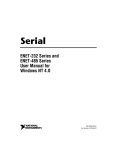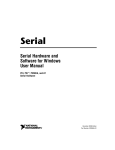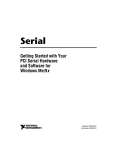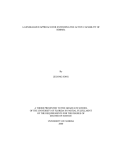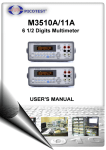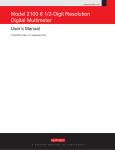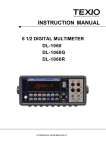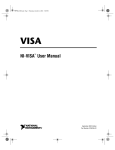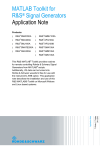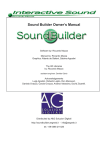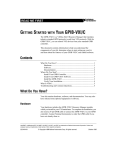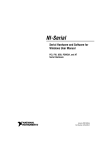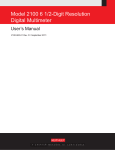Download ENET-232 Series and ENET-485 Series User Manual for Windows
Transcript
Serial ENET-232 Series and ENET-485 Series User Manual for Windows 2000/NT 4.0 and Linux x86/Solaris 2.x ENET-232 and ENET-485 Series User Manual November 2001 Edition Part Number 370323B-01 Support Worldwide Technical Support and Product Information ni.com National Instruments Corporate Headquarters 11500 North Mopac Expressway Austin, Texas 78759-3504 USA Tel: 512 683 0100 Worldwide Offices Australia 03 9879 5166, Austria 0662 45 79 90 0, Belgium 02 757 00 20, Brazil 011 284 5011, Canada (Calgary) 403 274 9391, Canada (Montreal) 514 288 5722, Canada (Ottawa) 613 233 5949, Canada (Québec) 514 694 8521, Canada (Toronto) 905 785 0085, China (Shanghai) 021 6555 7838, China (ShenZhen) 0755 3904939, Czech Republic 02 2423 5774, Denmark 45 76 26 00, Finland 09 725 725 11, France 01 48 14 24 24, Germany 089 741 31 30, Greece 30 1 42 96 427, Hong Kong 2645 3186, India 91805275406, Israel 03 6120092, Italy 02 413091, Japan 03 5472 2970, Korea 02 596 7456, Malaysia 603 9596711, Mexico 001 800 010 0793, Netherlands 0348 433466, New Zealand 09 914 0488, Norway 32 27 73 00, Poland 0 22 528 94 06, Portugal 351 1 726 9011, Russia 095 2387139, Singapore 2265886, Slovenia 386 3 425 4200, South Africa 11 805 8197, Spain 91 640 0085, Sweden 08 587 895 00, Switzerland 056 200 51 51, Taiwan 02 2528 7227, United Kingdom 01635 523545 For further support information, see the Technical Support Resources appendix. To comment on the documentation, send e-mail to [email protected]. © 2000, 2001 National Instruments Corporation. All rights reserved. Important Information Warranty The serial hardware is warranted against defects in materials and workmanship for a period of one year from the date of shipment, as evidenced by receipts or other documentation. National Instruments will, at its option, repair or replace equipment that proves to be defective during the warranty period. This warranty includes parts and labor. The media on which you receive National Instruments software are warranted not to fail to execute programming instructions, due to defects in materials and workmanship, for a period of 90 days from date of shipment, as evidenced by receipts or other documentation. National Instruments will, at its option, repair or replace software media that do not execute programming instructions if National Instruments receives notice of such defects during the warranty period. National Instruments does not warrant that the operation of the software shall be uninterrupted or error free. A Return Material Authorization (RMA) number must be obtained from the factory and clearly marked on the outside of the package before any equipment will be accepted for warranty work. National Instruments will pay the shipping costs of returning to the owner parts which are covered by warranty. National Instruments believes that the information in this document is accurate. The document has been carefully reviewed for technical accuracy. In the event that technical or typographical errors exist, National Instruments reserves the right to make changes to subsequent editions of this document without prior notice to holders of this edition. The reader should consult National Instruments if errors are suspected. In no event shall National Instruments be liable for any damages arising out of or related to this document or the information contained in it. EXCEPT AS SPECIFIED HEREIN, NATIONAL INSTRUMENTS MAKES NO WARRANTIES, EXPRESS OR IMPLIED, AND SPECIFICALLY DISCLAIMS ANY WARRANTY OF MERCHANTABILITY OR FITNESS FOR A PARTICULAR PURPOSE. CUSTOMER’S RIGHT TO RECOVER DAMAGES CAUSED BY FAULT OR NEGLIGENCE ON THE PART OF NATIONAL INSTRUMENTS SHALL BE LIMITED TO THE AMOUNT THERETOFORE PAID BY THE CUSTOMER. NATIONAL INSTRUMENTS WILL NOT BE LIABLE FOR DAMAGES RESULTING FROM LOSS OF DATA, PROFITS, USE OF PRODUCTS, OR INCIDENTAL OR CONSEQUENTIAL DAMAGES, EVEN IF ADVISED OF THE POSSIBILITY THEREOF. This limitation of the liability of National Instruments will apply regardless of the form of action, whether in contract or tort, including negligence. Any action against National Instruments must be brought within one year after the cause of action accrues. National Instruments shall not be liable for any delay in performance due to causes beyond its reasonable control. The warranty provided herein does not cover damages, defects, malfunctions, or service failures caused by owner’s failure to follow the National Instruments installation, operation, or maintenance instructions; owner’s modification of the product; owner’s abuse, misuse, or negligent acts; and power failure or surges, fire, flood, accident, actions of third parties, or other events outside reasonable control. Copyright Under the copyright laws, this publication may not be reproduced or transmitted in any form, electronic or mechanical, including photocopying, recording, storing in an information retrieval system, or translating, in whole or in part, without the prior written consent of National Instruments Corporation. Trademarks CVI™, LabVIEW™, Lookout™, Measurement Studio™, National Instruments™, NI™, NI-VISA™, and ni.com™ are trademarks of National Instruments Corporation. Product and company names mentioned herein are trademarks or trade names of their respective companies. Patents The product described in this manual may be protected by one or more U.S. patents, foreign patents, or pending applications. U.S. Patent No(s).: 5,724,272; 5,710,727; 5,847,955; 5,640,572; 5,771,388; 5,627,988; 5,717,614 WARNING REGARDING USE OF NATIONAL INSTRUMENTS PRODUCTS (1) NATIONAL INSTRUMENTS PRODUCTS ARE NOT DESIGNED WITH COMPONENTS AND TESTING FOR A LEVEL OF RELIABILITY SUITABLE FOR USE IN OR IN CONNECTION WITH SURGICAL IMPLANTS OR AS CRITICAL COMPONENTS IN ANY LIFE SUPPORT SYSTEMS WHOSE FAILURE TO PERFORM CAN REASONABLY BE EXPECTED TO CAUSE SIGNIFICANT INJURY TO A HUMAN. (2) IN ANY APPLICATION, INCLUDING THE ABOVE, RELIABILITY OF OPERATION OF THE SOFTWARE PRODUCTS CAN BE IMPAIRED BY ADVERSE FACTORS, INCLUDING BUT NOT LIMITED TO FLUCTUATIONS IN ELECTRICAL POWER SUPPLY, COMPUTER HARDWARE MALFUNCTIONS, COMPUTER OPERATING SYSTEM SOFTWARE FITNESS, FITNESS OF COMPILERS AND DEVELOPMENT SOFTWARE USED TO DEVELOP AN APPLICATION, INSTALLATION ERRORS, SOFTWARE AND HARDWARE COMPATIBILITY PROBLEMS, MALFUNCTIONS OR FAILURES OF ELECTRONIC MONITORING OR CONTROL DEVICES, TRANSIENT FAILURES OF ELECTRONIC SYSTEMS (HARDWARE AND/OR SOFTWARE), UNANTICIPATED USES OR MISUSES, OR ERRORS ON THE PART OF THE USER OR APPLICATIONS DESIGNER (ADVERSE FACTORS SUCH AS THESE ARE HEREAFTER COLLECTIVELY TERMED “SYSTEM FAILURES”). ANY APPLICATION WHERE A SYSTEM FAILURE WOULD CREATE A RISK OF HARM TO PROPERTY OR PERSONS (INCLUDING THE RISK OF BODILY INJURY AND DEATH) SHOULD NOT BE RELIANT SOLELY UPON ONE FORM OF ELECTRONIC SYSTEM DUE TO THE RISK OF SYSTEM FAILURE. TO AVOID DAMAGE, INJURY, OR DEATH, THE USER OR APPLICATION DESIGNER MUST TAKE REASONABLY PRUDENT STEPS TO PROTECT AGAINST SYSTEM FAILURES, INCLUDING BUT NOT LIMITED TO BACK-UP OR SHUT DOWN MECHANISMS. BECAUSE EACH END-USER SYSTEM IS CUSTOMIZED AND DIFFERS FROM NATIONAL INSTRUMENTS' TESTING PLATFORMS AND BECAUSE A USER OR APPLICATION DESIGNER MAY USE NATIONAL INSTRUMENTS PRODUCTS IN COMBINATION WITH OTHER PRODUCTS IN A MANNER NOT EVALUATED OR CONTEMPLATED BY NATIONAL INSTRUMENTS, THE USER OR APPLICATION DESIGNER IS ULTIMATELY RESPONSIBLE FOR VERIFYING AND VALIDATING THE SUITABILITY OF NATIONAL INSTRUMENTS PRODUCTS WHENEVER NATIONAL INSTRUMENTS PRODUCTS ARE INCORPORATED IN A SYSTEM OR APPLICATION, INCLUDING, WITHOUT LIMITATION, THE APPROPRIATE DESIGN, PROCESS AND SAFETY LEVEL OF SUCH SYSTEM OR APPLICATION. Compliance FCC/Canada Radio Frequency Interference Compliance* Determining FCC Class The Federal Communications Commission (FCC) has rules to protect wireless communications from interference. The FCC places digital electronics into two classes. These classes are known as Class A (for use in industrial-commercial locations only) or Class B (for use in residential or commercial locations). Depending on where it is operated, this product could be subject to restrictions in the FCC rules. (In Canada, the Department of Communications (DOC), of Industry Canada, regulates wireless interference in much the same way.) Digital electronics emit weak signals during normal operation that can affect radio, television, or other wireless products. By examining the product you purchased, you can determine the FCC Class and therefore which of the two FCC/DOC Warnings apply in the following sections. (Some products may not be labeled at all for FCC; if so, the reader should then assume these are Class A devices.) FCC Class A products only display a simple warning statement of one paragraph in length regarding interference and undesired operation. Most of our products are FCC Class A. The FCC rules have restrictions regarding the locations where FCC Class A products can be operated. FCC Class B products display either a FCC ID code, starting with the letters EXN, or the FCC Class B compliance mark that appears as shown here on the right. Consult the FCC Web site at http://www.fcc.gov for more information. FCC/DOC Warnings This equipment generates and uses radio frequency energy and, if not installed and used in strict accordance with the instructions in this manual and the CE Mark Declaration of Conformity**, may cause interference to radio and television reception. Classification requirements are the same for the Federal Communications Commission (FCC) and the Canadian Department of Communications (DOC). Changes or modifications not expressly approved by National Instruments could void the user’s authority to operate the equipment under the FCC Rules. Class A Federal Communications Commission This equipment has been tested and found to comply with the limits for a Class A digital device, pursuant to part 15 of the FCC Rules. These limits are designed to provide reasonable protection against harmful interference when the equipment is operated in a commercial environment. This equipment generates, uses, and can radiate radio frequency energy and, if not installed and used in accordance with the instruction manual, may cause harmful interference to radio communications. Operation of this equipment in a residential area is likely to cause harmful interference in which case the user will be required to correct the interference at his own expense. Canadian Department of Communications This Class A digital apparatus meets all requirements of the Canadian Interference-Causing Equipment Regulations. Cet appareil numérique de la classe A respecte toutes les exigences du Règlement sur le matériel brouilleur du Canada. Class B Federal Communications Commission This equipment has been tested and found to comply with the limits for a Class B digital device, pursuant to part 15 of the FCC Rules. These limits are designed to provide reasonable protection against harmful interference in a residential installation. This equipment generates, uses, and can radiate radio frequency energy and, if not installed and used in accordance with the instructions, may cause harmful interference to radio communications. However, there is no guarantee that interference will not occur in a particular installation. If this equipment does cause harmful interference to radio or television reception, which can be determined by turning the equipment off and on, the user is encouraged to try to correct the interference by one or more of the following measures: • Reorient or relocate the receiving antenna. • Increase the separation between the equipment and receiver. • Connect the equipment into an outlet on a circuit different from that to which the receiver is connected. • Consult the dealer or an experienced radio/TV technician for help. Canadian Department of Communications This Class B digital apparatus meets all requirements of the Canadian Interference-Causing Equipment Regulations. Cet appareil numérique de la classe B respecte toutes les exigences du Règlement sur le matériel brouilleur du Canada. Compliance to EU Directives Readers in the European Union (EU) must refer to the Manufacturer’s Declaration of Conformity (DoC) for information** pertaining to the CE Mark compliance scheme. The Manufacturer includes a DoC for most every hardware product except for those bought for OEMs, if also available from an original manufacturer that also markets in the EU, or where compliance is not required as for electrically benign apparatus or cables. To obtain the DoC for this product, click Declaration of Conformity at ni.com/hardref.nsf/. This web site lists the DoCs by product family. Select the appropriate product family, followed by your product, and a link to the DoC appears in Adobe Acrobat format. Click the Acrobat icon to download or read the DoC. * Certain exemptions may apply in the USA, see FCC Rules §15.103 Exempted devices, and §15.105(c). Also available in sections of CFR 47. ** The CE Mark Declaration of Conformity will contain important supplementary information and instructions for the user or installer. Contents About This Manual Conventions ...................................................................................................................xi Related Documentation..................................................................................................xii Chapter 1 Introduction How to Use This Manual ...............................................................................................1-1 What You Need to Get Started ......................................................................................1-2 Optional Equipment .......................................................................................................1-2 Serial Device Server Overview......................................................................................1-3 Serial Port Overview .......................................................................................1-3 Feature Overview ............................................................................................1-3 LED Overview.................................................................................................1-4 Serial Server Software Overview ..................................................................................1-5 Windows 2000/NT 4.0 ....................................................................................1-5 Linux x86/Solaris 2.x.......................................................................................1-6 Time-Saving Development Tools ..................................................................................1-6 Windows 2000/NT 4.0 ....................................................................................1-6 Linux x86/Solaris 2.x.......................................................................................1-8 Chapter 2 Installation Installing the Serial Server Software .............................................................................2-1 Windows 2000/NT 4.0 ....................................................................................2-1 Linux x86.........................................................................................................2-1 Solaris 2.x ........................................................................................................2-1 Installing the Serial Device Server ................................................................................2-2 Step 1. Verify the Voltage Rating ...................................................................2-2 Step 2. Record the Serial Number, Ethernet Address, and Default Hostname ..................................................................................2-2 Step 3. Connect the Cables..............................................................................2-3 Step 4. Switch on Your Serial Device Server..................................................2-4 Chapter 3 Ethernet Configuration Entering Network Configuration Mode .........................................................................3-1 Using NI Ethernet Device Configuration ......................................................................3-2 © National Instruments Corporation vii ENET-232 and ENET-485 Series User Manual Contents Configuring the Network Settings .................................................................. 3-4 Static IP Parameters ........................................................................................ 3-6 Choosing a Static IP Address.......................................................................... 3-6 For a Network Administered by a Network Administrator .............. 3-6 For a Network without a Network Administrator ............................ 3-6 Verifying the Hostname .................................................................................. 3-7 Chapter 4 Serial Port Configuration Adding a New Serial Interface ...................................................................................... 4-1 Windows 2000/NT 4.0 .................................................................................... 4-1 Linux x86/Solaris 2.x ...................................................................................... 4-3 Viewing or Changing Communication Port Settings .................................................... 4-3 Windows 2000/NT 4.0 .................................................................................... 4-3 COM Port Number ........................................................................... 4-5 Transceiver Mode ............................................................................. 4-5 Linux x86/Solaris 2.x ...................................................................................... 4-6 Chapter 5 Verify the Installation Running Diagnostics ..................................................................................................... 5-1 Windows 2000/NT 4.0 .................................................................................... 5-1 Linux x86/Solaris 2.x ...................................................................................... 5-2 Connecting Serial Devices ............................................................................................ 5-3 Chapter 6 Using Your Serial Device Server General Programming Requirements ............................................................................ 6-1 Windows 2000/NT 4.0 .................................................................................... 6-1 Linux x86/Solaris 2.x ...................................................................................... 6-1 Using DHCP.................................................................................................................. 6-2 Using the CFG RESET Switch...................................................................................... 6-3 Using the CFG RESET Switch during Operation........................................... 6-3 Using the CFG RESET Switch at Power-On.................................................. 6-4 Updating the Firmware.................................................................................................. 6-5 Windows 2000/NT 4.0 .................................................................................... 6-6 Linux x86/Solaris 2.x ...................................................................................... 6-7 Configuring Transceiver Modes on the ENET-485 ...................................................... 6-7 Four-Wire Mode ............................................................................................. 6-8 Two-Wire Mode: DTR with Echo .................................................................. 6-8 Two-Wire Mode: DTR Controlled ................................................................. 6-8 ENET-232 and ENET-485 Series User Manual viii ni.com Contents Two-Wire Mode: Auto Control.......................................................................6-8 Setting the Transceiver Control Mode ............................................................6-9 Windows 2000/NT 4.0 ......................................................................6-9 Setting the Transceiver Mode with DeviceIoControl() ......6-9 Linux x86/Solaris 2.x ........................................................................6-10 Controlling the Transceiver Mode Programmatically ........6-10 VI_ATTR_ASRL_WIRE_MODE .....................................6-10 Changing the Bias Resistors on the ENET-485.............................................................6-11 Functionality of Bias Resistors........................................................................6-11 Changing Bias Resistors..................................................................................6-12 Appendix A Uninstalling the Software Appendix B PWR/RDY LED Signaling Appendix C Troubleshooting and Common Questions Appendix D Serial Port Information Appendix E Specifications Appendix F VISA and Serial APIs on UNIX Appendix G Technical Support Resources Glossary Index © National Instruments Corporation ix ENET-232 and ENET-485 Series User Manual About This Manual This manual contains instructions to help you install and configure the National Instruments serial device server and the serial server software for Windows 2000/NT 4.0 (Service Pack 4 or higher) or Linux x86/Solaris 2.x. This manual includes information about the ENET-232 and ENET-485 serial device servers. It also assumes you are already familiar with your operating system. Conventions The following conventions appear in this manual: » The » symbol leads you through nested menu items and dialog box options to a final action. The sequence File»Page Setup»Options directs you to pull down the File menu, select the Page Setup item, and select Options from the last dialog box. DTR Signal names with an overscore, such as DTR, indicate that the signal is active low. This icon denotes a note, which alerts you to important information. This icon denotes a caution, which advises you of precautions to take to avoid injury, data loss, or a system crash. bold Bold text denotes items that you must select or click on in the software, such as menu items and dialog box options. Bold text also denotes parameter names and LED names. italic Italic text denotes variables, emphasis, a cross reference, or an introduction to a key concept. This font also denotes text that is a placeholder for a word or value that you must supply. monospace Text in this font denotes text or characters that you should enter from the keyboard, sections of code, programming examples, and syntax examples. This font is also used for the proper names of disk drives, paths, directories, programs, subprograms, subroutines, device names, functions, operations, variables, filenames and extensions, and code excerpts. monospace bold Bold text in this font denotes the messages and responses that the computer automatically prints to the screen. This font also emphasizes lines of code that are different from the other examples. © National Instruments Corporation xi ENET-232 and ENET-485 Series User Manual About This Manual monospace italic Italic text in this font denotes text that is a placeholder for a word or value that you must supply. serial device server Serial device server refers to all versions of the ENET-232 and ENET-485 hardware. serial server software Serial server software refers to the appropriate NI-Serial device server software for your operating system. Related Documentation The following documents contain information that you might find helpful as you read this manual: • ANSI/EIA-232-D Standard, Interface Between Data Terminal Equipment and Data Circuit-Terminating Equipment Employing Serial Binary Data Interchange • ANSI/IEEE Standard 802.3-1988, Information Processing Systems, Local Area Networks, Part 3 • EIA/RS-422-A Standard, Electrical Characteristics of Balanced Voltage Digital Interface Circuits • EIA-485 Standard, Standard for Electrical Characteristics of Generators and Receivers for Use in Balanced Digital Multipoint Systems • For Windows 2000/NT 4.0, Microsoft Win32 Software Developer Kit, Online Documentation for Win32 Overviews, Win32 Reference, Microsoft Windows 2000 System Guide, and Microsoft Windows NT System Guide, Microsoft Corporation • For Linux x86/Solaris 2.x, VISA manuals in the NIvisa subdirectory of your installation ENET-232 and ENET-485 Series User Manual xii ni.com 1 Introduction This chapter lists what you need to get started and optional equipment you can order, and briefly describes the serial device server and the serial server software. How to Use This Manual Chapter 1 Gather What You Need to Get Started Install Serial Server Software Connect Power and Ethernet Cables Chapter 2 Power-On Serial Device Server Acquired Network Parameters? No Use NI Ethernet Device Configuration (Chapter 3) Yes Chapter 4 Configure the Serial Port Verify the Installation Chapter 5 Passes? No Troubleshooting Yes Connect Serial Devices to Serial Ports Review Programming Requirements Chapter 6 Learn About Transceiver Control Modes Write Application Program © National Instruments Corporation 1-1 ENET-232 and ENET-485 Series User Manual Chapter 1 Introduction What You Need to Get Started Before you install your serial device server and the serial server software, make sure you have all the following items: ❑ One of the following operating systems installed on your computer: – Windows 2000 – Windows NT 4.0 with Service Pack 4 or higher – Linux x86 – Solaris 2.x ❑ TCP/IP protocol installed on your computer ❑ One of the following National Instruments (NI) serial device servers: – ENET-232 Series (two or four port) – ENET-485 Series (two or four port) ❑ Universal power supply and the appropriate cable for your area, supplied by NI ❑ One of the following Category 5 twisted-pair network cables: – Straight-through cable for connecting the serial device server to a network hub – Cross-over cable for connecting the serial device server directly to a computer’s network interface card (NIC) ❑ NI-Serial device server software for your operating system, supplied by NI Optional Equipment For information about ordering the following optional equipment, contact National Instruments: • DB-9 RS-485 termination connector (ENET-485 only) • RS-232 9-pin to 9-pin straight-through cable • RS-232 9-pin to 9-pin null modem cable • RS-232 9-pin to 25-pin null modem cable ENET-232 and ENET-485 Series User Manual 1-2 ni.com Chapter 1 Introduction Serial Device Server Overview Serial Port Overview The ENET-232 and ENET-485 serial device servers give you a variety of solutions for serial communication. The serial device servers are available in a two-port version (ENET-232/2 and ENET-485/2) and a four-port version (ENET-232/4 and ENET-485/4). The ENET-232 works with the RS-232 protocols, and the ENET-485 works with the RS-422 and RS-485 protocols. You can use the ENET-232 for point-to-point serial communication up to distances of 15.6 m (50 ft.) per serial port. You can connect the ENET-485 for multidrop serial communications with up to 31 devices using serial cable lengths up to 1.2 km (4,000 ft.) per serial port. The serial ports on the ENET-232 are DTE. In the RS-232 specification, DTE (Data Terminal Equipment) and DCE (Data Communications Equipment) refer to the types of equipment on either end of a serial connection. In general, DTE and DCE refer to computer equipment and modems, respectively. For more information about cabling the serial device server to other devices, refer to the DTE vs. DCE section in Appendix D, Serial Port Information. The ENET-485 servers support four hardware transceiver control modes for reliable communication with two- and four-wire devices. For more information about transceiver control modes, refer to Chapter 6, Using Your Serial Device Server. The serial device server contains FIFO (First-In-First-Out) buffers to reduce susceptibility to interrupt latency for faster transmission rates. Also, serial device servers contain additional onboard buffers to reduce susceptibility to Ethernet network traffic. Feature Overview With the serial device server, you gain all the features inherent in a networked device: fewer cabling distance restrictions, device sharing, and communication with devices throughout the Internet. In a serial application, you usually are restricted to the distance limitations of the RS-232, RS-422, or RS-485 specifications. Because the serial device server uses Ethernet, you can add an unlimited distance to your application by exploiting the distances available using a networked device. Device sharing with a serial device server happens on a per-port basis. That is, although the serial device server supports network connections from multiple hosts, each serial port is associated with only one host at a time. © National Instruments Corporation 1-3 ENET-232 and ENET-485 Series User Manual Chapter 1 Introduction Dynamic Host Configuration Protocol (DHCP) is available on many networks to configure network parameters automatically. DHCP simplifies the installation and configuration process for the serial device server. For more information about DHCP, refer to the section, Using DHCP, in Chapter 6, Using Your Serial Device Server. If your network does not support DHCP, use NI Ethernet device configuration as described in Chapter 3, Ethernet Configuration, to configure network parameters for the serial device server. LED Overview Figure 1-1 shows the light-emitting diodes (LEDs) on the ENET-232/4 serial device server. The LEDs are visible from the top and front of the unit. 1 1 2 Power/Ready LED Ethernet LEDs 2 3 3 4 4 Serial Port LEDs Power Switch Figure 1-1. Front Panel of a Four-Port Serial Device Server ENET-232 and ENET-485 Series User Manual 1-4 ni.com Chapter 1 Introduction The LEDs show the current status of the serial device server. Table 1-1 describes each LED. Table 1-1. LED Descriptions LED Description PWR/RDY Flashes rapidly at start-up while performing self tests and when acquiring network parameters. A steady yellow state indicates the box is ready for operation. Slow flashing pattern indicates an error occurred. LINK 10/100 Indicates the serial device server detected a twisted pair (10Base-T or 100Base-TX) link. The color indicates the connection speed. If yellow, the speed is 10 Mbits/s. If green, the speed is 100 Mbits/s. TX Indicates the serial device server is transmitting to the Ethernet network. RX Indicates the serial device server is receiving Ethernet network traffic. PORT x Indicates which serial ports are open. Serial Server Software Overview Windows 2000/NT 4.0 The serial server software for Windows 2000/NT includes a native Windows 2000/NT kernel driver that provides full interrupt-driven, buffered I/O for multiple COM ports. Using this driver, you can obtain a maximum baud rate of 460.8 kbits/s for the ENET-485 and 230.4 kbits/s for the ENET-232. The serial server software includes the following components: • Device driver • Serial Configuration utility (NI Ports) • NI Ethernet Device Configuration utility • Serial Device Server Diagnostics utility • NI Ethernet Device Firmware Update utility © National Instruments Corporation 1-5 ENET-232 and ENET-485 Series User Manual Chapter 1 Introduction You can use the serial server software to add COM ports to your computer. The software makes the serial ports on the serial device server appear as standard COM ports under Windows 2000/NT. After installing the software, using the serial ports is similar to using standard Win32 COM ports. Furthermore, any program using the communication interface can use the serial device server as if it were a local COM port. Linux x86/Solaris 2.x On Linux x86/Solaris 2.x, you can use the NI-VISA Application Programming Interface (API) to control the serial ports on the serial device server. NI-VISA is the National Instruments implementation of the industry-standard Virtual Instrument System Architecture (VISA) specification. Appendix F, VISA and Serial APIs on UNIX, compares NI-VISA to the UNIX serial API and explains why the NI-VISA API was chosen. (The NIvisa subdirectory of your installation also contains more information about NI-VISA.) Using NI-VISA, you can obtain a maximum baud rate of 460.8 kbits/s for the ENET-485 and 230.4 kbits/s for the ENET-232. The software includes the following components: • NI-VISA run-time engine • NI-VISA ANSI C development header files • NI-VISA configuration utility (visaconf) for configuring NI Ethernet devices and serial ports • NI-VISA Interactive Controller (NIvisaic) for interactive API control • NI Ethernet Device Firmware Update utility (FirmwareUpdate) Time-Saving Development Tools Windows 2000/NT 4.0 Your kit includes the serial server software for Windows 2000/NT. After you install your serial device server and the serial server software, you can use any applications that make standard Windows serial-I/O function calls. Development environments such as Visual Basic, Visual C++, and Excel, as well as the following National Instruments applications software products, can access the add-in serial ports using standard serial I/O functions. ENET-232 and ENET-485 Series User Manual 1-6 ni.com Chapter 1 Introduction LabVIEW is a graphical programming environment you can use to acquire data from thousands of different instruments, including IEEE 488.2 devices, VXI devices, serial devices, PLCs, and plug-in data acquisition boards. After you acquire raw data, you can convert it into meaningful results using the data analysis routines in LabVIEW. The LabVIEW instrument drivers reduce software development time because you do not need to program the low-level control of each instrument. Lookout is an object-oriented automation software system that uses drag-and-drop to build applications with clients and servers. Lookout uses TCP/IP networking and the Internet to implement systems on corporate and factory Ethernet networks. Serial driver objects that do not use external port handlers can use the same COM port. Measurement Studio bundles LabWindows/CVI for C, and measurement tools for Microsoft Visual C++ and Microsoft Visual Basic. Measurement Studio is designed for building measurement and automation applications with the programming environment of your choice: • LabWindows/CVI is an interactive ANSI C programming environment designed for building virtual instrument applications. LabWindows/CVI delivers a drag-and-drop editor for building user interfaces, a complete ANSI C environment for building your test program logic, and a collection of automated code generation tools, as well as utilities for building automated test systems, monitoring applications, or laboratory experiments. • Measurement Studio Tools for Visual C++ takes advantage of COM and ActiveX technologies to help you build measurement and automation applications. With the Visual C++ application wizard and instrument classes, you can use the IEEE 488.2 library to send and receive commands to and from instruments, and you can use VISA, an industry-standard I/O library, to communicate with GPIB, VXI, or serial devices using the same set of components. • For Visual Basic programmers, Measurement Studio includes a collection of ActiveX controls designed for building virtual instrumentation systems. You can use the GPIB, serial, and VISA I/O controls and property pages to configure communication with your instruments. If you already have one or more of these applications and want to use them with your serial device server, refer to your product documentation for information about serial I/O functions. For ordering information, contact National Instruments. © National Instruments Corporation 1-7 ENET-232 and ENET-485 Series User Manual Chapter 1 Introduction Linux x86/Solaris 2.x You can develop NI-VISA applications using any ANSI C compiler. For Solaris, National Instruments offers LabWindows/CVI, which is an interactive ANSI C programming environment for building virtual instrument applications. LabWindows/CVI includes a drag-and-drop editor for building user interfaces, a complete ANSI C environment for building test program logic, a collection of automated code generation tools, and utilities for building automated test systems, monitoring applications, or conducting laboratory experiments. NI-VISA also has a graphical API as part of LabVIEW, a National Instruments graphical programming environment. With LabVIEW, you control your system and present your results through interactive graphical front panels. You can acquire data from thousands of devices, including GPIB, VXI , PXI, serial devices, PLCs, and plug-in data acquisition (DAQ) boards. You can also connect to other data sources via the Internet, interapplication communication such as ActiveX, Dynamic Data Exchange (DDE), and Structured Query Language (SQL) database links. For complete flexibility in the LabVIEW open development environment, you can call any external or existing code in the form of a Dynamic Linked Library (DLL) under Windows or a shared library on any other platform. After you acquire the data, you can convert your raw measurements into polished results using the powerful LabVIEW data analysis and visualization capabilities. LabVIEW simplifies and reduces the development time of a complete system. To order LabVIEW or LabWindows/CVI, contact National Instruments. ENET-232 and ENET-485 Series User Manual 1-8 ni.com 2 Installation This chapter describes how to install the serial server software and the serial device server. Installing the Serial Server Software Windows 2000/NT 4.0 Complete the following steps to install the serial server software for Windows 2000/NT: 1. Log in as Administrator or as a user who has administrator privileges. 2. Insert the NI-Serial Device Server Software for Windows 2000/NT CD (or disk 1 of the floppy disk set) and run the setup program, setup.exe. 3. The setup wizard guides you through the necessary steps to install the serial server software. To exit the setup wizard at any time, click the Cancel button. Linux x86 Complete the following steps to install the serial server software on Linux x86: 1. Log in as root (superuser with administrative privileges). 2. Insert the NI-Serial Device Server Software for Linux x86/Solaris 2.x CD. Run the installation script INSTALL from the VISA subdirectory of the appropriate directory. The default installation path is /usr/local/vxipnp/. 3. Follow any onscreen prompts. Solaris 2.x Complete the following steps to install the serial server software on Solaris 2.x: 1. © National Instruments Corporation Log in as root (superuser with administrative privileges). 2-1 ENET-232 and ENET-485 Series User Manual Chapter 2 Installation 2. Insert the NI-Serial Device Server Software for Linux x86/Solaris 2.x CD. Run the installation script INSTALL from the VISA subdirectory of the appropriate directory. The default installation path is /opt/vxipnp/. 3. Follow any onscreen prompts. Installing the Serial Device Server Complete the following steps to install your serial device server. Step 1. Verify the Voltage Rating The serial device server uses a universal power supply. Before you use your serial device server, verify that the voltage rating listed on the external power supply matches the voltage supplied in your area. If you do not use the power supply included in your kit, ensure that you do not operate your serial device server at any voltage other than the one specified on the rear panel. Doing so could damage the unit. Caution Step 2. Record the Serial Number, Ethernet Address, and Default Hostname When you configure the serial device server for use on your network, you will need to differentiate it from other network devices. Every product has a unique serial number, Ethernet address, and default hostname. 1. Locate the serial number, Ethernet address, and default hostname on the baseplate label of the serial device server, as indicated in Figure 2-1. 2. Record this information on the front page of the Getting Started card that came with your kit. Recording this information is not necessary for proper installation. However, you will find it convenient when you configure the serial device server. The Ethernet address is not the IP address. All devices on an Ethernet network are assigned a unique physical address—the Ethernet address—so they can communicate with each other. Note ENET-232 and ENET-485 Series User Manual 2-2 ni.com Chapter 2 Installation 1 2 3 1 Serial Number 2 Ethernet Address 3 Default Hostname Figure 2-1. Serial Device Server Baseplate Identification Label You can change the hostname after you finish the installation and configuration steps in this chapter. Refer to the Configuring the Network Settings section in Chapter 3, Ethernet Configuration, for more information. Step 3. Connect the Cables Figure 2-2 shows the power, Ethernet, and serial port connection locations on the serial device server rear panel. 1 2 1 2 3 Configuration Reset Switch Power Connection Ethernet Connection 3 4 5 4 5 Serial Ports 1 and 2 Serial Ports 3 and 4 (on 4-Port Models Only) Figure 2-2. Rear Panel of a Four-Port Serial Device Server © National Instruments Corporation 2-3 ENET-232 and ENET-485 Series User Manual Chapter 2 Installation To connect your cables, complete the following steps: 1. Connect one end of your Ethernet cable to your serial device server. Connect the other end of the Ethernet cable to your Ethernet network. Make sure you comply with all IEEE 802.3 cabling restrictions. 2. Secure the power connection by screwing the power connector onto the power jack of the serial device server. Plug the wall-mount power supply into an AC outlet of the correct voltage. National Instruments does not recommend connecting serial devices to your serial ports until you configure the serial server software as described in Chapter 4, Serial Port Configuration, and verify the installation as described in Chapter 5, Verify the Installation. If you do not intend to verify the installation, you can connect your serial devices at this time. Note For more information about the serial cable connections, see Appendix D, Serial Port Information. Step 4. Switch on Your Serial Device Server Before you power-on your serial device server, contact your network administrator to determine whether you need to configure your network settings manually using NI Ethernet device configuration or use the Dynamic Host Configuration Protocol (DHCP) to perform the configuration automatically. When you turn on the front-panel power switch, the PWR/RDY LED alternates rapidly between red and yellow while the unit completes its power-on self-tests and attempts to acquire its network parameters. By default, the serial device server attempts its network configuration through DHCP. The time required for assigning the IP address depends on your network and the configuration of your serial device server. Allow up to 90 seconds and observe the state of the PWR/RDY LED to determine the outcome of the self tests. One of the following should occur: • A steady yellow PWR/RDY LED indicates the serial device server passed its self tests and acquired its IP address. The unit is now ready to operate. When using DHCP, the serial device server typically is ready to operate about 15 seconds after you power it on. Follow the instructions in Chapter 4, Serial Port Configuration, to add the serial ports to your computer. ENET-232 and ENET-485 Series User Manual 2-4 ni.com Chapter 2 Installation • If the PWR/RDY LED continues to alternate rapidly between red and yellow, the unit was unable to use DHCP to configure its network parameters. If your network does not have DHCP, follow the instructions in Chapter 3, Ethernet Configuration, to give your unit its network configuration. If this is successful, the PWR/RDY LED should become steady yellow. Then you can follow the instructions in Chapter 4, Serial Port Configuration, to add the serial ports to your computer. Refer to Appendix C, Troubleshooting and Common Questions, if the LED does not change to steady yellow. • If the PWR/RDY LED is steady red, the serial device server has an unrecoverable error. Contact National Instruments Technical Support. • If the PWR/RDY LED blinks a slow red/yellow pattern, the serial device server did not pass its self tests. Refer to Appendix B, PWR/RDY LED Signaling, to interpret the flash pattern before calling National Instruments Technical Support. You can skip Chapter 3, Ethernet Configuration, if your serial device server can use DHCP. However, you must use NI Ethernet device configuration to change the hostname from the default hostname listed on the baseplate label. If at any time you want to return the serial device server to its default configuration state as given on the baseplate identification label, press and hold the CFG RESET switch for three seconds at power-on. This switch is on the rear panel, as shown in Figure 2-2. Refer to the Using the CFG RESET Switch section in Chapter 6, Using Your Serial Device Server, for more information. Note © National Instruments Corporation 2-5 ENET-232 and ENET-485 Series User Manual 3 Ethernet Configuration This chapter describes how to use NI Ethernet device configuration to configure the network parameters of a serial device server on your subnet. With it, you can do the following: • Manually configure the network parameters or enable DHCP • Verify or change the device hostname • Add or change a comment to help identify the device The serial device server must be in network configuration mode before you can make changes to the network parameters. Entering Network Configuration Mode If DHCP is available on your network, it configures the network parameters for your serial device server at startup. In this case, using NI Ethernet device configuration is not necessary. If the serial device server is configured to use DHCP, and DHCP is unavailable, the unit automatically enters network configuration mode after a 60 second timeout. The unit must be in this mode before you can make changes to the network parameters. You also can enter this mode during normal operation by pressing and holding the CFG RESET switch for three seconds. Refer to the section Using the CFG RESET Switch, in Chapter 6, Using Your Serial Device Server, for more information on using this switch. While in network configuration mode, the PWR/RDY LED alternates rapidly between red and yellow, and normal operation is halted. If you only want to view the network configuration settings without making changes, you do not need to place the unit into network configuration mode. While in normal operation, you can follow the instructions in the following section, Using NI Ethernet Device Configuration, and examine the properties for any National Instruments Ethernet device on your subnet. However, any changes you attempt to make to the network parameters while in normal operating mode will not take effect. Note © National Instruments Corporation 3-1 ENET-232 and ENET-485 Series User Manual Chapter 3 Ethernet Configuration Using NI Ethernet Device Configuration If your network administrator tells you to assign the IP address manually, complete the following steps to configure the IP address settings. 1. (Windows 2000/NT 4.0 only) Select Start»Programs»National Instruments Serial Server»Ethernet Device Configuration. (Linux x86/Solaris 2.x only) Run visaconf, which is in the NIvisa subdirectory of your installation. Click on Add Static, which brings up the Add New Static Resource window. From the Select the interface listbox, select NI ENET Serial Box. In the right pane, click Browse… to bring up the NI Ethernet Device Configuration window. Figure 3-1. NI Ethernet Device Configuration Window 2. The NI Ethernet Device Configuration window displays a list of devices found on your subnet, sorted by model. You can identify your device by the Ethernet address or the serial number found on the baseplate label. The listed devices can be in one of four possible states, as indicated in the IP address/hostname column: • A hostname indicates DHCP has successfully configured the device. • A numerical IP address indicates the device has successfully been configured with a static IP address. • *Unconfigured* indicates the device is configured to use DHCP, but DHCP failed to attain network parameters. • *Busy* indicates the device is configured to use DHCP and currently is attempting to acquire network parameters. ENET-232 and ENET-485 Series User Manual 3-2 ni.com Chapter 3 Ethernet Configuration Select your serial device server and click Properties... for any of the following reasons: • You need to configure an unconfigured IP address. • You need to change the current network parameters. • You previously used DHCP, but it is no longer available. • You are using DHCP and need to change the serial device server hostname. • The IP address/hostname column displays an exclamation point (!) next to your serial device server, indicating a configuration problem. Refer to the Verifying the Hostname section for help resolving this problem. • You want to add or change a comment to help identify the device. Click Refresh if you do not see your serial device server in the list of Ethernet devices, or to discover a device that you recently added to the network. Click Exit (or Cancel) if you are using DHCP and you do not need to change the hostname of the serial device server, or if you are finished using NI Ethernet device configuration. © National Instruments Corporation 3-3 ENET-232 and ENET-485 Series User Manual Chapter 3 Ethernet Configuration Configuring the Network Settings Your serial device server must be in network configuration mode if you want to change its network settings. Any changes you make while in normal operating mode will not take effect. 1. When you select Properties... from the NI Ethernet Device Configuration window, the utility displays the properties for your serial device server, similar to the following example. Figure 3-2. Properties Window for an Unconfigured Serial Device Server The current hostname is displayed. The hostname associates a name with a numerical IP address. Hostname is a required field. The serial device server attempts to use the hostname when registering with DHCP. Many DHCP servers can register the hostname and assigned IP address. You then can reliably use the hostname to communicate with your serial device server even if the numerical IP address changes. However, some DHCP servers do not implement hostname registration. The serial device server requires domain name server (DNS) registration when using DHCP. If your DHCP server does not support DNS registration, you must use static network parameters. ENET-232 and ENET-485 Series User Manual 3-4 ni.com Chapter 3 Ethernet Configuration Consult your network administrator for more details. For more information about DHCP, refer to the Using DHCP section in Chapter 6, Using Your Serial Device Server. 2. In the Properties window, select either Obtain an IP address automatically (DHCP) or Use the following IP settings. 3. If you select Obtain an IP address automatically (DHCP), you do not need to enter any network parameters unless you want to change the hostname of the Ethernet device. If you select Use the following IP settings, enter the network parameters you have chosen for the host IP address, subnet mask, gateway IP, and DNS server IP, as in the example shown in Figure 3-3. Refer to the Static IP Parameters section for more information. Figure 3-3. Specifying IP Settings Note The IP settings in Figure 3-3 are shown only as a format example. 4. © National Instruments Corporation You can enter an optional comment to help you identify the device. 3-5 ENET-232 and ENET-485 Series User Manual Chapter 3 Ethernet Configuration 5. Click OK to configure the device, or Cancel to exit without saving the configuration changes. 6. Click Exit (or Cancel) to close the NI Ethernet Device Configuration window. The device automatically reboots with the new configuration in effect. Static IP Parameters If DHCP is not available, you must provide the serial device server with several important network parameters. These parameters are listed below. • IP address—The unique, computer-readable address of a device on your network. An IP address typically is represented as four decimal numbers separated by periods (for example, 130.164.54.200). Refer to the next section, Choosing a Static IP Address. • Subnet mask—A code that helps the network device determine whether another device is on the same network or a different network. • Gateway IP—The IP address of a device that acts as a gateway, which is a connection between two networks. If your network does not have a gateway, set this parameter to 0.0.0.0. • DNS Server—The IP address of a network device that stores hostnames and translates them into IP addresses. If your network does not have a DNS server, set this parameter to 0.0.0.0. Choosing a Static IP Address For a Network Administered by a Network Administrator If you are adding the serial device server to an existing Ethernet network, you must choose IP addresses carefully. Contact your network administrator to obtain an appropriate static IP address for your serial device server. Also, have the network administrator assign the proper subnet mask, gateway, and DNS server addresses. For a Network without a Network Administrator If you are assembling your own small Ethernet network, you can choose your own IP addresses. The subnet mask determines the IP address format. You should use the same subnet mask as the computer you are using to configure your serial device server. If your subnet mask is 255.255.255.0, the first three numbers in every IP address on the ENET-232 and ENET-485 Series User Manual 3-6 ni.com Chapter 3 Ethernet Configuration network must be the same. If your subnet mask is 255.255.0.0, only the first two numbers in the IP addresses on the network must match. For either subnet mask, numbers between 1 and 254 are valid choices for the last number of the IP address. Numbers between 0 and 255 are valid for the third number of the IP address, but this number must be the same as other devices on your network if your subnet mask is 255.255.255.0. If you are setting up your own network, you probably do not have a gateway or DNS server, so you should set these values to 0.0.0.0. Verifying the Hostname NI Ethernet device configuration automatically verifies that the hostname for each DHCP-enabled device matches the DNS entry for the assigned IP address. This verification process automatically occurs when you either run the utility or click Refresh. The utility alerts you as shown below if it detects a problem with the network settings. Figure 3-4. Hostname Verification Error Detected © National Instruments Corporation 3-7 ENET-232 and ENET-485 Series User Manual Chapter 3 Ethernet Configuration To correct the problem with the hostname, complete the following steps: 1. Locate the device that has a problem. This is indicated by an (!) on the device icon, as shown previously in Figure 3-1. 2. Select Properties.... A dialog box similar to the following appears. Figure 3-5. Resolving a Hostname Verification Error 3. The utility gives you four options for resolving the verification error. Select the one that best fits your situation and click OK. • Change the device’s hostname to match the DNS entry. Use this option if you want to accept the hostname the DHCP server assigns, or if you cannot contact the network administrator to change the DNS entry. • Use static network parameters instead of DHCP. Use this option if you cannot use the hostname the DHCP server assigns. Contact your network administrator to obtain a valid IP address, subnet, and gateway. This option disables DHCP on the device. • Edit the current hostname. Use this option to change the hostname to a name other than either the configured hostname or the name the DHCP server assigns. Contact your network administrator to obtain a valid name. • Keep the existing hostname. Use this option to keep the previously assigned hostname. If you select this option, contact your network administrator to change the DNS entry. ENET-232 and ENET-485 Series User Manual 3-8 ni.com Chapter 3 Ethernet Configuration 4. Review the network parameter settings in the Properties window. 5. Confirm that the device is in network configuration mode and click OK. The device reboots with the new settings in effect. 6. After the device reboots, click Refresh to verify that the hostname is now valid. © National Instruments Corporation 3-9 ENET-232 and ENET-485 Series User Manual 4 Serial Port Configuration This chapter describes how to configure your computer to use the serial device server. Adding a New Serial Interface Windows 2000/NT 4.0 The Serial Configuration utility is fully integrated into the Windows 2000/NT Control Panel. Use this utility to add a new serial interface. 1. Select Start»Settings»Control Panel»NI Ports to launch the Serial Configuration utility. 2. Select a new interface from the Add a New Serial Interface pull-down listbox and click Add. Figure 4-1. Adding a New Serial Interface © National Instruments Corporation 4-1 ENET-232 and ENET-485 Series User Manual Chapter 4 Serial Port Configuration 3. When the NI-Serial Device Server window appears, enter either an IP address or a hostname to identify the serial device server. Click OK. If DHCP configured the network parameters, enter the hostname the serial device server is using. Use the default hostname listed on the baseplate label unless you changed the hostname using the NI Ethernet Device Configuration utility. If DHCP did not configure the network parameters, enter the static IP address you configured for your serial device server using the NI Ethernet Device Configuration utility. Figure 4-2. Specifying a Serial Device Server 4. Review the information on the Serial Device Confirmation window that appears. Figure 4-3. Serial Device Server Confirmation 5. Click Yes to add the device or No to cancel the operation. 6. You must reboot your system at this time for your serial server software configuration to take effect. Select Start»Shut Down» Restart. National Instruments recommends you verify the installation as described in Chapter 5, Verify the Installation. You then can connect serial devices to the serial ports on the serial device server. ENET-232 and ENET-485 Series User Manual 4-2 ni.com Chapter 4 Serial Port Configuration Linux x86/Solaris 2.x Use VISA Configuration to add a new serial interface. 1. Run visaconf, which is in the NIvisa subdirectory of your installation. Click Add Static, which brings up the Add New Static Resource window. From the Select the interface listbox, select NI ENET Serial Box. 2. Fill in the Hostname or IP address box in one of the following ways: • If the serial device server is on the same subnet, click Browse…. This brings up the NI Ethernet Device Configuration window, from which you can highlight the appropriate device. Click Select. The Hostname or IP address box is filled automatically. • If DHCP configured the network parameters, type in the serial device server hostname. (Use the default hostname listed on the baseplate label unless you changed the hostname using NI Ethernet device configuration.) If DHCP did not configure the network parameters, type in the serial device server static IP address you configured using NI Ethernet device configuration. 3. Click OK to finish. The VISA Configuration window should now show the new static addition(s) under the Ethernet Serial node. 4. Exit VISA Configuration. If you see the question Do you wish to commit all your changes to VISA?, answer Yes. National Instruments recommends you verify the installation as described in Chapter 5, Verify the Installation. Viewing or Changing Communication Port Settings Windows 2000/NT 4.0 This section describes how to use the Serial Configuration utility to view or change the configuration of your serial ports. 1. Log in as Administrator or as a user who has administrator privileges. 2. Select Start»Settings»Control Panel»NI Ports. A list of installed National Instruments ports appears, as shown in Figure 4-4. © National Instruments Corporation 4-3 ENET-232 and ENET-485 Series User Manual Chapter 4 Serial Port Configuration Figure 4-4. NI Ports Serial Configuration Utility 3. Select the port you want to configure and refer to the following instructions: • To remove hardware information about the port from Windows 2000/NT, click Delete. • To view or change the port settings, click Settings. A screen similar to the following appears. ENET-232 and ENET-485 Series User Manual 4-4 ni.com Chapter 4 Serial Port Configuration Figure 4-5. General Port Settings Window The FIFO settings for serial device servers are optimized for network performance, and cannot be adjusted. Note COM Port Number Use the COM Port Number control to change the logical COMx name of the selected port. Transceiver Mode Use the Transceiver Mode list box to change the transceiver mode. This mode applies only to ENET-485 serial device servers. For more information about transceiver modes, refer to Chapter 6, Using Your Serial Device Server. © National Instruments Corporation 4-5 ENET-232 and ENET-485 Series User Manual Chapter 4 Serial Port Configuration Linux x86/Solaris 2.x This section describes how to use VISA Configuration to view or change the configuration of your serial ports. 1. Run visaconf, which is in the NIvisa subdirectory of your installation. A list of installed ports/devices appears. 2. Select the port you want to configure and refer to the following instructions: • To remove information about the port, click Delete. • To view or change the port settings, click Edit. A screen appears that includes five serial settings: Baud Rate, Data Bits, Parity, Stop Bits, and Flow Control. Modify these settings as required and click OK to finish. Exit VISA Configuration. If you see the question Do you wish to commit all your changes to VISA?, answer Yes. ENET-232 and ENET-485 Series User Manual 4-6 ni.com Verify the Installation 5 This chapter describes how to verify the installation of your serial device server and the serial server software. Running Diagnostics Windows 2000/NT 4.0 To verify the hardware and software installation, run the Serial Device Server Diagnostics utility. Verify that no serial cables are attached to the unit and then select Start»Programs»National Instruments Serial Server»Diagnostics. The following screen appears. The status window is empty until you press Start. Figure 5-1. Serial Device Server Diagnostics Utility Before Test © National Instruments Corporation 5-1 ENET-232 and ENET-485 Series User Manual Chapter 5 Verify the Installation When you click Start, the diagnostics utility verifies the following: • The serial server software is installed properly. • The configuration of your hardware does not conflict with anything else in your computer. • The serial server software can communicate with your serial device server correctly. If the test is successful, your serial device server and serial server software are installed properly. Figure 5-2 shows the results of a successful test. If the test fails, refer to Appendix C, Troubleshooting and Common Questions, to troubleshoot the problem. Figure 5-2. Example of Serial Device Server Diagnostics Utility After Test Linux x86/Solaris 2.x To verify hardware and software installation, run NIvisaic, which is in the NIvisa subdirectory of your installation. NIvisaic uses the VISA run-time engine to attempt to open and close each port. If the test is successful, there are no ENET-Serial ports under the Unknown node; they all are under the ASRL0 (ENET/Serial) node. Select any ENET-Serial port under the Unknown node and press Enter. This brings up a dialog box with a diagnostic message with more information on the error source. Refer to Appendix C, Troubleshooting and Common Questions, to troubleshoot the problem. ENET-232 and ENET-485 Series User Manual 5-2 ni.com Chapter 5 Verify the Installation Connecting Serial Devices Connect your serial devices at this time. Connect one end of the serial cable to one of the serial port connections on the rear panel of your serial device server. Connect the other end of the serial cable to your serial device. Figure 5-3 shows the location of the serial ports on a four-port serial device server. 1 1 Serial Ports 1 and 2 2 2 Serial Ports 3 and 4 (on four-port models only) Figure 5-3. Location of Serial Ports on a Four-Port Serial Device Server Refer to Appendix D, Serial Port Information, for more information about cabling specifications. © National Instruments Corporation 5-3 ENET-232 and ENET-485 Series User Manual Using Your Serial Device Server 6 This chapter lists some general programming requirements and describes how to use the following various options available with your serial device server: • Using DHCP • Using the CFG RESET Switch • Updating the Firmware • Configuring Transceiver Modes on the ENET-485 • Changing the Bias Resistors on the ENET-485 General Programming Requirements Windows 2000/NT 4.0 The serial server software is fully integrated into the standard Windows 2000/NT communications software. NI serial ports are used like any other Windows 2000/NT communications (COM) port. Windows 2000/NT has standard serial communication functions for use within either Win16 or Win32 applications. For information about Microsoft Windows serial communication functions, refer to the Win32 Software Development Kit and to the Win32 Overviews and Win32 Reference online help. If you have LabVIEW, Measurement Studio, or another National Instruments application software product, and want to use it with your serial device server, refer to your product documentation for information about serial I/O functions. Linux x86/Solaris 2.x On Linux x86/Solaris 2.x, you can use the NI-VISA API to control the serial ports on the serial device server; NI-VISA is the National Instruments implementation of the industry-standard VISA specification. You can develop NI-VISA applications using any ANSI C compiler. The NIvisa subdirectory of your installation contains more information about NI-VISA. © National Instruments Corporation 6-1 ENET-232 and ENET-485 Series User Manual Chapter 6 Using Your Serial Device Server NI-VISA also has a graphical API as part of LabVIEW, a National Instruments graphical programming environment. For Solaris, National Instruments offers LabWindows/CVI, which provides an interactive ANSI C programming environment for building virtual instrument applications. The National Instruments Web site, ni.com, includes more information about these environments. Using DHCP The Dynamic Host Configuration Protocol (DHCP) is designed for large networks in which networking devices are transient and network parameters cannot be statically assigned and thus tied to specific devices. DHCP eases the addition of networking devices onto a network by having a server assign necessary network parameters, including the IP address, netmask, and router information, to a newly attached network device. Optionally, if the device provides a hostname with the configuration request, DHCP may attempt to configure your network to recognize the device with the requested hostname. DHCP requires a Domain Name Server (DNS) to associate the numerical IP address assigned with the requested hostname. Within the past few years, an Internet community standard has emerged to provide a standardized way for these services to provide dynamic domain name services. Using this standard, after DHCP assigns the numerical IP address, it can communicate with DNS to register the newly assigned IP address with the requested hostname. However, the complexity of DHCP and dynamic name registration typically requires active management by a corporate MIS department, or equivalent, because of several risks for failure. One possible failure can occur if the pool of available addresses contains no more unassigned IP addresses. This problem is evident if DHCP fails to work and the PWR/RDY LED continues to flicker for longer than 90 seconds at power on. In this situation, you need to obtain a static IP address from your network administrator and configure the device yourself using NI Ethernet device configuration, as described in Chapter 3, Ethernet Configuration. Notice that if DHCP fails to assign you an address, the current subnet might not have an address available for you to use. In this case, you may need to move your product to another subnet where there is an available IP address. Failure also happens if communication between DHCP and DNS does not occur. In this situation, DHCP assigns an address to the device, but you cannot communicate to it using the hostname you assigned. Your network administrator may need to insert the hostname manually into the DNS ENET-232 and ENET-485 Series User Manual 6-2 ni.com Chapter 6 Using Your Serial Device Server table. Alternately, you can use NI Ethernet device configuration to determine the hostname associated with your assigned IP address, and change the hostname to match the DNS entry. Refer to the Verifying the Hostname section in Chapter 3, Ethernet Configuration, for more information. Because there are many other possible reasons for failure, contact your network administrator if you are having problems getting DHCP to work. When you can use DHCP and DNS successfully, you can use the hostname form of the IP address to communicate with your product—even if the numerical IP address changes with successive reboots. If you are setting up a small network for your instrumentation system, National Instruments recommends using static IP addresses, because they are easier to implement and maintain. In this system, you can safely use the numerical form of the IP address to communicate with your product because the address is unlikely to change. Small networks are less likely to have domain name services available that would resolve the hostname into a numerical IP address. Using the CFG RESET Switch The Configuration Reset (CFG RESET) switch is a recessed switch beside the Ethernet (ENET) connector on the rear panel. Refer to Figure 2-2, Rear Panel of a Four-Port Serial Device Server, for an illustration of its location. This switch performs two functions, depending on whether you press it at power-on or during operation. Using the CFG RESET Switch During Operation While the serial device server is operational, as indicated by a steady yellow PWR/RDY LED, you can use the CFG RESET switch to place the box into network configuration mode. This special mode ensures that network parameters are not changed while in normal operation mode. Because you cannot change the network parameters unless you deliberately place the serial device server into network configuration mode, the parameters are protected while in normal operation. Hosts cannot connect to the serial device server while it is in network configuration mode. Note Pressing the CFG RESET switch has no effect if hosts are currently connected. © National Instruments Corporation 6-3 ENET-232 and ENET-485 Series User Manual Chapter 6 Using Your Serial Device Server Close all connections, then press and hold the CFG RESET switch and wait approximately three seconds until the PWR/RDY LED becomes solid red. If you release the switch prior to three seconds, the serial device server continues to operate normally. The PWR/RDY LED goes through the following changes during these three seconds: 1. The LED begins slowly alternating between red and yellow. 2. The alternating pattern increases in tempo. 3. At three seconds, the PWR/RDY LED becomes steady red. This indicates the serial device server is ready to enter network configuration mode. 4. Now release the CFG RESET switch. The PWR/RDY LED alternates rapidly between red and yellow to indicate the serial device server is now in network configuration mode. This mode remains in effect until you switch off the serial device server or you use NI Ethernet device configuration to change its network characteristics. Using the CFG RESET Switch at Power-On In the event you forget the network configuration that a particular serial device server is using, you can reset the unit to its default network characteristics. By pressing and holding the CFG RESET switch while you power on the serial device server, the network parameters revert to the default settings as defined on the baseplate label. You must press and hold the switch for approximately three seconds until the PWR/RDY LED becomes solid red. If you release the switch prior to three seconds, no change occurs to the network configuration, and the serial device server continues to boot normally. The PWR/RDY LED goes through the following changes during these three seconds: 1. The LED begins slowly alternating between red and yellow. 2. The alternating pattern increases in tempo. 3. At three seconds, the PWR/RDY LED becomes steady red. This indicates the network configuration will be set to the factory default settings. ENET-232 and ENET-485 Series User Manual 6-4 ni.com Chapter 6 4. Using Your Serial Device Server When you release the CFG RESET switch, the box continues to boot as normal, and the PWR/RDY LED indicates the boot process as described in Table 1-1, LED Descriptions. Updating the Firmware The serial server software contains a firmware update utility you can use to access new features that may be added to the serial device server in the future. It may be necessary to update the firmware to take advantage of these new features. You need to know either the IP address or hostname of your serial device server before you run the NI Ethernet Device Firmware Update utility. If you do not remember this information, you can obtain it using NI Ethernet device configuration. Refer to Chapter 3, Ethernet Configuration, for more information. The NI Ethernet Device Firmware Update utility cannot update the firmware while any network connections are active. Close any open connections before you attempt a firmware update. Hosts cannot connect to the serial device server while it is updating the firmware. Note Complete the following steps to run the NI Ethernet Device Firmware Update utility. © National Instruments Corporation 6-5 ENET-232 and ENET-485 Series User Manual Chapter 6 Using Your Serial Device Server Windows 2000/NT 4.0 1. Select Start»Programs»National Instruments Serial Server»Firmware Update. Figure 6-1. NI Ethernet Device Firmware Update Utility 2. Enter the IP address or the hostname of the serial device server in the IP address or hostname edit box. An example of an IP address is 137.65.220.40. An example of a hostname is nienetB9B76A. 3. Enter the full path of the binary file where the firmware is located in the EEPROM binary image filename edit box. You also can click Browse... to locate the file. 4. Click Update to update the firmware. The NI Ethernet Device Firmware Update utility communicates with the specified serial device server to verify the box has no open network connections and determine the current version of the firmware in the unit. A dialog box reports that the update utility is searching for the Ethernet device. 5. The utility prompts you to confirm the change you are about to perform. Click OK to continue. As the update utility transfers the firmware image to your serial device server, the Update Progress status bar fills, and the Current status box describes each step in the process. The Current status box reports whether the firmware update completed successfully or failed. The serial device server automatically reboots with the new firmware in effect. ENET-232 and ENET-485 Series User Manual 6-6 ni.com Chapter 6 Using Your Serial Device Server Caution Do not power-off the serial device server or disconnect the power supply while running the NI Ethernet Device Firmware Update utility. Doing so will damage the unit. 6. Click Exit to close the NI Ethernet Device Firmware Update utility. Linux x86/Solaris 2.x 1. The firmware update utility is in the NIserial/enet subdirectory of your installation. Run it with the following command syntax: FirmwareUpdate <EEPROM file> <host> where <EEPROM file> is the binary file containing the new firmware image, and <host> is either a valid hostname or the dotted decimal numerical IP address of the device to update. 2. Follow any onscreen prompts. Caution Do not power-off the serial device server or disconnect the power supply while running the firmware update utility. Doing so will damage the unit. Configuring Transceiver Modes on the ENET-485 Transceiver modes apply only to the ENET-485 Series serial device server. This information is intended for advanced users. Note The ENET-485 supports four modes of hardware transceiver control. You can use hardware flow control to enable and disable your transmitters and receivers so that they function on different bus topologies. Table 6-1 lists the status of the transmitters and receivers under each of the transceiver control modes. Table 6-1. Transceiver Control Modes Mode © National Instruments Corporation Transmitter Receiver Four-wire mode Always enabled Always enabled Two-wire mode: DTR with echo Enabled with DTR asserted Always enabled Two-wire mode: DTR controlled Enabled with DTR asserted Enabled with DTR unasserted Two-wire mode: Auto Control Enabled when transmitting data Enabled when not transmitting data 6-7 ENET-232 and ENET-485 Series User Manual Chapter 6 Using Your Serial Device Server Four-Wire Mode Use the four-wire mode for most full-duplex systems. In this mode, the transmitter and receiver are always enabled. This mode is the default. Two-Wire Mode: DTR with Echo Use this mode in half-duplex systems where the DTR (Data Terminal Ready) line controls the transmitter. In the DTR-with-echo mode, the transmitter is tri-stated when the DTR signal of the UART (Universal Asynchronous Receiver/Transmitter) is unasserted. To transmit, your application first must enable the transmitter by setting the DTR bit to assert DTR. After the data is fully transmitted, your application once again clears the DTR bit to disable the transmitter. Because the receiver always is enabled in this mode, you receive packets not only from other devices, but also from your transmitter. Two-Wire Mode: DTR Controlled This mode is similar to the two-wire, DTR-with-echo mode. Use this mode in half-duplex systems where the DTR line controls the transmitter. Although this mode uses the same method as the DTR-with-echo mode to control the transmitter, the hardware automatically disables the receiver whenever the transmitter is enabled. Thus, you do not receive the packets sent from your transmitter. Two-Wire Mode: Auto Control In this mode, the serial hardware transparently enables the transmitter and receiver in a two-wire system. Use this mode to remove the burden of flow control from your application. The hardware automatically enables the transmitter for each byte to be transmitted. Also, the hardware disables the receiver whenever the transmitter is enabled, so you do not receive the packets sent from your transmitter. When you are communicating with a two-wire device, National Instruments recommends that you use the two-wire Auto Control mode. Because this mode handles the transmitter/receiver enabling for a two-wire connection in your hardware, it reduces the software overhead required to perform this operation in your application program. Note For more information about serial communication in two- or four-wire modes, refer to the Serial Communication Issues section in Appendix D, Serial Port Information. ENET-232 and ENET-485 Series User Manual 6-8 ni.com Chapter 6 Using Your Serial Device Server Setting the Transceiver Control Mode Windows 2000/NT 4.0 To set the transceiver control mode, use the NI Ports serial configuration utility. For instructions on how to use the utility, refer to Chapter 4, Serial Port Configuration. The mode you select in the configuration utility is automatically configured when you open a port on a serial interface. You can also set the mode programmatically using DeviceIoControl(). Setting the Transceiver Mode with DeviceIoControl() The serial server software extends the DeviceIoControl() Windows function for programming the transceiver control mode. To program the transceiver control mode using DeviceIoControl(), complete the following steps: 1. Add the following lines to your source code: #include <winioctl.h> #define IOCTL_SERIAL_SET_TRANSCEIVER_MODE \ CTL_CODE(FILE_DEVICE_SERIAL_PORT,37, \ METHOD_BUFFERED,FILE_ANY_ACCESS) 2. Use the Win32 function DeviceIoControl(), as follows: a. Use the defined control code value listed in step 1 to set the transceiver mode. b. Use the input buffer values (unsigned long) listed in Table 6-2 for programming different transceiver modes. Table 6-2. DeviceIoControl() Function Input Values DeviceIoControl() Transceiver Mode Function Input Value Four-wire mode 128 Two-wire mode: DTR with echo 129 Two-wire mode: DTR controlled 130 Two-wire mode: Auto Control 131 For example, to set two-wire Auto Control mode, use the following code: ULONG TranceiverMode = 131; ULONG dummy; DeviceIoControl(hDevice, IOCTL_SERIAL_SET_TRANSCEIVER_MODE,(PVOID) &TransceiverMode,sizeof(ULONG),NULL,0,&dummy,NULL); © National Instruments Corporation 6-9 ENET-232 and ENET-485 Series User Manual Chapter 6 Using Your Serial Device Server Linux x86/Solaris 2.x You can get and set Transceiver (or Wire) modes programmatically through the NI-VISA API using viGetAttribute() and viSetAttribute(). However, you cannot statically configure transceiver modes. Controlling the Transceiver Mode Programmatically viGetAttribute() and viSetAttribute() are documented in the NI-VISA manuals in the NIvisa subdirectory of your installation. Use VI_ATTR_ASRL_WIRE_MODE, which is documented below. VI_ATTR_ASRL_WIRE_MODE Resource Classes Serial INSTR Attribute Information Access Privilege Read/Write Global Data Type Range ViInt16 VI_ASRL_WIRE_485_4 (0) VI_ASRL_WIRE_485_2_DTR_ECHO (1) VI_ASRL_WIRE_485_2_DTR_CTRL (2) VI_ASRL_WIRE_485_2_AUTO (3) VI_STATE_UNKNOWN (–1) Default N/A Description This attribute is valid only with the RS-485 serial drivers developed by National Instruments, and sets the transceiver mode. Table 6-3. VI_ATTR_ASRL_WIRE_MODE Attribute States Transceiver Mode VI_ATTR_ASRL_WIRE_MODE Attribute States Four-wire mode VI_ASRL_WIRE_485_4 Two-wire mode: DTR with echo VI_ASRL_WIRE_485_2_DTR_ECHO Two-wire mode: DTR controlled VI_ASRL_WIRE_485_2_DTR_CTRL Two-wire mode: Auto Control VI_ASRL_WIRE_485_2_AUTO For example, to set two-wire Auto Control mode, use the following code: status = viSetAttribute( instr, VI_ATTR_ASRL_WIRE_MODE, VI_ASRL_WIRE_485_2_AUTO ); ENET-232 and ENET-485 Series User Manual 6-10 ni.com Chapter 6 Using Your Serial Device Server Changing the Bias Resistors on the ENET-485 This section explains the functionality of the ENET-485 bias resistors and describes the method for changing them. Functionality of Bias Resistors A transmission line enters an indeterminate state if no nodes are transmitting on it. This indeterminate state can cause the receivers to receive invalid data bits from noise picked up on the cable. To prevent a line from receiving these data bits, force the transmission line into a known state. The ENET-485 Series contains two 620 Ω bias resistors on the transmission line. These resistors create a voltage divider that forces the voltage between the differential pair to be greater than 200 mV, the threshold voltage for the receiver. Figure 6-2 shows a transmission line using bias resistors. +5 620 Ω Bias Resistor A 100 Ω Termination Resistor Rx B 620 Ω Bias Resistor Figure 6-2. Transmission Line Using Bias Resistors The ENET-485 Series has four user-configurable bias resistors in front of each connector. These resistors are socketed and preloaded with 620 Ω resistors. They are connected to the receive signals of each port to maintain a known state when the bus is idle. The connections are made as follows: • RXD+ and CTS– are pulled up to VCC • RXD– and CTS+ are pulled down to GND © National Instruments Corporation 6-11 ENET-232 and ENET-485 Series User Manual Chapter 6 Using Your Serial Device Server Rather than using two 620 Ω resistors at one node, you can increase the value of the resistors and put them at every node. For example, if there are eight nodes in a system, you can use 4.7 kΩ resistors at each node to effectively achieve the same result. Changing Bias Resistors Complete the following steps to change the bias resistors on the ENET-485 Series. 1. Power off the serial device server and disconnect the cables. 2. Remove the four screws on the bottom baseplate. Slide the top cover away from the rear panel and then up, as shown in Figure 6-3. Figure 6-3. Removing the Top Cover ENET-232 and ENET-485 Series User Manual 6-12 ni.com Chapter 6 3. Using Your Serial Device Server Locate the bias resistors. Figure 6-4 shows the bias resistors as black rectangles and circles. Each port has four bias resistors. Figure 6-4. Location of Bias Resistors 4. Remove the bias resistors by gently lifting them out of the sockets. 5. Install new resistors that are trimmed to fit in the sockets. 6. Slide the top cover backwards over the baseplate and reinstall the four screws. © National Instruments Corporation 6-13 ENET-232 and ENET-485 Series User Manual A Uninstalling the Software This appendix describes how to uninstall your serial server software. Windows 2000/NT 4.0 1. Select Start»Settings»Control Panel. 2. Double-click the Add/Remove Programs icon. A dialog box appears with a list of the software you can uninstall. See Figure A-1 if you are using Windows 2000 or Figure A-2 if you are using Windows NT. Figure A-1. Add/Remove Programs Dialog Box for Windows 2000 © National Instruments Corporation A-1 ENET-232 and ENET-485 Series User Manual Appendix A Uninstalling the Software Figure A-2. Add/Remove Programs Dialog Box for Windows NT ENET-232 and ENET-485 Series User Manual A-2 ni.com Appendix A 3. Uninstalling the Software Select the serial server software you want to uninstall and click Change/Remove (Windows 2000) or Add/Remove (Windows NT). The Uninstall program removes all folders, utilities, and registry entries associated with the serial server software. Figure A-3 shows the results of a successful uninstallation. Figure A-3. Successful Uninstallation 4. Reboot your computer if Windows 2000/NT prompts you to do so. The uninstallation program removes only items that the setup wizard installed. If you added anything to a directory that the setup wizard created, the uninstallation program does not delete that directory. You must remove any remaining components yourself. To reinstall the hardware and software, refer to Chapter 2, Installation. © National Instruments Corporation A-3 ENET-232 and ENET-485 Series User Manual Appendix A Uninstalling the Software Linux x86 If you have rpm install, use it to uninstall the package. Otherwise, delete the installation directory, which defaults to /usr/local/vxipnp). Solaris 2.x Use pkgrm to uninstall the package. ENET-232 and ENET-485 Series User Manual A-4 ni.com PWR/RDY LED Signaling B This appendix describes how to interpret the PWR/RDY LED error codes. PWR/RDY LED Overview The PWR/RDY LED has several purposes on the serial device servers. When you first power on the unit, the PWR/RDY LED alternates rapidly between red and yellow while it completes its power-on self-tests and acquires network parameters. When the tests complete successfully and the IP address is assigned from either nonvolatile memory or the network, the PWR/RDY LED remains steady yellow, indicating that the unit is ready to operate. The PWR/RDY LED also alternates rapidly between red and yellow while the device is in network configuration mode. At other times, the PWR/RDY LED blinks slowly in a recognizable pattern to alert you of internal errors. Use this appendix to interpret and record the pattern that the PWR/RDY LED flashes, and then contact National Instruments. By recording the PWR/RDY LED error messages before calling National Instruments, you can save yourself time, and customer support can answer your questions more accurately and efficiently. Do not switch off power to your serial device server before recording the flashing PWR/RDY LED pattern. Note PWR/RDY LED signaling can report up to 81 different errors. The errors are numbered from 11 to 99 and are reported through sequences of PWR/RDY LED flashes. Note There is no zero in any error message. This means that error message numbers 0–10, 20, 30, 40, 50, 60, 70, 80, and 90 are not possible. © National Instruments Corporation B-1 ENET-232 and ENET-485 Series User Manual Appendix B PWR/RDY LED Signaling Step 1. Count the Long Flashes A three-second interval, during which the PWR/RDY LED is yellow, separates each repetition of the sequence. The sequence begins with a series of long one-second flashes—that is, one second red, one second yellow. These long flashes represent the digit in the tens column. There can be one to nine long flashes, which represent digits 1 through 9. For example, one long flash represents the digit 1 in the tens column, and nine long flashes represent the digit 9 in the tens column. Step 2. Count the Short Flashes The long flashes are followed by shorter flashes; each short flash lasts about one-fifth of a second—that is, one-fifth of a second red, one-fifth of a second yellow. These short flashes represent the digit in the ones column. Again, there can be one to nine flashes, which represent the digits 1 through 9. For example, one short flash represents the digit 1 in the ones column, and nine short flashes represent the digit 9 in the ones column. Using this method, the PWR/RDY LED flashes the following sequence to represent error message 11: <three seconds yellow> <one long red flash> <one short red flash> <three seconds yellow>… The PWR/RDY LED flashes the following sequence to represent error message 31: <three seconds yellow> <three long red flashes> <one short red flash> <three seconds yellow>… Step 3. Record Your Error Message Number When you have computed your error message number, write it down and also note the ON/OFF state of the LINK, TX, and RX LEDs. Have this information available when calling National Instruments. ENET-232 and ENET-485 Series User Manual B-2 ni.com C Troubleshooting and Common Questions This appendix describes how to troubleshoot problems and answers some common questions. The information in this appendix is arranged in the following sections: • Troubleshooting Network Problems • Troubleshooting Hardware Problems • Troubleshooting Diagnostic Messages • Common Questions Troubleshooting Network Problems My Device Does Not Appear in the NI Ethernet Device Configuration Window • Allow at least 90 seconds after powering on the device. • Confirm that the unit is connected to the network on the same subnet as the host computer. • Click Refresh on the utility window to update the current network information. • Refer to Chapter 3, Ethernet Configuration, for more information about NI Ethernet device configuration. Network Has DHCP But Does Not Configure The Device’s Network Parameters • Use NI Ethernet device configuration to confirm that your device is set to use DHCP. • Have your network administrator confirm that your network’s DHCP server is functional and that there are available IP addresses. © National Instruments Corporation C-1 ENET-232 and ENET-485 Series User Manual Appendix C Troubleshooting and Common Questions Cannot Change Network Settings • Verify there are no open network connections. All port LEDs should be off. • Confirm the device is in network update mode. If the PWR/RDY LED is not alternating rapidly between red and yellow, press and hold the CFG RESET switch for three seconds to enter network update mode. For more information, refer to the Using the CFG RESET Switch section in Chapter 6, Using Your Serial Device Server. Cannot Access Device When Using Hostname • If you want to use the same hostname that the device is configured with and you know its IP address, skip to the next bullet. Otherwise, run NI Ethernet device configuration. (You must use a computer on the same subnet as the device.) Refer to Chapter 3, Ethernet Configuration, for more information about NI Ethernet device configuration. • Verify the device is present on the network by pinging the IP address of your device. Ping is a network utility that sends a packet to a device/host on the network, then waits for it to be echoed back, which indicates an active device/host. Find the directory where ping is installed and type in the following command: ping IPaddress where IPaddress is the IP address assigned to your serial device server. When your device responds to the ping requests, repeat this procedure but this time using the hostname: ping hostname • If your device fails to respond when using the hostname, the DNS entry for the device is incorrect. • If the network parameters were statically (manually) assigned, the hostname must be manually entered in your network’s Domain Name Server (DNS) table before you can use the hostname to communicate with your device. Have your network administrator enter this information. • You also can manually check that the device’s hostname has been entered in the DNS table by using NSLookup. This network utility queries the DNS for entries in the DNS table. You can use NSLookup to determine the hostname associated with any particular IP address listed in the DNS table. Find the directory where nslookup is installed and type in the following command: nslookup IPaddress ENET-232 and ENET-485 Series User Manual C-2 ni.com Appendix C Troubleshooting and Common Questions where IPaddress is the IP address you want to look up. Alternatively, to determine the IP address associated with a particular hostname, type in the following command instead: nslookup hostname If you still cannot communicate with your device, contact National Instruments. Cannot Communicate with Devices Located on Other Subnets • Verify that the device is present on the network by pinging the IP address of your device. Find the directory where ping is installed and type in the following command: ping IPaddress where IPaddress is the IP address assigned to your serial device server. • Confirm that the gateway settings of the device are set properly. To do this, run NI Ethernet device configuration on a computer on the same subnet as the device. • Confirm that the gateway settings of the host machine are set properly. (Windows 2000/NT 4.0 only) To view your network settings, find the directory where ipconfig is installed and run it. If you need more information, you can run ipconfig with the /all option by typing ipconfig /all. This shows you all settings for the Windows 2000/NT machine. Be sure to use the settings for the Ethernet adapter you are using to communicate with the serial device server. (Linux x86/Solaris 2.x only) To view your network settings, find the directory where ifconfig is installed and run it; you may need to use -a as a flag. Be sure to use the settings for the Ethernet adapter you are using to communicate with the serial device server. Troubleshooting Hardware Problems Unit Does Not Power On Verify that the external power supply is securely fastened to the device and the power supply is plugged into an outlet of proper voltage and the power switch is in the ON position. © National Instruments Corporation C-3 ENET-232 and ENET-485 Series User Manual Appendix C Troubleshooting and Common Questions PWR/RDY LED Continues to Flash after 90 Seconds If the PWR/RDY LED continues to flash rapidly 90 seconds after power-on, the serial device server cannot obtain its network parameters from the network using DHCP. In this case, have your network administrator verify your network parameters. PWR/RDY LED is Steady Red Verify that the CFG RESET button is not pressed or stuck. If the LED remains red, the device encountered an unrecoverable error. Contact National Instruments. Ethernet LEDS (LINK, TX, and RX) Are Blinking in Unison An internal network configuration error has occurred. Contact National Instruments. Serial Application Cannot Open Port • Confirm that no other users or applications are already using the port. The port is closed when its associated port LED is off. • Verify that the device is not in network configuration mode or in the process of booting (indicated by the rapid blink of the PWR/RDY LED). • Verify that the system is properly configured. Run diagnostics as described in Chapter 5, Verify the Installation. Cannot Send/Receive Data or Serial Data is Scrambled • Verify that the baud rate, data bits, stop bits, and parity settings are correct for both the serial device server and the target device. • Confirm you are using the correct serial cable type (null modem or straight-through; RS-232 or RS-485). • If you are using an ENET-485, confirm that you are using the proper wire mode and bus configuration. Refer to the Configuring Transceiver Modes on the ENET-485 section in Chapter 6, Using Your Serial Device Server, for more information on the ENET-485 wire modes. ENET-232 and ENET-485 Series User Manual C-4 ni.com Appendix C Troubleshooting and Common Questions Troubleshooting Diagnostic Messages This section lists the possible diagnostic messages, along with solutions for the detected errors. Windows 2000/NT 4.0 Environment is not configured properly This error message occurs if the Serial Device Server Diagnostics utility detected a problem with the operating system environment variables associated with the Windows path. Contact your network administrator to correct this problem. Required file [filename] is missing This error message occurs if a critical system file could not be found. Reinstall the serial server software for Windows 2000/NT to replace the missing files, as described in Chapter 2, Installation. Error reading registry This error message occurs if a problem was detected with the Windows registry keys associated with the serial device server. Complete the following steps to recreate the required keys: 1. Open the NI Ports utility. Select Start»Settings»Control Panel» NI Ports. 2. Add the serial device server(s) you want to use with your system as described in the Adding a New Serial Interface section in Chapter 4, Serial Port Configuration. 3. Reboot your computer for the new registry settings to take effect. Failed to open network connection This error message occurs if the Serial Device Server Diagnostics utility detected a problem with your computer’s network connection. First, verify that you have a Network Interface Card (NIC) properly installed in your computer. Next, complete the following steps to verify that the TCP/IP protocol is properly configured on your computer. Follow the procedure specific to either Windows 2000 or Windows NT. © National Instruments Corporation C-5 ENET-232 and ENET-485 Series User Manual Appendix C Troubleshooting and Common Questions Windows 2000 Complete the following steps: 1. Select Start»Settings»Control Panel»Network and Dial-up connections»Local Area Connection. 2. Click Properties. 3. Double-click Internet Protocol (TCP/IP) in the components list. If Internet Protocol is missing from the list, click Install, select Protocol, and then click Add. Select Internet Protocol (TCP/IP) from the list of available protocols, and then click OK. Note 4. Verify that each of the network settings listed in the Internet Protocol (TCP/IP) Properties window matches the settings recommended by your network administrator. Also, click Advanced and verify the additional settings. Windows NT Complete the following steps: 1. Select Start»Settings»Control Panel»Network. 2. Select the Protocols tab. 3. Double-click TCP/IP Protocol in the Network Protocols list. If TCP/IP Protocol is missing from the list, click Add, select TCP/IP Protocol from the list of available protocols, and then click OK. Note 4. Verify that each of the network settings listed in the Microsoft TCP/IP Properties window matches the settings recommended by your network administrator. Could not connect to Serial Device Server This error message occurs if a problem is encountered while attempting to communicate with the serial device server. • Confirm the serial device server is turned on. • Make sure the serial device server is properly configured. Refer to the Installing the Serial Device Server section in Chapter 2, Installation, for detailed instructions. • You may be using the incorrect Ethernet cable to connect to the serial device server. If the serial device server is connected directly to a network interface card (NIC), use an Ethernet crossover cable. Use an Ethernet straight-through cable if the serial device server is connected to a network hub. ENET-232 and ENET-485 Series User Manual C-6 ni.com Appendix C Troubleshooting and Common Questions • Check that the serial device server is connected to the network and the LINK LED is lit. • Verify that the hostname is correctly entered in the DNS table. For more information, refer to the Cannot Access Device When Using Hostname topic, earlier in this appendix. • If the serial device server is located on a different subnet, refer to the Cannot Communicate with Devices Located on Other Subnets topic, earlier in this appendix. Serial Device Server refused request This error message occurs if the serial device server is unable to process a diagnostics command. The most likely cause of this problem is that a serial port is open by another user or application. Close all serial ports and run the diagnostics program again. All serial ports are closed if all port LEDs are off. Could not directly access the serial port This error message occurs in response to an error with the serial device server. Reboot the serial device server and run the diagnostics program again. If this problem persists, contact National Instruments. Could not locally access the serial port This error message occurs in response to an error with the Windows 2000/NT driver. Reinstall the software as described in Chapter 2, Installation, and try the diagnostics program again. If this problem persists, contact National Instruments. Linux x86/Solaris 2.x VI_ERROR_RSRC_NFOUND This error message occurs if a problem is encountered while attempting to communicate with the serial device server. • Confirm the serial device server is turned on. • Make sure the serial device server is properly configured. Refer to the Installing the Serial Device Server section in Chapter 2, Installation, for detailed instructions. • You may be using the incorrect Ethernet cable to connect to the serial device server. If the serial device server is connected directly to a network interface card (NIC), use an Ethernet crossover cable. Use an © National Instruments Corporation C-7 ENET-232 and ENET-485 Series User Manual Appendix C Troubleshooting and Common Questions Ethernet straight-through cable if the serial device server is connected to a network hub. • Check that the serial device server is connected to the network and the LINK LED is lit. • Verify that the hostname is correctly entered in the DNS table. For more information, refer to the Cannot Access Device When Using Hostname topic, earlier in this appendix. • If the serial device server is located on a different subnet, refer to the Cannot Communicate with Devices Located on Other Subnets topic, earlier in this appendix. VI_ERROR_RSRC_BUSY This error message occurs if the serial device server is unable to process a diagnostics command. The most likely cause of this problem is that a serial port is open by another user or application. Close all serial ports and run the diagnostics program again. All serial ports are closed if all port LEDs are off. Common Questions Windows 2000/NT 4.0 How can I determine which type of serial hardware I have installed? (Windows 2000) To display a list of all installed communication ports, right-click My Computer, and select Properties. Under the Hardware tab, select Device Manager. All installed serial ports are listed under Ports. (Windows NT) To display a list of all installed communication ports, select Start»Settings»Control Panel»Ports. To display a list of installed National Instruments serial ports, select Start»Settings»Control Panel» NI Ports. How can I determine which version of the serial server software I have installed? The Readme.txt file included with the serial server software for Windows 2000/NT gives the version of the software. To open the file, select Start»Programs»National Instruments Serial Server»Readme.txt. ENET-232 and ENET-485 Series User Manual C-8 ni.com Appendix C Troubleshooting and Common Questions How can I determine which version of firmware is running on my serial device server? Use the NI Ethernet Device Configuration utility to view the firmware version of the serial device server. Complete the following steps: 1. Verify that the specific serial device server is located on the same subnet as your computer. 2. Select Start»Programs»National Instruments Serial Server»Ethernet Device Configuration. 3. Select your serial device server and then click Properties…. The firmware version is listed in the Properties window. How can I determine which port is associated with COMx? (Windows 2000) To determine which physical port is associated with COMx, right-click My Computer and select Properties. Under the Hardware tab, select Device Manager. All installed serial ports and their associated physical ports are listed under Ports. For all serial device servers, PORT 1 refers to the port next to the RJ-45 Ethernet connector, PORT 2 refers to the next adjacent port, and so on. (Windows NT) To determine which physical port is associated with COMx, complete the following steps: 1. Select Start»Settings»Control Panel»NI Ports. A list of installed National Instruments ports with their logical COMx names appears. If the COM ports associated with a particular serial device server are missing from this list, refer to the Adding a New Serial Interface section in Chapter 4, Serial Port Configuration, to add the serial device server COM ports to your computer. 2. Select a COM port and click Settings. The General Port Settings dialog box displays information that identifies the serial interface associated with this COM port. For all serial device servers, PORT 1 refers to the port next to the RJ-45 Ethernet connector, PORT 2 refers to the next adjacent port, and so on. © National Instruments Corporation C-9 ENET-232 and ENET-485 Series User Manual Appendix C Troubleshooting and Common Questions How can I name National Instruments serial ports COM1, COM2, COM3, or COM4? (Windows 2000) Complete the following steps: 1. Right-click My Computer and select Properties. Under the Hardware tab, select Device Manager. 2. Verify that no local ports are already assigned to the COM number(s) you want to use. If they are, use the following procedure to reassign these ports: a. Right-click the local COM port you want to reassign from the list of installed serial ports. b. From the Port settings tab, click Advanced.... c. Change the COM port number to a new value. 3. After you reassign all local ports, close the Device Manager. 4. Select Start»Settings»Control Panel»NI Ports. 5. Select the NI-Serial port you want to rename. 6. Click Settings. 7. Change the COM port number to a new value. (Windows NT) Complete the following steps: 1. Select Start»Settings»Control Panel»Ports. 2. Verify that no local ports are already assigned to the COM number(s) you want to use. If they are, use the following procedure to reassign these ports: a. Select the local COM port you want to reassign from the list of installed serial ports. b. Click Settings. c. Click Advanced. d. Change the COM port number to a new value. 3. After you reassign all local ports, close Ports. 4. Select Start»Settings»Control Panel»NI Ports. 5. Select the NI-Serial port you want to rename. 6. Click Settings. 7. Change the COM port number to a new value. ENET-232 and ENET-485 Series User Manual C-10 ni.com Appendix C Troubleshooting and Common Questions Why does the Device Manager report there is no driver installed for remote serial ports? (Windows 2000 only) This is normal for serial device server ports. Because the serial device server is installed separately, the Device Manager does not display its information. Why can’t I configure remote serial ports directly from the Device Manager? (Windows 2000 only) The remote serial ports are listed in the Device Manager for informational purposes only. To change the configuration information of a serial device server port, use the NI Ports integrated control panel. For more information on NI Ports, refer to Chapter 4, Serial Port Configuration. I changed the hostname and/or IP address of my serial device server. Why can I no longer communicate with my devices? You must update the serial device server configuration information in NI Ports. 1. Select Start»Settings»Control Panel»NI Ports. 2. Select the serial ports associated with the serial device server that you reconfigured and click Delete. 3. Add the serial ports back to your system using the updated hostname and/or IP address. For more information, refer to the Adding a New Serial Interface section in Chapter 4, Serial Port Configuration. 4. Reboot your computer for the changes to take effect. 5. Run the Serial Device Server Diagnostics utility as described in Chapter 5, Verify the Installation. Why does the CreateFile API fail when I try to open a serial port that is assigned COM12 on the serial device server? The CreateFile function from the Microsoft Win32 API fails for port names COM10 and higher. To use these ports successfully with this function, append the string \\.\ before the port name. For example, when using the C programming language to open COM12, use the following string for the port name: “\\\\.\\COM12” © National Instruments Corporation C-11 ENET-232 and ENET-485 Series User Manual Appendix C Troubleshooting and Common Questions What is the maximum baud rate supported and how can I set it? The maximum baud rate supported is 460.8 kbits/s for RS-485 and 230.4 kbits/s for RS-232. To set the baud rate, use the SetCommState Win32 function and pass the actual value of the baud rate in the BaudRate field of the DCB structure. My application worked with a board interface, but it times out when I use the serial device server interface. What should I do? Because the serial device server is a network device, it is dependent on network conditions for timely communications. An unpredictable delay is associated with using the remote serial ports. Applications may require longer serial timeouts to compensate for this delay. However, different applications handle serial timeouts differently, and each must be adjusted individually to account for your network conditions. What do I do if the Serial Device Server Diagnostics utility fails with an error? Refer to the troubleshooting sections of this appendix for specific information about what might cause the diagnostics utility to fail. If you have already completed the troubleshooting steps, contact National Instruments. How many serial interfaces can I configure for use with my serial server software for 2000/NT? Currently, the serial server software for 2000/NT can be configured to communicate with up to 256 serial ports. How do I communicate with my instrument over the serial bus? Refer to the documentation that came from the instrument manufacturer. The command sequences you use are dependent on the specific instrument. The documentation for each instrument should include the serial commands you need to communicate with it. Why does the uninstall program leave some components installed? The Uninstall program removes only items that the installation program installed. If you add anything to a directory that the installation program created, the Uninstall program does not delete that directory, because the directory is not empty after the uninstallation. You will need to remove any remaining components yourself. Also, reboot your computer after running the Uninstall program if prompted by Windows 2000/NT. ENET-232 and ENET-485 Series User Manual C-12 ni.com Appendix C Troubleshooting and Common Questions I installed or uninstalled NI-Serial software for Windows NT, and NI Ports no longer supports the serial device server devices or is missing. What should I do? (Windows NT only) NI Ports is a shared utility with both NI-Serial (PCI, AT, and PCMCIA products) and NI-Serial server (serial device server products). The most current version of NI Ports must be installed to support both product lines. To restore NI Ports, reinstall the NI-Serial device server software as described in Chapter 2, Installation. You do not need to reinstall the serial device server devices, as their configuration information should be intact. Can I use the serial device server with older Win16 serial applications? Yes, if the application uses standard Win16 API function calls. While the serial device server uses the Win32 API, Windows automatically translates the Win16 API calls into Win32 API calls with Windows On Windows (WOW). As a result, Win16 applications running in a Win32 environment can use the serial device server. Can I use the serial device server with DOS serial applications? No. Because the serial device server driver uses the Windows API, DOS serial applications will not work. DOS understands only that COM1 is mapped to base address 3f8, COM2 is mapped to 2f8, and so on. Because no physical memory addresses are associated with serial device server ports, DOS serial applications are unable to access the serial device server. I powered off my serial device server before recording the flashing PWD/RDY LED pattern. What should I do? Try to duplicate the error before calling National Instruments for assistance. Recording the PWR/RDY LED pattern is not critical to the operation of your serial device server, but it saves you time and helps National Instruments to diagnose the problem quickly and accurately. Why does NI Ethernet device configuration list my box as *BUSY* when I know my network uses DHCP? For up to one minute, the serial device server attempts to retrieve network parameters from a DHCP server. During this time, *BUSY* appears in the utility display. If this status does not change, there are several reasons why DHCP may fail to respond. One of the most likely reasons is that your subnet has no more available addresses to assign using DHCP. Please consult your network administrator to determine the specific reason for the problem. © National Instruments Corporation C-13 ENET-232 and ENET-485 Series User Manual Appendix C Troubleshooting and Common Questions I just added a serial device server to the network, but it does not show up in NI Ethernet device configuration. What is the problem? Allow at least 15 seconds for the serial device server to complete its power-on self tests before launching device configuration or clicking Refresh. Communication between NI Ethernet device configuration and the serial device server is not guaranteed. Though unlikely, it is possible that the communication gets lost in the network. Click Refresh more than once before concluding the device is not discovered. Verify that the serial device server shares the same subnet as the computer running NI Ethernet device configuration. NI Ethernet device configuration cannot communicate with devices through gateways on the network and will not discover devices on another subnet. Linux x86/Solaris 2.x How can I determine which version of the serial server software I have installed? The Readme.txt file in the NIvisa subdirectory of your installation gives the software version. How can I determine what ports I have installed? Run visaconf, which is in the NIvisa subdirectory of your installation. You will see all previously configured ENET-Serial ports under the Ethernet Serial node. However, not all the ports may be ready for use. The next question and answer explain how to determine whether ports are ready for use. How can I determine which ports are ready for use? Run NIvisaic, which is in the NIvisa subdirectory of your installation. All ports that are ready for use will appear under the ASRL0 (ENET/Serial) node. Any unready ports will appear under the Unknown node. For more information, refer to the Running Diagnostics section in Chapter 5, Verify the Installation. How many ports can I use simultaneously? You can use up to 256 VISA resources simultaneously. ENET-232 and ENET-485 Series User Manual C-14 ni.com Appendix C Troubleshooting and Common Questions How can I determine which firmware version is running on my serial device server? Use NI Ethernet device configuration to view the firmware version of the serial device server. Complete the following steps: 1. Verify that the specific serial device server is on the same subnet as your computer. 2. Run visaconf, which is in the NIvisa subdirectory of your installation. Click on Add Static, which brings up the Add New Static Resource window. From the Select the interface listbox, click NI ENET Serial Box. from the right pane, click Browse… to bring up the NI Ethernet Device Configuration window. 3. Select your serial device server and then click Properties. The firmware version is listed in the Properties window. What is the maximum baud rate supported? The maximum baud rate supported is 460.8 kbits/s for RS-485 and 230.4 kbits/s for RS-232. My application worked with a board interface, but it times out when I use the serial device server interface. What should I do? Because the serial device server is a network device, it is dependent on network conditions for timely communications. An unpredictable delay is associated with using the remote serial ports. Applications may require longer serial timeouts to compensate for this delay. However, different applications handle serial timeouts differently, and each must be adjusted individually to account for your network conditions. What do I do if diagnostics shows errors? Refer to the troubleshooting sections of this appendix for specific information about what might cause diagnostics to show errors. If you already have completed the troubleshooting steps, contact National Instruments. How do I communicate with my instrument over the serial bus? Refer to the documentation that came from the instrument manufacturer. The command sequences you use are dependent on the specific instrument. The documentation for each instrument should include the serial commands you need to communicate with it. © National Instruments Corporation C-15 ENET-232 and ENET-485 Series User Manual Appendix C Troubleshooting and Common Questions I powered off my serial device server before recording the flashing PWD/RDY LED pattern. What should I do? Try to duplicate the error before calling National Instruments for assistance. Recording the PWR/RDY LED pattern is not critical to the operation of your serial device server, but it saves you time and helps National Instruments to diagnose the problem quickly and accurately. Why does NI Ethernet device configuration list my box as *BUSY* when I know my network uses DHCP? For up to one minute, the serial device server attempts to retrieve network parameters from a DHCP server. During this time, *BUSY* appears in the utility display. If this status does not change, there are several reasons why DHCP may fail to respond. One of the most likely reasons is that your subnet has no more available addresses to assign using DHCP. Please consult your network administrator to determine the specific reason for the problem. I just added a serial device server to the network, but it does not show up in NI Ethernet device configuration. What is the problem? Allow at least 15 seconds for the serial device server to complete its power-on self tests before launching device configuration or clicking Refresh. Communication between NI Ethernet device configuration and the serial device server is not guaranteed. Though unlikely, it is possible that the communication gets lost in the network. Click Refresh more than once before concluding the device is not discovered. Verify that the serial device server shares the same subnet as the computer running NI Ethernet device configuration. NI Ethernet device configuration cannot communicate with devices through gateways on the network and will not discover devices on another subnet. ENET-232 and ENET-485 Series User Manual C-16 ni.com D Serial Port Information This appendix describes the RS-232, RS-422, and RS-485 standards and explains some of the issues involved with these types of serial communication. Table D-1 lists the features of the RS-232, RS-422, and RS-485 standards. Table D-1. RS-232, RS-422, and RS-485 Features Feature RS-232 RS-422 RS-485 Type of transmission lines Unbalanced Differential Differential Maximum number of drivers 1 1 32 Maximum number of receivers 1 10 32 Maximum cable length 50 ft. 4,000 ft. 4,000 ft. Maximum data rate 330 kbits/s 10 Mbits/s 10 Mbits/s Maximum CMV ± 25 V ±7 V +12 to –7 V Driver output 5 to 25 V 2 to 6 V 1.5 to 6 V Driver load > 3 kΩ 100 Ω 60 Ω RS-232 As specified in the ANSI/EIA-232-D Standard, Interface Between Data Terminal Equipment and Data Circuit-Terminating Equipment Employing Serial Binary Data Interchange, RS-232 standardizes serial communication between computers, and between computer terminals and modems. Many applications use the RS-232 standard to interface peripherals to personal computers. RS-232 uses transmission lines in which the state of each signal is represented by referencing the voltage level of a single line to ground. RS-232 was designed for serial communication up to © National Instruments Corporation D-1 ENET-232 and ENET-485 Series User Manual Appendix D Serial Port Information distances of 50 ft. and with data rates up to 20 kbits/s. However, because of improvements in line drivers and cabling, you can usually increase the actual performance of the bus past the limitations on speed and distance recommended in the specification. RS-422 As specified in the EIA/RS-422-A Standard, Electrical Characteristics of Balanced Voltage Digital Interface Circuits, RS-422 defines a serial interface much like RS-232. However, RS-422 uses balanced (or differential) transmission lines. Balanced transmission lines use two transmission lines for each signal. The state of each signal is represented, not by a voltage level on one line referenced to ground as in RS-232, but rather by the relative voltage of the two lines to each other. For example, the TX signal is carried on two wires, wire A and wire B. A logical 1 is represented by the voltage on line A being greater than the voltage on line B. A logical 0 is represented by the voltage on line A being less than the voltage on line B. Differential voltage transmission creates a signal that is more immune to noise as well as voltage loss due to transmission line effects. Thus, you can use RS-422 for longer distances (up to 4,000 ft.) and greater transmission speeds (up to 10 Mbits/s) than RS-232. RS-485 As specified in the EIA-485 Standard, Standard for Electrical Characteristics of Generators and Receivers for Use in Balanced Digital Multipoint Systems, RS-485 expands on the RS-422 standard by increasing the number of devices you can use from 10 to 32 and by working with half-duplex bus architectures. Unlike the RS-422 standard, RS-485 addresses the issue of using multiple transmitters on the same line. RS-485 defines the electrical characteristics necessary to ensure adequate signal voltages under maximum load and short-circuit protection. RS-485 can also withstand multiple drivers driving conflicting signals at the same time. ENET-232 and ENET-485 Series User Manual D-2 ni.com Appendix D Serial Port Information Serial Communication Issues This section explains some serial communication issues, including duplex architectures, termination methods, bias resistors, and types of connecting equipment. Duplex Architectures Duplex refers to the means of bandwidth usage in a serial system. The two common means of bi-directional serial communication are full duplex and half duplex. Half-duplex communication involves a transmitter and a receiver connected to each end of the same wire or pair of wires. Because the same transmission line both sends and receives data, devices cannot send data in both directions at the same time. First, one device transmits over the wire(s) to the receiver of the second device. When the first device finishes transmitting, both devices switch the connections from their transmitter to their receiver, or vice versa. The device that was receiving data can then transmit over the line. In full-duplex communication, the devices use a separate wire (or pair of wires) for simultaneous transmission in each direction. Thus, the devices do not switch between transmitting and receiving. In a differential serial bus (such as RS-422 or RS-485), a half-duplex system transmits and receives over the same twisted pair of wires. Thus, half-duplex communication is often referred to as two-wire communications. Likewise, full-duplex communication is often referred to as four-wire communications, because the full-duplex system uses a separate pair of wires for communication in each direction. Full Duplex A typical full-duplex multidrop bus architecture involves a master-slave protocol. Only one device, the master, can control access to the bus. All other devices are slaves. Slave devices must wait for the master to give them access to the bus. In a typical full-duplex system, one transmission line connects the bus master transmitter to all of the slave receivers. A second transmission line connects all of the slave transmitters to the bus master receiver. © National Instruments Corporation D-3 ENET-232 and ENET-485 Series User Manual Appendix D Serial Port Information Figure D-1 shows a typical full-duplex system. Slave 1 MASTER Tx Slave 2 Tx Rx Slave n Tx Rx Rx Tx Rx Figure D-1. Typical Full-Duplex System Half Duplex A typical half-duplex multidrop bus architecture also involves a master-slave protocol. However, in a half-duplex system, all transmitters and receivers are connected to the same transmission line. Figure D-2 shows a typical half-duplex system. Slave 1 MASTER Tx Slave 2 Tx Rx Rx Slave n Tx Rx Tx Rx Figure D-2. Typical Half-Duplex System ENET-232 and ENET-485 Series User Manual D-4 ni.com Appendix D Serial Port Information Termination Because each differential pair of wires is a transmission line, you must properly terminate the line to prevent reflections. A common method of terminating a two-wire multidrop RS-485 network is to install terminating resistors at each end of the multidrop network. If you daisy-chained multiple instruments together, you need a terminating resistor at only the first and last instruments. The terminating resistor should match the characteristic impedance of the transmission line (typically 100 to 120 Ω). You can order an optional DB-9 RS-485 termination connector that contains embedded terminating resistors for easy termination from National Instruments. For ordering information, contact National Instruments. Figure D-3 shows a multidrop network using terminating resistors. Slave 1 MASTER Tx Slave 2 Tx Rx Slave n Tx Rx Rx Tx 100 Ω 100 Ω Rx Figure D-3. Multidrop Network Using Terminating Resistors © National Instruments Corporation D-5 ENET-232 and ENET-485 Series User Manual Appendix D Serial Port Information DTE vs. DCE In the RS-232 specification, DTE (Data Terminal Equipment) and DCE (Data Communications Equipment)1 refer to the types of equipment on either end of a serial connection. In general, DTE and DCE refer to computer equipment and modems, respectively. Because the RS-232 specification mainly involves connecting a DTE directly to a DCE and vice versa, the pinouts are defined so that cabling is simple. That is, a cable connects a computer to a modem by wiring pin 1 to pin 1, pin 2 to pin 2, and so on. This method is known as straight-through cabling. Figure D-4 shows straight-through cabling in a DTE-to-DCE interface. Pin 2 DTE Pin 3 Rx D Tx D Pin 2 Pin 3 Pin 2 DCE DCE Pin 3 Rx D Tx D Pin 2 Pin 3 DTE Figure D-4. Straight-Through Cabling in a DTE-to-DCE Interface Straight-through cabling is still the standard method to connect a modem to your PC. However, because many applications use serial communication to connect two or more DTEs without modems, the cabling becomes more complicated. If two DTEs are wired together using a straight-through cable, one transmitter is connected to the other transmitter, and one receiver is connected to the other receiver. In this setup, no transmissions can occur. Thus, these applications must use a cabling scheme that connects the transmitter on one device to the receiver on the other device and vice versa. This method is known as null-modem cabling, because it replaces the two modems that traditional RS-232 applications would require between the two DTEs. To communicate from one DTE serial port to another, use a null-modem cable. Figure D-5 shows null-modem cabling in a DTE-to-DTE interface. Pin 2 DTE Rx D Pin 3 Tx D Rx D Pin 2 Tx D Pin 3 DTE Figure D-5. Null-Modem Cabling in a DTE-to-DTE Interface 1 In Revision D of the RS-232 specification, a DCE is a Data Circuit-Terminating Equipment. ENET-232 and ENET-485 Series User Manual D-6 ni.com Appendix D Serial Port Information Cable Connections This section describes the cable connectors on your serial device server. DB-9 Connector Figure D-6 and Table D-2 give the pin locations and descriptions of the DB-9 connector. PIN 5 PIN 9 PIN 6 PIN 1 Figure D-6. DB-9 Connector Pin Locations Table D-2. DB-9 Pin Descriptions DB-9 Pin © National Instruments Corporation 232 Signal 485 Signal 1 DCD GND 2 RXD CTS+ (HSI+) 3 TXD RTS+ (HSO+) 4 DTR RXD+ 5 GND RXD– 6 DSR CTS– (HSI–) 7 RTS RTS– (HSO–) 8 CTS TXD+ 9 RI TXD– D-7 ENET-232 and ENET-485 Series User Manual Appendix D Serial Port Information DB-25 Connector Figure D-7 and Table D-3 give the pin locations and descriptions of the DB-25 connector, which is on the optional DB-9 to DB-25 converter. PIN 13 PIN 25 PIN 14 PIN 1 Figure D-7. DB-25 Connector Pin Locations Table D-3. DB-25 Pin Descriptions DB-25 Pin 232 Signal 485 Signal 2 TXD RTS+ (HSO+) 3 RXD CTS+ (HSI+) 4 RTS RTS– (HSO–) 5 CTS TXD+ 6 DSR CTS– (HSI–) 7 GND RXD– 8 DCD GND 20 DTR RXD+ 22 RI TXD– Pins not listed in this table are No Connect. ENET-232 and ENET-485 Series User Manual D-8 ni.com Appendix D Serial Port Information Connecting Two-Wire Devices The ENET-485 is designed to work with either two- or four-wire devices. If you are using a two-wire device, refer to the device documentation for specific wiring instructions. In general, half-duplex networks use a single twisted pair of wires for communication in both directions, so you must connect both the transmitter and the receiver at each end of the same pair of wires. For example, to connect an RS-485 data acquisition device to a port on your ENET-485 using half-duplex communication, you need a single twisted pair of wires. At the ENET-485, connect the TXD+ and RXD+ signals (pins 8 and 4 on a DB-9 connector, pins 5 and 20 on a DB-25 connector) together and to one wire. Connect the other end of this wire to both the TXD+ and RXD+ signals on the data acquisition device. Use the same method to connect the TXD– and RXD– signals (pins 9 and 5 on a DB-9 connector, pins 22 and 7 on a DB-25 connector) to the second wire. For information about setting the transceiver mode for two-wire communication, refer to Chapter 6, Using Your Serial Device Server. © National Instruments Corporation D-9 ENET-232 and ENET-485 Series User Manual E Specifications This appendix describes the characteristics of the serial device server and the serial server software, along with the recommended operating conditions. Electrical Characteristics Power supply unit 100–120 VAC ................................. ±10%, 60 Hz 220–240 VAC ................................. ±10%, 50 Hz Current requirements (with power supply unit) 100–120 VAC ................................. 125 mA maximum 90 mA typical 220–240 VAC ................................. 85 mA maximum 60 mA typical Device power consumption 9 W.................................................. maximum 6.5 W............................................... typical Environmental Characteristics Operating temperature............................ –40° to 70° C Relative humidity, operating.................. 10% to 90% noncondensing conditions Storage temperature ............................... –55° to 85° C Relative humidity, storage ..................... 5% to 90% noncondensing conditions EMI ........................................................ FCC Class A Verified © National Instruments Corporation E-1 ENET-232 and ENET-485 Series User Manual Appendix E Specifications Physical Characteristics Overall case size (dimensions) ...............21.0 by 12.4 by 3.7 cm (8.25 by 4.89 by 1.44 in.) Case material ..........................................Hard plastic with metal baseplate Weight ....................................................394 g (0.87 lb) Software Characteristics Space required for NI-Serial server software ..................................................2 MB Electrostatic Discharge Protection Non-isolated devices...............................1.5 kV Network Specifications Ethernet connector ..................................RJ-45 Connection type ......................................IEEE 802.3 compliant 100Base-TX (100 Mbits/s) 10Base-T (10 Mbits/s) Duplex mode...........................................Half duplex Serial Specifications Serial connectors.....................................DB-9 Maximum serial transfer rate1 RS-485.............................................460.8 kbits/s RS-232.............................................230.4 kbits/s RS-232 port type.....................................DTE 1 Actual speed may vary considerably from speed shown due to system, network, and instrumentation capabilities. ENET-232 and ENET-485 Series User Manual E-2 ni.com VISA and Serial APIs on UNIX F To access the serial ports on an ENET-Serial box under a UNIX architecture such as Solaris or Linux, you must use the NI-VISA driver. You can use the device I/O API on these platforms to access local serial ports (open, write, etc.); however, you cannot use it to access the ports on the ENET-Serial box. The API on Solaris and Linux was not designed to access remote serial ports and thus cannot support this functionality. Fortunately, the VISA architecture supports use of the ENET-Serial devices, as well as local serial ports and many others. The VISA architecture is simple to use and is both bus type independent and cross platform compatible. For serial users who are familiar with the UNIX serial API, the following table shows the several common UNIX device-level function calls and the corresponding VISA operations. As you can see, the APIs are very similar. Table F-1. UNIX Function Calls and Corresponding VISA Operations Solaris Function Linux Function VISA Operation open open viOpen close close viClose tcgetattr/ioctl tcgetattr/ioctl viGetAttribute tcsetattr/ioctl tcsetattr/ioctl viSetAttribute read read viRead aioread read viReadAsync write write viWrite aiowrite write viWriteAsync aiowait select viWaitOnEvent In many cases, the VISA operations are even easier to use than the conventional UNIX serial API. For example, in the UNIX API you must manipulate complex bits in the termios structure. However, to make identical operations in VISA, you just make a simple call to © National Instruments Corporation F-1 ENET-232 and ENET-485 Series User Manual Appendix F VISA and Serial APIs on UNIX viSetAttribute. VISA attributes are robust and cover many types of information and configuration functions, including port settings and modem lines. VISA is extensible to other hardware interfaces and is supported on various platforms. Therefore, if you are programming multiple devices that communicate over more than one bus type, it may be easier to use VISA for your entire system. The default settings for a serial VISA session are 9600 baud, 8 data bits, 1 stop bit, no parity, and no flow control. A port is set to these settings following a successful call to viOpen. However, once a session to the port is opened, you can change these settings on a per session basis using viSetAttribute. To have a different set of default values following a successful viOpen operation, use the visaconf utility to change the default settings in use when a port is opened. (You must use the VI_LOAD_CONFIG parameter in viOpen for this option.) See the NI-VISA User Manual for more details. The following example shows how to use some of the VISA operations. int main(void) { char instrDescriptor[VI_FIND_BUFLEN]; char buf[1024]; ViSession defaultRM, instr; ViStatus status; ViUInt32 numAvailBytes, retCount; ViEventType eventType; ViEvent eventContext; int i; /* First we will need to open the default resource manager. */ status = viOpenDefaultRM (&defaultRM); if (status < VI_SUCCESS) { printf("Could not open a session to the VISA Resource Manager!\n"); return -1; } /* Set descriptor to a serial port at port 2 of the serial device server at IP address 130.164.41.41 */ strcpy(instrDescriptor, "ASRL::130.164.41.41::2::INSTR"); printf("Opening %s \n",instrDescriptor); ENET-232 and ENET-485 Series User Manual F-2 ni.com Appendix F VISA and Serial APIs on UNIX /* Now we will open a session to the instrument we just found. */ status = viOpen (defaultRM, instrDescriptor, VI_NULL, VI_NULL, &instr); if (status < VI_SUCCESS) { printf ("An error occurred opening a session to %s\n",instrDescriptor); viClose(defaultRM); return -1; } /* Set the baud rate to 115200. This takes effect immediately. */ /* Error checking has been removed from this point on for clarity. */ status = viSetAttribute(instr, VI_ATTR_ASRL_BAUD, 115200); /* Write a value to the port */ strcpy(buf, “This is a test string\n”); status = viWrite(instr, buf, strlen(buf), &retCount); /* See how many bytes are available to be read in the port. */ /* Note: In viGetAttribute, the third parameter type changes based on the */ /* value of the second parameter. */ status = viGetAttribute(instr, VI_ATTR_ASRL_AVAIL_NUM, &numAvailBytes); printf(“%d bytes available to be read at this instance in time.\n”, numAvailBytes); /* Read the next numAvailBytes bytes or until a TERMCHAR is sent (‘\n’ by */ /* default) (see VI_ATTR_TERMCHAR, VI_ATTR_TERMCHAR_EN, and */ /* VI_ATTR_ASRL_END_IN for more details). */ status = viRead(instr, buf, numAvailBytes, &retCount); /* Close the session to the port. */ viClose(instr); /* Close the resource manager session. */ viClose(defaultRM); return 0; } © National Instruments Corporation F-3 ENET-232 and ENET-485 Series User Manual Appendix F VISA and Serial APIs on UNIX Summary VISA is the only mechanism available in UNIX systems such as Solaris and Linux to access the ENET-Serial serial ports. Due to the similarity between UNIX system calls for serial access and VISA operations, the transition to the VISA architecture should be relatively painless. And with VISA, switching your code for use with another supported device, even on different buses using different operating systems, is usually as easy as changing the resource string on the call to viOpen. ENET-232 and ENET-485 Series User Manual F-4 ni.com Technical Support Resources G Web Support National Instruments Web support is your first stop for help in solving installation, configuration, and application problems and questions. Online problem-solving and diagnostic resources include frequently asked questions, knowledge bases, product-specific troubleshooting wizards, manuals, drivers, software updates, and more. Web support is available through the Technical Support section of ni.com. NI Developer Zone The NI Developer Zone at ni.com/zone is the essential resource for building measurement and automation systems. At the NI Developer Zone, you can easily access the latest example programs, system configurators, tutorials, technical news, as well as a community of developers ready to share their own techniques. Customer Education National Instruments provides a number of alternatives to satisfy your training needs, from self-paced tutorials, videos, and interactive CDs to instructor-led hands-on courses at locations around the world. Visit the Customer Education section of ni.com for online course schedules, syllabi, training centers, and class registration. System Integration If you have time constraints, limited in-house technical resources, or other dilemmas, you may prefer to employ consulting or system integration services. You can rely on the expertise available through our worldwide network of Alliance Program members. To find out more about our Alliance system integration solutions, visit the System Integration section of ni.com. © National Instruments Corporation G-1 ENET-232 and ENET-485 Series User Manual Appendix G Technical Support Resources Worldwide Support National Instruments has offices located around the world to help address your support needs. You can access our branch office Web sites from the Worldwide Offices section of ni.com. Branch office Web sites provide up-to-date contact information, support phone numbers, e-mail addresses, and current events. If you have searched the technical support resources on our Web site and still cannot find the answers you need, contact your local office or National Instruments corporate. Phone numbers for our worldwide offices are listed at the front of this manual. ENET-232 and ENET-485 Series User Manual G-2 ni.com Glossary Prefix Meaning Value p- pico- 10 –12 n- nano- 10 –9 µ- micro- 10 – 6 m- milli- 10 –3 c- centi- 10 –2 k- kilo- 10 3 M- mega- 10 6 G- giga- 10 9 t- tera- 10 12 ° degrees % percent Ω ohms A amperes ANSI American National Standards Institute b bits B bytes baud signaling rate of a line in transitions per second C Celsius COM Computer Output Microform; used in reference to a communication port CTS Clear To Send DB-xx subminiature D connector, where xx is the number of pins © National Instruments Corporation Glossary-1 ENET-232 and ENET-485 Series User Manual Glossary DCD Data Carrier Detect DCE Data Communications Equipment or Data Circuit-Terminating Equipment DHCP Dynamic Host Configuration Protocol DSR Data Set Ready DNS domain name server DTE Data Terminal Equipment DTR Data Terminal Ready—the overscore denotes that the signal is active low duplex the means of bandwidth usage in a serial system EIA Electronic Industries Association EEPROM electrically erasable programmable read-only memory EMI electromagnetic interference FCC Federal Communications Commission FIFO First-In-First-Out ft. feet g grams GND ground HSI Handshake Input HSO Handshake Output Hz hertz IEEE Institute of Electrical and Electronic Engineers in. inches I/O input/output IP Internet Protocol IRQ interrupt request ENET-232 and ENET-485 Series User Manual Glossary-2 ni.com Glossary ISA Industry Standard Architecture LED light-emitting diode lb. pounds m meters MB megabytes of memory NIC network interface card PC personal computer RAM random-access memory RI Ring Indicator RX Receive RXD Receive Data—the overscore denotes that the signal is active low RTS Request to Send s seconds TCP Transmission Control Protocol TX Transmit TXD Transmit Data—the overscore denotes that the signal is active low UART Universal Asynchronous Receiver/Transmitter V volts VAC volts alternating current VDC volts direct current Win16 describes a 16-bit Windows application Win32 describes a 32-bit Windows application © National Instruments Corporation Glossary-3 ENET-232 and ENET-485 Series User Manual Index A adding a new serial interface Linux x86/Solaris 2.x, 4-3 Windows 2000/NT 4.0, 4-1 advanced transceiver control for the ENET-485 four-wire mode, 6-8 setting transceiver control mode Linux x86/Solaris 2.x, 6-10 Windows 2000/NT 4.0, 6-9 transceiver control modes (table), 6-7 two-wire mode: auto control, 6-8 two-wire mode: DTR controlled, 6-8 two-wire mode: DTR with Echo, 6-8 B baud rate maximum, C-12, C-15 setting, C-12, C-15 bias resistors changing, 6-12 functionality, 6-11 location, 6-13 using in transmission line (figure), 6-11 C cable connectors DB-25, D-8 DB-9, D-7 cables connecting, 2-3 verifying proper Ethernet cable type, C-6, C-8 caution using firmware update utility, 6-7 © National Instruments Corporation CFG RESET switch if hosts are connected, 6-3 location, 6-3 using to enter network configuration mode, 6-3 using to reset default network characteristics, 6-4 COM port number changing, 4-5 comment to help identify device on network, 3-5 common questions Linux x86/Solaris 2.x, C-14 Windows 2000/NT 4.0, C-8 communication over the serial bus, C-12, C-15 communication port settings adding a new serial interface Linux x86/Solaris 2.x, 4-3 Windows 2000/NT 4.0, 4-1 configuring, 4-1 viewing or changing Linux x86/Solaris 2.x, 4-6 Windows 2000/NT 4.0, 4-3 communication problems after configuring serial device server, C-11 between DHCP and DNS, 6-3 connecting to serial device server, C-6 with devices on other subnets, C-3 with NI Ethernet device configuration, C-14, C-16 comparison to VISA API, F-1 Configuration Reset switch. See CFG RESET switch Index-1 ENET-232 and ENET-485 Series User Manual Index DeviceIoControl setting transceiver mode with, 6-9 DeviceIoControl(), 6-9 input values (table), 6-9 DHCP benefits and purpose, 6-2 configuring network settings automatically, 2-4 configuring network settings without DHCP, 2-5, 3-1 confirming its availability, 2-4 if DHCP does not configure network parameters, C-1 registering hostname and IP address, 3-4 risks for failure, 6-2 using with DNS, 6-2, C-2 DHCP failure communication failure between DHCP and DNS, 6-3 if no IP addresses available, 6-2 diagnostic messages Linux x86/Solaris 2.x VI_ERROR_RSRC_BUSY, C-8 VI_ERROR_RSRC_NFOUND, C-7 Windows 2000/NT 4.0 could not connect to serial device server, C-6 could not directly access the serial port, C-7 could not locally access the serial port, C-7 environment is not configured properly, C-5 error reading registry, C-5 failed to open network connection, C-5 required file is missing, C-5 serial device server refused request, C-7 diagnostic resources, F-1 connecting cables, 2-3, 5-3 serial devices, 2-4, 5-3 two-wire devices, D-9 contacting National Instruments, F-2 conventions, xi cover removing (figure), 6-12 CreateFile API failure, C-11 restrictions, C-11 customer education, F-1 technical support, F-1 D data problems sending or receiving, C-4 DB-25 connector, D-8 pin descriptions (table), D-8 pin locations (figure), D-8 DB-9 pin descriptions (table), D-7 pin locations (figure), D-7 DCE vs. DTE, D-6 default configuration resetting, 6-4 default hostname location, 2-2 using to add new serial interface, 4-2 determining firmware version, C-9, C-15 physical port associated with a COM port, C-9 software version, C-8, C-14 Developer Zone, F-1 development tools for saving time, 1-6 Device Manager information about serial ports, C-11 ENET-232 and ENET-485 Series User Manual Index-2 ni.com Index setting transceiver control mode Linux x86/Solaris 2.x, 6-10 Windows 2000/NT 4.0, 6-9 environmental characteristics, E-1 error messages example, B-2 interpreting, B-1 recording, B-2 Ethernet connecting to serial device server, 2-3 NI Ethernet device configuration, 3-1 Ethernet address location, 2-2 diagnostics errors troubleshooting, C-15 diagnostics utility. See Serial Device Server Diagnostics utility distance capabilities, 1-3 DNS registration, 3-5 using with DHCP, 6-2, C-2 DNS server, 3-6 DNS table manually configuring, C-2 manually inserting hostname, 6-3 using NSLookup, C-2 documentation flowchart, 1-1 DOS applications using with serial device server, C-13 DTE vs. DCE, D-6 DTE-to-DCE interface, D-6 straight-through cabling in (figure), D-6 DTE-to-DTE interface, D-6 null-modem cabling in (figure), D-6 duplex architectures full duplex, D-3 half duplex, D-4 overview, D-3 Dynamic Host Configuration Protocol. See DHCP F failure cannot connect to network, C-5 connecting to serial device server, C-6 red PWR/RDY LED, C-4 using Serial Device Server Diagnostics utility, C-12 FIFO settings, 4-5 firmware See also NI Ethernet Device Firmware Update utility determining version, C-9, C-15 updating, 6-5 Linux x86/Solaris 2.x, 6-7 Windows 2000/NT 4.0, 6-6 four-wire mode, 6-8 frequently asked questions, F-1 front panel (figure), 1-4 full duplex, D-3 full-duplex system (figure), D-4 E electrical characteristics, E-1 electrostatic discharge protection, E-2 ENET-485 advanced transceiver control for transceiver control modes (table), 6-7 two-wire mode: auto control, 6-8 two-wire mode: DTR controlled, 6-8 two-wire mode: DTR with Echo, 6-8 changing bias resistors, 6-11 configuring transceiver modes, 6-7 connecting two- or four-wire devices, D-9 © National Instruments Corporation G gateway settings assigning, 3-6 confirming proper settings, C-3 Index-3 ENET-232 and ENET-485 Series User Manual Index I general port settings COM port number, 4-5 FIFO settings, 4-5 transceiver mode, 4-5 general programming requirements, 6-1 getting started, 1-2 installation getting started, 1-2 verification, 5-1 Linux x86/Solaris 2.x, 5-2 Windows 2000/NT 4.0, 5-1 installing bias resistors on ENET-485, 6-12 serial device server, 2-2 serial server software, 2-1 terminating resistors, D-5 IP address acquiring automatically using DHCP, 2-4 assigning manually, 3-2 choosing a static IP address, 3-6 defined, 3-6 determining, 6-5 static IP address, 6-3 using to add new serial interface, 4-2 IP address assignment if error message, 2-5 if failed, 2-5 if not successful, 2-5 if successful, 2-4 IP parameters DNS server, 3-6 gateway IP, 3-6 if assigned by network administrator, 3-6 if assigned by user, 3-6 IP address, 3-6 static IP parameters, 3-6 subnet mask, 3-6 ipconfig viewing network settings, C-3 H half duplex, D-4 half-duplex system (figure), D-4 hardware problems cannot open port, C-4 cannot send/receive data, C-4 Ethernet LEDs flash in unison, C-4 PWR/RDY LED continues to flash, C-4 PWR/RDY LED is red, C-4 scrambled data, C-4 unit does not power on, C-3 help technical support, F-1 hostname accepting DNS hostname, 3-8 changing DNS entry, 3-8 default hostname, 2-2 determining, 6-5 determining hostname for any IP address, C-2 editing, 3-8 problem accessing device, C-2 registered with DNS, C-2 resolving verification error, 3-8 using to add new serial interface, 4-2 using to identify device, 6-3 verifying, 3-7 viewing or changing, 3-4 humidity operating and storage, E-1 ENET-232 and ENET-485 Series User Manual K kit contents, 1-2 Index-4 ni.com Index L network configuration mode entering automatically, 3-1 entering manually, 3-1, 6-3 when not required, 3-1 when to use, 3-1 network problems cannot change network settings, C-2 communication problems with other subnets, C-3 device not shown in NI Ethernet device configuration, C-1 DHCP does not configure network parameters, C-1 hostname cannot access device, C-2 network settings changing, 3-4 configuring with DHCP, 2-4 configuring without DHCP, 3-1, 3-5 determining, C-3 problems configuring, C-2 network specifications, E-2 NI Developer Zone, F-1 NI Ethernet device configuration ! shown on device listing, 3-8 accessing with CFG RESET switch, 6-3 assigning IP address manually, 3-2 busy device, 3-2, C-13, C-16 if serial device server is not listed, C-14, C-16 network configuration mode, 3-1 possible device states, 3-2 Properties menu, 3-3 Refresh option, 3-3, C-14, C-16 starting, 3-2 troubleshooting, C-1 unconfigured device, 3-2 viewing settings in normal mode, 3-1 when to use, 2-5, 3-1 when you do not need to use, 2-5 label figure, 2-3 information to record, 2-2 location, 2-2 LEDs See also PWR/RDY LED description of each (table), 1-5 Ethernet LEDs, C-4 overview, 1-4 M missing files, C-5 multidrop network using terminating resistors (figure), D-5 N naming serial ports, C-10 National Instruments Alliance Program, F-1 customer education, F-1 Developer Zone, F-1 system integration services, F-1 technical support, F-1 Web support, F-1 worldwide offices, F-2 National Instruments application software LabVIEW, 1-6 Lookout, 1-6 Measurement Studio, 1-6 using with your serial device server, 1-7, 6-1 network administrator assigning static IP parameters, 3-6 configuring DNS table, C-2 confirming DHCP availability, 2-4 if DHCP fails, 6-3 network cable types, 1-2, C-6, C-8 © National Instruments Corporation Index-5 ENET-232 and ENET-485 Series User Manual Index P NI Ethernet Device Firmware Update utility before using, 6-5 example (figure), 6-6 important warning, 6-7 running, 6-5 when to use, 6-5 NI Ports utility figure, 4-4 adding a new serial interface Linux x86/Solaris 2.x, 4-3 Windows 2000/NT 4.0, 4-1 displaying list of installed NI serial ports, C-8 resolving registry error, C-5 restoring, C-13 setting transceiver control mode Linux x86/Solaris 2.x, 6-10 Windows 2000/NT 4.0, 6-9 verifying most current version, C-13 viewing or changing communication port settings Linux x86/Solaris 2.x, 4-6 Windows 2000/NT 4.0, 4-3 NI-VISA overview, 1-6 NSLookup utility determining hostnames, C-2 null-modem cabling in a DTE-to-DTE interface (figure), D-6 physical characteristics, E-2 pin descriptions DB-25 connector pin descriptions (table), D-8 connector pin locations (figure), D-8 DB-9 connector pin descriptions (table), D-7 connector pin locations (figure), D-7 ping utility verifying your serial device server works on your network, C-2, C-3 ports determining ports installed on Linux x86/Solaris 2.x, C-14 determining ports ready for use on Linux x86/Solaris 2.x, C-14 maximum number used simultaneously on Linux x86/Solaris 2.x, C-14 Ports utility assigning names to serial ports, C-10 displaying list of all installed COM ports, C-8 power connection, 2-3 power supplies, E-1 programming considerations, 6-1 properties configuring, 3-4 specifying IP settings manually (figure), 3-5 unconfigured serial device server (figure), 3-4 PWR/RDY LED description, 1-5 if alternating rapidly, B-1 if blinking a pattern, 2-5, B-1 if flashing rapidly, 3-1 O online technical support, F-1 optional equipment, 1-2 overview features, 1-3 LEDs, 1-4 PWR/RDY LED signaling, B-1 serial device server, 1-3 serial port, 1-3 ENET-232 and ENET-485 Series User Manual Index-6 ni.com Index S if red, 2-5 if still flashing, C-4 if yellow, 2-4, B-1 interpreting status messages, B-1 observing during self tests, 2-4 overview, B-1 when using CFG RESET switch, 6-4 self tests if not passed, 2-5 if passed, 2-4 serial communication issues cable connections, D-7 connecting two-wire devices, D-9 DTE vs. DCE, D-6 duplex architectures, D-3 termination, D-5 Serial Configuration utility. See NI Ports utility serial device server diagnostics utility Linux x86/Solaris 2.x, 5-2 Windows 2000/NT 4.0, 5-1 features, 1-3 general programming requirements, 6-1 getting started, 1-2 installing, 2-2 LEDs, 1-4 overview, 1-3 powering on, 2-4 timeout problems, C-12, C-15 unconfigured device, 3-3 using with DOS applications, C-13 using with Win16 applications, C-13 Serial Device Server Diagnostics utility closing ports before using, C-7 fails with error, C-12 purpose, 5-2 running Linux x86/Solaris 2.x, 5-2 Windows 2000/NT 4.0, 5-1 starting (figure), 5-1 test results (figure), 5-2 serial devices connecting, 5-3 R readme.txt file location, C-8, C-14 rear panel (figure), 2-3, 5-3 rebooting after firmware update, 6-7 after uninstalling the software, A-3 to set new Ethernet configuration, 3-6 to set new software configuration, 4-2 Refresh discovering new devices on subnet, 3-3 updating list of Ethernet devices, 3-3 verifying hostname, 3-9 registry error, C-5 related documentation, xii removing serial server software Linux x86/Solaris 2.x, A-4 Windows 2000/NT 4.0, A-1 top cover (figure), 6-12 resetting default network characteristics, 6-4 RS-232 standard features (table), D-1 overview, D-1 RS-422 standard features (table), D-1 overview, D-2 RS-485 standard features (table), D-1 overview, D-2 © National Instruments Corporation Index-7 ENET-232 and ENET-485 Series User Manual Index specifications electrical characteristics, E-1 environmental characteristics, E-1 network specifications, E-2 physical characteristics, E-2 serial specifications, E-2 software characteristics, E-2 static IP address when easier than using DNS, 6-3 static IP parameters if DHCP not available, 3-6 using instead of DHCP, 3-8 straight-through cabling in a DTE-to-DCE interface (figure), D-6 subnet mask, 3-6 subnets communicating with other subnets, C-3 system integration, by National Instruments, F-1 serial number location, 2-2 serial ports assigning names, C-10 configuring, 4-1 connecting devices, 5-3 determining associated physical ports, C-9 displaying list of installed NI serial ports, C-8 general information, D-1 information in Device Manager, C-11 location (figure), 5-3 maximum supported, C-12 overview, 1-3 problem accessing directly, C-7 problem accessing locally, C-7 problem opening port, C-4 serial server software determining version, C-8, C-14 getting started, 1-2 installing, 2-1 maximum serial ports, C-12 overview Linux x86/Solaris 2.x, 1-6 Windows 2000/NT 4.0, 1-5 space required, E-2 uninstalling Linux x86/Solaris 2.x, A-4 Windows 2000/NT 4.0, A-1 serial specifications, E-2 setting transceiver control mode Linux x86/Solaris 2.x, 6-10 setting with DeviceIoControl(), 6-9 Windows 2000/NT 4.0, 6-9 software characteristics, E-2 determining version, C-8, C-14 installing, 2-1 ENET-232 and ENET-485 Series User Manual T TCP/IP protocol verifying, C-5 technical support before contacting, B-2 technical support resources, F-1 telephone technical support, F-2 temperature operating and storage, E-1 terminating a transmission line, D-5 termination multidrop network using terminating resistors (figure), D-5 training, customer, F-1 transceiver control modes (table), 6-7 transceiver mode, 4-5 configuring, 6-7 setting with DeviceIoControl, 6-9 Index-8 ni.com Index V transmission line using bias resistors (figure), 6-11 troubleshooting common questions Linux x86/Solaris 2.x, C-14 Windows 2000/NT 4.0, C-8 diagnostic messages, C-5 hardware problems, C-3 network problems, C-1 troubleshooting resources, F-1 two-wire devices connecting, D-9 verifying hostname, 3-7 installation, 5-1 network interface card in computer, C-5 serial device server works with your network, C-2, C-3 TCP/IP protocol, C-5 voltage rating, 2-2 version firmware, C-9, C-15 serial server software, C-8, C-14 VI_ATTR_ASRL_WIRE_MODE, 6-10 VISA API comparison to UNIX serial API, F-1 VISA operations example code, F-1, F-2 voltage rating, E-1 caution, 2-2 verifying before use, 2-2 U uninstalling software Linux x86/Solaris 2.x, A-4 removing all components, C-12 Windows 2000/NT 4.0, A-1 UNIX function calls and corresponding VISA operations (table), F-1 UNIX serial API, F-1 updating the firmware, 6-5 Linux x86/Solaris 2.x, 6-7 Windows 2000/NT 4.0, 6-6 using CFG RESET switch, 6-3 DHCP, 6-2 other National Instruments applications, 1-6 this manual, 1-1 © National Instruments Corporation W Web support from National Instruments, F-1 Win16 applications using with serial device server, C-13 Win32 Overviews and Win32 Reference, 6-1 Win32 Software Development Kit, 6-1 worldwide technical support, F-2 Index-9 ENET-232 and ENET-485 Series User Manual