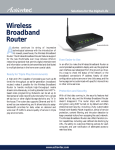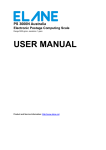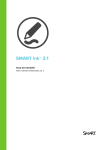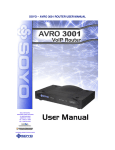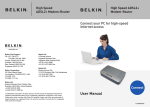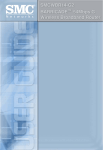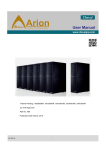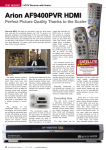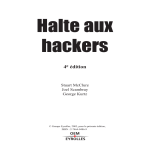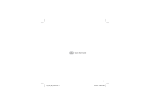Download Arion 3001-4 Router and Firewall User`s Manual
Transcript
Arion 3001-4 Router and Firewall User’s Manual Rev 1.0 Mar 2004 Table of Contents 1. INTRODUCTION................................................................................................................................... 1 1.1. 2. PRODUCT OVERVIEW ......................................................................................................................... 1 HARDWARE DESCRIPTION.............................................................................................................. 2 2.1. FRONT PANEL..................................................................................................................................... 2 Arion 3001-4 – Front Panel ...................................................................................................................... 2 2.2. REAR PANEL ...................................................................................................................................... 3 Arion 3001-4 Rear Panel ........................................................................................................................ 3 3. DEFAULT VALUES............................................................................................................................... 4 3.1. 3.2. 3.3. PASSWORD ......................................................................................................................................... 4 DEFAULT NETWORK SETUP ................................................................................................................ 4 OTHER DEFAULT SETUP ..................................................................................................................... 4 4. CONFIGURING YOUR ARION 3001-4 – LOGIN............................................................................. 5 5. CONFIGURING YOUR ARION 3001-4 – GENERAL SETUP ........................................................ 6 5.1. SYSTEM .............................................................................................................................................. 6 5.1.1. Time Zone.................................................................................................................................. 6 5.1.2. Password Settings ..................................................................................................................... 6 5.1.3. Remote Management ................................................................................................................. 7 5.2. WAN SETTINGS ................................................................................................................................. 8 5.2.1. Dynamic IP................................................................................................................................ 8 5.2.2. PPPoE ....................................................................................................................................... 8 5.2.3. Static IP ..................................................................................................................................... 9 5.2.4. DNS ......................................................................................................................................... 10 5.3. LAN SETTINGS ................................................................................................................................ 11 5.4. NAT SETTINGS ................................................................................................................................ 12 5.4.1. Address Mapping..................................................................................................................... 12 5.4.2. Virtual Server .......................................................................................................................... 12 5.4.3. Special Application ................................................................................................................. 13 5.5. FIREWALL ........................................................................................................................................ 15 5.5.1. Access Control......................................................................................................................... 15 5.5.2. URL Blocking .......................................................................................................................... 17 5.5.3. Schedule Rule .......................................................................................................................... 18 5.5.4. Intrusion Detection.................................................................................................................. 19 5.5.5. DMZ ........................................................................................................................................ 21 6. UPNP ...................................................................................................................................................... 22 7. DDNS ...................................................................................................................................................... 23 8. TOOLS ................................................................................................................................................... 24 8.1. 8.2. 8.3. 9. CONFIGURATION TOOLS ................................................................................................................... 24 FIRMWARE UPGRADE ....................................................................................................................... 24 RESET ............................................................................................................................................... 24 STATUS ................................................................................................................................................. 26 9.1. 9.2. INTERNET CONNECTION ................................................................................................................... 26 DEVICE STATUS ............................................................................................................................... 27 9.3. 9.4. 9.5. SECURITY LOG ................................................................................................................................. 27 DHCP CLIENT LOG .......................................................................................................................... 28 VOIP STATUS ................................................................................................................................... 28 GLOSSARY ................................................................................................................................................... 29 1. Introduction The Arion 3001-4 is an Integrated Access Device that combines a Voice Gateway and a Broadband Router in a single device. The Broadband router is designed to share a single Internet Access among two or more PCs in a household and to provide Internet security for the PCs connected to its LAN ports. The Arion 3001-4 also provides voice over IP (VoIP) functionality that enables you to make voice calls over the Internet. The Arion 3001-4’s simple installation and setup can be used by a wide range of people, while providing networking professionals with easy to configure advanced features. Please read this Router/Firewall User Guide for advanced features of this product. With Arion 3001-4, ATIU can deliver Voice services over high-speed internet access as well as an interface unit that will allow you to connect multiple PCs or other IP devices in a cost effective manner. 1.1. Product Overview The Arion 3001-4 is an Integrated Access Devices (IAD) equipped with one standard analog telephone port, one WAN Fast Ethernet 10/100BaseTX port and four LAN Fast Ethernet 10/100BaseTX ports. By transporting voice signal over the Internet connection, the Arion 3001-4 offers the residential customer a second line without the need for the second subscriber copper loop. It also has the ability to route data between multiple user PCs on the LAN side to/from the Internet. The Arion 3001-4 is H.323 v2 compliant for Voice over IP (VoIP) and it is compatible with Cable and ADSL Broadband Internet Service with built-in DHCP and PPPoE client. The services offered to the internal network are: • DHCP Server, • Network Address Translation (NAT), • Network Address Port Translation (NAPT) and • IPSEC pass through. The Arion 3001-4 has the ability to prioritize voice over data through IP Layer QoS, Ethernet Layer CoS (Classes of Service) and VLAN Tagging. It also supports voice compression (G.723.1 and G.729 AB voice CODECs), echo cancellation, dynamic jitter buffer, silence suppression and comfort noise generation. The Arion 3001-4 also has 8 LEDs on the front panel that provide status indication and can be for troubleshooting purposes. See section 2.1 Arion 3001-4 Router and Firewall User’s Guide 2. Hardware Description 2.1. Front Panel Arion 3001-4 – Front Panel POWER MODEM OK LAN1 LAN2 LAN3 LAN4 PHONE Figure 2-1 Function Power WAN Internet Link Label POWER MODEM LAN2 LAN3 LAN4 Phone Meaning Light (Green) Power on, normal operation Blink Firmware loading Off Power off or failure WAN Light (Green) Green Link /Active : WAN Connection is OK WAN Blink (Green) Link /Active : data transmitting or receiving Off Link /Active : connection is not established Light (Green) Internet connection is OK Off Internet connection is failed Light (Green) Link /Active : Connection is OK Blink Link /Active : data transmitting or receiving Off Link /Active : connection is not established Light (Orange) Off hook Blink(Ring) Ring for Incoming call (follow the ring pattern) Blink(Alert) Gatekeeper register failed(One second on, One second off) Off On hook OK LAN1 LAN Display Color PHONE Table 2-1 2 Arion 3001-4 Router and Firewall User’s Guide 2.2. Rear Panel Arion 3001-4 Rear Panel Figure 2-2 Item Connector 1 Phone 2 LAN (1-4) 3 MODEM 4 5 RESET (Reboot) 12V DC Function Connect to Phone set。 4 port (10/100Mbps) RJ-45 connector, connect to PC or local switch/hub. Connect to Cable or ADSL Modem 。 Reset button. Press for one second to reset the device or press for 5 seconds to reset to the factory default. Power connector. Table 2-2 3 Arion 3001-4 Router and Firewall User’s Guide 3. Default Values 3.1. Password The default user name/password is user/user. For security and management reasons, we recommend that you set up a new password after you first login to the system. Once you have changed the password, it is important that you write it down and keep this information in a safe location. If you happen to forget the user name / password, you can push and hold the reset button for at least 5 seconds, until all of the LEDs flash; your Arion 3001-4 now be reset to factory default. 3.2. Default Network setup LAN Setup IP Address Subnet Mask DHCP server DHCP IP range WAN Setup 192.168.1.1 DHCP Client enabled 255.255.255.0 Enable 100 IP addresses from 192.168.1.100 to 192.168.1.199 Table 3-1 3.3. Other Default setup Time Zone Firewall UPnP DDNS Eastern Standard Time Off Off Off Table 3-2 4 Arion 3001-4 Router and Firewall User’s Guide 4. Configuring Your Arion 3001-4 – Login Now that you have successfully connected your computer to the Internet and activated your voice service, you will need to login into the Arion 3001-4 to configure it for your LAN. 1. Open your Web browser (i.e., Internet Explorer or Netscape Navigator). 2. In the “Address” field type “http://192.168.1.1” and press <ENTER>. Figure 4-1 3. The Arion 3001-4 login screen will appear. The default User name/Password setting is user/user. For security reasons, you should assign a new password as soon as possible. Note. The password login in case sensitive. Figure 4-2 4. Once you have logged in successfully, the first page will appear as below: Figure 4-3 5 Arion 3001-4 Router and Firewall User’s Guide 5. Configuring Your Arion 3001-4 – General Setup 5.1. System 5.1.1. Time Zone Set the proper time zone and the configure time server for the Arion 3001-4. The default time zone is “Eastern Standard Time, Toronto, Canada”. When you enable the Automatic Time Server Maintenance option you will need to configure two timeservers, see example provided below. Figure 5-1 5.1.2. Password Settings Set the password of the user. The Idle Time Out value is used for Arion 3001-4 to log out automatically when no access to the web after this timeout value. The default Idle Time out value is 10 minutes. Figure 5-2 6 Arion 3001-4 Router and Firewall User’s Guide 5.1.3. Remote Management The "Remote Management" feature can restrict the access to your Arion 3001-4 from the Internet. Unless you have a need to access Arion 3001-4 from outside your home, this feature should be disabled. You can enable it from a specific IP address or from any outside IP address. The IP setting of "0.0.0.0" allows any person from any IP address to login into the device. When the 'Enabled" is not checked, the remote login feature will be disabled. The default setting is that Enable is not checked. Figure 5-3 The remote user can login using WAN IP. The default port number is 8080. For example, if your public IP address is 211.20.16.1, then you would type the following string into your browser to remotely access your Arion 3001-4. Figure 5-4 7 Arion 3001-4 Router and Firewall User’s Guide 5.2. WAN Settings The Arion 3001-4 supports 3 types of WAN connection – Dynamic IP (DHCP Client), PPPoE, and Static IP. 5.2.1. Dynamic IP This mode allows the Arion 3001-4 to enable its DHCP client to get an IP address from your high-speed service provider. The Host Name is optional, but may be required by some highspeed Service Providers. The default MAC address is set to the WAN’s physical interface on the Arion 3001-4. If required by your high-speed Service Provider, you can use the <Clone MAC Address> button to copy the MAC address of the Network Interface Card installed in your PC and replace the WAN MAC address with this MAC address. If necessary, you can reach restore the MAC address to the factory setting <See Section 8.1>. Figure 5-5 5.2.2. PPPoE This mode allows the Arion 3001-4 to act as a PPPoE client. You will be required to enter the PPPoE user name and password originally provided by your high-speed Service Provider. The Service Name is normally optional; some high-speed service providers may require it. Enter a Maximum Idle Time (in seconds) to define a maximum period of time for which the Internet connection is maintained during periods of inactivity. If the connection is inactive for longer than the Maximum Idle Time, then the connection to your high-speed provider will be dropped. You can enable the Auto-reconnect option to automatically re-establish the connection as soon as you attempt to access the Internet. The default is Maximum Idle Time of 0 (Zero) and Auto Reconnect is enabled. This setting is required to enable incoming VoIP calls to complete. 8 Arion 3001-4 Router and Firewall User’s Guide Figure 5-6 5.2.3. Static IP If your Service Provider has assigned a fixed IP address, enter the assigned IP address, subnet mask and the gateway address provided. Figure 5-7 9 Arion 3001-4 Router and Firewall User’s Guide 5.2.4. DNS Most service providers provide a DNS server via DHCP or PPPoE for speed and convenience. If you have a static IP address, or if there is a DNS server that you would rather use, you need to specify the primary and secondary IP address here. When primary DNS does not work, system will automatically use secondary DNS. Figure 5-8 10 Arion 3001-4 Router and Firewall User’s Guide 5.3. LAN Settings You can enable DHCP to dynamically allocate IP addresses to each of your PCs connected to the Arion 3001-4. When DHCP server is enabled, you need to enter the IP address range for the local hosts. The default range is 192.168.1.100 through 192.168.1.199. Figure 5-9 The domain name field is empty in most case. In some special ISP need input domain name field. 11 Arion 3001-4 Router and Firewall User’s Guide 5.4. NAT Settings 5.4.1. Address Mapping Arion 3001-4 supports multiple public IP addresses. It allows IP addresses used in a private local network to be mapped to one or more addresses used in the public, global Internet. This page allows you to enter up to 10 address mappings between a set of private IP addresses and one global IP address. After these settings have been completed, the Arion 3001-4 will map the set of private IP addresses to the global IP address when accessing to the Internet. This could be useful in the gaming and some particular multimedia applications; however most users have only one public address and will use only the first mapping on this page. Figure 5-10 5.4.2. Virtual Server Arion 3001-4 is a NAT router. All the IP addresses coming in and going out to Arion 3001-4 can be converted between public and private IP addresses. You can configure the Arion 3001-4 as a virtual server so that remote users accessing services such as the Web or FTP at your local sites via public IP address can be automatically redirected to local servers configured with private IP address. In other words, depending on the requested service (TCP/UDP), the Arion 3001-4 redirects the external service request to the appropriate server. After entering parameters for some application, you must press “Add” button to confirm this setting. In the other way, you also can press “Clean” button to clean all fields and ready for another parameter retrying. Figure 5-11 12 Arion 3001-4 Router and Firewall User’s Guide Some of the popular applications and protocol/port numbers mapping are defined below: Application Protocol Port Number Telnet TCP 23 FTP TCP 21 SMTP TCP 25 POP3 TCP 110 H.323 TCP 1720 SNMP UCP 161 SNMP Trap UDP 162 HTTP TCP 80 PPTP TCP 1723 PC Anywhere TCP 5631 PC Anywhere UDP 5632 Table 5-1 5.4.3. Special Application Some applications require multiple connections, such as Internet gaming and video conferencing. These applications cannot work when Network Address Translation (NAT) is enabled. If you need to run applications that require multiple connections, specify the port normally associated with an application in the "Trigger Port" field, select the protocol type as TCP or UDP, then enter the public ports associated with the trigger port to open them for inbound traffic. Figure 5-12 13 Arion 3001-4 Router and Firewall User’s Guide Some of the applications are listed below: Example: ID Trigger Port Trigger Type Public Port Public Type Comment 1 28800 UDP 2300-2400, UDP 47624, 28800 MSN Game Zone 2 28800 UDP 2300-2400, 47624, TCP 28800 MSN Game Zone 3 6112 UDP 6112 Battle.net UDP Table 5-2 14 Arion 3001-4 Router and Firewall User’s Guide 5.5. Firewall The Arion 3001-4 provides extensive firewall protection by restricting connection parameters to limit the risk of hacker attack, by defending against a wide array of common attacks. When the firewall is enabled, extra checking will be performed for each of the packets passing through the device. However, this extra checking will also affect the performance of the device, so it should be used on an as-needed basis. To enable the firewall feature, select <Enable> from firewall page. By default, Firewall is not selected. Figure 5-13 5.5.1. Access Control Access Control allows you to block specific PCs on your network from gaining access to the Internet. You can block PCs based on either the IP address or the MAC address. When the firewall is enabled, Access Control will be enabled automatically. You can disable filtering feature manually. When Access Control is enabled, all the packets will be allowed by default and you can use the <Normal Filtering Table> and the <MAC Filtering Table> to filter out disallowed traffic. Figure 5-14 Normal Filtering Table You can press <Add PC> to edit packet filtering rules. Figure 5-15 15 Arion 3001-4 Router and Firewall User’s Guide When you select <Add PC>, the following <Access Control Add PC> page will show up: Figure 5-16 This page allows you to define service limitations of a client PC, including IP address, service type and scheduling rule criteria. For URL blocking function, you will need to configure the URL address first in "URL Blocking Site" page. For scheduling function, you will also need to configure schedule rule first in the "Schedule Rule" page. As shown above, you will need to enter the Client PC Description (e.g. NoteBook1), and it’s associated IP address (192.168.1.100), then select the service name <WWW> and <E-mail Sending>, and then press <OK>. The following page will then be displayed. In the example below, the PC with IP address 192.168.1.100 will not be able to use WWW or send e-mail. The Arion 3001-4 supports up to 32 filtering rules. Figure 5-17 16 Arion 3001-4 Router and Firewall User’s Guide MAC Filtering Table You can enter up to 32 MAC addresses. The PCs with these MAC addresses will not be permitted to access Internet. Figure 5-18 5.5.2. URL Blocking You can block access to certain Web sites from a particular PC by entering either a full URL address or just a keyword of the Web site. To specify the particular PC, go back to the "Access Control" page and check the box for "Http with URL Blocking" in the "Normal Filtering Table". Figure 5-19 As shown above, when the string ”chat” is entered into the URL Blocking page, the PCs connected to the Arion 3001-4 will not be able to access any web-site that contains “chat” in its URL address. 17 Arion 3001-4 Router and Firewall User’s Guide 5.5.3. Schedule Rule This page allows you to define a schedule rule for use in <Access Control> page. If you press the <Add Schedule Rule>, you will be required to enter a start time and an End time. This defined schedule rule will be used under <Access Control Add PC>. Figure 5-20 As shown above, for the schedule rule called “Office Hour”, the active time period is Monday to Friday, 9:00 am to 5:00 pm. After pressing <OK>, the following page will show up: Figure 5-201 Then when we go to <Access Control> page, select <Add PC>, in the bottom of the page <Access Control Add PC>, the scheduling rule will show “Office Hour”, as shown below: Figure 5-212 18 Arion 3001-4 Router and Firewall User’s Guide If we setup the PC of finance department in our company (IP address 192.168.1.100 to 192.168.1.130) can not access the Internet during office hours, then in <Access Control> page, we will see the following page: Figure 5-223 5.5.4. Intrusion Detection When the SPI (Stateful Packet Inspection) firewall feature is enabled, specific packets can be blocked. Stateful Packet Inspection (SPI) allows full support of different attack types that are using dynamic port numbers. This product’s firewall can block common hacker attacks, including: • IP Spoofing, • IP with zero length, • IP With Option, • Too Short ICMP, • Too Short TCP, • Too Short UDP, • Tiny Fragment Attack, • NewTear Attack, • Smurf Attack, • Land Attack, • Ping of Death, • UDP Loop Attack, • Tear Drop Attack, • Snork Attack, • Winnuke Attack, • Bonk Attack, • ASCEND Probe Attack, • Boink Attack, • SYN Drop Attack, • Empty Fragment Attack, • Oshare Attack, • TCP null scan, • TCP Xmas scan, • RIP defect, • ICMP defect, • TCP SYN flood, • UDP flood and Fragmentation Flood. 19 Arion 3001-4 Router and Firewall User’s Guide Intrusion Detection Features: SPI and Anti-DoS Firewall Protection RIP Defect Discard PING from WAN Activate SPI and Anti-DoS protection Reject the RIP packets from WAN Reject all the PING request to the WAN port Table 5-3 Figure 5-234 When a hacker tries to attack, the Arion 3001-4 can send e-mail alert to the specified person. You will be required to enter the related e-mail information, such as e-mail address and SMTP server. Some e-mail service providers require you to also enter POP3 information when trying to send e-mail. In this case, you will have to enter the POP3 server, user name and password. Figure 5-245 20 Arion 3001-4 Router and Firewall User’s Guide 5.5.5. DMZ A DeMilitarized Zone (DMZ) can expose a selected PC to the Internet, while still keeping other PCs protected. This feature could be required if an application running on that PC needs direct access from the Internet, and/or if the ports that need to be opened for inbound requests cannot be predicted. Figure 5-256 21 Arion 3001-4 Router and Firewall User’s Guide 6. UPnP The Universal Plug and Play architecture offers pervasive peer-to-peer network connectivity of PCs of all types, intelligent appliances, and wireless devices. UPnP enables seamless connectivity between the router and various networked devices at home. For example, if user wants to use Windows XP Messenger application, this feature should be enabled. Figure 6-1 22 Arion 3001-4 Router and Firewall User’s Guide 7. DDNS Dynamic DNS provides users on the Internet a method to tie their domain name to a temporary IP address automatically, by changing the DDNS records every time your IP address changes. Two DDNS providers are supported, TZO.com and DynDNS.org. You must apply for DDNS service to get a Key from the DDNS provider and then enable the DDNS service using the following page. Figure 7-1 23 Arion 3001-4 Router and Firewall User’s Guide 8. Tools The tools feature provided with the Arion 3001-4 includes configuration tools – save /restore configuration and restore to factory defaults, system log, firmware upgrade and reset. The main page is shown below. 8.1. Configuration Tools The configuration tools includes backup, restore and restore to factory defaults. The “Backup” tool saves the Arion 3001-4’s current configuration to a file named “backup_config.bin” on your PC. You can then use “Restore” tool to restore the saved configuration to the Arion 3001-4. The “Reset to Factory Defaults” tool will force the configuration of Arion 3001-4 back to the original factory setting and perform a power reset. Figure 8-1 8.2. Firmware Upgrade The firmware upgrade tool allows you to upgrade the Arion 3001-4 system’s firmware. You need to download the image file to your local PC first, and select the target file to upload. The Arion 3001-4 has 3 items target, one for core firmware, one for the user interface, and another one is Voice file. If you have more then one item to be upgraded, please upgrade User Interface first Figure 8-2 8.3. Reset In the event that the system stops responding correctly or in some way stops functioning, you can perform a reset. Your settings will not be changed. To perform the reset, click on the 24 Arion 3001-4 Router and Firewall User’s Guide APPLY button below. You will be asked to confirm your decision. The reset will be complete when the power light stops blinking 25 Arion 3001-4 Router and Firewall User’s Guide 9. Status These status pages display the status of the system, including the connection status of the interfaces, firmware and hardware version numbers, system log and DHCP client information. The Status and Information page below, shows MAC addresses, and hardware/software versions. Figure 9-1 9.1. Internet Connection The Internet Connection page displays the status of the Internet Connection, including the connection status of the Internet interfaces, WAN port IP, Subnet Mask, Gateway IP and Primary/ Secondary DNS IP. Figure 9-2 When WAN port setting is dynamic IP, user can use <Disconnect> and <Connect> to release and update WAN port IP 26 Arion 3001-4 Router and Firewall User’s Guide 9.2. Device Status The Device Status page displays the current setting of this device, including IP address, Subnet mask, DHCP server, Firewall and UPnP. Figure 9-3 9.3. Security Log This page provides the system security log record when the Arion 3001-4 boots, including user login/logout, hacker attack, PPPoE connection, NTP connection, Get IP from DHCP, etc… These records can be saved to host PC. User also can clear all security records in Security log window and press <Refresh> to update current security records. Figure 9-4 27 Arion 3001-4 Router and Firewall User’s Guide 9.4. DHCP Client Log The DHCP Client Log page displays the IP addresses assigned to PCs in your network. You can press the <Refresh> button to update current IP allocation records. Figure 9-5 9.5. VoIP Status This page displays the gateway status, including Port type, port Status, time information of each call and Destination. This page also displays gatekeeper status. You must make sure the gatekeeper is registered. Figure 9-6 You can press the <Refresh> button to update the current VoIP status. 28 Arion 3001-4 Router and Firewall User’s Guide Glossary ITSP: Short for Internet Telephony Service Provider, which is a general term for the organization which provides the Internet Telephony service to the general public. POTS: Short for Plain Old Telephone Service, which refers to the standard telephone service that most homes use. In contrast, telephone services based on high-speed, digital communications lines, such as ISDN and FDDI, are not POTS. The main distinctions between POTS and non-POTS services are speed and bandwidth. POTS is generally restricted to about 52 Kbps (52,000 bits per second). PSTN: The POTS network is also called the Public Switched Telephone Network (PSTN). PBX: Short for Private Branch eXchange, a private telephone network used within an enterprise. Users of the PBX share a certain number of outside lines for making telephone calls external to the PBX. FXO: Short for Foreign Exchange Office interface, which is used to connect to the central office of the PSTN to receive signals from PSTN. FXS: Short for Foreign Exchange Station interface, which is used to connect to the telephone set or PBX, it provides ringing back, dial signal to the telephone devices. H.323: H.323 is an International Telecommunication Union (ITU-T) standard that describes packet-based video, audio, and data conferencing. H.323 is an umbrella standard that describes the architecture of the conferencing system and refers to a set of other standards (H.245, H.225.0, and Q.931) to describe its actual protocol. Gatekeeper: The gatekeeper maintains a registry of devices in the multimedia network. The devices register with the gatekeeper at startup and request admission to a call from the gatekeeper. The gatekeeper is an H.323 entity on the LAN that provides address translation and control access to the LAN for H.323 terminals and gateways. The gatekeeper may provide other services to the H.323 terminals and gateways, such as bandwidth management and locating gateways. H.245: H.323 is an International Telecommunication Union (ITU-T) standard that defines the control functions of the network multimedia communication, such as the agreement of the mutual communication capability, the establishment of the voice and video channel, etc. It could be used in H.323 and H.324. E.164: Phone number: The international standard telephone number. It starts with the country code, area code and local phone number. 29