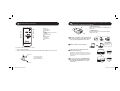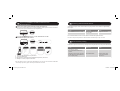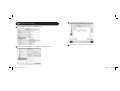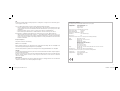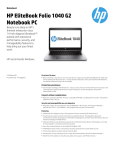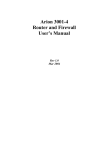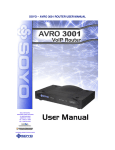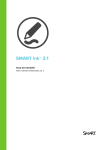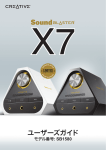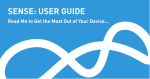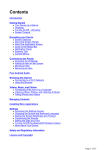Download Untitled - Creative
Transcript
1 T6_CLE_EN_online.indd 1 12/10/10 2:38:34 PM English Safety instructions Technical Specifications Please read the following before using Creative products: • • • • · To be completely disconnected from the power input, the mains plug has to be disconnected/ detached from the mains. · Disconnect the mains plug when the device is expected to be unused for several days. · Remove the batteries when not in use for an extended period of time. Input Rating: 100 - 240V ~ 50/60Hz 400mA Bluetooth Version : Bluetooth 2.1 + EDR (Enhanced Data Rate) Operating Frequency: 2402 - 2480 MHz Supported Bluetooth profiles* : A2DP (Wireless Stereo Bluetooth), AVRCP (Bluetooth Remote Control) • Operating Range: Up to 10 meters (Measured in open space. Walls and structures may affect range of device.) Additional guidelines for Bluetooth devices · The short wave radio frequency signals of a Bluetooth device may impair the operation of other electronic and medical devices · Switch off the device where it is prohibited. Do not use the device in medical facilities, aircraft, refueling points, close to automatic doors, automatic fire alarms or other automatically controlled devices · Keep this device at least 20 cm from pacemakers and other medical devices. Radio waves may impair the operation of pacemakers and other medical devices Safety information for battery · The battery must be recycled or disposed of properly. Contact local agencies for recycling and disposal information. · Do not allow metal objects to touch the terminal of the battery. · If there is leakage, an offensive odor, discoloration or deformation during charging or use, remove the battery and do not use it again. · Clean your hands well before touching food or sensitive areas, such as, your eyes. · Do not expose to excessive heat such as sunshine, fire or the like. · The following statement only applicable to products containing “CR” type lithium coin cells: Compatibility Disclaimer Wireless performance is dependent on your device’s Bluetooth wireless technology. Refer to your device manufacturer’s manual. Creative will not be liable for any loss of data or leakage resulting from the use of these devices. Notes * Refer to your Bluetooth device (notebook1, PC1, mobile device2) manufacturer’s documentation/ website for supported profiles. 1 Compatible with PC (Windows XP/Vista/7), Apple Macintosh equipped with Bluetooth wireless stereo 2 Compatible with most major brands of Bluetooth A2DP enabled mobile phones and A2DP enabled mobile phones (including iPhone, Windows Mobile) Perchlorate material special handling may apply see www.dtsc.ca.gov/hazardouswaste/perchlorate CAUTION: Risk of explosion if battery is replaced by incorrect types. 2 T6_CLE_EN_online.indd 2-3 3 12/10/10 2:38:35 PM 1 Product Overview / Connectivity Diagram 4 Side views of the Audio Control Pod: 4 13 2 5 3 1 7 8 9 10 [ 11 6 12 * Audio Control Pod LED status indications: 2 1 2 3 4 AC IN Right Satellite Speaker Left Satellite Speaker Audio In - To analog audio in 4 T6_CLE_EN_online.indd 4-5 3 GREEN – Line-In/ AUX In AMBER – USB Audio BLUE – Bluetooth Connection 5 USB – USB Audio 6 Audio Control Pod 7 Bass Level Control 8 Headphone 9 Power ON/OFF 10 Source * optional (sold separately) 11 CONNECT Button – Bluetooth Pair and Connection 12 AUX In – Auxiliary line-in for Audio Devices 13 SLAM™ Subwoofer * optional (sold separately) 5 12/10/10 2:38:36 PM 2 Remote Control overview 3 Enjoy high performance wireless audio from ZiiSound T6 via Bluetooth® Audio Transmitter BT-D1 1 1 2 3 4 5 6 7 8 9 1 4 3 2 5 6 7 9 8 Power AUX Source USB Audio Bluetooth Stereo Source Volume + Previous Track Play/ Pause Volume Next Track 1: LED Status Indicator Indicate the current status of the USB Bluetooth Transmitter 2 2: CONNECT button A multi function button used to perform pairing and disconnection A Bluetooth® Audio BT-D1 is paired with ZiiSound T6 at factory. Simply insert the BT-D1 into your PC to enjoy the high quality wireless audio. B Wait for computer to install hardware Installing device . . . Your new hardware is installed and ready to use. Your hardware is installed and ready to use. To replace the battery in the remote control • Depress (A) and pull out (B) • Replace the battery with the positive polarity facing upward and push (B) back to remote control Note: Allow the flashing LED indicators to stop after plugging the speaker system to the mains. This indicates that the speaker system is initialized and ready to be powered ON. A B 6 T6_CLE_EN_online.indd 6-7 C Power on the speaker and the LED status indicator will show green. The remote control uses a CR2025 3V lithium coin battery D Press once and release the CONNECT button. The LED will show blinking Blue then steady Blue LED indicating ZiiSound T6 is ready to stream music. 7 12/10/10 2:38:37 PM 4 To pair and CONNECT the ZiiSound T6 with other Bluetooth devices A Power on the speaker and the LED status indicator will show green. Note: Allow the flashing LED indicators to stop after plugging the speaker system to the mains. This indicates that the speaker system is initialized and ready to be powered ON. 5 Switching between Paired Devices Switch between your current connected device to your previous connected devices by following these steps: Action LED status Status Press CONNECT button for 1 second ZiiSound T6 LED blinks and stay lit in Blue Ready to stream music Press the Bluetooth icon on the remote control to switch between paired devices. B Press and hold CONNECT button for 3 seconds while ZiiSound T6 is ON. BLUE LED will light up and fast blink. Note: Ensure that your next paired devices’ Bluetooth feature is ON and ready to accept connections. Pairing ... ... 6 Reset to factory setting Follow these steps to return to factory settings and to clear paired device memory in the ZiiSound T6: i. ii. Connectivity Bluetooth Network Connections Operator Internet USB i. ii. iii. iv. iii. Connectivity ON Search results ZiiSound T6 iv. ZiiSound T6 ZiiSound T6 PASSCODE CONNECTED 0000 Turn on the Bluetooth feature on your device Search for ZiiSound T6 Pair and connect to ZiiSound T6. If prompted for passcode, enter 0000. Pairing successful, ready to stream music Action LED status Status Blue LED fast blinks Pairing mode. Ready to accept connection from other devices Power OFF the speaker. Press and hold Power button for 7 seconds. ZiiSound T6 will auto Power up. When the Blue LED starts to blink, ZiiSound T6 is ready for pairing. Note: The above are generic steps to pair a Bluetooth device, for more specific instructions on Bluetooth connectivity for your device, please consult your manufacturer’s manual. 8 T6_CLE_EN_online.indd 8-9 9 12/10/10 2:38:38 PM 7 To establish a new connection between BT-D1 with ZiiSound T6 A Press and hold CONNECT button for 3 seconds while ZiiSound T6 is ON. 8 To reconnect the BT-D1 to a previously paired device After the BT-D1 has been paired to device, it will always attempt to reconnect to the previously paired device when the BT-D1 is plugged into a USB port. Always ensure that the receiving device has its Bluetooth enabled and ready to accept connections. You may also try the following. A) Ensure that the receiving device has its Bluetooth enabled and ready to accept connections Pairing ... ... B1) With the BT-D1 in the computer USB port, press the CONNECT button on the BT-D1 to initiate a connection to your device. B Put the BT-D1 into pairing mode for pairing OR B2) Plug out and plug in your BT-D1 from the computer and wait for it to auto connect C Press and hold the CONNECT button for 3 seconds then release. Wait for LED pattern to turn from Pairing pattern to Connected pattern. Note: The BT-D1 will stream any audio (including startup, shutdown or warning tones) played from your computer. Ensure that the volume is kept to a comfortable level. Pairing ... Connected ( 2 sec blink interval ) ... To disconnect from The BT-D1 D Ready to stream music from computer 10 T6_CLE_EN_online.indd 10-11 For Mac® OS: a) Go to “System Preferences”, choose “Sound” b) Choose the Output tab, select “Creative Bluetooth Audio D1” To stop streaming music from the BT-D1 to your receiving Bluetooth device, simply either plug out the BT-D1 or press the CONNECT button once. Pressing once more will reconnect the BT-D1 back to its last connected Bluetooth device. 11 12/10/10 2:38:38 PM In Windows XP Control Panel, open Sounds and Audio Devices Properties. 9.1 Enjoy 5.1 audio via USB connection Under the Audio tab, verify that ZiiSound T6 USB Audio is selected under Sound playback. Under Sound playback setting, click the Advanced button to open Advanced Audio Properties. Windows XP setup 1. Plug in the USB cable, wait for a series of “Found New Hardware” messages to appear on your computer screen. Note: If you do not see these messages, the capability to display them may be disabled in your computer. Wait for 1-2 minutes before proceeding to the next step. Alternatively, you could try another USB port. In the Speaker setup drop list, select 5.1 surround sound speakers. Click Apply and then OK. Your ZiiSound T6 is now ready for use. Found New Hardware ZiiSound T6 USB Audio Found New Hardware USB Composite Device Found New Hardware ZiiSound T6 USB Audio Found New Hardware USB Audio Device Found New Hardware ZiiSound T6 USB Audio Found New Hardware USB Human Interface Device 12 T6_CLE_EN_online.indd 12-13 Found New Hardware Your new hardware is installed and ready to use 13 12/10/10 2:38:39 PM 9.2 Windows Vista / 7 Setup D Click on Configure and ensure that 5.1 surround is selected under Audio Channels. A Please ensure that the correct audio source is selected by right clicking on the Volume icon on the system tray. B Select Playback Devices. E Click Next for the next few configuration windows to accept defaults until setup is finished. C Select ZiiSound T6 USB Audio and click Set default. 14 T6_CLE_EN_online.indd 14-15 15 12/10/10 2:38:39 PM 9.3 Mac OS® X audio setup C Select 5.1 Surround, click Apply and then click Done. A Open the Applications, Utilities then Audio MIDI Setup. D Close all panels. Your ZiiSound T6 is now ready for use. B Select on ZiiSound T6 USB Audio, click on Output, click on Configure Speakers 16 T6_CLE_EN_online.indd 16-17 17 12/10/10 2:38:40 PM 10 Playback with other audio devices via AUX In 11 Wall-mountable satellites Ziisound T6 satellites can be wall-mountable, for more specific instructions on wall mounting, please consult your wall mount adapter manufacturer’s manual. For more information, please refer to creative.com/products/speakers/wallmount Optional (sold separately) 18 T6_CLE_EN_online.indd 18-19 19 12/10/10 2:38:40 PM FAQ Perform the following trouble-shooting steps before sending it for servicing. For more information, please refer to support.creative.com There’s no Bluetooth link between my device and the ZiiSound T6. What should I do? - Delete the ZiiSound T6 name entry from your Bluetooth device paired memory list and perform the steps Section 4 (To pair and connect the ZiiSound T6 with other Bluetooth devices) to re-pair your device with ZiiSound T6 - Position them within 1 meter or closer to each other if you experience pairing difficulties - Ensure that both your Bluetooth device and ZiiSound T6 are not connected to any other devices Bluetooth link is established and paired between the devices but there’s no music. What should I do? - With some built-in Bluetooth enable computers, 3rd party USB Bluetooth dongles or other devices, you may be required to manually specify/ setup the audio output as ZiiSound T6, e.g., (under sound and audio devices section on your computer’s operating system) Please consult your manufacturer’s documentation for further information. European Compliance DECLARATION OF CONFORMITY According to LVD Directive (2006/95/EC) and R&TTE Directive (1999/5/EC) Company Name : Company Address : Declare under our sole responsibility that the product(s): Speaker Product Name Speaker Model Number USB Transmitter Model Number Intended Use : : : : Restrictive use : Nil Radio EMI/EMC : : EMC Directive 2004/108/EC. Communication / RF wireless products for the European market comply with R&TTE Directive 1999/5/EC. ZiiSound T6 MF0375 MZ0440 Office and Home Usage To which this declaration relates are in conformity with the following standard(s): This product conforms to the following: Mains operated products for the European market comply with Low Voltage Directive 2006/95/EC and Commission Regulation(s) Implementing Directive (2005/32/EC). Creative Technology Ltd 31, International Business Park Creative Resource Singapore 609921 Safety : Energy Efficiency : EN 300 328 V1.7.1: 2006 EN 55013: 2001 + A1: 2003 + A2: 2006 EN 55020: 2007 EN 55022: 2006 + A1:2007 EN55024:1998 + A1:2001 + A2: 2003 EN 61000-3-2:2006 + A1:2009 + A2:2009 EN 61000-3-3:2008 EN 301 489-1 V1.8.1: 2008 EN 301 489-17 V2. 1.1:2009 IEC 60065: 2001 + A1: 2005 + A2:2010 / EN 60065: 2002 + A1: 2006 + A11: 2008 EN 50371: 2002 EN 62301: 2005 + Annex II of EC No.1275/2008 Technical documentation for this product(s) is retained at the following address: CAUTION: To comply with the Europe CE requirement, this device must be installed with CE certified computer equipment which meet with Class B limits. All cables used to connect this device must be shielded, grounded and no longer than 3m in length. Operation with non-certified computers or incorrect cables may result in interference to other devices or undesired effects to the product. Company Name : Company Address : Creative Technology Ltd 31, International Business Park Creative Resource Singapore 609921 MODIFICATION: Any changes or modifications not expressly approved by Creative Technology Limited or one of its affiliated companies could void the user’s warranty and guarantee rights. 20 T6_CLE_EN_online.indd 20-21 21 12/10/10 2:38:41 PM