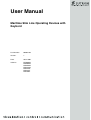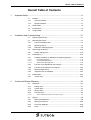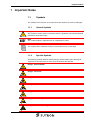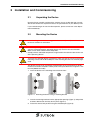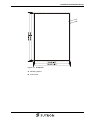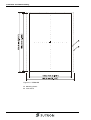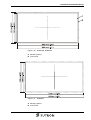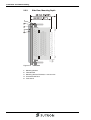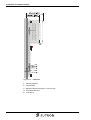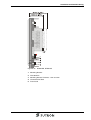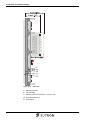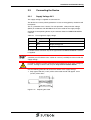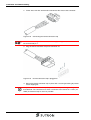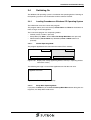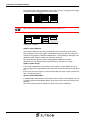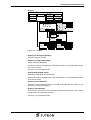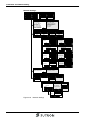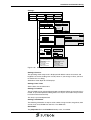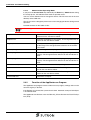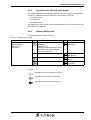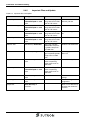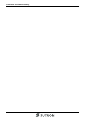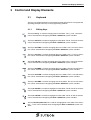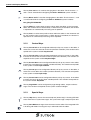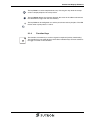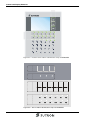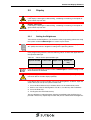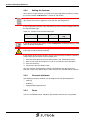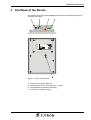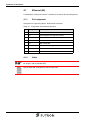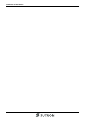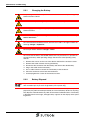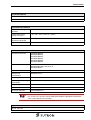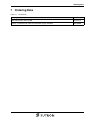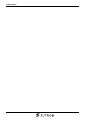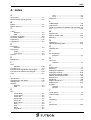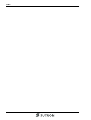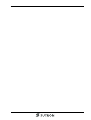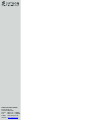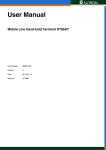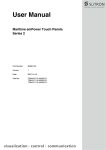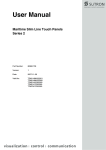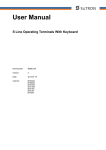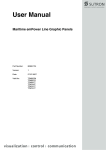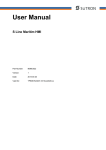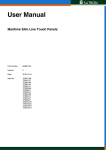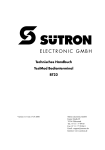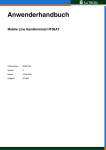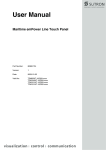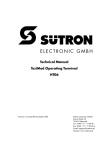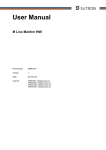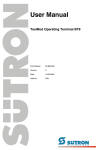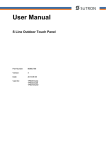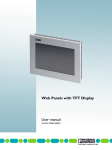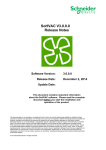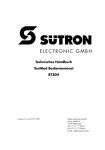Download User Manual Maritime Slim Line Operating
Transcript
User Manual Maritime Slim Line Operating Devices with Keybord Part Number: 80860.730 Version: 1 Date: 26.07.2007 Valid for: BTM03AM BTM05AM BTM07AM BTM21AM BTM21AS BTM21AT BTM70AT Version 1 Date 26.07.2007 Modifications First Edition This manual, including all illustrations contained herein, is copyright protected. Use of this manual by any third party in departure from the copyright provision is forbidden. No part of this manual may be reproduced, translated or electronically or photographically archived or altered without the express written consent from Sütron electronic GmbH. Violations shall be cause for damage liability. Sütron electronic reserves the right to make any changes that contribute to technical improvement. Overall Table of Contents Overall Table of Contents 1 Important Notes ....................................................................................................... 1-1 1.1 2 1.1.1 General Symbols ................................................................................. 1-1 1.1.2 Specific Symbols ................................................................................. 1-1 1.2 Safety Notes ............................................................................................. 1-2 1.3 Intended Use............................................................................................. 1-2 1.4 Target Group............................................................................................. 1-2 Installation and Commissioning ............................................................................... 2-1 2.1 Unpacking the Device ............................................................................... 2-1 2.2 Mounting the Device ................................................................................. 2-1 2.2.1 Front Panel Dimensions ...................................................................... 2-2 2.2.2 Mounting Cutout .................................................................................. 2-4 2.2.3 Side View, Mounting Depth ................................................................. 2-8 2.3 2.3.1 2.4 Connecting the Device............................................................................ 2-13 Supply Voltage 24 V .......................................................................... 2-13 Switching On........................................................................................... 2-15 2.4.1 Loading Procedure on Windows CE Operating System .................... 2-15 2.4.1.1 Normal Operating Mode ...........................................................................................2-15 2.4.1.2 Setup Main Operating Mode.....................................................................................2-15 2.4.1.3 Administration Operating Mode ................................................................................2-22 2.4.2 Function of the AppStarter.exe Program ........................................... 2-22 2.4.3 Function of the TSvisLD.exe Program ............................................... 2-23 2.4.4 Memory Media Used.......................................................................... 2-23 2.4.5 Important Files and Update ............................................................... 2-24 2.5 2.5.1 3 Symbols .................................................................................................... 1-1 Identification............................................................................................ 2-25 Version Key ....................................................................................... 2-25 Control and Display Elements ................................................................................. 3-1 3.1 Keyboard................................................................................................... 3-1 3.1.1 Editing Keys ......................................................................................... 3-1 3.1.2 Control Keys ........................................................................................ 3-2 3.1.3 Special Keys ........................................................................................ 3-2 3.1.4 Function Keys ...................................................................................... 3-3 3.1.4.1 Slide-in Identification Strips for the Function Keys .....................................................3-4 3.2 Display ...................................................................................................... 3-9 3.2.1 Setting the Brightness.......................................................................... 3-9 3.2.2 Setting the Contrast ........................................................................... 3-10 3.2.3 Character Attributes ........................................................................... 3-10 3.2.4 Fonts .................................................................................................. 3-10 i Overall Table of Contents 4 Interfaces of the Device ...........................................................................................4-1 4.1 4.1.1 Pin Assignment .................................................................................... 4-2 4.1.2 Cable.................................................................................................... 4-2 4.1.3 Diagnostics .......................................................................................... 4-3 4.2 4.2.1 5 Ethernet (X5)............................................................................................. 4-2 USB (X9, X10)........................................................................................... 4-3 Cable.................................................................................................... 4-3 Maintenance and Servicing......................................................................................5-1 5.1 Front Panel................................................................................................ 5-1 5.2 Fuse .......................................................................................................... 5-1 5.3 Battery....................................................................................................... 5-1 5.3.1 Changing the Battery ........................................................................... 5-2 5.3.2 Battery Disposal ................................................................................... 5-2 6 Technical Data .........................................................................................................6-1 7 Ordering Data...........................................................................................................7-1 A Index ....................................................................................................................... A-1 ii Important Notes 1 Important Notes 1.1 Symbols The symbols in this manual are used to draw your attention on notes and dangers. 1.1.1 General Symbols Danger This symbol is used to refer to instructions which, if ignored or not carefully followed could result in personal injury. Note This symbol indicates application tips or supplementary notes. Reference to source of information This symbol refers to detailed sources of information on the current topic. 1.1.2 Specific Symbols The following symbols indicate specific dangers which could result in damage to equipment or personal injury or even up to the death of the operator. Danger - Electric Shock Danger - Corrosive Danger - Toxic Danger - Explosive Danger - Fire Danger - Infrared Light Danger - Electrostatic Charge 1-1 Important Notes 1.2 Safety Notes – Read this manual carefully before using the operating device. Keep this manual in a place where it is always accessible to all users. – Proper transportation, handling and storage, placement and installation of this product are prerequisites for its subsequent flawless and safe operation. – This user manual contains the most important information for the safe operation of the device. – The user manual, in particular the safety notes, must be observed by all personnel working with the device. – Observe the accident prevention rules and regulations that apply to the operating site. – Installation and operation must only be carried out by qualified and trained personnel. 1.3 Intended Use – The device is designed for use in maritime areas. – The device is state-of-the art and has been built to the latest standard safety requirements. However, dangerous situations or damage to the machine itself or other property can arise from the use of this device. – The device fulfills the requirements of the EMC directives and harmonized European standards. Any modifications to the system can influence the EMC behavior. This is a class A device. This device may cause radio interference in residential areas. In this case, the user may be required to introduce appropriate countermeasures, and to bear the cost of same. 1.4 Target Group All configuration, programming, installation, commissioning, operating and maintenance work in connection with the automation system must be performed by trained personnel only (e.g. qualified electricians, electrical engineers, etc.). The configuration and programming personnel must be familiar with the safety concepts of automation technology. The operating personnel must have been trained in handling the controller and be familiar with the operating instructions. The installation, commissioning and maintenance personnel must have an education which entitles them to work on automation systems. 1-2 Installation and Commissioning 2 Installation and Commissioning 2.1 Unpacking the Device Unpack all parts carefully and check the contents for any visible damage in transit. Also check whether the shipment matches the specifications on your delivery note. If you notice damages in transit or discrepancies, please contact our sales department immediately. 2.2 Mounting the Device When installing the device, leave a gap of at least 30 mm (1.181") around the device to ensure sufficient air circulation. When the operating device is installed horizontally, please note that additional sources of heat beneath the operating device may result in heat accumulation. Make sure to allow sufficient heat dissipation! Comply with the allowable temperature range listed in the technical data for the use of the operating device! To ensure the specified degree of protection, make sure that the seal rests flat on the mounting surface and the threaded pins of the mounting brackets are uniformly tightened. The device can be easily and quickly mounted from the rear of the device. Ideally, the device should be installed in switch panels with a plate thickness of approx. 1 mm to 6 mm (0.039" to 0.236"). 1. Insert the device in the mounting cutout from the front. Figure 2-1 Mounting the device using a mounting bracket 2. Insert the mounting brackets into the appropriate openings (figure 1) and pull the brackets downwards until they lock in place (figure 2). 3. Fasten the device into position using the threaded pins (figure 3). 2-1 Installation and Commissioning 2-2 2.2.1 Front Panel Dimensions Figure 2-2 BTM03AM Figure 2-3 BTM05AM Installation and Commissioning Figure 2-4 BTM07AM Figure 2-5 BTM21AM, BTM21AS 2-3 Installation and Commissioning Figure 2-6 BTM70AT 2.2.2 Mounting Cutout Figure 2-7 BTM03AM A Mounting Cutout B Front Panel 2-4 Installation and Commissioning Figure 2-8 BTM05AM A Mounting Cutout B Front Panel 2-5 Installation and Commissioning Figure 2-9 BTM07AM A Mounting Cutout B Front Panel 2-6 Installation and Commissioning Figure 2-10 BTM21AM, BTM21AS A Mounting Cutout B Front Panel Figure 2-11 BTM70AT A Mounting Cutout B Front Panel 2-7 Installation and Commissioning 2.2.3 Figure 2-12 2-8 Side View, Mounting Depth BTM03AM 1 Mounting Bracket 2 Threaded Pin 3 Mounting Surface Thickness 1 mm to 6 mm 4 Circumferential Seal 5 Front Panel Installation and Commissioning Figure 2-13 BTM05AM 1 Mounting Bracket 2 Threaded Pin 3 Mounting Surface Thickness 1 mm to 6 mm 4 Circumferential Seal 5 Front Panel 2-9 Installation and Commissioning Figure 2-14 2-10 BTM07AM 1 Mounting Bracket 2 Threaded Pin 3 Mounting Surface Thickness 1 mm to 6 mm 4 Circumferential Seal 5 Front Panel Installation and Commissioning Figure 2-15 BTM21AM, BTM21AS 1 Mounting Bracket 2 Threaded Pin 3 Mounting Surface Thickness 1 mm to 6 mm 4 Circumferential Seal 5 Front Panel 2-11 Installation and Commissioning Figure 2-16 2-12 BTM70AT 1 Mounting Bracket 2 Threaded Pin 3 Mounting Surface Thickness 1 mm to 6 mm 4 Circumferential Seal 5 Front Panel Installation and Commissioning 2.3 Connecting the Device 2.3.1 Supply Voltage 24 V The supply voltage is supplied via connector X1. The device has reverse polarity protection. In case of wrong polarity, the device will not operate. This is a protection class I device. For safe operation, safety extra-low voltage (SELV) in accordance with DIN EN 61131 must be used for the supply voltage. Connector in the operating device: 3 pin connector Phoenix COMBICON MSTBV 2.5/3-GF Table 2-1 Pin Pin assignment supply voltage Designation 1 Function Low-Noise Ground 2 0V Supply Voltage 0 V 3 24 VDC Supply Voltage 24 VDC A suitable female connector strip of the type Phoenix COMBICON MSTB 2.5/3-STF is supplied. Cables with finely stranded conductors with a minimum cross-section of 0.75 mm² (18 AWG) and a maximum cross-section of 2.5 mm² (14 AWG) must be used for the supply voltage. Hazardous voltages can exist inside electrical installations that can pose a danger to humans. Coming in contact with live parts may result in electric shock! Use the following procedure to connect the device to the supply voltage: 1. Strip approx. 30 mm (1.181") off the outer cable sheath and approx. 5 mm (0.197") off the wires. Figure 2-17 Preparing the cable 2-13 Installation and Commissioning 2. Fit the wires with wire end ferrules and connect the wires to the connector. Figure 2-18 Connecting the female connector strip If shielded connecting cables are used in the supply voltage area, the shield should be connected to pin 1. 3. Plug the female connector strip onto connector X1. Figure 2-19 Female connector strip is plugged on 4. Secure the female connector strip in place with a screw-type locking to prevent it from slipping out. A separate conductor must always be provided for the protective grounding at the threaded bolt. The conductor must have a minimum cross-section of 1.5 mm² (16 AWG) and must be kept as short as possible. 2-14 Installation and Commissioning 2.4 Switching On The Windows CE operating system is installed on the operating device. Running on the operating system is the visualization runtime software TSvisRT. 2.4.1 Loading Procedure on Windows CE Operating System The initialization starts the Launch.exe program. The program allows you to use the keys Cursor Down and Enter or the buttons to make changes to the configuration. The Launch.exe program has 3 operating modes: – Normal (no key / button is pressed) – Setup Main (Key Enter / button Press For Setup Main Menu was pressed) – Administration (Cursor Down key followed by Enter / Admin button was pressed) 2.4.1.1 Normal Operating Mode The program AppStarter.exe starts from the internal Flash memory. Admin Setup Main Menu Figure 2-20 Admin Press For Setup Main Menu Display after startup (operating devices with keys / operating devices with touch screen) The following message is issued if the AppStarter.exe file does not exist. AppStarter not found ! Figure 2-21 2.4.1.2 Error message after startup Setup Main Operating Mode If you press the Enter key or the Press For Setup Main Menu button during the startup phase, the Setup Main mode starts. 2-15 Installation and Commissioning The normal entries apply to operating devices with keys only. The gray entries apply to operating devices equipped with a touch screen. Setup Main Update Exit Update Exit Registry Settings Touch Screen & Registry Settings Network Start Batch Network Settings Start Batchfile Figure 2-22 Setup Main Some settings are password-protected. The password is "+-+-". Update: Update Copy USB Stick Home Copy USB Stick Update Image Update Image Update Bootloader Update Bootloader Figure 2-23 Home Update Update, Copy USB Stick: This function copies the data from the USB stick to the internal flash file system. Several projects can be managed in subdirectories below the directory TSvisRT. If more than one project is in different subdirectories, a choice dialog is displayed. Only directories which contain a project file (xxxx.cb) are listed. The entire TSvisRT directory or the corresponding subdirectory and the AppStarter.exe are copied into the target directory of the flash file system. Update, Update Image: If the Image subdirectory on the memory stick contains a xxxx.nb0 file, this file is used to perform the image update. There must only be one xxxx.nbo file in this directory. In this case, the Flash registry is always deactivated so that the image is processed with a new default registry. Update, Update Bootloader: If the Bootloader subdirectory on the memory stick contains a xxxx.nb0 file, this file is used to perform the bootloader update. There must only be one xxxx.nbo file in this directory. The user is informed that the update has been successfully completed. 2-16 Installation and Commissioning Registry: Registry Save Registry Save Registry Settings Home Display Mode Change Display Mode SNTP Settings Start Calibration Home SNTP Settings Change Display Mode Current Mode Cancel A A OK A Cancel Color LCD Saver A OK Change Display Mode 8 bpp LCD Saver 16 bpp OK Cancel SNTP Settings Server myserver.myhost.local Interval [minutes] 5 OK Figure 2-24 Server myserver.myhost.local Interval [minutes] Cancel OK 5 Cancel Registry Registry, Save Registry Settings: The entire registry is saved. Registry, Change Display Mode: Set-up of display adjustment. LCD Saver switches the brightness to the lowest value, if no user operation occures for at least one hour. This entry is password-protected. Change Display Mode, Color: Selection of color depth for TFT displays. LCD Saver switches the brightness to the lowest value, if no user operation occures for at least one hour. Registry, Start Calibration: The touch screen calibration process is started. After calibration, the values are automatically saved in the Registry. Registry, SNTP Settings: The name of a time server can be entered via the Intranet or Internet. The synchronization interval is specified in minutes. This entry is password-protected. 2-17 Installation and Commissioning Network Settings: Network Settings TCP/IP Info Home TCP/IP Info Home Fix Settings FTP Settings Fix Settings FTP Settings DHCP Device Name DHCP Device Name TCP/IP Info MAC: 0-7-93-FF-FF-CE IP: 192.168.100.82 Mask: 255.255.255.0 Device Name: MyName DHCP enabled Gate: 000.000.000.000 1. DNS: 000.000.000.000 2. DNS: 000.000.000.000 1. WINS: 000.000.000.000 2. WINS: 000.000.000.000 MAC: 0-7-93-FF-FF-CE IP Address: 192.168.100.82 Subnet Mask: 255.255.255.0 Device Name: MyName DHCP enabled Gate: 0.0.0.0 OK Fix Settings IP Address Home IP Address Gateway DNS Home Gateway WINS DNS WINS IP Address IP 000.000.000.000 IP Address 000.000.000.000 Subnet 000.000.000.000 Subnet Mask 000.000.000.000 OK Cancel OK Cancel Gateway Change Default Gateway Change Default Gateway 000.000.000.000 000.000.000.000 OK Cancel OK Cancel DNS Primary 000.000.000.000 Primary DNS 000.000.000.000 Secondary 000.000.000.000 Secondary DNS 000.000.000.000 OK Cancel OK Cancel WINS Primary 000.000.000.000 Primary WINS 000.000.000.000 Secondary 000.000.000.000 Secondary WINS 000.000.000.000 OK Cancel OK DHCP DHCP enabled Save registry and restart device to work with new parameters DHCP enabled Save registry and restart device to work with new parameters OK FTP Settings Add new user Home Add new user List all users List all users Delete a user Delete a user Home Add new user / Delete a user Enter User MyName OK 2-18 Network Settings MyName Enter Password **** Confirm Password Cancel OK Password **** Confirm **** OK Figure 2-25 Enter User Cancel **** Cancel Cancel Installation and Commissioning Network Settings, Fix Settings, IP Address: The system deselects DHCP and enters the settings from the IPSetting.ini file of the USB stick. This file must exist in the root directory of the USB stick. If no USB stick is connected the information is read from the registry. This entry is password-protected. Contents of the IPSetting.ini file: [IPCONFIG] IPAddress=172.016.042.150 SubnetMask=255.255.255.000 All addresses must be given in the format "xxx.xxx.xxx.xxx". Numbers smaller than 100 you have to fill up with zeros. (Example: 192.168.42.1 -> 192.168.042.001) Network Settings, Fix Settings, Gateway: The system deselects DHCP and enters the settings from the IPSetting.ini file of the USB stick. This file must exist in the root directory of the USB stick. If no USB stick is connected the information is read from the registry. This entry is password-protected. Contents of the IPSetting.ini file: [IPCONFIG] Gateway=172.016.042.150 All addresses must be given in the format "xxx.xxx.xxx.xxx". Numbers smaller than 100 you have to fill up with zeros. (Example: 192.168.42.1 -> 192.168.042.001) Network Settings, Fix Settings, DNS: The system deselects DHCP and enters the settings from the IPSetting.ini file of the USB stick. This file must exist in the root directory of the USB stick. If no USB stick is connected the information is read from the registry. This entry is password-protected. Contents of the IPSetting.ini file: [IPCONFIG] PrimaryDNS=172.016.042.150 SecondaryDNS=172.016.042.151 All addresses must be given in the format "xxx.xxx.xxx.xxx". Numbers smaller than 100 you have to fill up with zeros. (Example: 192.168.42.1 -> 192.168.042.001) Network Settings, Fix Settings, WINS: The system deselects DHCP and enters the settings from the IPSetting.ini file of the USB stick. This file must exist in the root directory of the USB stick. If no USB stick is connected the information is read from the registry. This entry is password-protected. Contents of the IPSetting.ini file: [IPCONFIG] PrimaryWINS=172.016.042.150 SecondaryWINS=172.016.042.151 All addresses must be given in the format "xxx.xxx.xxx.xxx". Numbers smaller than 100 you have to fill up with zeros. (Example: 192.168.42.1 -> 192.168.042.001) 2-19 Installation and Commissioning Network Settings, Current IP: Displays the MAC address, current IP address, subnet mask, device name, DHCP status, gateway, DNS and WINS. Network Settings, DHCP: The system enables DHCP. After enabling DHCP this setting must be saved using "Save Registry". This entry is password-protected. Netword Settings, FTP Settings, Add new user: You may enter a new user name. You have to assign a password to the user name and to confirm it. If at least one user name is added you cannot login to the FTP server as anonymous anymore. Network Settings, FTP Settings, List all users: All users are listet within a DOS box. Network Settings, FTP Settings, Delete a user: You may enter the user name you like to delete. This entry is password-protected. Network Settings, Device Name: You can define a device name with up to 14 characters. Via a FTP connection you can access the device with the device name instead of the IP address. This entry is password-protected. 2-20 Installation and Commissioning Settings: Settings Contrast Home Contrast Date / Time Password Home Date / Time Information Password Information Contrast Contrast Brightness Contrast Brightness 15 15 15 15 OK Apply Cancel Color Depth 8 bpp 16 bpp OK Apply Cancel Date / Time Current Time OK X 15:00:00 AM Time Time Zone Date (GMT +01:00) Amsterdam, Berlin, Bern, Rome OK Cancel Refresh Automatically adjust clock for daylight saving Apply Password Current Password Current Enable PW OK Enable Password Change Change Cancel OK Cancel Information SNR: 1023456789 Image_Grafikpanel_EP9307_CE5.00_ V1.15 Built: Built Jun 4 2007 14:00:00 Flash Size: 16 MB SRAM Size: 512 kB PLC / VISU RAM: 0 / 460 kB Busclock: 49 MHz Click OK to go back to main Figure 2-26 SNR: 1023456789 Image_Grafikpanel_EP9307_CE5.00_ V1.15 Built: Built Jun 4 2007 14:00:00 Flash Size: 16 MB SRAM Size: 512 kB PLC / VISU RAM: 0 / 460 kB Busclock: 49 MHz Click OK to go back to main Settings Settings, Contrast: The operating mode setup main is displayed with default values for contrast and brightness to ensure reading also at faulty values. If you change a value, you have to confirm this in a dialog. Selection of color depth for TFT displays. Settings, Date / Time: Set the date, time and time zone. Settings, Password: The password can be activated, deactivated or redefined. When the password is activated, all password-protected dialog boxes can only be accessed if the password has been entered successfully. This entry is password-protected. Settings, Information: The following information is output: serial number, image version, image date, built version, flash size, SRAM size and PLC / Visu RAM size. Start Batch: The project.bat file in the FlashDrv directory starts, if available. 2-21 Installation and Commissioning 2.4.1.3 Administration Operating Mode If you press the Cursor Down key followed by the Enter key / Admin button during the startup phase, the Administration mode of operation starts. You can use the Admin.ini file to manage the device. This file must exist in the root directory of the USB stick. This file is used as a dongle to prevent users from changing the device during normal operation. Possible contents for the Admin.ini file: Observe upper and lower case for all entries! Explorer=Off Deactivates the Explorer in the registry. The change becomes effective on the next device reboot. Explorer=On Activates the Explorer in the registry. The change becomes effective on the next device reboot. Registry=Default Destroys the current registry and activates the default registry of the image. The change becomes effective on the next device reboot. Start=MyProgramm.exe Starts the application MyProgramm.exe StartRepllog=On Enables automatic startup of the Repllog.exe program in the registry. The change becomes effective on the next device reboot. StartRepllog=Off Disables automatic startup of the Repllog.exe program in the registry. The change becomes effective on the next device reboot. DeviceName=MyName Defines the device name of the operating device Demomode=On Enables demo mode for TSvisRT. The change becomes effective on the next device reboot. Demomode=Off Disables demo mode for TSvisRT. The change becomes effective on the next device reboot. ;Demomode=Off Comment, no impact 2.4.2 Function of the AppStarter.exe Program The AppStarter.exe program creates all the necessary registry settings and can also store the registry, if desired. If the Explorer is activated, the system shuts it down. Automatic startup of ActiveSync is also deactivated. The AppStarter.exe file then starts the TSvisLD_CE.exe file from the Flash File System (FFS). 2-22 Installation and Commissioning 2.4.3 Function of the TSvisLD.exe Program The TSvisLD.exe loads the following components into the memory of the operating system in accordance with the instructions in the TSvisRT_CE.ini file: – User application – Protocol driver – TSvisRT firmware The program then unpacks the compressed application file (*.CB) and starts the TSvisRT Runtime component. 2.4.4 Memory Media Used The following memory media are used: Table 2-2 Memory media used Operating system memory TSvisRT Runtime Protocol driver Application Flash file system (FlashDrv) AppStarter.exe Subdirectory TSvisRT\Project name (with TSvisRT Runtime, protocol driver and application) USB stick (Hard disk) Registry settings Admin.ini IPSetting.ini Image storage in Flash Subdirectory Image Bootloader storage in Flash Subdirectory Bootloader Legend: Copying carried out by operating system Copying carried out by the bootloader Copying carried out by the Launch.exe 2-23 Installation and Commissioning 2.4.5 Table 2-3 Important Files and Update Important files and update File Storage location Update Function TSvisRT_CE.INI Subdirectory TSvisRT or TSvisRT\Projekt on USB stick Transfer via programming software on USB stick or FTP server Initialization file for TSvisLD_CE.exe SPSTtxxxxxxx.yyy.DLL Subdirectory TSvisRT or TSvisRT\Projekt on USB stick Transfer via programming software on USB stick or FTP server Protocol driver *.CB Subdirectory TSvisRT or TSvisRT\Projekt on USB stick Transfer via programming software on USB stick or FTP server Compressed application file TSvisRT_CE.EXE Subdirectory TSvisRT or TSvisRT\Projekt on USB stick Transfer via programming software on USB stick or FTP server TSvisRT Runtime EBOOT.nb0 Subdirectory Bootloader Menu item "Update Bootloader" in operating mode setup main via USB stick Windows CE Bootloader NK.nb0 Subdirectory Image Menu item "Update Image" in operating mode setup main via USB stick Operating system Windows CE AppStarter.EXE Root directory on USB stick Menu item "Copy USB Stick" in operating mode setup main via USB stick Starts TSvisLD_CE.exe TSvisLD_CE.EXE Subdirectory TSvisRT or TSvisRT\Projekt on USB stick Menu item "Copy USB Stick" in operating mode setup main via USB stick TSvisRT loader Admin.INI Root directory on USB stick - File with administration settings IPSetting.INI Root directory on USB stick - File with settings for IP assignment project.bat Root directory on FlashDrv 2-24 Starts a user-defined application from within the launcher Installation and Commissioning 2.5 Identification The operating device can be identified using the nameplate on the rear of the device. Figure 2-27 Nameplate (example) 1 Order number 2 Version key (at time of delivery) 3 MAC address 4 Voltage and power specification 5 Serial number 2.5.1 Version Key The version key provides information on the version level of various components at time of delivery. 106 . 106 . 0400 . 100 Bootloader Image Applikations-Software Applikation Software InstallationsInstallation / Auxiliary / Hilfssoftware Software Figure 2-28 Version key (example) 2-25 Installation and Commissioning 2-26 Control and Display Elements 3 Control and Display Elements 3.1 Keyboard The keys are positioned under an environmental-proof polyester foil. You project the operating principle of the keys in the programming software. 3.1.1 Editing Keys The key 0 and ()° is used for changing data in the editor. The (, ) and ° characters can be entered when configuring the Shift or ShiftCase system variables. The key 1 and STU is used for changing data in the editor. The S, T and U characters can be entered when configuring the Shift or ShiftCase system variables. The key 2 and VWX is used for changing data in the editor. The V, W and Y characters can be entered when configuring the Shift or ShiftCase system variables. The key 3 and YZ% is used for changing data in the editor. The Y, Z and % characters can be entered when configuring the Shift or ShiftCase system variables. The key 4 and JKL is used for changing data in the editor. The J, K and L characters can be entered when configuring the Shift or ShiftCase system variables. The key 5 and MNO is used for changing data in the editor. The M, N and O characters can be entered when configuring the Shift or ShiftCase system variables. The key 6 and PQR is used for changing data in the editor. The P, Q and R characters can be entered when configuring the Shift or ShiftCase system variables. The key 7 and ABC is used for changing data in the editor. The A, B and C characters can be entered when configuring the Shift or ShiftCase system variables. The key 8 and DEF is used for changing data in the editor. The D, E and F characters can be entered when configuring the Shift or ShiftCase system variables. The key 9 and GHI is used for changing data in the editor. The G, H and I characters can be entered when configuring the Shift or ShiftCase system variables. The key Decimal point and :?! is used for changing data in the editor. The characters :, ? and ! can be entered when configuring the Shift or ShiftCase system variables. 3-1 Control and Display Elements The key Plus and <=> is used for changing data in the editor. The characters <, = and > can be entered when configuring the Shift or ShiftCase system variables. The key Minus and \*/ is used for changing data in the editor. The characters \, * and / can be entered when configuring the Shift or ShiftCase system variables. Nur gültig für BTM03AM: The key Minus is used to enter negative values within the editor. In the increment editor, the variable value is decreased by 1. When the key is held down, the function is repeated at an automatically increasing rate of repetition. The key Plus is used to enter positive values within the editor. In the increment editor, the variable value is increased by 1. When the key is held down, the function is repeated at an automatically increasing rate of repetition. 3.1.2 Control Keys The key Cursor left can be configured to directly call up any screen. In the editor, it moves the cursor one character to the left (character selection). This function corresponds to the system variable KeyCursLeft. The key Cursor right can be configured to directly call up any screen. In the editor, it moves the cursor one character to the left (character selection). This function corresponds to the system variable KeyCursRight. The key Cursor down can be configured to directly call up any screen. In the editor, it moves the cursor down one variable (variable selection). This function corresponds to the system variable KeyCursDown. The key Cursor up can be configured to directly call up any screen. In the editor, it moves the cursor down one variable (variable selection). This function corresponds to the system variable KeyCursUp. The key Cursor home can be configured to directly call up any screen. In the editor it returns the cursor to the first input variable position. This function corresponds to the system variable KeyHome. The key Page down can be configured to page through tables, recipes and messages. This function corresponds to the system variable TabPgDn. 3.1.3 Special Keys The key Help always shows the current help text (online help). A flashing LED indicates that there are system messages. The system message is output in plain text. The key Data Release changes from the menu into the editor. The integrated LED is lit during edit mode. Pressing this key in edit mode exits the editor. 3-2 Control and Display Elements The key Enter is used to complete data entry. Pressing this key while the startup screen is displayed opens the setup screen. The key Delete deletes the character beneath the cursor in the editor and removes the selected messages from the data memory. The key Print can be configured as a soft key to activate various print jobs. The LED flashes when a print process is active. 3.1.4 Function Keys The function of function keys can be assigned as required (soft key functionality). The function keys can optionally be used as direct selection keys for menu control or to trigger a function in the controller. 3-3 Control and Display Elements 3.1.4.1 Slide-in Identification Strips for the Function Keys The identifications strips can be replaced when the operating device is built-in or removed. Inserting the strip from the rear side of the front plate does not influence the specified seal of the operator terminal. A set of identification strips is supplied with the operator terminal. For the labeling use: 3-4 Single pieces, prototypes Label with a water-resistant pen Small series Copying foil (thickness <= 70 µm) with laser print Large series Customer-specific labeled identification strips Figure 3-1 Position of the slide-in identification strips at BTM03AM Figure 3-2 Set of slide-in identification strips for BTM03AM Control and Display Elements Figure 3-3 Position of the slide-in identification strips at BTM05AM Figure 3-4 Set of slide-in identification strips for BTM05AM 3-5 Control and Display Elements 3-6 Figure 3-5 Position of the slide-in identification strips at BTM07AM Figure 3-6 Set of slide-in identification strips for BTM07AM Control and Display Elements Figure 3-7 Position of the slide-in identification strips at BTM21Am, BT21AS Figure 3-8 Set of slide-in identification strips for BTM21AM, BTM21AS 3-7 Control and Display Elements Figure 3-9 Figure 3-10 3-8 Position of the slide-in identification strips at BTM70AT Set of slide-in identification strips for BTM70AT Control and Display Elements 3.2 Display Danger - Toxic! If the display is damaged, avoid touching, swallowing or breathing in the liquids or gases which may leak out! Danger - Corrosive! If the display is damaged, avoid touching, swallowing or breathing in the liquids or gases which may leak out! The operating device is equipped with different displays depending on variant. 3.2.1 Setting the Brightness To be able to set the brightness, you need to use the programming software to setup the system variable LcdBackLight in a screen of your choice. To do so, follow the instructions listed in the programming software's help topic "How do I specify the contrast / brightness setting for the operating device". In the programming software, enter the following values as lower and upper limits for the representation type. Table 3-1 Values for the representation type System Variable Lower Limit Upper Limit Default Setting +1 + 31 + 15 LcdBackLight If you do not configure the system variable LcdBackLight, the default setting is used when the device is initialized. Adjust the brightness to the surrounding conditions at reached operating temperature to be able to read the display optimally. If you did set up the system variable, you can set the brightness as follows. Open the screen where you set up the system variable and: 1. Press the Data Release key if the data release is not automatically active. 2. Enter a new value for the brightness. To do so, use the keys Plus and Minus. 3. Press the Enter key. 4. Finally press the Data Release key. The new brightness setting becomes effective immediately after the Enter key is pressed. If necessary, repeat steps 2 and 3 until you are satisfied with the brightness. 3-9 Control and Display Elements 3.2.2 Setting the Contrast To be able to set the contrast, you need to use the programming software to setup the system variable LcdContrast in a screen of your choice. To do so, follow the instructions listed in the programming software's help topic "How do I specify the contrast / brightness setting for the operating device". In the programming software, enter the following values as lower and upper limits for the representation type. Table 3-2 Values for the representation type System Variable Lower Limit Upper Limit Default Setting +1 + 31 + 15 LcdContrast If you do not configure the system variable LcdContrast, the default setting is used when the device is initialized. Adjust the contrast to the surrounding conditions at reached operating temperature to be able to read the display optimally. If you did set up the system variable, you can set the contrast as follows. Open the screen where you set up the system variable and: 1. Press the Data Release key if the data release is not automatically active. 2. Enter a new value for the contrast. To do so, use the keys Plus and Minus. 3. Press the Enter key. 4. Finally press the Data Release key. The new contrast setting becomes effective immediately after the Enter key is pressed. If necessary, repeat steps 2 and 3 until you are satisfied with the contrast. 3.2.3 Character Attributes The following character attributes can be displayed on the operating device: – Flashing – Underline – Foreground/background color 3.2.4 Fonts You can use Windows fonts. Windows and unicode character sets are possible. 3-10 Interfaces of the Device 4 Interfaces of the Device The following figure shows the BTM07AM exemplarily for all operating devices described in this manual. Figure 4-1 Rear view Ethernet 1 Female Connector X5 (Ethernet) 2 Female Connector X9, X10 (USB Host - Type A) 3 Threaded Bolt for Protective Grounding 4 Connector X1 (Supply Voltage) 4-1 Interfaces of the Device 4.1 Ethernet (X5) A 10/100 Base-T Ethernet interface is located on the side of the operating device. 4.1.1 Pin Assignment Connector in the operating device: RJ45 female connector. Table 4-1 Assignment of the Ethernet interface Pin Designation Function 1 Tx+ Transmitted Data, Positive Polarity 2 Tx- Transmitted Data, Negative Polarity 3 Rx+ Received Data, Positive Polarity 4 n.c. Not Connected 5 n.c. Not Connected 6 Rx- Received Data, Negative Polarity 7 n.c. Not Connected 8 n.c. Not Connected 4.1.2 Cable A twisted pair cable of the category 5 (CAT 5) type must be used. The maximum cable length is 100 m (328.084 feet). See the IEEE 802.3 standard for further information. 4-2 Interfaces of the Device 4.1.3 Diagnostics Ethernet diagnostics LEDs are located at the side of the operating device. Figure 4-2 Position of the Ethernet diagnostics LEDs Table 4-2 Function of the Ethernet diagnostics LEDs No. Color State Designation Function 1 Green ON XMT Sending Ethernet Data Telegram 2 Yellow ON RCV Receiving Ethernet Data Telegram 4.2 USB (X9, X10) Two host interfaces are available on the operating device. Using the USB interfaces while normal operating mode is not permitted for maritime applications! For maritime applications the use of the USB interfaces is allowed for servicing operations only! Using input devices not suitable for industrial use (e.g. keyboard, mouse) may decrease safety of operation. This includes input devices inteded for home and office use. 4.2.1 Cable For the specification of a suitable cable, please refer to the „Universal Serial Bus Specification Rev. 2.0“. The maximum cable length for the cable used is 2.5 m (8.202 feet). 4-3 Interfaces of the Device 4-4 Maintenance and Servicing 5 Maintenance and Servicing 5.1 Front Panel Only use a damp cloth to remove any dirt from the front panel. 5.2 Fuse The semiconductor fuse cannot be replaced! A semiconductor fuse is used to protect the device. Once the fuse has been tripped, the device must be disconnected from the supply voltage to allow the semiconductor fuse to regenerate. At an ambient temperature of 20 °C (68 °F), the regeneration takes approximately 20 seconds. The higher the ambient temperature, the longer the regeneration takes. 5.3 Battery The built-in battery preserves the data in the SRAM and supplies the real-time clock with power. The minimum battery life is 5 years, even under unfavorable operating conditions. When the battery runs down, the message "Change battery" is generated automatically. We recommend you change the battery approximately every 4 years as part of the regular maintenance work. A prepared battery including connector can be obtained directly from Sütron electronic. If the "Change battery" message is detected too late, data in the SRAM may have already been lost. For this reason, after changing a battery, always check data such as editable passwords, parameters in the system variables, data sets of the recipes and entries in the message system. 5-1 Maintenance and Servicing 5.3.1 Changing the Battery At operating devices for the explosive area the batteries must only be changed by Sütron electronic GmbH. Batteries must only be changed by authorized and trained experts! For changing the battery you may only use replacement batteries of Sütron electronic. Electrostatic discharge can damage electronic components! Observe the ESD protective measures! Do not throw lithium batteries into fire, do not heat to 100 °C or higher and do not recharge. Danger - Explosive! Do not open lithium batteries. Danger - Toxic! To ensure that the data in the SRAM and the time are preserved, it is possible to change the battery under operating voltage. Observe the corresponding safety notices! 1. Remove the screws on the rear of the device and lift off the enclosure cover. 2. Remove the cable fastener securing the battery. 3. Disconnect the connector from the battery and remove the dead battery. 4. Plug in the cable for the new battery. 5. Use a cable fastener to attach the new battery to the enclosure. 6. Place the enclosure cover back onto the device. 7. Carefully tighten the screws of the enclosure cover. 5.3.2 Battery Disposal To prevent short circuitry in the collection boxes, insulate the poles of each battery with insulation tape or put each single battery into a plastic bag. You must always return old batteries to a dealer or to a returns depot set up for this purpose by the public waste disposal body or a licensed battery dealer for recycling. Only dispose of dead batteries in public or commercial collection boxes. The battery is drained when the message „Change battery“ appears on the display of the operating device. 5-2 Technical Data 6 Technical Data Keyboard BTM03AM BTM05AM Type Number of keys BTM07AM 18 30 39 0.3 mm (0.012") Actuating force 3N Type 40 Approx. 3 millionen under the following conditions: Pressing element: test plunger (DIN 42115) Pressing force: 10 N Pressing frequency: 1 Hz Lifetime (min.) Display 40 11 mm (0.433") (H x W) Actuator travel Display elements (status LEDs) BTM70AT Membrane keyboard Key area (raised) Switch cycles BTM21AM, BTM21AS 2 Million switch cycles 6 9 15 11 20 BTM03AM, BTM05AM BTM07AM BTM21AM BTM21AS BTM70AT FSTN (mono) FSTN (mono) FSTN (mono) C-STN (color) TFT (color) 320 x 240 320 x 240 320 x 240 800 x 480 Resolution (pixels) 160 x 80 Colors 5 Shades of gray 5 Shades of gray 5 Shades of gray 256 65536 Reading angle 80° 80° 90° 60° 100° Contrast setting Temperature compensated Temperature compensated Temperature compensated Temperature compensated - Half-life backlighting 50,000 h 30,000 h 30,000 h 40,000 h 50,000 h Brightness in cd/m2 45 100 140 180 400 86,4 x 115,2 (3.402 x 4.535) 86,4 x 115,2 (3.402 x 4.535) 91,4 x 152,4 (3.598 x 6.0) Display area (H x W) in mm (Inch) 33,6 x 67,2 (1.323 x 2.646) 57,6 x 76,8 (2.268 x 3.024) 6-1 Technical Data Electrical Data BTM03AM, BTM05AM, BTM07AM BTM21AM BTM21AS BTM70AT Supply voltage 24 V DC (SELV in accordance with DIN EN 61131) Residual ripple 10 % maximum Minimum voltage 18 V Maximum voltage 30 V Power consumption (typical at 24 V) 0.25 A 0.25 A 0.4 A 0.5 A Power consumption (maximum) 0.35 A 0.35 A 0.5 A 0.7 A 6W 6W 9,6 W 12 W Connected load Fuse Semiconductor fuse, self-resetting Protection against polarity reversal Integrated Ethernet X5 Ethernet 10/100 Base-T USB Corresponds to the "Universal serial bus specification Rev. 2.0“ X9, X10 Host Min.: 1.5 Mbit/s Max.: 12 Mbit/s Max. output current 100 mA per output Central Processing Unit Central processing unit RISC ARM9 Clock frequency 200 MHz Other features Watchdog timer, real-time clock, battery monitoring Memory Standard Optional Application memory 3 MByte 14 MByte Flash 16 MByte 32 MByte SDRAM 32 MByte 64 MByte SRAM 512 KByte 512 KByte 6-2 Technical Data Connection Method RJ45 female connector USB female connector A Environmental Conditions Temperature during operation 0 °C to 50 °C (32 °F to 122 °F) Temperature during storage, transport - 25 °C to + 70 °C (-13°F to + 158°F) Relative air humidity for operation and storage 10 % to 95 %, no condensation Application area Degree of pollution 1, overvoltage category II Standards and Guidelines Interference immunity DIN EN 61000-4-2 DIN EN 61000-4-3 DIN EN 61000-4-4 DIN EN 61000-4-5 DIN EN 61000-4-6 DIN EN 61000-6-2 Emitted interference DIN EN 55011 limit value class A DIN EN 55022 limit value class A DIN EN 6100-6-4 Equipment requirements DIN EN 61131-2 Storage and transportation DIN EN 61131-2 Power supply DIN EN 61131-2 Electromagnetic compatibility 89/336/EEC (including all applicable amendments) Degrees of protection DIN EN 60529 Impact load, shocks DIN EN 60068-2-27 Sinusoidal vibrations DIN EN 60068-2-6 This is a class A device. This device may cause radio interference in residential areas. In this case, the user may be required to introduce appropriate countermeasures, and to bear the cost of same. Approvals CE, UL, cUL, GL 6-3 Technical Data Front Panel and Enclosure BTM03AM Enclosure BTM07AM 96 x 144 x 5 (3.78 x 5.669 x 0.197) 168 x 120 x 5 (6.614 x 8.333 x 0.197) 205 x 155 x 5 (8.071 x 6.102 x 0.197) 160 x 300 x 5 (6.299 x 11.811 x 0.197) 210 x 380 x 5 (8.268 x 14.961 x 0.197) Polyester foil Seal Circumferential rubber seal on the rear 82 x 136 (3.228 x 5.354) Mounting depth 199 x 139 (7.835 x 5.472) 160 x 112 (6.299 x 4.409) 152 x 292 (5.984 x 11.496) 202 x 372 (7.953 x 14.646) About 1300 g About 1800 g About 43 mm (1.693") Degree of protection Front: IP65 Rear: IP20 Total weight About 500 g 6-4 BTM70AT Aluminium, anodized natural finish Front panel cover Mounting cutout (H x W) in mm (Inch) BTM21AM, BTM21AS Steel sheet, galvanized Front panel material Front panel (H x W x D) in mm (Inch) BTM05AM About 500 g About 800 g Ordering Data 7 Ordering Data Table 7-1 Accessories Description Part No. USB 2.0 memory stick 512 MB 81152.512 Battery, assembled with cable and connector (Type: CR2450) 66779.000 7-1 Ordering Data 7-2 Index A Index A Accessories....................................................... 7-1 Administration operating mode ....................... 2-22 Plus ........................................................... 3-2 Print........................................................... 3-3 Keyboard........................................................... 3-1 L B Battery............................................................... 5-1 Battery disposal ................................................ 5-2 C Cable Ethernet .................................................... 4-2 USB .......................................................... 4-3 Changing the battery......................................... 5-2 Character attributes ........................................ 3-10 Connecting...................................................... 2-13 Control keys ...................................................... 3-2 D Diagnostics Ethernet .................................................... 4-3 Dimensions Cutout ....................................................... 2-4 Front panel................................................ 2-2 Display .............................................................. 3-9 E Editing keys....................................................... 3-1 LcdBackLight..................................................... 3-9 LcdContrast..................................................... 3-10 Loading procedure on Windows CE operating system .................................................................. 2-15 M Maintenance...................................................... 5-1 Memory media used........................................ 2-23 Mounting ........................................................... 2-1 N Nameplate....................................................... 2-25 Normal operating mode................................... 2-15 O Ordering data .................................................... 7-1 P Pin assignment Ethernet .................................................... 4-2 R F Rear view Ethernet .................................................... 4-1 Font S Windows ................................................. 3-10 Function keys.................................................... 3-3 Function of the AppStarter.exe program......... 2-22 Function of the TSvisLD.exe program ............ 2-23 Fuse .................................................................. 5-1 I Identification.................................................... 2-25 Important files and update .............................. 2-24 Intended use ..................................................... 1-2 Interface Ethernet .................................................... 4-2 USB .......................................................... 4-3 K Safety notes ...................................................... 1-2 Servicing ........................................................... 5-1 Setting the brightness ....................................... 3-9 Setting the contrast ......................................... 3-10 Setup Main operating mode ............................ 2-15 Slide-in identifications strips.............................. 3-4 Special keys ...................................................... 3-2 Standards.......................................................... 6-3 Supply voltage 24 V ........................................ 2-13 Switching on.................................................... 2-15 Symbols General ..................................................... 1-1 Specific ..................................................... 1-1 T Key Cursor down ............................................. 3-2 Cursor home ............................................. 3-2 Cursor left ................................................. 3-2 Cursor right ............................................... 3-2 Cursor up .................................................. 3-2 Data release ............................................. 3-2 Enter ......................................................... 3-3 Help .......................................................... 3-2 Minus ........................................................ 3-2 Page down................................................ 3-2 Target group...................................................... 1-2 Technical data................................................... 6-1 U Unpacking ......................................................... 2-1 V Version key ..................................................... 2-25 A-1 Index A-2 Sütron electronic GmbH Kurze Straße 29 D-70794 Filderstadt Phone: 0049 711 / 77098-0 Fax: 0049 711 / 77098-60 E-Mail: [email protected] Internet: www.suetron.com