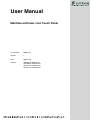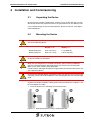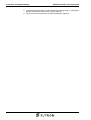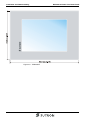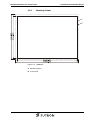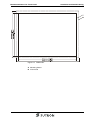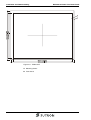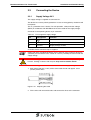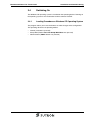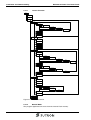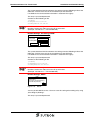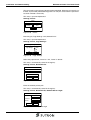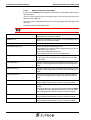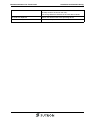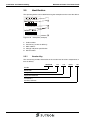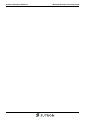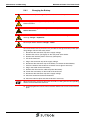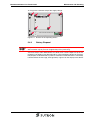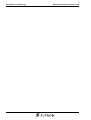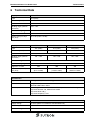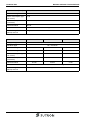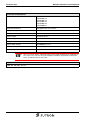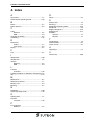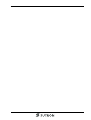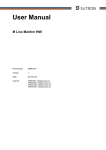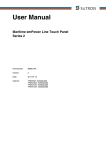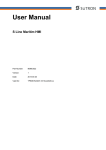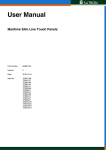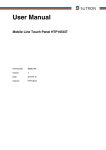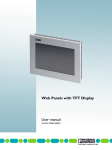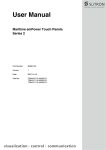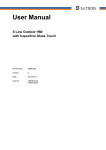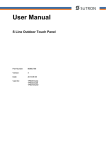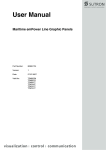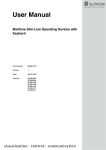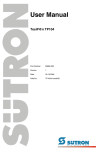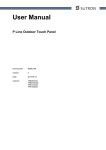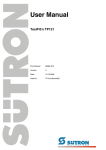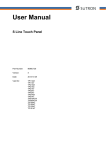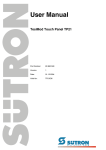Download User Manual Maritime emPower Line Touch Panel
Transcript
User Manual Maritime emPower Line Touch Panel Part Number: 80860.754 Version: 1 Date: 2009-12-02 Valid for: TPM65XiT-10/3201xxxx TPM104XiT-10/3201xxxx TPM121XiT-10/3201xxxx TPM151XiT-10/3201xxxx Version 1 Date 01.12.2009 Modifications First Edition This manual, including all illustrations contained herein, is copyright protected. Use of this manual by any third party in departure from the copyright provision is forbidden. No part of this manual may be reproduced, translated or electronically or photographically archived or altered without the express written consent from Sütron electronic GmbH. Violations shall be cause for damage liability. Sütron electronic reserves the right to make any changes that contribute to technical improvement. Maritime emPower Line Grafik Panel Overall Table of Contents Overall Table of Contents 1 Important Notes ....................................................................................................... 1-1 1.1 2 1.1.1 General Symbols ................................................................................. 1-1 1.1.2 Specific Symbols ................................................................................. 1-1 1.2 Safety Notes ............................................................................................. 1-2 1.3 Intended Use............................................................................................. 1-2 1.4 Target Group............................................................................................. 1-2 Installation and Commissioning ............................................................................... 2-1 2.1 Unpacking the Device ............................................................................... 2-1 2.2 Mounting the Device ................................................................................. 2-1 2.2.1 Front Panel Dimensions ...................................................................... 2-3 2.2.2 Mounting Cutout .................................................................................. 2-7 2.2.3 Side View, Mounting Depth ............................................................... 2-11 2.3 2.3.1 2.4 2.4.1 Supply Voltage 24 V .......................................................................... 2-15 Switching On........................................................................................... 2-17 Loading Procedure on Windows CE Operating System .................... 2-17 Launch Overview ......................................................................................................2-18 2.4.1.2 Normal Mode ............................................................................................................2-18 2.4.1.3 Setup Main Mode......................................................................................................2-19 2.4.1.4 Administration Operating Mode ................................................................................2-28 2.5.1 4 Connecting the Device............................................................................ 2-15 2.4.1.1 2.5 3 Symbols .................................................................................................... 1-1 Identification............................................................................................ 2-30 Version Key ....................................................................................... 2-30 Control and Display Elements ................................................................................. 3-1 3.1 Touch Screen............................................................................................ 3-1 3.2 Key "Reset"............................................................................................... 3-1 3.3 Display ...................................................................................................... 3-1 Interfaces of the Device ........................................................................................... 4-1 4.1 Standard Interfaces................................................................................... 4-1 4.1.1 Ethernet (X5) ....................................................................................... 4-2 4.1.1.1 Pin Assignment...........................................................................................................4-2 4.1.1.2 Cable ..........................................................................................................................4-2 4.1.1.3 Diagnosis ....................................................................................................................4-2 4.1.2 USB (X9, X10) ..................................................................................... 4-3 4.1.2.1 Cable ..........................................................................................................................4-3 4.2 Memory Card ............................................................................................ 4-4 4.2.1 Inserting the Memory Card .................................................................. 4-4 4.2.2 Ejecting the Memory Card ................................................................... 4-4 i Overall Table of Contents 5 Maritime emPower Line Grafik Panel Maintenance and Servicing......................................................................................5-1 5.1 Maintenance Interval................................................................................. 5-1 5.2 Front Panel................................................................................................ 5-1 5.3 Fuse .......................................................................................................... 5-1 5.4 Battery (Option)......................................................................................... 5-1 5.4.1 Changing the Battery ........................................................................... 5-2 5.4.2 Battery Disposal ................................................................................... 5-3 6 Technical Data .........................................................................................................6-1 7 Ordering Data...........................................................................................................7-1 A Index ....................................................................................................................... A-1 ii Maritime emPower Line Touch Panel 1 Important Notes Important Notes 1.1 Symbols The symbols in this manual are used to draw your attention on notes and dangers. 1.1.1 General Symbols Danger This symbol is used to refer to instructions which, if ignored or not carefully followed could result in personal injury. Note This symbol indicates application tips or supplementary notes. Reference to source of information This symbol refers to detailed sources of information on the current topic. 1.1.2 Specific Symbols The following symbols indicate specific dangers which could result in damage to equipment or personal injury or even up to the death of the operator. Danger - Electric Shock Danger - Corrosive Danger - Toxic Danger - Explosive Danger - Fire Danger - Infrared Light Danger - Electrostatic Charge 1-1 Important Notes Maritime emPower Line Touch Panel 1.2 Safety Notes – Read this manual carefully before using the operating device. Keep this manual in a place where it is always accessible to all users. – Proper transportation, handling and storage, placement and installation of this product are prerequisites for its subsequent flawless and safe operation. – This user manual contains the most important information for the safe operation of the device. – The user manual, in particular the safety notes, must be observed by all personnel working with the device. – Observe the accident prevention rules and regulations that apply to the operating site. – Installation and operation must only be carried out by qualified and trained personnel. 1.3 Intended Use – The device is designed for use in maritime areas. – The device is state-of-the art and has been built to the latest standard safety requirements. However, dangerous situations or damage to the machine itself or other property can arise from the use of this device. – The device fulfills the requirements of the EMC directives and harmonized European standards. Any modifications to the system can influence the EMC behavior. This is a class A device. This device may cause radio interference in residential areas. In this case, the user may be required to introduce appropriate countermeasures, and to bear the cost of same. 1.4 Target Group All configuration, programming, installation, commissioning, operating and maintenance work in connection with the automation system must be performed by trained personnel only (e.g. qualified electricians, electrical engineers, etc.). The configuration and programming personnel must be familiar with the safety concepts of automation technology. The operating personnel must have been trained in handling the controller and be familiar with the operating instructions. The installation, commissioning and maintenance personnel must have an education which entitles them to work on automation systems. 1-2 Maritime emPower Line Touch Panel 2 Installation and Commissioning Installation and Commissioning 2.1 Unpacking the Device Unpack all parts carefully and check the contents for any visible damage in transit. Also check whether the shipment matches the specifications on your delivery note. If you notice damages in transit or discrepancies, please contact our sales department immediately. 2.2 Mounting the Device The following safety distances to a compass must be kept depending on the display size of the operating device: Display <= 7" Display > 7" Standard compass 0.75 m (29.527") 2.2 m (86.614") Steering compass 0.45 m (17.716") 1.35 m (53.149") When installing the device, leave a gap of at least 30 mm (1.181") around the device to ensure sufficient air circulation. When the operating device is installed horizontally, please note that additional sources of heat beneath the operating device may result in heat accumulation. Make sure to allow sufficient heat dissipation! Comply with the allowable temperature range listed in the technical data for the use of the operating device! To ensure the specified degree of protection, make sure that the seal rests flat on the mounting surface and the threaded pins of the mounting brackets are uniformly tightened. The device can be easily and quickly mounted from the rear of the device. Ideally, the device should be installed in switch panels with a plate thickness of approx. 1 mm to 6 mm (0.039" to 0.236"). 1. Insert the device in the mounting cutout from the front. Figure 2-1 Mounting the device using a mounting bracket 2-1 Installation and Commissioning Maritime emPower Line Touch Panel 2. Insert the mounting brackets into the appropriate openings (figure 1) and pull the brackets downwards until they lock in place (figure 2). 3. Fasten the device into position using the threaded pins (figure 3). 2-2 Maritime emPower Line Touch Panel 2.2.1 Front Panel Dimensions Figure 2-2 TPM65XiT Installation and Commissioning 2-3 Installation and Commissioning Figure 2-3 2-4 Maritime emPower Line Touch Panel TPM104XiT Maritime emPower Line Touch Panel Figure 2-4 Installation and Commissioning TPM121XiT 2-5 Installation and Commissioning Figure 2-5 2-6 Maritime emPower Line Touch Panel TPM151XiT Maritime emPower Line Touch Panel 2.2.2 Mounting Cutout Figure 2-6 TPM65XiT Installation and Commissioning A Mounting Cutout B Front Panel 2-7 Installation and Commissioning Figure 2-7 Maritime emPower Line Touch Panel TPM104XiT A Mounting Cutout B Front Panel 2-8 Maritime emPower Line Touch Panel Figure 2-8 Installation and Commissioning TPM121XiT A Mounting Cutout B Front Panel 2-9 Installation and Commissioning Figure 2-9 Maritime emPower Line Touch Panel TPM151XiT A Mounting Cutout B Front Panel 2-10 Maritime emPower Line Touch Panel 2.2.3 Figure 2-10 Installation and Commissioning Side View, Mounting Depth TPM65XiT 1 Mounting Bracket 2 Threaded Pin 3 Mounting Surface Thickness 1 mm to 6 mm 4 Circumferential Seal 5 Front Panel 2-11 Installation and Commissioning Figure 2-11 2-12 Maritime emPower Line Touch Panel TPM104XiT 1 Mounting Bracket 2 Threaded Pin 3 Mounting Surface Thickness 1 mm to 6 mm 4 Circumferential Seal 5 Front Panel Maritime emPower Line Touch Panel Figure 2-12 Installation and Commissioning TPM121XiT 1 Mounting Bracket 2 Threaded Pin 3 Mounting Surface Thickness 1 mm to 6 mm 4 Circumferential Seal 5 Front Panel 2-13 Installation and Commissioning Figure 2-13 2-14 Maritime emPower Line Touch Panel TPM151XiT 1 Mounting Bracket 2 Threaded Pin 3 Mounting Surface Thickness 1 mm to 6 mm 4 Circumferential Seal 5 Front Panel Maritime emPower Line Touch Panel Installation and Commissioning 2.3 Connecting the Device 2.3.1 Supply Voltage 24 V The supply voltage is supplied via connector X1. The device has reverse polarity protection. In case of wrong polarity, the device will not operate. This is a protection class I device. For safe operation, safety extra-low voltage (SELV) in accordance with DIN EN 61131 must be used for the supply voltage. Connector in the operating device: 3 pin connector Table 2-1 Pin Pin assignment supply voltage Designation 1 Function Low-Noise Ground 2 0V Supply Voltage 0 V 3 24 VDC Supply Voltage 24 VDC A suitable female connector strip is supplied. Cables with finely stranded conductors with a minimum cross-section of 0.75 mm² (18 AWG) and a maximum cross-section of 2.5 mm² (14 AWG) must be used for the supply voltage. Hazardous voltages can exist inside electrical installations that can pose a danger to humans. Coming in contact with live parts may result in electric shock! Use the following procedure to connect the device to the supply voltage: 1. Strip approx. 30 mm (1.181") off the outer cable sheath and approx. 5 mm (0.197") off the wires. Figure 2-14 Preparing the cable 2. Fit the wires with wire end ferrules and connect the wires to the connector. 2-15 Installation and Commissioning Figure 2-15 Maritime emPower Line Touch Panel Connecting the female connector strip If shielded connecting cables are used in the supply voltage area, the shield should be connected to pin 1. 3. Plug the female connector strip onto connector X1. Figure 2-16 Female connector strip is plugged on 4. Secure the female connector strip in place with a screw-type locking to prevent it from slipping out. A separate conductor must always be provided for the protective grounding at the threaded bolt. The conductor must have a minimum cross-section of 1.5 mm² (16 AWG) and must be kept as short as possible. 2-16 Maritime emPower Line Touch Panel 2.4 Installation and Commissioning Switching On The Windows CE operating system is installed on the operating device. Running on the operating system is the visualization runtime software TSvisRT. 2.4.1 Loading Procedure on Windows CE Operating System The program allows you to use the buttons to make changes to the configuration. The operating device has 3 operating modes: – Normal (no button is pressed) – Setup Main (Button Press For Setup Main Menu was pressed) – Administration (Admin button was pressed) 2-17 Installation and Commissioning 2.4.1.1 Maritime emPower Line Touch Panel Launch Overview Start Normal Admin Setup-Main Update Copy USB Stick Copy to Flash Copy to USB Import Settings Home Update Image Update Bootloader Home TouchScreen & Registry Save Registry Settings disabled Start Calibration SNTP Settings Home Network Settings TCP/IP Info Fix Settings IP Address Gateway DNS WINS Home DHCP FTP Settings Add new user List all users Delete a user Home Device Name Home Settings Contrast Date / Time Password Printer Page Settings Network Printer Settings Home Information Home Start Batchfile Exit Figure 2-17 2.4.1.2 Launch overview Normal Mode The program AppStarter.exe starts from the internal Flash memory. 2-18 Maritime emPower Line Touch Panel Installation and Commissioning Admin Press For Setup Main Menu Figure 2-18 Display after startup The following message is issued if the AppStarter.exe file does not exist. AppStarter not found ! Figure 2-19 2.4.1.3 Error message after startup Setup Main Mode If you press the Press For Setup Main Menu button during the startup phase, the "Setup Main" mode starts. Some settings are password-protected. The password is "+-+-". Update: Update Copy USB Stick Home Update Image Update Bootloader Figure 2-20 Update Update, Copy USB-Stick: Copy USB Stick Copy to Flash Home Copy to USB Import Settings Figure 2-21 Copy USB Stick Update, Copy USB-Stick, Copy to Flash: This function copies the data from the USB stick to the internal flash file system. Several projects can be managed in subdirectories below the directory TSvisRT. If more than one project is in different subdirectories, a choice dialog is displayed. Only directories which contain a project file (*.cb) are listed. The entire TSvisRT directory or the corresponding subdirectory and the AppStarter.exe are copied into the target directory of the flash file system. Update, Copy USB Stick, Copy to USB: Copies the content of the flash file system to the „backup“ directory of the USB stick. This excludes protected system files. A log file is also transferred, which can be used to restore system settings via the „Import Settings“ item. 2-19 Installation and Commissioning Maritime emPower Line Touch Panel Update, Copy USB Stick, Import Settings: An automatically generated log file can be used to restore the system settings. If the „backup“ directory of the USB stick contains a corresponding log file, these settings can be restored. This is possible only when using identical device types. Update, Update Image: If the „image“ subdirectory on the memory stick contains a „*.nb0“ file, this file is used to perform the image update. There must only be one „*.nb0“ file in this directory. In this case, the flash registry is always deactivated so that the image is processed with a new default registry. Update, Update Bootloader: If the „bootloader“ subdirectory on the memory stick contains a „*.nb0“ file, this file is used to perform the bootloader update. There must only be one „*.nb0“ file in this directory. The user is informed that the update has been successfully completed. Touch Screen & Registry: Touch Screen & Registry Save Registry Settings Home disabled Start Calibration Figure 2-22 SNTP Settings Touch Screen & Registry Touch Screen & Registry, Save Registry Settings: The entire registry is saved. Touch Screen & Registry, Change Display Mode: Change Display Mode Current Mode A A Cancel OK A LCD Saver A Figure 2-23 Change Display Mode Set-up of display adjustment. LCD Saver switches the brightness to the lowest value, if no user operation occures for at least one hour. This entry is password-protected. Touch Screen & Registry, Start Calibration: The touch calibration is started. After the calibration the values are stored automatically in the registry. Registry, SNTP Settings: 2-20 Maritime emPower Line Touch Panel Installation and Commissioning SNTP Settings Server myserver.myhost.local Interval [minutes] 5 OK Cancel Figure 2-24 Registry, SNTP Settings You can enter the address of a time server located in the intranet or Internet. The synchronization interval is specified in minutes. This entry is password-protected. Network Settings: Network Settings TCP/IP Info Home Fix Settings FTP Settings DHCP Device Name Figure 2-25 Network Settings TCP/IP Info: TCP/IP Info MAC: 0-7-93-FF-FF-CE IP: 192.168.100.82 Mask: 255.255.255.0 Device Name: MyName DHCP enabled Gate: 000.000.000.000 1. DNS: 000.000.000.000 2. DNS: 000.000.000.000 1. WINS: 000.000.000.000 2. WINS: 000.000.000.000 Figure 2-26 OK TCP/IP Info The following informations are displayed: – MAC address – IP address, – Subnet mask address, – Device name, – DHCP status, – Gateway address, – 1. DNS address, – 2. DNS address, – 1. WINS address, – 2. WINS address. 2-21 Installation and Commissioning Maritime emPower Line Touch Panel Network Settings, Fix Settings, IP Address: IP Address IP Address 000.000.000.000 Subnet Mask 000.000.000.000 OK Figure 2-27 Cancel IP Address The system deselects DHCP and enters the settings from the IPSetting.ini file of the USB stick. This file must exist in the root directory of the USB stick. If no USB stick is connected the information is read from the registry. This entry is password-protected. Contents of the IPSetting.ini file: [IPCONFIG] IPAddress=172.016.042.150 SubnetMask=255.255.255.000 All addresses must be given in the format "xxx.xxx.xxx.xxx". Numbers smaller than 100 you have to fill up with zeros. (Example: 192.168.42.1 -> 192.168.042.001) Network Settings, Fix Settings, Gateway: Gateway Change Default Gateway 000.000.000.000 OK Figure 2-28 Cancel Gateway The system deselects DHCP and enters the settings from the IPSetting.ini file of the USB stick. This file must exist in the root directory of the USB stick. If no USB stick is connected the information is read from the registry. This entry is password-protected. Contents of the IPSetting.ini file: [IPCONFIG] Gateway=172.016.042.150 All addresses must be given in the format "xxx.xxx.xxx.xxx". Numbers smaller than 100 you have to fill up with zeros. (Example: 192.168.42.1 -> 192.168.042.001) Network Settings, Fix Settings, DNS: DNS Primary DNS 000.000.000.000 Secondary DNS 000.000.000.000 OK Figure 2-29 2-22 Cancel DNS Maritime emPower Line Touch Panel Installation and Commissioning The system deselects DHCP and enters the settings from the IPSetting.ini file of the USB stick. This file must exist in the root directory of the USB stick. If no USB stick is connected the information is read from the registry. This entry is password-protected. Contents of the IPSetting.ini file: [IPCONFIG] PrimaryDNS=172.016.042.150 SecondaryDNS=172.016.042.151 All addresses must be given in the format "xxx.xxx.xxx.xxx". Numbers smaller than 100 you have to fill up with zeros. (Example: 192.168.42.1 -> 192.168.042.001) Network Settings, Fix Settings, WINS: WINS Primary WINS 000.000.000.000 Secondary WINS 000.000.000.000 OK Figure 2-30 Cancel WINS The system deselects DHCP and enters the settings from the IPSetting.ini file of the USB stick. This file must exist in the root directory of the USB stick. If no USB stick is connected the information is read from the registry. This entry is password-protected. Contents of the IPSetting.ini file: [IPCONFIG] PrimaryWINS=172.016.042.150 SecondaryWINS=172.016.042.151 All addresses must be given in the format "xxx.xxx.xxx.xxx". Numbers smaller than 100 you have to fill up with zeros. (Example: 192.168.42.1 -> 192.168.042.001) Network Settings, DHCP: DHCP DHCP enabled Save registry and restart device to work with new parameters OK Figure 2-31 DHCP You may enable DHCP service. You must save this setting when exiting of by using „Save Registry Settings“. This entry is password-protected. 2-23 Installation and Commissioning Maritime emPower Line Touch Panel Network Settings, FTP Settings, Add new user: Add new user Enter User MyName Enter Password **** Confirm Password **** OK Cancel Figure 2-32 Add new user You may enter a new user name. You have to assign a password to the user name and to confirm it. If at least one user name is added you cannot login to the FTP server as anonymous anymore. Network Settings, FTP Settings, List all users: All users are listed within a DOS box. Network Settings, FTP Settings, Delete a user: Delete a user Enter User MyName Enter Password **** Confirm Password **** OK Figure 2-33 Cancel Delete a user You may enter the user name you like to delete. This entry is password-protected. Network Settings, Device Name: Device name Enter Device Name MyDeviceName OK Figure 2-34 Cancel Device Name You can define a device name with up to 14 characters. Via a FTP connection you can access the device with the device name instead of the IP address. This entry is password-protected. Settings: Settings Contrast Home Date / Time Printer Password Information Figure 2-35 2-24 Settings Maritime emPower Line Touch Panel Installation and Commissioning Settings, Contrast: Contrast Contrast Brightness 15 15 Color Depth 8 bpp 16 bpp OK Apply Figure 2-36 Cancel Contrast The operating mode setup main is displayed with default values for contrast and brightness to ensure reading also at faulty values. If you change a value, you have to confirm this in a dialog. If you press Cancel or 5 seconds pass without any action the value is not accepted. Depending on the display type different values can be influenced: Table 2-2 Display Type Contrast Brightness STN (mono) X - STN (color) X X TFT - X Selection of color depth for TFT displays. This entry is password-protected. Settings, Date / Time: Date / Time Current Time OK X 15:00:00 AM Time Zone (GMT +01:00) Amsterdam, Berlin, Bern, Rome Automatically adjust clock for daylight saving Apply Figure 2-37 Date / Time Set the date, time and time zone. Settings, Password: Password Current Password Enable Password Change OK Figure 2-38 Cancel Password 2-25 Installation and Commissioning Maritime emPower Line Touch Panel The password can be activated, deactivated or redefined. When the password is activated, all password-protected dialog boxes can only be accessed if the password has been entered successfully. This entry is password-protected. Settings, Printer: Printer Page Settings Network Print Home Figure 2-39 Printer Branching to „Page Settings“ and „Network Print“. This entry is password-protected. Settings, Printer, Page Settings: Page Settings Letter Page Settings: A4 OK Figure 2-40 Cancel Page Settings Select the paper format, "Letter" or "A4", "Letter" is default. This entry is automatically stored in the registry. Settings, Printer, Network Print: Network Print Network Printer Path: Network Server Login OK Figure 2-41 Cancel Network Print Enter the network printer path. This entry is automatically stored in the registry. Settings, Printer, Network Print, Network Server Login: Network Server Login User Name: Password: Domain: OK Figure 2-42 2-26 Cancel Network Server Login Maritime emPower Line Touch Panel Installation and Commissioning You may perform a network login. Enter a user name, password and domain. This entry is automatically stored in the registry. Settings, Information: Information SNR: 1023456789 Image_Grafikpanel_EP9307_CE5.00_ V1.18 Built: Aug 27 2007 14:00:00 Flash Size: 16 MB SRAM Size: 512 kB PLC / VISU RAM: 0 / 460 kB Busclock: 49 MHz Click OK to go back to main Figure 2-43 Information The following informations are displayed: – Serial number, – Product ID, – Image version, – Built version, – Built date, – Size of flash, – Size of SRAM, – Size of PLC / Visu RAM, – Bus clock speed. Start Batchfile: The project.bat file in the FlashDrv directory starts, if available. 2-27 Installation and Commissioning 2.4.1.4 Maritime emPower Line Touch Panel Administration Operating Mode If you press the Admin button during the startup phase, the Administration mode of operation starts. You can use the Admin.ini file to manage the device. This file must exist in the root directory of the USB stick. This file is used as a dongle to prevent users from changing the device during normal operation. Possible contents for the Admin.ini file: Observe upper and lower case for all entries! Explorer=Off Deactivates the Explorer in the registry. The change becomes effective on the next device reboot. Explorer=On Activates the Explorer in the registry. The change becomes effective on the next device reboot. Start=explorer.exe Starts the explorer Start=MyProgram.exe Starts the application MyProgram.exe Initial directory is windows. Use the following syntax to start an application on the usb stick: Start=\\\\HardDisk\\MyProgram.exe Use multiple entries to start several applications. Registry=Default Destroys the current registry and activates the default registry of the image. The change becomes effective on the next device reboot. StartRepllog=On Enables automatic startup of the Repllog.exe program in the registry. The change becomes effective on the next device reboot. StartRepllog=Off Disables automatic startup of the Repllog.exe program in the registry. The change becomes effective on the next device reboot. LaunchTouch=On The touch variant of the launch will start at devices with keyboard. The change becomes effective on the next device reboot. LaunchTouch=Off The standard variant for the device will start. The change becomes effective on the next device reboot. Lock=On The buttons Press for Setup Main Menu and Admin are disabled. If the file „Admin.ini“ is found on the usb stick the button Admin is enabled. Therefore the deactivation of the lock is possible. The change becomes effective on the next device reboot. Lock=Off All buttons enabled. The change becomes effective on the next device reboot. Mode=Development The shell has full functionality. The change becomes effective on the next device reboot. 2-28 Maritime emPower Line Touch Panel Installation and Commissioning Mode=Standard The Shell is restricted: No task bar and task switch available. Desktop contains the launch icon only. The change becomes effective on the next device reboot. DeviceName=MyName Defines the device name of the operating device ;DeviceName=MyName Comment, no impact 2-29 Installation and Commissioning 2.5 Maritime emPower Line Touch Panel Identification The operating device can be identified using the nameplate on the rear of the device. Figure 2-44 Nameplate (example) 1 Order number 2 Version key (at time of delivery) 3 MAC address 4 Voltage and power specification 5 Serial number 2.5.1 Version Key The version key provides information on the version level of various components at time of delivery. 80850430 Bundle Bootloader Image Application Software Installation / Auxiliary Software 2-30 _ 113 . 118 . 04XX . 101 Maritime emPower Line Touch Panel 3 Control and Display Elements Control and Display Elements 3.1 Touch Screen The device is equipped with a resistive 4 wire touch screen. You operate the device using this touch screen. Pointed or sharp objects, such as pens or fingernails, can lead to irreparable damages of the touch screen. Exclusively therefore use the fingertips or the aids indicated in the technical data for the operation. To protect the touch screen you can use special protection foils. You receive corresponding protection foils directly from Sütron electronic. 3.2 Key "Reset" The reset key is located on the rear of the device. You can use this key to restart the device. 3.3 Display Danger - Toxic! If the display is damaged, avoid touching, swallowing or breathing in the liquids or gases which may leak out! Danger - Corrosive! If the display is damaged, avoid touching, swallowing or breathing in the liquids or gases which may leak out! The operating device is equipped with different displays depending on variant. 3-1 Control and Display Elements 3-2 Maritime emPower Line Touch Panel Maritime emPower Line Grafik Panel 4 Interfaces of the Device Interfaces of the Device The following figures show the TP104XiT exemplarily for all operating devices described in this manual. 4.1 Standard Interfaces Figure 4-1 Rear view TPM104XiT 1 Seal 2 Front Panel 3 Nameplate 4 Battery Information 5 Threaded Bolt For Protective Grounding 6 Connector X1 (Supply Voltage) 7 Reset Key 8 Female Connector X9, X10 (USB Host - Type A) 9 Female Connector X5 (Ethernet) on the Side of the Operating Device 10 Compact Flash, Inserted on the Side on the Operating Device 4-1 Interfaces of the Device Maritime emPower Line Grafik Panel 4.1.1 Ethernet (X5) A 10/100 Base-T Ethernet interface is located on the side of the operating device. 4.1.1.1 Pin Assignment Connector in the operating device: RJ45 female connector. Table 4-1 Assignment of the Ethernet interface Pin Designation Function 1 Tx+ Transmitted Data, Positive Polarity 2 Tx- Transmitted Data, Negative Polarity 3 Rx+ Received Data, Positive Polarity 4 n.c. Not Connected 5 n.c. Not Connected 6 Rx- Received Data, Negative Polarity 7 n.c. Not Connected 8 n.c. Not Connected 4.1.1.2 Cable A twisted pair cable of the category 5 (CAT 5) type must be used. The maximum cable length is 100 m (328.084 feet). See the IEEE 802.3 standard for further information. 4.1.1.3 Diagnosis Ethernet diagnostics LEDs are located at the side of the operating device. Figure 4-2 Table 4-2 4-2 Arrangement of the ethernet diagnostics LEDs Ethernet diagnostics LEDs No. Color State Designation Function 1 Green On LNK 100 Operation in mode 100 MBit/s and proper connection with 100BASE-T hub 2 Yellow On ACT Sending / receiving ethernet data telegram Maritime emPower Line Grafik Panel 4.1.2 Interfaces of the Device USB (X9, X10) Two host interfaces are available on the operating device. Using the USB interfaces while normal operating mode is not permitted for maritime applications! For maritime applications the use of the USB interfaces is allowed for servicing operations only! Using input devices not suitable for industrial use (e.g. keyboard, mouse) may decrease safety of operation. This includes input devices inteded for home and office use. 4.1.2.1 Cable For the specification of a suitable cable, please refer to the „Universal Serial Bus Specification Rev. 1.1“. The maximum cable length for the cable used is 2.5 m (8.202 feet). 4-3 Interfaces of the Device Maritime emPower Line Grafik Panel 4.2 Memory Card You can insert a CompactFlash card on the side of your operating device. The CompactFlash card allows you to exchange projects between the PC and the operating device. You can recognize the rear side of a CompactFlash card by the notches on each side of the card. Figure 4-3 Rear view of the memory card 4.2.1 Inserting the Memory Card When you insert the card from the rear side of the operating device, make sure the front side of the card is visible. Insert the card until it snaps into place. Figure 4-4 Inserting the memory card 4.2.2 Ejecting the Memory Card To remove the card, press the ejection button on the operating device. Figure 4-5 4-4 Ejecting the memory card Maritime emPower Line Touch Panel 5 Maintenance and Servicing Maintenance and Servicing 5.1 Maintenance Interval The following maintenance intervals are recommended for this operating device: Table 5-1 Maintenance work Interval Changing the Battery 4 Years 5.2 Front Panel Only use a damp cloth to remove any dirt from the front panel. 5.3 Fuse The semiconductor fuse cannot be replaced! A semiconductor fuse is used to protect the device. Once the fuse has been tripped, the device must be disconnected from the supply voltage to allow the semiconductor fuse to regenerate. At an ambient temperature of 20 °C (68 °F), the regeneration takes approximately 20 seconds. The higher the ambient temperature, the longer the regeneration takes. 5.4 Battery (Option) The built-in battery supplies the real-time clock. The minimum battery life is 5 years, even under unfavorable operating conditions. We recommend to change the battery approximately every 4 years as part of the regular maintenance work. A prepared battery including connector can be obtained directly from Sütron electronic. Carry out the following to check the battery status: 1. Press the Servicetool button on your operating device. 2. Open Systeminfo by double-clicking (double-tapping) the appropriate icon. 3. Select the Battery tab. You can display the following statuses: Battery OK Battery is ready for operation No battery found Battery is empty or there is no battery at all 5-1 Maintenance and Servicing 5.4.1 Maritime emPower Line Touch Panel Changing the Battery Batteries must only be changed by authorized and trained experts! For changing the battery you may only use replacement batteries of Sütron electronic. Electrostatic discharge can damage electronic components! Observe the ESD protective measures! Do not throw lithium batteries into fire, do not heat to 100 °C or higher and do not recharge. Danger - Explosive! Do not open lithium batteries. Danger - Toxic! To ensure the the time is preserved, it is possible to change the battery under operating voltage. Observe the safety notes! 1. Disconnect the connector strip of the supply voltage. 2. Remove the screws (see figure) on the rear panel of the device. 3. Remove the interface plate if necessary (foursquare). 4. Lift off the enclosure. 5. Plug in the connector strip of the supply voltage. 6. Disconnect the connector strip of the battery an remove the dead battery. 7. Clean the inside of the enclosure to remove rests of glue if necessary. 8. Plug in the cable for the new battery. 9. Remove the liner from the adhesive pad of the battery. 10. Fasten the new battery on the inside of the enclosure. 11. Disconnect the connector strip of the supply voltage. 12. Place the enclosure back onto the device. 13. Place the interface plate onto the enclosure if necessary. While mounting the enclosure observe that all nibs are fitting into the corresponding notches of the underneath enclosure. 14. Carefully tighten the screws of the enclosure and then the screws of the interface plate. 5-2 Maritime emPower Line Touch Panel Maintenance and Servicing 15. Plug in the connector strip of the supply voltage. Figure 5-1 Screws on the operating device 5.4.2 Battery Disposal To prevent short circuitry in the collection boxes, insulate the poles of each battery with insulation tape or put each single battery into a plastic bag. You must always return old batteries to a dealer or to a returns depot set up for this purpose by the public waste disposal body or a licensed battery dealer for recycling. Only dispose of dead batteries in public or commercial collection boxes. The battery is drained when the message „Change battery“ appears on the display of the device. 5-3 Maintenance and Servicing 5-4 Maritime emPower Line Touch Panel Maritime emPower Line Grafik Panel 6 Technical Data Technical Data Display TPM65XiT Type TFT (color) Resolution (pixels) 640 x 480 Colors 65535 Reading angle (vertical / horizontal) 120° / 140° Half-life backlighting 70.000 h Brightness in cd/m2 400 Display area (H x W) in mm (Inch) 99 x 132 (3.897 x 5.196) Display TPM104XiT TPM121XiT TPM151XiT Type TFT (color) TFT (color) TFT (color) Resolution (pixels) 640 x 480 800 x 600 1024 x 768 Colors 65535 Reading angle (vertical / horizontal) 110° / 140° 110° / 140° Contrast setting - Half-life backlighting 50,000 h Brightness in cd/m2 Display area (H x W) in mm (Inch) 135° / 160° 350 300 480 158 x 211 (6.22 x 8.307) 185 x 246 (7.283 x 9.685) 228 x 304 (8.976 x 11.969) Touch Screen Type Analog resistive, 4 wire technology Activation force 15 g (Standard) With R8 HS60 silicon rubber Durability No damages or malfunctions after 3 million keystrokes as the following: Keystroke element: R8, HS40 silicon rubber Keystroke load: 150 g Keystroke frequency: 3 Hz Electrical Data TPM65XiT Supply voltage 24 V DC (SELV in accordance with DIN EN 61131) Residual ripple 10 % maximum Minimum voltage 18 V 6-1 Technical Data Maritime emPower Line Grafik Panel Electrical Data (Forts.) TPM65XiT Maximum voltage 30 V Power consumption (typical at 24 V) 0.7 A Power consumption (maximum) 1.0 A Connected load 16.8 W Fuse Semiconductor fuse, self-resetting Protection against polarity reversal Integrated Electrical Data TPM104XiT TPM121XiT TPM151XiT Supply voltage 24 V DC (SELV in accordance with DIN EN 61131) Residual ripple 10 % maximum Minimum voltage 18 V Maximum voltage 30 V Power consumption (typical at 24 V) 0.7 A 0.7 A 1.0 A Power consumption (maximum) 1.0 A 1.0 A 1.4 A 16.8 W 16.8 W 24 W Connected load Fuse Protection against polarity reversal 6-2 Semiconductor fuse, self-resetting Integrated Maritime emPower Line Grafik Panel Technical Data Ethernet X5 Ethernet 10/100 Base-T USB Corresponds to the "Universal serial bus specification Rev. 1.1“ X9, X10 Host Min.: 1.5 Mbit/s Max.: 12 Mbit/s Max. output current 100 mA per output Central Processing Unit Central processing unit RISC CPU PXA320 Clock frequency 806 MHz Memory Flash (Internal) 1 GByte SDRAM 128 MByte SRAM 1 MByte CompactFlash interface for CompactFlash type I and II Connection System Male connector strip Phoenix COMBICON, 3 pin Male connector strip Phoenix MINI-COMBICON, 2 pin RJ45 female connector USB female connector A Environmental Conditions Temperature during operation 0 °C to 50 °C (32 °F to 122 °F) Temperature during storage, transport - 25 °C to + 70 °C (- 13 °F to 158 °F) Relative air humidity for operation and storage 20 % to 85 %, no condensation Application area Degree of pollution 1, overvoltage category II 6-3 Technical Data Maritime emPower Line Grafik Panel Standards and Guidelines Interference immunity EN 61000-4-2 EN 61000-4-3 EN 61000-4-4 EN 61000-4-5 EN 61000-4-6 EN 61000-6-2 Emitted interference EN 50011 limit class value A Equipment requirements EN 61131 Storage and transportation EN 61131 part 2 Power supply EN 61131 part 2 Electromagnetic compatibility 2004/108/EG Degree of protection EN 60529 Impact load, shocks EN 60068 part 2-27 Sinusoidal vibrations EN 60068 part 2-6 Corrosion protection IEC 60068 This is a class A device. This device may cause radio interference in residential areas. In this case, the user may be required to introduce appropriate countermeasures, and to bear the cost of same. Approvals ABS, BV, CE, DNV, GL, LR 6-4 Maritime emPower Line Grafik Panel Technical Data Front Panel and Enclosure TPM65XiT Enclosure Steel sheet, galvanized Front panel material Aluminium, brushed, anodized natural finish Front panel (H x W x D) in mm (Inch) 158 x 210 x 5 (6.22 x 8.267 x 0.196) Seal Circumferential rubber seal on the rear Mounting cutout (H x W) in mm (Inch) 150 x 202 (5.905 x 7.952) Mounting depth (without connectors) About 60 mm (2.362") Degree of protection Front: IP65 Rear: IP20 Total weight About 1300 g Front Panel and Enclosure TPM104XiT TPM121XiT Enclosure Steel sheet, galvanized Front panel material Front panel (H x W x D) in mm (Inch) Aluminium, brushed, black anodized 265 x 328 x 5 (10.433 x 12.913 x 0.197) Seal Mounting cutout (H x W) in mm (Inch) Mounting depth in mm (Inch) Degree of protection Total weight TPM151XiT 285 x 340 x 5 (11.220 x 13.386 x 0.197) 338 x 400 x 5 (13.307 x 15.748 x 0.197) Circumferential rubber seal on the rear 238 x 303 (9.370 x 11.929) 259 x 315 (10.197 x 12.402) 312 x 373 (12.283 x 14.685) 57 (2.244) 62 (2.44) 62 (2.44) About 2500 g About 3600 g Front: IP65 Rear: IP20 About 2200 g 6-5 Technical Data 6-6 Maritime emPower Line Grafik Panel Maritime emPower Line Touch Panel 7 Ordering Data Ordering Data Table 7-1 Accessories Description Part No. CompactFlash card 256 MB 81152.255 CompactFlash adaptor for laptops 81166.000 CompactFlash adaptor for PC 81167.000 USB 2.0 stick 1 GB 81152.100 Battery, assembled with cable and connector (Type CR2450) 66779.000 Protective foil for touch screen 6.5" (Set with 10 protective foils, scraper and instructions) 81251.065 Protective foil for touch screen 10.4" (Set with 10 protective foils, scraper and instructions) 81251.104 Protective foil for touch screen 12.1" (Set with 10 protective foils, scraper and instructions) 81251.121 Protective foil for touch screen 15" (Set with 10 protective foils, scraper and instructions) 81251.150 7-1 Ordering Data 7-2 Maritime emPower Line Touch Panel emPower Line Grafik Panel A Index A R Accessories....................................................... 7-1 Administration operating mode ....................... 2-28 Reset................................................................. 3-1 B Battery............................................................... 5-1 Battery disposal ................................................ 5-3 C Cable Ethernet .................................................... 4-2 USB .......................................................... 4-3 Changing the battery......................................... 5-2 Connecting...................................................... 2-15 D Dimensions Cutout ....................................................... 2-7 Front panel................................................ 2-3 Display .............................................................. 3-1 F Fuse .................................................................. 5-1 I S Safety notes ...................................................... 1-2 Servicing ........................................................... 5-1 Setup Main operating mode ............................ 2-19 Standards.......................................................... 6-4 Supply voltage 24 V ........................................ 2-15 Switching on.................................................... 2-17 Symbols General ..................................................... 1-1 Specific ..................................................... 1-1 T Target group...................................................... 1-2 Technical data................................................... 6-1 Touch screen .................................................... 3-1 U Unpacking ......................................................... 2-1 V Version key ..................................................... 2-30 Identification.................................................... 2-30 Intended use ..................................................... 1-2 Interface Ethernet .................................................... 4-2 USB .......................................................... 4-3 L Launcher Overview................................................. 2-18 Loading procedure on Windows CE operating system .................................................................. 2-17 M Maintenance ..................................................... 5-1 Maintenance interval......................................... 5-1 Memory card ..................................................... 4-4 Mounting ........................................................... 2-1 N Nameplate....................................................... 2-30 Normal operating mode .................................. 2-18 O Ordering data .................................................... 7-1 Overview Launcher................................................. 2-18 P Pin assignment Ethernet .................................................... 4-2 A-1 Index A-2 emPower Line Grafik Panel Sütron electronic GmbH Kurze Straße 29 D-70794 Filderstadt Phone: 0049 711 / 77098-0 Fax: 0049 711 / 77098-60 E-Mail: [email protected] Internet: www.suetron.com