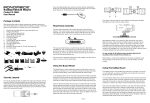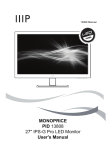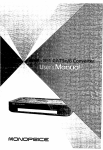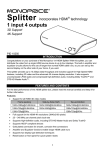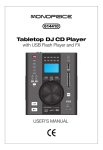Download User`s Manual
Transcript
Table of Contents Important Information................................................. 4 Product Description.................................................... 4 Computer Requirements.............................................. 5 Windows Based PCs................................................ 5 Mac OS X Based PCs.................................................. 5 Package Contents...................................................... 6 Product Overview ....................................................... 7 Product Specifications................................................. Software Installation 8 .................................................. 9 Windows Based PCs................................................ 9 Mac OS X Based PCs.................................................. 9 Getting Started......................................................... 10 Connecting the Device........................................... 10 Starting the Digital Viewer Software........................ 10 Windows Based PCs........................................... 10 Mac OS X Based PCs............................................. 10 Assembling the Stand............................................ 11 Attaching the Microscope to the Stand..................... 12 Focusing .............................................................. 13 Preparation ...................................................... 13 Viewing an Object at a Distance or on the Stand 2 14 60x Magnification (17” monitor) ..........................15 250x Magnification (17” monitor) ........................16 Adjusting the LED Light Intensity ..............................17 Taking a Snapshot ..................................................18 Using the Digital Viewer Software.............. System Settings Menu.............. .......... ....... 19 ...... ..... .................. 20 Device Setup ........................ .. ..................... ..... 21 Timed Shot Setup .................... ..... ..................... 21 Movie Setup ........................ ... .................... ...... 21 Save Setting ........................ .. ..................... ...... 21 Language Setting .................... ..... .....................21 Advanced Settings ....................... .. ................... 22 Saved Files............... ........ ..... .................... ..... ...... 22 Full Screen Viewing............................................... Uninstalling the Digital Viewer Software.............. 23 ........ 23 Windows Based PCs ........................ ..... .................. 23 ........................ ..... .................... 23 Mac OS X Based PCs Care and Maintenance ........................ ..... ................. 24 Warnings........................ ..... ........................ .............. 24 3 Important Information Please read this instruction manual carefully before using this product.tRetain this manual for future reference. Information in this manual is subject to change without notice. Updated manuals will be made available on the Monoprice website. Product Description 1. This digital microscope differs from a traditional optical microscope in that, instead of looking through an eyepiece, a magnified image or live video is displayed on a computer monitor via a USB connection. 2. The magnification power depends on the size of the monitor used – the larger the monitor, the higher the magnification. This device has 2 magnification powers, it can magnify images up to 60x and 250x when placed directly on top of the object, while using a 17” monitor. 3. This device has 4 LED lights with adjustable intensity. 4 Computer Requirements Windows Based PCs Compatible Operating Systems Windows Windows Windows Windows CPU Speed P4-1.8GHz or above RAM 512 MB or above Hard Disk 800 MB or above USB USB 2.0 XP SP2, SP3 Vista (32 bit or 64 bit) 7 (32 bit or 64 bit) 8 (32 bit or 64 bit) Mac OS X Based PCs Compatible Operating Systems Mac OS X 10.4.8 - Mac OS X 10.9.x CPU Speed Power PC G3/G4/G5 or Intel based RAM 128 MB or above Hard Disk 800 MB or above USB USB 2.0 5 Package Contents 1. Microscope x1 2. Stand x1 3. Observation Pad x1 4. Application CD x1 5. User's Manual x1 1 4 2 5 3 6 Product Overview 1 2 7 3 8 4 9 10 6 5 1. Snapshot button 6.LED 2. Light intensity knob 7. Stand bracket 3. USB cable 8. Flexible neck 4. Focusing knob 9. Locking lever 5. Objective lens 10. Suction cup 7 Product Specifications Connection Type USB 2.0 Effective Magnification (using a 17” monitor) 60x, 250x Effective Viewing Area 5.6 x 4.2mm (6 0x) 1.4 x 1.1mm (250x) Illumination Four LEDs Sensor CMOS Maximum Snapshot Resolution 1600 x 1200 pixels (UXGA) Maximum Video Capture Resolution 640 x 480 pixels (VGA) Size 1.2"x1.2"x3.4" (30x30x86mm) Weight 3.5 oz. (99g) 8 Software Installation Windows Based PCs 1. Insert the include CD into the CD-ROM drive of the computer. 2. Double click the "Digital Viewer.exe" icon located on the CD. 3. Follow the Digital Viewer setup wizard to install the application software for the Digital Microscope. Mac OS X Based PCs 1. Insert the included CD into the CD-ROM drive of the computer. 2. Double click the "Digital Viewer.dmg" icon located on the CD. Digital Viewer.dmg 3. Drag the Digital Viewer icon into the Applications folder. Digital Viewer 9 Getting Started Connecting the Device Connect the device to the computer using the included USB cable. Starting the Digital Viewer Software Windows Based PCs The Digital Viewer software can be launched by double clicking the Digital Viewer icon from the desktop, or from the start menu (Start > All Programs > Digital Viewer > Digital Viewer). Digital Viewer Mac OS X Based PCs The Digital Viewer software can be launched by double clicking the Digital Viewer icon from the Applications menu. 10 Digital Viewer Assembling the Stand 1. Screw the stand bracket and the suction cup base onto the flexible neck, as shown in the diagram below. 2. Make sure that the mounting surface is free from oil and dirt and that the locking lever is in the vertical position. 3. Press the suction cup down onto the surface and secure it into place by pushing the locking lever down. 4 3 2 1 11 Attaching the Microscope to the Stand Secure the microscope to the stand as shown below. 12 Focusing Preparation Rotate the focusing knob to the left (clockwise) to the furthest position. 13 Viewing an Object at a Distance or on the Stand From the preparation position, rotate the focusing knob to the right (counterclockwise) until the image is sharp and clear. The closer the microscope to the object, the higher the magnification power. 14 60x Magnification (17” monitor) Place the microscope directly on top of an object or specimen slide. From the preparation position, rotate the focusing knob to the right (counterclockwise) until the first focal point has been reached where the image is sharp and clear. Magnification of 60x can be achieved when viewing on a 17” monitor. 15 250x Magnification (17” monitor) Place the microscope directly on top of an object or specimen slide. From the preparation position, rotate the focusing knob to the right (counterclockwise) until the second focal point has been reached where the image is sharp and clear. Magnification of 250x can be achieved when viewing on a 17” monitor. 16 Adjusting the LED Light Intensity Rotate the light intensity knob clockwise and counterclockwise to increase or decrease the LED light intensity respectively. Increasing the LED light intensity Reducing the LED light intensity 17 Taking a Snapshot The snapshot button is touch-sensitive. Touch the snapshot button located on top of the device to take a snapshot. 18 Using the Digital Viewer Software The following buttons are available: Clicking this will open the system settings menu (see next section). Clicking this will capture the on screen image of the device. Clicking this will activate or deactivate the timed shot feature. When activated, images will be captured at a regular interval. Clicking this will activate or deactivate the video recording feature. Clicking this will show the copyright and version information of the application software. Clicking this will shut down the application software. 19 System Settings Menu The first time the Digital Viewer software is started, the default settings will be loaded. You may change these settings manually in the system settings menu. 20 Device Setup If the image captured by the Digital Microscope was not displayed by default, you can change this by selecting it from the "Device" drop-down menu. The resolution of images you capture can be changed using the "Resolution" drop-down menu. Timed Shot Setup The frequency and duration of automatic images captures can be adjusted under this option. Movie Setup The resolution of videos you record can be changed using the "Resolution" menu. You can also set a maximum file size for each video. Save Setting The default location for captured images or videos can be changed under this option. Language Setting The language of the Digital Viewer software can be changed under this option. 21 Advanced Settings By clicking the "More..." button on the right of the system settings menu, you will be able to manually adjust all of the image settings. Note that the settings available may be different, depending on your operating system. Saved Files With the Digital Viewer application software opened, you can locate the saved files folder by clicking the "More..." button located on the left of the main software window. 22 Full Screen Viewing To activate the full screen mode, click the full screen button located on the bottom right hand corner of the Digital Viewer application software window. To exit full screen mode, either double click on the screen, or press the “Esc” button on the keyboard. Uninstalling the Digital Viewer Software Windows Based PCs Select "Uninstall Digital Viewer" from the start menu (Start > All Programs > Digital Viewer > Uninstall Digital Viewer). Mac OS X Based PCs Drag the Digital Viewer application icon from the "Applications" folder to "Trash". 23 Care and Maintenance Keep the device dry and protect it from water or moisture. Do not leave your device in a place with an extreme high or low temperature. Do not touch the device with wet hands as it may damage the device, or cause an electric shock to the user. Do not use or store the device in dusty, dirty areas as its moving parts may be damaged. Do not use harsh chemicals, cleaning solvents, or strong detergents to clean the device. Wipe it with a soft cloth slightly dampened in a mild soap-and-water solution. Warnings Do not place the lighted Digital Microscope upon the eye, doing so may cause permanent eye damage. Do not attempt to open or dismantle the Digital Microscope. 24 Legal information Intel is a trademark of Intel Corp. in the U.S. and other countries. Mac, Mac OS and OS X are trademarks of Apple Inc., registered in the U.S. and other countries. PowerPC™ and the PowerPC logo™ are trademarks of International Business Machines Corporation, used under license therefrom. Windows is a registered trademark of Microsoft Corporation in the United States and other countries.