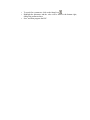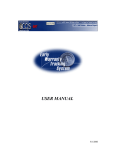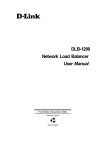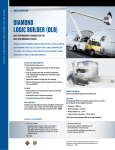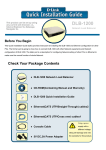Download DLB Quick Start User`s Guide DLB User Manual Vol 1
Transcript
DLB Quick Start User’s Guide More detailed information is available in the DLB User Manual Vol 1 - Overview Before doing any of these steps you will have to connect the EZ-Tech to the ESC. Before attempting to connect, verify the battery voltage is between 12.5 and 14.0 volts. Insure the key is in the off position and make sure the dome light is on (have the door open). When you plug the cable in, you should see the blue bar moving across the bottom of the DLB window. When it is finished reading, it will display the ESC information under the “Detected” column on the right side of the DLB select screen. If you cannot see the ESC information (i.e.: ESC Serial Number and valid configuration) you will have to check your cable settings and/or troubleshoot the ESC because it is not communicating with DLB. How to Update an ESC o Start DLB and connect to the truck o Click the Program button (if there is a new program, it will ask you if you would like to update it.) If it does not press Ctrl+U to update manually. o Click yes and let it program How to Program a blank ESC o Start DLB o Get the information for the VIN you want to program into the ESC There are two ways of doing this • You can hook up to the original ESC, if it can be read, and let DLB pull the information out simply by hooking your cable up to the truck. • You can connect to the Internet, start DLB, click on File, and click on “Get From History”. Type the last eight digits of the VIN in the white box labeled “VINs:” and click on “Request VINs”. Wait until the VIN disappears from the window and then close that box. o In the Select screen, click on the VIN number you want to program into the new ESC. o Click the Program button DLB will display a message that explains the ESC serial number is different (click ok) IMPORTANT • If you program an ESC to a VIN, it is permanent. Each ESC has a hardware version (i.e.: 103, 104, 105, 106, etc.) You cannot take a version 105 ESC off of a truck and replace it with a version 102, 103, or 104. Keep this in mind if you are testing a program on the truck. Don’t program a VIN into a 105 module and then try to put the 103 back on the truck and program. It will not work. o Once it is finished, compare the Selected and Detected columns on the right hand side of the Select screen. If these two columns match, the ESC has taken the program. If there are any -1s in the Detected column, then it did not take. If it doesn’t take, check your battery voltage and cable to make sure you have a good connection. How to Add Features NOTE • Not all Features can be added or removed at the dealer level. Call Vehicle Programming Support if you need to add or remove a Feature that is grayed out. o Start DLB o Get ESC information by using the Get Data button. o Select the VIN in the Select tab o Click on the Features tab then Features sub tab. o Check or uncheck the box next to the feature that you want to add/delete To search for a feature, click on the funnel icon If all check boxes, under the installed column, are grayed out then you are in diagnostic mode. • To get out of diagnostic mode, go to Diagnostics and make sure there is not a check next to diagnose. If so, then click on diagnose to remove it. • If you are asked to enter your password twice, then your password may need to be reset or you are entering it incorrectly. o Once the features are changed, save the file then program the ESC. How to Change Feature Parameters NOTE • Not all Parameters can be changed at the dealer level. Call Vehicle Programming Support if you need to add or remove a Parameter that is grayed out. o Start DLB o Get ESC information by using the Get Data button. o Select the VIN in the Select tab o There are two ways to view parameters Go into the Features section and highlight the features parameter you want to change. When a feature is selected, the parameters associated with it will be displayed in the bottom half of the DLB screen. Click on the Features tab, then the ESC sub tab, to view the parameter list. o To search for a parameter, click on the funnel icon o Highlight the parameter and the value will be listed in the bottom right, change the parameter there. o Save, and then program the ESC.