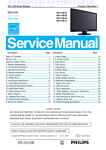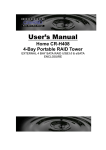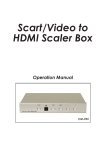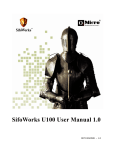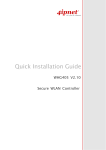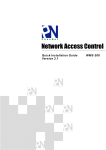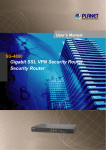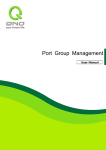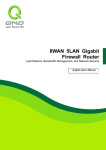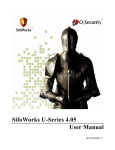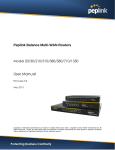Download DLB-1200 - D-Link
Transcript
This product can be set up using any current web browser, i.e., Internet Explorer 5x, Netscape Navigator 4x. DLB-1200 Network Load Balancer Before You Begin This Quick Installation Guide (QIG) provides instruction for installing the DLB-1200 and Ethernet configuration for other PCs. The former part is going to show how to connect DLB-1200 with other Network equipments and Network configuration of DLB-1200. The latter part is a description for configuring Network setting of other PCs on Ethernet to make sure the normal function of whole Network. Check Your Package Contents ♦ DLB-1200 Network Load Balancer ♦ CD-ROM(Containing Manual and Warranty) ♦ DLB-1200 Quick Installation Guide ♦ Ethernet(CAT5 UTP/Straight-Through) cablex2 ♦ Ethernet(CAT5 UTP/Cross over) cablex1 Using a power ♦ Console Cable supply with a different voltage rating will damage and void ♦ 5V DC,3A Power Adapter the warranty for this product. Connect the DLB-1200 to Your Ethernet A、Ensure the DLB-1200 and DSL/Cable Modem are power OFF. B、WAN port connection Please use a standard cable or the cable supplied with your DSL/Cable Modem to connect DLB-1200 and DSL/Cable Modem. If using only one Broadband modem, connect it to the "WAN 1 External Port". If your WAN (DSL/Cable Modem) has been connected to internal Firewall or Router, please connect the DLB-1200 to the Firewall or Router. C、Ethernet port connection Use 10Base T and 100Base T connections to connect your admin PC with the internal Switch or Hub that connected to the Ethernet Port on DLB-1200. If you want directly connect the DLB-1200 to this PC, you have to use a Cross Over Line as connection. B. WAN Port Please use a standard cable or the cable supplied with your DSL/Cable Modem to connect to here. C. Ethernet Port Please use 10Base T and 100Base T connections to connect to here. Another end has to be connected to internal Switch or Hub. Console Port If you need to configure the admin password or user name, please connect one PC to this port and change above items with the terminal linking applications of the PC. DC Power Inlet Connect the supplied power adapter here. D、Power up Power the DSL/Cable modem or modems. Connect the supplied power adapter to the DLB-1200 and power up. E、Check the LED The Power Indicator and WAN 1/2 Indicator should be ON, if the corresponding WAN External Port was connected to a DSL/Cable Modem、Firewall or a Router. Ethernet LED Power LED Status LED WAN1 /WAN2 LED Activity LED The corresponding Ethernet Indicator should be ON while a PC connected to the Ethernet Port. If any error condition shows up, the Error Indicator stays ON. Connection Legend Here comes a connection legend, you have to connect your DSL/Cable Modems to WAN 1 and WAN 2 Port with DLB-1200, then you have to connect DLB-1200 with your internal Switch or Hub. If you need to connect DLB-1200 with administrator's PC directly, you have to use Cross Line as a connection. Configure the DLB-1200's IP Address on Your Ethernet Select "Control Panel" -"Network and Dial-up Connections", then click "Properties" Please choose the TCP/IP component of this PC's NIC (Network Interface Card) and click "Properties". Finally, please set up the PC's IP as 192.168.0.X/ 255.255.255.0, the "X" range could be 0~255. For example you can enter "192.168.0.1" in IP Address item, then reboot the Administrator's PC. Configure PC on Your Ethernet After DLB-1200 installation, for each PC, the following items may need to be configured: TCP/IP Network Setting Internet Access Configuration A、TCP/IP Network Setting If administrator's PC uses the default Windows 95/98/ME/2000/XP setting, no changes need to be made. Please restart or reboot the PC. Then DLB-1200 will act as a DHCP Server, automatically providing a suitable IP Address (and related information) to each PC. Reboot other PCs. For all non-Server version of Window, the default TCP/IP setting is to act as a DHCP client. In Windows, this called Obtain an IP address automatically. If using fixed IP Address on your LAN, or you want to check your TCP/IP setting, refer to Appendix - Windows TCP/IP Setup. B、Internet Access Configuration If you hope any PC on Ethernet can link up Internet through DLB-1200, Please make configurations according to different environment by following steps. For Windows 9x/2000 1. Select Star Menu - Setting - Control Panel - Internet Option. 2. Select the Connection Tab, and click the setup button. 3. Select "I want to set up my Internet connection manually, or I want to connect through a local area Network (LAN)" and click Next. 4. Select "I connect through a local area network (LAN)" and click Next 5. Ensure the entire box on the following Local area network Internet Configuration screen is unchecked. 6. Please check the "No" option when prompted "Do you want to set up an Internet mail account now? 7. Click Finish to close the Internet Connection Wizard to complete the setup. For Windows XP 1. Select Star Menu - Control Panel - Network and Internet Connection. 2. Select Set up or change your Internet Connection. 3. When Internet Properties Dialogue Box pops up, click "Setup" button and click "Next" on the "New Connection Wizard" screen. 4. Select "Connect to the Internet" and click "Next". 5. Select "Set up my connection manually" and click "Next". 6. Check "Connect using a broadband connection that is always on" and click "Next". 7. Click Finish to close the New Connection Wizard to complete the setup. For Further Configuration A、Open WEB Browser If you have done above installation and configurations, please open WEB Browser like Microsoft Internet Explore and enter the administrator's PC IP Address you set up. For example, if you set the IP Address as "192.168.0.1", please enter "192.168.0.1" in the Address or Location Box. B、Enter the Passwords When entering the IP Address, you'll find the following dialogue box on screen. Please enter "123456" in the "Password" column. C、Network Configuration When WEB DLB-1200 management pops up, interface please refer of to DLB-1200 User Manual in Product Package for further network configurations. Appendix - Windows TCP/IP Setup Before ensure your TCP/IP settings correct, please check DLB-1200's IP Address with your network administrator, and ask your ISP for DNS Address or Address before making the following changes. A、Checking TCP/IP Settings - Windows 9x/ME 1. Select "Control Panel" -"Network and Dial-up Connections", then click "Properties". 2. Select the TCP/IP protocol for your network card. 3. Click on the Properties button. 4. If the DNS Server fields are empty, select Use the following DNS server addresses, and enter the DNS address or addresses provided by your ISP, then click OK. 5. On the Gateway tab, enter the DLB-1200's IP address in the New Gateway field and click Add. (Your LAN administrator can advise you of the IP Address they assigned to the DLB-1200.) B、Check TCP/IP Setting - Windows 2000 1. Select "Control Panel" -"Network and Dial-up Connections", then click "Properties". 2. Right click the "Local Area Connection" icon and select "Properties", then select the TCP/IP protocol for your network card. 3. Click on the Properties button. 4. If the DNS Server fields are empty, select Use the following DNS server addresses, and enter the DNS address or addresses provided by your ISP, then click OK. 5. On the Gateway tab, enter the DLB-1200's IP address in the New Gateway field and click Add. (Your LAN administrator can advise you of the IP Address they assigned to the DLB-1200.) C、Checking TCP/IP Setting - Windows XP 1. Select Star Menu - Control Panel - Network Connections and click "Network Connections". 2. Right click the Local Area Connection icon and select Properties. 3. Select the TCP/IP protocol for your network card and click the Properties button. 4. If the DNS Server fields are empty, select Use the following DNS server addresses, and enter the DNS address or addresses provided by your ISP, then click OK. 5. On the Gateway tab, enter the DLB-1200's IP address in the New Gateway field and click Add. (Your LAN administrator can advise you of the IP Address they assigned to the DLB-1200.) Technical Support You can find the most recent software and user documentation on the D-Link website. D-Link provides free technical support for customers within the United States for the duration of the warranty period on this product. U.S. customers can contact D-Link technical support through our web site or by phone. D-Link Technical Support over the Telephone: (800) 758-5489 24 hours a day, seven days a week D-Link Technical Support over the Internet: http://support.dlink.com il t@dli k